Philips DVDR615, DVDR615-37B Quick start guide
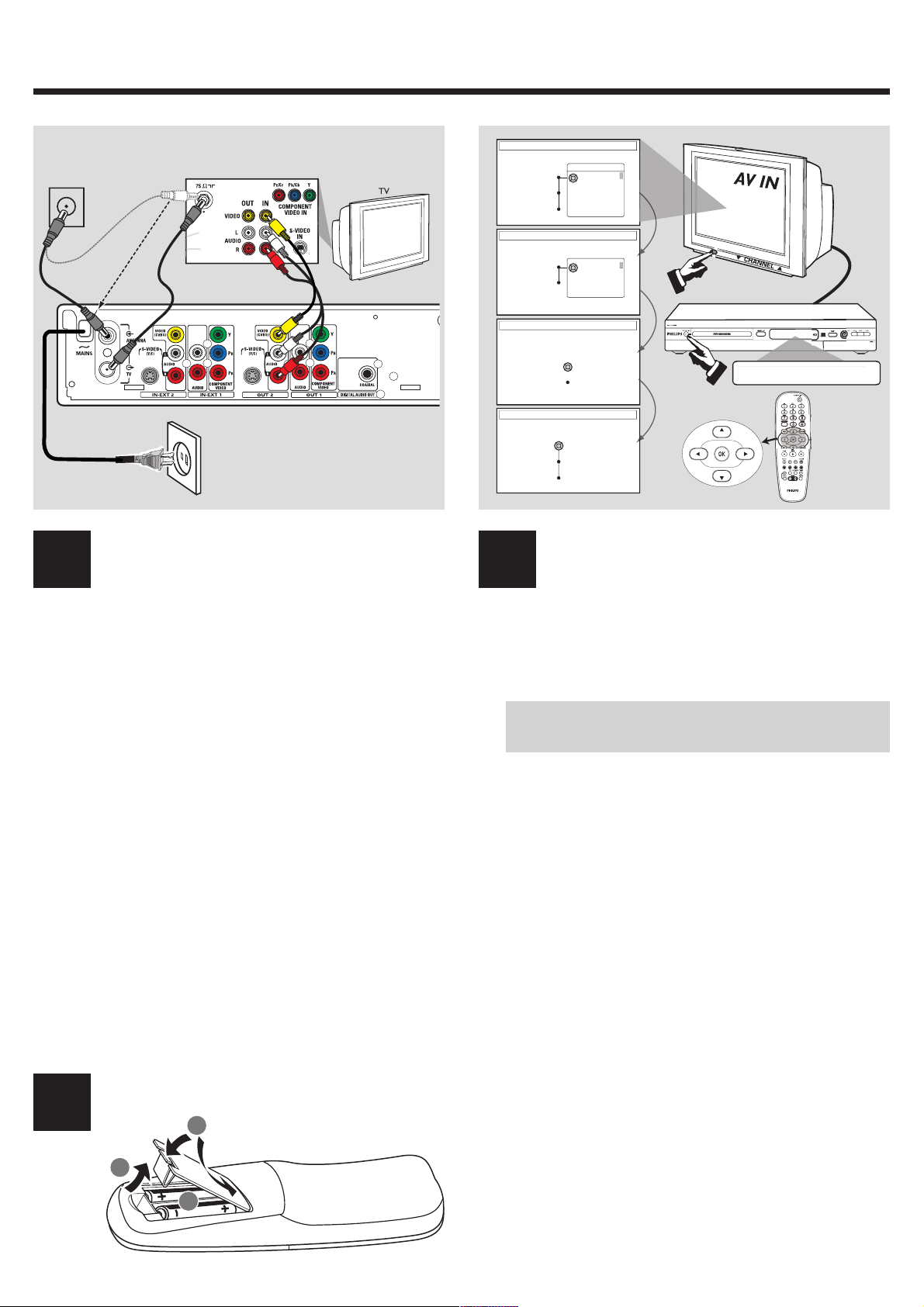
QUICK USE GUIDE
ANTENNA/
CABLE SIGNAL
1
2
4
3
LANGUAGE AND COUNTRY
Select Language and Country
Language
Country
Done
TV FORMAT
Select your TV format
TV format
Done
Menu
English
Spanish
French
4:3 Panscan
4:3 Letterbox
16:9
DVDR615
12nc: 3139 246 14341
4
5
2
DVD recorder back panel
5
1 3
1 Remove the antenna cable plug from your TV (or Satellite
Receiver/Cable Box.) Connect it to the ANTENNA input
jack at the back of the DVD recorder.
2 Use the supplied antenna cable to connect the DVD
recorder’s TV output jack to the antenna input jack at the
back of your TV set.
3 Use the supplied AV cables (yellow plug) to connect the
DVD recorder’s VIDEO (CVBS) (OUT 2) jack to the
Video In jack at the back of your TV set.
4 Use the supplied AV cables (red/white plugs) to connect the
DVD recorder’s AUDIO L/R (OUT 2) jack to the audio
input jack at the back of your TV set.
5 Connect the power cable from the DVD recorder’s
~ MAINS to the power supply.
Helpful Hint:
If your TV does not have the above-mentioned
connectors, please refer to the user manual for more
information on others possible connection to your
TV set.
1 Press STANDBY-ON 2 on the DVD recorder to switch
2 Switch on the TV set and select the correct video in channel,
3 Press 3 4 to select an item in the menu.
4 { Language and Country } menu appears.
5 { TV Format } menu appears.
6 { Channel Search } menu appears.
CHANNEL SEARCH
Automatic channel search will find and
store all channels. Make sure to connect
the Antenna.
Search Channels
Skip Search
TIME AND DATE
Please check the Date and if incorrect, navigate
right to correct the Date.
Time
Date
Done
Start
09:00 AM
06.30.2004
OK
6
7
8
1
1.3
TH
3
CH+
CH-
TV
CH- CH+
N?
Start first installation Connect DVD recorder
it on.
the First Installation menu appears on the TV.
NO PICTURE! Press the TV/AV button or CHANNEL 3 4
button on the TV to select the correct video in channel, for
example, 'EXT', '0', or 'AV'.
Press 2 to access the selected item’s options.
Press 1 to confirm your selection.
When you complete, select { Done } in the menu and press
OK to continue.
{ Language } – select on-screen display language.
{ Country } – select country of your residence.
{ TV Format } – select TV screen display.
Press OK to start automatic TV channel search.
Once the TV channel search complete, the total number of
channels found appears.
Prepare the remote control
2
1
3
2
7 { Time and Date } menu appears.
If the time and date shown on the TV are not correct,
press 2 to enter the respective time/date field. Press 3 4 to
change the first digit and press 2 to go to the next digit field.
Once complete, press OK to confirm.
8 YesDVD introduction dialog appears. Press OK to exit.
➜ The first installation is now complete.
The DVD recorder is ready for use!
See next page for basic recording and playback.
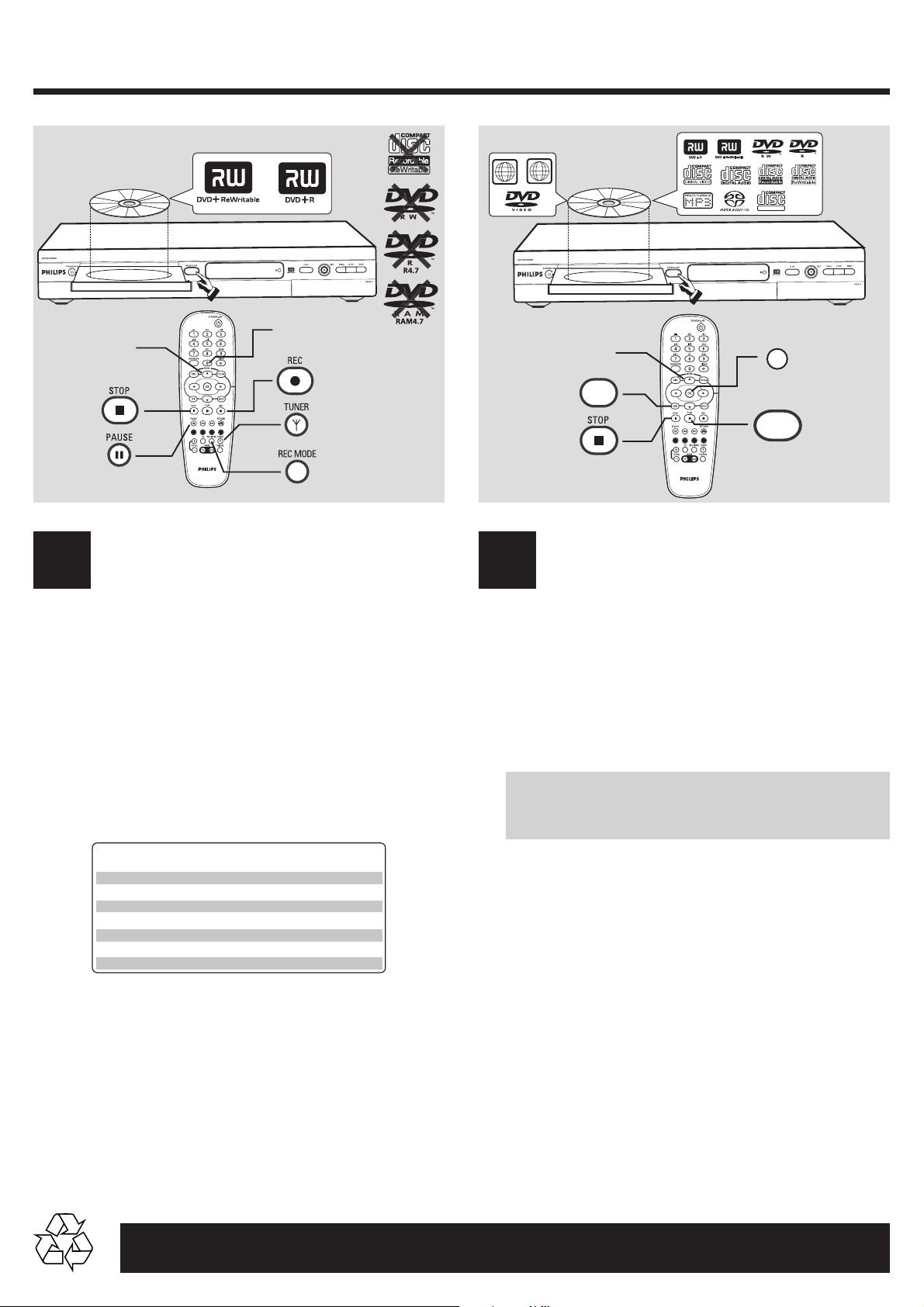
... cont.
ALL
.3
1
3 4
ALL
1
SUPER VIDEO
+
H
C
-
H
C
1.3
+
H
C
-
H
C
{ 0 }
1 2 3 4
CH+
CH-
EDIT
CH+
CH-
OK
PLAY
2
Start manual recording
4 5
1 Insert a recordable DVD+R(W) with the label side facing up.
2 Press TUNER on the remote control to see the TV
programs, then press 3 4 to select the program number
you wish to record.
➜ If you wish to record from additional device (e.g. Video Cassette
Recorder,) press 3 4 button to select the corresponds external
input channel. For example, select { EXT2 } if you have connected
the VCR to IN-EXT2 jacks at the back of the DVD recorder.
3 Press REC MODE to select a desired recording mode. It
defines the picture quality and the maximum recording time
for a disc.
Record
Picture Quality Maximum Recording
Mode
M1
High quality (HQ)
M2
DVD quality-Standard Play (SP)
M2x
DVD quality-Standard Play Plus (SP+)
M3
S-VHS quality-Long Play (LP)
M4
VHS quality-Extended Play (EP)
M6
VHS quality-Super Long Play (SLP)
M8
VHS quality-Super Extended Play (SEP)
Time per Disc
1 hour
2 hours
2.5 hours
3 hours
4 hours
6 hours
8 hours
4 Press REC 0 to start recording.
● If required, you can press REC 0 twice to start a 30-minute
recording. Each time you press REC 0 button, you will add 30
minutes to the recording time.
6 To stop the recording, press STOP 9.
➜ Wait until the message disappears from the display panel before
you remove the disc.
➜ If YesDVDTM message appears, you can select { Yes } to create
an YesDVD disc. Further recording is not allowed after this. For
more information on YesDVD, see pages 41~43 in the user manual.
1 Insert a disc with the label side facing up.
2 Playback will start automatically.
3 To stop playback, press STOP 9.
1 Press TUNER on the remote control, then press 3 4 to
1 Press EDIT on the remote control.
2 Press 3 4 to select { Finalize } in the menu, then press
Start Playback
➜ If a dialog appears on the TV showing { Do you want to access
the disc content? }, press 3 4 to select { Yes } to show the disc
content or { No } to return to the last active mode, then press OK
to confirm
➜ If a disc menu appears, press 1 2 3 4 to navigate within the
menu, highlight a title and press OK or PLAY 2 to start playback.
NO SOUND! Connect the AUDIO L/R (red/white) jacks at the
back of the DVD recorder to the correspond AUDIO input jacks
on a TV set, stereo system or receiver. Turn on the connected
system and select the appropriate channel.
To watch the TV programs
select the program number.
To play a DVD+R on other DVD players, you
must finalize it first
OK to start finalizing the DVD+R.
Once a DVD+R is finalized, no further recording or
editing is possible. Unfinalizing a DVD+R is not
possible.
Detailed playback features and additional functions are described in the
accompanying user manual.
