Page 1
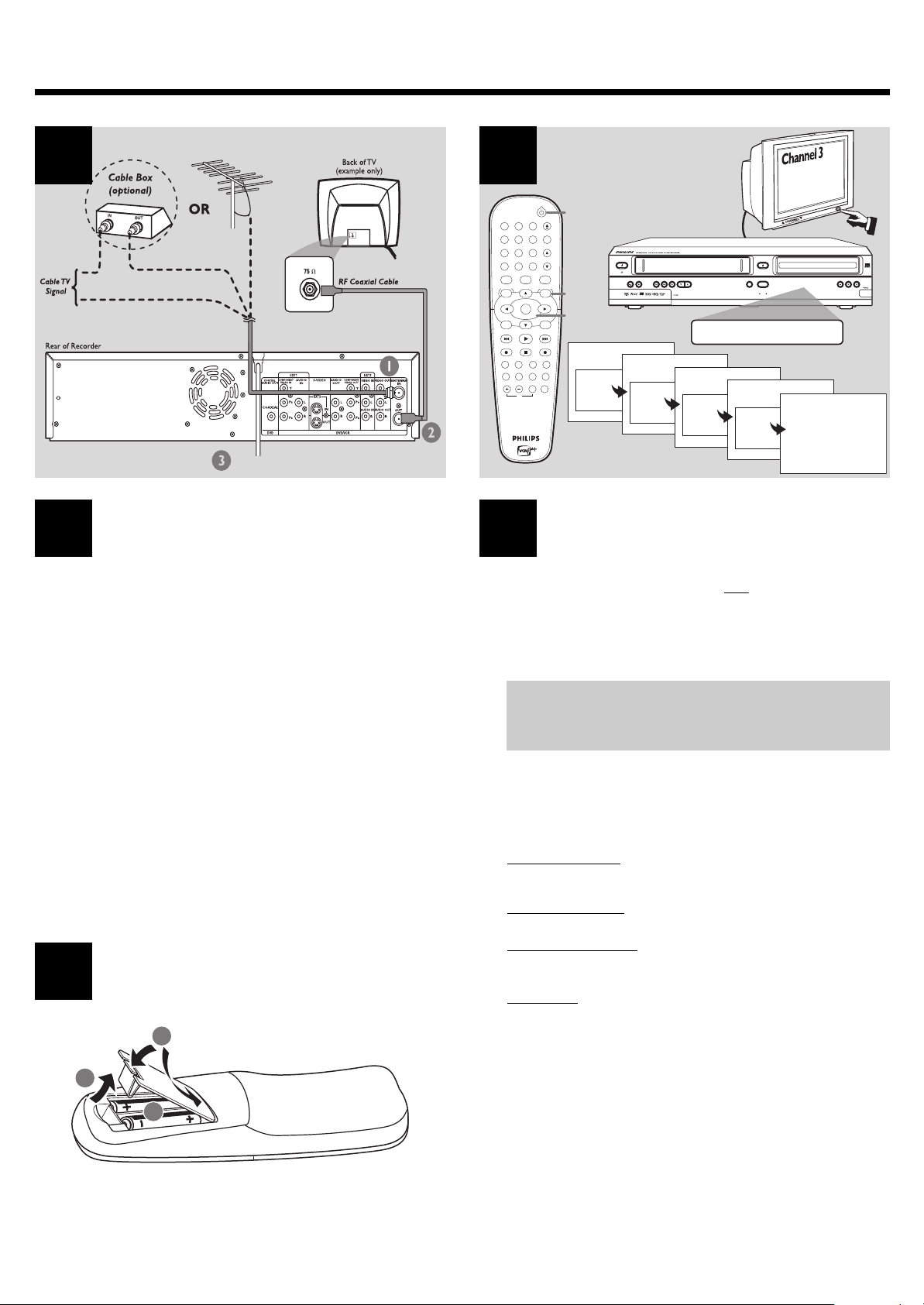
Antenna or Cable TV signal
or coaxial cable from Cable Box
To Power Outlet
QUICK-USE GUIDE
DVDR600VR
12nc: 8239 300 33901
1
1
1 Remove the Antenna or Cable TV signal from your TV.
Connect it to the ANTENNA IN jack at the rear of the
Recorder.
2 Connect the supplied RF coaxial cable to the (Antenna)
OUT jack on the Recorder and to your TV’s ANTENNA
IN or RF INPUT jack.
3 Connect the Recorder’s power cord to a power outlet.
Helpful Hint:
If your TV has different connectors, refer to the TV
manual for connection options. Also refer to the
Recorder’s owner’s manual, which details other TV
connection possibilities.
Prepare the remote control
2
3
1
2
3
1 2 3
4 5 6
7 8 9
VCR Plus+/TIMER
0
VCR CLEAR
DISC SYSTEM
PLAY MODEMODE AUDIO
REC
TV
MONITOR
OK
PLAY
STOP DVD RECVCR REC
DISPLAYT/CFSS SLOW
STANDBY-ON
MUTEVOLUME
OPEN/CLOSE
SEARCH
Complete Initial Setup Connect the Recorder
TV/VIDEO
CHANNEL
DVD
MENUMENU
RETURNSELECT
PAUSE
MODE
1
EJECT
6
3-4
~
Menu Language
English
Español
Français
Press OK to continue
STANDBY-ON
POWER ON
4 HEAD HI-FI STEREO
Initial Setup
Audio Language
English
Español
Français
Português
Italiano
Press OK to continue
ONE TOUCH RECORDING · LONG PLAY
IR
IS TV ON? CO3
Initial Setup
~
Subtitle Language
English
Español
Français
Português
Italiano
Press OK to continue
STOP/EJECT PLAY REW F.FWD RECORD CHANNEL D.DUBBING
~
DVD
OPEN/CLOSE
SOURCE STOP PLAY RECORD
VCR DVD
Initial Setup
~
Installation
TV Shape
Auto Ch. Programming
4:3 letterbox
4:3 panscan
16:9
Press OK to continue
Auto ch. search complete
024 Channels found
DVD RECORDER
DVD+RW/+R RECORDING
Initial Setup
2
PROGRESSIVE SCAN
DV
To exit press
SYSTEM MENU
3
Initial Setup screens will appear the first time you turn on the
Recorder.
1 Press STANDBY-ON
2 Turn on the TV and select channel 3.
NO PICTURE? Make sure the TV is on channel 3 if you used
the simple connection shown in section 1 of this Quick-Use
Guide. To use channel 4 or another Video channel at your TV,
refer to the owner's manual for different connections.
3 The Initial Setup menu will appear.
Use 3 or 4 to choose a setting for each item, then press
OK to confirm.
The following menus will appear:
Menu Language
• English, Español, Français – Select a language for the Recorder’s
menus and on-screen displays.
Audio Language
• English, Español, Français, etc – Select a DVD audio language.
Subtitle Language
• English, Español, Français, etc – Select the language you prefer
for DVD subtitles.
TV Shape
• 4:3 letterbox – Stretch the DVD picture with black bars on the
top and bottom.
• 4:3 panscan – See a full-height picture with the sides trimmed.
• 16:9 – Use with widescreen TVs. (frame ratio 16:9)
4 After you have connected the Antenna or Cable TV signal to
the Recorder’s ANTENNA IN jack, press OK.
5 Searching for TV Channels will appear.
Once the TV channel search is complete, the number of channels found
will appear.
22
2 to turn on the Recorder.
22
6 Press SYSTEM MENU. The Recorder will turn off, then on
again.
The Recorder is ready for use!
Page 2
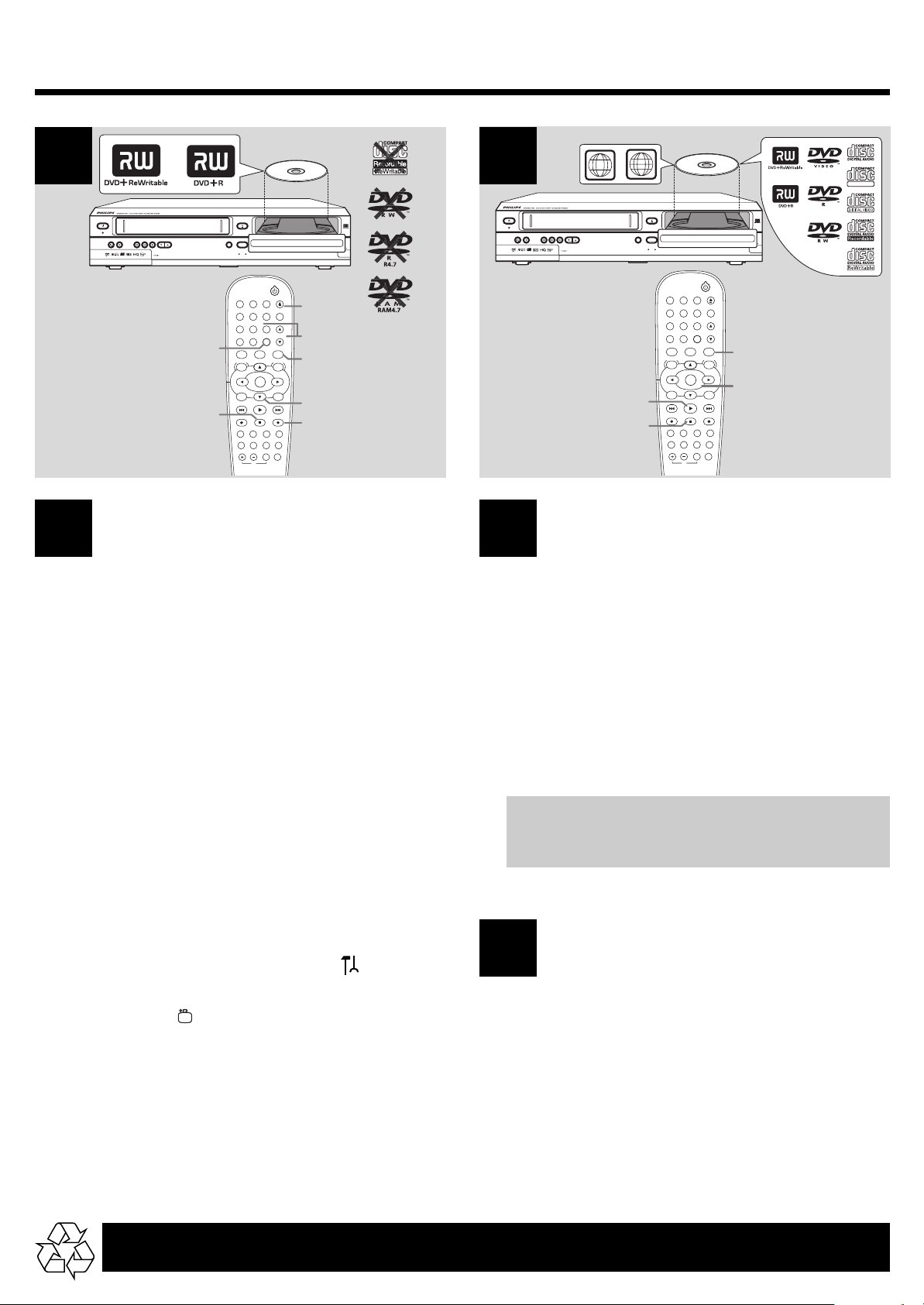
... cont.
0
OK
PLAY
STOP
PLAY MODEMODE AUDIO
TV
STANDBY-ON
MONITOR
DISPLAYT/CFSS SLOW
MUTEVOLUME
OPEN/CLOSE
TV/VIDEO
CHANNEL
DVD
MENUMENU
RETURNSELECT
DVD REC
PAUSE
MODE
SEARCH
LABEL
DVD RECORDER
EJECT
2
5
1
3
6
PROGRESSIVE SCAN
DV
4
STANDBY-ON
POWER ON
4 HEAD HI-FI STEREO
STOP/EJECT PLAY REW F.FWD RECORD CHANNEL D.DUBBING
ONE TOUCH RECORDING · LONG PLAY
IR
4
7
DVD
OPEN/CLOSE
SOURCE STOP PLAY RECORD
VCR DVD
1 2 3
4 5 6
7 8 9
VCR Plus+/TIMER
VCR CLEAR
DISC SYSTEM
VCR REC
REC
Quick Disc Recording Quick Disc Play
1 Press DVD to put the Recorder in DVD mode.
2 Press OPEN/CLOSE / EJECTç to open the disc tray.
Insert a recordable DVD+RW/DVD+R with the label facing
up, then press OPEN / CLOSE/ EJECTçto close the disc
tray.
3 Press 4 to select the last empty Title box on a DVD+RW.
4 Press MONITOR to see TV channels.
5 Press CHANNEL 3 4 or the Number buttons to select
the channel you wish to record.
6 Press DVD REC 0 to start recording.
• During recording, you may press PAUSE to pause the
recording. Press DVD REC 0 to continue.
7 To stop recording, press STOP 9.
1 2 3
4 5 6
7 8 9
VCR Plus+/TIMER
0
VCR CLEAR
DISC SYSTEM
VCR REC
PLAY MODEMODE AUDIO
REC
TV
OK
PLAY
STOP
LABEL
DVD RECORDER
STANDBY-ON
MONITOR
DISPLAYT/CFSS SLOW
MUTEVOLUME
OPEN/CLOSE
TV/VIDEO
CHANNEL
DVD
MENUMENU
RETURNSELECT
DVD REC
PAUSE
MODE
SEARCH
SUPER VIDEO
PROGRESSIVE SCAN
DV
EJECT
1
3
5
STANDBY-ON
POWER ON
4 HEAD HI-FI STEREO
STOP/EJECT PLAY REW F.FWD RECORD CHANNEL D.DUBBING
ONE TOUCH RECORDING · LONG PLAY
IR
ALL
1
DVD
OPEN/CLOSE
SOURCE STOP PLAY RECORD
VCR DVD
2
4
54
1 Press DVD to put the Recorder in DVD mode.
2 Insert a disc with the label facing up. Press PLAY 2 to close
the disc tray.
3 Play may start automatically.
If you are playing a DVD, a Disc menu may appear.
Press 1 23 4 to choose a setting. Then press OK to confirm.
If you are playing an Audio CD, press PLAY 2 to start play.
If you are playing a DVD+RW/ DVD+R, the Index Picture Screen
will appear. Press 3 or 4 to select a Title, then press OK to start
play.
4 To stop play, press STOP 9.
NO SOUND? Connect the AUDIO OUT L/R jacks at the
back of the Recorder to the AUDIO IN jacks on a TV, stereo
or receiver. Turn on the other equipment and select the
appropriate channel or sound source.
To play a DVD+R on other DVD Players, you must finalize it first.
1 Press SYSTEM MENU. Press A to select in the top
left corner of the menu bar.
2 Press 4 to select in the menu and press B.
3 Press 4 to select Finalize disc, then press OK.
Once a DVD+R is finalized, no recording or editing
is possible. Unfinalizing a DVD+R is not possible.
Detailed playback features and additional functions are described in the
accompanying owner’s manual.
Quick Videotape Play
(not illustrated)
6
1 Press VCR to put the Recorder in VCR mode.
2 Turn on the TV. Set it to Channel 3.
3 Insert a videotape in the cassette compartment and press
PLAY 2.
4 To stop playback, press STOP 9.
E9480UD / 1VMN20182 *****
