Page 1
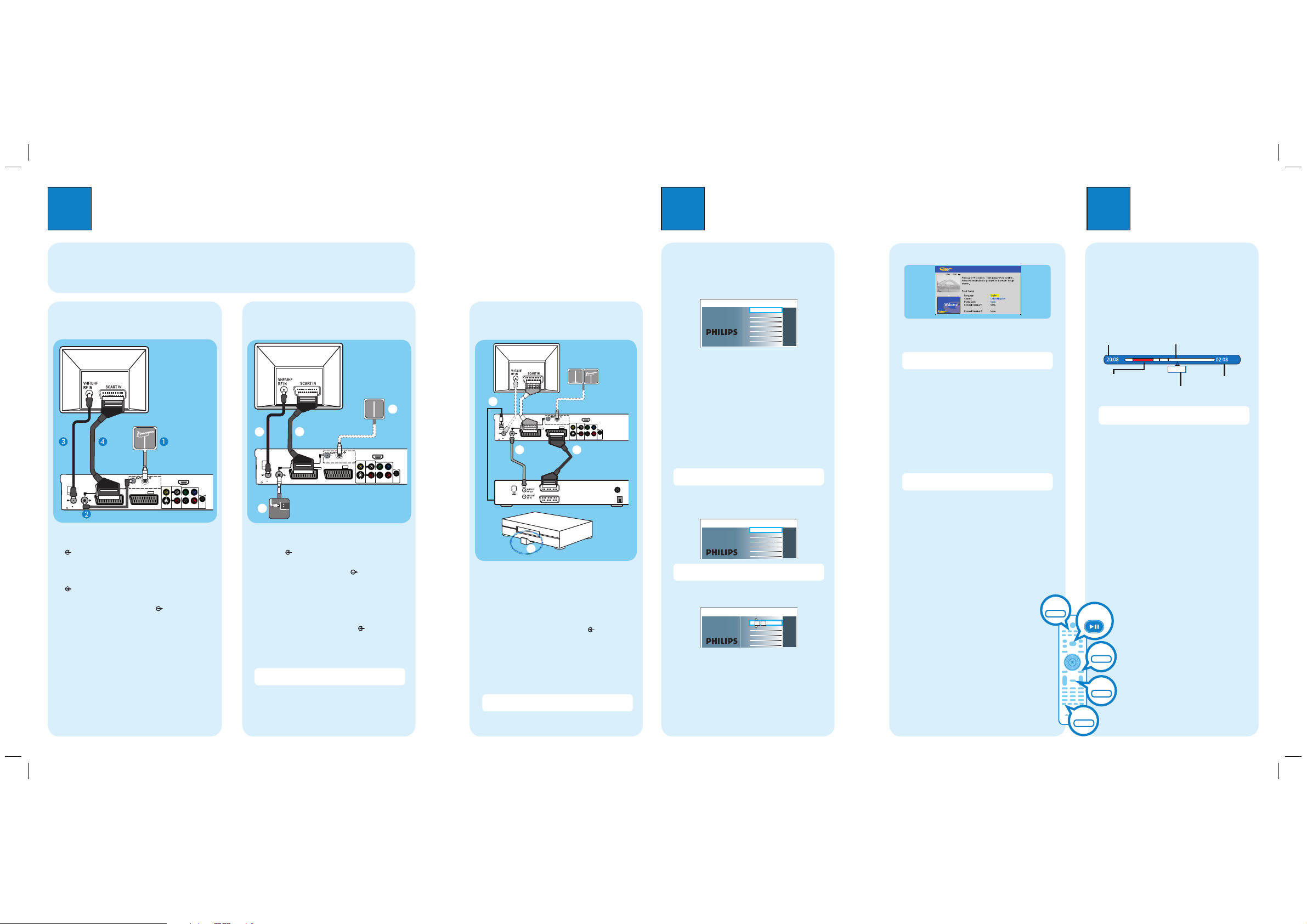
1
Connect
A Unplug the existing antenna cable from your TV and
connect it to the DIGITAL ANTENNA INPUT
socket on this recorder.
B Connect the Tuner interlink cable (supplied)
between DIGITAL ANTENNA LOOP
THROUGH and ANALOG ANTENNA INPUT
sockets on this recorder.
C Connect the RF antenna cable (supplied) from the
TO TV ANTENNA INPUT
socket on this
recorder to the Antenna In socket on the TV.
D Connect a scart cable (supplied) from the
EXT1-TO TV scart socket on this recorder to the
SCART socket on your TV.
E Plug in the power cable from the recorder to an AC
power outlet.
2
Set up
HDMI
OUT
S-VIDEO
OUT
AUDIO
OUT
COAXIAL
DIGITAL OUT
COMPONENT
VIDEO OUT
COAXIAL
DIGITAL
IN
CVBS-OUT
P
B
P
R
Y
R
L
TO VCR/SAT
EXT2
TO TV
EXT1
ANALOG
ANTENNA INPUT
TO TV ANTENNA
INPUT
DIGITAL
ANTENNA INPUT
DIGITAL ANTENNA
LOOP THROUGH
ANTENNA INTERCONNECT CABLE
(OPTIONAL, REFER TO MANUAL)
G-LINK
B
D
C
E
TO VCR
TO TV
COAXIAL
DIGITAL OUT
OPTICAL
OUT
B
Connecting Recorder and TV
with Cable TV and Digital TV antenna (optional)
C
Connecting Recorder, TV and
Cable Box/Satellite Receiver
HDMI
OUT
S-VIDEO
OUT
AUDIO
OUT
COAXIAL
DIGITAL OUT
COMPONENT
VIDEO OUT
COAXIAL
DIGITAL
IN
CVBS-OUT
P
B
P
R
Y
R
L
TO VCR/SAT
EXT2
TO TV
EXT1
ANALOG
ANTENNA INPUT
TO TV ANTENNA
INPUT
DIGITAL
ANTENNA INPUT
DIGITAL ANTENNA
LOOP THROUGH
ANTENNA INTERCONNECT CABLE
(OPTIONAL, REFER TO MANUAL)
G-LINK
Antenna
Philips Recorder (rear)
A
Finding the viewing channel
A Press STANDBY-ON on the recorder.
B Turn on the TV.
You should see the installation menu.
Dansk
Français
Italiano
Nederlands
Norsk
Español
Deutsch
Menu Language
English
Please select your language.
Denes the languages of all
on-screen menu displays.
C In case you don’t see the recorder’s setting menu,
press the Channel Down button on the TVs remote
control repeatedly (or AV, SELECT, ° button) until
you see the menu. This is the correct viewing
channel for the recorder.
B
Start initial installation
Use the recorder’s remote control and follow the onscreen instructions to complete the installation.
A Select the desired menu language, your country and
the TV shape.
Note Press OK or the Green button on the remote
control to go to the next screen.
B When the { Channel Search } menu appears, select
the type of tuner to install and press the Green
button.
Channel search
Full installation
Channel search installs Analogue
and Digital TV channels.
Antenna needs to be connected.
Only Analogue TV
Only Digital TV
No TV install
Time setting is required for
making recordings. Time
format is 24h (hh:mm)
Time
00 00
:
3
HDMI
OUT
S-VIDEO
OUT
AUDIO
OUT
COAXIAL
DIGITAL OUT
COMPONENT
VIDEO OUT
COAXIAL
DIGITAL
IN
CVBS-OUT
P
B
P
R
Y
R
L
TO VCR/SAT
EXT2
TO TV
EXT1
ANALOG
ANTENNA INPUT
TO TV ANTENNA
INPUT
DIGITAL
ANTENNA INPUT
DIGITAL ANTENNA
LOOP THROUGH
ANTENNA INTERCONNECT CABLE
(OPTIONAL, REFER TO MANUAL)
G-LINK
B
C
D
A
Enjoy
Before connecting
Select the most suitable connection (A or B or C) based on the type of device you have and your home set up.
You can also refer to the accompanying User Manual for other possible connections.
Connecting Recorder and TV
A
with antenna only
Television
(rear)
Cable TV
A Unplug the existing cable TV antenna from your TV
and connect it to the ANALOG ANTENNA
socket on this recorder.
INPUT
B Connect the RF antenna cable (supplied) from the
TO TV ANTENNA INPUT socket on this
recorder to the Antenna In socket on the TV.
C Connect a scart cable (supplied) from the
EXT1-TO TV scart socket on this recorder to the
SCART socket on your TV.
D If you have a Digital TV antenna, connect it to the
DIGITAL ANTENNA INPUT socket on this
recorder (optional).
E Plug in the power cable from the recorder to an AC
power outlet.
Note No digital channels will be found if the digital
antenna is not connected to this recorder.
Television
(rear)
Digital TV
antenna
Philips Recorder (rear)
Antenna (or Digital
TV antenna)
Philips Recorder (rear)
G-LINK
transmitter
Cable Box /
Satellite Receiver (rear)
Cable Box /
Satellite Receiver
(front)
A Follow steps 2~4 from type B connection.
B Connect another scart cable (not supplied) to the
EXT2-TO VCR/SAT scart socket on this
recorder to the SCART (TO TV) socket on your
Cable Box/Satellite Receiver.
C Connect an antenna cable (not supplied) from the
ANALOG ANTENNA INPUT socket on this
recorder to the Antenna Output socket on the
Cable Box/Satellite Receiver.
D Connect the G-LINK cable to the G-LINK socket
on this recorder.
E Place the G-LINK transmitter in front of your Cable
Box/Satellite Receiver near to its IR sensor.
Note No digital channels will be found if the digital
antenna is not connected to this recorder.
Note If { No TV install } is selected, only recordings
from external sources will be possible.
C Once complete, press the Green button to
continue.
D Enter the correct time in the entry field, press the
Green button to continue. Proceed the same for
date entry.
E To continue with the GUIDE Plus+ installation,
press the Green button.
Otherwise, press the Red button to skip.
z
Install the GUIDE Plus+ system
C
Follow the on-screen instructions to select your
z
language, country and enter the postal code of your
area.
Note If no or wrong postal code is entered, it will
cause no GUIDE Plus+ (EPG) service information.
Install the external receiver
D
If you do not have an external receiver connected to the
recorder, skip ‘D’ and go to ‘E’.
A Select ‘External Receiver 1’ and press OK.
B Select the type of reception, service provider and
brand name of the external receiver, followed by the
recorder socket used to connect the external
receiver (e.g. ‘EXT2’ for ‘EXT2-TO VCR/SAT’).
Note Press OK to go to the next screen.
Select { None } if none of the entries are applicable.
C Once complete, turn on your external receiver and
select channel number 02 on the external receiver.
D Read the instructions on the TV and press OK.
E If the external receiver has switched to the same
programme number as displayed on the TV, select
{ Yes } in the menu and press OK. Otherwise, select
{ No } and press OK to try a different code.
F Your external receiver is now installed. Press the
Green button to continue.
G Go to { Host Channel Setup } to select the host
channel for your external receiver.
Load the TV listing data
E
A Press TIMER (GUIDE Plus+)
Plus+ system.
Leave the recorder in ‘standby’ mode and turn
‘on’ the external receiver overnight to collect
the TV listing data, this may take up to 24
hours.
B Check the { Editor } screen the next day to
ensure the source and programme numbers
are matching for all channels.
to exit GUIDE
LIVE TV
About the Time Shift Buffer
(TSB)
Once you turn on the recorder, the selected TV
programme will be stored in a temporary hard disk
storage called Time Shift Buffer ‘TSB’. The ‘TSB’ can
store up to 6 hours of programmes temporarily.
Press INFO to display the Time Shift video bar.
Start time of the
programme
Selected clips for
recording
Note The contents in the time shift video bar will be
cleared when you press STANDBY ON (2).
Programmes
stored in the ‘TSB’
22:04:30
Current time
of playback
Present time
Watch TV – Pause live TV
Your Philips Recorder allows you to control the TV
programme. You can PAUSE it as if you were in control
of the live broadcast.
A Turn on your recorder to the live TV mode and
press P +/- to select a TV programme.
B Press PAUSE LIVE TV to suspend it.
C Press PAUSE LIVE TV
again to continue.
D To return to live broadcast, press LIVE TV.
About the internal hard disk
drive
This recorder’s hard disk drive can be used as
PAUSE LIVE TV
INFO
a Media Jukebox, allowing you to store and
playback your TV programmes, videos, music
and photos les.
Press HOME on the remote control to
HOME
access your contents stored in the { Hard
Disk }.
TIMER
GUIDE Plus+
Now
Page 2

3
Enjoy
Need help?
GUIDE Plus+ system
Go to www.europe.guideplus.com
User Manual
See the user manual that cames with your Philips Recorder
Online
Register your product and get support
at www.philips.com/welcome
2007 © Koninklijke Philips N.V.
All rights reserved.
12 NC 3139 245 28751
www.philips.com
Hard Disk / DVD Recorder
DVDR5520H
DVDR5570H
Quick Start Guide
Connect
Set up
Enjoy
1
2
3
What’s in the box?
Hard Disk/ DVD Recorder
RF antenna cable
(connect between
recorder and TV)
Remote Control
and 2 batteries
User
Manual
Scart cable
Record to hard disk
A
Record current TV programme
A Press REC to start recording. It can record up to
6 hours.
Note To set the recording time length, press REC
repeatedly to extend the recording time in 30-minute
increments, up to 6 hours.
B To stop the recording before the scheduled time,
press STOP.
B
Mark a speci c segment in the
Time Shift Buffer for recording
A Rotate the rotary wheel to the left or right to
search for the scene where you want to record.
B Press REC
to mark the recording from here.
C Rotate the rotary wheel again until you find the
scene where you want to stop recording, press
STOP to mark it.
Notes
- Pressing the Red button will cancel the recording.
- The title will be marked in red and the recording will
only take effect when you turn off the recorder.
- Marking of recording can be done forward or
backward within the Time Shift Buffer.
C
Using the GUIDE Plus+ system
Make sure that the GUIDE Plus+ TV listing data
download is completed.
A Press TIMER (GUIDE Plus+).
It shows the list of TV programmes that are
currently broadcast and the next 8 days of TV
programmes.
B Press T down to select a TV channel.
Notes
– To see an overview of all the available channels,
press the Yellow button on the remote control.
– To go directly to the previous day’s or the next
day’s TV listing, press . / >.
– To scroll up or down a page, press P +/-.
C Press b left or B right to select a TV programme.
D Press the Red
button on the remote control to set
the highlighted programme for recording.
Note You can store up to 25 programmes for
recording.
Copy TV programmes or les
A
Copy TV programmes from hard
disk
A Insert a recordable DVD into the recorder.
B Press HDD LIST on the remote control.
C Select a title to copy and press the Green button
on the remote control for { Copy }.
D The making disc copy information appears. Press
the Green button again to start copying.
Note It is not possible to copy the TV recordings to
USB device.
USB
HOME
Tuner interlink cable
Start playback
A
Playback from hard disk
A Press HOME.
Disc Tray
USB
Recordings
Video les
Music
Photo
Source Content
Hard Disk
B Select { Hard Disk } and press B
right
.
C Select the contents type and press B
right
.
D Use the cursor keys to reach the title/file you want
to play and press u to start playback.
B
Playback from disc
A Hold down STOP until the disc tray opens. Load a
disc and close the disc tray.
B Press HOME and select { Disc Tray }.
C Use the cursor keys to reach the title/file you want
to play and press u to start playback.
C
Playback from USB device
A Insert the USB device to the USB socket.
B Press USB to show the contents list.
C Select the contents type and press B right.
D Select a data file
(MP3, WMA, DivX and JPEG)
and
press u to start playback.
B
Copy les from USB
You can only copy the data les (MP3, WMA, DivX and
JPEG) from your USB device to the recorder’s hard disk
drive or recordable DVD.
A Insert your USB device to the USB socket at the
front panel of the recorder.
B Press USB on the remote control.
C Use the cursor keys to reach the file you want to
copy.
D Press the Green button for { Copy }.
E Select the destination for copying and press OK.
Note If select { To Disc }, insert an empty
recordable DVD into the recorder.
F Press OK again to start copying.
C
Copy les from Disc
Copy prohibited contents cannot be copied to this
recorder.
A Insert a CD/DVD into the recorder.
B Press HOME and select { Disc Tray }.
C Use the cursor keys to reach the title/file you want
to copy.
D Press the Green button for { Copy }.
E Select the destination for copying and press OK.
Note Only data les are able to copy to USB device.
F Press OK again to start copying.
G-LINK
transmitter cable
21:00
Cancel Rec.
23:30
22:13
REC
Prog Info
HDD LIST
STOP
TIMER
GUIDE Plus+
Record
Channels Home
Target for copy.
Choose destination for copy.
To Hard Disk
To Disc
Target for copy.
Choose destination for copy.
To Hard Disk
To USB
