Page 1
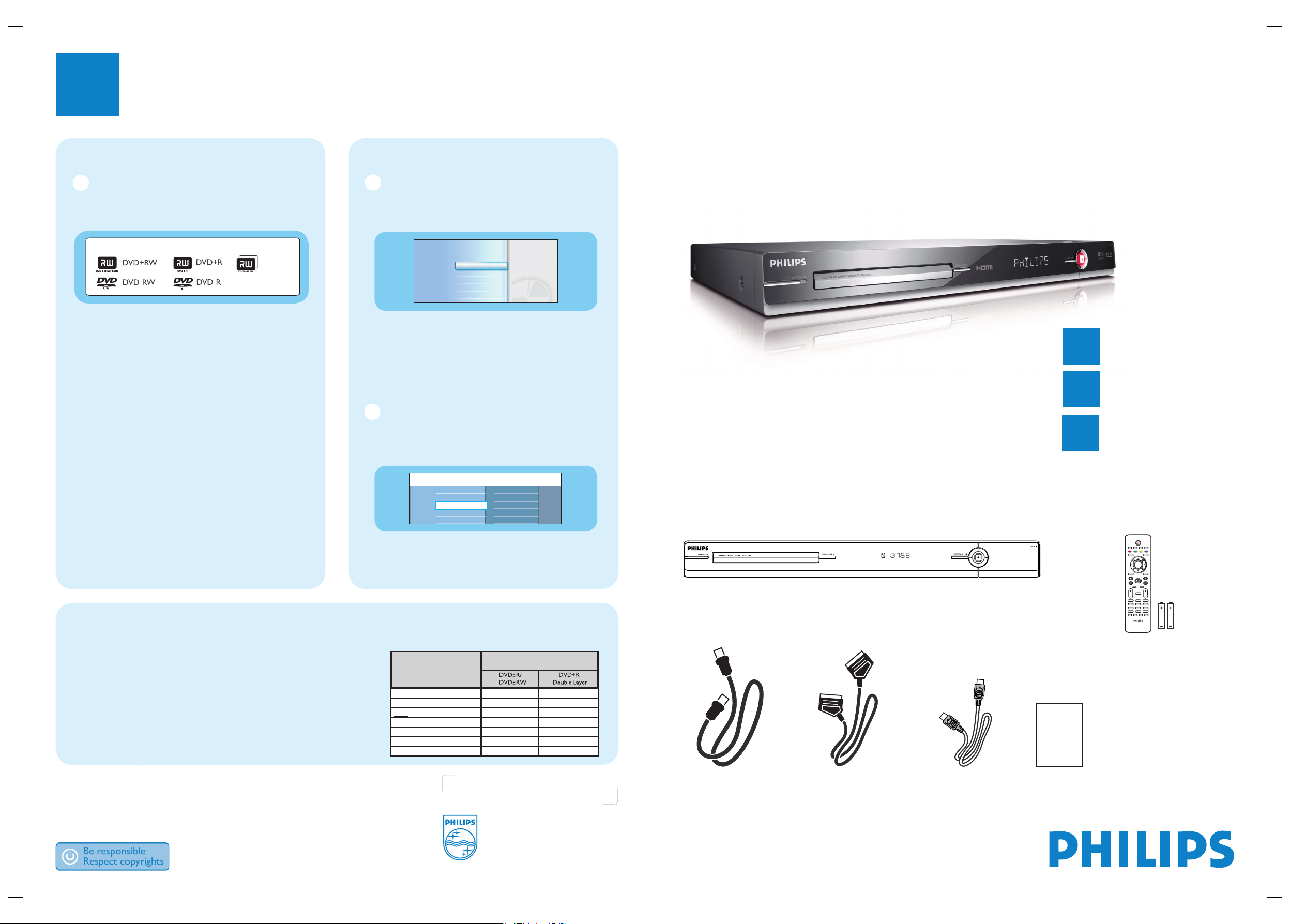
Need help?
User Manual
See the user manual that came with your Philips recorder.
Online
Go to www.philips.com/welcome.
3
Enjoy
2007 © Koninklijke Philips N.V.
All rights reserved.
12 NC 3139 245 25711
www.philips.com
Start recording
A
Recording from TV or a connected
external device
A Insert a recordable DVD disc in the tray.
Types of discs for recording
DVD+R DL
B Press LIVE TV or CAM to select the source
to record from.
z
To record a TV programme, use P+/- to
scroll through the channels, or press 0 - 9 to
select the channel that you want to record.
C Press REC
â to start recording, press RECâ
again to automatically record 30 minutes. Each
subsequent press increases the recording time
by 30 minutes.
D To end recording, press STOPÇ.
‘UPDATING MENU’ will be displayed on the
recorder.
E To playback the recording, press DISC, select
the title and press u .
DVD Recorder/ Player DVDR5500
Quick Start Guide
Connect
Set up
Enjoy
1
2
3
What’s in the box?
DVD Recorder/ Player
RF antenna cable
(connect between
recorder and TV)
Remote Control
and 2 batteries
User
Manual
Scart cable
Select a record mode
Selecting an appropriate recording mode is important as it determines the picture quality and recording time.
A Before recording, press HOME on the remote control.
B Select { Settings } in the menu and press OK.
C Move to { Recording } and press X right.
D Move to { Record Mode } and press X right.
E Select a record mode and press OK to confirm.
Start playback
A
Playback from disc
A Press OPEN/CLOSE ç to open the disc tray
Load a disc and close the disc tray.
DVD Recorder
Disc Tray
Tuner
USB
TV Guide
Settings
(TV Guide is not available in some countries).
B Press HOME and select { Disc Tray }.
C Press OK to confirm.
D Use W X S T keys to reach the title/file you
want to play and press
u to start playback.
B
Playback from USB device
A Insert the USB device to the USB port.
B Press USB to show the contents list.
Title 01
Title 02
Title 03
Title 04
Title 05
Root
Video
Photo
Music
C Select the contents type and press X right.
D Select a data file
(MP3, WMA, DivX and JPEG)
and press
u to start playback.
HDMI cable
Record Mode
HQ (high quality)
SP (standard play)
SPP (standard play plus)
LP (long play)
EP (extended play)
SLP (super long play)
SEP (super extended play)
Hours of recording that can be stored
on an empty DVD recordable disc.
1
2
2.5
3
4
6
8
1 hr 55 mins
3 hrs 40 mins
4 hrs 35 mins
5 hrs 30 mins
7 hrs 20 mins
11 hrs 5 mins
14 hrs 45 mins
dvdr5500_05n31_qsg_eng_25711.ind1 1dvdr5500_05n31_qsg_eng_25711.ind1 1 2007-05-11 10:04:24 AM2007-05-11 10:04:24 AM
Page 2
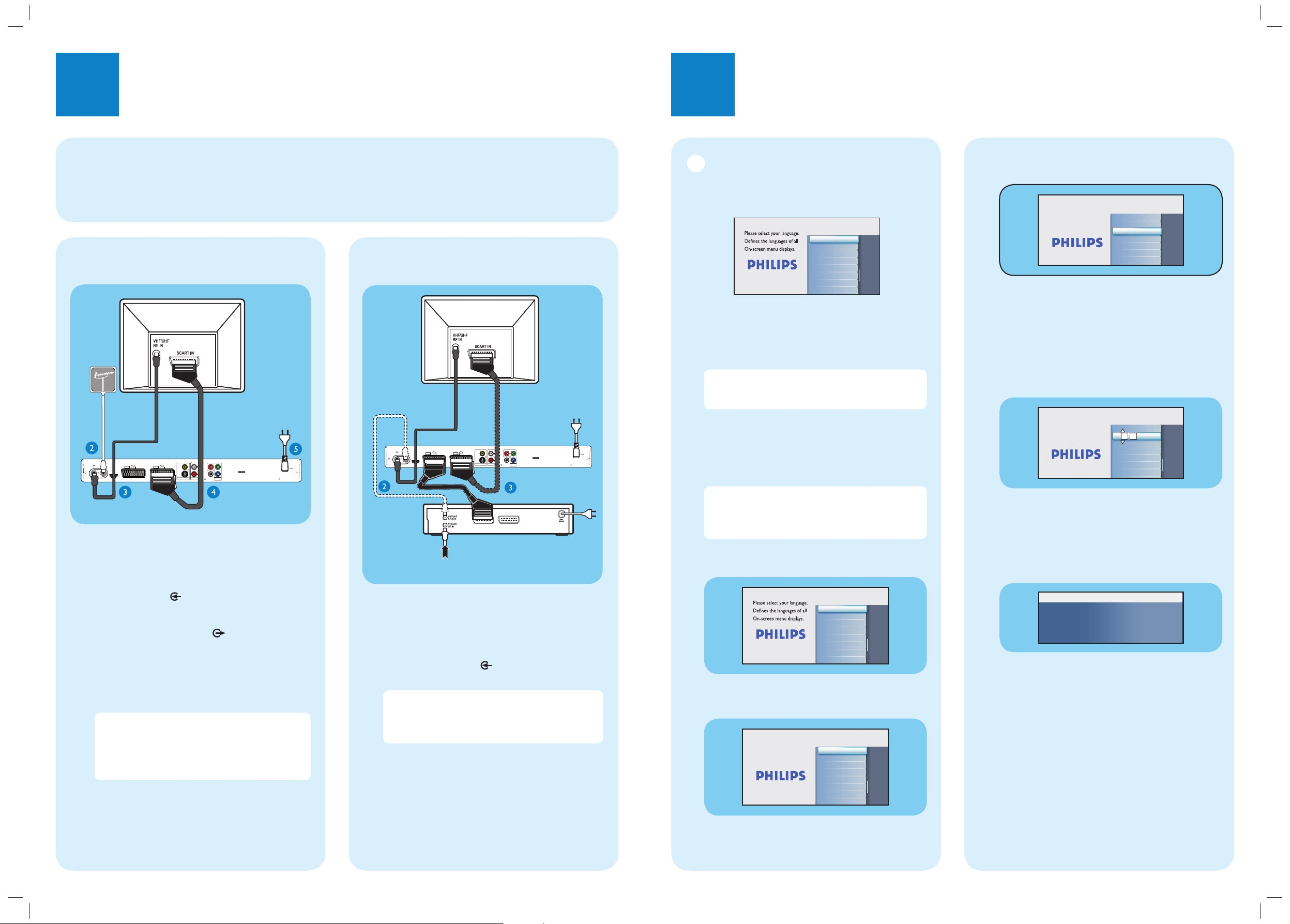
1
Connect
2
Set up
Philips recorder
(rear)
Philips recorder
(rear)
Satellite Receiver/
Cable Box (rear)
A Follow steps 3-5 of connection A before you
proceed to step 2 below.
B Use an antenna cable to connect the Antenna
Output (RF OUT) socket on the Cable Box to
the ANTENNA-IN
socket on this
recorder. (optional)
Note The antenna connection can be different
depending on the Satellite Receiver/Cable Box.
Refer to its user manual for proper antenna
connection.
C Use another SCART cable (not supplied) to
connect the EXT2 TO VCR/SAT scart
socket on this recorder to the SCART OUT
(TO TV) socket on your Satellite Receiver/
Cable Box.
For additional connection diagrams, see
the accompanying User Manual.
A
Finding the viewing channel
A Switch on the TV set. The installation menu is
displayed.
Français
Italiano
English
Español
Deutsch
Menu Language
Nederlands
B In case you don’t see the recorder’s setting
menu, press the Channel Down button on the
TV’s remote control repeatedly (or AV, SELECT,
°
button) until you see the menu. This is the
correct viewing channel for the recorder.
Note To access the colour functions shown on
the bottom of the menu, press the matching
colour coded buttons on the remote control.
B
Start initial installation
Use the recorder’s remote control and follow the
on-screen instructions to complete the installation.
Note Use the up S or down T keys to toggle
through the options. To con rm a setting, press
OK on the remote control. To return to the
previous screen, press the Red button.
A Select the desired on-screen menu language.
Press OK to confirm.
Français
Italiano
English
Español
Deutsch
Menu Language
Nederlands
B Select the country of your residence.
Press OK to confirm.
Country selection is
important for TV channels
search.
A Austria
Country Selection
D Germany
NL Nederlands
B Belgium
F France
I Italy
E Spainr
L Luxemborg
To AC
power
B
Connecting Recorder, TV and
Satellite Receiver/Cable Box
A Unplug the antenna cable that is currently
connected to your TV.
B Connect the antenna cable to the
ANTENNA-IN
socket on the recorder.
C Use the supplied RF antenna cable to connect
the ANTENNA TO-TV
socket on this
recorder to the Antenna In socket on the TV.
D Use the SCART cable to connect the EXT1
TO TV-I/O socket on this recorder to the
corresponding SCART input socket on the TV.
Note If you have a HDMI TV, connect the
supplied HDMI cable from the recorder to your
HDMI TV set. See the chapter “Step 1: Basic
Recorder Connections – Connecting the video
cable” in the accompanying user manual.
E Connect the power cable from the recorder to
an AC power outlet.
To AC
power
Television
(rear)
To antenna
or set-up
box
Television
(rear)
Satellite dish/
Cable TV wall outlet
To AC
power
A
Connecting Recorder and TV
with antenna only
Before connecting
Select the most suitable connection (A or B) based on your home set up. Refer to the accompanying User Manual
for other possible connections.
C Select the suitable TV shape.
Press OK button to confirm.
Select TV shape in the way
you want full-screen movies
to be displayed on your TV.
4:3 Letterbox
4:3 Panscan
16:9 Widescreen
TV Shape
D Automatic channel search begins.
Once complete, the total number of stored
channels screen appears. Press OK to continue.
E Set the time.
Use the alphanumeric keypad 0-9 or
STWX keys to enter the correct time. Press
OK to confirm and continue.
Time setting is required for
making recordings. Time
format is 24h (hh:mm)
Time
00 00
:
F Set the date.
Use the alphanumeric keypad 0-9 or
STWX keys to enter the correct date. Press
OK to confirm and continue.
G Installation is complete.
You have successfully completed the installation
of your recorder.
System is now ready for use.
Installation Complete
Press OK
to exit the menu.
The recorder is now ready for use.
L
R
AUDIO OUTVIDEO OUT
Y
P
R
B
P
COAXIAL
COMPONENT
(DIGITAL OUT)
VIDEO OUT
3139 241 25451
ANTENNA
TO TV
EXT2
IN
HDMI OUT
VIDEO
EXT1TO VCR/SAT
TO TV
(CVBS)
S-VIDEO
(Y/C)
MAINS
ANTENNA
TO TV
EXT2
IN
HDMI OUT
VIDEO
EXT1TO VCR/SAT
TO TV
(CVBS)
S-VIDEO
(Y/C)
TO TV
Y
P
R
L
B
P
R
COAXIAL
COMPONENT
AUDIO OUTVIDEO OUT
(DIGITAL OUT)
VIDEO OUT
TO VCR
3139 241 25451
MAINS
dvdr5500_05n31_qsg_eng_25711.ind2 2dvdr5500_05n31_qsg_eng_25711.ind2 2 2007-05-11 10:04:26 AM2007-05-11 10:04:26 AM
