Philips DVDR5500/05, DVDR5500 User Manual
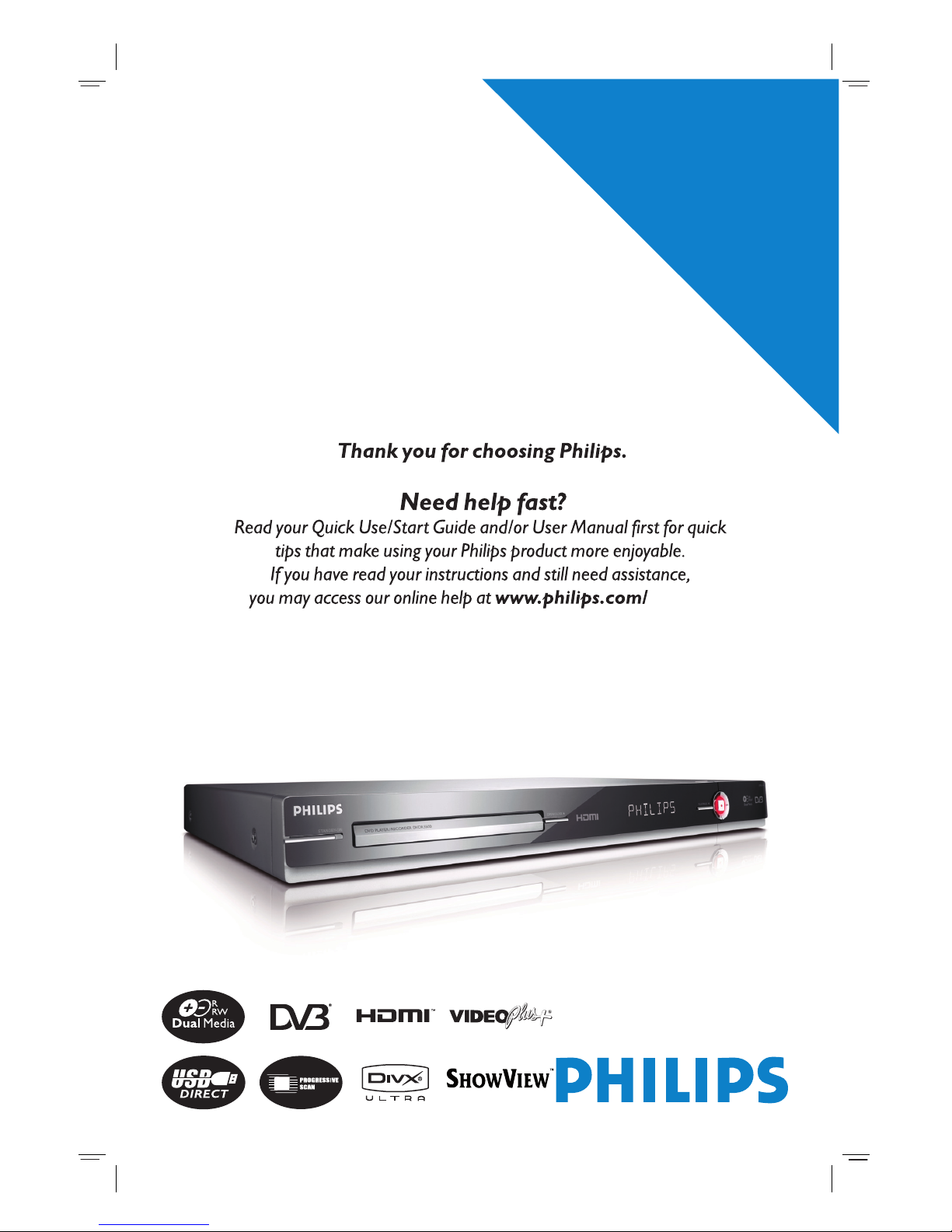
DVD Player / Recorder
DVDR5500
Premium
Home Service
This product comes with
Refer to the inside page for details.
welcome
User Manual
dvdr5500-05n31_eng_25722.indd 1dvdr5500-05n31_eng_25722.indd 1 2007-05-30 10:03:34 AM2007-05-30 10:03:34 AM
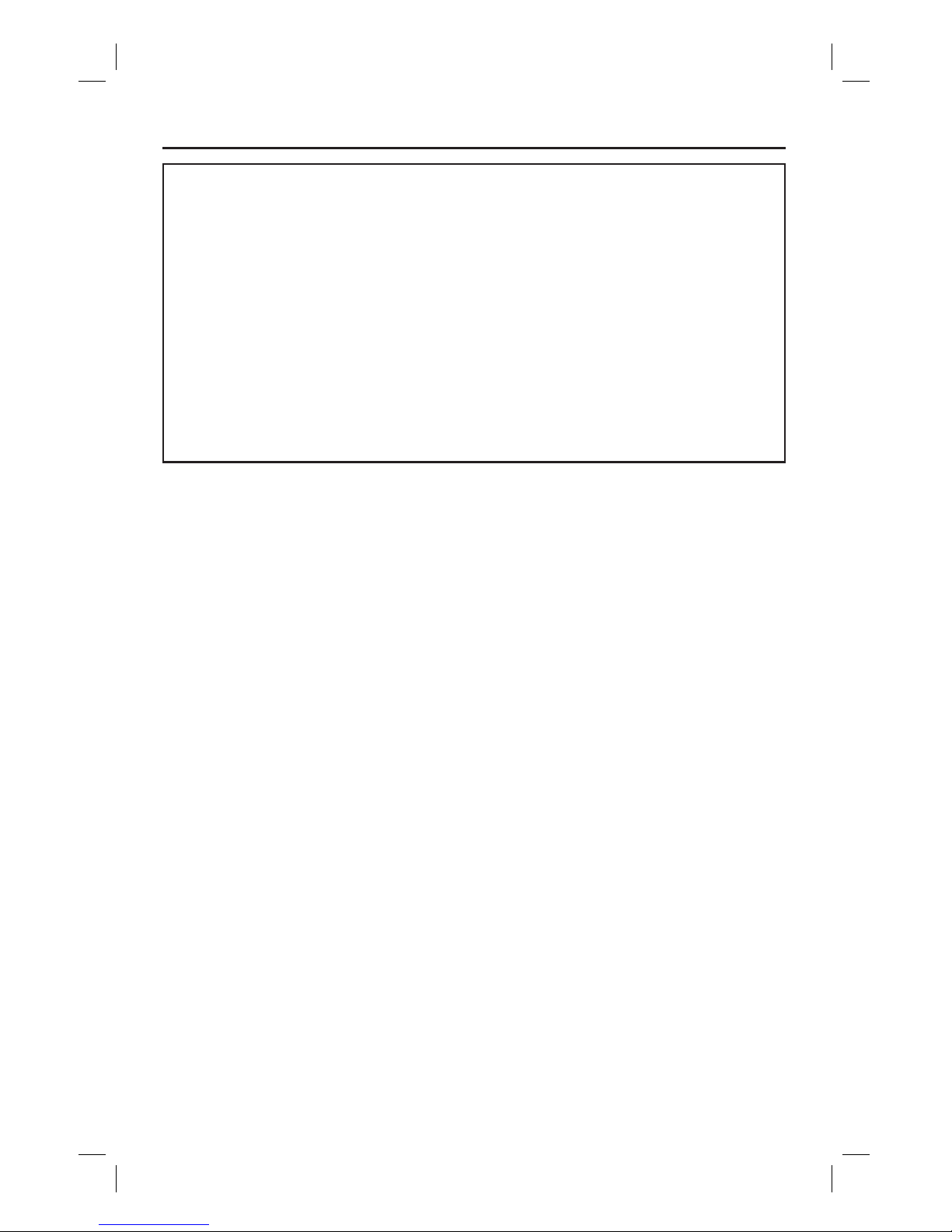
2
Dear valued customer,
Thank you for buying a Philips DVD Recorder.
Your product comes with the Philips ‘Premium Home Service’ warranty.
Should you require any assistance in operating your set, Philips offers you professional support via:
Philips Support Center website
www.philips.com/support
or
Philips Consumer Care Helpline *
where our trained representatives will guide you, step-by-step, to solve any issues you have.
If we are unable to provide a solution, Philips will be pleased to pick-up your DVD Recorder from your home; and provide a service
replacement set, within 10 days. That’s the Philips ‘Premium Home Ser vice’ commitment to you. This service comes free-of-charge
(except for Consumer Care Helpline) and applies to all Philips DVD Recorders during the Philips warranty period.
For more information, please contact a representative via the Philips Consumer Care Helpline.
* Refer to the back page of this manual for the Philips Customer Care phone number in your country.
Please have with you the model number, serial number and purchase date of your product when contacting Philips Customer Care.
Premium Home Service
dvdr5500-05n31_eng_25722.indd 2dvdr5500-05n31_eng_25722.indd 2 2007-05-30 10:03:37 AM2007-05-30 10:03:37 AM
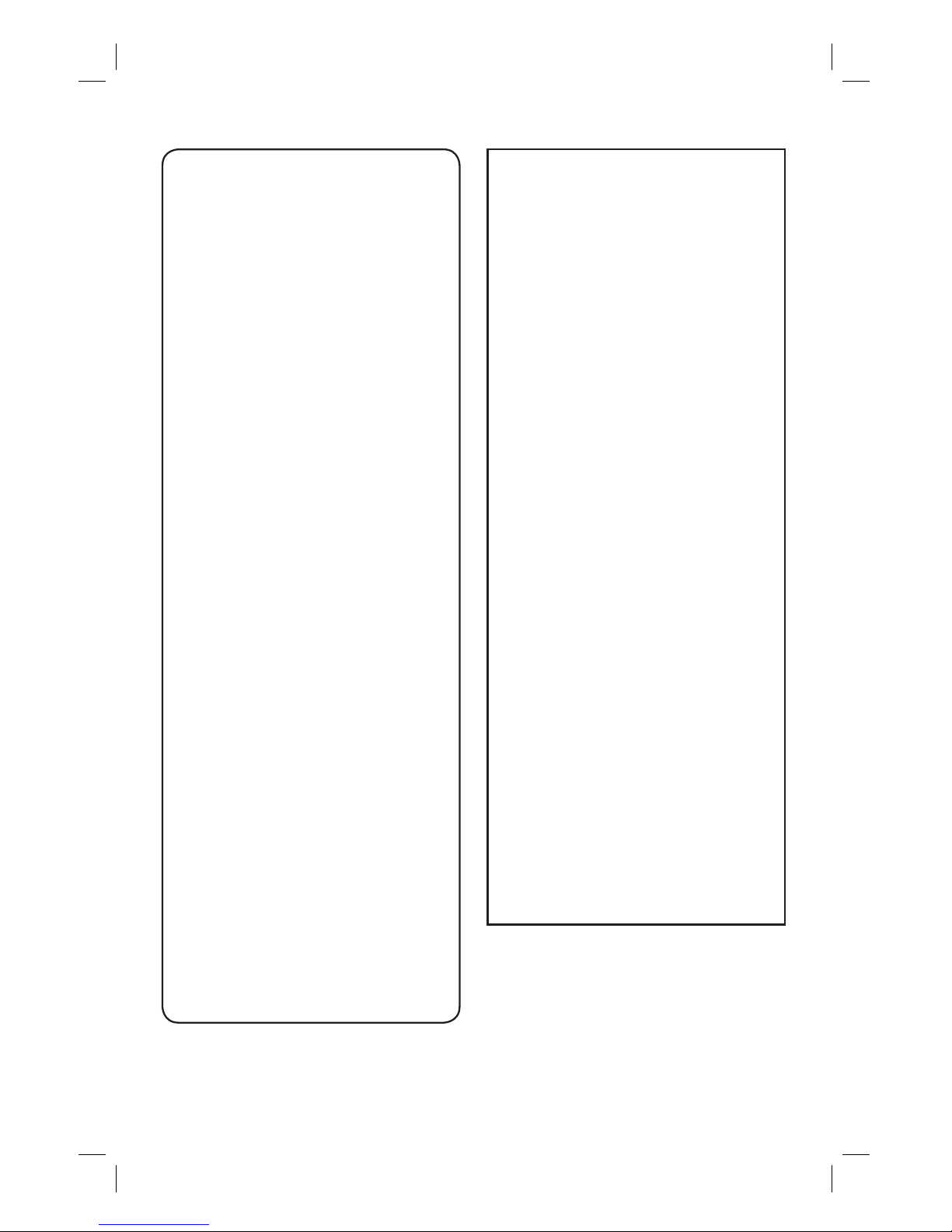
English
3
Important notes for users in U.K.
Mains plug
This apparatus is tted with an approved 13
Amp plug. To change a fuse in this type of plug
proceed as follows:
1 Remove fuse cover and fuse.
2 Fix new fuse which should be a BS1362
5 Amp, A.S.T.A. or BSI approved type.
3 Re t the fuse cover.
If the tted plug is not suitable for your socket
outlets, it should be cut off and an appropriate
plug tted in its place.
If the mains plug contains a fuse, this should
have a value of 5 Amp. If a plug without a fuse
is used, the fuse at the distribution board
should not be greater than 5 Amp.
Note: The severed plug must be disposed off to
avoid a possible shock hazard should it be
inserted into a 13 Amp socket elsewhere.
How to connect a plug
The wires in the mains lead are coloured with
the following code: blue = neutral (N),
brown = live (L).
As these colours may not correspond with the
colour markings identifying the terminals in your
plug, proceed as follows:
– Connect the blue wire to the terminal
marked N or coloured black.
– Connect the brown wire to the terminal
marked L or coloured red.
– Do not connect either wire to the earth
terminal in the plug, marked E (or e) or
coloured green (or green and yellow).
Before replacing the plug cover, make certain
that the cord grip is clamped over the sheath of
the lead - not simply over the two wires.
Copyright in the U.K.
Recording and playback of material may require
consent. See Copyright Act 1956 and The
Performer’s Protection Acts 1958 to 1972.
DK
Advarsel: Usynlig laserstråling ved åbning
når sikkerhedsafbrydere er ude af funktion.
Undgå utsættelse for stråling.
Bemærk: Netafbryderen er sekundært
indkoblet og ofbryder ikke strømmen fra
nettet. Den indbyggede netdel er derfor
tilsluttet til lysnettet så længe netstikket
sidder i stikkontakten.
S
Klass 1 laseraparat
Varning! Om apparaten används på annat
sätt än i denna bruksanvisning speci cerats,
kan användaren utsättas för osynlig
laserstrålning, som överskrider gränsen för
laserklass 1.
Observera! Stömbrytaren är sekundärt
kopplad och bryter inte strömmen från
nätet. Den inbyggda nätdelen är därför
ansluten till elnätet så länge stickproppen
sitter i vägguttaget.
SF
Luokan 1 laserlaite
Varoitus! Laitteen käyttäminen muulla kuin
tässä käyttöohjeessa mainitulla tavalla
saattaa altistaa käyttäjän
turvallisuusluokan 1 ylittävälle
näkymättömälle lasersäteilylle.
Oikeus muutoksiin varataan. Laite ei saa
olla alttiina tippu-ja roiskevedelle.
Huom. Toiminnanvalitsin on kytketty
toisiopuolelle, eikä se kytke laitetta irti
sähköverkosta. Sisäänrakennettu verkko-osa
on kytkettynä sähköverkkoon aina silloin,
kun pistoke on pistorasiassa.
dvdr5500-05n31_eng_25722.indd 3dvdr5500-05n31_eng_25722.indd 3 2007-05-30 10:03:37 AM2007-05-30 10:03:37 AM
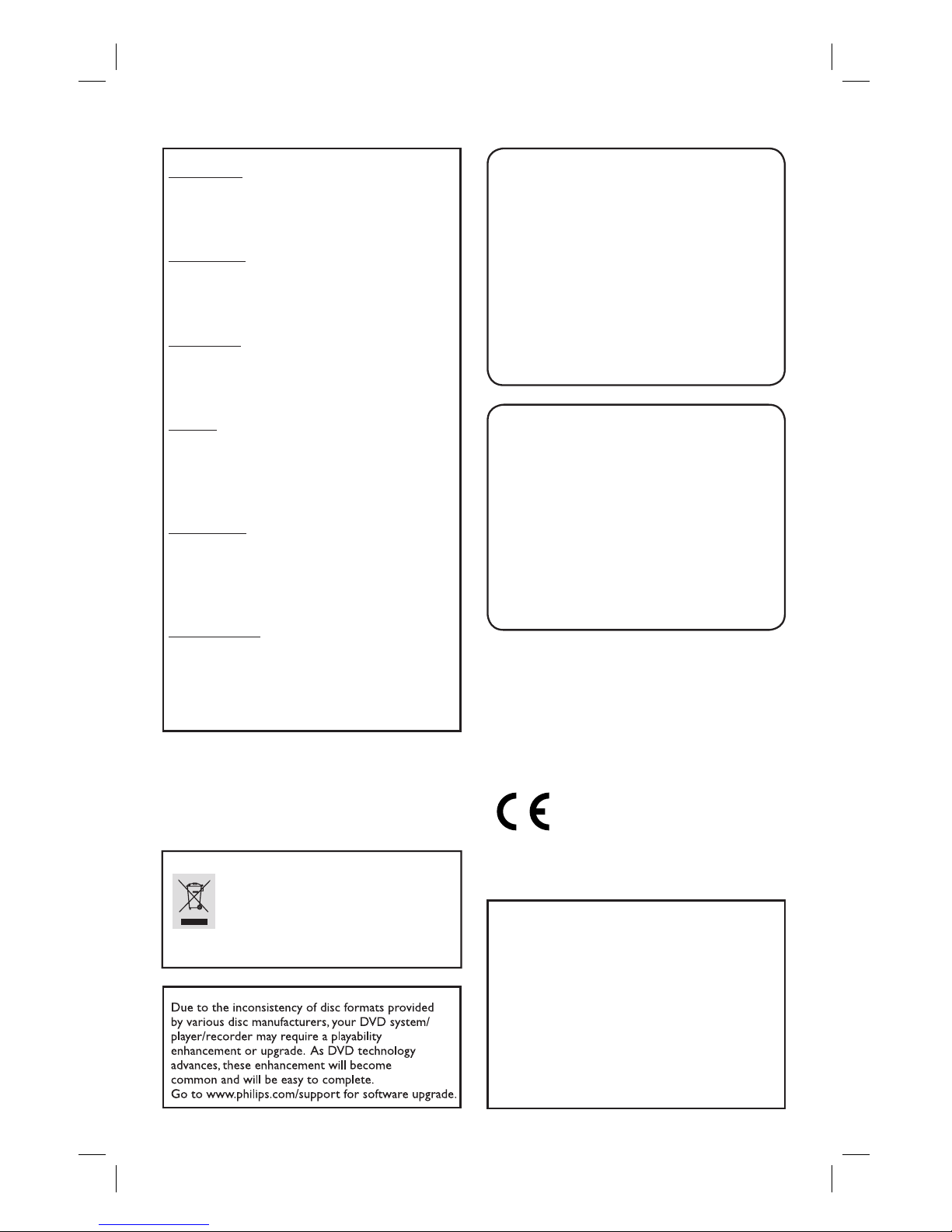
4
LASER
Type Semiconductor laser
InGaAlP (DVD)
AIGaAs (CD)
Wave length 658 nm (DVD)
90 nm (CD)
Output Power 30 mW (DVD+RW write)
1.0 mW (DVD read)
1.0 mW (CD read)
Beam divergence 84 degrees (DVD)
61 degrees (CD)
This product complies with the radio
interference requirements of the
European Community.
This product complies with
the requirements of the
following directives and
guidelines: 73/23/EEC +
89/336/EEC + 93/68/EEC
Disposal of your old product
Your product is designed and manufactured with high quality materials
and components, which can be recycled and reused.
When this crossed-out wheeled bin symbol is attached to a product it
means the product is covered by the European Directive 2002/96/EC.
Please inform yourself about the local separate collection system for
electrical and electronic products.
Please act according to your local rules and do not dispose of your old products with
your normal household waste. The correct disposal of your old product will help
prevent potential negative consequences for the environment and human health.
Norge
Typeskilt nnes på apparatens underside.
Observer: Nettbryteren er sekundert
innkoplet. Den innebygde netdelen er
derfor ikke frakoplet nettet så lenge
apparatet er tilsluttet nettkontakten.
For å redusere faren for brann eller elektrisk
støt, skal apparatet ikke utsettes for regn eller
fuktighet.
Italia
DICHIARAZIONE DI CONFORMITA’
Si dichiara che l’apparecchio DVDR5500,
Philips risponde alle prescrizioni dell’art. 2
comma 1 del D.M. 28 Agosto 1995 n. 548.
Fatto a Eindhoven
Philips Consumer Electronics
Philips, Glaslaan 2
5616 JB Eindhoven, The Netherlands
CAUTION
VISIBLE AND INVISIBLE LASER
RADIATION WHEN OPEN.
AVOID EXPOSURE TO BEAM
ADVARSEL
SYNLIG OG USYNLIG LASERSTRÅLING
VED ÅBNING UNDGÅ UDSÆTTELSE
FOR STRÅLING
VARNING
SYNLIG OCH OSYNLIG
LASERSTRÅLNING NÄR DENNA DEL ÄR
ÖPPNAD BETRAKTA EJ STRÅLEN
VARO!
AVATTAESSA OLET ALTTIINA
NÄKYVÄLLE JA NÄKYMÄTTÖMÄLLE
LASER SÄTEILYLLE. ÄLÄ KATSO
SÄTEESEEN
VORSICHT
SICHTBARE UND UNSICHTBARE
LASERSTRAHLUNG WENN
ABDECKUNG GEÖFFNET NICHT DEM
STRAHL AUSSETZEN
ATTENTION
RAYONNEMENT LASER VISIBLE ET
INVISIBLE EN CAS D’OUVERTURE
EXPOSITION DANGEREUSE AU
FAISCEAU
dvdr5500-05n31_eng_25722.indd 4dvdr5500-05n31_eng_25722.indd 4 2007-05-30 10:03:38 AM2007-05-30 10:03:38 AM
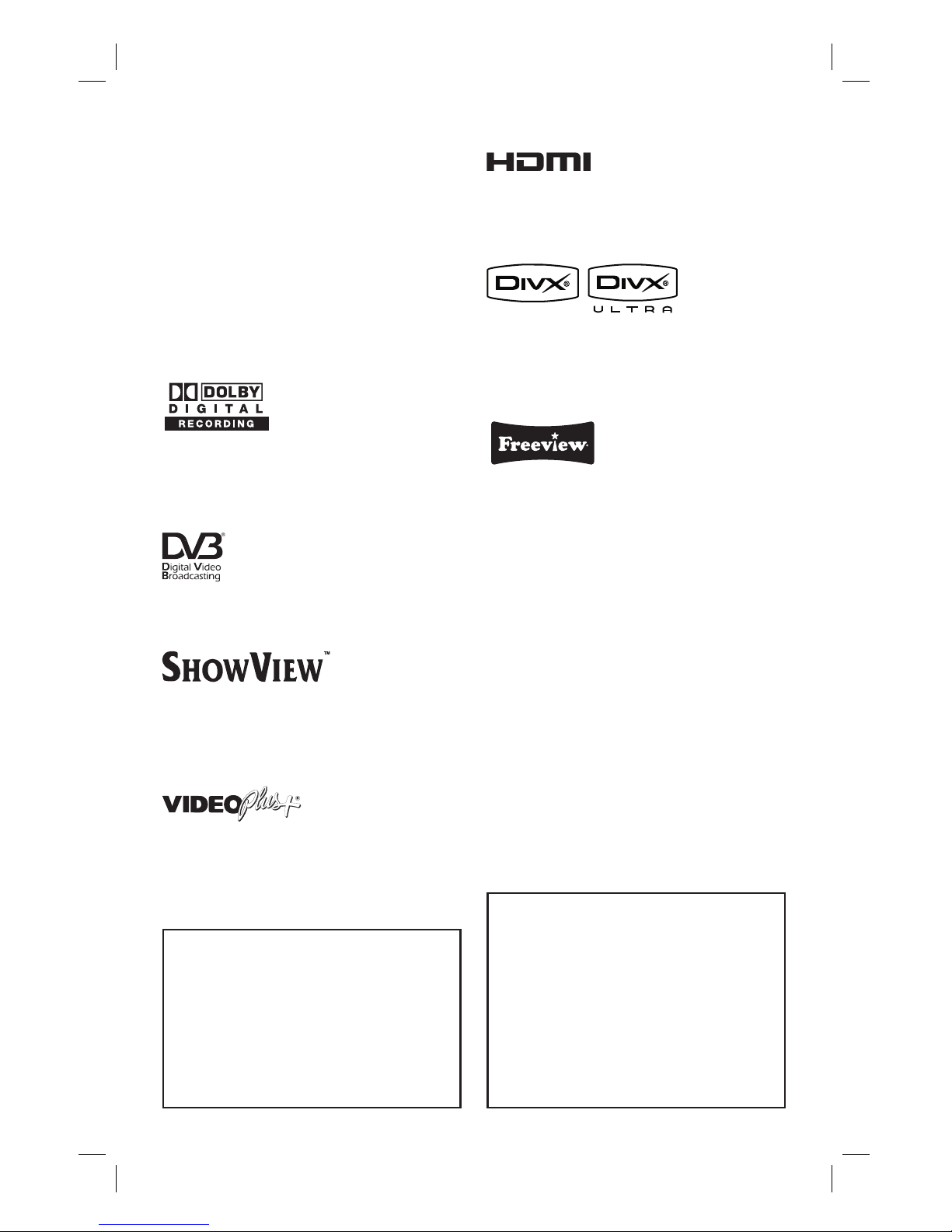
5
This product incorporates copyright
protection technology that is protected by US
patents. Use of this copyright protection
technology must be authorised by Macrovision,
and is intended for home and other limited viewing
uses only unless otherwise authorised by
Macrovision. Reverse engineering or disassembly
is prohibited.
U.S. Patent Number 4,631,603; 4,819,098;
4,907,093; 5,315,448; and 6,516,132
Manufactured under license from Dolby
Laboratories. “Dolby”, “Pro-Logic” and the
double-D symbol are trademarks of Dolby
Laboratories.
Trade mark of the DVB Digital Video Broadcasting
Project (1991 to 1996)
SHOWVIEW® is a registered trademark of Gemstar
Development Corporation. The SHOWVIEW®
system is manufactured under license from
Gemstar Development Corporation.
VIDEO Plus+® and PlusCode are registered
trademarks of Gemstar Development
Corporation. The VIDEO Plus+® system is
manufactured under license from Gemstar
Development Corporation.
HDMI, and HDMI logo and High-De nition
Multimedia Interface are trademarks or registered
trademarks of HDMI licensing LLC.
DivX® Ultra Certi ed products: “DivX®, DivX®
Ultra Certi ed, and associated logos are
trademarks of DivX®, Inc. and are used under
license.
(For UK only)
Freeview™ and Logo™© DTV Services Ltd 2002.
All channels are subject to coverage and may be
changed from time to time. An aerial upgrade may be
required. The channel logos are trademarks and
copyright of their respective owners. Check
Freeview™ coverage in your area, text your
postcode to 83331* or go to www.freeview.co.uk
(*standard network charges apply). Freeview™ is
marketed by DTV Services Limited trading as
DTVSL, registered number 4435179.
‘CONSUMERS SHOULD NOTE THAT NOT ALL HIGH
DEFINITION TELEVISION SETS ARE FULLY
COMPATIBLE WITH THIS PRODUCT AND MAY CAUSE
ARTIFACTS TO BE DISPLAYED IN THE PICTURE. IN
CASE OF 525 OR 625 PROGRESSIVE SCAN PICTURE
PROBLEMS, IT IS RECOMMENDED THAT THE USER
SWITCH THE CONNECTION TO THE ‘STANDARD
DEFINITION’ OUTPUT. IF THERE ARE QUESTIONS
REGARDING OUR TV SET COMPATIBILITY WITH THIS
MODEL 525p AND 625p DVD PLAYER, PLEASE
CONTACT OUR CUSTOMER SERVICE CENTER.’
For Customer Use:
Read carefully the information located at the
bottom or rear of your DVD Recorder and
enter below the Serial No. Retain this
information for future reference.
Model No. DVDR RECORDER
DVDR5500
Serial No. _______________
dvdr5500-05n31_eng_25722.indd 5dvdr5500-05n31_eng_25722.indd 5 2007-05-30 10:03:38 AM2007-05-30 10:03:38 AM
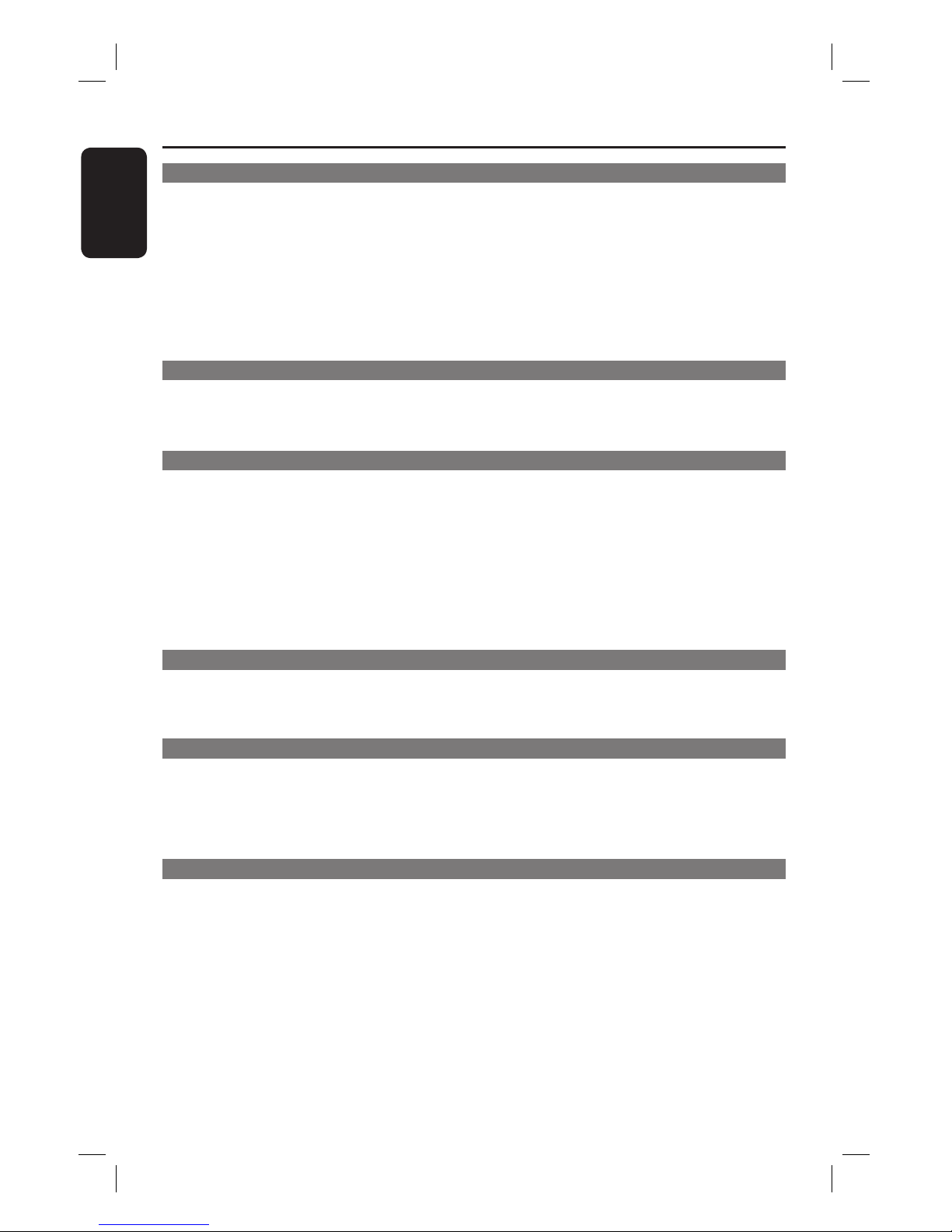
English
6
Table of Contents
General
Care and Safety Information ..........................................................................................8
Setup precautions .................................................................................................................................................8
Cleaning discs ........................................................................................................................................................8
About recycling .....................................................................................................................................................8
Product Information ........................................................................................................ 9
Intro duc tion ...........................................................................................................................................................9
Accessories supplied ...........................................................................................................................................9
Region codes ..........................................................................................................................................................9
Copyright notice ...................................................................................................................................................9
Special features ...................................................................................................................................................10
Product Overview
Main Unit ......................................................................................................................... 11
Remote Control .............................................................................................................. 12
Using the remote control ...............................................................................................................................14
Connections
Step 1: Basic Recorder Connections ............................................................................ 15
Connecting the antenna cables ......................................................................................................................15
Connecting the video cable .............................................................................................................................16
Connecting the audio cables ...........................................................................................................................19
Step 2: Optional Connections ....................................................................................... 20
Connecting to a Cable Box or Satellite Receiver ....................................................................................20
Connecting to a VCR or other similar device ............................................................................................21
Connecting to a VCR and Cable Box/Satellite Receiver ........................................................................ 22
Connecting to a camcorder ............................................................................................................................23
Step 3: Installation and Set-up ...................................................................................... 24
Watch TV
View TV Programmes .................................................................................................... 26
Viewing live TV....................................................................................................................................................26
Watching digital TV/ radio broadcast ...........................................................................................................26
Main Menu
Using the TV Guide – UK Only ......................................................................................................................... 27
Viewing digital text service – MHEG ...........................................................................................................27
Using the TV guide .............................................................................................................................................27
Using the Home menu ................................................................................................... 29
About the Home menu .....................................................................................................................................29
Recording
Before Recording ............................................................................................................30
Recording media ................................................................................................................................................ 30
Default recording settings ...............................................................................................................................31
Recording settings.......................................................................................................................................32
Record TV Programmes ................................................................................................ 33
Record current TV programme .....................................................................................................................33
About timer recording ......................................................................................................................................33
Timer recording (For UK only) ..................................................................................................... 34
Timer recording - SHOWVIEW® System .........................................................................................................36
Timer recording - Schedule manually ...........................................................................................................37
Changing/ Deleting a scheduled recording ................................................................................................. 38
Record from external devices ....................................................................................... 39
Recording from an external device (Camcorder/VCR/DVD player) ...................................................39
Recording from a DV Camcorder ................................................................................................................40
dvdr5500-05n31_eng_25722.indd 6dvdr5500-05n31_eng_25722.indd 6 2007-05-30 10:03:39 AM2007-05-30 10:03:39 AM
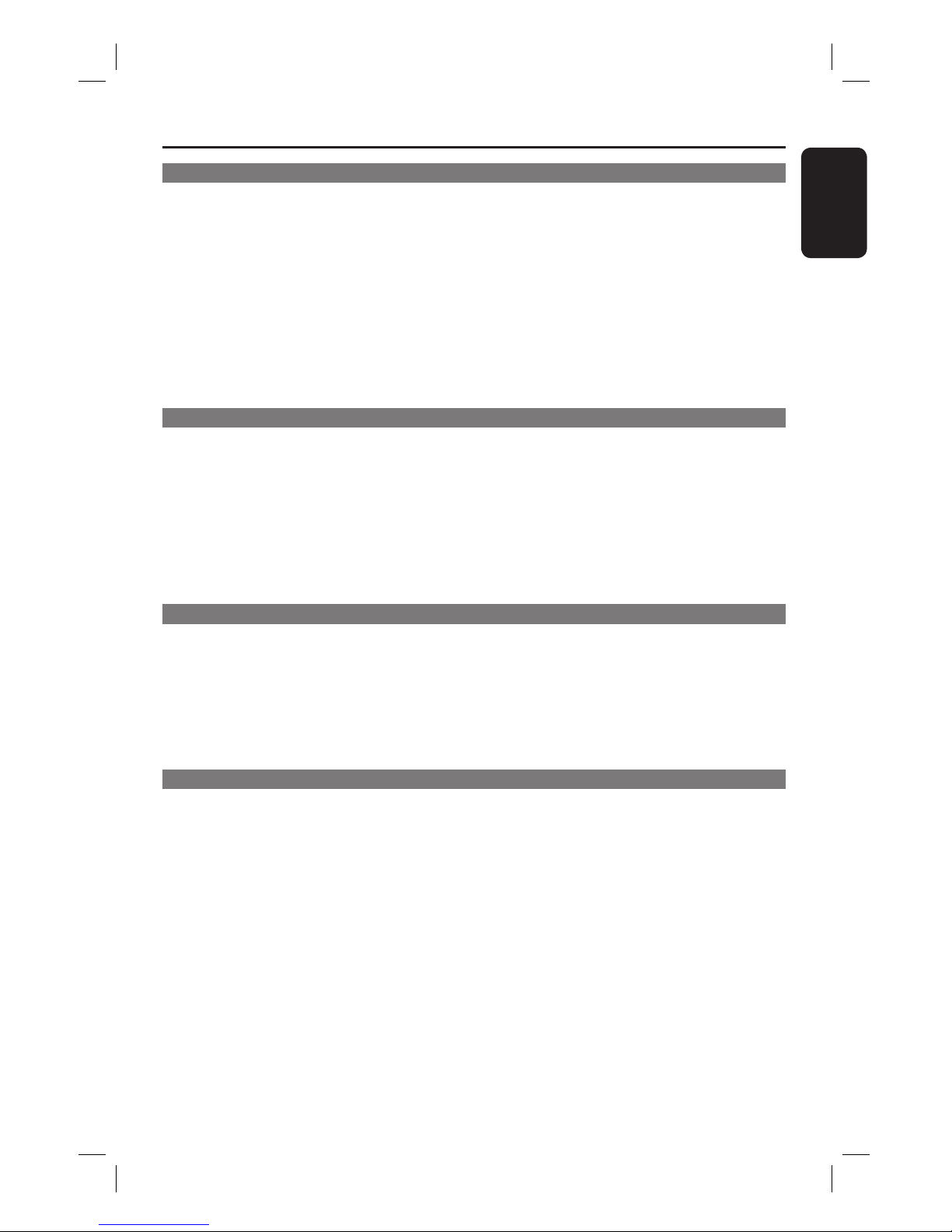
English
7
Table of Contents
Playback
Playback from USB device ............................................................................................ 41
Playback from Disc .........................................................................................................42
Playable discs .......................................................................................................................................................42
Starting disc playback ........................................................................................................................................42
Additional Playback Features ....................................................................................... 47
Selecting another title/chapter/ track...........................................................................................................47
Searching forwards/ backwards .....................................................................................................................47
Pausing playback/ slow motion play ..............................................................................................................47
Scan disc ............................................................................................................................................................... 48
Shuf e play ..........................................................................................................................................................48
Repeat play .......................................................................................................................................................... 48
Repeating a speci c segment (A-B) .............................................................................................................. 48
Using the Toolbar options ...............................................................................................................................49
Edit Recordings
Edit Recordings ...............................................................................................................51
About editing recordable DVDs ....................................................................................................................51
Changing the disc/title name ...........................................................................................................................52
Making the edited DVD±RW compatible ...................................................................................................52
Deleting all recordings/titles ...........................................................................................................................52
Finalising the DVD±R for playback ................................................................................................................53
Deleting a recording/title .................................................................................................................................53
Lock/Unlock the disc for playback ............................................................................................................... 54
Protecting the recorded titles (DVD±RW) ............................................................................................... 54
Video editing ........................................................................................................................................................55
System Settings
System Menu Options .................................................................................................... 57
System menu navigation ...................................................................................................................................57
Language settings ........................................................................................................................................58
Playback settings ..........................................................................................................................................59
Video output settings.................................................................................................................................61
Audio output settings ................................................................................................................................62
Tuner settings.............................................................................................................................................. 64
Setup settings ...............................................................................................................................................67
Other Information
Other Information .......................................................................................................... 69
Setting up Progressive Scan feature ..............................................................................................................69
Installing the latest software ...........................................................................................................................70
Frequently Asked Questions ......................................................................................... 71
Troub leshoo ting .............................................................................................................. 74
Display panel symbols/messages ..................................................................................80
Glossary............................................................................................................................ 82
Speci cations ..................................................................................................................84
TV System Guide ............................................................................................................86
dvdr5500-05n31_eng_25722.indd 7dvdr5500-05n31_eng_25722.indd 7 2007-05-30 10:03:39 AM2007-05-30 10:03:39 AM

English
8
Cleaning discs
CAUTION!
Risk of damage to discs! Never use
solvents such as benzene, thinner,
cleaners available commercially, or
antistatic sprays intended for discs.
Wipe the disc with a micro bre cleaning
cloth from the centre to the edge in a
straight line movement.
About recycling
These operating instructions have been
printed on non-polluting paper. This
electronic equipment contains a large
number of materials that can be recycled.
If you are disposing of an old machine,
please take it to a recycling centre. Please
observe the local regulations regarding
disposal of packaging materials, exhausted
batteries, and old equipment.
Care and Safety Information
CAUTION!
This unit does not contain any user
serviceable parts. Please leave all
maintenance work to quali ed
personnel.
Setup precautions
Finding a suitable location
– Place the set on a at, hard and stable
surface. Do not place the set on a carpet.
– Do not place the set on top of other
equipment that might heat it up (e.g.,
receiver or ampli er).
– Do not put anything under the set
(e.g., CDs, magazines).
– Install this unit near the AC outlet and
where the AC power plug can be
reached easily.
Space for ventilation
– Place the apparatus in a location with
adequate ventilation to prevent internal
heat build up. Allow at least 10 cm (4”)
clearance from the rear and top of the
set and 5cm (2”) from the left and right
to prevent overheating.
10cm
10cm
5cm
5cm
Avoid high temperature, moisture,
water and dust
– Apparatus must not be exposed to
dripping or splashing.
– Do not place any object or items that
can damage the apparatus (e.g., liquid
lled objects, lighted candles).
dvdr5500-05n31_eng_25722.indd 8dvdr5500-05n31_eng_25722.indd 8 2007-05-30 10:03:39 AM2007-05-30 10:03:39 AM
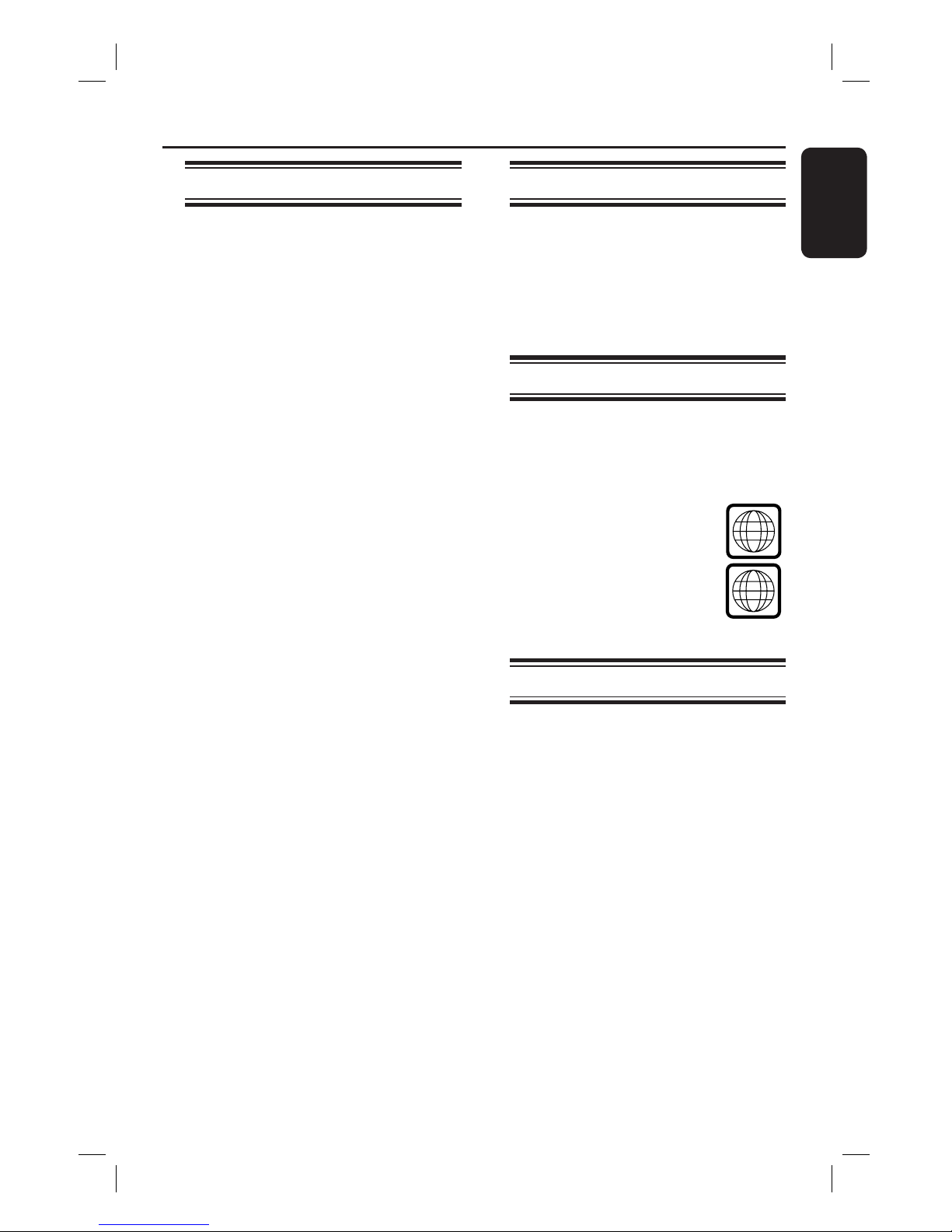
English
9
Introduction
This DVD Recorder is equipped with an
analogue-digital terrestrial tuner (DVB-T
- Digital Video Broadcasting - Terrestrial)
to receive free-to-air analogue and digital
terrestrial TV. It allows you to receive
current analogue TV broadcasts and new
digital broadcasts.
You can record your favourite TV
programmes to a recordable DVD for
safekeeping or view them on another
DVD player.
For users in UK, this recorder features a
free on-screen Electronic Programme
Guide (EPG) that conveniently provides
you with an up-to-date overview of all TV
programmes that are currently being
broadcast on the digital TV channels.
Before you can start using this recorder,
you must complete the basic connection
and initial recorder set-up in three simple
steps.
Step 1: Basic recorder connections
Step 2: Optional connections for
other devices
Step 3: Installation and set-up
Please take time to read this user manual
before using your recorder. It contains
important information and notes
regarding the operation of your DVD
recorder.
Helpful Hint:
– Refer to the type plate at the rear or
bottom of the product for identi cation and
supply ratings.
Accessories supplied
– Quick Start Guide
– RF antenna cable
– Scart cable
– HDMI cable
– Remote control and batteries
Region codes
DVD movies are usually not released at
the same time in all regions of the world,
thus all DVD players/recorders are
programmed to a speci c region code.
This device will only play
Region 2 DVDs or DVDs
manufactured to be played in all
regions ‘ALL’. DVDs from
other regions cannot be played
on this recorder.
Copyright notice
The making of unauthorised copies of
copy-protected material, including
computer programmes, les, broadcasts
and sound recordings, may be an
infringement of copyrights and constitute
a criminal offence. This equipment should
not be used for such purposes.
Product Information
ALL
2
dvdr5500-05n31_eng_25722.indd 9dvdr5500-05n31_eng_25722.indd 9 2007-05-30 10:03:40 AM2007-05-30 10:03:40 AM
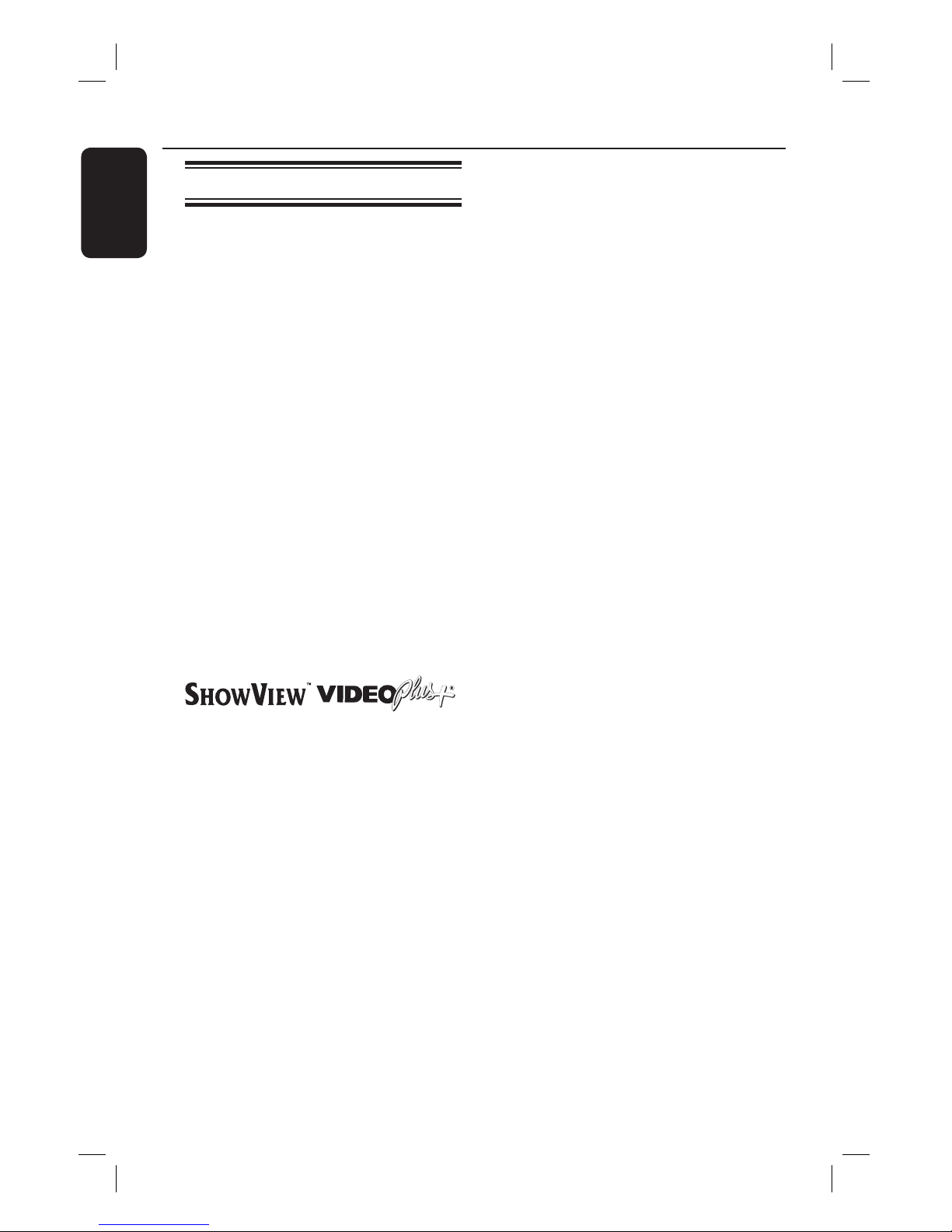
English
10
Special features
Analogue-Digital tuner
This product is equipped with a hybrid
analogue-digital tuner. It features
analogue TV reception, digital terrestrial
TV and DVB-T Radio reception. To
select between the three modes, simply
press the LIVE TV button repeatedly.
Analogue TV
Digital TVDVB-T Radio
TV Guide (For UK only)
The TV Guide lists all the digital TV
programme information for the upcoming
seven days. You can also use it to
schedule recordings.
i.LINK
i.LINK, also known as ‘FireWire’ or ‘IEEE
1394’, is a digital connection for
connecting your camcorder to enable
you to make high quality copies of your
camcorder videos. The connector can be
found behind the front ap door.
This is a simple programming system for
recorders. To use it, enter the
programming number associated with
your television programme. You can nd
this number in your favourite listings
magazine.
Product Information (continued)
dvdr5500-05n31_eng_25722.indd 10dvdr5500-05n31_eng_25722.indd 10 2007-05-30 10:03:40 AM2007-05-30 10:03:40 AM
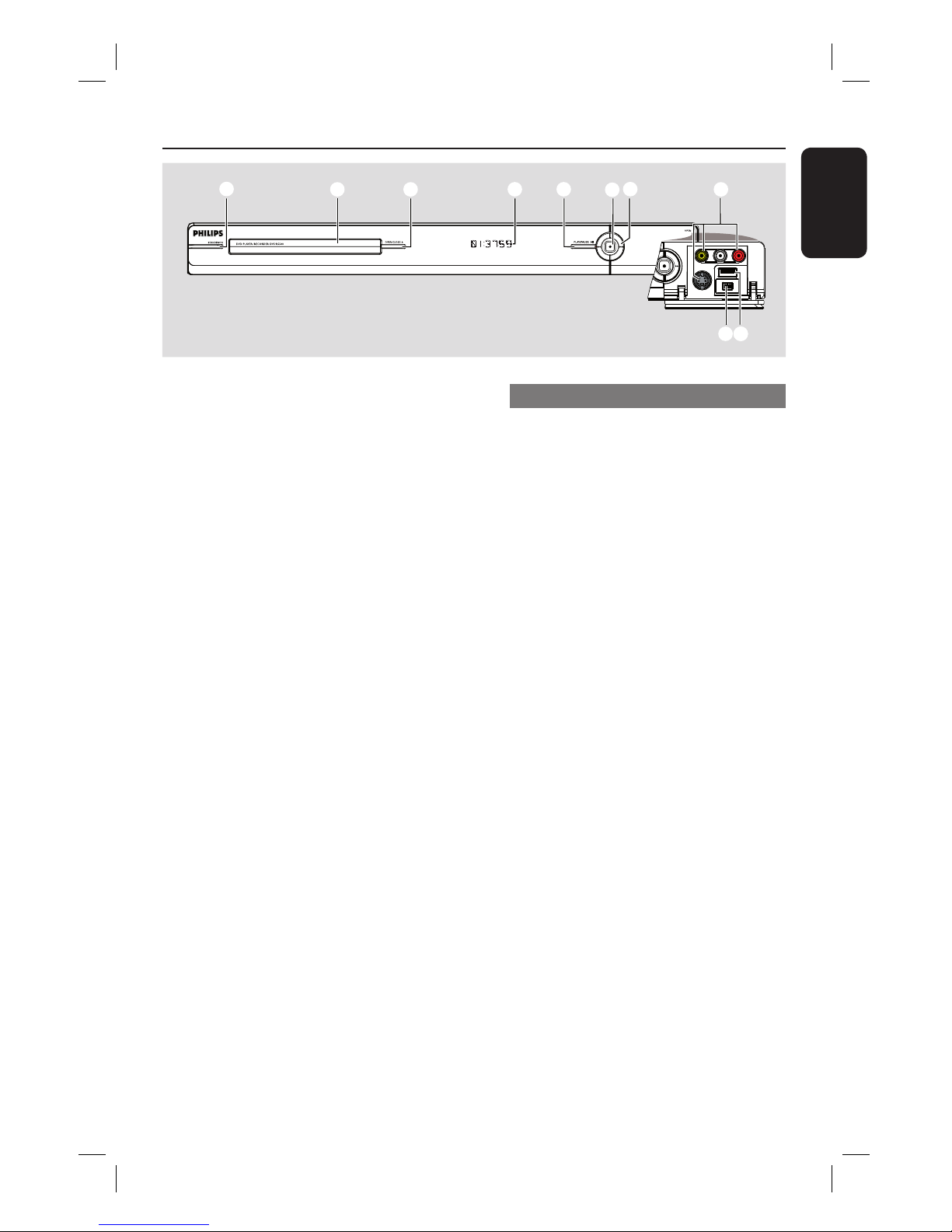
English
11
Main Unit
a STANDBY-ON
– Turns the recorder on or to standby
mode.
b Disc tray
c OPEN/CLOSE ç
– Opens or closes the disc tray.
d Display panel
– Shows information about the current
status of the recorder.
e PLAY/PAUSE u
– Starts or pauses playback of any recorded
disc.
f
– Starts recording the currently viewed TV
programme. Press repeatedly to set the
recording length in 30 minute increments.
– Lights up while recording is in progress.
g . >
– Skips to the previous or next chapter/
track. Hold down the button to make a
reverse/forward search.
Sockets behind the ap
Flip down the door as indicated by the
OPEN label at the right hand corner.
h CAM1
– Use VIDEO connector for VHS/Video8
camcorders/video recorders.
Alternatively,
– Use S-VIDEO connector for SVHS/Hi8
camcorders/video recorders.
– For audio connections, use L-AUDIO-R
sockets.
i CAM2 (DV IN)
– Connector for digital camcorders (also
known as FireWire or IEEE1394).
j USB
– Connector for USB ash drive or digital
camera.
* Not all brands and models of digital cameras
are supported, except for those compliant
with the PTP standard.
abcdefg
h
i
j
dvdr5500-05n31_eng_25722.indd 11dvdr5500-05n31_eng_25722.indd 11 2007-05-30 10:03:40 AM2007-05-30 10:03:40 AM
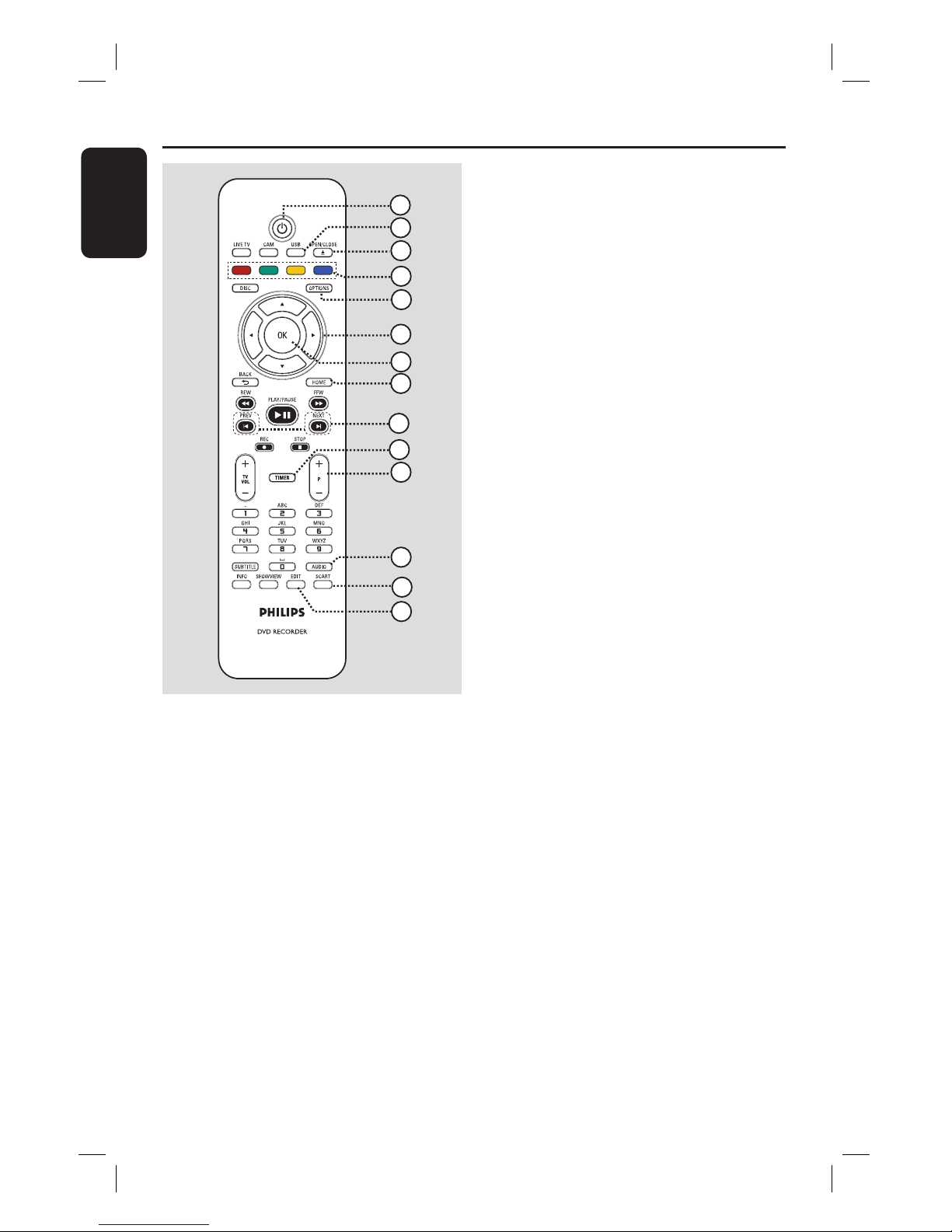
English
12
Remote Control
a 2
– Turns the recorder on or switch to
standby mode.
b USB
– Shows the content of the USB device.
c OPEN/CLOSE ç
– Opens/closes the disc tray.
d Colour coded buttons
– These buttons can be used to select the
coloured options available in some
menus.
1
2
3
4
5
6
7
8
9
10
11
12
13
14
e OPTIONS
– Enters/ exits the Options menu.
f : Cursor buttons for moving to the
left/right.
: Cursor buttons for moving
up/ down.
g OK
– Con rms an entry or selection.
h HOME
– Enters/exits the recorder’s Home menu.
i PREV í/ NEXTë
– Skips to the previous or next chapter/
track.
j TIMER
– Enters/ exits the timer recording menu.
OR
VIDEO Plus+/ TV Guide (For UK only)
– Enters/exits the on-screen TV Guide
menu and PlusCode menu.
k P +-
– In live TV or camcorder mode, selects
the next or previous TV channel or the
external input source (CAM1, EXT1 or
EXT2).
l AUDIO
– Selects an audio language/ channel.
m SCART
(only effective when your TV is connected to
EXT1 of your recorder with the Scart cable).
– Switches to the device that is connected
to the EXT2 Scart connector on your
recorder. If no device is connected to
EXT2, it will switch to TV mode instead.
To switch back to recorder mode, press
this button again.
n EDIT
– Enters/exits the disc editing menu.
dvdr5500-05n31_eng_25722.indd 12dvdr5500-05n31_eng_25722.indd 12 2007-05-30 10:03:42 AM2007-05-30 10:03:42 AM
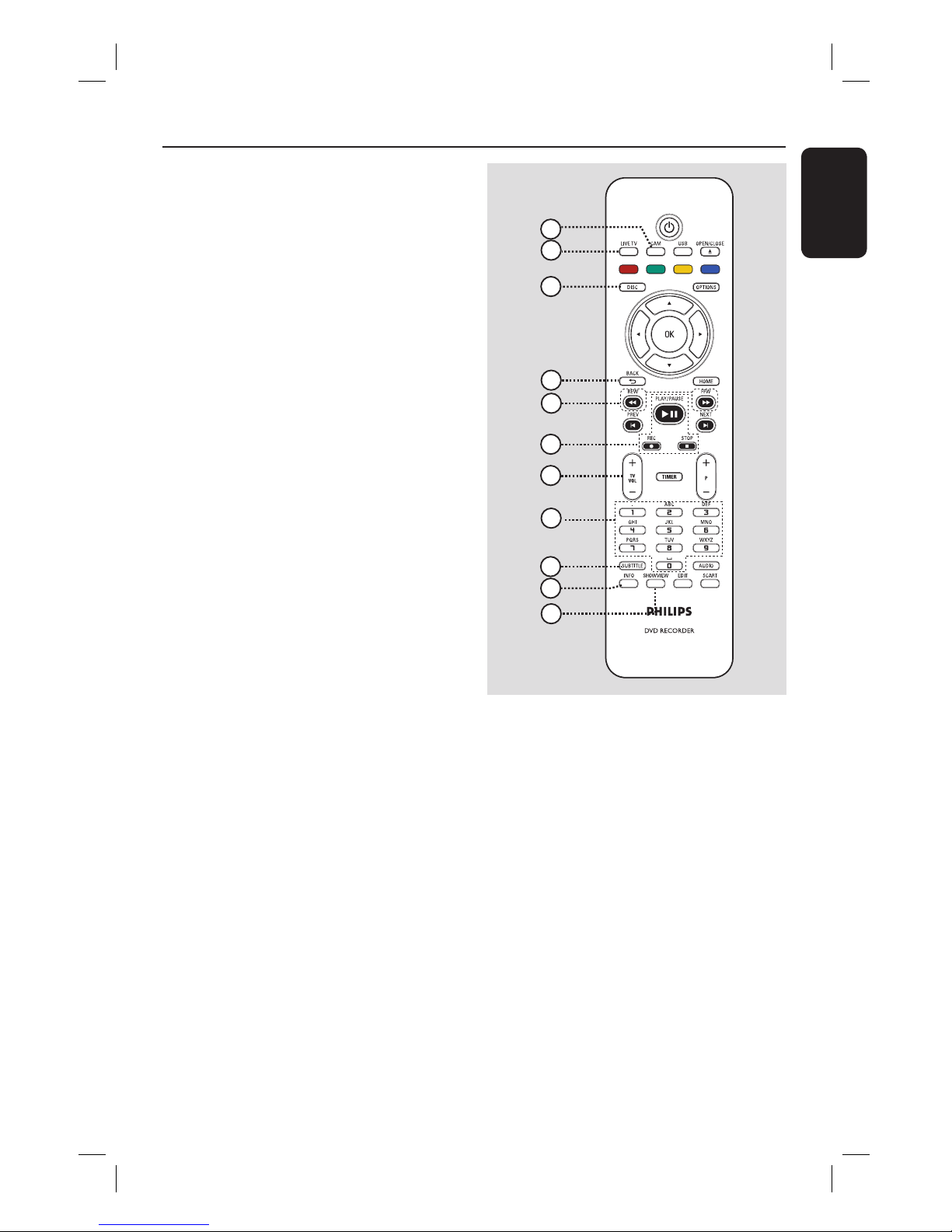
English
13
Remote Control (continued)
o
CAM
– Access the camcorder mode for
camcorder recording.
– In camcorder mode, press P+/-
repeatedly to select the required input
source (CAM1, CAM2, EXT1 or EXT2).
p LIVE TV
– Switches to Tuner mode.
– Press repeatedly to switch between
analogue TV, digital TV, digital radio
(DVB-T radio).
q DISC
– Shows the content of the disc.
r BACK
– Returns to the previous menu.
s REW m / FFW M
– Fast reverse or fast forward search.
t PLAY/PAUSE u
– Starts or pauses playback of any recorded
disc.
STOP
– Stops playback/ recording.
REC
– Starts recording the currently viewed TV
programme. Press repeatedly to set the
recording length in 30-minute increments.
u TV VOL +-
– Adjusts the volume of the TV (for Philips
TVs with compatible brands only).
v Alphanumeric keypad
– Use to enter numbers or letters (using
SMS style entry).
– Selects a chapter/track/title number to
play.
– Selects the recorder’s preset tuner
channel.
w SUBTITLE
– Selects a DVD subtitle language.
x INFO
– Displays on-screen information.
y SHOWVIEW
– Enters/exits the S
HOWVIEW
®
menu.
OR
TEXT (interactive teletext - for UK only).
– Enters/ exits the MHEG service.
16
17
23
24
25
18
19
20
21
15
22
dvdr5500-05n31_eng_25722.indd 13dvdr5500-05n31_eng_25722.indd 13 2007-05-30 10:03:43 AM2007-05-30 10:03:43 AM
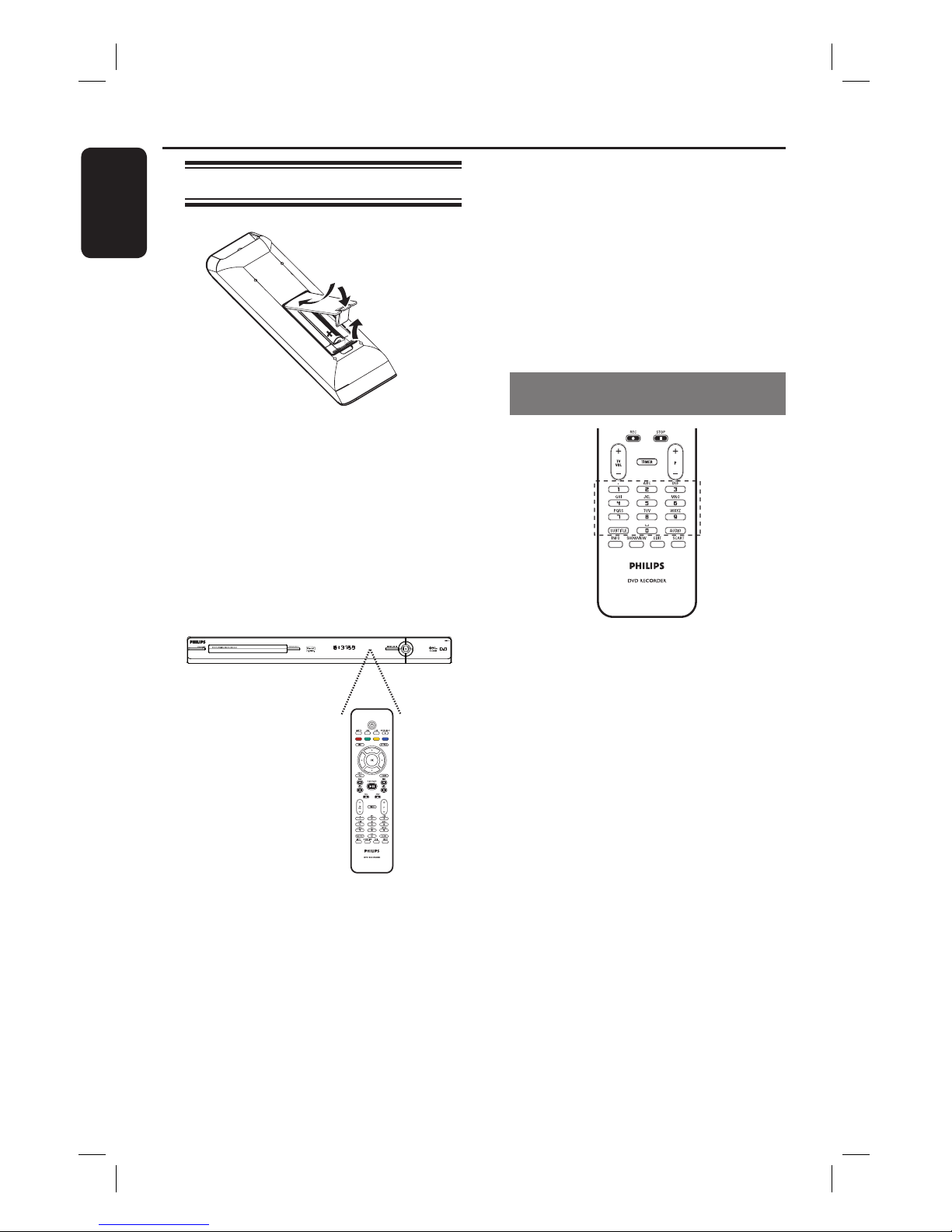
English
14
Remote Control (continued)
Using the remote control
A Open the battery compartment.
B Insert two batteries type R03 or AAA,
following the indications (+-) inside
the compartment.
C Close the cover.
D Point the remote control directly at the
remote sensor on the front panel and
select the desired function.
CAUTION!
– Remove batteries if they are
exhausted or if the remote control
is not to be used for a long time.
– Do not mix batteries (old and new
or carbon and alkaline, etc.).
– Batteries contain chemical
substances, they should be disposed
of properly.
Using the alphanumeric keypad to
enter the characters
– Press a number button repeatedly until
the required character or the number
appears.
– To enter special symbols, press button
{1} repeatedly.
– To enter a space, press button {0} or
.
dvdr5500-05n31_eng_25722.indd 14dvdr5500-05n31_eng_25722.indd 14 2007-05-30 10:03:43 AM2007-05-30 10:03:43 AM

English
15
HDMI OUT
AUDIO OUTVIDEO OUT
R
L
IN
ANTENNA
TO TV
TO TV
EXT1
TO VCR/SAT
EXT2
VIDEO
(CVBS)
S-VIDEO
(Y/C)
Y
P
B
P
R
COMPONENT
VIDEO OUT
COAXIAL
(DIGITAL OUT)
S-VIDEO IN
TV
Step 1: Basic Recorder Connections
Connecting the antenna
cables
These connections enable you to watch
and record TV programmes using this
recorder. If the antenna signal is
connected via a Cable Box or Satellite
Receiver, ensure that these devices are
turned on in order to watch or record
the cable programmes.
This recorder is equipped with a hybrid
analogue-digital tuner for TV reception.
You can connect your indoor digital
terrestrial antenna to receive digital TV
broadcast.
If you want to connect to a VCR
and/or a separate Cable Box/
Satellite Receiver, read chapter “Step
2: Optional Connections” for details.
A Connect the existing Antenna/ Cable TV
signal (or from the Cable Box/Satellite
Receiver {RF OUT or TO TV}) to the
ANTENNA-IN socket on the
recorder.
B Connect the supplied RF antenna cable
from the ANTENNA TO TV
socket on the recorder to the antenna
input socket (or labelled as VHF/UHF RF
IN) on your TV.
Helpful Hint:
– Depending on how you have currently
connected your TV channel (directly from an
off-air antenna or cable box or VCR), you’ll
have to disconnect some of the cables before
you make the antenna connection.
Cable Satellite Antenna
dvdr5500-05n31_eng_25722.indd 15dvdr5500-05n31_eng_25722.indd 15 2007-05-30 10:03:46 AM2007-05-30 10:03:46 AM
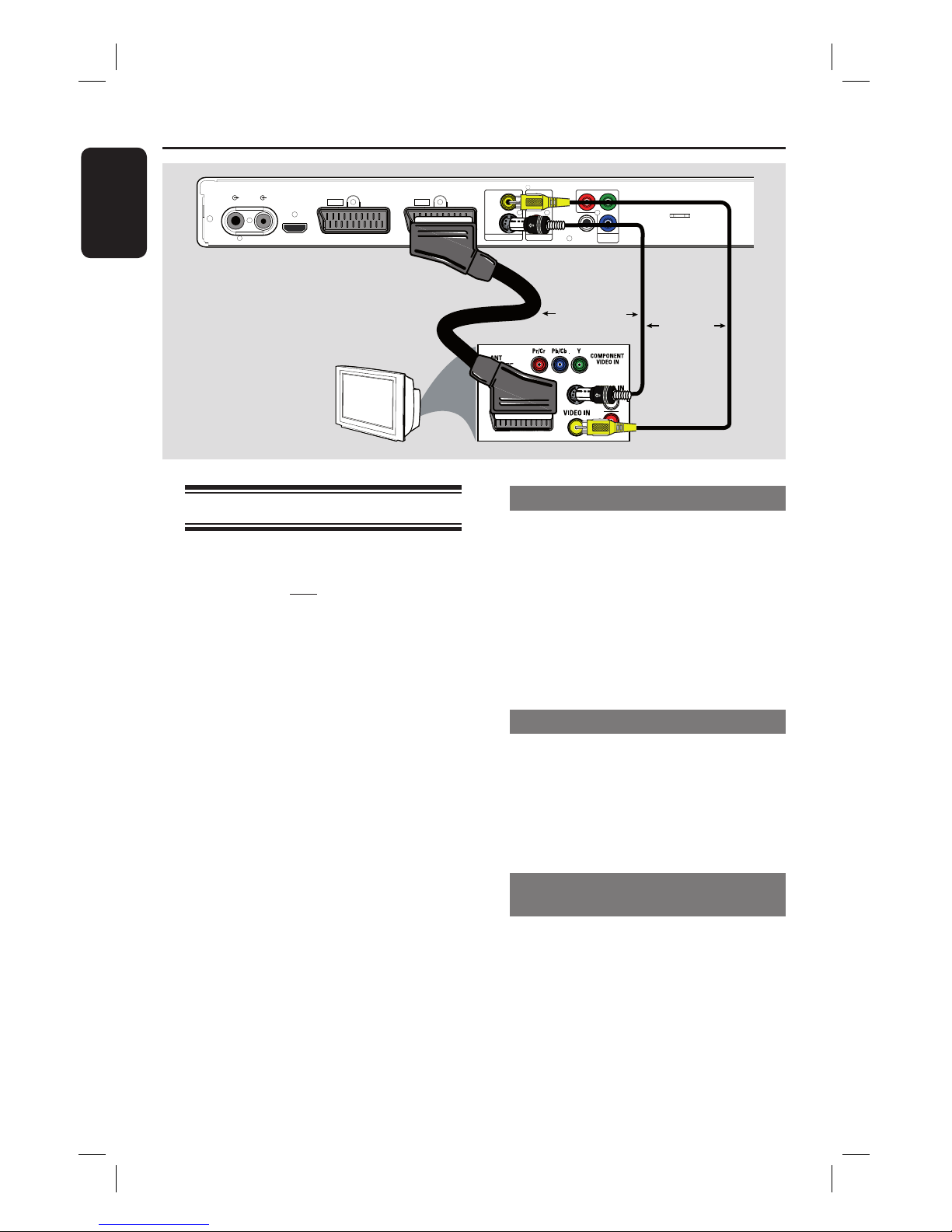
English
16
Step 1: Basic Recorder Connections (continued)
HDMI OUT
AUDIO OUTVIDEO OUT
R
L
IN
ANTENNA
TO TV
TO TV
EXT1
TO VCR/SAT
EXT2
VIDEO
(CVBS)
S-VIDEO
(Y/C)
Y
P
B
P
R
COMPONENT
VIDEO OUT
COAXIAL
(DIGITAL OUT)
S-VIDEO IN
TV
Connecting the video cable
This connection enables you to view the
playback from this recorder. You only
need to choose one of the options below
to make your video connection.
– For a standard TV, follow options
1, 2 or 3.
– For a progressive scan TV, follow
option 4.
– For a HDMI TV, follow option 5.
Helpful Hint:
– Audio connection is required if you are
using the Y Pb Pr, S-VIDEO or CVBS socket
to connect your TV. Read chapter
“Connecting the audio cables” for details.
Option 1: Using the Scart socket
Connect the scart cable from the EXT1
TO TV socket on the recorder to the
corresponding SCART input socket on
the TV.
Helpful Hint:
– Use the EXT2 TO VCR/SAT socket to
connect the recorder to additional device.
Option 2: Using the S-Video socket
Connect an S-video cable (not supplied)
from the S-VIDEO (Y/C) socket on the
recorder to the S-Video input socket
(usually labelled as Y/C or S-VHS) on the
TV.
Option 3: Using the Video (CVBS)
socket
Connect a composite video cable (yellow -
not supplied) from the VIDEO (CVBS)
socket on the recorder to the video input
socket (usually labelled as A/V In, Video In,
Composite or Baseband) on the TV.
OR
OR
Option 1
Option 2
Option 3
dvdr5500-05n31_eng_25722.indd 16dvdr5500-05n31_eng_25722.indd 16 2007-05-30 10:03:46 AM2007-05-30 10:03:46 AM
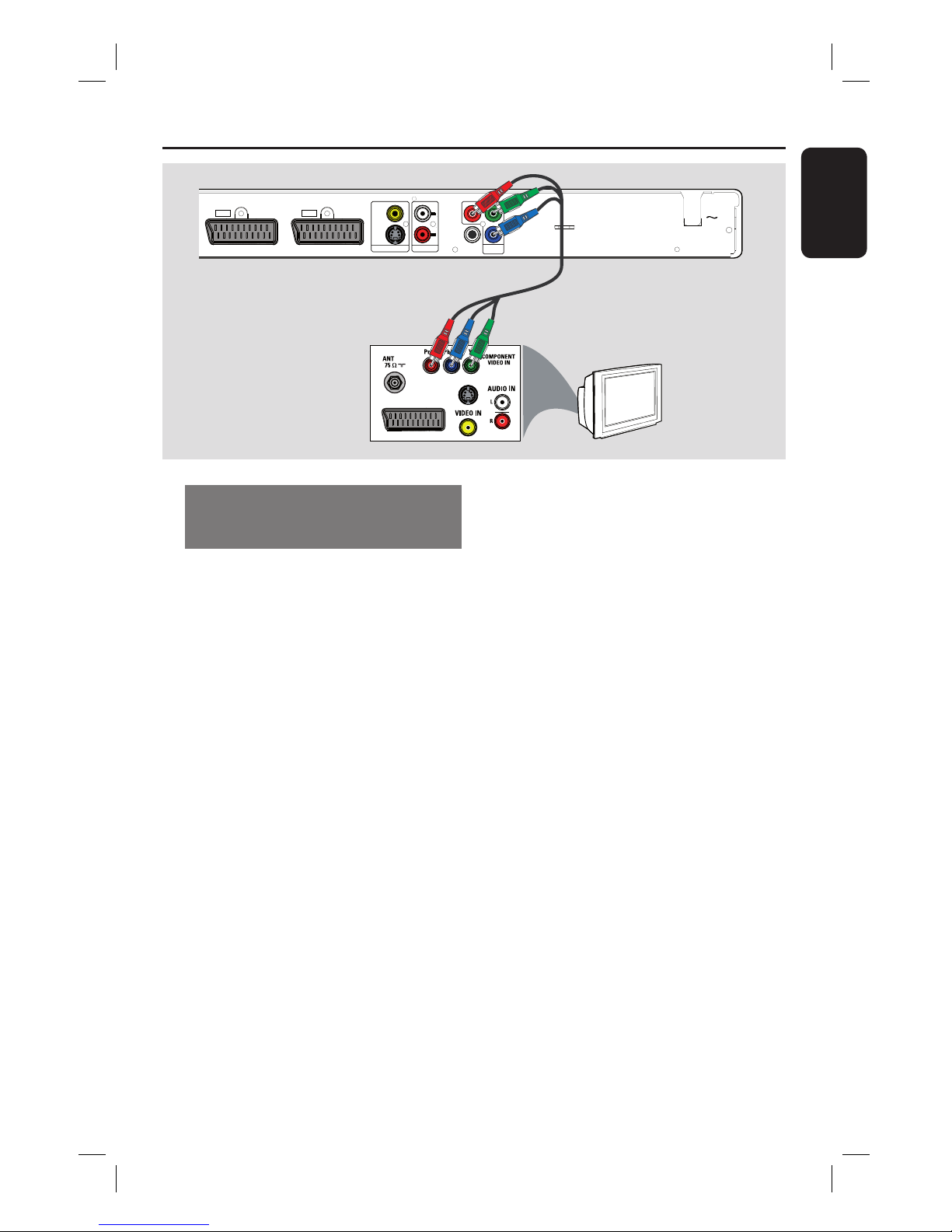
English
17
Step 1: Basic Recorder Connections (continued)
Option 4: Using Component
video socket / Connecting to a
Progressive Scan TV
If your TV accepts progressive scan
signals, connect the recorder to your TV
using the component video sockets in
order to enjoy the progressive scan
feature.
Connect the component video cables
(red/ blue/green - not supplied) from the
Y P
B PR sockets on the recorder to the
corresponding component video input
sockets (usually labelled as Y Pb/Cb Pr/Cr
or YUV) on the TV.
Note:
To enable Y Pb Pr (YUV) connection, you
must set the recorder’s video output
correctly. To access the recorder’s
settings for the rst time, basic video
connection (Scart, S-Video or CVBS) is
required.
A Connect this recorder to your TV using
Scart, S-Video or Video (CVBS)
connection.
B Complete chapters “Step 2: Optional
Connections” and “Step 3: Installation
and Set-up” in this user manual, then
change the video output setting as
follows:
1) Press HOME.
2) Select { Settings } > { Video
output } > { Active video output }
> { Comp. video (YUV) } and press
OK to con rm.
To activate Progressive Scan output, read
chapter “Other information - Setting up
Progressive Scan feature” for details.
C Switch your TV to the correct viewing
channel for this connection.
Option 4
AUDIO OUTVIDEO OUT
R
L
TO TV
EXT1
TO VCR/SAT
EXT2
3139 241 25451
VIDEO
(CVBS)
S-VIDEO
(Y/C)
Y
P
B
PR
COMPONENT
VIDEO OUT
COAXIAL
(DIGITAL OUT)
MAINS
S-VIDEO IN
TV
Option 4
dvdr5500-05n31_eng_25722.indd 17dvdr5500-05n31_eng_25722.indd 17 2007-05-30 10:03:47 AM2007-05-30 10:03:47 AM
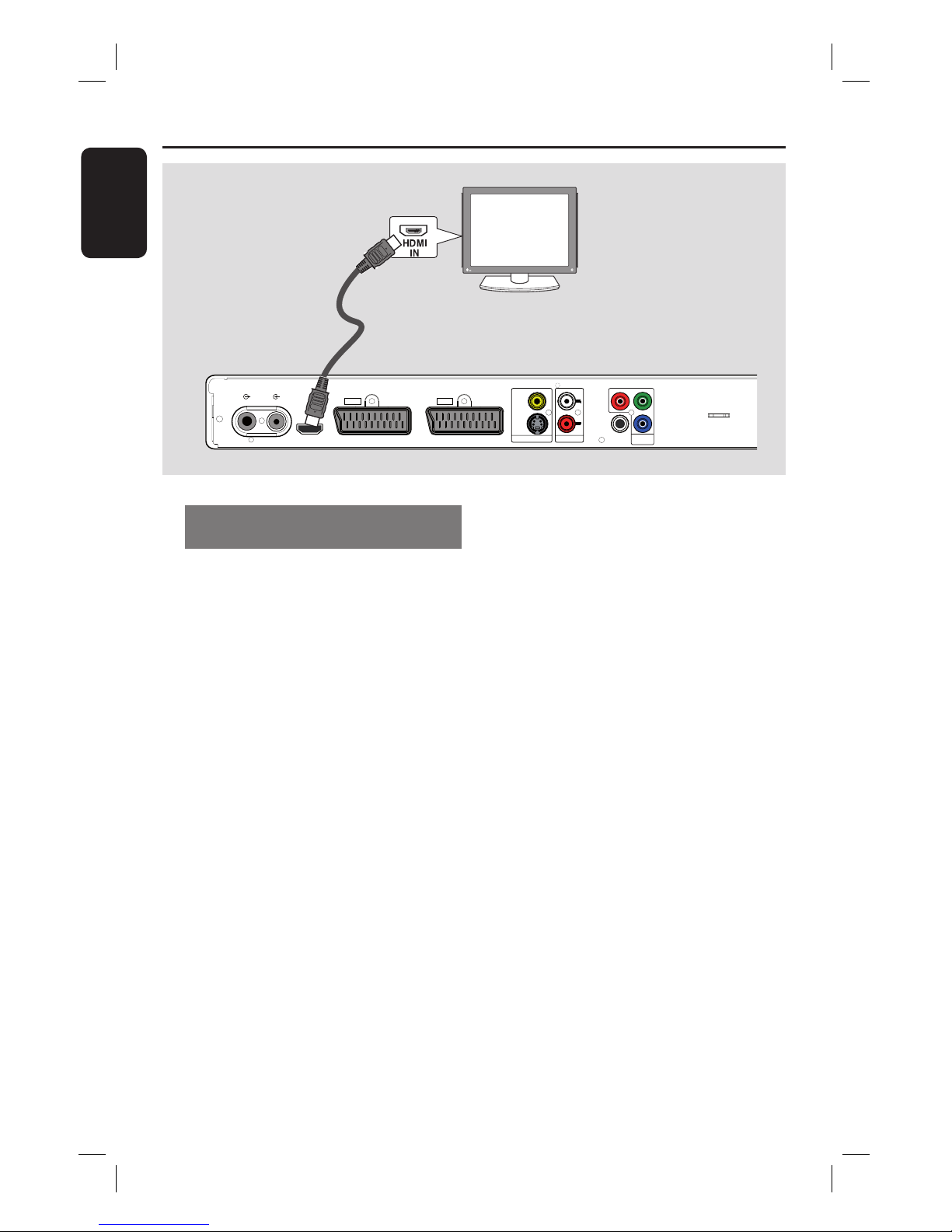
English
18
Step 1: Basic Recorder Connections (continued)
HDMI OUT
AUDIO OUTVIDEO OUT
R
L
IN
ANTENNA
TO TV
TO TV
EXT1
TO VCR/SAT
EXT2
VIDEO
(CVBS)
S-VIDEO
(Y/C)
Y
P
B
P
R
COMPONENT
VIDEO OUT
COAXIAL
(DIGITAL OUT)
Option 5: Connecting to a HDMIcompatible TV
HDMI (High De nition Multimedia
Interface) is a digital interface that
supports both audio and video
transmission on a single cable. Thus, there
is no loss of audio and video quality.
Connect a HDMI cable from the HDMI
OUT on this recorder to the HDMI IN
on a HDMI-compatible device (e.g.,
HDMI TV, HDCP compliant DVI TV).
Helpful Hints:
– Some HDMI TVs/ monitors from different
manufacturers may adhere to different
standards resulting in unreliable signal
transfers.
– The HDMI connector is only compatible
with HDMI compliant devices and DVI-TVs.
Note:
To enable HDMI connection, you must
set the recorder’s video output correctly.
To access the recorder’s settings for the
rst time, basic video connection (Scart,
S-Video or CVBS) is required.
A Connect this recorder to your TV using
Scart, S-Video or Video (CVBS)
connection.
B Complete chapters “Step 2: Optional
Connections” and “Step 3: Installation
and Set-up” in this user manual, then
change the video output setting as
follows:
1) Press HOME.
2) Select { Settings } > { Video
output } > { Active video output }
> { HDMI output } and press OK to
con rm.
C Switch your TV to the correct viewing
channel for this connection.
Option 5
dvdr5500-05n31_eng_25722.indd 18dvdr5500-05n31_eng_25722.indd 18 2007-05-30 10:03:47 AM2007-05-30 10:03:47 AM
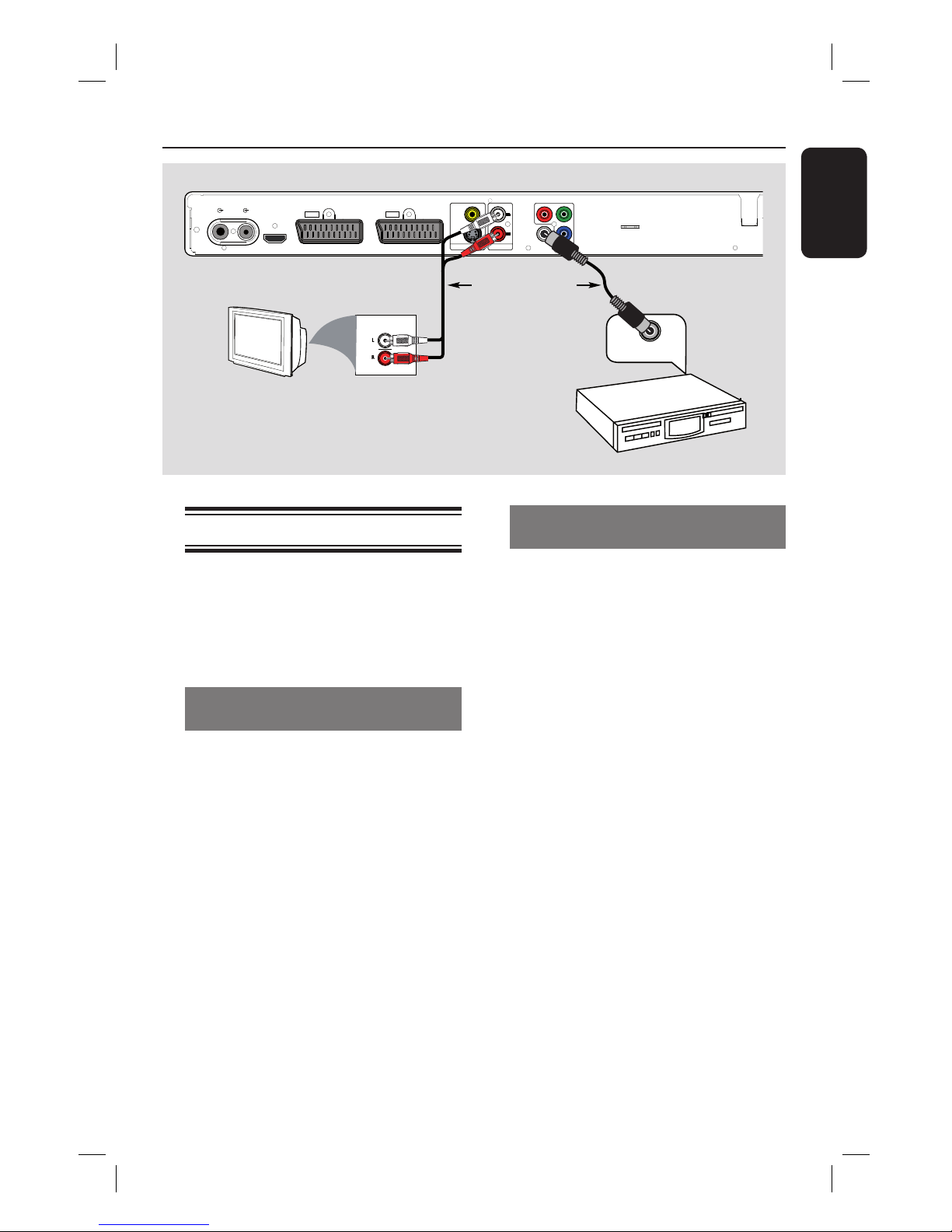
English
19
Connecting the audio cables
This connection enables you to listen to
the playback from this recorder.
However, this connection is not required
if this recorder is connected to the TV
using the Scart or HDMI connector.
Option 1: Using the analogue audio
sockets
You can connect the recorder to a two
channel stereo system (mini system, TV)
or receiver in order to enjoy the stereo
sound system.
Connect an audio cable (red/white - not
supplied) from the AUDIO L/R sockets
to the audio input sockets of the
connected device.
Step 1: Basic Recorder Connections (continued)
Option 2: Using the digital audio
socket
You can connect the recorder to an AV
ampli er/receiver in order to enjoy
multichannel surround sound.
Connect a coaxial cable (not supplied)
from the COAXIAL (DIGITAL OUT)
socket to the digital coaxial input socket
(or labelled as COAXIAL IN or DIGITAL
IN) of the connected device.
Helpful Hint:
– You have to select the appropriate Digital
Audio Output setting. Alternatively, no sound
or interference may occur. Read chapter
“System Menu Options - Audio output
settings” for details.
HDMI OUT
AUDIO OUTVIDEO OUT
R
L
IN
ANTENNA
TO TV
TO TV
EXT1
TO VCR/SAT
EXT2
3139 241 25451
VIDEO
(CVBS)
S-VIDEO
(Y/C)
Y
P
B
P
R
COMPONENT
VIDEO OUT
COAXIAL
(DIGITAL OUT)
M
DIGITAL IN
TV
AUDIO IN
OR
dvdr5500-05n31_eng_25722.indd 19dvdr5500-05n31_eng_25722.indd 19 2007-05-30 10:03:47 AM2007-05-30 10:03:47 AM
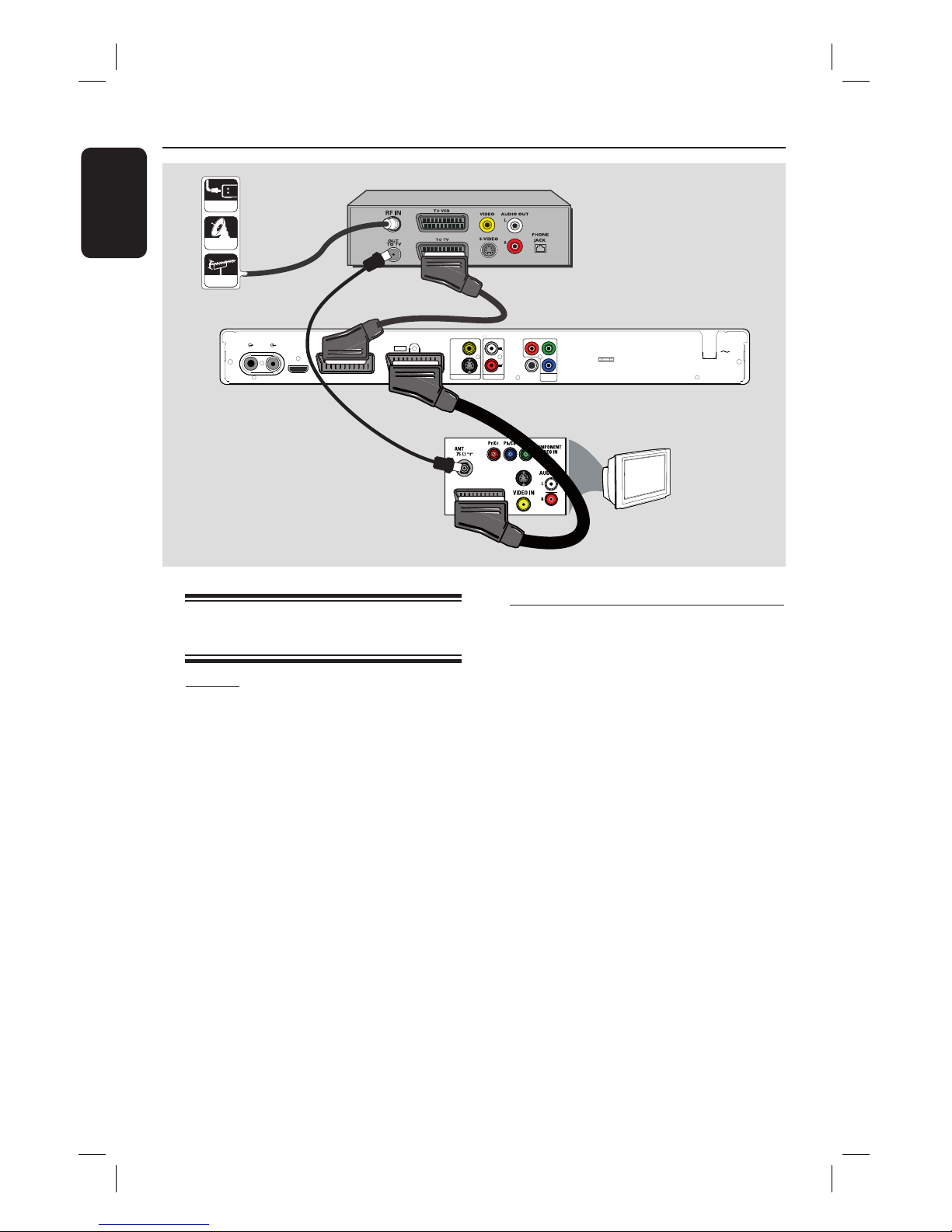
English
20
Connecting to a Cable Box or
Satellite Receiver
Option 1
If your Cable Box/Satellite Receiver
has only an antenna output socket
(RF OUT or TO TV),
read chapter “Step 1: Basic Recorder
Connections - Connecting the antenna
cables” for details.
Option 2 (as shown on the above illustration)
If your Cable Box/Satellite Receiver
has a Scart output socket
A Keep the existing antenna connection
from the Cable Box/Satellite Receiver to
your TV.
B Connect the scart cable from the EXT1
TO TV socket on the recorder to the
corresponding SCART input socket on
the TV.
C Connect another scart cable from the
EXT2 TO VCR/SAT socket on the
recorder to the Scart output socket
(usually labelled as TV OUT or TO TV)
on the Cable Box/ Satellite Receiver.
Helpful Hint:
– If your TV is connected to the recorder via
the COMPONENT VIDEO (Y Pb Pr) sockets,
connect the external cable box/satellite
receiver to the EXT1 TO TV socket.
HDMI OUT
AUDIO OUTVIDEO OUT
R
L
IN
ANTENNA
TO TV
TO TV
EXT1
TO VCR/SAT
EXT2
3139 241 25451
VIDEO
(CVBS)
S-VIDEO
(Y/C)
Y
P
B
P
R
COMPONENT
VIDEO OUT
COAXIAL
(DIGITAL OUT)
MAINS
S-VIDEO IN
TV
A
B
C
Step 2: Optional Connections
Cable Box / Satellite Receiver
Cable
Satellite
Antenna
dvdr5500-05n31_eng_25722.indd 20dvdr5500-05n31_eng_25722.indd 20 2007-05-30 10:03:47 AM2007-05-30 10:03:47 AM
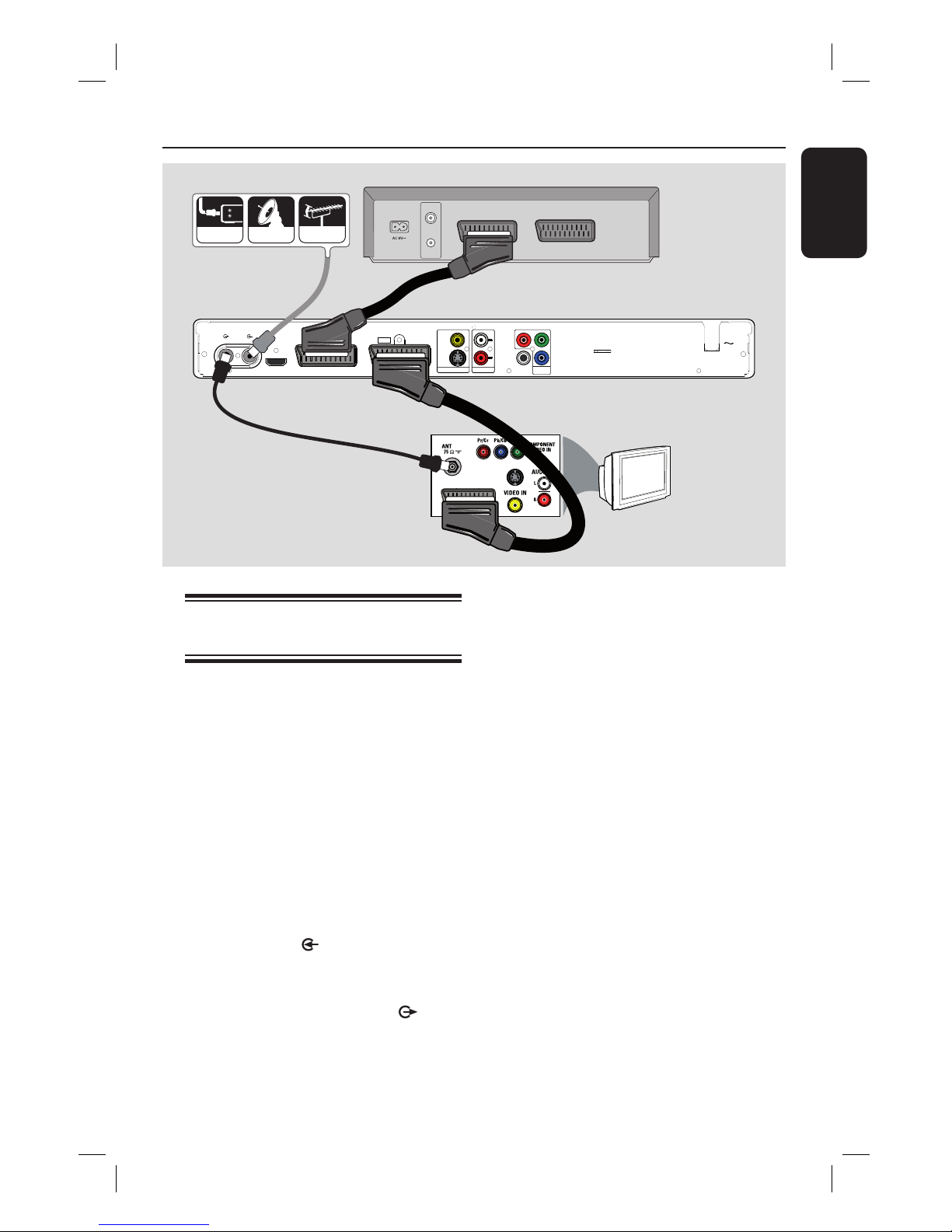
English
21
HDMI OUT
AUDIO OUTVIDEO OUT
R
L
IN
ANTENNA
TO TV
TO TV
EXT1
TO VCR/SAT
EXT2
3139 241 25451
VIDEO
(CVBS)
S-VIDEO
(Y/C)
Y
P
B
P
R
COMPONENT
VIDEO OUT
COAXIAL
(DIGITAL OUT)
MAINS
S-VIDEO IN
TV
A
B
D
C
VHF/UHF
RF IN
VHF/UHF
RF OUT
SCART OUT
SCART IN
Step 2: Optional Connections (continued)
Back of a VCR (example only)
Connecting to a VCR or
other similar device
This connection allows you to record
from a video tape to a DVD recordable
disc. It also allows the VCR to be used
for playback if the recorder is turned off.
IMPORTANT!
Your new recorder can replace the
VCR for all your recording needs.
Just unplug all the connections to
your VCR.
A Connect the existing Antenna/Satellite
Receiver/Cable TV signal (usually labelled
as RF OUT or TO TV) to the
ANTENNA IN socket on the
recorder.
B Connect the supplied RF antenna cable
from the ANTENNA TO TV
socket on the recorder to the antenna
input socket (usually labelled as VHF/UHF
RF IN) on your TV.
C Connect the scart cable from the EXT1
TO TV socket on the recorder to the
corresponding SCART input socket on
the TV.
D Connect another scart cable from the
EXT2 TO VCR/SAT socket on the
recorder to the Scart output socket
(usually labelled as TV OUT or TO TV)
on the VCR.
Helpful Hints:
– Most commercial video cassettes and
DVDs are copy-protected and therefore
cannot be recorded.
– Connect the recorder directly to the TV. If
there is a VCR or an additional device in
between, the picture quality may be poor
because of the copy protection system built
into this recorder.
Cable Satellite Antenna
dvdr5500-05n31_eng_25722.indd 21dvdr5500-05n31_eng_25722.indd 21 2007-05-30 10:03:47 AM2007-05-30 10:03:47 AM
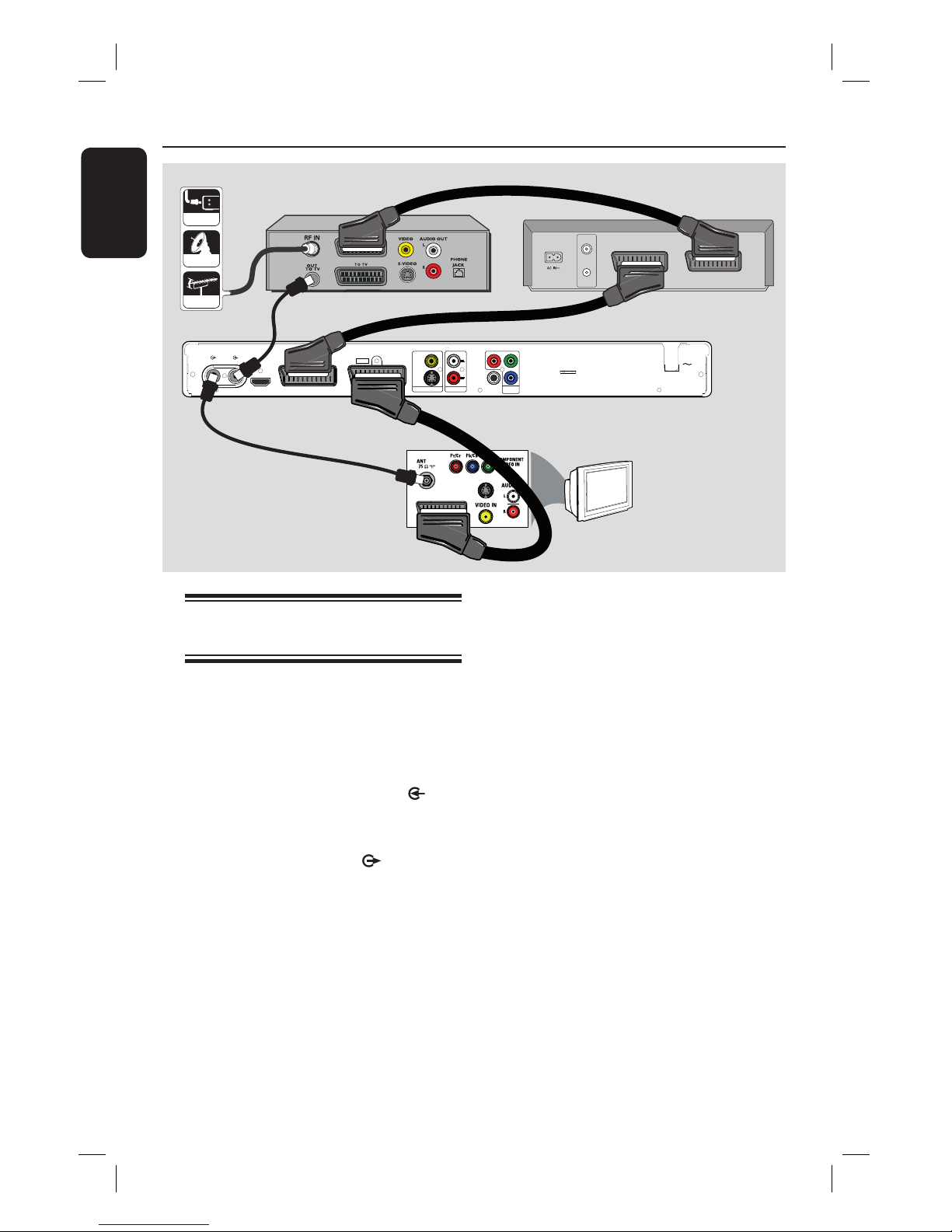
English
22
Connecting to a VCR and
Cable Box/Satellite Receiver
A Keep the existing antenna connection to
the Cable Box/Satellite Receiver.
B Connect the supplied RF antenna cable
from the antenna output (RF OUT)
socket on the Cable Box/Satellite
Receiver to the ANTENNA IN
socket on the recorder.
C Connect another RF antenna cable from
the ANTENNA TO TV socket on
the recorder to the antenna input socket
on the TV.
HDMI OUT
AUDIO OUTVIDEO OUT
R
L
IN
ANTENNA
TO TV
TO TV
EXT1
TO VCR/SAT
EXT2
3139 241 25451
VIDEO
(CVBS)
S-VIDEO
(Y/C)
Y
P
B
PR
COMPONENT
VIDEO OUT
COAXIAL
(DIGITAL OUT)
MAINS
S-VIDEO IN
TV
B
D
E
VHF/UHF
RF IN
VHF/UHF
RF OUT
SCART OUT
SCART IN
A
C
F
Step 2: Optional Connections (continued)
Back of a Satellite Box
(example only)
Back of a VCR
(example only)
D Connect the scart cable from the
EXT1 TO TV socket on the recorder
to the corresponding SCART input
socket on the TV.
E Connect another scart cable from the
EXT2 TO VCR/SAT socket on the
recorder to the SCART output socket
(usually labelled as TV OUT or TO TV)
on the VCR.
F Connect another scart cable from the
Scart input socket (usually labelled as TV
IN or TO DECODER) on the VCR to
the SCART output socket (usually
labelled as TV OUT or TO VCR) on the
Cable Box/ Satellite Receiver.
Cable
Satellite
Antenna
dvdr5500-05n31_eng_25722.indd 22dvdr5500-05n31_eng_25722.indd 22 2007-05-30 10:03:48 AM2007-05-30 10:03:48 AM
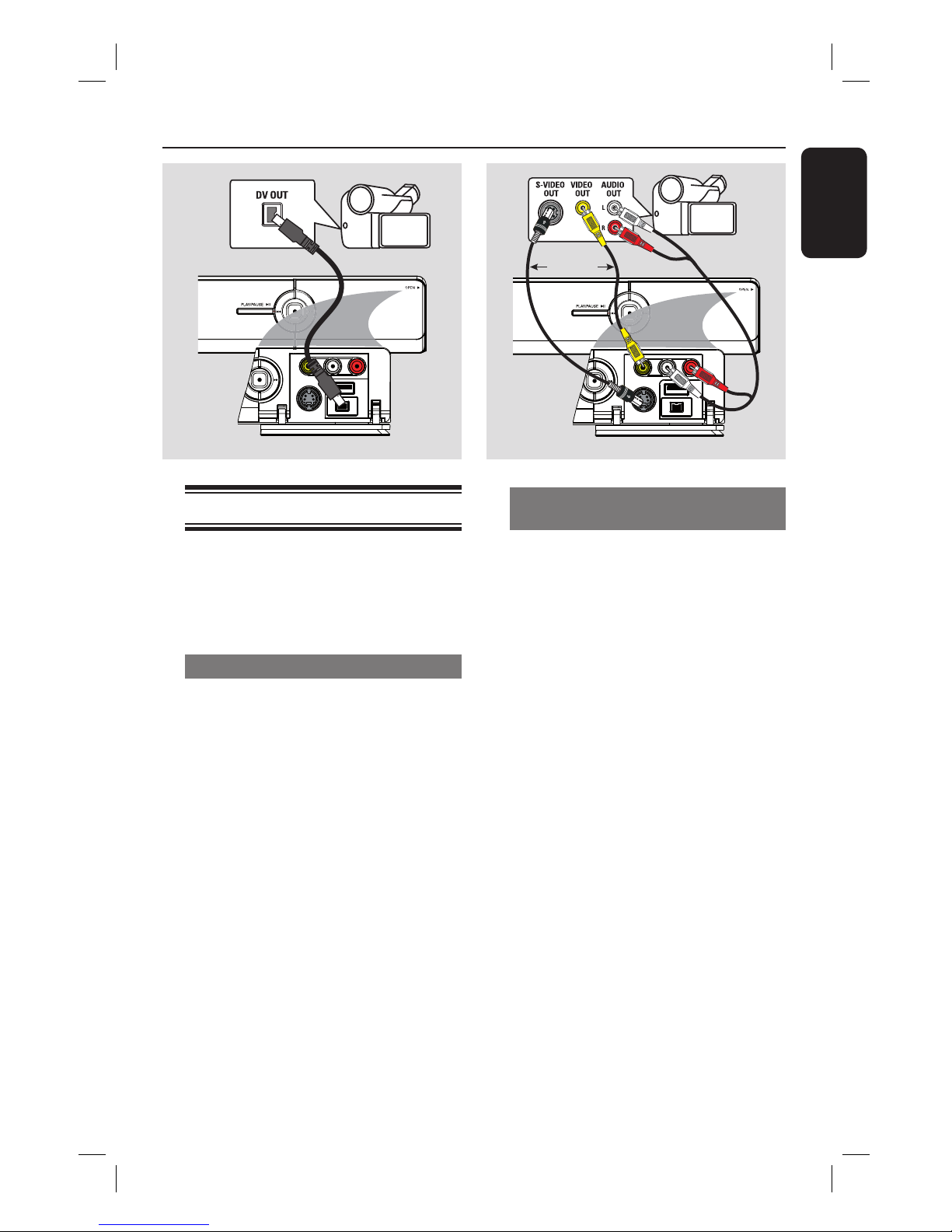
English
23
Step 2: Optional Connections (continued)
Connecting to a camcorder
You can use the front sockets to copy
camcorder recordings. These sockets are
located behind the ap on the right hand
side which provides convenient
connections.
Option 1: Using the DV IN socket
Use this connection if you have a Digital
Video or Digital 8 camcorder. The DV
socket conforms to the i.LINK standard.
It provides the best picture quality.
Use an i.LINK 4-pin cable (not supplied)
from the DV IN socket on the recorder
to the appropriate DV OUT socket on
the camcorder.
Press CAM on the remote control to
select ‘CAM2’ when using this input
source.
Helpful Hint:
– It is not possible to record from this
recorder to your camcorder via the DV IN
socket on your recorder.
Option 2: Using the S-VIDEO In or
VIDEO In socket
Use the S-VIDEO connection if you have a
Hi8 or S-VHS(C) camcorder.
Alternatively, use the VIDEO connection if
your camcorder has only a single video
output (Composite Video, CVBS).
A Connect the S-VIDEO or VIDEO
socket on the front panel of the recorder
to the corresponding S-VHS or Video
output socket on the camcorder.
Press CAM on the remote control.
Press P+/- to select ‘CAM1’ as the
required input source.
B Use an audio cable (red/white - not
supplied) to connect the L-AUDIO-R
sockets on the front panel of the
recorder to the audio output socket on
the camcorder.
Helpful Hint:
– If you connect your camcorder to the scart
socket at the rear of this recorder, select
{ EXT1 } or { EXT2 } as the input source.
B
A
OR
dvdr5500-05n31_eng_25722.indd 23dvdr5500-05n31_eng_25722.indd 23 2007-05-30 10:03:48 AM2007-05-30 10:03:48 AM
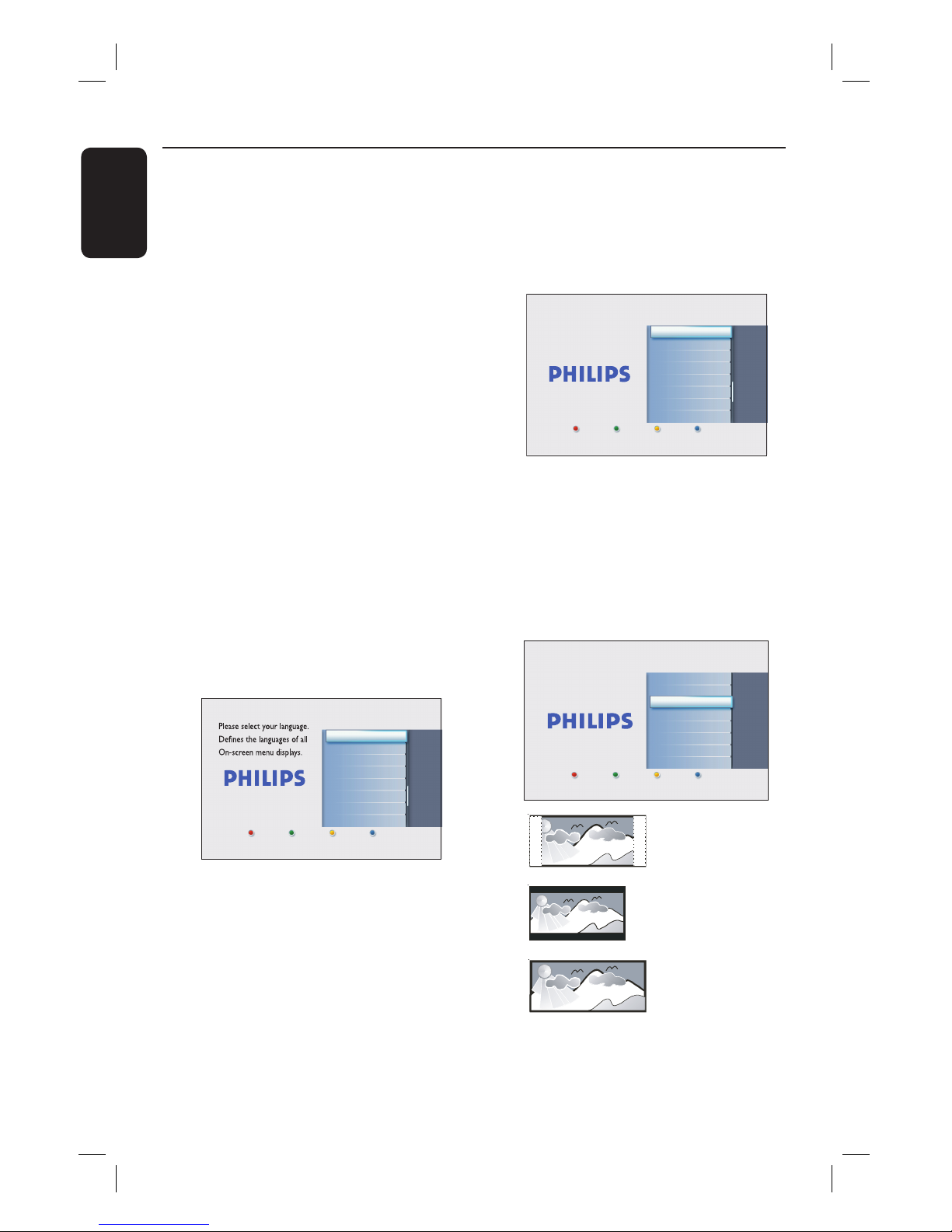
English
24
Step 3: Installation and Set-up
The installation menu will appear the very
rst time you turn on this recorder.
These settings will help you set up the
basic recorder features easily, including
TV programme installation and language
settings.
IMPORTANT!
Complete the installation settings
before inserting a disc for playback
or recording. The disc tray will not
open until the initial installation is
completed.
A Turn on the TV.
Your TV should show the recorder’s
initial installation screen now - { Menu
Language } screen.
Alternatively, select the correct video
input on your TV. Refer to your TV’s
user manual on how to select the correct
video input on your TV.
Note: Ensure that you have made all required
connections to the recorder and turned on
the AC power.
The recorder will be turned on
automatically. Alternatively,
press
STANDBY-ON 2 to turn it on.
Français
Italiano
English
Español
Deutsch
Menu Language
Next
Nederlands
B Use keys on the remote control to
select the desired on-screen display
language and press OK to con rm.
C The Country Selection screen appears on
the TV. Move the selection bar to the
country you live in and press OK to
con rm.
This setting is important for automatic
installation of TV channels in your area.
Previous Next
Country selection is
important for TV channels
search.
A Austria
Country Selection
D Germany
NL Nederlands
B Belgium
F France
I Italy
E Spainr
L Luxemborg
Note: Press the Red button on the remote
control to return to the previous screen. Or,
press the Green button to proceed to the
next installation step.
D The TV shape screen appears on the TV.
Select the appropriate TV shape in the
way you want the wide-screen movies to
be displayed and press OK to con rm.
Select TV shape in the way
you want full-screen movies
to be displayed on your TV.
4:3 Letterbox
4:3 Panscan
16:9 Widescreen
TV Shape
Previous Next
4:3 LetterBox (LB)
4:3 PanScan (PS)
16:9 (Widescreen)
dvdr5500-05n31_eng_25722.indd 24dvdr5500-05n31_eng_25722.indd 24 2007-05-30 10:03:48 AM2007-05-30 10:03:48 AM
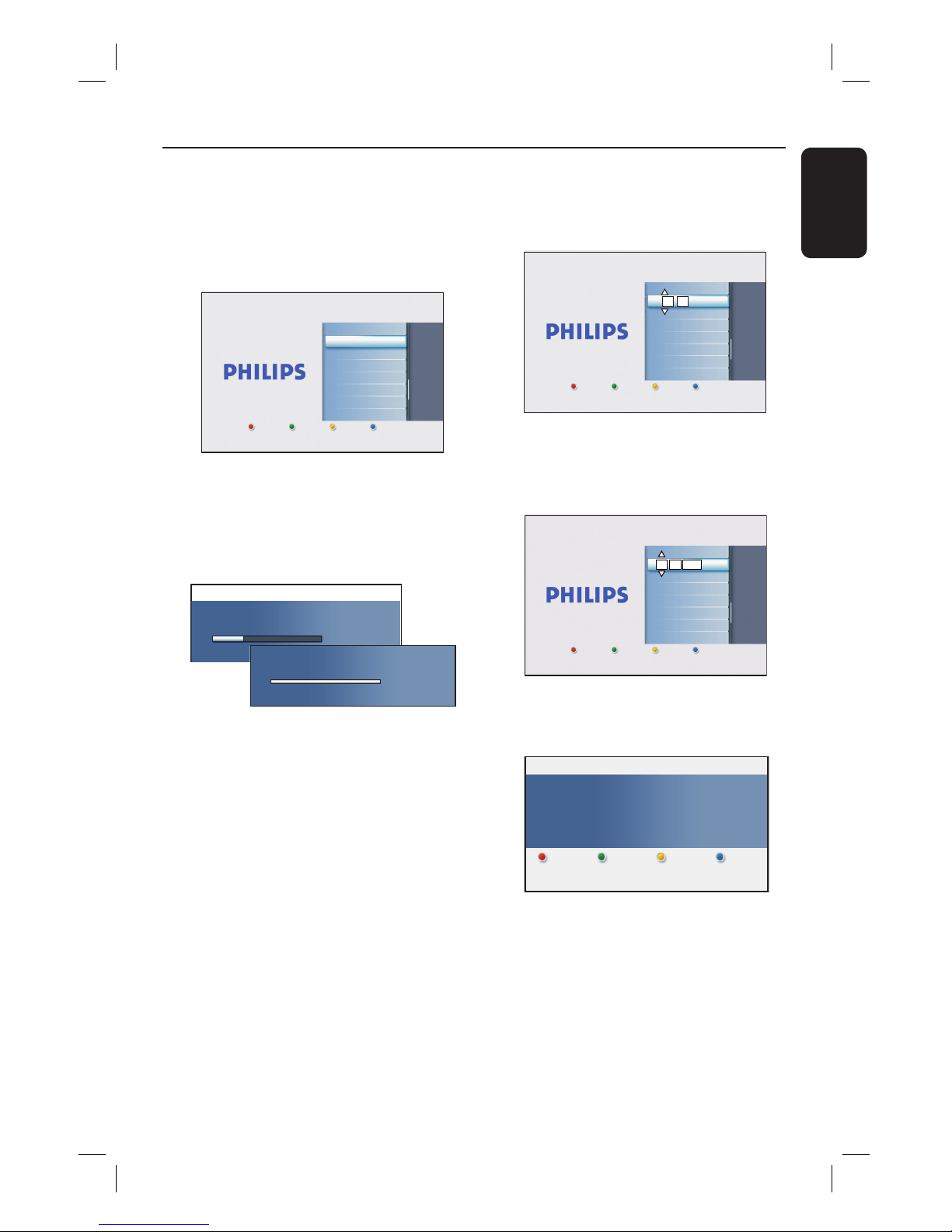
English
25
Step 3: Installation and Set-up (continued)
E
The Channel Search screen appears on
the TV. Press OK to start auto channel
search.
The recorder will start the analogue
channel search, followed by digital
channel search (TV and radio).
Channel Search
Start Auto search
Previous Skip
Auto channel search installs
Analog and Digital channels.
Antenna needs to be
connected.
Note: Ensure that you have successfully made
all required connections to this recorder, the
TV and Satellite Receiver/Cable Box (if any)
and turned them on. The channel search will
detect the signals and save all the available
programme channels.
Analogue Channel Search
Searching channels.
This may take a few minutes. Please wait
Analogue TV channels found: 03
Channel search completed.
Analogue TV channels found: 07
F After the channel search is nished, the
number of found and stored channels
appears (analogue TV, digital TV and
digital radio). Press OK to continue.
G The Time entry screen appears. Use the
alphanumeric keypad 0-9 or
keys to enter the correct time, then
press OK to con rm.
Previous Next
Time setting is required for
making recordings. Time
format is 24h (hh:mm)
Time
00 00
:
H The Date entry screen appears. Use the
alphanumeric keypad 0-9 or
keys to enter the correct date, then
press OK to con rm.
Previous Next
Date setting is required for
making recordings. Please
make sure it is correct.
Date
01
01
2007
I The installation is now completed. Press
OK on the remote control to exit the
screen.
Previous Done
You have successfully completed the installation
of your recorder.
System is now ready for use.
Installation Complete
The DVD recorder is now ready for
use.
dvdr5500-05n31_eng_25722.indd 25dvdr5500-05n31_eng_25722.indd 25 2007-05-30 10:03:49 AM2007-05-30 10:03:49 AM
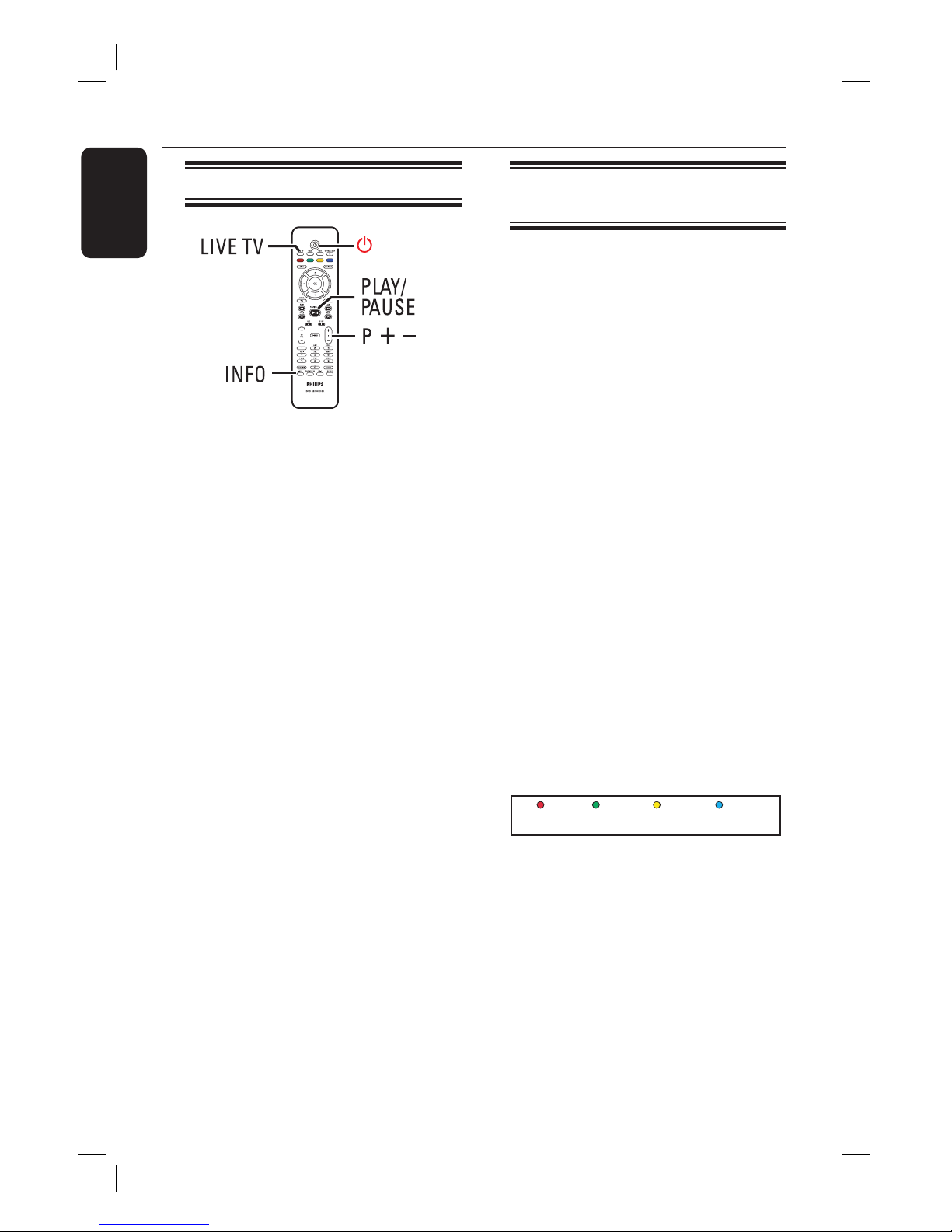
English
26
View TV Programmes
Viewing live TV
u
A Turn on the TV. Switch the TV to the
correct input for viewing the recorder’s
playback.
B Press STANDBY-ON 2 to turn on
this recorder.
C Press LIVE TV repeatedly to toggle
between analogue tuner (AXXX), digital
tuner (DXXX) and digital radio tuner
(RXXX).
‘X’ denotes the channel number.
D Press P +/- to select a desired
TV/radio channel of the selected tuner.
Watching digital TV/ radio
broadcast
This DVD recorder can receive
free-to-air DVB-T (Digital Video
Broadcast-Terrestrial) and radio stations.
As new services are added over time,
conduct regular updates to install new
channels. Read chapter “System Menu
Options - Tuner settings – { Digital
Install }” for details.
A Press LIVE TV repeatedly to switch to a
digital TV or radio channel.
B Press P +/- to select a desired
channel of the selected tuner.
C While watching digital TV/radio
broadcast, the following options are
available:
Change the subtitle/audio language
This operation works only for broadcasts
with multiple subtitle/audio languages.
Press AUDIO or SUBTITLE on the
remote control.
Display the programme information
(For UK only)
A Press INFO on the remote control to
display programme information screen.
Now/Next
B
Press the Blue button for { Now/
Next }.
The display shows an information box
showing the description of the current
programmes.
C
To view the next day programme, press
the Blue button for { Next }.
To return to the previous page, press the
Red button for { Back }.
dvdr5500-05n31_eng_25722.indd 26dvdr5500-05n31_eng_25722.indd 26 2007-05-30 10:03:51 AM2007-05-30 10:03:51 AM
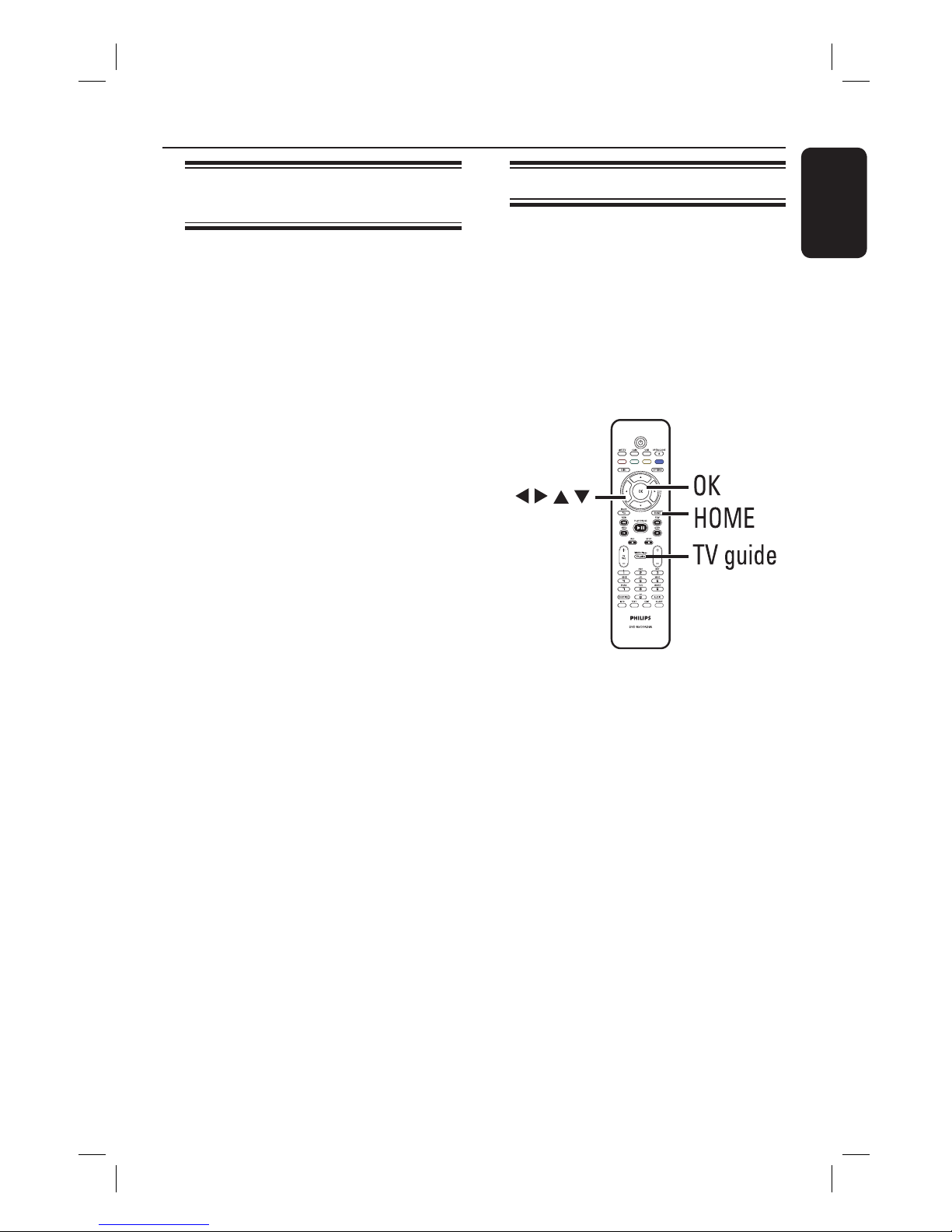
English
27
Using the TV Guide – UK Only
Viewing digital text service
– MHEG
Many digital TV channels broadcast
information via their text service. This
digital service includes high quality digital
text and graphics along with advanced
navigation options.
MHEG can only be activated if no
subtitles are shown on the screen.
Before you start...
Ensure the subtitle option is turned off.
A Press LIVE TV repeatedly until ‘DXXX’
appears at the top of the screen.
B Press TEXT or the Red button on the
remote control.
C Once the text information is displayed,
you can use the keys, coloured
coded buttons, and/ or the
alphanumeric keypad 0-9 on the
remote control to access the required
information.
The appearance, content and
navigation methods of all digital text
services are determined by the
broadcaster.
D Press TEXT again to exit.
Helpful Hint:
– Not all TV channels transmit interactive
television applications at all times.
Using the TV guide
The TV guide is an easy-to-use on-screen
programme guide that lists all the digital
TV programmes available in your area.
The information is sent together with
your TV signal and updated automatically
daily.
Note:
This feature is only available in the United
Kingdom.
A Press TV guide on the remote control.
B To exit, press TV guide.
dvdr5500-05n31_eng_25722.indd 27dvdr5500-05n31_eng_25722.indd 27 2007-05-30 10:03:52 AM2007-05-30 10:03:52 AM
