Philips DVDR5350H /02, DVDR5350H/05, DVDR5350H/19 Owners Manual
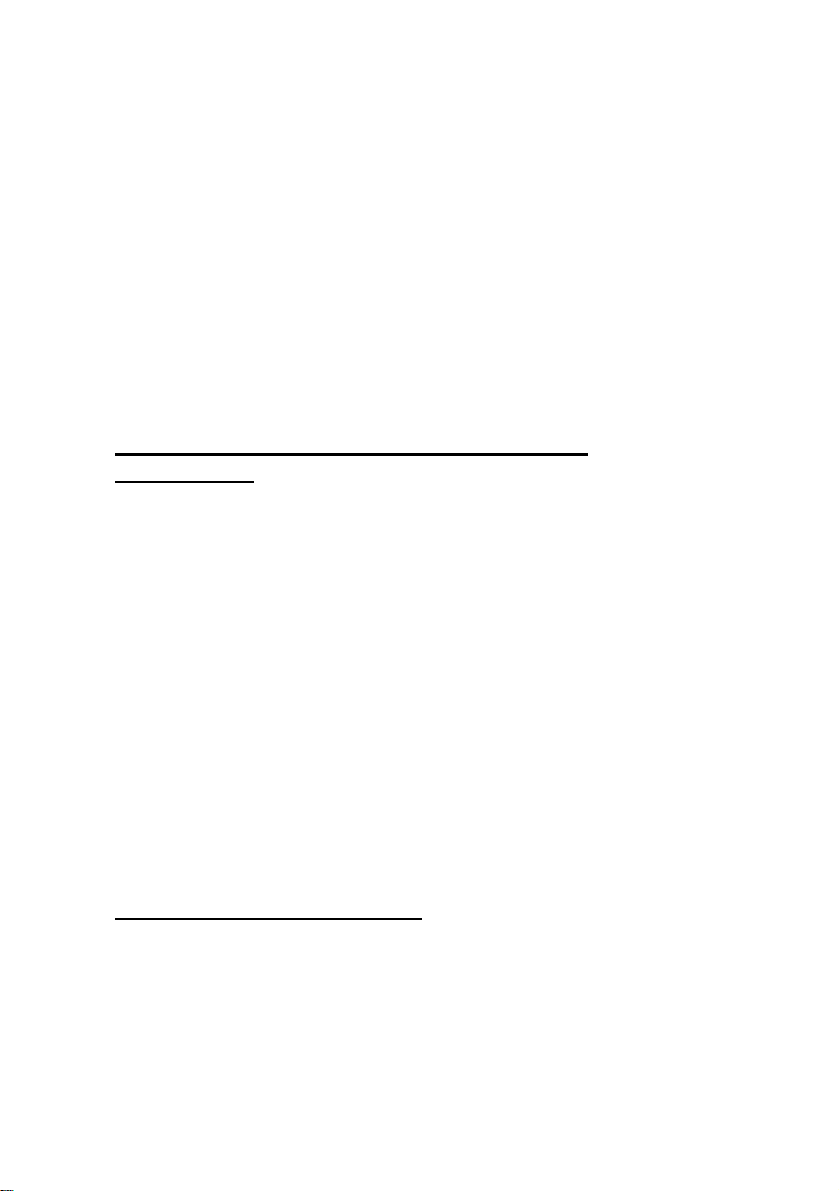
Software Upgrade Instruction for
DVDR5350H /02 /05 /19
Important!
This software upgrade is only applicable for the following models:
DVDR5350H /02 /05 /19
If you use it with another product, you may damage the product and
lose your guarantee. To find out your model number, please look at
the type plate on the back of the set.
1) Finding the current software version of DVDR5350H
This procedure is not needed for upgrading but could help in case
you need to call the helpdesk.
Press SYSTEM on the Remote Control, press down arrow
to go to “Set up”. Press right arrow
down arrow
You should be able to see one of the following versions:
▼ to “Version Info” and press OK.
► to go to “System”. Press
- SIT5350-PS6D_319_609_B1
- SIT5350-LR1A_336_610_B1
- SIT5350-PS6G_319_614_B2
- SIT5350-LR1C_338_619_B1
- SIT5350-LR1F_339_623_B1
2) Making an Upgrade Disc
Before upgrading the software, you will need to make a software
upgrade disc.
You will need the following items:
• A PC drive that can write on CD-R/CD-RW discs
• A blank (new) CD-R/CD-RW disc
• CD burning/writing tool (e.g. Nero, Easy CD Creator)
▼ twice

• A zip archive utility
Tip: For more information on burning software, we suggest that you
can refer to the following two popular software burning/writing tools:
• www.nero.com
• www.easycdcreator.com
1. Extract the ISO image from “SIT5350-LR2A-340_635_B1.zip”.
- Do not rename the filename.
http://www.winzip.com/ for downloads if you cannot open
- Visit
the .zip file.
2. Insert a blank new CD-R/CD-RW disc into the CD-R/CD-RW
writer. Follow the steps below to burn the image onto the blank
disc depending on which burning tool you are using.
Using Nero Burning Rom
Please make sure you are using Nero Burning Rom and not
Nero Express. If necessary, you can start Nero Burning Rom
directly from the Nero folder in your Windows Start Menu.
1. Open Nero Burning Rom.
2. Select ‘Burn Image’ from the ‘Recorder’ menu.
