Page 1
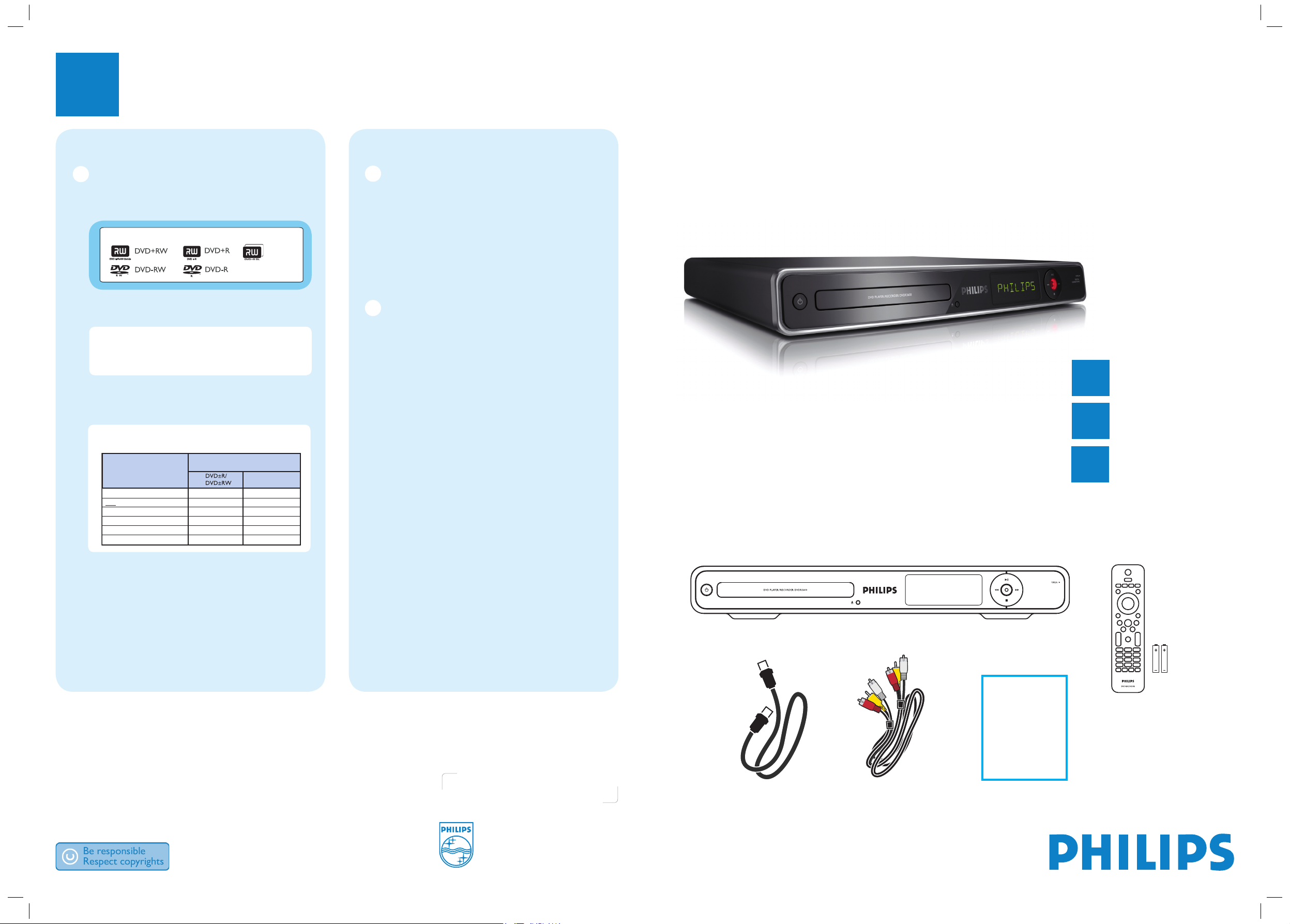
Quick Start Guide
2008 © Koninklijke Philips N.V.
All rights reserved.
12 NC 3139 245 28981
Need help?
User Manual
See the user manual that came with your Philips recorder.
3
Enjoy
Register your product and get support at:
www.philips.com/support
DVDR3600
Connect
Set up
Enjoy
1
2
3
What’s in the box?
DVD Player/Recorder
Remote Control
and 2 batteries
RF antenna cable
User
Manual
Start recording
A
Record from TV or an external
device
A
Insert a recordable DVD disc in the tray.
Types of discs for recording
DVD+R DL
z
To record a TV programme,
Press 0 - 9 to select the preset channel to record.
Note If you have used Option B in ‘Basic
Connection’, press SOURCE repeatedly to select
‘EXT1’. Use the remote control of your cable box to
select the TV programme to record.
z
To record from a connected device,
press SOURCE repeatedly to select the video
source to record (DV IN or EXT1).
Note Press REC MODE repeatedly to select a
preferred recording mode.
B
Press â to start recording, press â again to
automatically record 30 minutes.
C
To end recording, press Ç. ‘UPDATE’ is displayed
on the recorder.
D
To playback the recording, press DISC MENU,
select the title and press u .
Start playback
A
Play from disc
A
Press ç to open the disc tray.
Load a disc and close the disc tray.
B
Press DISC MENU.
C
Use W XST keys to reach the title/file you want to
play and press u to start.
B
Play from USB device
A
Insert the USB device to the USB port.
B
Press USB to show the contents list.
C
Select the preferred content and press X right.
D
Select a data file (MP3, WMA, DivX and JPEG) and
press u to start playback.
Audio/video cable
Record Quality
(high quality)
HQ
(standard play)
SP
(standard play plus)
SPP
(long play)
LP
(extended play)
EP
(super long play)
SLP
Hours of recording that can be stored
on an empty DVD recordable disc.
1
2
2.5
3
4
6
DVD+R
Double Layer
1 hr 55 mins
3 hrs 40 mins
4 hrs 35 mins
5 hrs 30 mins
7 hrs 20 mins
12 hrs
CONNECTIONS
DIGITAL
DVDR3600_97-75_QSG_En_28981.indd1 1DVDR3600_97-75_QSG_En_28981.indd1 1 2008-02-15 1:54:10 PM2008-02-15 1:54:10 PM
Page 2
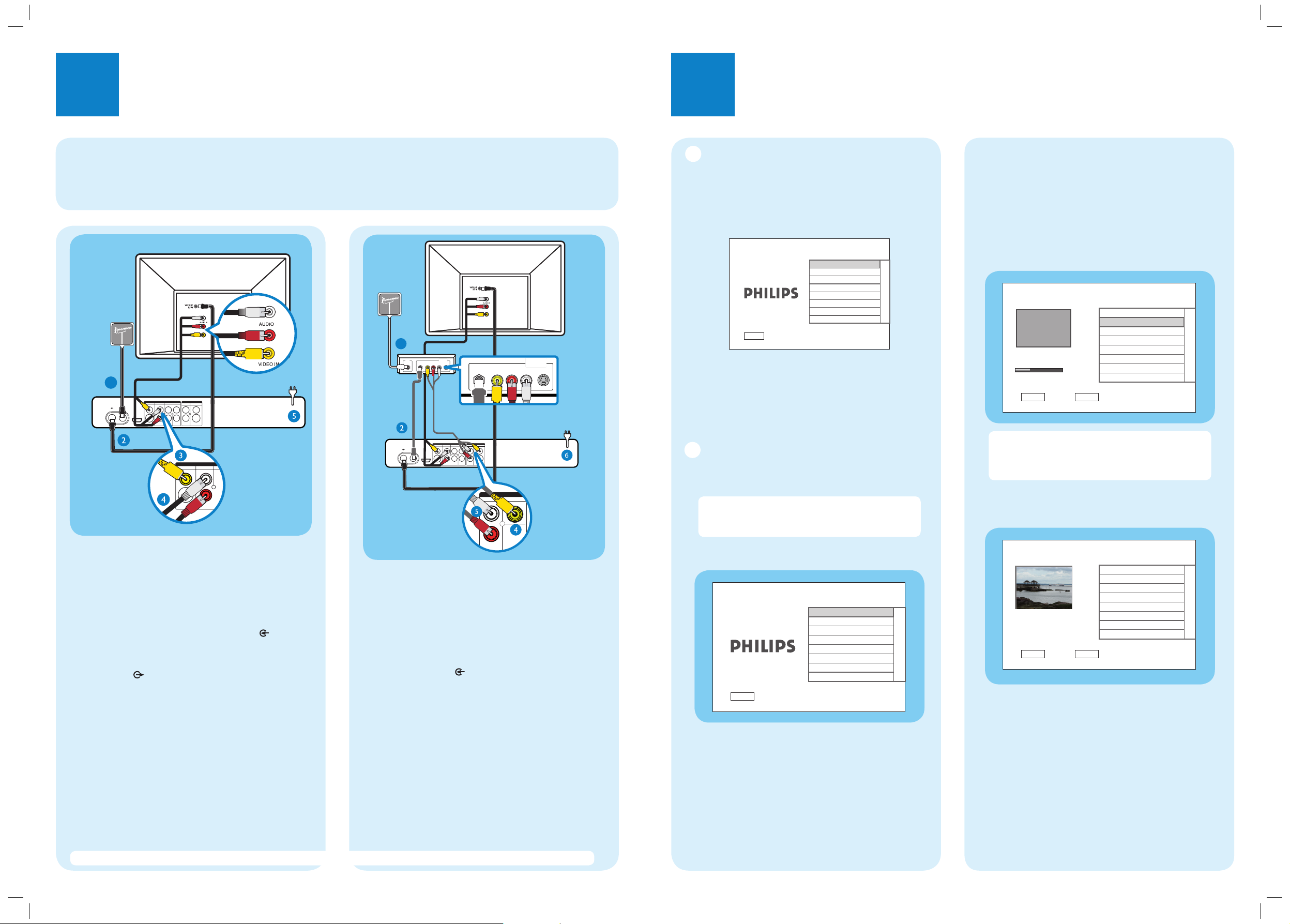
1
Connect
2
Set up
Basic Connection
Before Connecting
Select one of the following basic connections ( A or B ) according to the type of connecting devices you have.
Option A
Use this connection if you are connecting the antenna
cable directly from the antenna wall socket or from a
cable TV socket.
A
Unplug the antenna cable that is connected to your
TV and plug it into the ANTENNA-IN socket
on this recorder.
B
Connect the supplied RF antenna cable from the
TV-OUT socket on the recorder to the
Antenna In socket on the TV.
C
Connect a composite video cable (yellow end) from
the CVBS OUTPUT socket on the recorder to
the video input socket on your TV.
D
Connect an audio cable (red/white ends) from the
AUDIO L/R sockets on the recorder to the audio
input sockets on your TV.
E
Plug in the power cord from the recorder to an AC
power outlet.
Television (rear)
Note See the accompanying user manual for other possible connections (e.g. Component Video, S-VIDEO).
Philips Recorder (rear)
Option B
Use this connection if your current antenna cable is
connected to a cable box.
A
Keep the existing antenna connection from the cable
box to your TV.
B
Connect the supplied RF antenna cable from the
ANTENNA-IN socket on the recorder to the
RF Out socket on the cable box/ satellite receiver.
C
Follow steps C to D under ‘Option A’ before you
proceed to step D below.
D
Connect a composite video cable (yellow end) from
the VIDEO IN-CVBS socket on the recorder to
the video output socket on your cable box/satellite
receiver.
E
Connect an audio cable (red/white ends) from the
AUDIO IN L/R sockets on the recorder to the
audio output sockets on your TV.
F
Plug in the power cord from the recorder to an AC
power outlet.
CVBS
L
VIDEO IN
AUDIO IN
EXT 1
R
RF
S-VIDEO
OUT
IN
AUDIO
R L
VIDEO
From an off-air
antenna wall
socket
Television (rear)
Cable Box (rear)
B
Set the date.
Use the numeric keypad 0-9 or STWX keys to
enter the correct date. Press OK to confirm.
C
Set the time.
Use the numeric keypad 0-9 or STWX keys to
enter the correct time. Press OK to confirm.
D
Automatic channel search begins.
Note If you have used Option B in ‘Basic
Connection’ press OK to skip channel search and
proceed to the next step. No preset channels will be
stored.
E
All available TV channels are stored.
The first preset channel appears.
F
Press OK to exit.
The recorder is now ready for use.
A
Finding the viewing channel
A
Press 2 on the recorder.
B
Switch on the TV and other connected devices (e.g.
Cable box, Satellite receiver). The installation menu is
displayed.
C
In case you don’t see the recorder’s installation menu,
press the channel down button on the TV’s remote
control repeatedly (or AV, SELECT, ° button) until you
see the menu. This is the correct viewing channel for
the recorder.
B
Start basic setup
Use the recorder’s remote control and follow the onscreen instructions to complete the installation.
Note Press S T keys to toggle through the
options. Press right X to select an item. To con rm
your selection, press OK.
A
Select the menu display language.
CVBS
S-VIDEO
L
R
VIDEO
AUDIO
OUTPUT
From an off-air
antenna wall or
cable TV socket
Philips Recorder (rear)
R
1
ANTENNA-IN
CVBS
HDMI OUT
R
S-VIDEO
(DIGITAL AUDIO)
TV-OUT
OUTPUT
VIDEO
AUDIO
COMPONENT VIDEO
LY
COAXIAL
P
R
EXT 1
AUDIO IN
VIDEO IN
P
CVBS
L
B
S-VIDEO
R
1
IN
VIDEO
RF
TV-OUT
ANTENNA-IN
HDMI OUT
OUT
AUDIO
S-VIDEO
R L
OUTPUT
AUDIO
COMPONENT VIDEO
LY
P
COAXIAL
R
(DIGITAL AUDIO)
EXT 1
AUDIO IN
VIDEO IN
P
CVBS
L
B
S-VIDEO
R
VIDEO
CVBS
R
S-VIDEO
Select a menu
language.
OK
Next
Menu Language
English
⁚㇂Ŷဟ
ኘˊஔ
Auto Search
Stop Search
Searching channels. Please
wait.
Channels found 5
BACK
Previous
38%
OK
Next
Installation Complete
Please enjoy using your
DVD recorder.
BACK
Previous
OK
Exit
Menu Language
Select a menu
language.
OK
Next
English
⁚㇂Ŷဟ
ኘˊஔ
DVDR3600_97-75_QSG_En_28981.indd2 2DVDR3600_97-75_QSG_En_28981.indd2 2 2008-02-15 1:54:11 PM2008-02-15 1:54:11 PM
