Philips DVDR-3600 Service Manual
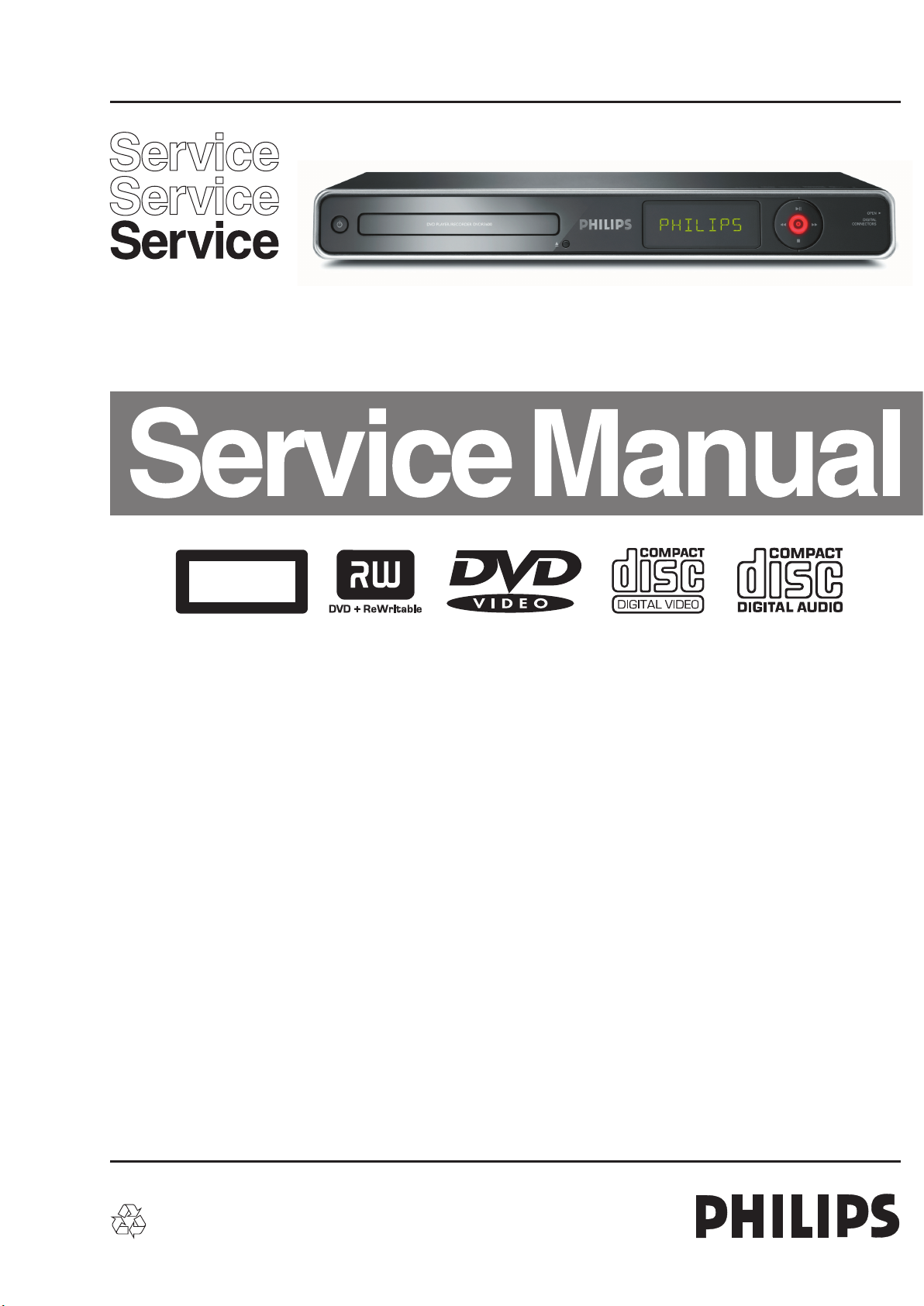
DVD Recorder
CLASS 1
LASER PRODUCT
DVDR3600/05/31/58
1 Technical Specifications and Connection
Facilities 2
2 Safety Information, General Notes & Lead
Free Requirements 5
3 Directions for Use 7
4 Mechanical Instructions 9
5 Firmware Upgrading 13
6 Block Diagrams,Waveforms, Wiring Diagram 15
Overall block diagram 15
Wiring diagram 16
Waveforms of ANABE Board 17
ANABE Board Test Points Overview 19
7 Circuit Diagram and PWB Layout 20
ANABE: Backend Processor 20
ANABE: Memory 21
ANABE: 1394 & USB Interface 22
ANABE: Interface 23
ANABE: Power Supply/Tuner 24
ANABE: SCART and AV Switch 25
ANABE: Audio 26
ANABE: HDMI Processor 27
©
Copyright 2008 Philips Consumer Electronics B.V. Eindhoven, The Netherlands.
All rights reserved. No part of this publication may be reproduced, stored in a
retrieval system or transmitted, in any form or by any means, electronic,
mechanical, photocopying, or otherwise without the prior permission of Philips.
Contents PageContents Page
7 Layout: ANABE (Top View) 28
Layout: ANABE (Bottom View) 29
Front: Display 30
Layout: Display (Top View) & (Bottom View) 31
Front: Standby (STBY) 32
Layout: Standby (STBY) (Top View) 32
Layout: Standby (STBY) (Bottom View) 32
Power Supply Unit: Schematic 33
Power Supply Unit: Layout 34
8 IC Internal Block Diagram 35
9 Exploded View & Spare Parts List 50
Exploded View of the set 50
Spare Parts List 51
10 Revision List 52
Published by KC-TE 0818 V&MA Printed in the Netherlands Subject to modification EN 3139 785 34110
Version 1.0

1. Technical Specifications and Connection Facilities
1.1 PCB Locations
1.2 General:
Mains Voltage : 220 - 240V
Mains Frequency : ~50 Hz
Power Consumption : 18 W (typical)
Standby Power Consumption : < 3W
Eco Standby Power Consumption : < 2W
1.3 RF Tuner (Analogue)
Test equipment : Fluke 54200 TV Signal
generator
Test streams : PAL BG Philips
Standard test pattern
1.3.1 System
B/G, I, L/L’, D/K
1.3.2 RF - Loop Through:
Frequency range : 47-862 MHz
Gain active mode : 2 +/- 4 dB
Gain standby mode
(Passive Loop Through) : -4 dB to 0 dB
1.3.3 Receiver:
Output of Euro connector/Cinch to be used for measurements
(direct output from front end)
Video Performance:
Frequency response (0 - 4.4 MHz) : 0 ± 3 dB
Group delay (0 - 4.4 MHz) : -50 ± 150 nsec
Audio Performance (Analogue Mono):
Frequency Response
(100 Hz - 12kz) relative to 1 KHz : 0 ± 3 dB
S/N unweighted
(RMS, 20Hz to 20 kHz) : ≥ 45 dB
Harmonic Distortion at 1 kHz : ≤ 1.5 % (FM +/- 25 kHz)
Audio Performance (NICAM Stereo/Dual)
Frequency Response
(40Hz - 15kz) relative to 1 KHz : 0 ± 3 dB
S/N unweighted
(RMS, 20Hz - 20 kHz) : ≥30 dB
Harmonic Distortion at 1 kHz : ≤ 0.5 %
1.3.4 Tuning
Tuning Frequency Range : 45.25 MHz – 857 MHz
Antenna Level for40dB S/N
(video unweighted) at 75Ω : < 40 dBµV (High End)
≤ 60 dBµV (Low End)
Automatic Search Tuning
Scanning time auto search
without RF Signal : 3 minutes (typical)
Stop level (vision carrier) : ≥ 40 dBµV
Maximum tuning error
during operation (drift) : ± 100 kHz
Tuning Principles:
Automatic system recognition (B/G, I, L/L’, D/K)
Manual Selection in “Store” mode
Storage of frequencies at each random position number
ANABE Board
PSU
Front Board
Basic Engine
Standby Board
Tuner Board
EN 2 3139 785 341101. Technical Specifications and Connection Facilities
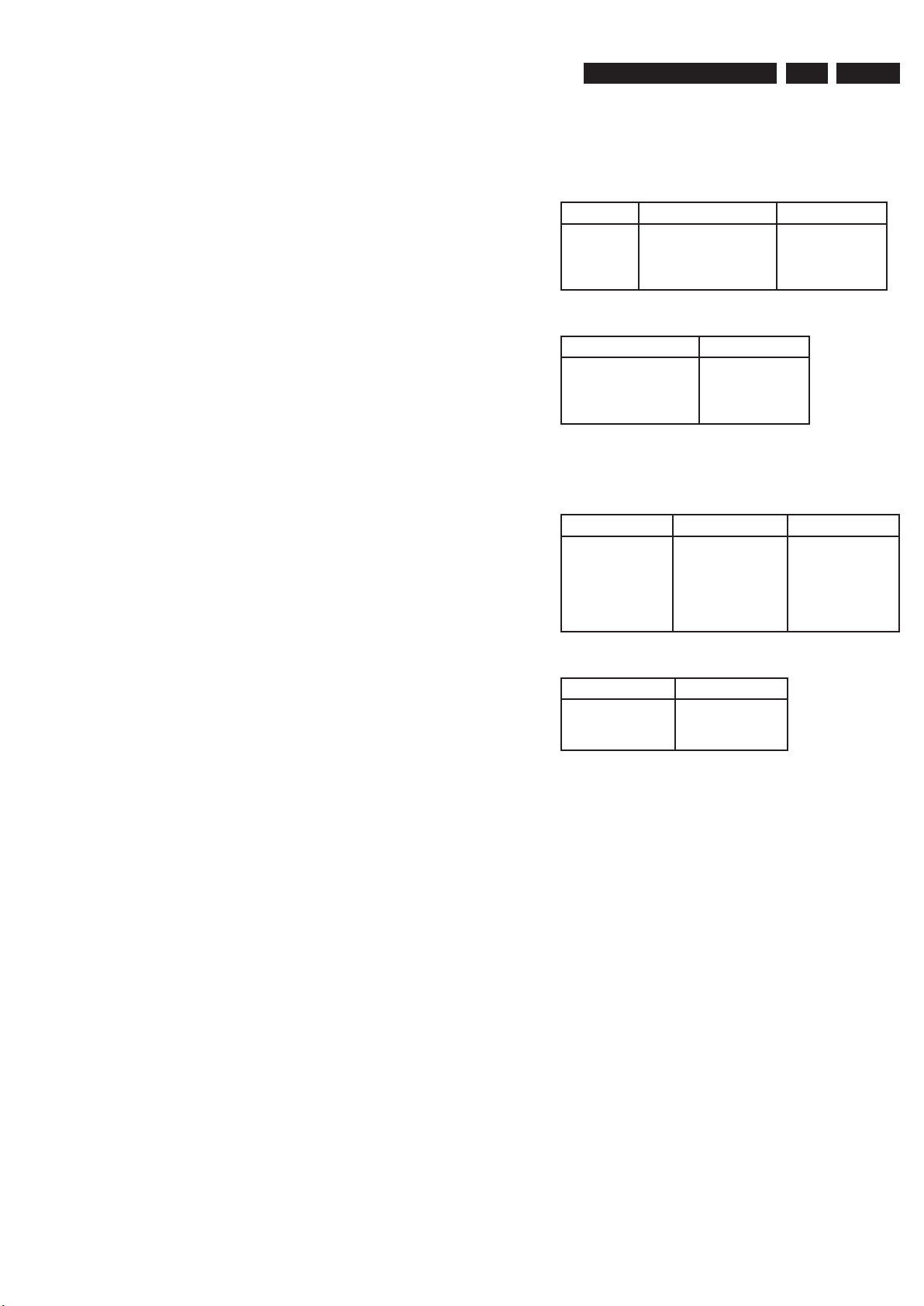
1.4 Analogue Inputs / Outputs
1.4.1. Audio/Video Input Connectors (EXT3)
AUDIO IN-Cinch L/R
Input voltage : 2.2Vrms max
Input impedance : > 10kΩ
VIDEO IN (CVBS-Cinch)
Input voltage : 1Vpp ± 3dB
Input impedance : 75Ω
1.4.2. Audio/Video Output Connectors
AUDIO-Cinch L/R
Output voltage : 2Vrms max.
Output impedance : > 10kΩ
VIDEO (CVBS-Cinch)
Output Voltage : 1Vpp ± 3dB
Output impedance : 75Ω
VIDEO (S-VIDEO-Hosiden)
According to IEC 933-5
Superimposed DC-level on pin 4 (load > 100 kΩ)
<2.4V is detected as 4:3 aspect ratio
>3.5V is detected as 16:9 aspect ratio
Input Voltage Y : 1Vpp ± 3dB
Input Impedance Y : 75Ω
Input Voltage C : 300mVpp ± 3dB
Input Impedance C : 75Ω
1.5. Digital Inputs/Outputs
1.5.1. DV IN (IEEE 1394)
Implementation standard according:
IEEE Std 1394-1995
IEC61883 - Part1
IEC61883 - Part 2 SD-DVCR (02-01-1997)
Specification of consumer use digital VCR’s using 6.3mm
magnetic tape – dec.1994
Mechanical connection according to Annex of IEC 61883-1
1.5.2. USB
Compatibility : USB 1.1
Type of connector : Series A Connector
1.5.3. HDMI
HDMI Version : HDMI 1.3
Type of connector : Type A HDMI connector
1.5.4. Digital Output
DIGITAL AUDIO – Cinch
LPCM : according IEC 60958
MPEG 1, MPEG 2, AC3 : according IEC 61937
DTS : according IEC 61937 +
addendum
1.6 Video Performance
1.6.1 SNR
PAL
RGB CVBS Y/C
≥ 55 dB Lumincance: ≥ 55 dB
Chroma: ≥ 55 dB (AM)
≥ 52 dB (PM)
Y: ≥ 57 dB
C: ≥ 57 dB (AM)
≥ 54 dB (PM)
NTSC
CVBS Y/C
Lumincance: ≥ 55 dB
Chroma: ≥ 54 dB (AM)
≥ 54 dB (PM)
Y: ≥ 55 dB
C: ≥ 54 dB (AM)
≥ 54 dB (PM)
1.6.2. Bandwidth
PAL
RGB CVBS Y/C
0.5-4 MHz:+1dB/2dB
4.8 MHz: -3dB
5.8 MHz: -6dB
0.5-4 MHz:+1dB/2dB
4.8 MHz: -3dB
5.8 MHz: -6dB
Y: 4.8MHz-3dB
C: 700 kHz
NTSC
CVBS Y/C
4.2 MHz: -3dB
5.8 MHz: -6dB
Y: 4.2 MHz-3dB
C: ≥ 700 kHz
1.7. Audio Performance CDDA (PCM)
Cinch Output Rear
Output voltage 2 channel mode : 2Vrms ± 1dB
Channel unbalance (1kHz) : < 1dB
Crosstalk 1 kHz : > 95 dB
Crosstalk 16Hz-20 kHz : > 80 dB
Signal to noise ratio (unweighted) : > 85 dB (RMS, 20 Hz,
AES17, 20 kHz filter)
Signal to noise ratio (A-weighted) : > 85 dB (RMS, 20 Hz,
AES17, 20 kHz filter)
Dynamic range 1 kHz : > 85 dB (AES17, 20
kHz filter)
Distortion and noise 1 kHz : > 80 dB (AES17, 20
kHz filter)
Distortion and noise 16Hz-20 kHz : > 70dB (AES17, 20 kHz
filter)
Intermodulation distortion : > 70dB
Mute : ≤ -85 dB (during spin up, pause and access)
Outband Attenuation : > 40 dB (above 30 kHz)
1.8. Dimension and Weight
Set Dimension W x H x D : 360 x 53 x 307 mm
Net Weight : 2.3 kg
EN 33139 785 34110 1.Technical Specifications and Connection Facilities
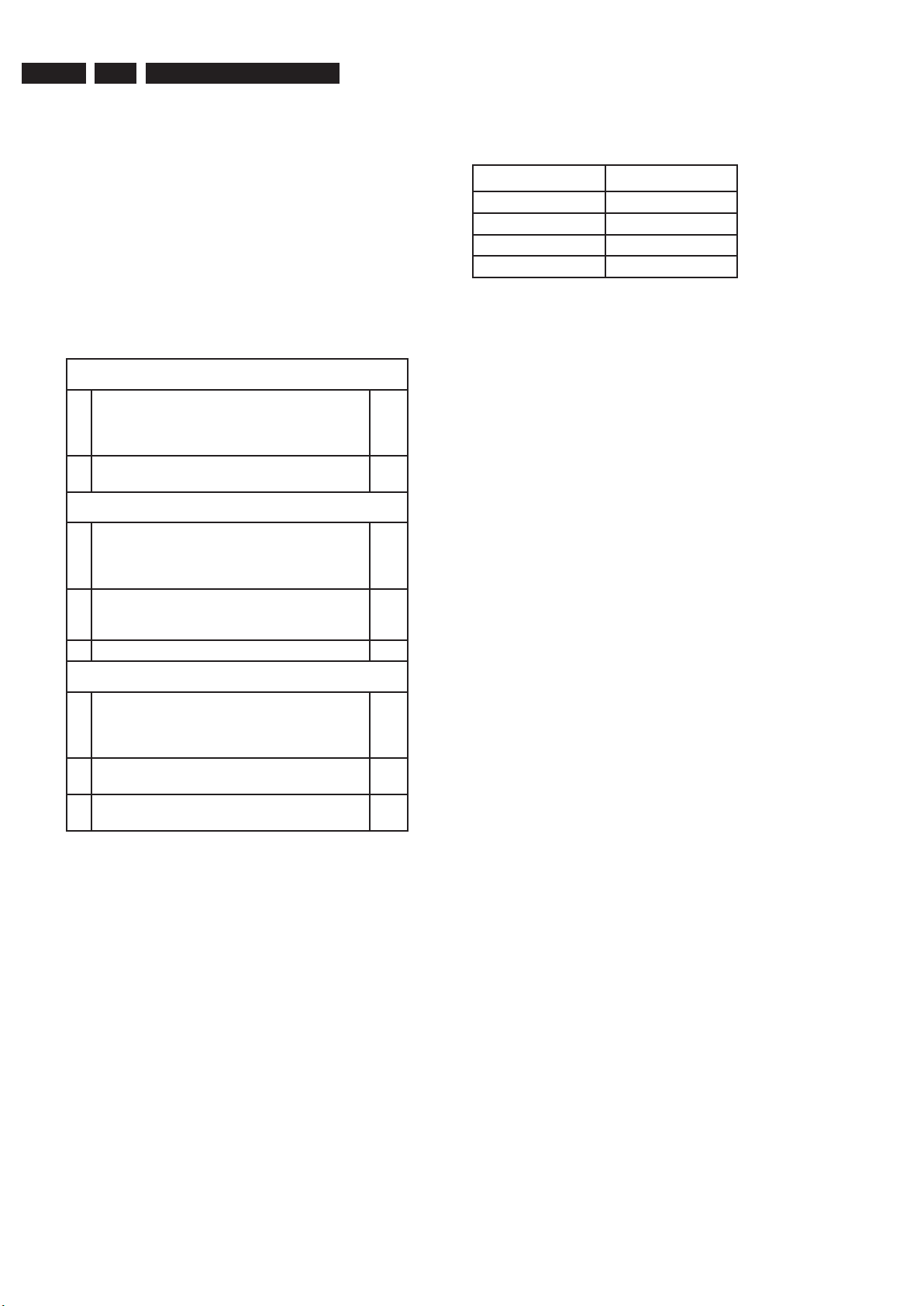
1.9. Laser Output Power & Wavelength
1.9.1. DVD
Light Output Power : 100 mW (CW)
Wavelength : 650 nm
1.9.2. CD
Light Output power : 5 mW
Wavelength : 780nm
1.10. Playability
Video Playback
1 Playback Media:
CD-R/CD-RW, DVD+R/+RW,
DVD-R/-RW, DVD-Video, Video CD/SVCD,
DVD+R DL, USB flash drive
x
2 Compression Format:
MPEG2, MPEG1, DivX
x
Audio Playback
1 Playback Media:
Audio CD, CD-R/RW, DVD+R
DL, DVD+R/+RW, DVD-R/-RW, MP3-CD, MP3DVD, USB flash drive, WMA-CD
x
2 Compression Format:
Dolby Digital, MP3,
MPEG2 Multichannel, PCM, WMA
x
3 MP3 bit rates: 32-256 kbps and VBR x
Still Picture Playback
1 Playback Media:
CD-R/RW, DVD+R DL,
DVD+R/+RW, DVD-R/-RW, Picture CD, USB
flash drive
x
2 Picture Compression Format:
JPEG
x
3 Picture Enhancement:
Rotate, Zoom
x
1.11. Supported Disc Types and Media Speed for
Recording
Disc Media Speeds
DVD+R/-R 1x ~ 16x
DVD+RW
2.4x ~ 8x
DVD-RW
1x ~ 16x
DVD+RDL 2.4x ~ 8x
EN 4 3139 785 341101. Technical Specifications and Connection Facilities
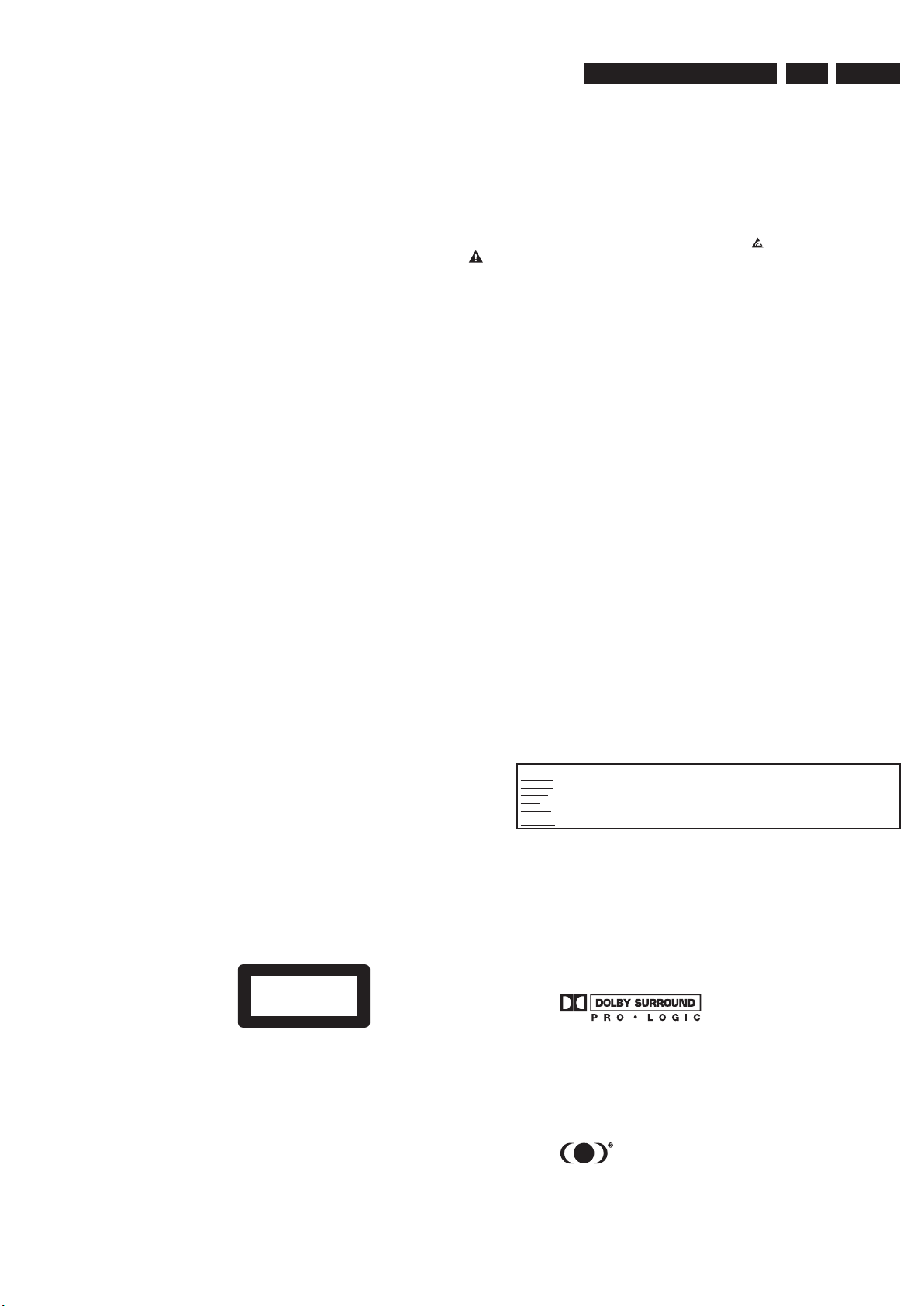
2.1 Safety Instructions
2.1.1 General Safety
Safety regulations require that during a repair:
• Connect the unit to the mains via an isolation transformer.
• Replace safety components, indicated by the symbol
,
only by components identical to the original ones. Any
other component substitution (other than original type)
may increase risk of fire or electrical shock hazard.
Safety regulations require that after a repair, you must return
the unit in its original condition. Pay, in particular, attention to
the following points:
• Route the wires/cables correctly, and fix them with the
mounted cable clamps.
• Check the insulation of the mains lead for external
damage.
• Check the electrical DC resistance between the mains
plug and the secondary side:
1. Unplug the mains cord, and connect a wire between
the two pins of the mains plug.
2. Set the mains switch to the ‘on’ position (keep the
mains cord unplugged!).
3. Measure the resistance value between the mains
plug and the front panel, controls, and chassis
bottom.
4. Repair or correct unit when the resistance
measurement is less than 1 MΩ.
5. Verify this, before you return the unit to the customer/
user (ref. UL-standard no. 1492).
6. Switch the unit ‘off’, and remove the wire between the
two pins of the mains plug.
2.1.2 Laser Safety
This unit employs a laser. Only qualified service personnel
may remove the cover, or attempt to service this device (due
to possible eye injury).
Laser Device Unit
Type : Semiconductor laser
GaAlAs
Wavelength : 650 nm (DVD)
: 780 nm (VCD/CD)
Output Power : 20 mW
(DVD+RW writing)
: 0.8 mW
(DVD reading)
: 0.3 mW
(VCD/CD reading)
Beam divergence : 60 degree
CLASS 1
LASER PRODUCT
Figure 2-1
Note: Use of controls or adjustments or performance of
procedure other than those specified herein, may result in
hazardous radiation exposure. Avoid direct exposure to beam.
2.2 Warnings
2.2.1 General
• All ICs and many other semiconductors are susceptible to
electrostatic discharges (ESD,
). Careless handling
during repair can reduce life drastically. Make sure that,
during repair, you are at the same potential as the mass
of the set by a wristband with resistance. Keep
components and tools at this same potential.
Available ESD protection equipment:
– Complete kit ESD3 (small tablemat, wristband,
connection box, extension cable and earth cable)
4822 310 10671.
– Wristband tester 4822 344 13999.
• Be careful during measurements in the live voltage
section. The primary side of the power supply, including
the heatsink, carries live mains voltage when you
connect the player to the mains (even when the
player is ‘off’!). It is possible to touch copper tracks and/
or components in this unshielded primary area, when
you service the player. Service personnel must take
precautions to prevent touching this area or components
in this area. A ‘lightning stroke’ and a stripe-marked
printing on the printed wiring board, indicate the primary
side of the power supply.
• Never replace modules, or components, while the unit is
‘on’.
2.2.2 Laser
• The use of optical instruments with this product, will
increase eye hazard.
• Only qualified service personnel may remove the cover or
attempt to service this device, due to possible eye injury.
• Repair handling should take place as much as possible
with a disc loaded inside the player.
• Text below is placed inside the unit, on the laser cover
shield:
Figure 2-2
2.2.3 Notes
Dolby
Manufactured under licence from Dolby Laboratories. “Dolby”,
“Pro Logic” and the double-D symbol are trademarks of Dolby
Laboratories. Confidential Unpublished Works.
©1992-1997 Dolby Laboratories, Inc. All rights reserved.
Figure 2-3
Trusurround
TRUSURROUND,
SRS and symbol (fig 2-4) are trademarks
of SRS Labs, Inc. TRUSURROUND technology is
manufactured under licence frm SRS labs, Inc.
Figure 2-4
2. Safety Information, General Notes & Lead Free Requirements
CAUTION VISIBLE AND INVISIBLE LASER RADIATION WHEN OPEN AVOID EXPOSURE TO BEAM
ADVARSEL
SYNLIG OG USYNLIG LASERSTRÅLING VED ÅBNING UNDGÅ UDSÆTTELSE FOR STRÅLING
ADVARSEL SYNLIG OG USYNLIG LASERSTRÅLING NÅR DEKSEL ÅPNES UNNGÅ EKSPONERING FOR STRÅLEN
VARNING SYNLIG OCH OSYNLIG LASERSTRÅLNING NÄR DENNA DEL ÄR ÖPPNAD BETRAKTA EJ STRÅLEN
VARO! AVATTAESSA OLET ALTTIINA NÄKYVÄLLE JA NÄKYMÄTTÖMÄLLE LASER SÄTEILYLLE. ÄLÄ KATSO SÄTEESEEN
VORSICHT SICHTBARE UND UNSICHTBARE LASERSTRAHLUNG WENN ABDECKUNG GEÖFFNET NICHT DEM STRAHL AUSSETSEN
DANGER VISIBLE AND INVISIBLE LASER RADIATION WHEN OPEN AVOID DIRECT EXPOSURE TO BEAM
ATTENTION RAYONNEMENT LASER VISIBLE ET INVISIBLE EN CAS D’OUVERTURE EXPOSITION DANGEREUSE AU FAISCEAU
EN 53139 785 34110 2.Safety Information, General Notes & Lead Free Requirements
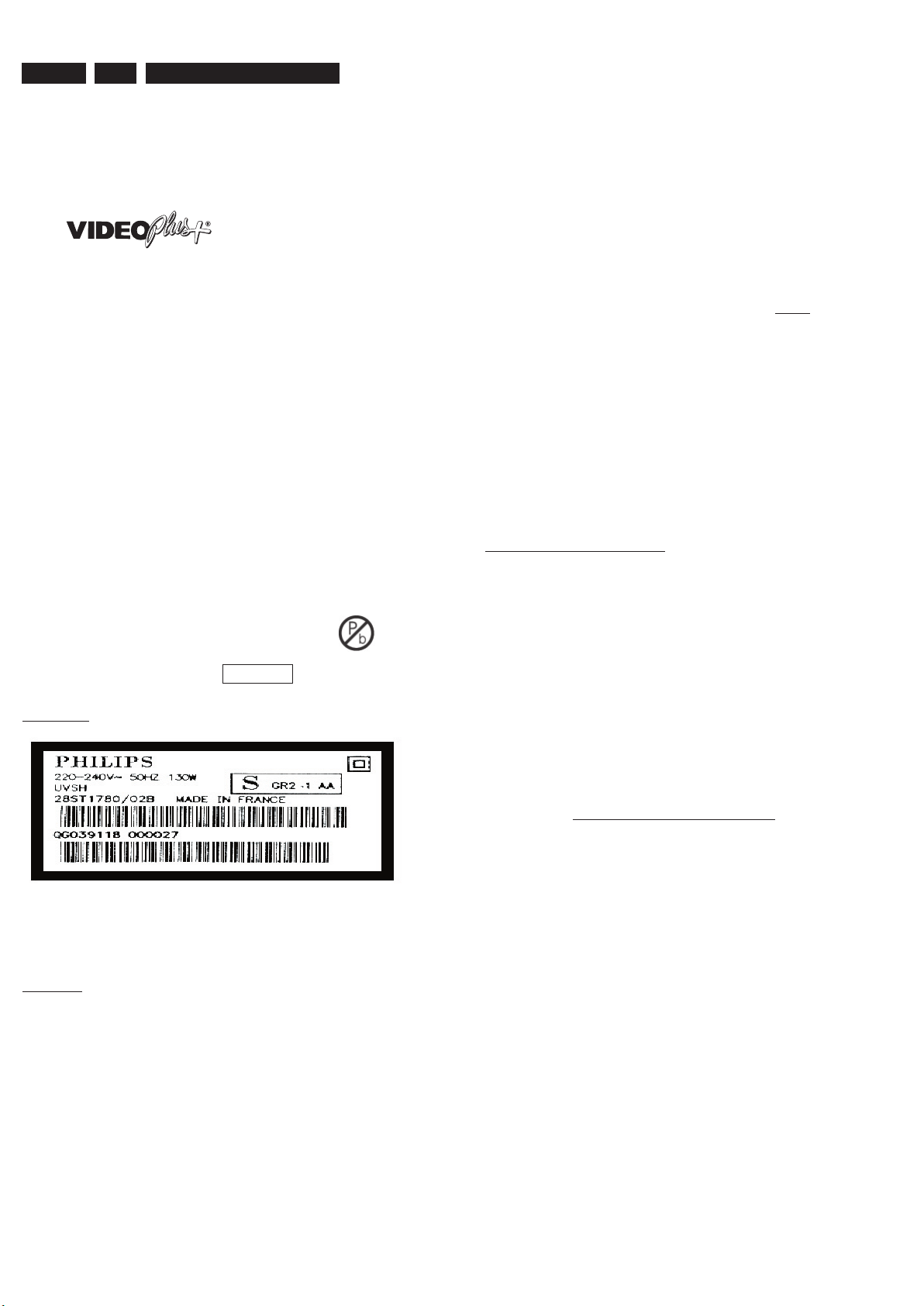
Video Plus
“Video Plus+” and “PlusCode” are registered trademarks of
the Gemstar Development Corporation. The “Video Plus+”
system is manufactured under licence from the Gemstar
Development Corporation.
Figure 2-5
Macrovision
This product incorporates copyright protection technology that
is protected by method claims of certain U.S. patents and
other intellectual property rights owned by Macrovision
Corporation and other rights owners.
Use of this copyright protection technology must be
authorized by Macrovision Corporation, and is intended for
home and other limited viewing uses only unless otherwise
authorized by Macrovision Corporation. Reverse engineering
or disassembly is prohibited.
2.3 Lead Free Requirement
Information about Lead-free produced sets
Philips CE is starting production of lead-free sets from
1.1.2005 onwards.
INDENTIFICATION:
Regardless of special logo (not always indicated)
One must treat all sets from
1 Jan 2005 onwards, according
next rules.
Example S/N:
Bottom line of typeplate gives a 14-digit S/N. Digit 5&6 is the year, digit 7&8 is
the week number, so in this case 1991 wk 18
So from 0501 onwards = from 1 Jan 2005 onwards
Important note: In fact also products of year 2004 must be treated in this way as long as you
avoid mixing solder-alloys (leaded/ lead-free). So best to always use SAC305 and the higher
temperatures belong to this.
Due to lead-free technology some rules have to be respected by the
workshop during a repair:
• Use only lead-free solder alloy Philips SAC305 with order
code 0622 149 00106. If lead-free solder-pate is required,
please contact the manufacturer of your solder-equipment.
In general use of solder-paste within workshops should be
avoided because paste is not easy to store and to handle.
• Use only adequate solder tools applicable for lead-free
solder alloy. The solder tool must be able
o To reach at least a solder-temperature of 400°C,
o To stabilize the adjusted temperature at the solder-tip
o To exchange solder-tips for different applications.
• Adjust your solder tool so that a temperature around 360°C
– 380°C is reached and stabilized at the solder joint.
Heating-time of the solder-joint should not exceed ~ 4 sec.
Avoid temperatures above 400°C otherwise wear-out of tips
will rise drastically and flux-fluid will be destroyed. To avoid
wear-out of tips switch off un-used equipment, or reduce
heat.
•
Mix of lead-free solder alloy / parts with leaded solder alloy
/ parts is possible but PHILIPS recommends strongly to
avoid mixed solder alloy types (leaded and lead-free).
If one cannot avoid or does not know whether product is
lead-free, clean carefully the solder-joint from old solder
alloy and re-solder with new solder alloy (SAC305).
• Use only original spare-parts listed in the Service-Manuals.
Not listed standard-material (commodities) has to be
purchased at external companies.
•
Special information for BGA-ICs:
- always use the 12nc-recognizable soldering temperature
profile of the specific BGA (for de-soldering always use the
lead-free temperature profile, in case of doubt)
- lead free BGA-ICs will be delivered in so-called ‘drypackaging’ (sealed pack including a silica gel pack) to
protect the IC against moisture. After opening, dependent
of MSL-level seen on indicator-label in the bag, the
BGA-IC possibly still has to be baked dry. (MSL=Moisture
Sensitivity Level). This will be communicated via AYSwebsite.
Do not re-use BGAs at all.
•
For sets produced before 1.1.2005 (except products of
2004), containing leaded solder-alloy and components,
all needed spare-parts will be available till the end of the
service-period. For repair of such sets nothing changes.
•
On our website www.atyourservice.ce.Philips.com you
find more information to:
BGA-de-/soldering (+ baking instructions)
Heating-profiles of BGAs and other ICs used in Philips-sets
You will find this and more technical information within the
“magazine”, chapter “workshop news”.
For additional questions please contact your local repair-helpdesk.
EN 6 3139 785 341102. Safety Information, General Notes & Lead Free Requirements
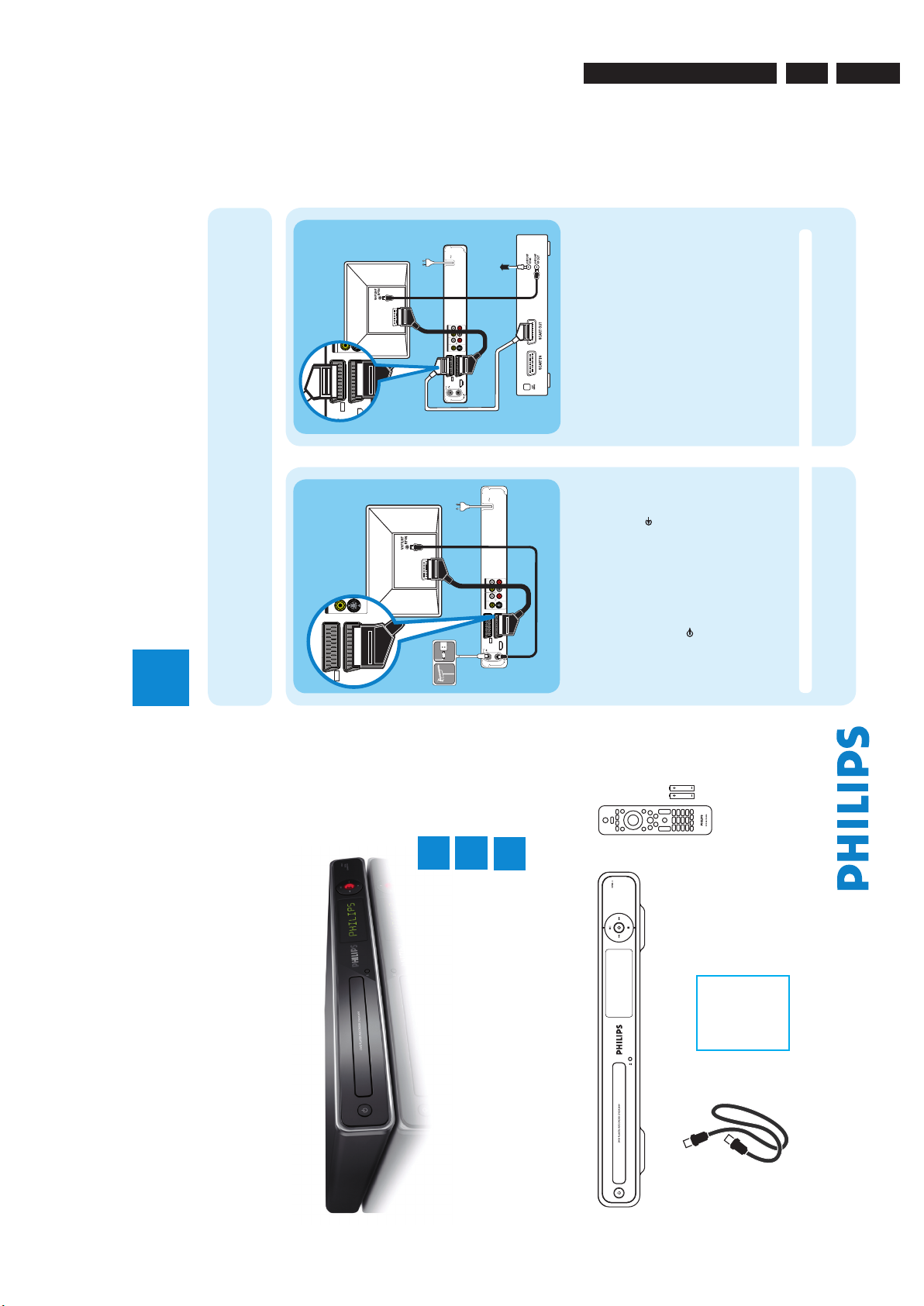
EN 73139 785 34110Directions For Use 3.
3. Directions For Use
The following except of the Quick Use Guide serves as an introduction to the set.
The Complete Direction for the Use can be downloaded in different languages from the internet site of Philips Customer care Center:
www.p4c.philips.com
Quick Start Guide
Register your product and get support at:
www.philips.com/welcome
DVDR3600
Connect
Set up
Enjoy
1
2
3
What’s in the box?
DIGITAL
CONNECTIONS
DVD Player/ Recorder
Remote Control
and 2 batteries
RF Antenna Cable
User
Manual
2008-04-21 8:28:48 PM
1
Connect
2
Set up
Basic Connection
Before Connecting
Select one of the following basic connections ( A or B ) according to the type of connecting devices you have.
Option A
Use this connection if you are connecting the antenna
cable directly from the antenna wall socket or from a
cable TV socket.
A
Unplug the antenna cable that is connected to your
TV and plug it into the ANTENNA-IN
socket
on this recorder.
B
Connect the supplied RF antenna cable from the
TV-OUT socket on the recorder to the
Antenna In socket on the TV.
C
Connect a scart cable (not supplied) from the EXT1
TO TV-I/O socket on the recorder to the Scart
input socket on your TV.
D
Plug in the power cord from the recorder to an AC
power outlet.
Television (rear)
Note See the accompanying user manual for other possible connections (e.g. Composite Video, Component Video, S-VIDEO).
Philips
Recorder (rear)
Option B
Use this connection if your current antenna cable is
connected through a cable box with a Scart output
socket.
A
Keep the existing antenna connection from the cable
box to your TV.
B
Connect a scart cable (not supplied) from the
EXT1 TO TV-I/O socket on the recorder to the
Scart input socket on your TV.
C
Connect another scart cable (not supplied) from the
EXT2 AUX-I/O socket on the recorder to the
Scart output socket on the Cable Box.
D
Plug in the power cord from the recorder to an AC
power outlet.
ANTENNA-IN
MAINS
CVBS
S-VIDEO
COAXIAL
(DIGITAL AUDIO)
CVBS L
R
L
R
VIDEO AUDIO
VIDEO IN AUDIO IN
OUTPUT
TO TV - I
/
O
EXT1
AUX - I
/
O
EXT2
3139 241 27561
TV-OUT
HDMI OUT
EXT 3
HDMI OUT
SCART IN
B
C
D
CVBS
S-VIDEO
VIDEO
O
TO TV - I
/
O
EXT1
AUX - I
/
O
EXT2
HDMI OUT
HDMI OUT
A
From an off-air
antenna wall socket
Television (rear)
Cable Box
(rear)
B
Select the country of your residence.
Select your country
Previous
BACK
Next
OK
Country
Finland
Austria
Denmark
Czech
Belgium
Germany
France
Greece
C
Set the date.
Use the numeric keypad 0-9 or keys to
enter the correct date. Press OK to confirm.
D
Set the time.
Use the numeric keypad 0-9 or keys to
enter the correct time. Press OK to confirm.
E
Select the eco mode.
F
Automatic channel search begins.
Note If you have used Option B in ‘Basic
Connection’ press
OK to skip channel search and
proceed to the next step. No preset channels will be
stored.
G
All available TV channels are stored.
Previous
BACK
Exit
OK
Installation Complete
Please enjoy using your
DVD recorder.
H
Press OK to exit.
The recorder is now ready for use.
A
Finding the viewing channel
A
Press 2 on the recorder.
B
Switch on the TV and other connected devices (e.g.
Cable Box, Satellite Receiver). The installation menu is
displayed.
Select a menu
language.
Menu Language
Next
OK
Deutsch
English
Español
Français
Italiano
Nederlands
C
In case you don’t see the recorder’s installation menu,
press the channel down button on the TV’s remote
control repeatedly (or AV, SELECT,
° button) until you
see the menu. This is the correct viewing channel for
the recorder.
B
Start basic setup
Use the recorder’s remote control and follow the on-
screen instructions to complete the installation.
Note Press keys to toggle through the
options. Press right to select an item. To con rm
your selection, press
OK.
A
Select the menu display language.
Select a menu
language.
Menu Language
Next
OK
Deutsch
English
Español
Français
Italiano
Nederlands
ANTENNA-IN
MAINS
CVBS
S-VIDEO
COAXIAL
(DIGITAL AUDIO)
CVBS L
R
L
R
VIDEO AUDIO
VIDEO IN AUDIO IN
OUTPUT
TO TV - I
/
O
EXT1
AUX - I
/
O
EXT2
3139 241 27561
TV-OUT
HDMI OUT
EXT 3
HDMI OUT
SCART IN
CVBS
S-VIDEO
VIDEO
OUT
TO TV - I
/
O
EXT1
AUX - I
/
O
EXT2
A
B
C D
From an off-air
antenna wall or
cable TV socket
2008-04-21 8:28:50 PM
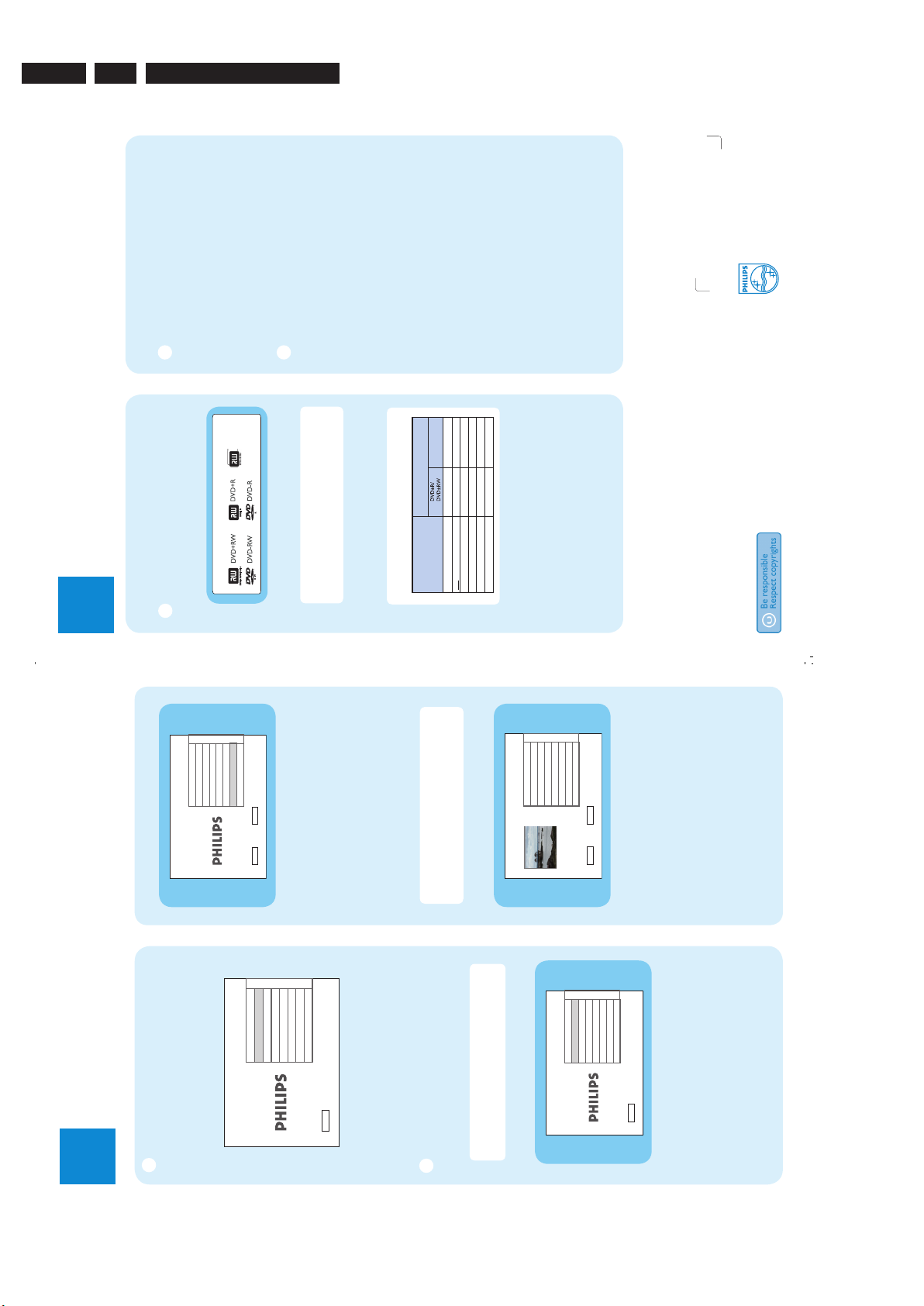
EN 8 3139 785 34110
Directions For Use
3.
2
Set up
B
Select the country of your residence.
Select your country
Previous
BACK
Next
OK
Country
Finland
Austria
Denmark
Czech
Belgium
Germany
France
Greece
C
Set the date.
Use the numeric keypad 0-9 or keys to
enter the correct date. Press
OK to confirm.
D
Set the time.
Use the numeric keypad 0-9 or keys to
enter the correct time. Press
OK to confirm.
E
Select the eco mode.
F
Automatic channel search begins.
Note If you have used Option B in ‘Basic
Connection’ press OK to skip channel search and
proceed to the next step. No preset channels will be
stored.
G
All available TV channels are stored.
Previous
BACK
Exit
OK
Installation Complete
Please enjoy using your
DVD recorder.
H
Press OK to exit.
The recorder is now ready for use.
A
Finding the viewing channel
A
Press 2 on the recorder.
B
Switch on the TV and other connected devices (e.g.
Cable Box, Satellite Receiver). The installation menu is
displayed.
Select a menu
language.
Menu Language
Next
OK
Deutsch
English
Español
Français
Italiano
Nederlands
C
In case you don’t see the recorder’s installation menu,
press the channel down button on the TV’s remote
control repeatedly (or AV, SELECT,
° button) until you
see the menu. This is the correct viewing channel for
the recorder.
B
Start basic setup
Use the recorder’s remote control and follow the on-
screen instructions to complete the installation.
Note Press keys to toggle through the
options. Press right
to select an item. To con rm
your selection, press OK.
A
Select the menu display language.
Select a menu
language.
Menu Language
Next
OK
Deutsch
English
Español
Français
Italiano
Nederlands
2008-04-21 8:28:50 PM
Quick Start Guide
2008 © Koninklijke Philips N.V.
All rights reserved.
12 NC 3139 245 29201
Need help?
User Manual
See the user manual that came with your Philips recorder.
3
Enjoy
Register your product and get support at:
www.philips.com/welcome
DVDR3600
Connect
Set up
Enjoy
1
2
3
What’s in the box?
DIGITAL
CONNECTIONS
DVD Player/ Recorder
Remote Control
and 2 batteries
RF Antenna Cable
User
Manual
Start recording
A
Record from TV or an external
device
A
Insert a recordable DVD disc in the tray.
Types of discs for recording
DVD+R DL
�
To record a TV programme,
Press 0 - 9 to select the preset channel to record.
Note If you have used Option B in ‘Basic
Connection’, press SOURCE repeatedly to select
‘EXT2’. Use the remote control of your cable box to
select the TV programme to record.
�
To record from a connected device,
press SOURCE repeatedly to select the video
source to record (DV, EXT2 or EXT3).
Note Press REC MODE repeatedly to select a
preferred recording mode.
Record Quality
Hours of recording that can be stored
on an empty DVD recordable disc.
DVD+R
Double Layer
HQ
(high quality)
SP
(standard play)
SPP
(standard play plus)
LP
(long play)
EP
(extended play)
SLP
(super long play)
122.534
6
1 hr 55 mins
3 hrs 40 mins
4 hrs 35 mins
5 hrs 30 mins
7 hrs 20 mins
12 hrs
B
Press â to start recording. Press â again to add
recording time in 30 minutes increments.
C
To end recording, press Ç. ‘UPDATE’ is displayed
on the recorder.
D
To playback the recording, press DISC, select the
title and press
u .
Start playback
A
Play from disc
A
Press ç to open the disc tray.
Load a disc and close the disc tray.
B
Press DISC MENU. C Use keys to reach the title/file you want to
play and press u to start.
B
Play from USB device
A
Insert the USB device to the USB port.
B
Press USB to show the contents list.
C
Select the preferred content and press right. D Select a data file (MP3, WMA, DivX and JPEG) and
press
u to start playback.
DVDR3600EU_QSG_eng_29201.indd 1
2008-04-21 8:28:48 PM

4. Mechanical Instructions
Note : The position numbers given here refer to the Exploded view in
chapter 9
4.
EN 93139 785 34110Mechanical Instructions
4.1 Dismantling of the DVD Tray Cover manually
1) Insert a screw-driver into the slot provided at the bottom
of the set and push in the direction as shown in Figure 1
to unlock before sliding the Tray Cover 110 out.
Figure 1: Unlock the Tray loader
2) Remove the Tray Cover 110 as shown in Figure 2.
4.2 Dismantling of the Front Complete Assembly
1) Remove 5 screws to loosen Top cover 240 .
2) Remove 2 screws on the frame 161 as shown in figure 3.
Remove 2 more screws from each side of the front panel
as shown in figure 4.a and figure 4.b. Then detach the
Front Complete Assembly 900.
Figure 3 - Unscrew the screws on the frame
Figure 2: Remove Tray Cover
Figure 4.a – Unscrew the side screw

EN 10 3139 785 34110 Mechanical Instructions4.
4.3 Dismantling of the Basic Engine
Figure 4-b - Unscrew the side screw
3) Remove 2 screws to detach the Loader Shield Bracket
198. Front Panel Service Position is shown in figure 5.
1) Remove 4 mounting screws as shown in figure 6 to
dismantle the Basic Engine 1001.
Figure 6. Remove the screws to dismantle the basic engine
2) Flip over the Basic Engine 1001 to remove 4 screws from
the PCB protection plate. Service Position of the Basic
Engine is shown in Figure 7..
Figure 5. Front Panel Service Position
Figure 7. Basic engine service position

4.
EN 113139 785 34110Mechanical Instructions
4.4 Dismantling of the PSU Board
1) Remove 3 screws and release 2 spacers as shown in
figure 8 to dismantle the PSU Board 1002..
Figure 8-Unscrew the screws and release the spacers
2) Service Position for PSU Board 1002 is shown in figure 9.
4.5 Dismantling of the ANABE Board and Tuner
Board
1) Remove 5 screws on the frame 161 as shown in figure
10.
Insulation
Sheet
Insulation
Sheet
Figure 9- PSU Board service position (Beware of the cable
connection to ANABE Board)
Figure 10- Remove the screws on the frame
2) Remove 7 screws on the rear plate 230 as shown in
figure 11. Then Dismantle the ANABE Board 1003..
Figure 11- Remove the screws on the rear plate
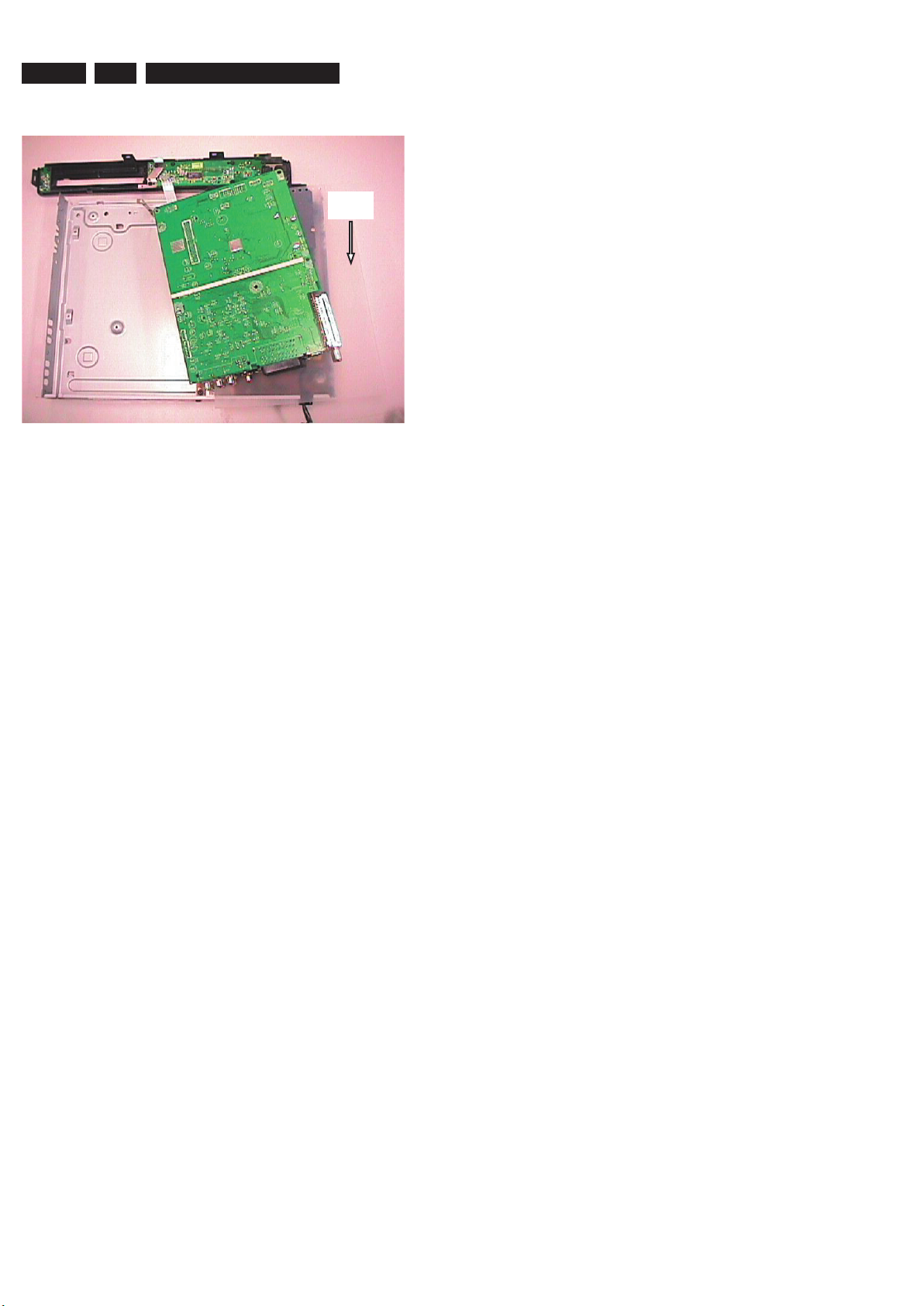
EN 12 3139 785 34110 Mechanical Instructions4.
3) ANABE Board service position is shown in figure 12.
Insulation
Sheet
Figure 12-ANABE Board Service Position
Note: beware of the cable connection from PSU Board
(Front Panel also dismantled)
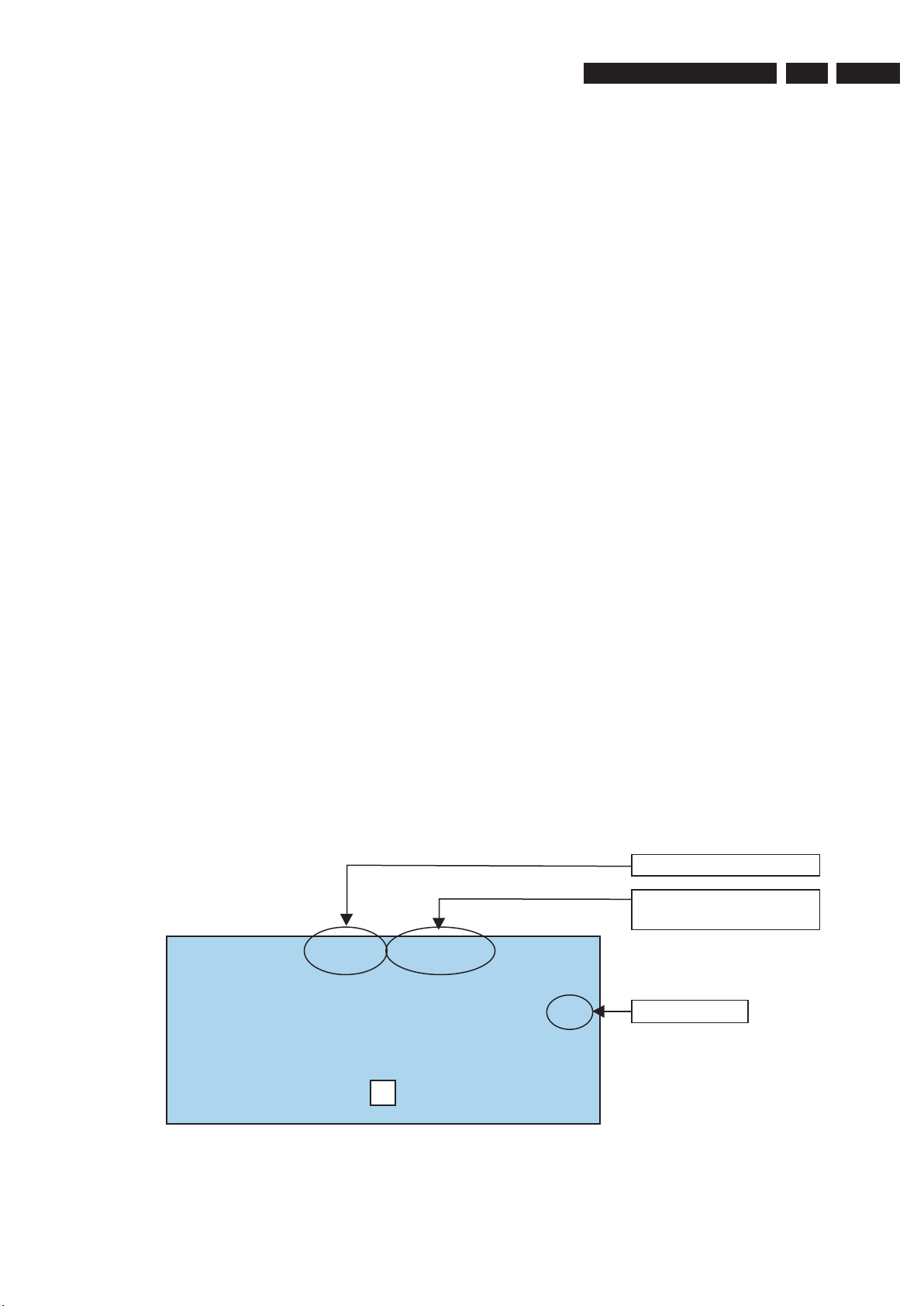
5. Firmware Upgrading
5.1. Preparation to upgrade firmware
• Download the latest software release package.
• Extract the files from ZIP archive (Do not rename the filenames).
• Start the CD Burning Software and create a new CD project (data disc) with the following settings:
o File System: Joliet
o Format: MODE 2/CDROM XA
o Recording Mode: SINGLE SESSION (TRACK-AT-ONCE), FINALIZE CD
Note: Long file name is necessary for the preparation of the upgrade disc.
• Place the extracted files into the root directory of the new CD project.
• Burn the data onto the CDRs or CD-RWs.
5.2. Procedures to apply the Software Upgrade
• Open the tray and load the Upgrade CDROM with Software upgrade file.
• Close the tray and set will display:
“UPdAtE?”
And, with the dialog box titled “Upgrade”, the OSD will display:
“Do you want to upgrade firmware?”
• Choose the <OK> button.
• The set will display:
“SW DL->.BUSY…”
And, with the dialog box titled “Upgrade”, the OSD will display:
“Upgrading …………… Do not power off the recorder. Please wait…”
• When the upgrade process is finished, the tray will then open automatically and the set will display:
“DOnE”
And, with the dialog box titled “Upgrade”, the OSD will display:
“Please take out the disc. Press OK to end upgrading”
• Take out the disc, and press <OK> button.
• The set will reset. Then the set has been successfully upgraded.
EN 133139 785 34110 5.Firmware Upgrading and other useful firmware hints
Note: Do not press any buttons or interrupt the mains supply during the upgrading process, otherwise the set may become
defective.
5.3. How to read out the firmware version to confirm set has been upgraded
• Power up the set and close tray with no disc.
• Press “System Menu”
• Press <8> <1> <0> <5> in succession.
• The set will display a version information dialog box
The figure below shows the version information displayed by DVDR3600/31 running backend software version
(software release version) R03_06 and optical drive firmware 68.09.26.00.
VER: 3600_31_R03_06/68.09.26.00 07042008
BL: V0297(0159)
MODULE: PVR (+)
SV: /31
For software upgrade, please visit:
http://www.philips.com/support
2
Software release version
Optical Drive firmware
version
Stroke Version
Figure: Firmware Information shown by DVDR3600/31
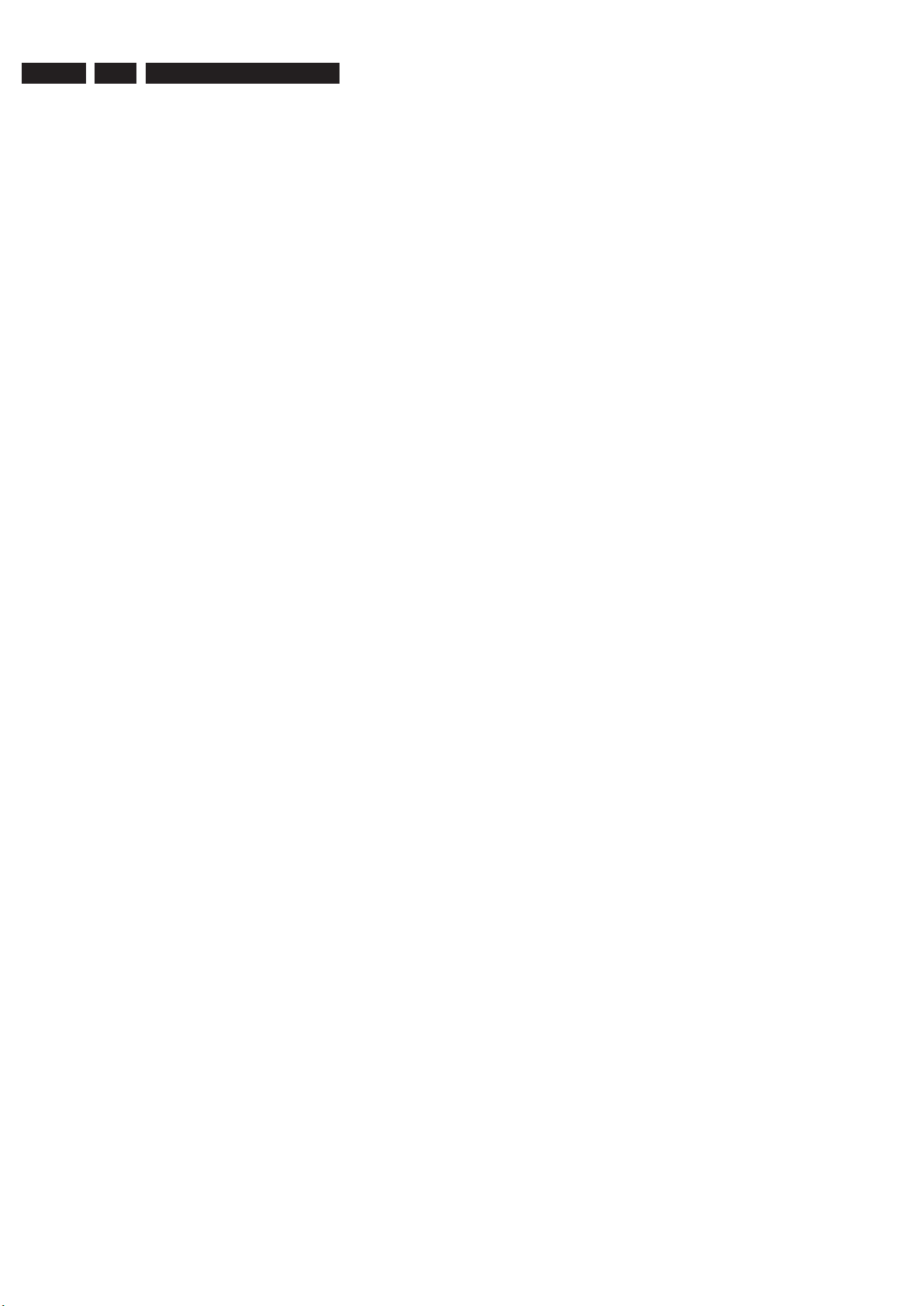
EN 14 3139 785 34110 Firmware Upgrading and other useful firmware hints 5.
5.4. Restore the Dynamic Stroke Version
It is important to restore the Dynamic Stroke version of the set before returning the set to the customer.
Follow the steps below to restore dynamic stroke versions:
• Close DVD tray with no disc
• Enter the following RC sequence:
• <3> <6> <0> <0> <0> <5> <OK> for /05
• <3> <6> <0> <0> <3> <1> <OK> for /31
• <3> <6> <0> <0> <5> <8> <OK> for /58
• If the RC command is accepted successfully, the message “Stroke Version Changed to /<YY>” will be displayed on
the OSD with the dialog box titled “Region”. Only the standby button would be operational after stroke version change.
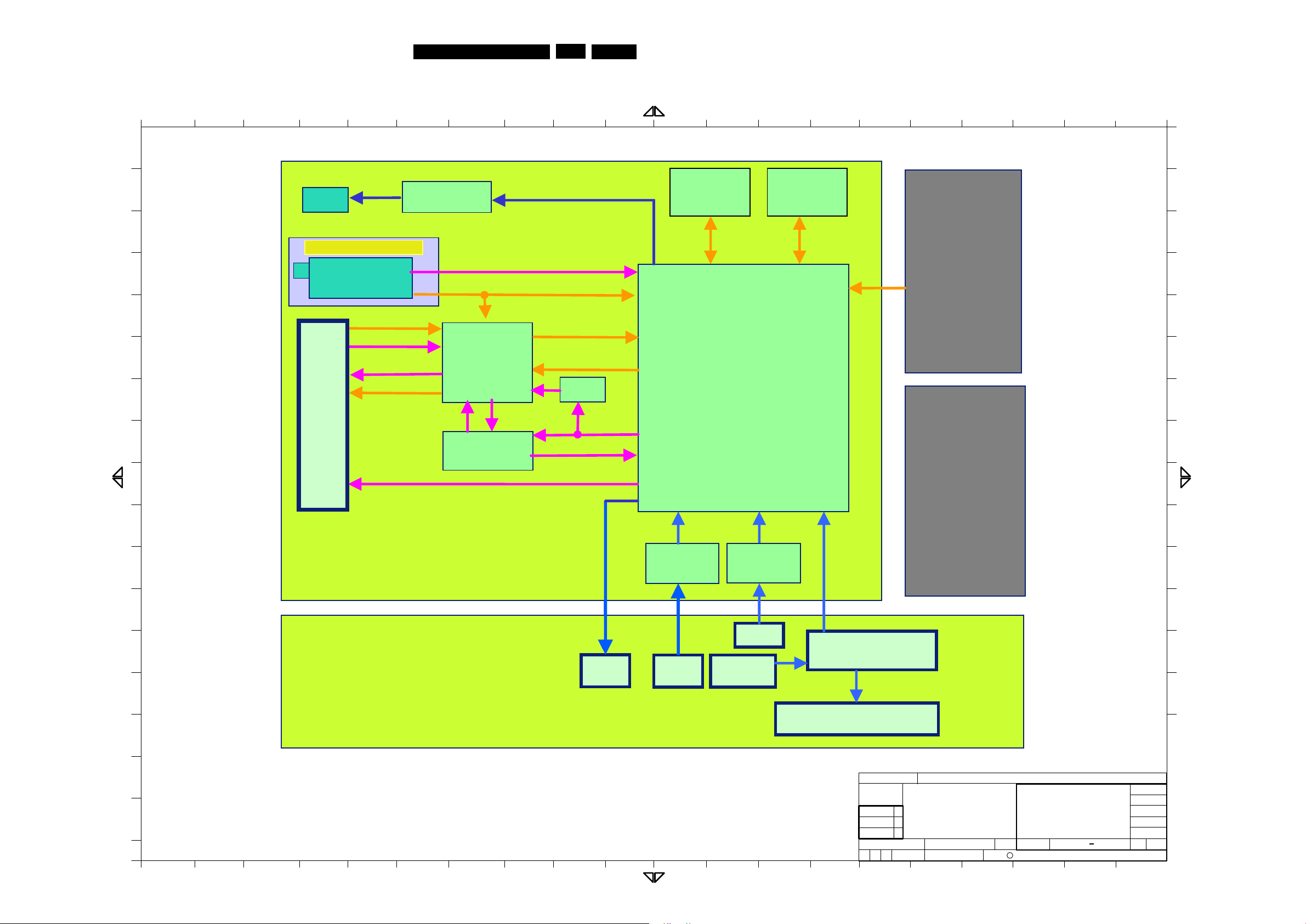
EN 153139 785 34110 6.Block Diagrams, Waveforms, Wiring Diagram.
1 2 3 4 5 6 7 8 9 10 11 12 13 14 15 16 17 18 19 20
A
B
C
D
E
F
G
H
I
J
K
L
M
N
O
P
Q
A
B
C
D
E
F
G
H
I
J
K
L
M
N
O
P
Q
All rights reserved. Reproduction in whole or in parts is
prohibited without the written consent of the copyright
owner.
1 2 3 4 5 6 7 8 9 10 11 12 13 14 15 16 17 18 19 20
CHECK
CHN
CLASS_NO
2
SETNAME
10
SUPERS.
DATE
c ROYAL PHILIPS ELECTRONICS N.V. 2007
11
1
2007-09-01
2007-09-01
3139 249 4446
2007-07-16
NAME CHAI KOH WEE
DVDR3600
E BUILDING BLOCK
DVDR3600 EU
SV
130
A3
MT8108C
I2S IN
Optical
Drive
D6.8
MT8162
1394 PHY
SERIAL
FLASH
DDR
DV
WM8776
Audio Codec
LED DRIVER
PT6961
I2S OUT
Video Out
Video In
ANABE BOARD
Audio
Video Out
Audio
SPDIF
FRONT
KEYS
FRONT BOARD
IDE
STV6417
Tuner
SIF
CVBS TU
Video In
LED DISPLAY
USB
POWER
SWITCH
Philips
PSU
08H-88L
CS4344
MT1392D
HDMI
Breakaway Tuner Board
Rear Connector
LED
MT8108C
I2S IN
Optical
Drive
D6.8
MT8162
1394 PHY
SERIAL
FLASH
DDR
DV
WM8776
Audio Codec
LED DRIVER
PT6961
I2S OUT
Video Out
Video In
ANABE BOARD
Audio
Video Out
Audio
SPDIF
FRONT
KEYS
FRONT BOARD
IDE
STV6417
Tuner
SIF
CVBS TU
Video In
LED DISPLAY
USB
POWER
SWITCH
Philips
PSU
08H-88L
CS4344
MT1392D
HDMI
Breakaway Tuner Board
Rear Connector
LED
6. Overall Block Diagrams
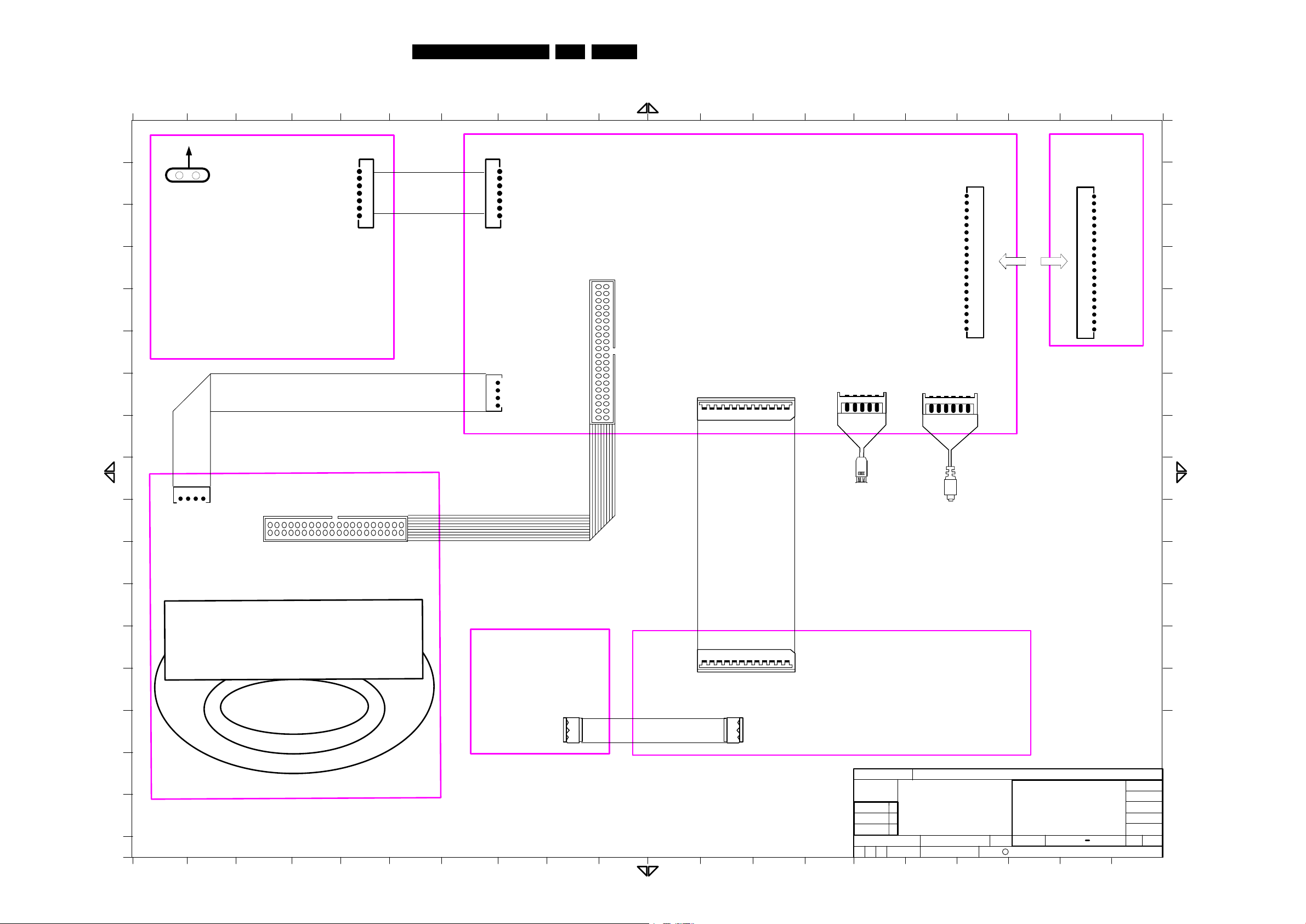
EN 163139 785 34110
1 2 3 4 5 6 7 8 9 10 11 12 13 14 15 16 17 18 19 20
A
B
C
D
E
F
G
H
I
J
K
L
M
N
O
P
Q
A
B
C
D
E
F
G
H
I
J
K
L
M
N
O
P
Q
All rights reserved. Reproduction in whole or in parts is
prohibited without the written consent of the copyright
owner.
1 2 3 4 5 6 7 8 9 10 11 12 13 14 15 16 17 18 19 20
40-pin IDE connector
1 PIDERST#2GND
40
GND
5
APDD6
3
APDD7
4APDD8
22GND
24GND
26
GND
30GND
7
APDD5
9
APDD4
11
APDD3
13APDD2
15
APDD1
17APDD0
6APDD9
8
APDD10
19
GND
10
APDD1112APDD12
14APDD13
16
APDD1418APDD15
39
NC
20
NC
34
NC
21APDMARQ
29
APDMACK#23APDIOW#25APDIOR#27APIORDY
28
CSEL
32APIOCS16# 31 APINTRQ
33
APDA1
35 APDA0
37
APCS0#
38
APCS1#
36
APDA2
+5VE
GND
GND
+12VE
432
1
STANDBY
BOARD
Tuner
Board
Philips
PSU
08H-88L
AC MAINS
FRONT BOARD
40-pin IDE connector
1404
1 PIDERST#2GND
40
GND
5
APDD6
3
APDD7
4
APDD8
22GND
24GND
26
GND
30GND
7
APDD5
9
APDD4
11
APDD3
13APDD2
15
APDD1
17APDD0
6APDD9
8
APDD10
19
GND
10
APDD11
12
APDD12
14APDD13
16
APDD14
18
APDD15
39
NC
20
NC
34
NC
21APDMARQ
29
APDMACK#
23
APDIOW#
25
APDIOR#
27
APIORDY
28
CSEL
32APIOCS16# 31 APINTRQ
33
APDA1
35 APDA0
37
APCS0#
38
APCS1#
36
APDA2
1502
5VODD
GND
GND
12VODD
4
3
2
1
ANABE EU
BOARD
1402
TIMER_LED
5VSTBY
STBY_LED
REC_LED
KEY1
IR
VCLK
GND
VDATA
VSTB
GND
GND
1
121110
9
876
5
4
3
2
Front Communication cable
8003
IDE Cable
8002
Board to Board Connector
Power Cable
Loader Supply Cable
8001
Mains Cord
IEC 2A5 1M8 VH BK B
242207098231
CHECK
CHN
CLASS_NO
SETNAME
10
SUPERS.
DATE
c ROYAL PHILIPS ELECTRONICS N.V. 2007
11
1
2007-09-01
3139 249 4448
2007-07-16
NAME: Chai Koh Wee
DVDR3600
SET WIRING
DVDR3600 EU
SV
132
A3
2007-09-01 2
B
ASI
C
EN
G
I
N
E
(
D
6
.
8
)
J1
IPFAIL
5NSTBY
GND
GND
1
2
3
4
5
6
7
5VSTBY
3V3STBY
12VSTBY
1501
IPFAIL
5NSTBY
GND
GND
1
2
3
4
5
6
7
5VSTBY
12VSTBY
3V3STBY
1
0
0
1
1
2
3
4
5
6
7
8
9
1
0
1
1
1
2
1
3
1
4
1
5
1
6
1
7
1
8
1
9
G
N
D
G
N
D
G
N
D
G
N
D
G
N
D
G
N
D
G
N
D
T
V
_
V
IDE
O
33V
5
V
_
F
V
(B+
)
S
I
F
_
A
F
AFT
_
O
U
T
A
U
DIO
_
O
U
T
5
V
(
B
B
+
)
S
C
L_A
V
S
D
A
_
A
V
S
A
S
G
N
D
R
F
A
G
C
(
N
C
)
151
0
1
2
3
4
5
6
7
8
9
1
0
1
1
1
2
1
3
1
4
1
5
1
6
1
7
1
8
1
9
G
N
D
G
N
D
G
N
D
G
N
D
G
N
D
G
N
D
G
N
D
TV_
V
IDE
O
3
3
V
5
V
_
F
V
(B+
)
S
I
F
_
A
F
A
FT_
O
U
T
A
U
DIO
_
O
U
T
5
V
(BB
+
)
S
C
L_A
V
S
D
A
_
A
V
S
A
S
G
N
D
R
F
A
G
C
(NC
)
1102
TIMER_LED 1
121110
98765
4
3
2
GND
STBY_LED
REC_LED
STBY_KEY
IR
VSTB
5VSTBY
GND
VDATA
GND
VCLK
TPB0-
TPB0+
TPA0-
TPA0+
GND
GND
654
321
1301
Shielded DV Data cable
8005
1303
Shielded USB Data cable
8004
USBM
USBP
5V_USB
GND
GND
432
1
5
1101
STBY_KEY
GND
2
1
4
3
STBY_LED
5VSTBY
1200
STBY_KEY
GND
2
1
4
3
STBY_LED
5VSTBY
(Dipmate 4P, 220mm)
Standby Key cable
8006
6.Block Diagrams, Waveforms, Wiring Diagram.
Wiring Diagram
