Page 1

33
HDD & DVD Player / Recorder
with Digital Tuner
DVDR3576H/37
Quick Start Guide
What’s in the box?
HDD & DVD Player / Recorder with Digital Tuner
Remote Control
with Batteries
(AAAx2)
Enjoy Enjoy
Start Playback
A
Direct Playback
If you are playing back the titles in HDD, press
HDD rst, then proceed to step 2.
If you are playing back the titles in DVD, press
DVD rst.
❶ Insert a disc.
❷ Press PLAY to start playback.
❸ Press STOP once to stop playback
temporarily.
B
Playback from the Title List
If you are playing back the titles in HDD, press
HDD rst, then proceed to step 2.
If you are playing back the titles in DVD, press
DVD rst.
❶ Insert a disc.
❷ For HDD, press TITLE to call up the title list.
For DVD, the title list will automatically appear
when you insert a disc. Otherwise, press TITLE
or DISC MENU .
❸ Use K / L / s / B to select a desired title, then
press OK .
❹ Use K / L to select “Play” (for DVD), or select
“Resume Playback” or “Play from Start” (for
HDD), then press OK .
❺ Press STOP once to stop playback
temporarily.
C
Variable Skip / Variable Replay
During playback, you can skip forward or backward by
the amount of time you set in the “Playback” menu.
To assign SKIP or REPLAY to skip or
rewind by a certain amount of time;
❶ Press SETUP and use K / L to select
“General Setting”, then press OK .
❷ Use K / L to select “Playback”, then press OK .
❸ Use K / L to select “Variable Skip / Replay”, then
press OK .
❹ Use K / L to select a desired item, then press
OK .
❺ Use K / L to select the desired amount of time,
then press OK .
To actually use this function during playback;
During playback, press SKIP if you want to skip
forward. Press REPLAY if you want to skip
backward.
2007 © Philips Consumer Electronics
A Division of Philips Electronics North America Corp
Marietta, GA 30006 0026
All rights reserved.
Printed in China
E2H42UD
1VMN25022 *****
RCA Audio / Video Cables
RF Coaxial Cable
User Manual
Quick Start Guide
1
Connections
Basic Setup
Enjoy
2
3
Types of Media Used on This
Recorder
* DVD-RW/-R recorded in VR mode or non
compatible recording format are not playable.
* DVD-RW recorded in the mode other than +VR is
not recordable on this unit unless you erase all
contents in the disc (refer to page 62 in the User
Manual).
* DVD-R recorded in the mode other than +VR is
not recordable on this unit.
Type
Playback
Record Edit
HDD
DVD+RW
DVD+R
DVDRW
DVD-R
DVD+R
Double
Layer
DVDvideo
CD-DA
(audio
CD)
video CD
USB
device
D
Time Shift Playback (HDD only)
You can play back a title being recorded from the
beginning while recording continues.
❶ During HDD recording, press PLAY .
Playback of the title you are recording will start
from the beginning.
Elapsed playback time will be displayed in the front
panel display.
❷ To stop the playback, press STOP once.
The front panel display will switch back to show
the elapsed recording time.
If you press STOP twice, it will stop the
recording.
E
Playing Back a USB Device with
MP3 / Windows Media™ Audio /
JPEG Files
❶ Press SOURCE / USB repeatedly to select
the appropriate external input channel for USB
device.
❷ Plug in your USB device.
If USB memory is connected;
- file list will appear.
If USB card reader is connected;
- drive selection screen will appear.
Select the desired drive, then press OK or B.
- file list will appear.
• To exit the file list, press STOP .
• To resume the file list, press TITLE .
❸ Use K / L to select a desired folder or track / file,
then press OK .
When selecting track / file:
Playback will start.
When selecting the folder:
The files in the folder will appear.
Use K / L to select the file or folder you want to
play back, then press OK .
Editing
A
Deleting a Title
If you are editing the titles on HDD, press HDD
rst.
If you are editing the titles on DVD, press DVD
rst.
❶ Press TITLE .
❷ Use K / L / s / B to select a desired title to
delete, then press OK .
If you are editing the titles on HDD, proceed to
step 4.
If you are editing the titles on DVD, proceed to
step 3.
❸ Use K / L to select “Edit”, then press OK .
❹ Use K / L to select “Title Delete”, then press
OK .
Confirmation message will appear.
Select “Yes”, then press OK .
Final confirmation message will appear.
Select “Yes”, then press OK .
B
Deleting Selected Titles
(HDD only)
❶ Press
HDD
, then press TITLE .
❷ Use K / L / s / B to select any title, then press
OK .
❸ Use K / L to select “Delete Multiple Titles”, then
press OK .
❹ Use K / L / s / B to select the title you want to
delete, then press OK .
❺ Repeat step 4 until you select all the titles you
want to delete.
❻ Press CLEAR .
Confirmation message will appear.
Select “Yes”, then press OK
.
Final confirmation message will appear.
Select “Yes”, then OK .
Need help?
User Manual
See the user manual that came with your Philips recorder.
Online
Go to www.philips.com/welcome.
Hotline
Call 1-888-PHILIPS (1-888-744-5477) for our operators.
Variable Skip
A
Variable Replay
B
USB memory
USB
USB
front of this unit
or
USB card reader
USB
User Manual
E2H42UD_DVDR3576H-37_QG_EN.indd 1E2H42UD_DVDR3576H-37_QG_EN.indd 1 2008/01/05 19:39:142008/01/05 19:39:14
Page 2
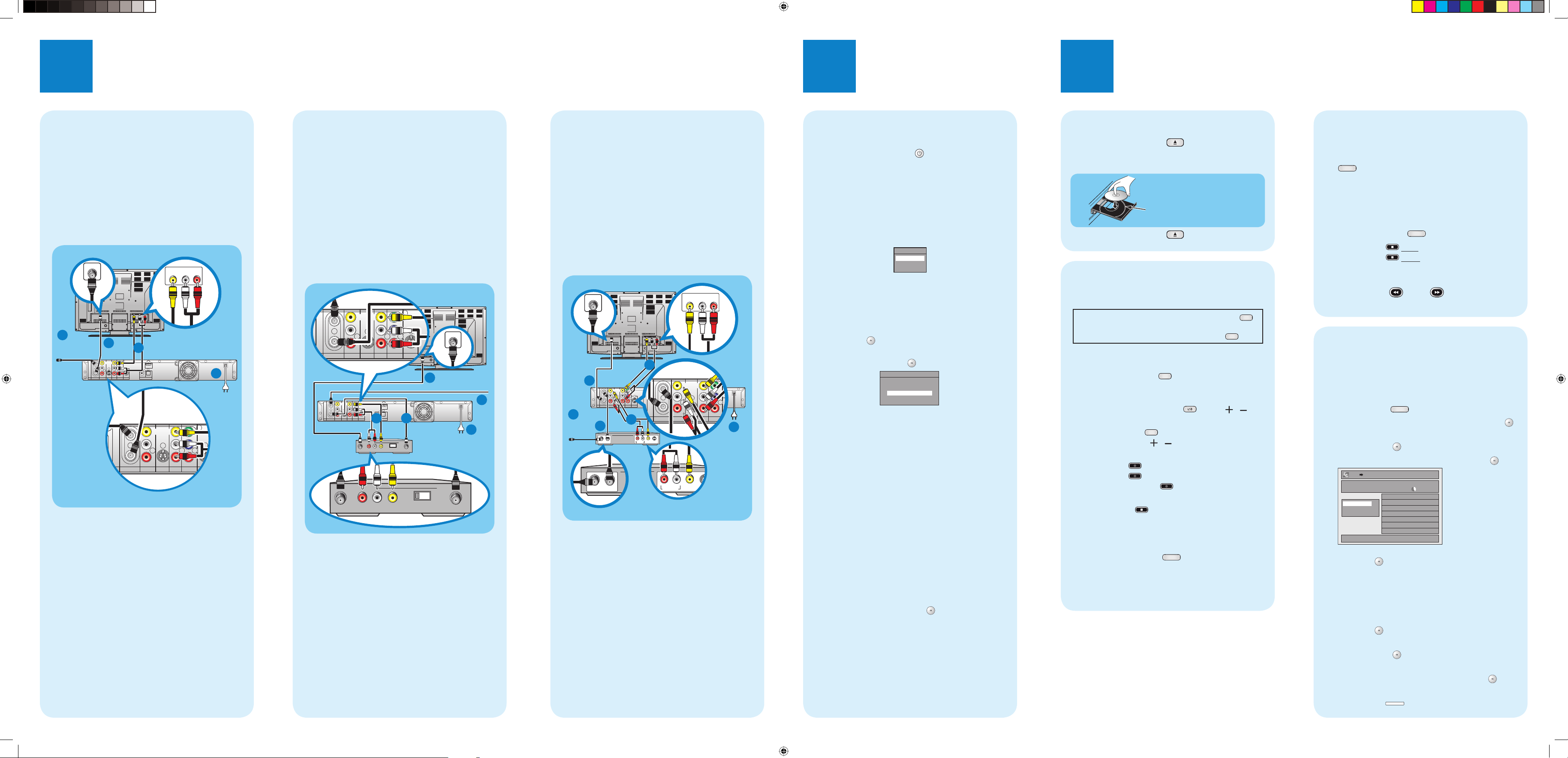
B
Pause Live TV (HDD only)
(cont’d)
❶ When you leave the TV, press PAUSE LIVE TV
twice.
With the first press, the unit will start recording
the TV broadcast.
With the second press, the unit will be in the pause
mode as soon as it starts the time shift playback.
❷ When you come back, press
PAUSE LIVE TV again.
❸ Press STOP once to resume live TV.
Press STOP twice to stop pause live TV
mode.
You can also use the special playback functions
such as REW
, FFW etc. during pause
live TV mode.
3
Start Dubbing
Preparing for dubbing (HDD to DVD):
Insert a recordable DVD.
Preparing for dubbing (DVD to HDD):
Insert a disc to be dubbed.
❶ Press SETUP in stop mode.
❷ Use K / L to select “Dubbing”, then press OK .
❸ Use K / L to select a desired dubbing direction,
then press OK .
❹ Use K / L to select “Add”, then press OK .
❺ Use K / L / s / B to select a desired title, then
press OK .
The title is now registered in the dubbing list.
❻ Repeat steps 4 to 5 until you register all the titles
to be dubbed.
❼ After adding all the titles you want, use K / L to
select “Dubbing Start” in the dubbing menu, then
press OK .
❽ Use s / B to select a desired recording mode,
then press OK .
Confirmation message will appear.
❾ Use K / L to select “Yes”, then press OK .
❿ To stop the dubbing in progress:
Press STOP on the front panel.
Enjoy
Inserting Discs
❶ Press OPEN/CLOSE to open the disc tray.
❷ Place the disc on the disc tray with its label side
facing up.
Align the disc to the disc
tray guide.
❸ Press OPEN/CLOSE to close the disc tray.
Start Recording
A
Recording from the TV
If you are recording to the HDD, press HDD
rst, then proceed to step 2.
If you are recording to a disc, press DVD rst.
❶ Insert a recordable disc (make sure the disc is
compatible with this unit).
❷ Press REC MODE to select a recording
mode.
❸ Select the appropriate external input channel by
pressing SOURCE / USB or CH / .
To record a TV programme:
Press DTV/TV to select analog TV or digital
TV, then use CH / or the Number
buttons to select a desired channel to record.
❹ Press REC to start recording.
Press REC again to make recording for 30
minutes. Press REC repeatedly to extend the
recording time by 30 minutes for each press.
❺ Press STOP to stop the recording.
B
Pause Live TV (HDD only)
With PAUSE LIVE TV , even if you leave your
couch while you are watching TV through this unit,
you can come back and watch the rest of the program
from right where you left at any convenient time with
just one touch of a button.
1
Connections
Start with the “Basic Connection”.
Your Philips recorder is now ready for use!
Basic Connection
A
Before Connecting
❶ Disconnect the power cords of the devices from
the AC outlet.
❷ Disconnect RF coaxial cable from antenna input
jack of your TV.
B
Connecting
Make the connections as illustrated below.
AUDIO IN
RL
VIDEO IN
IN
OUT
OUT
VIDEO
OUT
Y
PR/C
R
PB/C
B
R
L
R
L
VIDEO
IN
S-VIDEO
S-VIDEOANTENNA
AV IN
AV OU T
COMPONENT
VIDEO OUTPUT
IN
ANT. IN
❶ Connect the RF coaxial cable from the TV
antenna or cable TV to the ANTENNA IN jack of
this unit.
❷ Use RF coaxial cable to connect ANTENNA
OUT jack of this unit to the antenna input jack of
your TV.
AND
❸ Use RCA audio / video cables to connect the AV
OUT jacks of this unit to the audio / video input
jacks of your TV.
❹ Plug in the power cords of the devices to the AC
outlet.
RF Modulator Connection
If your TV has antenna in jack only, it is still
possible to connect this unit to your TV by using a
commercially available stereo audio / video RF
modulator. In this case, follow the instructions below.
A
Before Connecting
❶ Disconnect the power cords of the devices from
the AC outlet.
❷ Disconnect RF coaxial cable from antenna input
jack of your TV.
B
Connecting
Make the connections as illustrated below.
ANT. IN
AUDIO IN VIDEO IN
LR
ANT. INANT. OUT
43
IN
OUT
OUT
VIDEO
OUT
Y
PR/C
R
PB/C
B
R
L
R
L
VIDEO
IN
S-VIDEO
S-VIDEOANTENNA
AV IN
AV OUT
COMPONENT
VIDEO OUTPUT
IN
❶ Connect the RF coaxial cable from the TV
antenna or cable TV to the ANTENNA IN jack of
this unit.
❷ Use RF coaxial cable to connect ANTENNA
OUT jack of this unit to the antenna input jack of
your RF modulator.
❸ Use RF coaxial cable to connect antenna output
jack of your RF modulator to the antenna input
jack of your TV.
❹ Use RCA audio / video cables to connect the AV
OUT jacks of this unit to the audio / video input
jacks of your RF modulator.
❺ Plug in the power cords of the devices to the AC
outlet.
* RF modulator is not supplied with this unit. You
need to purchase it at your local store.
Basic Setup
2
A
Finding the Viewing Channel
❶ Press STANDBY-ON to turn on the unit.
❷ Turn on your TV.
If connected to your VCR, make sure it is
switched off or in standby mode before
proceeding.
❸ Press “2” on the TV’s remote control, then press
channel down button repeatedly until you see the
“Initial Setup” menu. This is the correct viewing
channel (external input channel) for the recorder.
*
R
efer to your TV’s user manual for
details.
B
Initial Setting
❶
Use K / L to select your desired language, then
press OK .
❷
Use K / L to select the type of broadcasting
signal, then press OK
.
The unit will start getting channels available in
your area.
Antenna:
(When using antenna)
The channels broadcasted in analog TV and digital
TV are automatically scanned and memorized.
Only the receivable channels in the area will be
memorized.
Cable (Analog):
(When using basic cable)
The channels broadcasted in analog CATV are
automatically scanned and memorized.
Cable (Analog / Digital):
(When using basic cable)
The channels broadcasted in analog CATV and
digital CATV are automatically scanned and
memorized.
Entry screen for the clock setting will appear.
❸
Use { / B to select an item to set, and use
K / L to select the contents to suit your
preference, then press OK when you finish
setting all the contents.
Connection to a Cable /
Satellite Box
If you have a Cable / Satellite Box, follow the
instructions below.
A
Before Connecting
❶ Disconnect the power cords of the devices from
the AC outlet.
❷ Disconnect RF coaxial cable from antenna input
jack of your TV.
B
Connecting
Make the connections as illustrated below.
ANT. IN
AUDIO IN
RL
VIDEO IN
RF OUTANT. IN
AUDIO OUT
LR
VIDEO
OUT
S-VIDEO
OUT
IN
OUT
OUT
VIDEO
OUT
Y
PR/C
R
PB/C
B
R
L
R
L
VIDEO
IN
S-VIDEO
S-VIDANTENNA
AV IN
AV OUT
COMPONENT
VIDEO OUTPUT
IN
❶ Connect the RF coaxial cable from the cable TV /
satellite to the antenna input jack of your cable /
satellite box.
❷ Use RF coaxial cable to connect the RF output
jack of your cable / satellite box to ANTENNA
IN jack of this unit.
❸ Use RF coaxial cable to connect ANTENNA
OUT jack of this unit to the antenna input jack of
your TV.
❹ Use RCA audio / video cables to connect the
audio / video output jacks of your cable / satellite
box to the AV IN jacks of this unit.
❺ Use RCA audio / video cables to connect the AV
OUT jacks of this unit to the audio / video input
jacks of your TV.
❻ Plug in the power cords of the devices to the AC
outlet.
*
Refer to the user manual for other
connection methods.
rear of your TV
rear of your TV
rear of your TV
OSD Language
English
Français
Español
1
from
antenna
or cable TV
RF coaxial
cable
RF coaxial
cable
IN
OUT
2
video cable
VIDEO
VIDEO
OUT
IN
L
R
IN
AV IN
S-VIDEO
RCA
3
RCA audio cable
Y
PB/C
B
L
R
COMPONENT
AV OUT
VIDEO OUTPUT
HDMI OUT
PR/C
R
OUT
COAXIAL OPTICAL
DIGITAL AUDIO OUTPUT
S-VIDEOANTENNA
PCM / BITSTREAM
rear of this unit
4
to the
AC outlet
VIDEO
VIDEO
OUT
IN
IN
L
OUT
R
IN
AV IN
AV OUT
S-VIDEO
RCA audio
RF coaxial cable
IN
OUT
cable
2
RCA audio /
VIDEO
VIDEO
OUT
IN
L
R
IN
AV IN
S-VIDEO
RCA
audio /
video cable
RF OUTANT. IN
cable/satellite
video cable
Y
PB/C
B
L
PR/C
R
OUT
R
COMPONENT
S-VIDEOANTENNA
AV OUT
VIDEO OUTPUT
4
box
5
rear of
this unit
HDMI OUT
COAXIAL OPTICAL
DIGITAL AUDIO OUTPUT
PCM / BITSTREAM
6
LR
VIDEO
S-VIDEO
OUT
OUT
AUDIO OUT
RF coaxial
1
from
cable TV /
satellite
RF coaxial
cable
cable
3
RF coaxial
3
RF coaxial cable
Y
PB/C
B
L
R
COMPONENT
VIDEO OUTPUT
PR/C
R
cable
HDMI OUT
OUT
COAXIAL OPTICAL
DIGITAL AUDIO OUTPUT
S-VIDEOANTENNA
PCM / BITSTREAM
4
LR
AUDIO IN VIDEO IN
RCA video
cable
43
2
RF coaxial
cable
rear of your RF
modulator
ANT. INANT. OUT
rear of this unit
from antenna
or cable TV
1
5
E2H42UD_DVDR3576H-37_QG_EN.indd 2E2H42UD_DVDR3576H-37_QG_EN.indd 2 2008/01/05 19:39:272008/01/05 19:39:27
Channel Preset
Make sure the antenna is
connected to “ANTENNA IN” jack.
Antenna
Cable (Analog)
Cable (Analog / Digital)
HDD DVD
Add
Delete All
Start Dubbing
Dubbing List
3000 MB
1/1
