Philips DVDR-3576-H Service manual
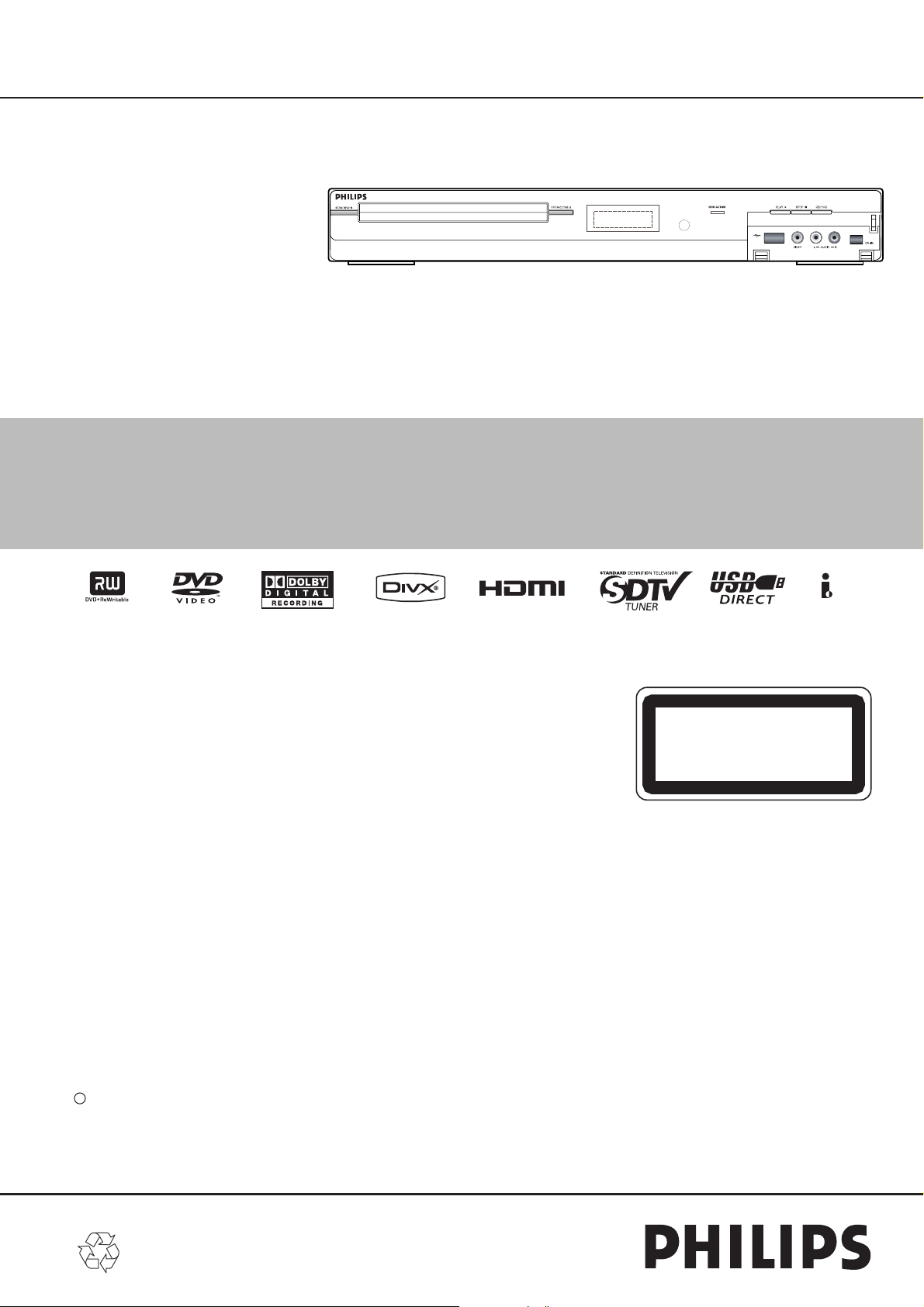
HDD & DVD RECORDER DVDR3576H/37
Service
Service
Service
Service
Service
USB
Service Manual
Survey of versions:
/37 NTSC
c Copyright 2008 Philips Consumer Electronics B.V. Eindhoven, The Netherlands.
All rights reserved. No part of this publication may be reproduced, stored in a retrieval
system or transmitted, in any form or by any means, electronic, mechanical, photocopying,
or otherwise without the prior permission of Philips.
CLASS 1 LASER PRODUCT
KLASSE 1 LASER PRODUKT
KLASS 1 LASER APPARAT
CLASSE 1 PRODUIT LASER
Published by FU-KC 0807 Service AV Systems Printed in The Netherlands Subject to modification
Version 1.1
EN 3139 785 33491
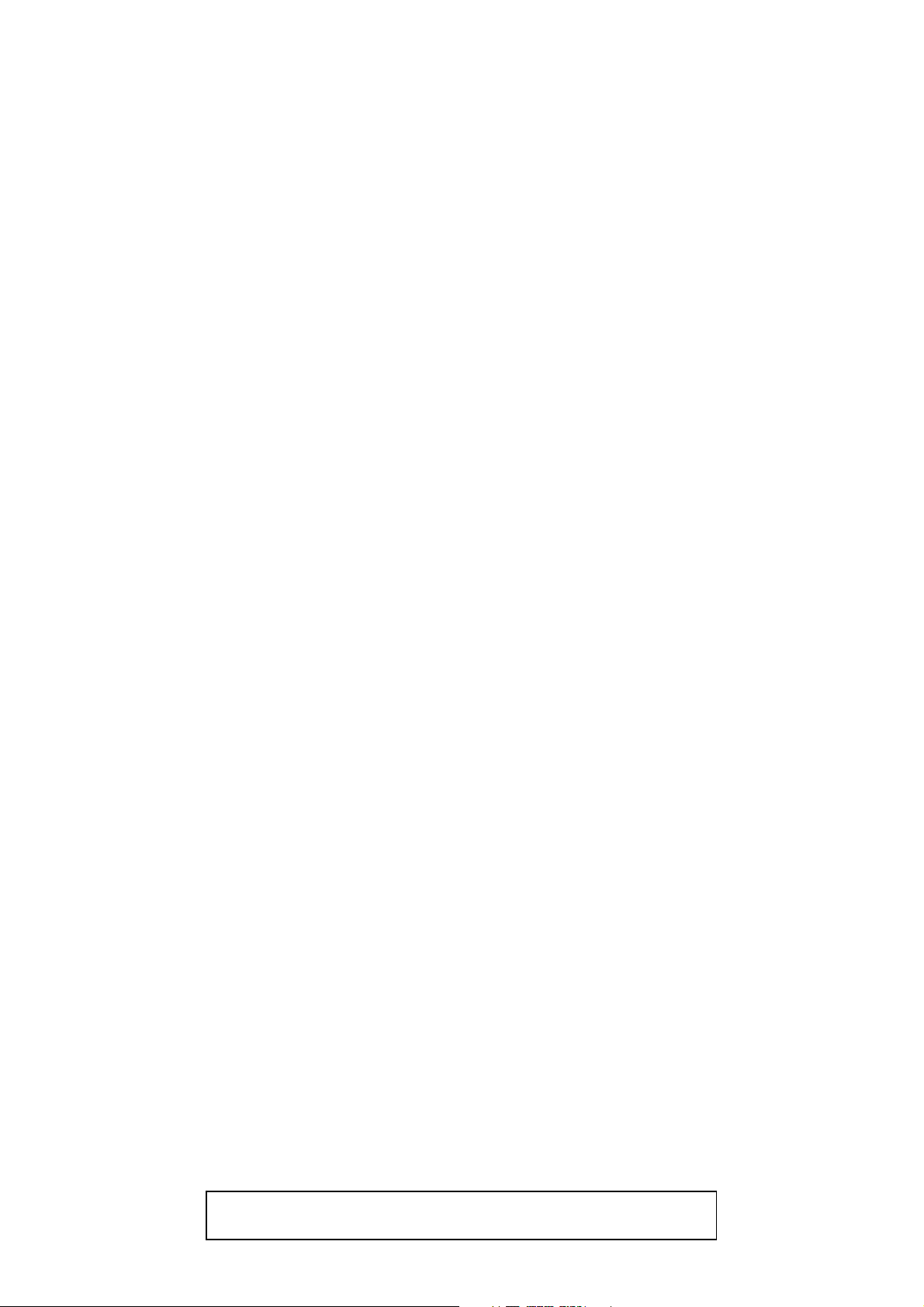
IMPORTANT SAFETY NOTICE
Proper service and repair is important to the safe, reliable operation of all
Philips Equipment. The service procedures recommended by Philips and
described in this service manual are effective methods of performing
service operations. Some of these service special tools should be used
when and as recommended.
It is important to note that this service manual contains various CAUTIONS
and NOTICES which should be carefully read in order to minimize the risk
of personal injury to service personnel. The possibility exists that improper
service methods may damage the equipment. It also is important to
understand that these CAUTIONS and NOTICES ARE NOT EXHAUSTIVE.
Philips could not possibly know, evaluate and advice the service trade of all
conceivable ways in which service might be done or of the possible
hazardous consequences of each way. Consequently, Philips has not
undertaken any such broad evaluation. Accordingly, a servicer who uses a
service procedure or tool which is not recommended by Philips must first
use all precautions thoroughly so that neither his safety nor the safe
operation of the equipment will be jeopardized by the service method
selected.
TABLE OF CONTENTS
LASER BEAM SAFETY PRECAUTIONS . . . . . . . . . . . . . . . . . . . . . . . . . . . . . . . . . . . . . . . . . . . . . . . . . . . . 1-1-1
IMPORTANT SAFETY PRECAUTIONS. . . . . . . . . . . . . . . . . . . . . . . . . . . . . . . . . . . . . . . . . . . . . . . . . . . . . . 1-2-1
STANDARD NOTES FOR SERVICING . . . . . . . . . . . . . . . . . . . . . . . . . . . . . . . . . . . . . . . . . . . . . . . . . . . . . . 1-3-1
FUNCTION INDICATOR SYMBOLS . . . . . . . . . . . . . . . . . . . . . . . . . . . . . . . . . . . . . . . . . . . . . . . . . . . . . . . . 1-4-1
HANDLING PRECAUTIONS FOR HDD . . . . . . . . . . . . . . . . . . . . . . . . . . . . . . . . . . . . . . . . . . . . . . . . . . . . . 1-5-1
OPERATING CONTROLS AND FUNCTIONS . . . . . . . . . . . . . . . . . . . . . . . . . . . . . . . . . . . . . . . . . . . . . . . . . 1-6-1
SIGNAL NAME ABBREVIATIONS. . . . . . . . . . . . . . . . . . . . . . . . . . . . . . . . . . . . . . . . . . . . . . . . . . . . . . . . . . 1-7-1
CABINET DISASSEMBLY INSTRUCTIONS . . . . . . . . . . . . . . . . . . . . . . . . . . . . . . . . . . . . . . . . . . . . . . . . . . 1-8-1
HOW TO INITIALIZE THE HDD & DVD . . . . . . . . . . . . . . . . . . . . . . . . . . . . . . . . . . . . . . . . . . . . . . . . . . . . . 1-9-1
FIRMWARE RENEWAL MODE . . . . . . . . . . . . . . . . . . . . . . . . . . . . . . . . . . . . . . . . . . . . . . . . . . . . . . . . . . . 1-10-1
BLOCK DIAGRAMS. . . . . . . . . . . . . . . . . . . . . . . . . . . . . . . . . . . . . . . . . . . . . . . . . . . . . . . . . . . . . . . . . . . . 1-11-1
SCHEMATIC DIAGRAMS / CBA’S. . . . . . . . . . . . . . . . . . . . . . . . . . . . . . . . . . . . . . . . . . . . . . . . . . . . . . . . . 1-12-1
WAVEFORMS . . . . . . . . . . . . . . . . . . . . . . . . . . . . . . . . . . . . . . . . . . . . . . . . . . . . . . . . . . . . . . . . . . . . . . . . 1-13-1
WIRING DIAGRAM . . . . . . . . . . . . . . . . . . . . . . . . . . . . . . . . . . . . . . . . . . . . . . . . . . . . . . . . . . . . . . . . . . . . 1-14-1
SYSTEM CONTROL TIMING CHARTS. . . . . . . . . . . . . . . . . . . . . . . . . . . . . . . . . . . . . . . . . . . . . . . . . . . . . 1-15-1
IC PIN FUNCTION DESCRIPTIONS . . . . . . . . . . . . . . . . . . . . . . . . . . . . . . . . . . . . . . . . . . . . . . . . . . . . . . . 1-16-1
LEAD IDENTIFICATIONS . . . . . . . . . . . . . . . . . . . . . . . . . . . . . . . . . . . . . . . . . . . . . . . . . . . . . . . . . . . . . . . 1-17-1
ELECTRICAL PARTS LIST . . . . . . . . . . . . . . . . . . . . . . . . . . . . . . . . . . . . . . . . . . . . . . . . . . . . . . . . . . . . . . 1-18-1
EXPLODED VIEWS . . . . . . . . . . . . . . . . . . . . . . . . . . . . . . . . . . . . . . . . . . . . . . . . . . . . . . . . . . . . . . . . . . . . 1-19-1
MECHANICAL PARTS LIST . . . . . . . . . . . . . . . . . . . . . . . . . . . . . . . . . . . . . . . . . . . . . . . . . . . . . . . . . . . . . 1-20-1
REVISION LIST . . . . . . . . . . . . . . . . . . . . . . . . . . . . . . . . . . . . . . . . . . . . . . . . . . . . . . . . . . . . . . . . . . . . . . . 1-21-1
Manufactured under license from Dolby Laboratories.
Dolby and the double-D symbol are trademarks of Dolby Laboratories.
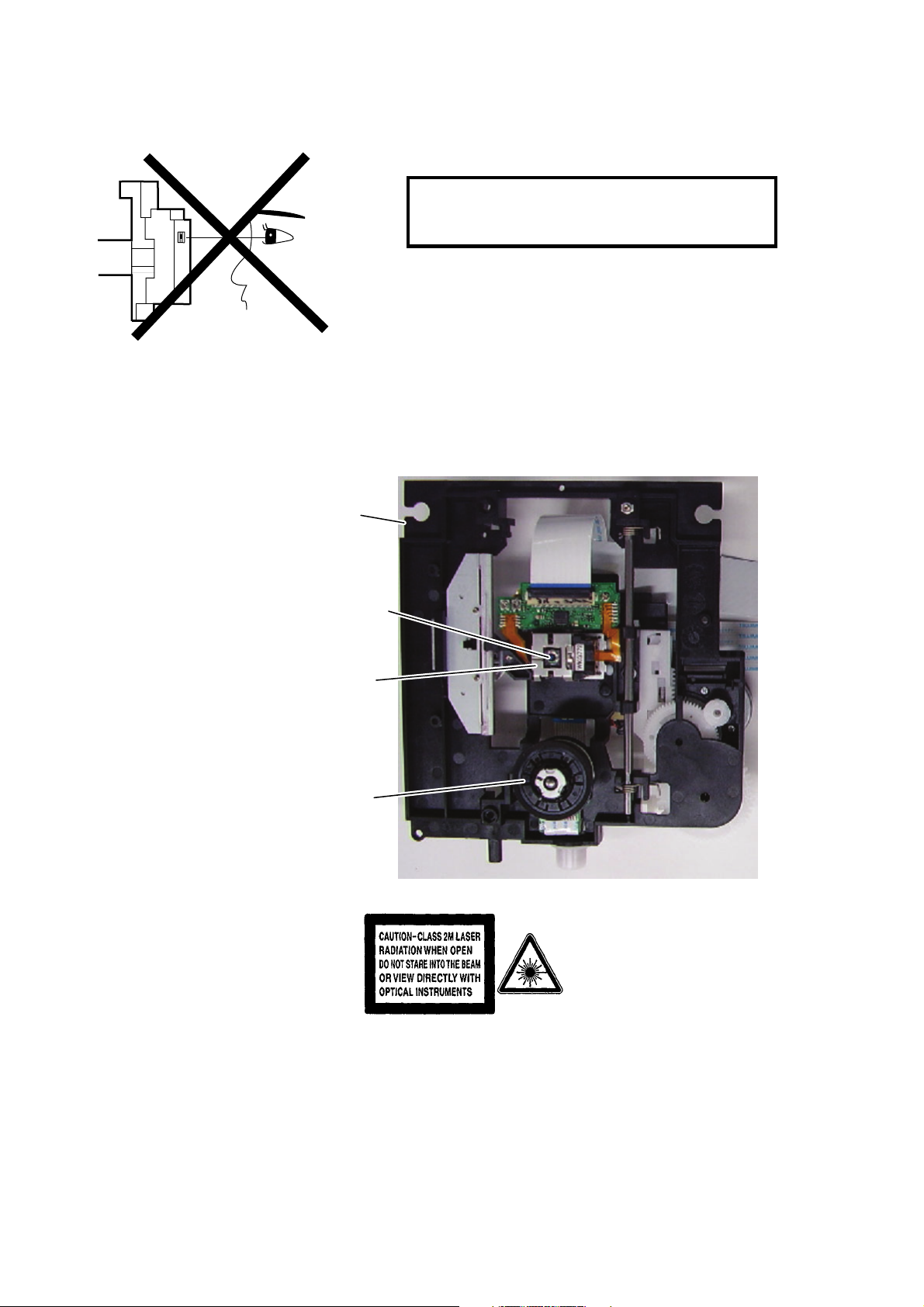
LASER BEAM SAFETY PRECAUTIONS
This DVD player uses a pickup that emits a laser beam.
Do not look directly at the laser beam coming
from the pickup or allow it to strike against your
skin.
The laser beam is emitted from the location shown in the figure. When checking the laser diode, be sure to keep
your eyes at least 30 cm away from the pickup lens when the diode is turned on. Do not look directly at the laser
beam.
CAUTION: Use of controls and adjustments, or doing procedures other than those specified herein, may result in
hazardous radiation exposure.
Drive Mechanism Assembly
Laser Beam Radiation
Laser Pickup
Turntable
Location: Inside Top of DVD mechanism.
1-1-1 RL4NLSP
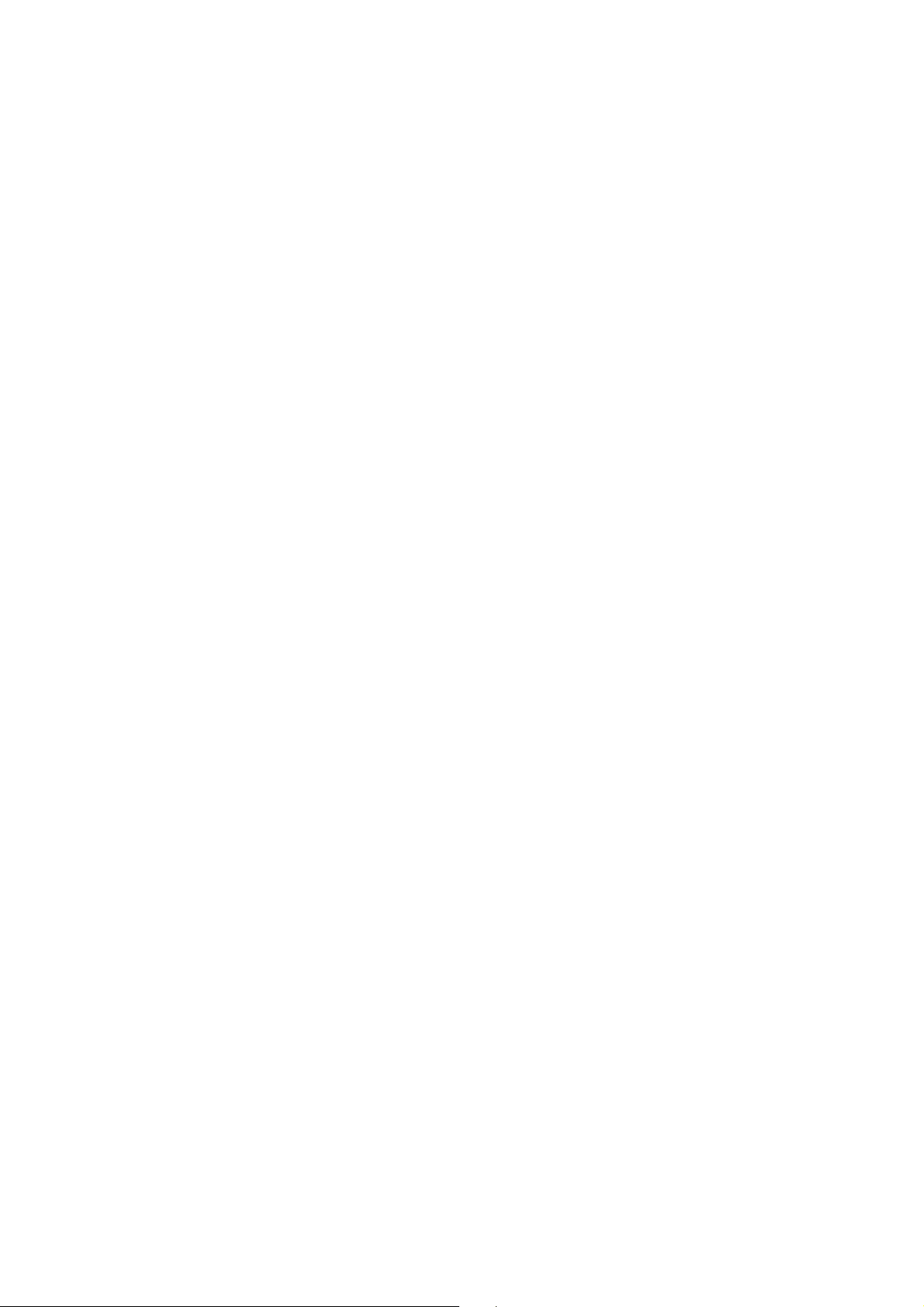
IMPORTANT SAFETY PRECAUTIONS
Product Safety Notice
Some electrical and mechanical parts have special
safety-related characteristics which are often not
evident from visual inspection, nor can the protection
they give necessarily be obtained by replacing them
with components rated for higher voltage, wattage,
etc. Parts that have special safety characteristics are
identified by a # on schematics and in parts lists. Use
of a substitute replacement that does not have the
same safety characteristics as the recommended
replacement part might create shock, fire, and/or other
hazards. The Product’s Safety is under review
continuously and new instructions are issued
whenever appropriate. Prior to shipment from the
factory, our products are carefully inspected to confirm
with the recognized product safety and electrical
codes of the countries in which they are to be sold.
However, in order to maintain such compliance, it is
equally important to implement the following
precautions when a set is being serviced.
Precautions during Servicing
A. Parts identified by the # symbol are critical for
safety. Replace only with part number specified.
B. In addition to safety, other parts and assemblies
are specified for conformance with regulations
applying to spurious radiation. These must also be
replaced only with specified replacements.
Examples: RF converters, RF cables, noise
blocking capacitors, and noise blocking filters, etc.
C. Use specified internal wiring. Note especially:
1) Wires covered with PVC tubing
2) Double insulated wires
3) High voltage leads
D. Use specified insulating materials for hazardous
live parts. Note especially:
1) Insulation tape
2) PVC tubing
3) Spacers
4) Insulators for transistors
E. When replacing AC primary side components
(transformers, power cord, etc.), wrap ends of
wires securely about the terminals before
soldering.
F. Observe that the wires do not contact heat
producing parts (heat sinks, oxide metal film
resistors, fusible resistors, etc.).
G. Check that replaced wires do not contact sharp
edges or pointed parts.
H. When a power cord has been replaced, check that
5 - 6 kg of force in any direction will not loosen it.
I. Also check areas surrounding repaired locations.
J. Be careful that foreign objects (screws, solder
droplets, etc.) do not remain inside the set.
K. When connecting or disconnecting the internal
connectors, first, disconnect the AC plug from the
AC outlet.
1-2-1 DVDN_ISP
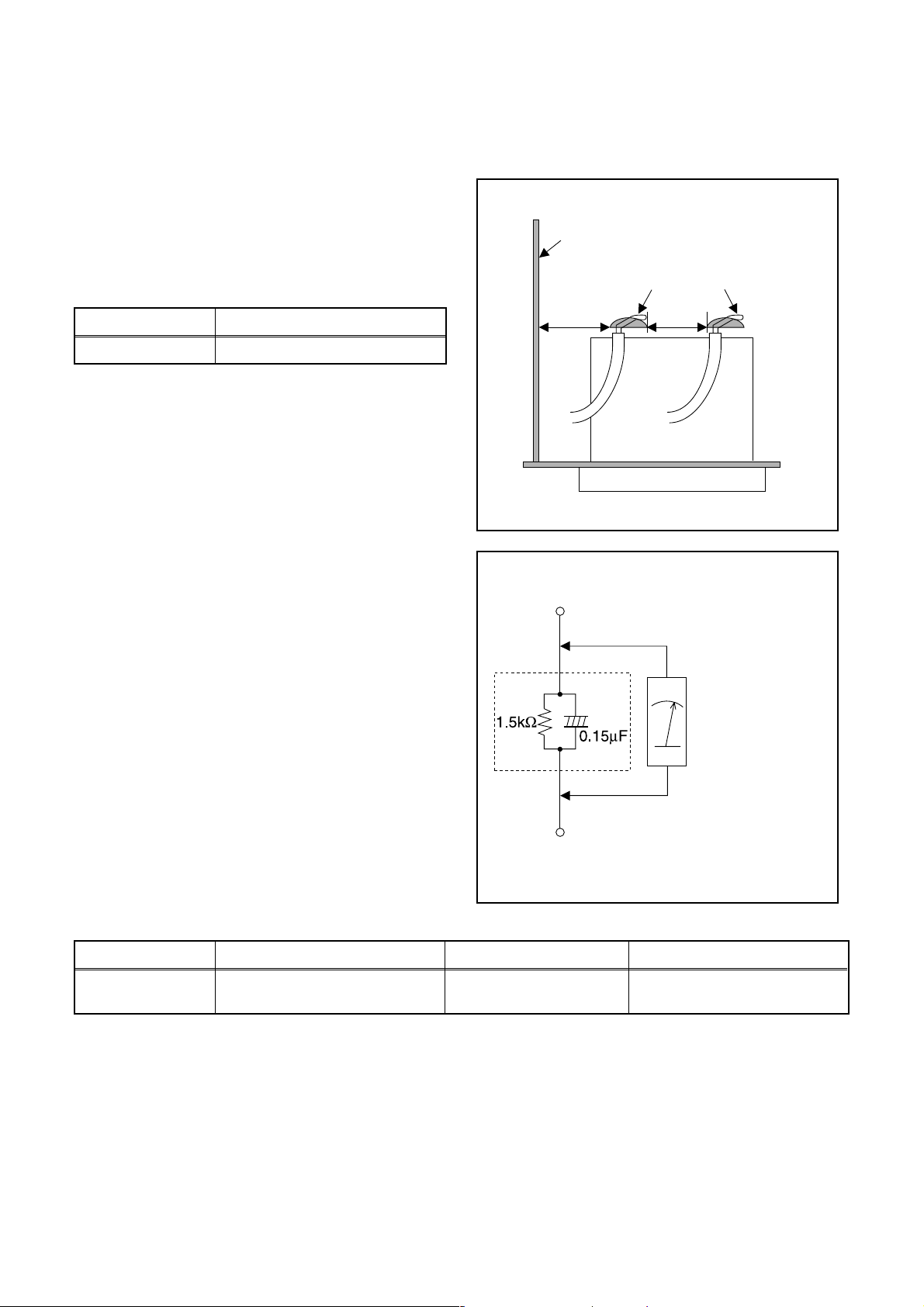
Safety Check after Servicing
Examine the area surrounding the repaired location for damage or deterioration. Observe that screws, parts, and
wires have been returned to their original positions. Afterwards, do the following tests and confirm the specified
values to verify compliance with safety standards.
1. Clearance Distance
When replacing primary circuit components, confirm
specified clearance distance (d) and (d’) between
soldered terminals, and between terminals and
surrounding metallic parts. (See Fig. 1)
Table 1: Ratings for selected area
Chassis or Secondary Conductor
Primary Circuit
AC Line Voltage Clearance Distance (d), (d’)
120 V ≥ 3.2 mm (0.126 inches)
Note: This table is unofficial and for reference only. Be
sure to confirm the precise values.
2. Leakage Current Test
Confirm the specified (or lower) leakage current
between B (earth ground, power cord plug prongs) and
externally exposed accessible parts (RF terminals,
antenna terminals, video and audio input and output
terminals, microphone jacks, earphone jacks, etc.) is
lower than or equal to the specified value in the table
below.
Measuring Method (Power ON):
Insert load Z between B (earth ground, power cord plug
prongs) and exposed accessible parts. Use an AC
voltmeter to measure across the terminals of load Z.
See Fig. 2 and the following table.
d' d
Fig. 1
Exposed Accessible Part
Z
AC Voltmeter
(High Impedance)
Earth Ground
B
Power Cord Plug Prongs
Table 2: Leakage current ratings for selected areas
AC Line Voltage Load Z Leakage Current (i) Earth Ground (B) to:
120 V
Note: This table is unofficial and for reference only. Be sure to confirm the precise values.
0.15 µF CAP. & 1.5 kΩ RES.
Connected in parallel
i ≤ 0.5 mA Peak Exposed accessible parts
1-2-2 DVDN_ISP
Fig. 2
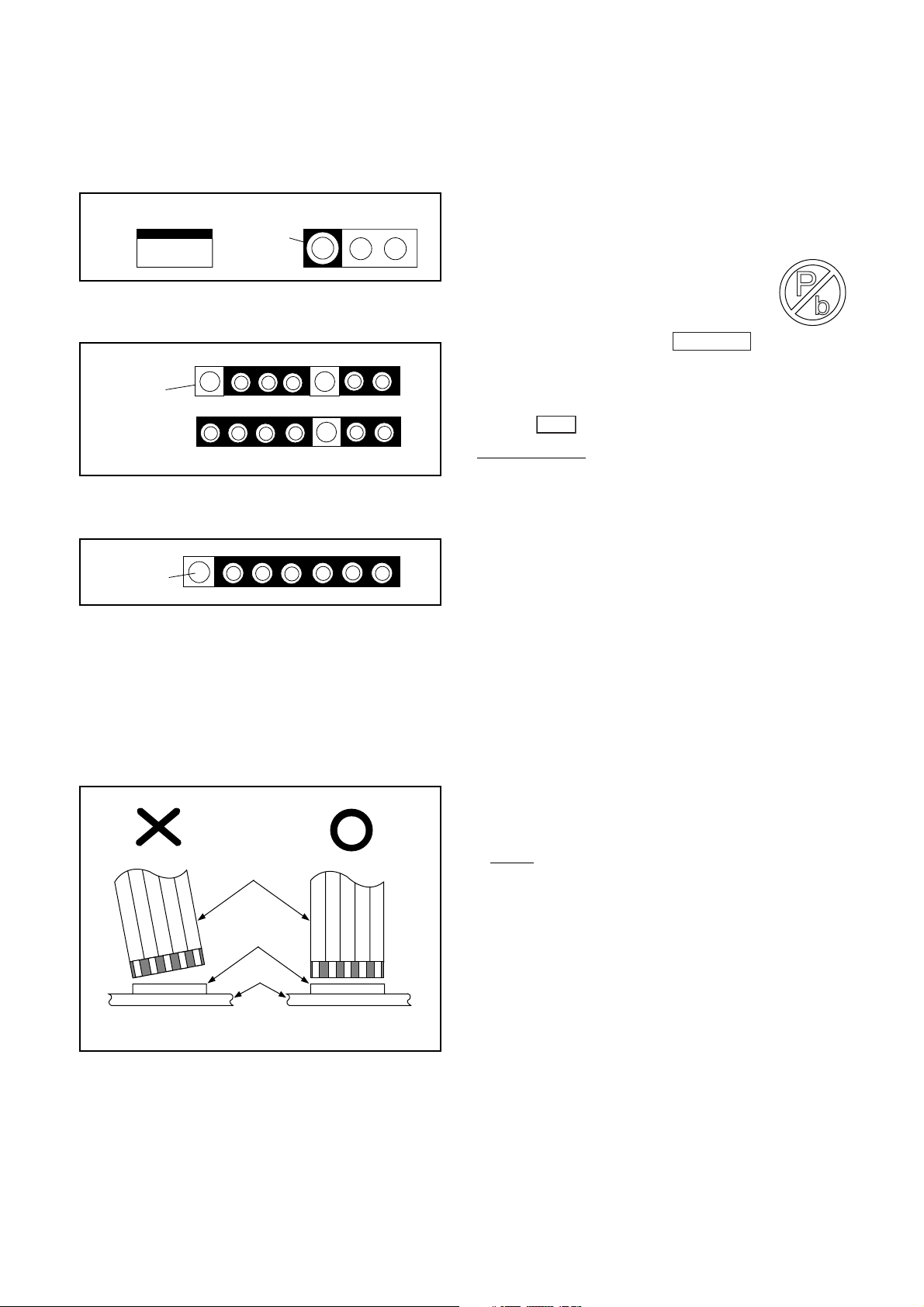
STANDARD NOTES FOR SERVICING
Circuit Board Indications
1. The output pin of the 3 pin Regulator ICs is
indicated as shown.
Top View
Out
2. For other ICs, pin 1 and every fifth pin are
indicated as shown.
Pin 1
3. The 1st pin of every male connector is indicated as
shown.
Pin 1
Input
In
Bottom View
5
10
Instructions for Connectors
1. When you connect or disconnect the FFC (Flexible
Foil Connector) cable, be sure to first disconnect
the AC cord.
2. FFC (Flexible Foil Connector) cable should be
inserted parallel into the connector, not at an
angle.
FFC Cable
Connector
CBA
* Be careful to avoid a short circuit.
Pb (Lead) Free Solder
When soldering, be sure to use the Pb free solder.
Information about lead-free soldering
Philips CE is producing lead-free sets from 1.1.2005
onwards.
IDENTIFICATION
Regardless of special logo (not always
indicated)
One must treat all sets from
onwards, according to the next rule:
Serial Number gives a 14-digit. Digit 5&6 shows the
YEAR, and digit 7&8 shows the WEEK.
So from onwards=from 1 Jan 2005 onwards
Important note: In fact also products of year 2004
must be treated in this way as long as you avoid
mixing solder-alloys (leaded/ lead-free). So best to
always use SAC305 and the higher temperatures
belong to this.
Due to lead-free technology some rules have to be
respected by the workshop during a repair:
• Use only lead-free solder alloy Philips SAC305 with
order code 0622 149 00106. If lead-free solderpaste is required, please contact the manufacturer
of your solder-equipment. In general use of solderpaste within workshops should be avoided because
paste is not easy to store and to handle.
• Use only adequate solder tools applicable for lead-
free solder alloy. The solder tool must be able
• To reach at least a solder-temperature of 400°C,
• To stabilize the adjusted temperature at the solder-
• To exchange solder-tips for different applications.
• Adjust your solder tool so that a temperature around
360°C
solder joint. Heating-time of the solder-joint should
not exceed ~ 4 sec. Avoid temperatures above
400°C otherwise wear-out of tips will rise drastically
and flux-fluid will be destroyed. To avoid wear-out of
tips switch off un-used equipment, or reduce heat.
• Mix of lead-free solder alloy / parts with leaded
solder alloy / parts is possible but PHILIPS
recommends strongly to avoid mixed solder alloy
types (leaded and lead-free).
If one cannot avoid or does not know whether
product is lead-free, clean carefully the solder-joint
from old solder alloy and re-solder with new solder
alloy (SAC305).
• Use only original spare-parts listed in the Service-
Manuals. Not listed standard-material (commodities)
has to be purchased at external companies.
0501
tip
- 380°C is reached and stabilized at the
1 Jan 2005
1-3-1 DVDN_PC_SN
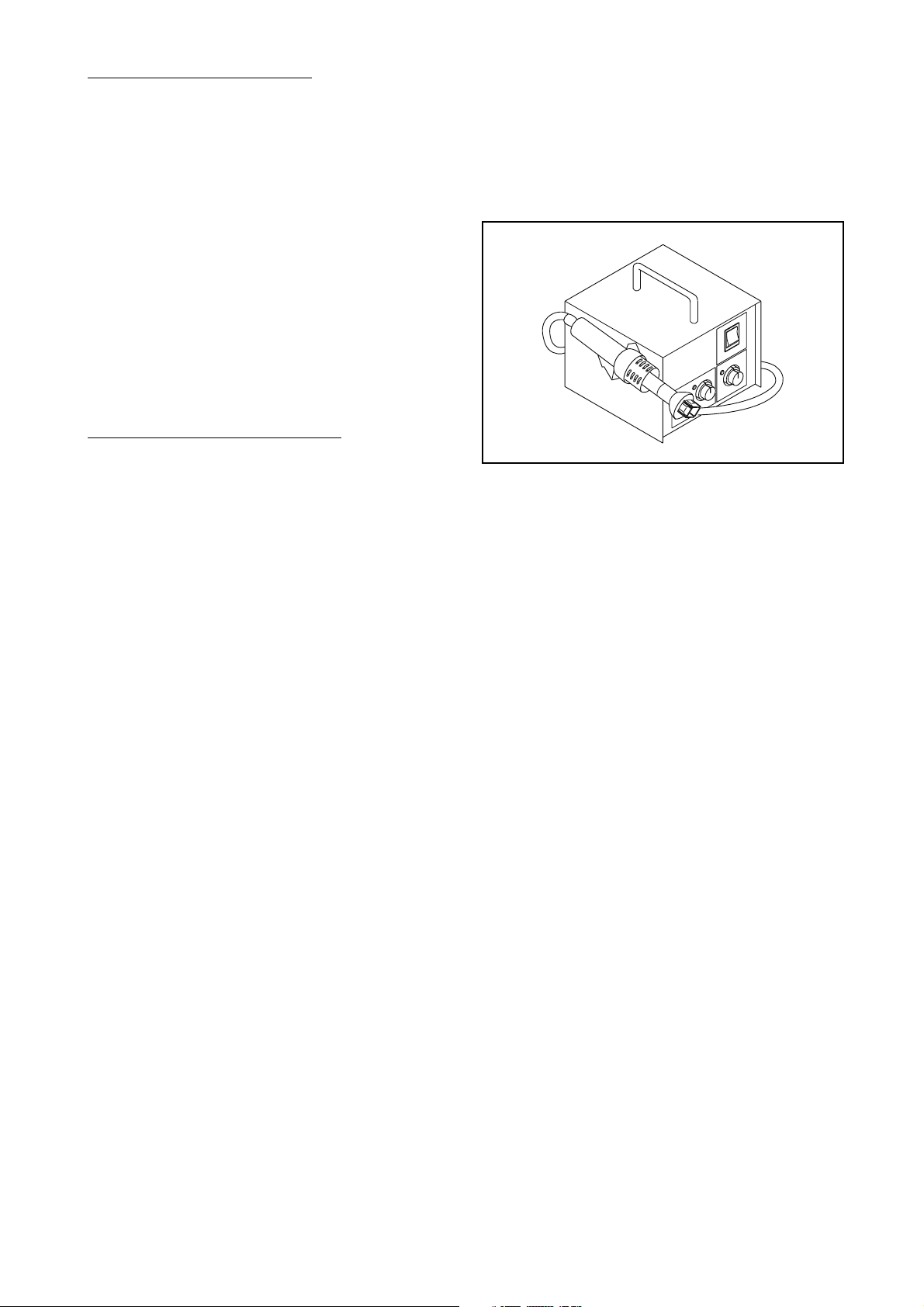
• Special information for BGA-ICs:
- always use the 12nc-recognizable soldering
temperature profile of the specific BGA (for desoldering always use the lead-free temperature
profile, in case of doubt)
- lead free BGA-ICs will be delivered in so-called
'dry-packaging' (sealed pack including a silica gel
pack) to protect the IC against moisture. After
opening, dependent of MSL-level seen on indicatorlabel in the bag, the BGA-IC possibly still has to be
baked dry. (MSL=Moisture Sensitivity Level). This
will be communicated via AYS-website.
Do not re-use BGAs at all.
• For sets produced before 1.1.2005 (except products
of 2004), containing leaded solder-alloy and
components, all needed spare-parts will be available
till the end of the service-period. For repair of such
sets nothing changes.
• On our website
www.atyourservice.ce.Philips.com
information to:
• BGA-de-/soldering (+ baking instructions)
• Heating-profiles of BGAs and other ICs used in
Philips-sets
You will find this and more technical information within
the “magazine”, chapter “workshop news”.
For additional questions please contact your local
repair-helpdesk.
you find more
How to Remove / Install Flat Pack-IC
1. Removal
With Hot-Air Flat Pack-IC Desoldering Machine:
1. Prepare the hot-air flat pack-IC desoldering
machine, then apply hot air to the Flat Pack-IC
(about 5 to 6 seconds). (Fig. S-1-1)
Fig. S-1-1
2. Remove the flat pack-IC with tweezers while
applying the hot air.
3. Bottom of the flat pack-IC is fixed with glue to the
CBA; when removing entire flat pack-IC, first apply
soldering iron to center of the flat pack-IC and heat
up. Then remove (glue will be melted). (Fig. S-1-6)
4. Release the flat pack-IC from the CBA using
tweezers. (Fig. S-1-6)
CAUTION:
1. The Flat Pack-IC shape may differ by models. Use
an appropriate hot-air flat pack-IC desoldering
machine, whose shape matches that of the Flat
Pack-IC.
2. Do not supply hot air to the chip parts around the
flat pack-IC for over 6 seconds because damage
to the chip parts may occur. Put masking tape
around the flat pack-IC to protect other parts from
damage. (Fig. S-1-2)
1-3-2 DVDN_PC_SN
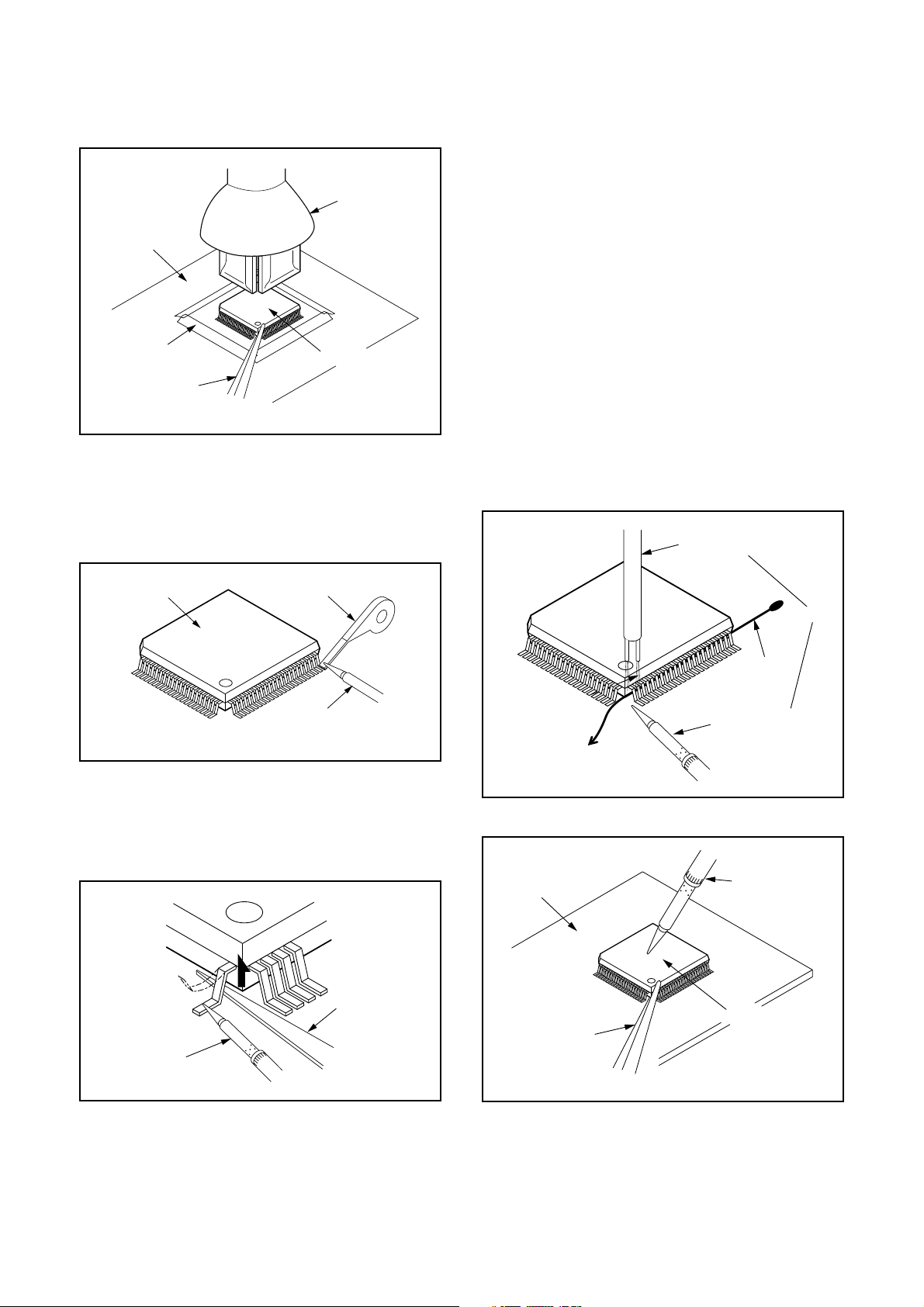
3. The flat pack-IC on the CBA is affixed with glue, so
be careful not to break or damage the foil of each
pin or the solder lands under the IC when
removing it.
Hot-air
Flat Pack-IC
Desoldering
CBA
Masking
Tape
Machine
Flat Pack-IC
Tweezers
Fig. S-1-2
With Soldering Iron:
1. Using desoldering braid, remove the solder from
all pins of the flat pack-IC. When you use solder
flux which is applied to all pins of the flat pack-IC,
you can remove it easily. (Fig. S-1-3)
With Iron Wire:
1. Using desoldering braid, remove the solder from
all pins of the flat pack-IC. When you use solder
flux which is applied to all pins of the flat pack-IC,
you can remove it easily. (Fig. S-1-3)
2. Affix the wire to a workbench or solid mounting
point, as shown in Fig. S-1-5.
3. While heating the pins using a fine tip soldering
iron or hot air blower, pull up the wire as the solder
melts so as to lift the IC leads from the CBA
contact pads as shown in Fig. S-1-5.
4. Bottom of the flat pack-IC is fixed with glue to the
CBA; when removing entire flat pack-IC, first apply
soldering iron to center of the flat pack-IC and heat
up. Then remove (glue will be melted). (Fig. S-1-6)
5. Release the flat pack-IC from the CBA using
tweezers. (Fig. S-1-6)
Note: When using a soldering iron, care must be
taken to ensure that the flat pack-IC is not
being held by glue. When the flat pack-IC is
removed from the CBA, handle it gently
because it may be damaged if force is applied.
Hot Air Blower
Flat Pack-IC
Desoldering Braid
Soldering Iron
Fig. S-1-3
2. Lift each lead of the flat pack-IC upward one by
one, using a sharp pin or wire to which solder will
not adhere (iron wire). When heating the pins, use
a fine tip soldering iron or a hot air desoldering
machine. (Fig. S-1-4)
Sharp
Pin
Fine Tip
Soldering Iron
Fig. S-1-4
To Solid
Mounting Point
CBA
Tweezers
or
Iron Wire
Soldering Iron
Fig. S-1-5
Fine Tip
Soldering Iron
Flat Pack-IC
Fig. S-1-6
3. Bottom of the flat pack-IC is fixed with glue to the
CBA; when removing entire flat pack-IC, first apply
soldering iron to center of the flat pack-IC and heat
up. Then remove (glue will be melted). (Fig. S-1-6)
4. Release the flat pack-IC from the CBA using
tweezers. (Fig. S-1-6)
1-3-3 DVDN_PC_SN
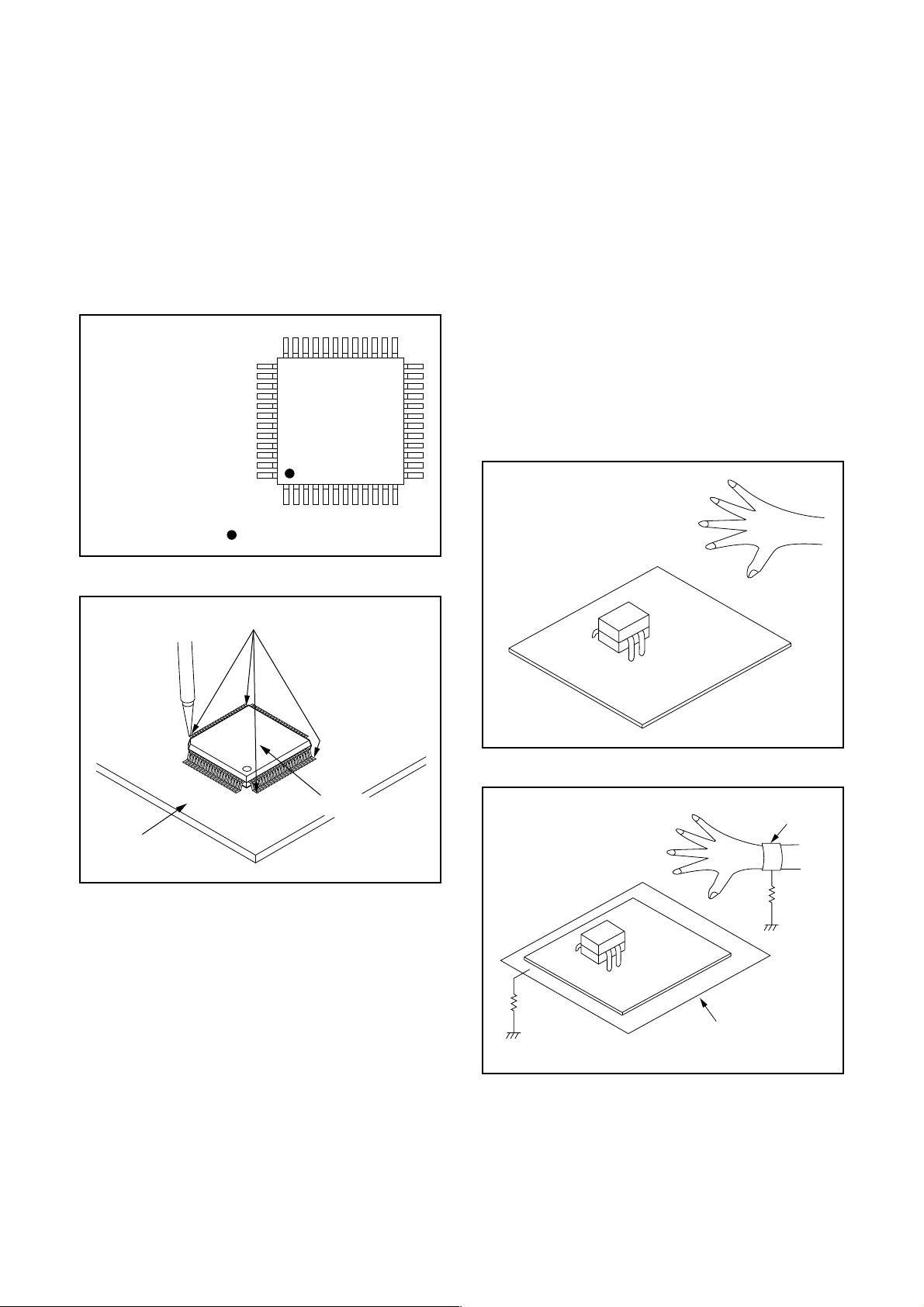
2. Installation
1. Using desoldering braid, remove the solder from
the foil of each pin of the flat pack-IC on the CBA
so you can install a replacement flat pack-IC more
easily.
2. The “●” mark on the flat pack-IC indicates pin 1.
(See Fig. S-1-7.) Be sure this mark matches the 1
on the PCB when positioning for installation. Then
presolder the four corners of the flat pack-IC. (See
Fig. S-1-8.)
3. Solder all pins of the flat pack-IC. Be sure that
none of the pins have solder bridges.
Example :
Pin 1 of the Flat Pack-IC
is indicated by a " " mark.
Fig. S-1-7
Instructions for Handling Semiconductors
Electrostatic breakdown of the semi-conductors may
occur due to a potential difference caused by
electrostatic charge during unpacking or repair work.
1. Ground for Human Body
Be sure to wear a grounding band (1 MΩ) that is
properly grounded to remove any static electricity that
may be charged on the body.
2. Ground for Workbench
Be sure to place a conductive sheet or copper plate
with proper grounding (1 MΩ) on the workbench or
other surface, where the semi-conductors are to be
placed. Because the static electricity charge on
clothing will not escape through the body grounding
band, be careful to avoid contacting semi-conductors
with your clothing.
<Incorrect>
CBA
Presolder
Flat Pack-IC
Fig. S-1-8
<Correct>
1MΩ
CBA
Grounding Band
1MΩ
CBA
Conductive Sheet or
Copper Plate
1-3-4 DVDN_PC_SN
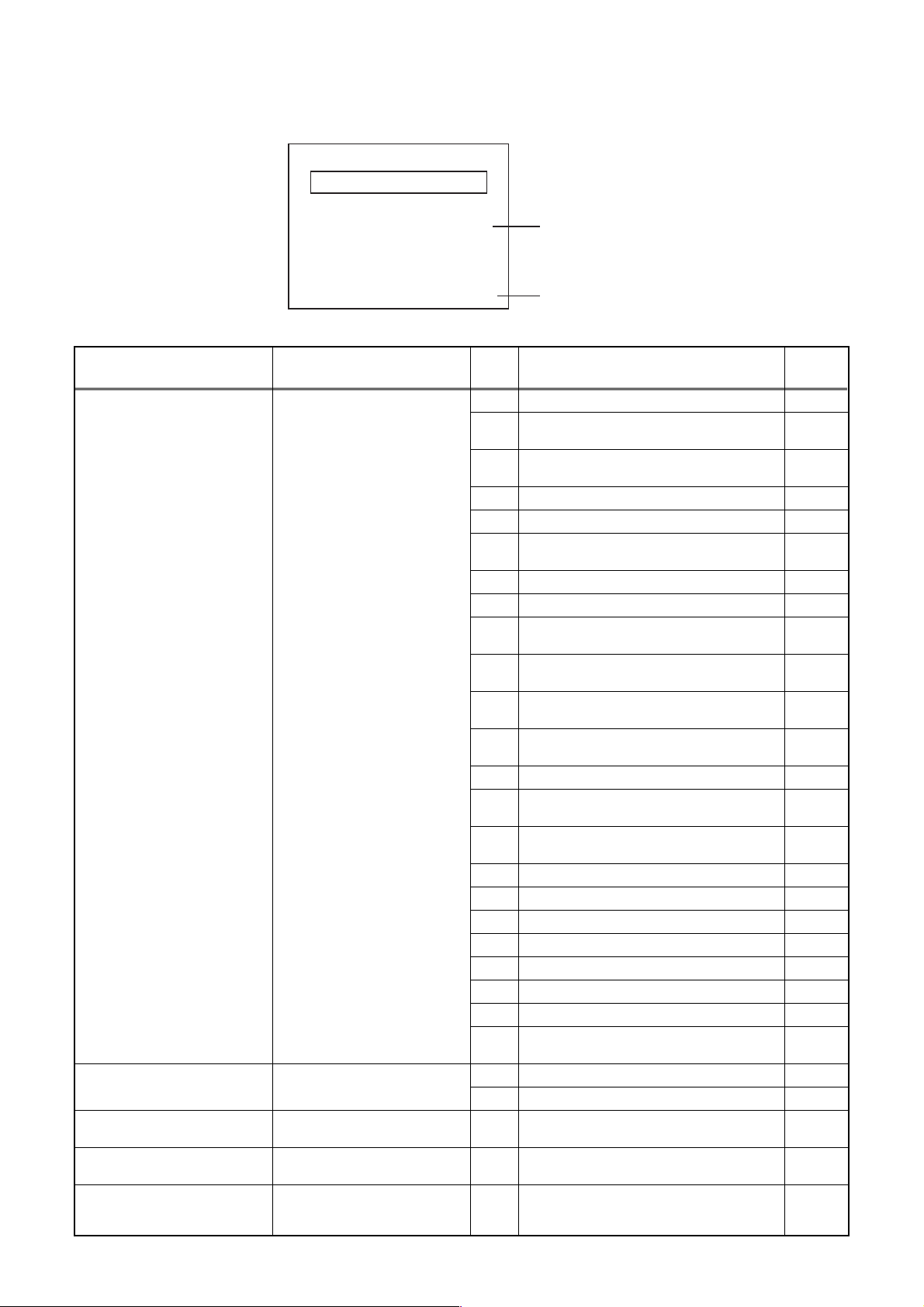
FUNCTION INDICATOR SYMBOLS
Note: If an error occurs, a message with the error number appears on the screen.
Recording Error
Message Solution
Can not record on this disc.
This program is not allowed to
be recorded.
This program is not recordable
in Video mode.
This program is not allowed to
be recorded on this disc.
This disc is protected and not
recordable.
You cannot record on this disc as
Power Calibration Area is full.
Insert a recordable disc, and
ensure the disc status satisfies
the recording requirements.
You cannot record copyprohibited programs.
You cannot record copyprohibited programs.
You cannot record cop-y
prohibited programs.
Release the disc protection
setting in the Disc Setting
menu.
Error message
E35
Error
No.
1 An error occurs during data reading. -
2
3
4 An error occurs with OPC. -
5 During recovery in a record. -
6
7 An error occurs in a format. -
8 It cannot start an encode. -
9
10
11
12
13 It is a reply that “ATAPI is not readable.” -
14
15
16 An error occurs in Finalize Close. -
17 An error occurs in Rec Stop Close. -
18 An error occurs in PCA Full (DVD_R). -
19 Safety Stop occurs during editing. -
20 High Speed Disc. 2
21 The disc is not formatted. 5
22 Disc Error has occurred. 3
24
25 During the Macrovision picture input. 11
26 During the CGMS picture input. 12
27
28
29 Disc Protected Disc. 6
Error No.
Error Description Priority
There is no reply for 15 seconds in Test
Unit Ready.
Cannot write the data after trying three
times.
An error occurs even if recovery has been
tried three times.
NV_PCK/RDI_PCK is not in encoded
data.
Encode Pause condition continued for 10
minutes.
Encode Pause condition continued in
normal REC condition for 10 minutes.
Difference in the address and cannot get
Stream ID of RDI/VIDEO.
Cannot write the data after recovering
SMALL VMGI.
Cannot write the data after DVD-R
Reverse Track.
The disc except DVD-R/RW or finalized
DVD-R.
During the CGMS picture input. (Video
Format Disc)
During the CGMS picture input. (VR
Format Disc)
-
-
-
-
-
-
-
-
-
1
-
-
1-4-1 E2H40FIS
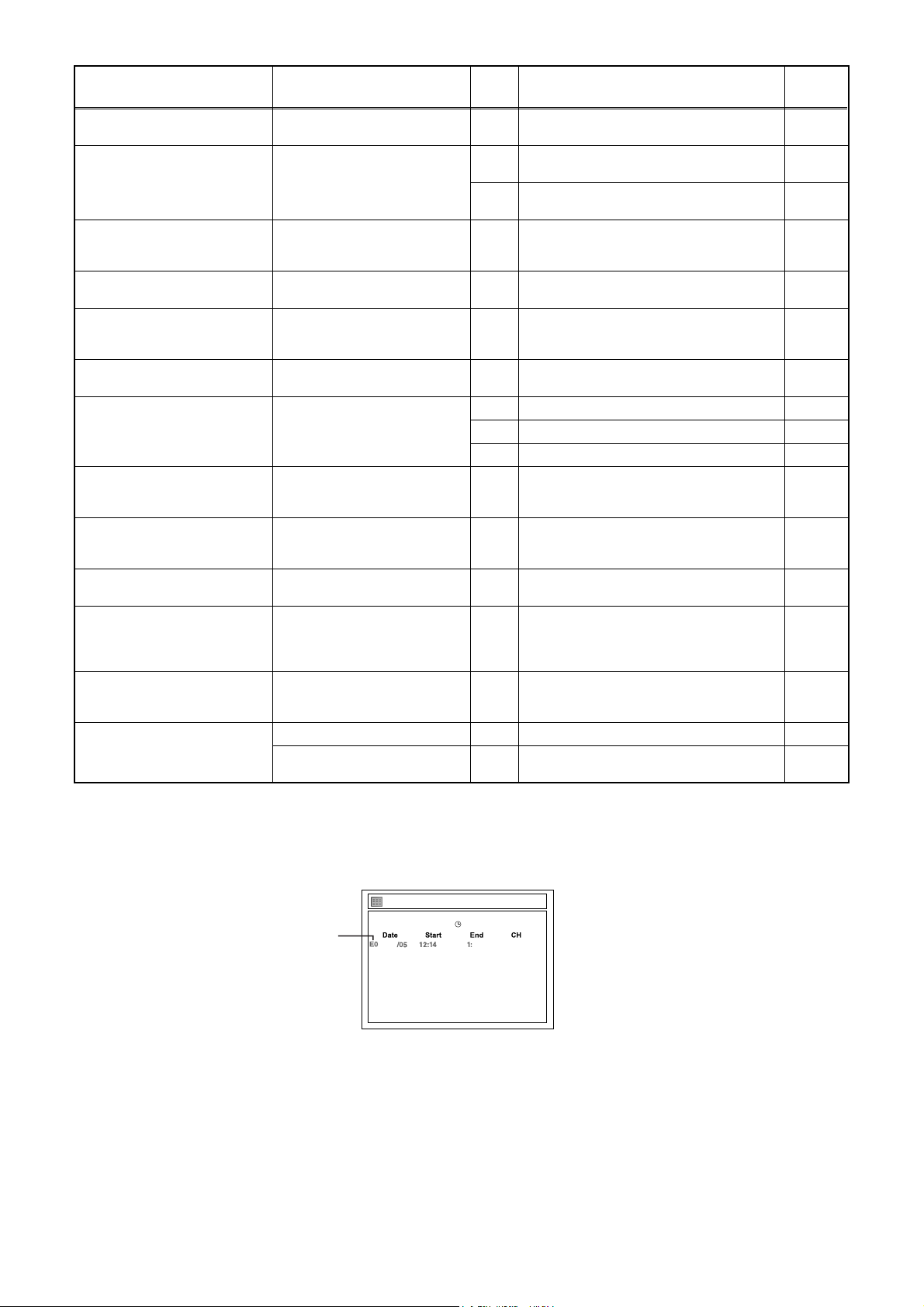
Message Solution
Disc is full.
(No area for new recording)
You cannot record more than
99 titles on one disc. (The
maximum is 99.)
You cannot record more than
999 chapters on one disc.
(The maximum is 999.)
You cannot record on this as
Control Information is full.
You cannot record on this disc
as Power Calibration Area is
full.
This disc is already finalized.
Can not record on this disc. Repeat the same operation.
You cannot record more than
49 titles on the disc. (The
maximum is 49.)
You cannot record more than
254 chapters on the disc. (The
maximum is 254.)
This program is not recordable
in +VR mode.
The disc has no recording
compatibility. Set “Make
Recording Compatible” to
“ON” to convert the disc.
You cannot record more than
600 titles on HDD. (The
maximum is 600.)
Can not record on this HDD.
Insert a recordable disc with
enough recording space.
Delete unnecessary titles.
Delete unnecessary chapters. 33
Insert a new disc. 34
Insert a new disc. 35 PCA is Full. (in REC start) 4
Release the finalizing for this
disc.
Delete unnecessary titles. 43
Delete unnecessary chapter
marks.
You cannot record copyprohibited programs.
Set “Make Recording
Compatible” to “ON” to convert
the disc.
Delete unnecessary titles. 47
Connect HDD. 48 Recording without HDD connected. -
Delete unnecessary
programs.
Error
No.
Error Description Priority
30 No available recording space. 10
The 99 title limit has been reached.
31
(Video Format Disc)
The 99 title limit has been reached. (VR
32
Format Disc)
999 chapter limit has been reached. (VR
Format Disc)
No available recording space for Control
Information.
36 It is finalized. (Video Format Disc) 8
37 Access to outside of Memory Area. -
38 Sector Address is wrong. -
39 BUP writing error of chapter editing. -
The 49 title limit has been reached. (+VR
Format Disc)
The 254 chapter limit has been reached.
44
(+VR Format Disc)
During the CGMS picture input (+VR
45
Format Disc).
Trying to record onto the +VR formatting
disc that had been recorded by the other
46
recorder when “Make Recording
Compatible” setting is “OFF”,
The 600 title limit has been reached
(HDD).
49 HDD is Full. -
-
-
-
-
9
10
12
7
-
If an error occurs during the timer recording, one of the following error numbers (40 to 42) or the above error
messages (error number: 1 to 39 and 43 to 49) is displayed on the recording menu after timer recording.
(Once the screen of the program line is exited, the program line for the error will be cleared.)
(No Error Message is displayed for errors No. 40 ~ 42.)
Ti
mer Programming
JAN / 5/07 12:14AM CH4 SP
error number
A program with an error number is grayed out and asterisked on the timer programming list.
SP (1:00) FRI JAN/05 12:17AM
JAN AM 14AM
New Program
4
1-4-2 E2H40FIS
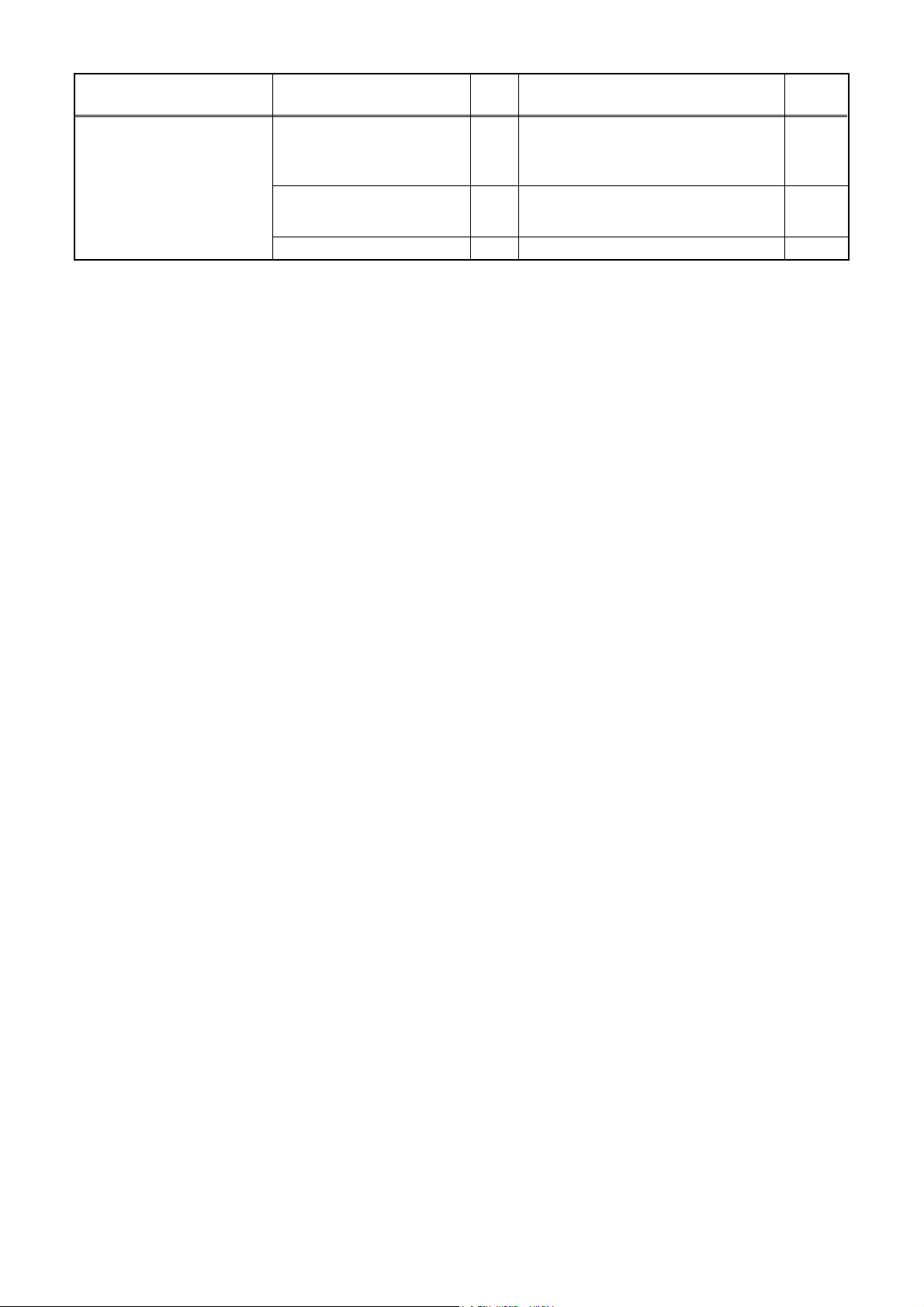
Message Solution
Error message is not
displayed.
Error
No.
- Set the timer programming
correctly.
- Set the timer programming
before the start time.
Turn the power on and set the
clock correctly then set timer
programming again.
Insert the recordable disc. 42 No disc when recording -
- Some portion has not been recorded
because of program overlapping.
40
- Recording did not start at the start time.
41 Power failed -
Error Description Priority
-
1-4-3 E2H40FIS
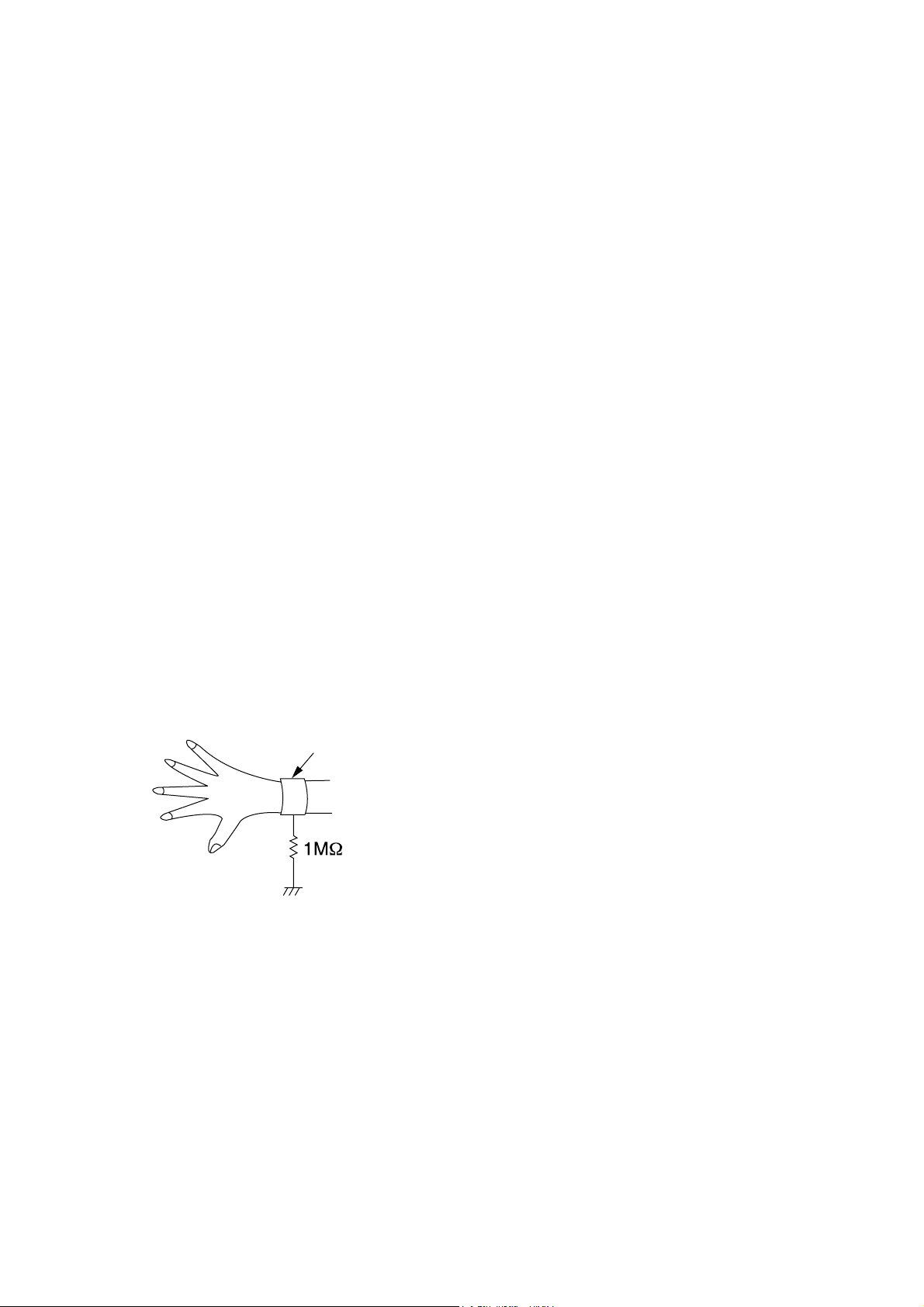
HANDLING PRECAUTIONS FOR HDD
CAUTION:
1. SHOCK
a. Exposing HDD to shock may be the biggest
damaging factor. Please note that HDD is easily
damaged even if dropped from any height. Be sure
to place HDD on a shock-absorbent mat. Also, be
careful when transporting HDD.
b. Be careful not to subject HDD to any shock when
tightening screws for HDD replacement.
(Tighten screws manually, not with an electric
driver.)
2. MOISTURE
a. Moisture may also be a damaging factor. HDD is
semi closed style. Sudden changes in ambient
temperature may cause moisture to form. Monitor
temperature and do not allow moisture to form on
the media surface. Also, when opening HDD
package, do so only after package is at ambient
temperature.
b. After replacing HDD, leave it to reach room
temperature (about 2 hours) for preventing dew
internal condensation, and then work necessary
task such as operation check.
4. OTHERS
a. Be careful so as not to do the followings.
Otherwise, HDD might be damaged.
- DO NOT disassemble HDD.
- When handling HDD, be sure to hold both sides
securely.
b. HDD should be stored, packed in the protective
bag, in suitable surroundings (i.e., no extreme
changes in temperature to avoid condensation).
c. When transporting HDD, be sure to use the
exclusive packing case (the replacement HDD
carton).
d. Do not stack HDDs.
e. Do not place vertically because HDD is unstable
and easy to fall.
3. STATIC ELECTRICITY
a. After removing HDD or taking replacement HDD
out of the protective bag (the replacement HDD is
packed in a protective bag), place HDD on a
conductive surface. A grounding band should be
worn when handling.
Grounding Band
Both the conductive surface and grounding band
should be grounded.
b. Make sure that HDD is placed on main unit
completely and then let go of it, when assembling.
c. Do not put HDD on a packing bag. (for preventing
electrostatic damage)
1-5-1 DHD_SN
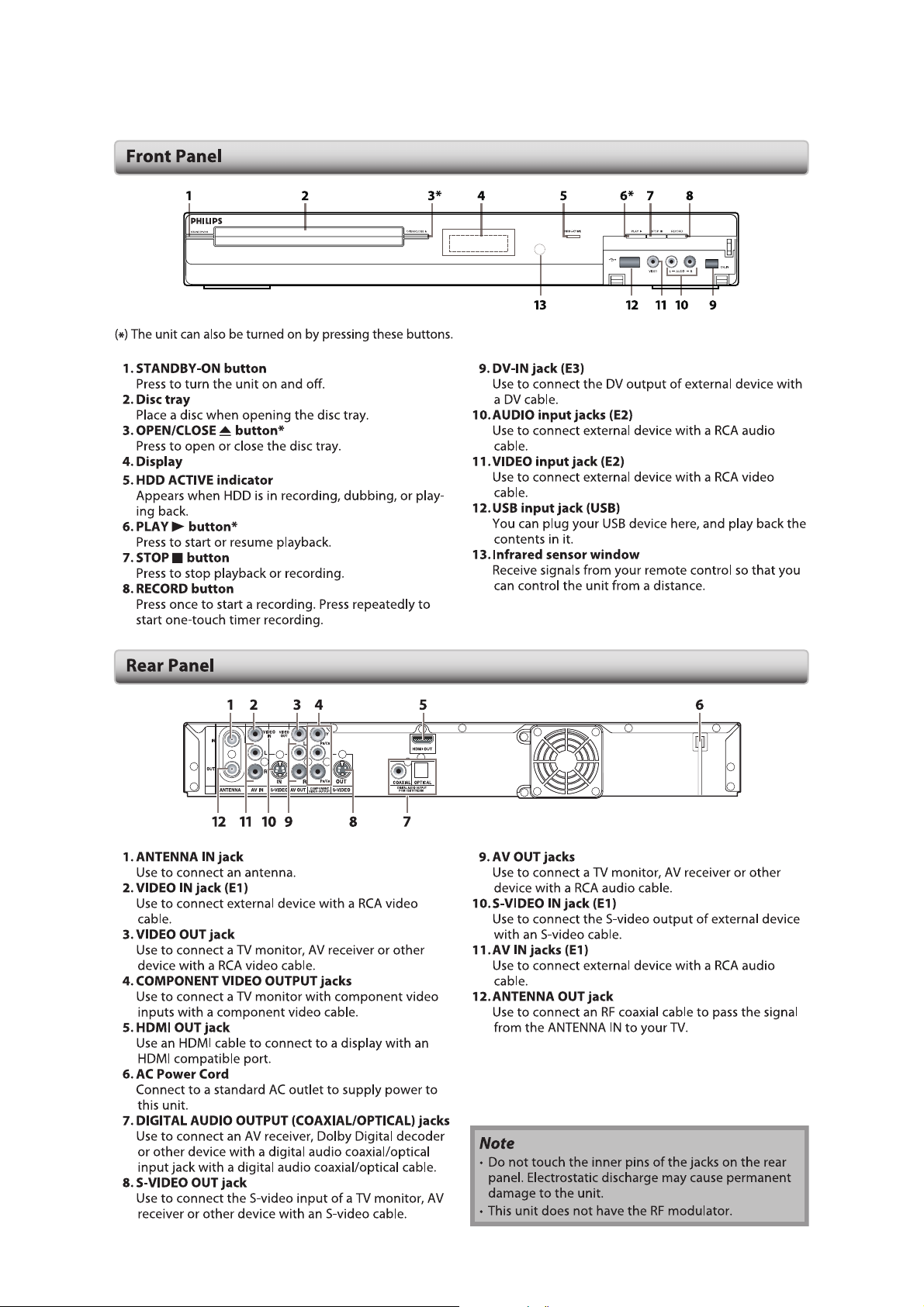
OPERATING CONTROLS AND FUNCTIONS
USB
1-6-1 E2H42IB
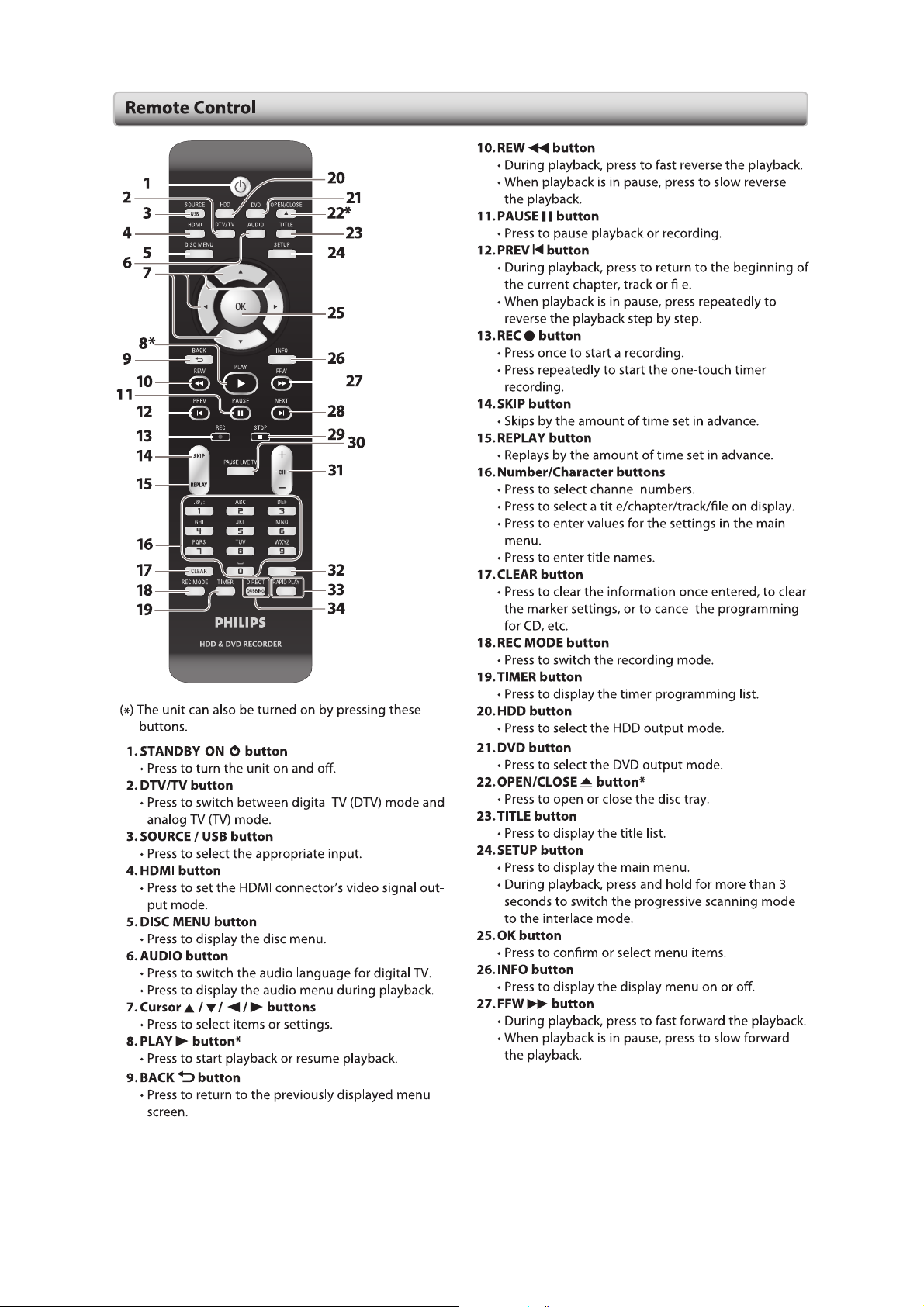
1-6-2 E2H42IB
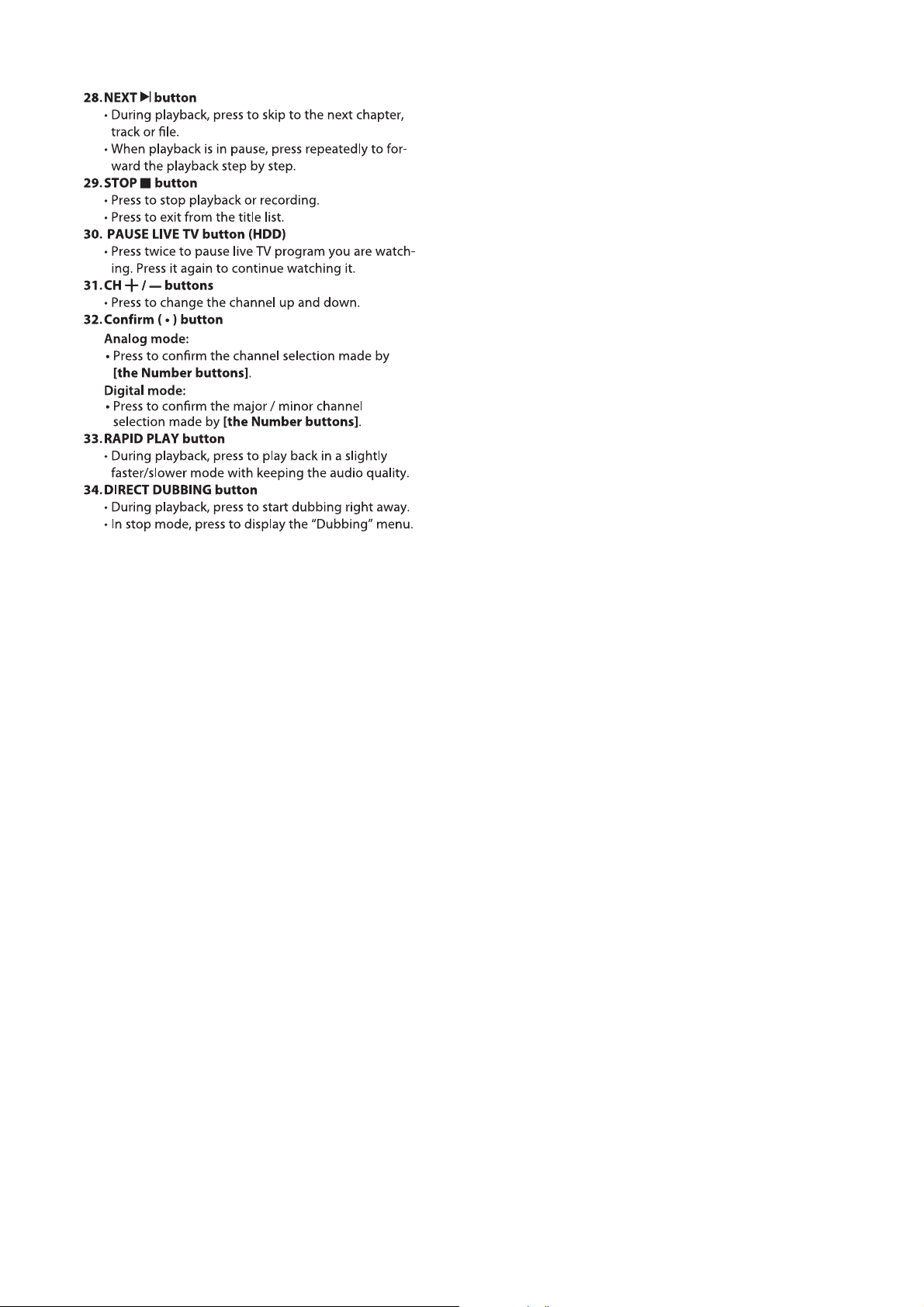
1-6-3 E2H42IB
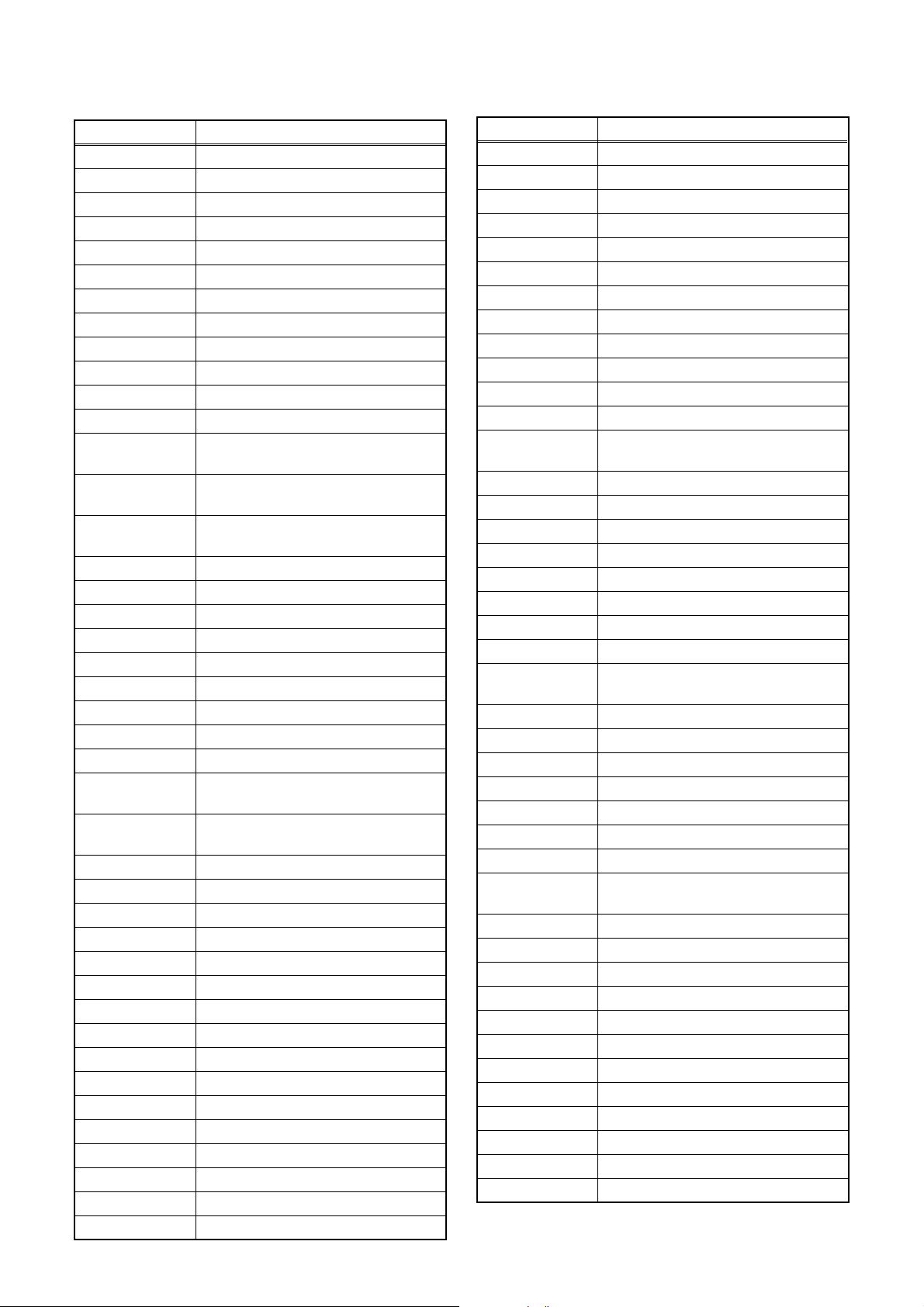
SIGNAL NAME ABBREVIATIONS
Signal Name Function
-FL FIP Drive Power Supply
1V2CONT Power Regulator Control Signal
AFT Tuner Voltage Input Signal
AUDIO(L)-IN Audio Signal Left Input
AUDIO(L)-OUT Audio Signal Left Output
AUDIO(R)-IN Audio Signal Right Input
AUDIO(R)-OUT Audio Signal Right Output
AUDIO+10V +10V Power Supply (Audio)
AUDIO+5V +5V Power Supply (Audio)
AUDIO-SW1 Audio Input Select Signal 1
AUDIO-SW2 Audio Input Select Signal 2
BUP+3.3V Back up +3.3V Power Supply
DIF-AGC
DIF-OUT1
DIF-OUT2
DTV-AUDIO(L) Audio Signal Left Output
DTV-AUDIO(R) Audio Signal Right Output
DTV-S-RESET DTV Reset Signal
DTV-S-SCLK DTV Serial Clock
DTV-S-SOUT DTV Serial Data Out
DTV-S-SREQ DTV Interrupt Request
DTV-SIN DTV Serial Data In
DTV-V DTV Video Signal
DTV-VIDEO DTV Video Signal
DTV1.05VCONT
DVD/HDDAUDIO-MUTE
EV+10.5V +10.5V Power Supply
EV+12V +12V Power Supply
EV+2.8V +2.8V Power Supply
EV+3.3V +3.3V Power Supply
EV+33V +33V Power Supply
EV+5V +5V Power Supply
EV-TUNER+5V +5V Power Supply (Tuner)
F1 Filament Power Supply 1
F2 Filament Power Supply 2
FAN Fan Motor
FAN-CONT1 Fan Motor Control Signal 1
FAN-CONT2 Fan Motor Control Signal 2
FAN-GND Fan Motor Ground
FL-CLK FL Serial Clock
FL-DIN FL Serial Data
FL-SCL FL Serial Clock
Digital Intermediate Frequency
Automatic Gain Control
Digital Intermediate Frequency
Signal Output1
Digital Intermediate Frequency
Signal Output2
DTV1.05 Control Signal
DVD/ HDD Audio Mute Control
Signal
Signal Name Function
FL-SEL FL Select (Low Level)
FL-STB FL Serial Interface Strobe
FLASH-SCL Serial Clock Signal for Flash
FLASH-SDA Serial Data Signal for Flash
FLASH-VPP Flash Writing Voltage
GND Ground
HDD+12V +12V Power Supply (HDD)
HDD+5V +5V Power Supply (HDD)
HDD-LED HDD LED Control Signal
KEY-1 Key Data Input 1
KEY-2 Key Data Input 2
LOW-POWER Low Power Control Signal
P-DOWN
P-ON+1.8V +1.8V at Power On Signal
P-ON+12V +12V at Power On Signal
P-ON+2.5V +2.5V at Power On Signal
P-ON+2.8V +2.8V at Power On Signal
P-ON+3.3V +3.3V at Power On Signal
P-ON+5V +5V at Power On Signal
PWR-SW Power On Signal Output
PWR-SW2 Power On Signal Output 2
RDY
REG-CONT Power Regulator Control Signal
REMOTE Remote Signal Input
RESET Micro Controller Reset Signal
SAFETY1 Power Supply Failure Detection 1
SAFETY2 Power Supply Failure Detection 2
SCL Serial Clock
SDA Serial Data
SPDIF
SUB-RXD Reception Data
SUB-SCLK Communication Clock
SUB-TXD Transmission Data
SYS+5V +5V Power Supply
SYS-RESET System Reset Signal
TU-SCL Tuner Serial Clock
TU-SDA Tuner Serial Data
TUNER+32V +32V Power Supply (Tuner)
TUNER+5V +5V Power Supply (Tuner)
VCC +3.3V Power Supply
VIDEO+5V +5V Power Supply (Video)
VIDEO-C S-Video (Chrominance) Signal
Power Voltage Down Detector
Signal
Ready / Busy communication
Control Signal
Digital Audio Interface Format
Signal
1-7-1 E2H40SNA
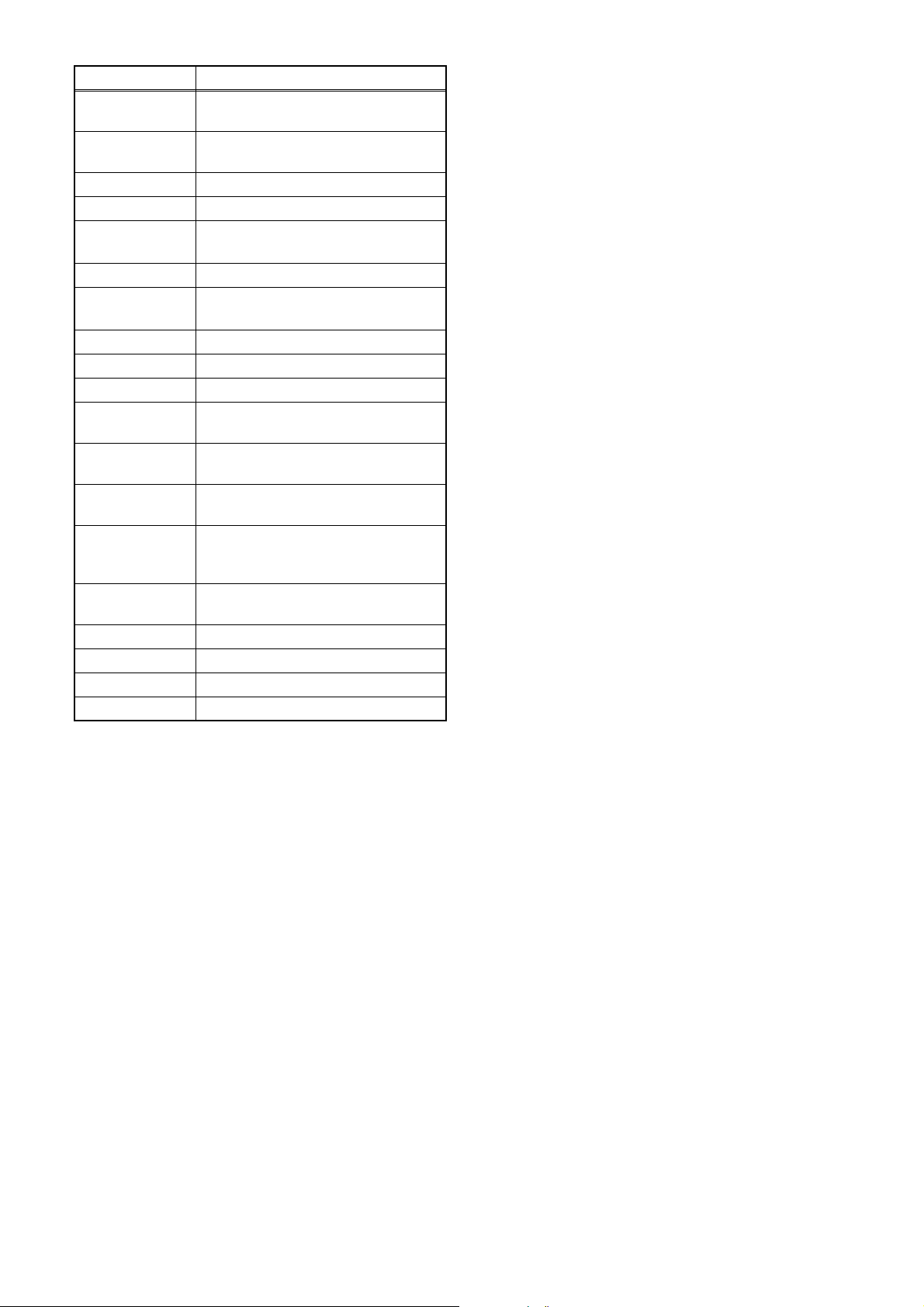
Signal Name Function
VIDEO-C-IN
VIDEO-C-OUT
VIDEO-IN1 Composite Video Signal Input
VIDEO-Pb/Cb Component Video Signal (Pb/Cb)
VIDEO-Pb/CbOUT
VIDEO-Pr/Cr Component Video Signal (Pr/Cr)
VIDEO-Pr/CrOUT
VIDEO-SW1 Video Input Select Signal 1
VIDEO-SW2 Video Input Select Signal 2
VIDEO-SW3 Video Input Select Signal 3
VIDEO-Y(I)
VIDEO-Y(I)OUT
VIDEO-Y(I/P)
VIDEO-Y(I/P)OUT
VIDEO-Y/
CVBS-IN
XCIN Sub Clock Input
XCOUT Sub Clock Output
XIN Main Clock Input
XOUT Main Clock Output
S-Video (Chrominance) Signal
Input
S-Video (Chrominance) Signal
Output
Component Video Signal (Pb/Cb)
Output
Component Video Signal (Pr/Cr)
Output
S-Video (Luminance)
Signal (Interlace)
S-Video (Luminance) Signal
(Interlace/Progressive) Output
Component Video (Luminance)
Signal (Interlace / Progressive)
Component Video (Luminance)
Signal (Interlace / Progressive)
Output
S-Video (Luminance) / Composite
Video Signal
1-7-2 E2H40SNA
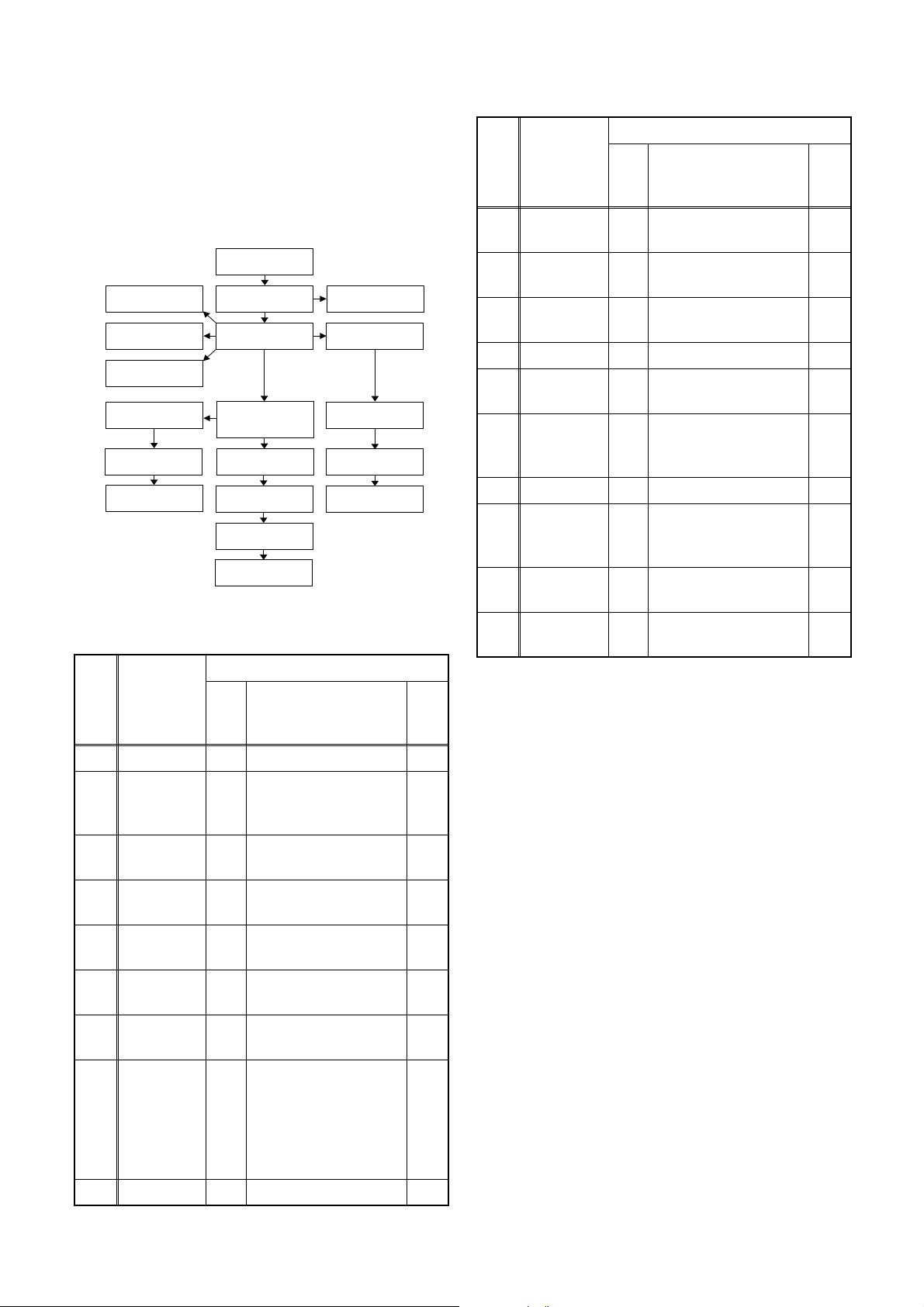
CABINET DISASSEMBLY INSTRUCTIONS
1. Disassembly Flowchart
This flowchart indicates the disassembly steps to gain
access to item(s) to be serviced. When reassembling,
follow the steps in reverse order. Bend, route, and
dress the cables as they were originally.
[1] Top Cover
[4] USB I/F
CBA
[5] Front SW
CBA
[6] Power SW
CBA
[12] Rear Panel
[13] Fan Cover
[14] DC Fan Motor
[2] Front Unit
[3] Front Assembly
[8] DVD Mechanism
& DVD/HDD Main
CBA Assembly
[15] Power
Supply CBA
[16] AV CBA
[17] DTV Module
CBA Unit
[18] Main PCB
Holder
[19] Front
Bracket R
[7] HDD Assembly
[9] ATA CBA
[10] HDD Bracket
[11] HDD
2. Disassembly Method
ID/
LOC.
No.
PART
Fig.
No.
[1] Top Cover D1 7(S-1) ---
[2] Front Unit D2
Front
[3]
[4]
[5]
[6]
Assembly
USB I/F
CBA
Front SW
CBA
Power SW
CBA
D3 ---------- ---
D3
D3 *CN1063, *2(L-3) 1-3
D3 (S-3) ---
REMOVAL
REMOVE/*UNHOOK/
UNLOCK/RELEASE/
UNPLUG/DESOLDER
*CN1003, *CN1061,
*CN6003, *5(L-1),
*3(L-2)
(S-2), USB Holder,
USB Plate
Note
1
1-1
1-2
---
ID/
LOC.
PAR T
No.
HDD
[10]
Bracket
[11] HDD D5
[12] Rear Panel D6
REMOVE/*UNHOOK/
Fig.
UNLOCK/RELEASE/
No.
UNPLUG/DESOLDER
Note
D5 4(S-8) ---
(S-9), HDD Plate
Earth
*CN1601, (S-10),
7(S-11), (S-12)
---
---
[13] Fan Cover D6 2(S-13) ---
REMOVAL
DC Fan
[14]
Motor
D6 Fan Earth ---
Power
[15]
Supply
D7 *CN1001, 4(S-14) ---
CBA
[16] AV CBA D7 4(S-15) ---
DTV
[17]
Module
D7 Module PCB Holder ---
CBA Unit
Main PCB
[18]
[19]
↓
(1)
Holder
Front
Bracket R
↓
(2)
D7 (S-16) ---
(S-17), 2(S-18), DV
D7
Earth Plate, DV Jack
↓
(3)
↓
(4)
---
(5)
Note:
(1): Identification (location) No. of parts in the figures
(2): Name of the part
(3): Figure Number for reference
(4): Identification of parts to be removed, unhooked,
unlocked, released, unplugged, unclamped, or
desoldered.
P=Spring, L=Locking Tab, S=Screw,
CN=Connector
*=Unhook, Unlock, Release, Unplug, or Desolder
e.g. 6(S-1) = six Screws (S-1),
5(L-1) = five Locking Tabs (L-1)
(5): Refer to “Reference Notes.”
↓
[7]
[8]
HDD
Assembly
DVD
Mechanism
&
DVD/HDD
Main CBA
Assembly
*CN651, *CN1002,
D4
3(S-4)
(S-5), (S-6), 4(S-7),
*CN101, *CN503,
*CN701, *CN901,
D4
PCB Support/PCB
Spacers, M-PCB
---
Plate Earth
[9] ATA CBA D5 *CN3001 ---
2
1-8-1 E2H40DC
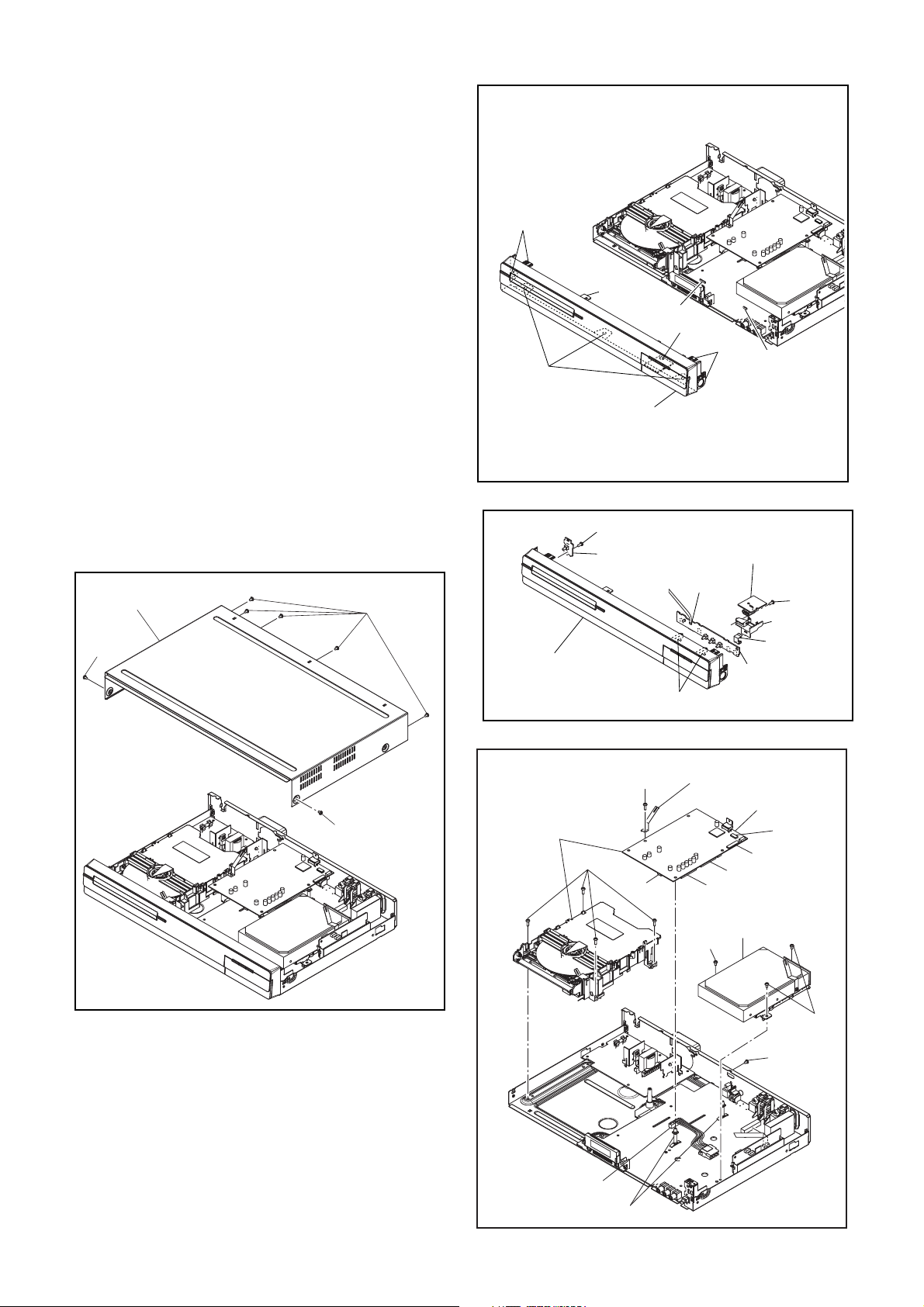
Reference Notes
1. Locking Tabs (L-1),(L-2) and (L-3) are fragile. Be
careful not to break them.
1-1. Release five Locking Tabs (L-1).
1-2. Release three Locking Tabs (L-2) and
remove the Front Assembly.
1-3. Release two Locking Tabs (L-3).
2. Do not replace the DVD Mechanism or the DVD/
HDD Main CBA Assembly separately, when
replacing the DVD Mechanism & DVD/HDD Main
CBA Assembly. Order the new DVD Mechanism &
DVD/HDD Main CBA Assembly.
2-1. Whenever you have replaced the HDD unit,
initialize the HDD unit. To initialize the HDD
unit, perform the following.To put the HDD &
DVD into the HDD mode, press the [HDD]
button on the remote control unit.
2-2. To put the HDD & DVD into the self-check
mode, after pressing [SKIP] button, press the
[0], [7], and [9] buttons on the remote control
in that order within three seconds.
2-3. Press [OK] button. The HDD & DVD is
initialized and the power is turned off
automatically after two seconds.
[1] Top Cover
(S-1)
(S-1)
(L-1)
(L-1)
CN1061
(L-2)
[2] Front Unit
(S-3)
[6] Power SW
CBA
[3] Front Assembly
CN6003
CN1063
(L-3)
(L-1)
CN1003
Fig. D2
[4] USB I/F CBA
(S-2)
USB Holder
USB Plate
[5] Front SW
CBA
Fig. D3
(S-1)
Fig. D1
[8] DVD Mechanism
& DVD/HDD Main
CBA Assembly
(S-7)
CN1002
PCB Support / PCB Spacers
(S-6)
CN901
M-PCB Plate
Earth
CN651
CN101
CN701
[7] HDD
Assembly
(S-4)
CN503
(S-4)
(S-5)
Fig. D4
1-8-2 E2H40DC
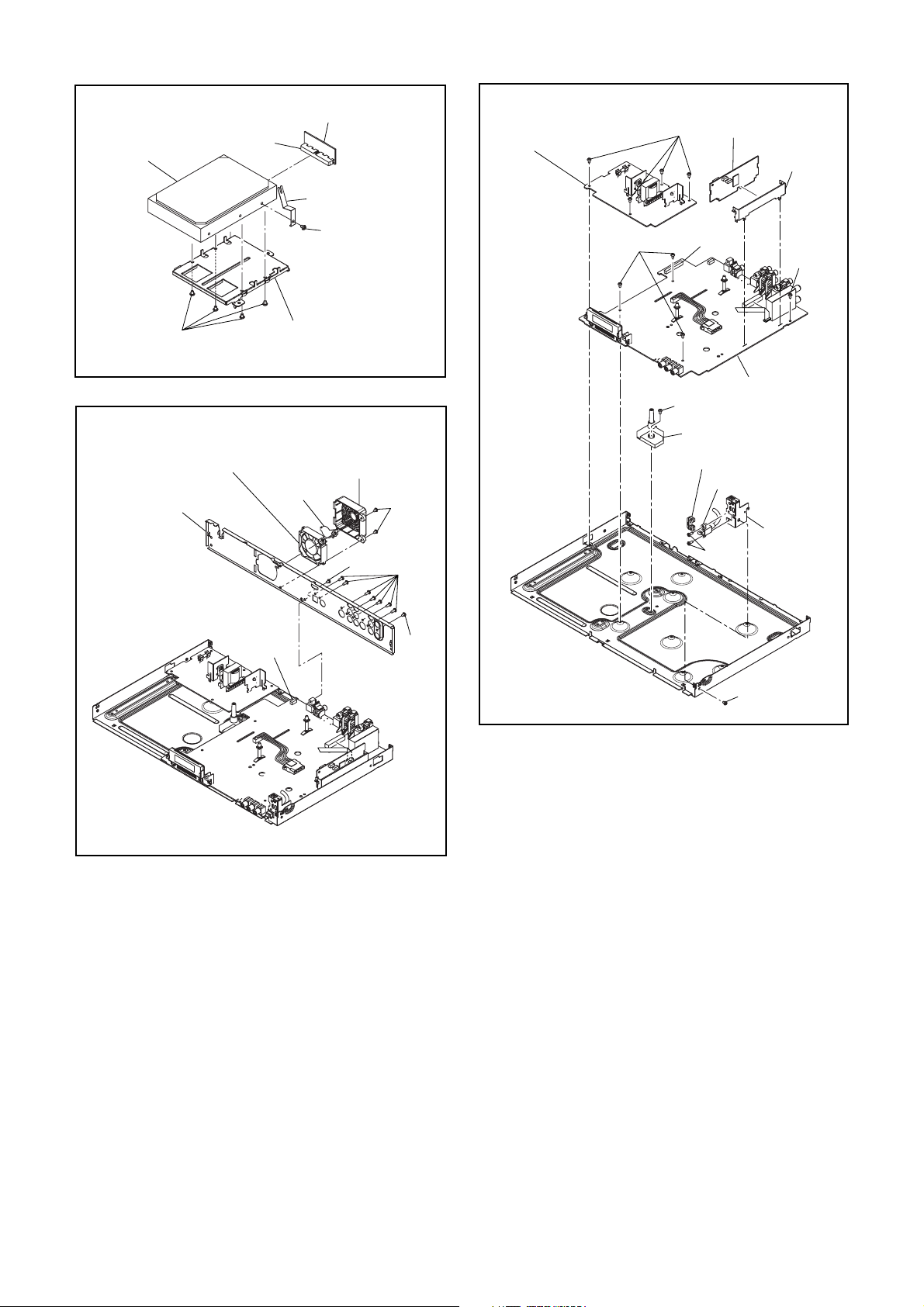
[11] HDD
CN3001
[9] ATA CBA
HDD Plate Earth
[15] Power
Supply CBA
(S-14)
[17] DTV Module
CBA Unit
Module PCB
Holder
(S-8)
[14] DC Fan Motor
[12] Rear Panel
(S-9)
[10] HDD Bracket
Fan Earth
CN1601
Fig. D5
[13] Fan Cover
(S-13)
(S-10)
(S-11)
(S-12)
(S-15)
CN1001
(S-15)
[16] AV CBA
(S-16)
[18] Main PCB Holder
DV Earth Plate
DV Jack
[19] Front
(S-18)
Bracket R
Fig. D6
(S-17)
Fig. D7
1-8-3 E2H40DC
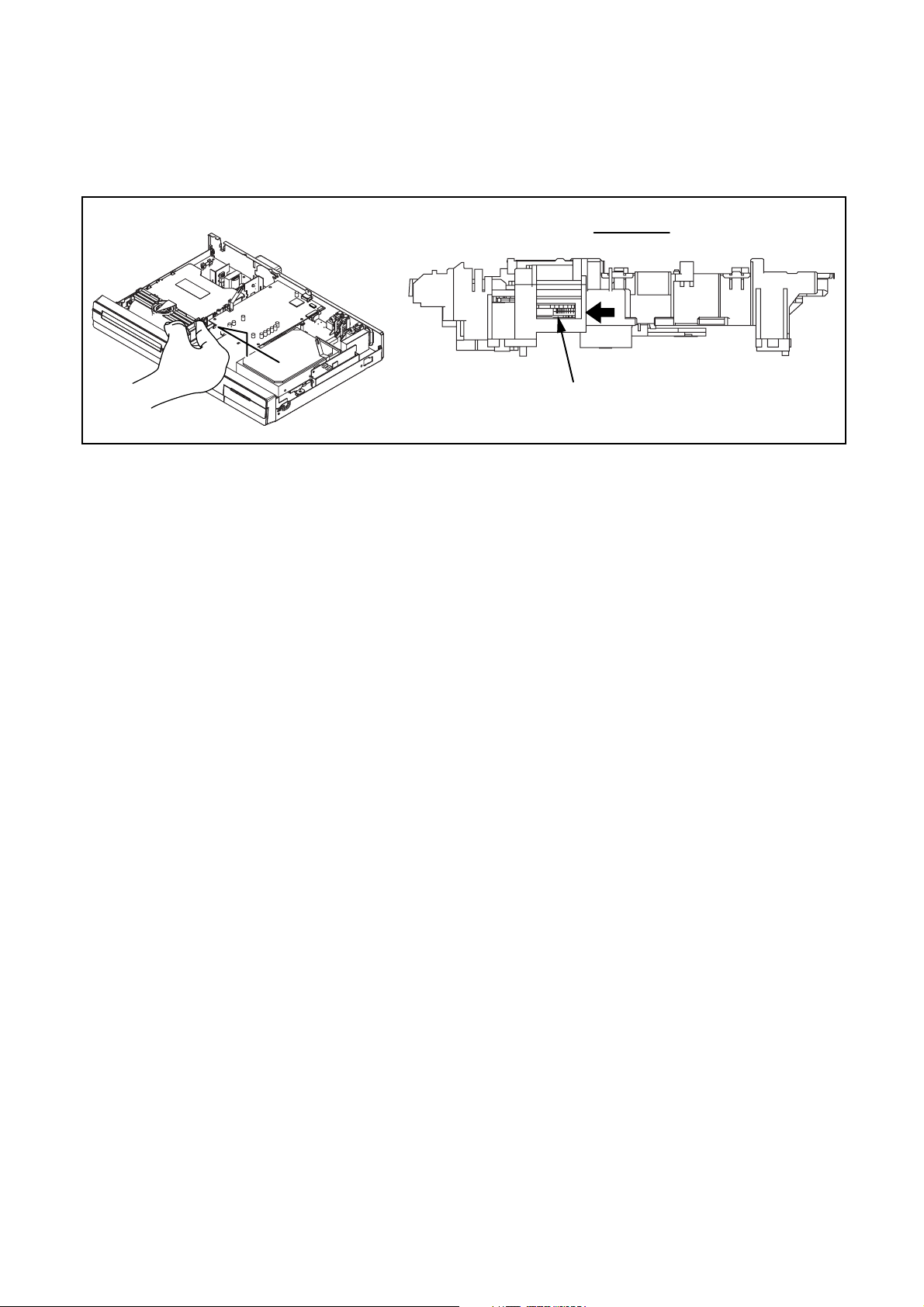
3. How to Eject Manually
Note: When rotating the gear, be careful not to damage the gear.
1. Remove the Top Cover.
2. Rotate the gear in the direction of the arrow manually as shown below until the tray descends.
3. Pull the tray out manually and remove a disc.
View for A
A
Rotate this gear in
the direction of the arrow
1-8-4 E2H40DC
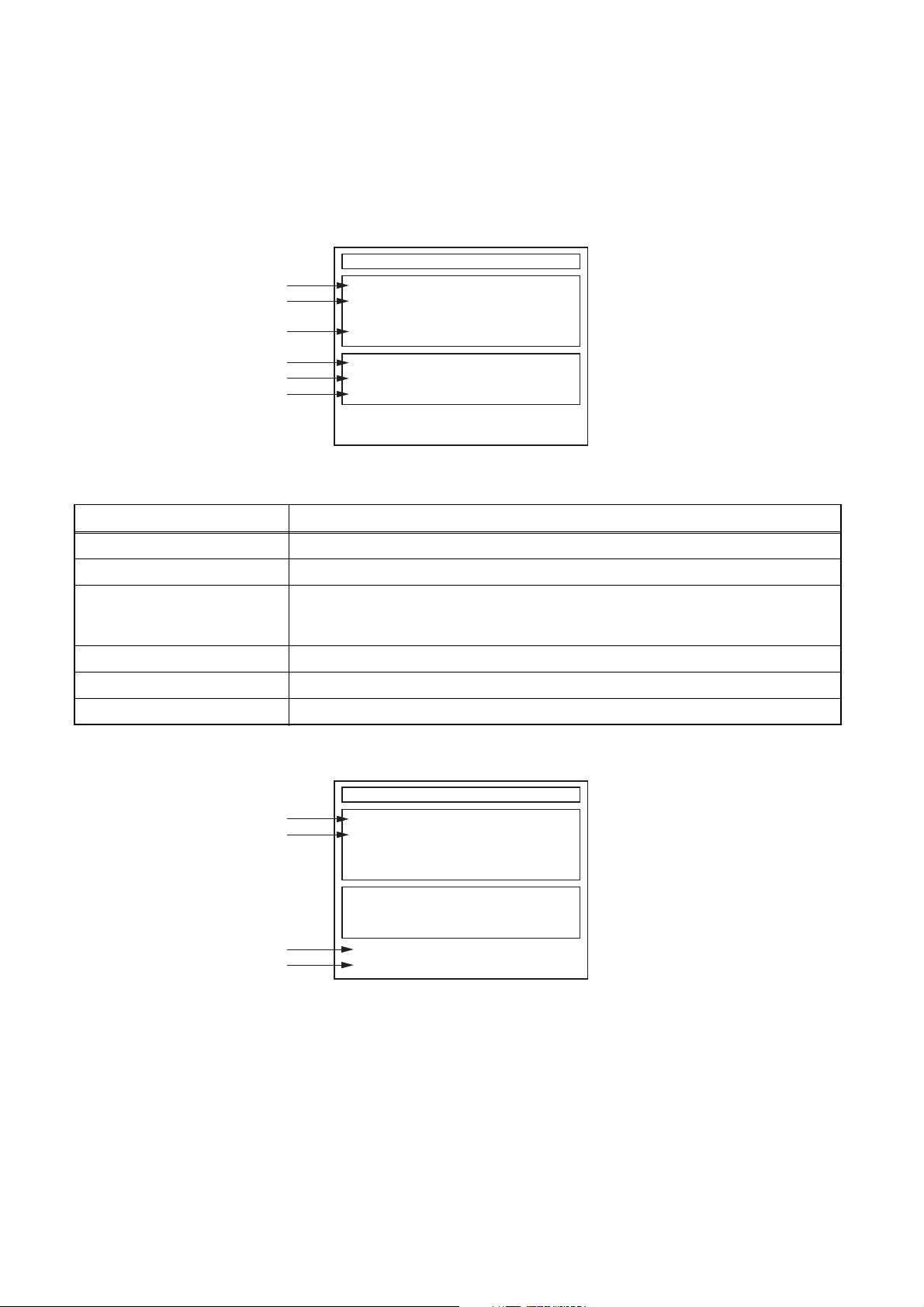
HOW TO SELF-CHECK AND INITIALIZE THE HDD & DVD
1. Turn on the HDD & DVD.
2. To put the HDD & DVD into the HDD mode, press [HDD] on the remote control unit.
3. To put the HDD & DVD into the self-check mode, after pressing [SKIP] button, press the [0], [7], and [9]
buttons on the remote control in that order within three seconds.
Fig. a appears on the screen and all LEDs light.
"
" differs depending on the models.
*******
SELF CHECK
*1
*2
DVD CONNECT STATUS :
HDD CONNECT STATUS :
*3
*4
*5
*6
HDD POWER ON HOURS :
BE Ver. :
FE Ver. :
Sub Micon Ver. :
HD4P*****H1E-****
R40_***_***
HD4***TTP
Fig. a: Self-Check Mode Screen
Table 1: Description of Fig. a
INDICATION DESCRIPTION
DVD CONNECT STATUS (*1) Connecting Condition of DVD(F/E)
HDD CONNECT STATUS (*2) Connecting Condition of HDD
Value of HDD power on hours obtained from S.M.A.R.T. command. (If not obtainable,
HDD POWER ON HOURS (*3)
value of HDD power on hours is “0”.)
Value in parentheses is the factory setting value. (If no setting, the value is “0”.)
BE Ver. (*4) B/E version
FE Ver. (*5) F/E version
Sub Micon Ver. (*6) Sub micro controller version
4. Upon the self-check completion, Fig. b appears on the screen.
"
" differs depending on the models.
*******
SELF CHECK
*7
*8
DVD CONNECT STATUS : OK
HDD CONNECT STATUS : OK
HDD POWER ON HOURS : 120
*10
BE Ver. :
FE Ver. :
Sub Micon Ver. :
*9
HDD FORMAT :
POWER OFF :
HD4P*****H1E-****
R40_***_***
HD4***TTP
ENTER
POWER
Fig. b: Screen of Finishing Self-Check Mode
1-9-1 E2H40INT
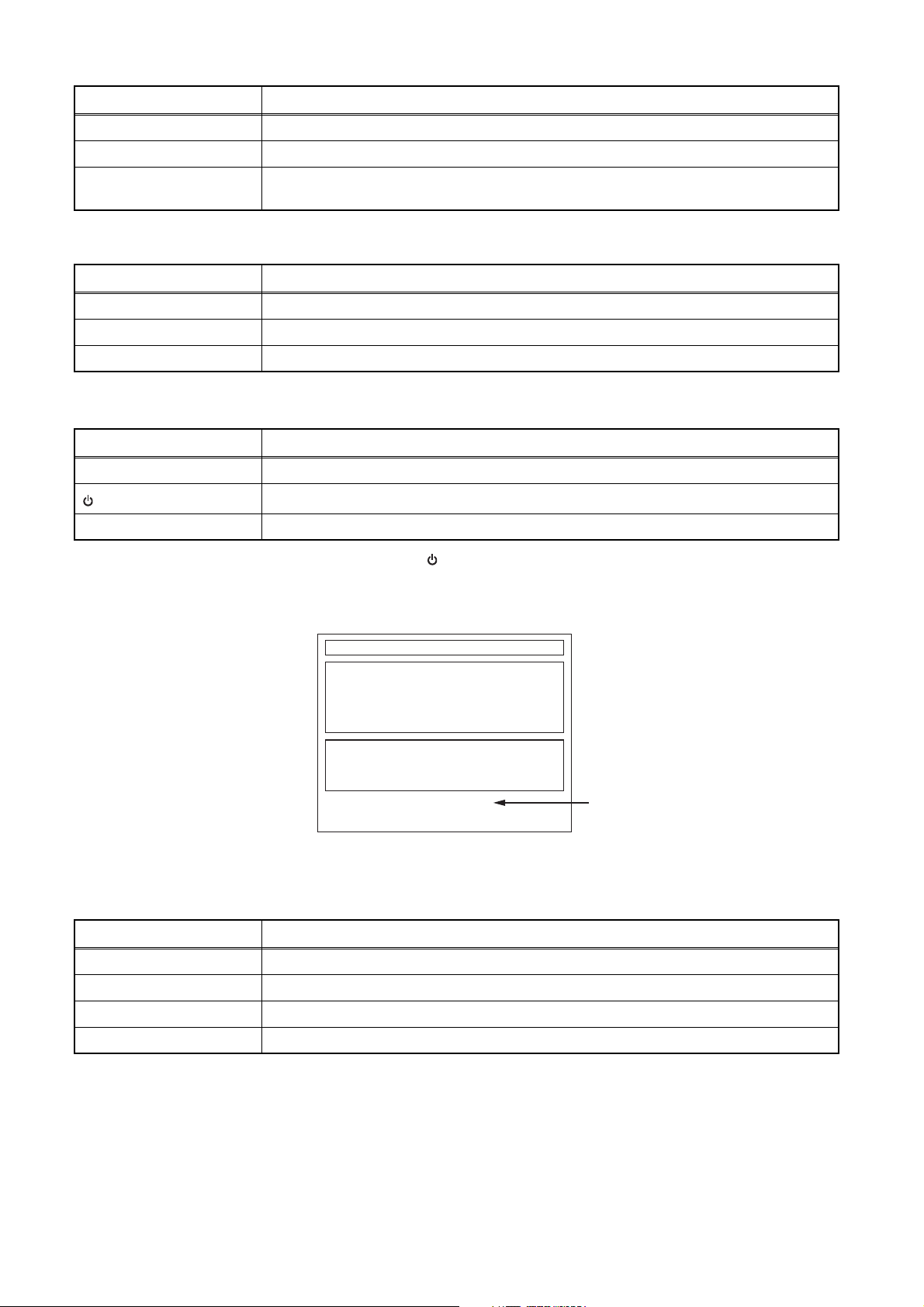
Table 2: Indication of DVD self-check (*7)
INDICATION DESCRIPTION
OK Connection of DVD is normal.
NOT FOUND DVD drive cannot be found.
CABLE ERROR
FFC cable (connecting to CN401) between the DVD drive and the DVD/HDD MAIN BOARD
is not connected correctly.
Table 3: Indication of HDD self-check (*8)
INDICATION DESCRIPTION
OK Connection of HDD is normal.
NOT FOUND HDD drive cannot be found.
CABLE ERROR FFC cable between the BOARD ATA and the HDD drive is not connected correctly.
Table 4: Available button in self-check mode
BUTTON DESCRIPTION
OK (*9) Initialize (only when the self-check mode is complete)
(*10)
Turn the power off (when the self-check mode is complete)
OTHER Not available
5. When the self-check mode is complete, press [ ] button to turn the power off.
When initializing the HDD & DVD, press [OK] button. Fig. c appears on the screen. After two seconds, the
power is turned off automatically.
"
" differs depending on the models.
*******
SELF CHECK
DVD CONNECT STATUS : OK
HDD CONNECT STATUS : OK
HDD POWER ON HOURS : 120
BE Ver. :
FE Ver. :
Sub Micon Ver. :
HDD FORMAT : *11WRITING
HD4P*****H1E-****
R40_***_***
HD4***TTP
Fig. c: Initialize Mode Screen
Table 5: Description of *11 in Fig. c
INDICATION DESCRIPTION
ENTER Initialization preparation is complete.
WRITING Initializing
OK Initializing is finished normally.
NG Initializing is not finished normally.
NOTE: When initializing, “Current Clock”, “Setup Changing Item”, “Channel Setup”, “Area Setup”, “Program” and
“HDD Contents” are initialized.
1-9-2 E2H40INT
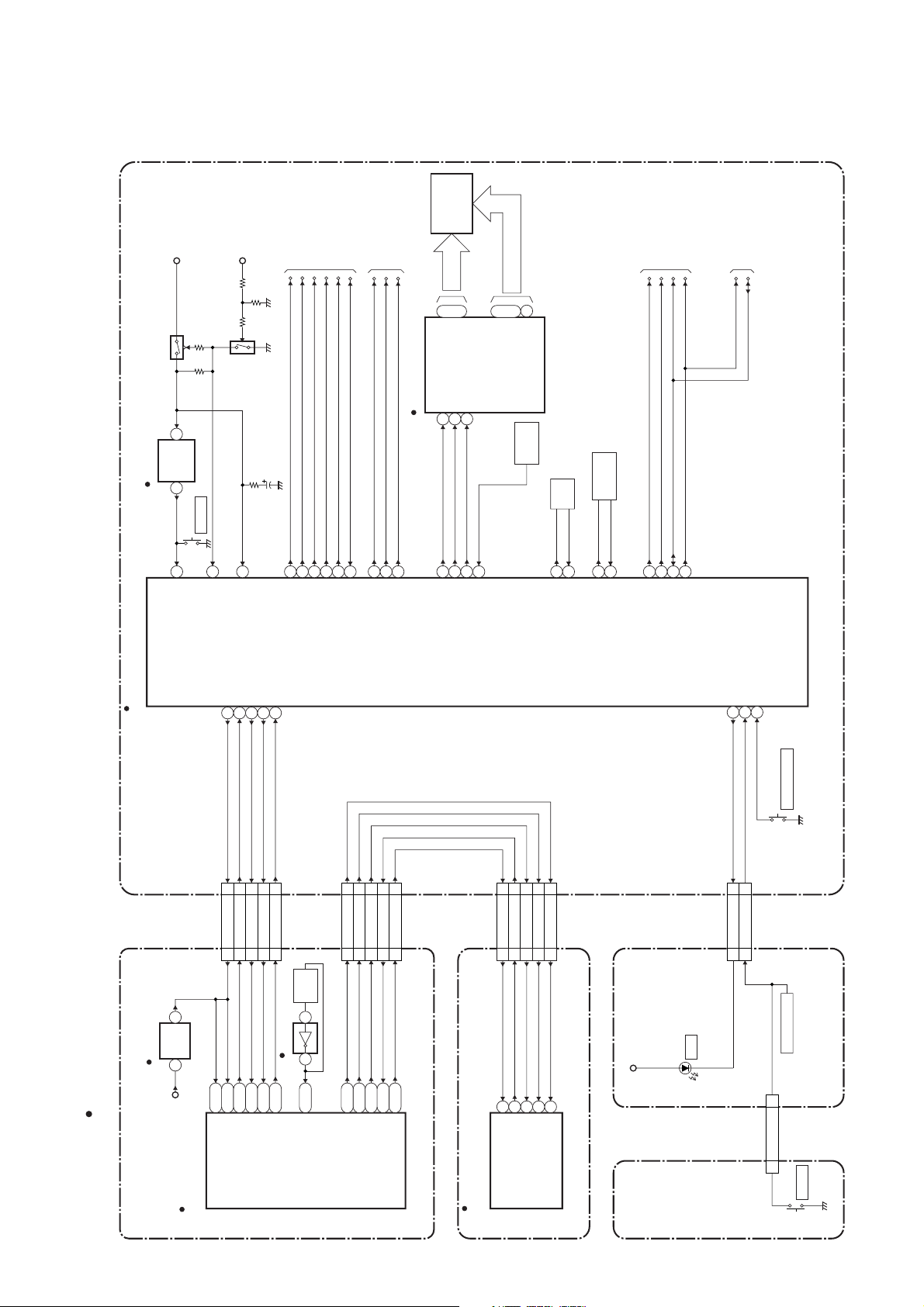
BLOCK DIAGRAMS
System Control Block Diagram
RESET
SYS+5V
Q1502
C1501
(BACKUP CAPACITOR)
PWR-SW
REG-CONT
TO POWER SUPPLY
BLOCK DIAGRAM
FAN-CONT1
LOW-POWER
1V2CONT
FAN-CONT2
TO VIDEO
BLOCK DIAGRAM
VIDEO-SW1
VIDEO-SW2
Q1501
IC1502
EV+3.3V
RESET
1 2
SW1501
FL1601
VIDEO-SW3
(VFD DRIVER)
IC1602
23
1G
DIN
28
VFD
GRID
~
17
~
7G
CLK
1
STB
2
7
a
~
~
RS1610
SEGMENT
16
14
i
h
SENSOR
REMOTE
X1501
8MHz
TO AUDIO
BLOCK DIAGRAM
SDA
AUDIO-SW1
AUDIO-SW2
SCL
TO DTV MODULE
BLOCK DIAGRAM
SCL
SDA
AV CBA
32.768KHz
X'TAL
X1502
X'TAL
IC1501
(SUB MICRO CONTROLLER)
14
RESET
30
P-DOWN
SUB-RXD
SYS-RESET
2219182029
CN1101
27 27SYS-RESET
30 30SUB-RXD
CN701
7
BACK-UP+3.3V
SUB-TXD
RDY
SUB-SCLK
28 28SUB-TXD
26 26SUB-SCLK
29 29RDY
53
52
PWR-SW
REG-CONT
27MHz
X501
41
17
LOW-POWER
X'TAL
16
FAN-CONT2
FAN-CONT1 15
CN503 CN1753
42VIDEO-SW2
26
1V2CONT
VIDEO-SW1
DTV-S-SREQ
DTV-S-SCLK
DTV-S-SIN
DTV-S-SOUT
66
55
44
33
485049
43VIDEO-SW3
DTV-S-RESET
22
FL-DIN
FL-CLK
27
FL-STB
REMOTE
CN1751CN101
12
DTV-S-RESET
12
10
DTV-S-SOUT
10
9
8
DTV-S-SCLK
DTV-S-SIN
9
8
8
9
X IN
X OUT
7
DTV-S-SREQ
7
12
11
XC IN
XC OUT
403933
SDA
AUDIO-SW1
AUDIO-SW2
34
SCL
HDD-LED
58
CN1061CN1062
55HDD-LED
KEY-1
1
22KEY-1
KEY-2
2
OPEN/CLOSE
SW3011
“ “ = SMD
IC107
RESET
2 1
P-ON+1.8V
IC101
(MAIN MICRO CONTROLLER)
R2
V25
R25
W26
SUB-TXD
SUB-RXD
SYS-RESET
SYS-RESET
IC501
B4
P22
RDY
SUB-SCLK
4 2
L1
CLK 27 IN
R23
U22
DTV-S-SCLK
DTV-S-SREQ
R22
W25
DTV-S-SIN
DTV-S-SOUT
A4
DTV-S-RESET
DVD/HDD MAIN CBA UNIT
1-11-1
IC101
(DTV SIGNAL PROCESS)
154
153
204
DTV-S-SIN
DTV-S-SOUT
DTV-S-RESET
38
155
DTV-S-SCLK
DTV-S-SREQ
DTV MODULE CBA UNIT
SYS+5V
POWER SW
HDD
D1200
KEY SWITCH
FRONT SW CBA
POWER-SW
11
CN1064 CN1063
POWER
SW3010
CBA
E2H42BLS
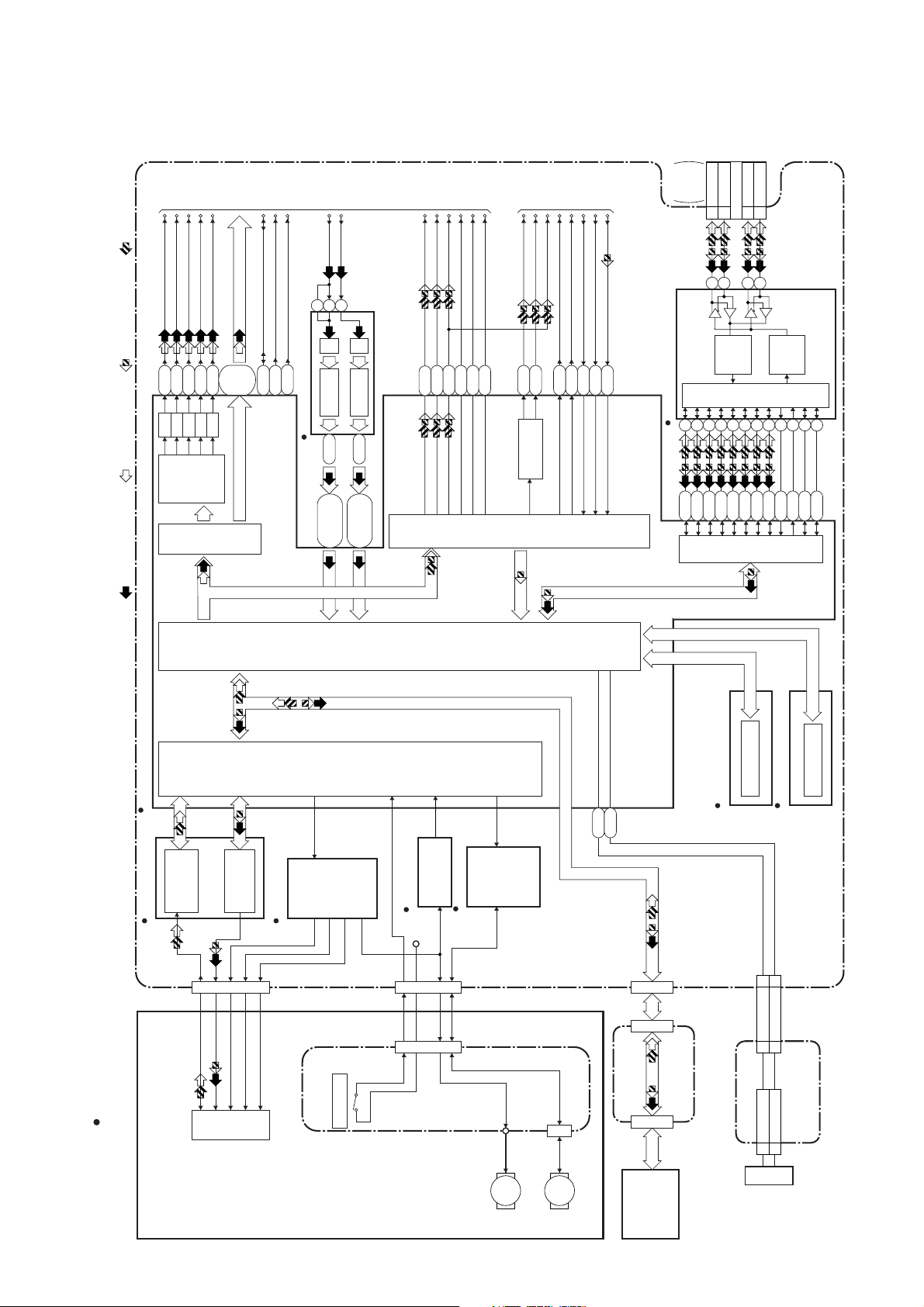
Digital Signal Process Block Diagram
VIDEO-C
VIDEO-Y(I/P)
VIDEO-Pb/Cb
J3
F2
K5
D/A
D/A
D/A
VIDEO
REC VIDEO SIGNAL PB VIDEO SIGNAL REC AUDIO SIGNAL PB AUDIO SIGNAL
VIDEO-Y(I)
VIDEO-Pr/Cr
F1
M5
A5,B5-B7,
D/A
D/A
ENCODER
VIDEO
I/F
YC(0-7)
D6,D7
C6,C7,
HDMI-SCL
HDMI-SDA
CLOCK-PULSE
N23
U25
HDMI-SCL
HDMI-SDA
TO VIDEO
BLOCK
DIAGRAM
VIDEO-Y
/CVBS-IN
10813
C5
DECODER A/D
IC701 (VIDEO DECODER)
VIDEO-CLOCK
45-50
U4,W1,W3,
VIDEO-C-IN
A/D
DECODER
39-44
U2,U3,V1
P3,T3,T5,
Y2,AA1,AA2
SPDIF
PCM-DATA3
PCM-DATA0
P1
N2
R4
PCM-BCK
PCM-SCLK
PCM-LRCK
M1N3M2
TO AUDIO
BLOCK
SPDIF
AUDIO (L)-OUT
AUDIO (R)-OUT
DVD-AUDIO-MUTE
D1
D3
T23
AUDIO D/A
CONVERTER
AUDIO
I/F
DIAGRAM
LRCK
SYSCLK
K2
M3
BCK
TO 1394
CABLE
(W1)
1 TPA1P
2 TPA1N
4 TPB1P
5 TPB1N
DATA
K1
N4
CN901
IC901 (IEEE1394 I/F)
430567
Y5
AA3
AC2
292827
RECEIVE
DATA
DECODER
LINK
8
9
AB3
AA4
AC3
LINK
I/F
10
AE1
I/F
TRANSMIT
DATA
1482
11
AA5
AD1
ENCODER
3
Y4
W5
AC1
“ “ = SMD
(MAIN MICRO CONTROLLER)
IC101
IC201
RF/
ERROR AMP
CN201
TILT
PICK
LPC
LPC
TRACKING
-UP
FOCUS
IC301
MOTOR
RELAY CBA
DRIVER
TRAY OPEN
BACK-END
DIGITAL
SIGNAL
FRONT-END
DIGITAL
SIGNAL
CN301
CN1001
PROCESS
PROCESS
IC202
+3.3V
OP AMP
IC302
MOTOR
DRIVER
CN1002
FLASH MEMORY
IC104,IC105 (FLASH MEMORY)
J5
H4
DDR SDRAM
IC102 (DDR 2 SDRAM)
DVD/HDD MAIN CBA UNIT
CN651
CN3002
44D(+)3 D(+)
CN6003 CN981
ATA CBA
CN3001
CN6002
USB I/F CBA
2 D(-) 33D(-)
DVD MECHANISM
1-11-2
SLED
MOTOR
M
SPINDLE
MOTOR
M
HDD
USB
CONNECTOR
E2H42BLD
