Page 1
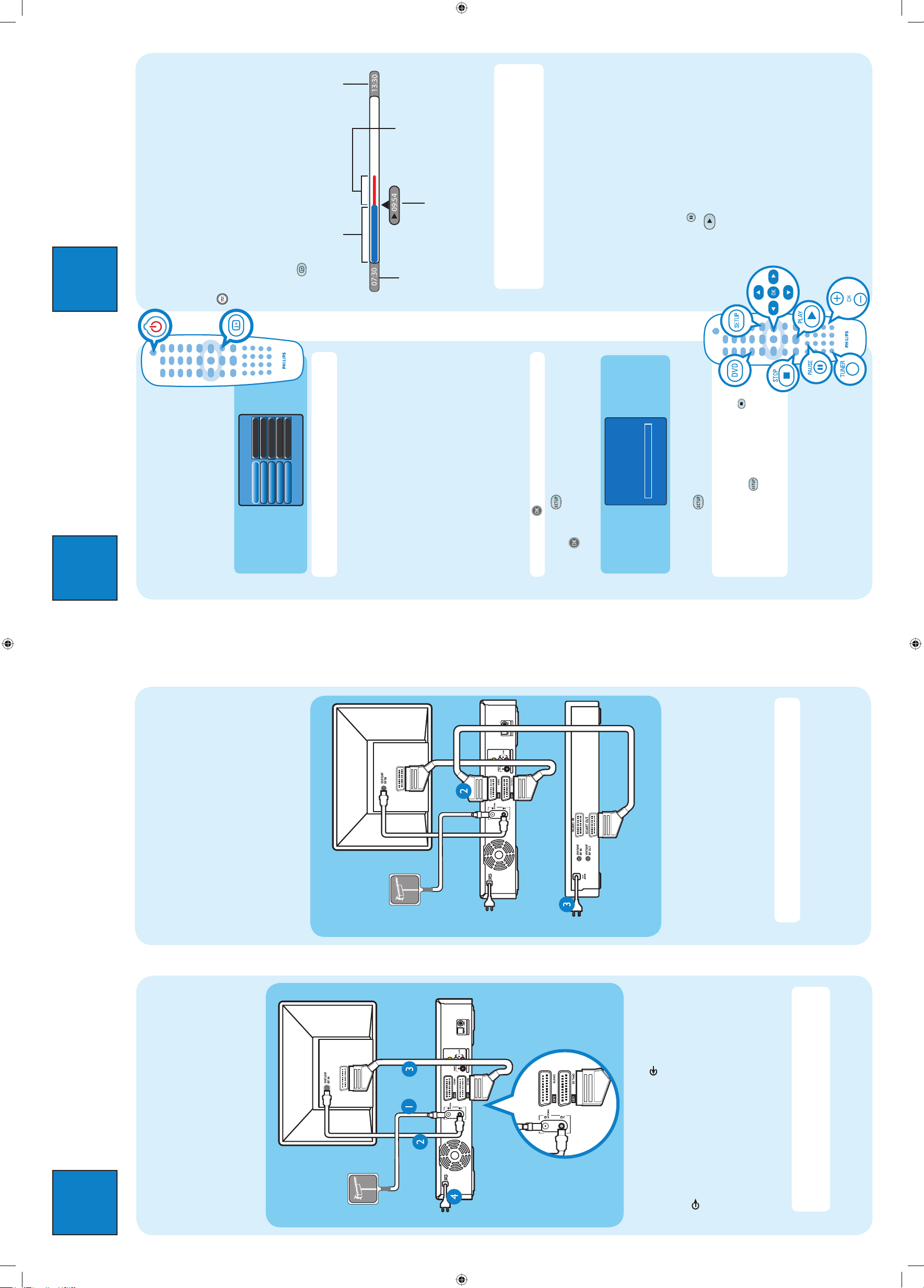
1
Connect
Start with the ‘Basic connection’.
If you have a VCR, follow the instructions for ‘Connection with VCR or similar device’.
Basic Connection
A
Before Connecting
Unplug the antenna cable that is currently connected to
your TV.
B
Connecting
A Disconnect the antenna cable from your TV and
connect it to the ANTENNA socket on this
recorder.
B Use the supplied RF coaxial cable to connect the TV
socket on this recorder to the Antenna In socket
on the TV.
C Use the supplied scart cable to connect the
EXT1 TO TV-I/O scart socket on this recorder to
the SCART IN socket on your TV.
D Plug in the power cable from the recorder to an AC
power outlet.
Note See the accompanying user manual for other
possible connections (e.g. S-VIDEO, Component
Video).
2
Set up
A
Finding the viewing channel
A Press STANDBY-ON on the recorder.
The recorder will display ‘IS TV ON?’.
B Switch on the TV.
You should see the settings menu.
Please Choose Settings
English
Off
English
United Kingdom
4:3 PanScan
Press SETUP to continue
Audio
Subtitle
Menu
Country
TV Shape
Note If you have connected to your VCR, ensure it
is turned off or in standby before proceeding.
C In case you don’t see the recorder’s Settings Menu,
press the Channel Down button on the TV’s remote
control repeatedly (or AV, SELECT button) until
you see the menu. This is the correct viewing
channel for the recorder.
B
Start basic setup
Use the recorder’s remote control and follow the on-
screen instructions to complete the installation.
A Select the desired Audio language, Subtitle
language, Menu language, your country of residence
and the TV shape.
Note Press
to select the options in the menu.
B Press SETUP to exit the settings menu.
C Press to activate automatic channel search.
This takes a few minutes to complete.
Auto Install Channels
Press STOP to save.
Please wait.... Searching for channels
This operation may take about 20 minutes
00 Channels found
D Change or confirm the date and time.
E Press SETUP to complete the basic installation.
Note To change or update the tuner and date/
time settings:
1) Press DVD and followed by STOP
.
2) Press SETUP
.
3) Press T down to select { Setup } in the
menu and press X right.
3
Enjoy
A Follow step 1 to 4 of ‘Basic connection’ to connect
this recorder before you proceed to step 2 below.
B Use another scart cable (not supplied) to connect
the EXT2 AUX-I/O scart socket on this recorder to
the SCART OUT socket on your VCR.
C Connect the power cable from the VCR to an AC
power outlet.
Note In this setup, the VCR cannot record TV
programmes.
Connection with VCR or
similar device
A
Before Connecting
Your new Philips Recorder replaces the VCR for your
recording needs. First, unplug all the connections from
your VCR.
B
Connecting
Television ( rear)
VCR or similar
device (rear)
Philips Recorder
(rear)
AUDIO / VIDEO OUT
DIGITAL AUDIO OUT
SCART IN
From an off-air
antenna or
cable box
Television ( rear)
About the Time Shift Buffer
(TSB)
Once you switch on the recorder, press the TUNER
button on the remote control. The blue HDD ACTIVE
light on the front panel will light up. The currently
selected TV programme will be stored in a temporary
hard disk storage called the ‘TSB’ (Time Shift Buffer).
The TSB can store up to 6 hours of programmes
temporarily.
Press
once to display the Time Shift video bar.
The contents on the time shift video bar will be cleared
when you press STANDBY ON (2).
Note A con rmation message on clearing the Time
Shift Video bar will be appeared if you press the REC
MODE or DV button on the remote control or access
the { Setup } option in the setup menu.
Watch TV – Pause live TV
Your Philips Recorder allows you to control the TV
programme. You can PAUSE it as if you were in control
of the live broadcast.
A Turn on your recorder and press CH +/- to
select a TV programme.
B Press PAUSE to suspend it.
C Press PLAY
to continue.
D Press TUNER to return to the live broadcast.
Current time of playback or
recording time input eld
End time of
the buffer
Selected clips
for recording
Programmes stored in the
temporary HDD storage
Start time of the
programme
From an off-air
antenna or
cable box
Philips Recorder
(rear)
SCART IN
DIGITAL AUDIO OUT
AUDIO / VIDEO OUT
dvdr3300h_uk_qsg_17162.indd 1dvdr3300h_uk_qsg_17162.indd 1 2005-11-02 2:44:47 PM2005-11-02 2:44:47 PM
Page 2
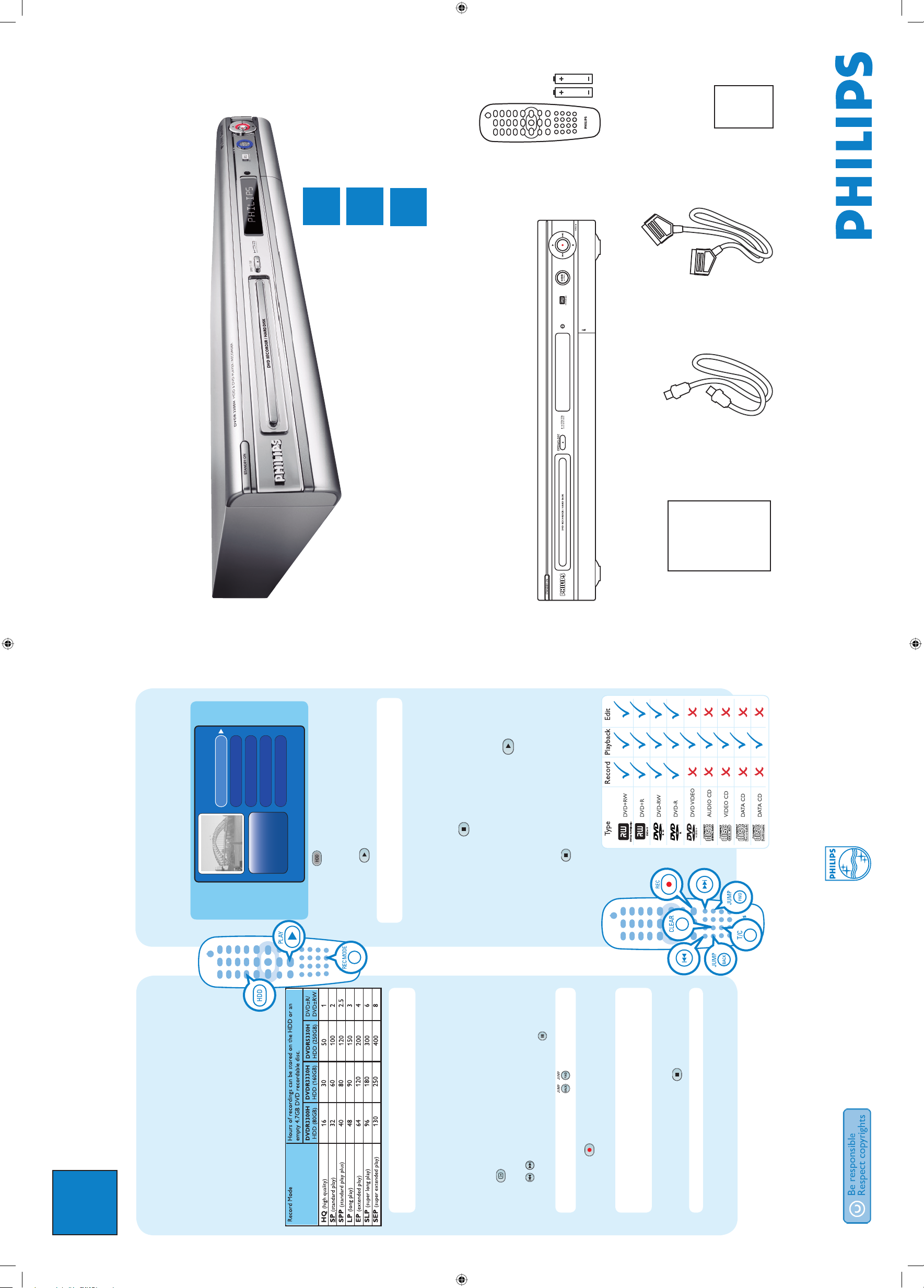
3
Enjoy
HDD & DVD Player / Recorder DVDR 3300H
DVDR 3330H
DVDR 5330H
Quick Start Guide
Connect
Set up
Enjoy
1
2
3
What’s in the box?
HDD & DVD Player / Recorder
RF coaxial cable
Remote Control
and 2 batteries
User ManualScart cable
Quick Start Guide
Need help?
User Manual
See the user manual that came with your Philips Recorder
Online
Go to www.philips.com/support
2005 C Koninklijke Philips N.V.
All rights reserved.
12 NC 3139 246 17162
www.philips.cocm
Start playback
A
From the hard disk
00:29:30 SPP PAL
03-10-2005 19:30:10
Channel 5
03-10-2005 19:30:10
03-10-2005 22:00:00
04-10-2005 17:10:30
12-10-2005 09:20:00
Recovered Title
HDD space: 2% used
HDD page: 1/1
A Press HDD to view the recorded titles in the
hard disk.
B Press S up or T down to select a title.
C Press PLAY
to start playback.
Note To access the edit menu, highlight the title and
press X right. Press W left to exit the edit menu.
B
From a disc
A Hold down STOP until the disc tray opens.
Load a disc and close the disc tray.
B Playback will start automatically.
If the disc menu appears, press PLAY
to start
playback.
C Press T/C during playback to access the various
playback options.
D Press STOP to stop playback.
Record to hard disk
A
Select the recording quality
The recording mode determines the picture quality and
the actual recording time to the hard disk. The same
recording mode will be used when you copy the
recorded titles in the HDD to a recordable DVD.
Press REC MODE repeatedly until the desired
recording mode appears on the screen.
Note Changing the recording mode will not affect the
length (6 hours) of the Time Shift buffer.
B
Contents in the temporary HDD
storage
A Press to view what is temporarily stored in the
hard disk storage.
B Press to search for the scene where you want
to start recording, then press PAUSE .
Note You can also use the buttons to search.
C Press REC and key in the total recording time
required.
Note You can press the REC button repeatedly to
extend the recording time in 30-minute increments, up
to 6 hours.
D If you want to stop the recording before the
scheduled time, press STOP .
Note To cancel the recording, press CLEAR.
dvdr3300h_uk_qsg_17162.indd 2dvdr3300h_uk_qsg_17162.indd 2 2005-11-02 2:45:05 PM2005-11-02 2:45:05 PM
