Philips DVDQ40-052 User Manual

DVD Video Player
Owner’s Manual
DVDQ40
1
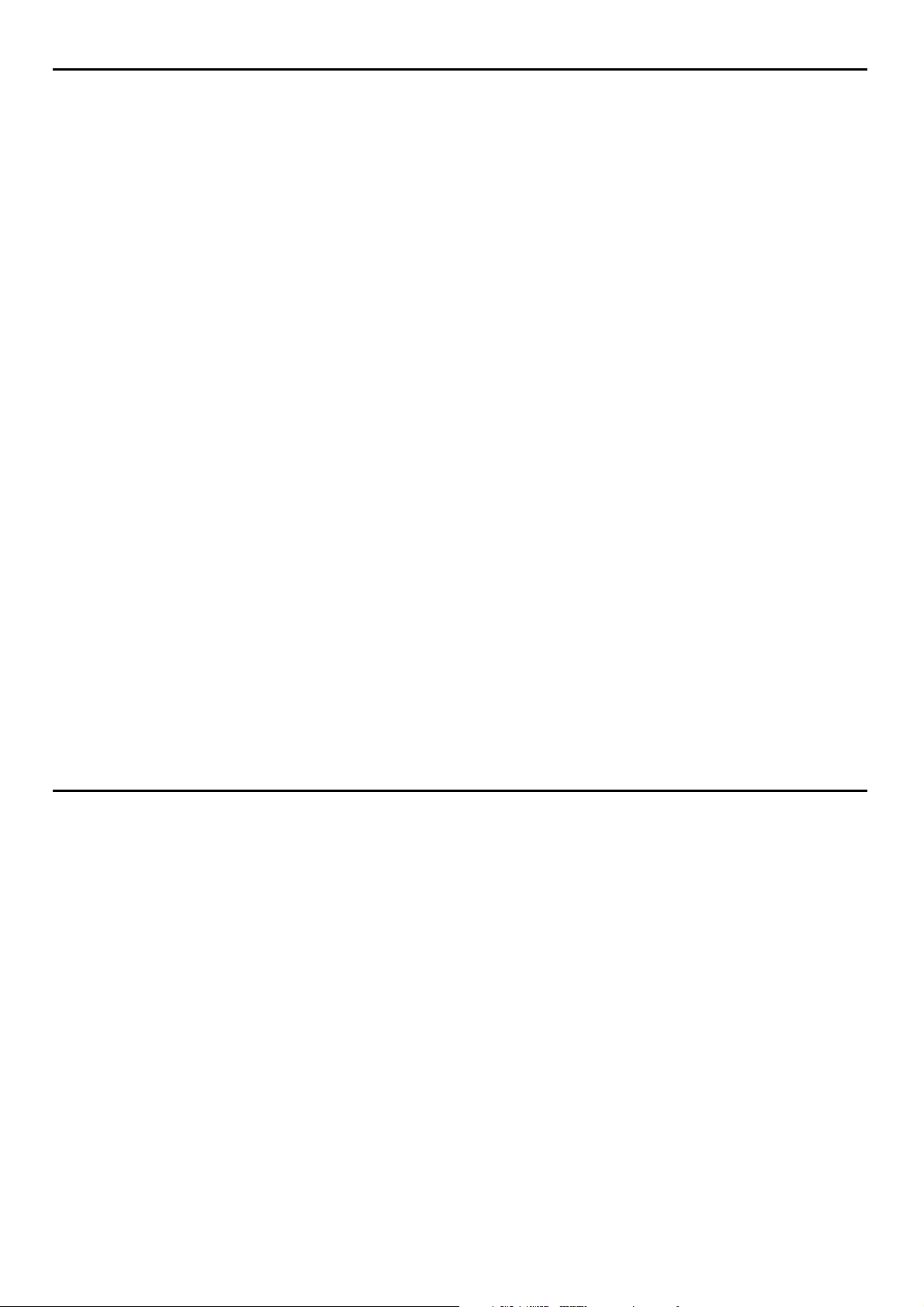
Important Note
DK
Advarsel:
Laserrudstråling ved åbning når sikkerhesafbrydere er ude af
funktion. Undgå u tsættelse for stråling.
Bemærk:
Netafbryderen POWER er sekundært indkoblet og afbryder ikke
strømmen fra nette. Den indbyggede netdel er derfor tilsluttet til
lysnettet så længe netstikket sidder i stikkontakten.
N
Observer:
Nettbryteren POWER er sekundert innkoplet. Den
innebygdenetdelen er derfor ikke frakoplet nettet så lenge apparatet
er tilsluttet nettkontakten.
This product incorporates copyright protection
technology that is protected by method claims of certain
U.S. patents and other intellectual property rights owned
by Macrovision Corporation and other rights owners. Use
of this copyright protection technology must be
authorized by Macrovision Corporation, and is intended
for home and other limited viewing uses only unless
otherwise authorized by Macrovision Corporation.
Reverse engineering or disassembly is prohibited.
S
Klass 1 laserapparat
Varning!
Om apparaten används på annat sätt än i denna bruksanvisning
specificerats, kann användaren utsättas för laserstrålning, som
översjruder gränsen för läserklass 1.
Observera!
Strömbrytaren POWER är sekundärt kopplad och inte bryter
strömmen fråan nätet Den inbyggda nätdelen är därför ansluten till
elnätet så länge stickproppen sitter i v ägguttaget.
SF
Luokan 1 laserlaite + Klass 1 laserapparat
Varoitus!
Laitteen käyttäminen muulla kuin tässä käyttöohjeessa mainitulla
tavalla saattaa altistaa käyttäjän turvallisuusluokan 1 ylittävälle
lasersäleilille.
Huom.
Toiminnanvalitsin POWER on kytketty toisiopuolelle, eikä se kytke
laitetta irti sähköverkosta. Sisäänrakennettu verkko-osa on
kytkettynä sähköverkkoon aina silloin, kun pistoke on pistorasiassa.
Manufactured under license from Dolby Laboratories.
“Dolby” and the double-D symbol are trademarks of
Dolby Laboratories. Confidential Unpublished Works.
© 1992 - 1997 Dolby Laboratories, Inc. All rights
reserved.
Important Note for Users in the UK
Mains plug
This apparatus is fitted with an approved 13 Amp plug.To
change a fuse in this type of plug proceed as follows:
1 Remove fuse cover and fuse.
2 Fix new fuse which should be a BS1362 5 Amp,
A.S.T.A. or BSI approved type.
3 Refit the fuse cover.
If the fitted plug is not suitable for your socket outlets, it should
be cut off and an appropriate plug fitted in its place.
If the mains plug contains a fuse, this should have a value of 5
Amp. If a plug without a fuse is used, the fuse at the
distribution board should not be greater than 5 Amp.
Note:The severed plug must be disposed of to avoid a possible
shock hazard should it be inserted into a 13 Amp socket
elsewhere.
How to connect a plug
The wires in the mains lead are coloured with the following
code: blue = neutral (N), brown = live (L).
As these colours may not correspond with the colour
markings identifying the terminals in your plug, proceed as
follows:
• Connect the blue wire to the terminal marked N or
coloured black.
• Connect the brown wire to the terminal marked L
or coloured red.
• Do not connect either wire to the earth terminal in
the plug, marked E (or e) or coloured green
(or green and yellow).
Before replacing the plug cover, make certain that the cord grip
is clamped over the sheath of the lead - not simply over the
two wires.
Copyright in the U.K.
Recording and playback of material may require
consent. See Copyright Act 1956 and The Performer’s
Protection Acts 1958 to 1972.
2
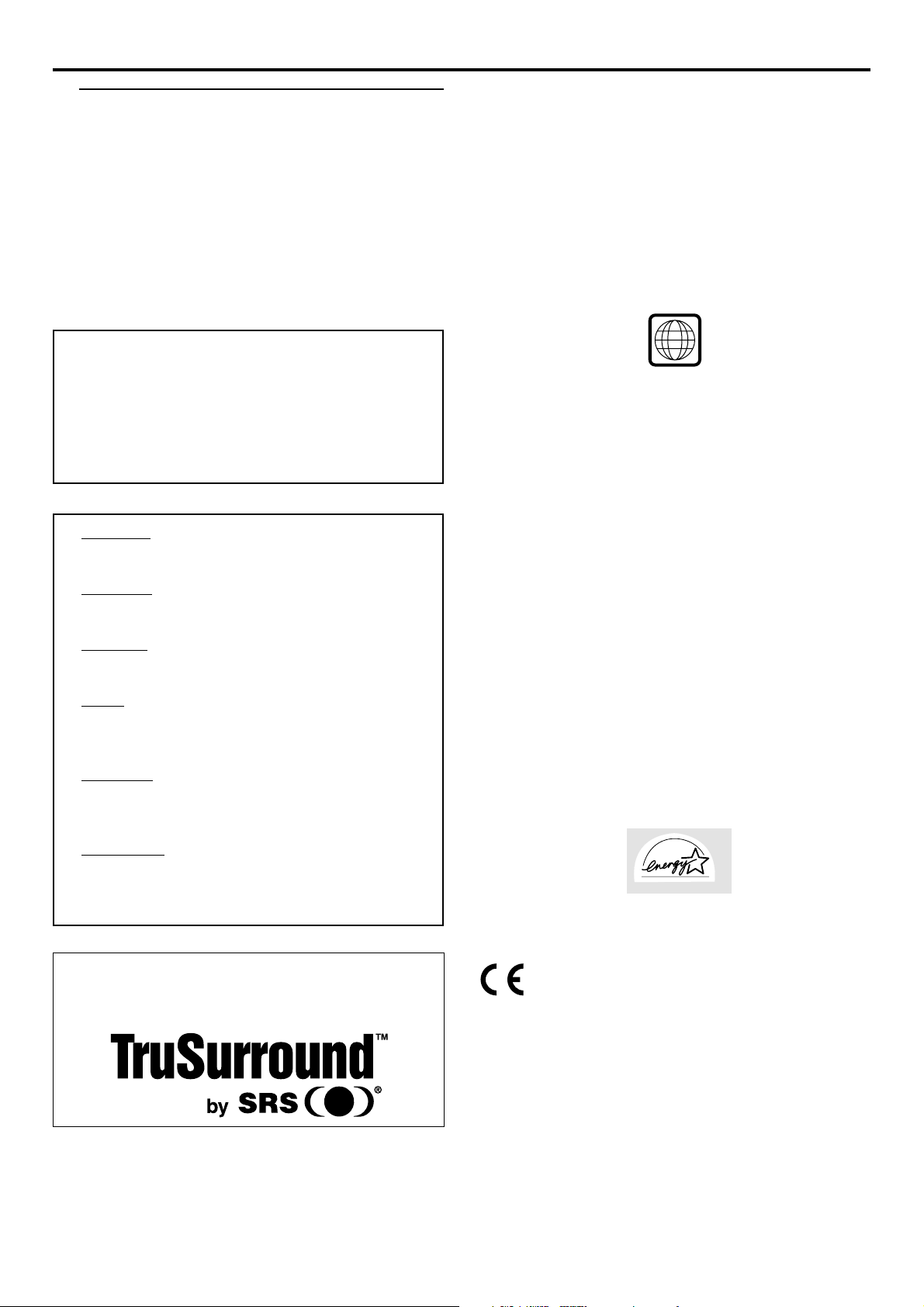
General Information
Laser safety
This unit employs a laser. Due to possible eye injury, only a
qualified service person should remove the cover or
attempt to service this device.
USE OF CONTROLS OR ADJUSTMENTS OR
PERFORMANCE OF PROCEDURES OTHER
THAN THOSE SPECIFIED HEREIN MAY
RESULT IN HAZARDOUS RADIATION
EXPOSURE.
The region code for this DVD Video Player is 2.
LASER
Type Semiconductor laser GaAlAs
Wave length 650 nm (DVD)
780 nm (VCD/CD)
Output Power 7 mW (DVD)
10 mW (VCD/CD)
Beam divergence 60 degree
CAUTION
VISIBLE AND INVISIBLE LASER RADIATION WHEN
OPEN AVOID EXPOSURE TO BEAM
ADVARSEL
SYNLIG OG USYNLIG LASERSTRÅLING VED ÅBNING
UNDGÅ UDSÆTTELSE FOR STRÅLING
VARNING
SYNLIG OCH OSYNLIG LASERSTRÅLNING NÄR
DENNA DEL ÄR ÖPPNAD BETRAKTA EJ STRÅLEN
VARO!
AVATTAESSA OLET ALTTIINA NÄKYVÄLLE JA
NÄKYMÄTTÖMÄLLE LASER SÄTEILYLLE. ÄLÄ KATSO
SÄTEESEEN
VORSICHT
SICHTBARE UND UNSICHTBARE LASERSTRAHLUNG
WENN ABDECKUNG GEÖFFNET NICHT DEM
STRAHL AUSSETSEN
ATTENTION
RAYONNEMENT LASER VISIBLE ET INVISIBLE EN CAS
D’OUVERTURE EXPOSITION DANGEREUSE AU
FAISCEAU
2
Since DVD movies are released at different times in
different regions of the world, all players have region
codes and discs can have an optional region code. If you
load a disc of a different region code into your player,
you will see the region code notice on the screen. The
disc will not play and should be unloaded.
NOTE:
PICTURES SHOWN MAY BE DIFFERENT
BETWEEN COUNTRIES.
NEVER MAKE OR CHANGE CONNECTIONS
WITH THE POWER SWITCHED ON.
CAUTION
VISIBLE AND INVISIBLE RADIATION WHEN
OPEN AVOID EXPOSURE TO BEAM
(WARNING LOCATION: ON THE BACKPLATE
OF SET)
“As an Energy Star® partner, Philips has determined that
this product meets the Energy Star® guidelines for energy
efficiency”
TruSurround and the SRS symbol are trademarks of SRS
Labs., Inc. TruSurround technology is manufactured under
license from SRS Labs., Inc.
“DTS” and “DTS DIGITAL SURROUND” are registered
trademarks of Digital Theater Systems, Inc.
For Customer Use:
Read carefully the information located at the bottom of your DVD Video player and enter below the Serial No. Retain
this information for future reference.
Model No. DVD VIDEO Q40 Serial No. __________________________
with the EMC directive and low-voltage
directive.
GENERAL INFORMATION
The DVD VIDEO player is in conformity
3
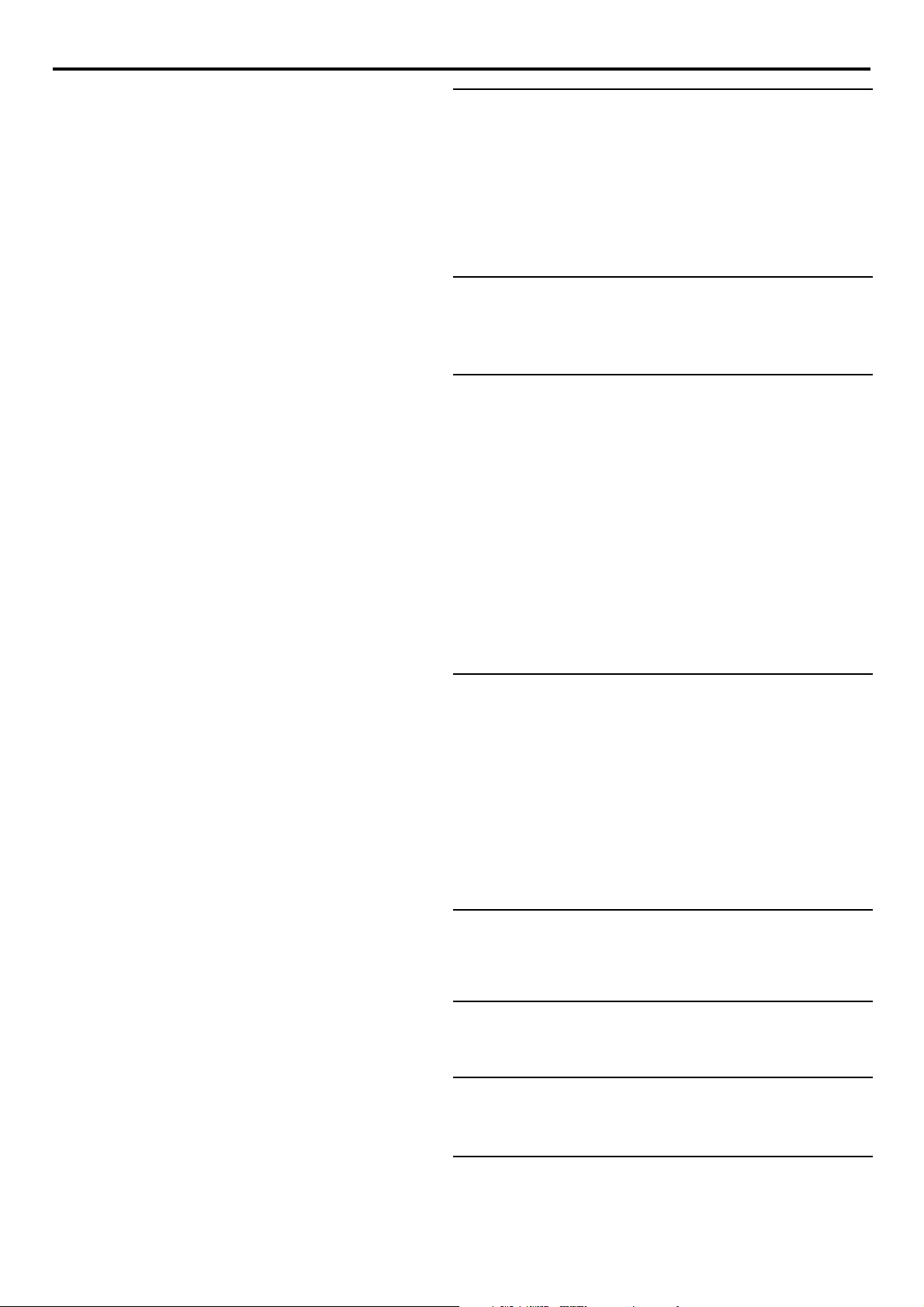
Contents
Introduction
Philips DVD Video Introduction ------------------------- 5
Unpacking ---------------------------------------------------- 5
Remote Control Battery Installation ------------------- 5
Environmental Information ------------------------------- 5
Safety Information ------------------------------------------ 5
Cleaning Discs ---------------------------------------------- 5
Functional Overview
Front and Rear Panels ------------------------------------- 6
Remote Control -------------------------------------------- 7
Preparation
General Notes ---------------------------------------------- 8
Connecting to a TV ---------------------------------------- 8
Connecting to Optional Equipment --------------------- 9
NTSC/PAL Settings ----------------------------------------10
NTSC/PAL Conversion -----------------------------------10
General Explanation -------------------------------------- 10
Initial Setup (Virgin Mode) -------------------------------11
Display on Front Panel -----------------------------------11
Menu Bar on TV Screen ---------------------------------- 12
Temporary Feedback Field Icons -----------------------12
Personal Preferences ----------------------------------12-14
Operation
Loading Discs----------------------------------------------- 15
Playing a DVD Video and Video CD --------------------15
General Features --------------------------------------15-17
Special DVD Features -------------------------------------18
Special Video CD & SVCD Features -------------------18
Playing an Audio CD ----------------------------------18-19
Favorite Track Selection (FTS) Program --------------- 19
MP3 Disc Features ---------------------------------------- 20
Access Control
Access Control: Child Lock -----------------------------21
Access Control: Parental Control ------------------21-22
Before Requesting Service
Before Requesting Service ------------------------------- 23
Appendix
Speaker Settings ------------------------------------------- 24
4
CONTENTS
Specifications
Specifications -----------------------------------------------25

Introduction
+
-
+
-
Philips DVD Video
Introduction
Your Philips DVD Video player will play digital video discs
conforming to the universal DVD Video standard. The
unique features on DVD Video, such as selection of sound
track, subtitle languages and different camera angles (again
depending on the disc), are all supported.
In addition to DVD Video discs, you will be able to play all
Video CDs and Audio CDs.
DVD Video
You will recognize DVD Video discs by the logo shown.
Depending on the material on the disc (a movie, video clips,
a drama series, etc.) the disc may have one or more Titles.
DVD-VIDEO DISC
TITLE 1 TITLE 2
CHAPTER 1 CHAPTER 2 CHAPTER 1 CHAPTER 2 CHAPTER 3
Video CD
You will recognize Video CDs by the logo
shown.
Remote Control Battery
Installation
¶ Insert batteries as indicated inside the battery
compartment.
Caution: Do not mix old and new batteries. Never
mix different types of batteries (standard, alkaline,
etc.).
Environmental Information
¶ Your system consists of materials that can be recycled and
reused if disassembled by a specialized company. Please
observe the local regulations regarding the disposal of
packaging materials, exhausted batteries and old equipment.
Super Video CD (SVCD)
SVCDs are based on the Super VCD IO Standard, referring
to the Standard of Electronics Industry of the People’s
Republic of China.
Audio CD
Audio CDs contain music tracks only.
You will recognize Audio CDs by the logo
shown.
MP3 (MPEG Audio Layer 3)
This player supports the MP3 format which contains
compressed music tracks.
Note:
– Only the first session of multisession discs is supported.
Unpacking
First check and identify the contents of your DVD Video
player package.
You should have the following items.
– DVD Video player
– AC power cord
– Remote Control with batteries
– Audio cable
– CVBS Video cable
– SCART cable
– Instructions for use
If any item is damaged or missing, contact your retailer or
Philips.
Keep the packaging material for future transportation.
Safety Information
¶ Do not expose the system to excessive moisture, rain, sand,
or heat sources.
¶ Place the player on a firm, flat surface.
¶ Keep the player away from domestic heating equipment
and direct sunlight.
¶ In a cabinet, allow about 2.5 cm (1 inch) of free space all
around the player for adequate ventilation.
¶ If the DVD Video player cannot read CDs/DVDs correctly,
use a commonly available cleaning CD/DVD to clean the
lens before taking the DVD Video player to be repaired.
Other cleaning methods may destroy the lens. Always keep
the tray closed to avoid dust on the lens.
¶ The lens may cloud over when the DVD Video player is
suddenly moved from cold to warm surroundings. Playing a
CD/DVD is not possible then. Leave the power on for
about one hour with no disc in the unit until normal
playback is possible.
Cleaning Discs
¶ When a disc becomes dirty, clean it with a cleaning cloth.
Wipe the disc from the center out, in a straight line.
¶ Do not use solvents such as benzine, thinner, commercially
available cleaners, or anti-static spray intended for analog
discs.
INTRODUCTION
5

Functional Overview
Front and Rear Panels
STANDBY-ON
– switches the player to standby mode or ON
S PREV
– goes to previous chapter or track
T NEXT
– goes to next chapter or track
Disc Tray
DVDQ40
DVD / VIDEO CD / CD PLAYER
STANDBY-ON
PREV
NEXT
DISPLAY
– shows the current status of the player
B; PLAY/PAUSE
– starts/interrupts playback
9 STOP
– stops playback
/ EJECT
– opens/closes the disc tray
STOP PLAY/PAUSE
EJECT
MAINS (AC Power)
– connect to power source
COAXIAL (Digital audio out)
– connect to digital (coaxial) audio equipment
OPTICAL (Digital audio out)
– connect to digital (optical) audio equipment
MULTICHANNEL AUDIO OUT
(For connection to a multichannel receiver)
– center speaker, subwoofer, front and
surround speakers connection
AUDIO OUT (Left/Right)
– connect to an amplifier, receiver or stereo
system
CENTER
SUB WF
FRONT
FRONT
MAINS
DIGITAL AUDIO OUT
PCM/MPEG2/AC-3/DTS
COAXIAL
OPTICAL
SURROUND
L
R
SURROUND
MULTICHANNEL AUDIO OUT
TV OUT (SCART)
– connect to a TV with SCART
S-VIDEO OUT
– connect to a TV with S-Video inputs
Pr/Cr Pb/Cb Y VIDEO OUT
– connect to a TV with Pr/Cr Pb/Cb Y
Component Video inputs
CVBS VIDEO OUT
– connect to a TV with CVBS video inputs
L
R
AUDIO
OUT
CVBS
1
2
b/Cb
Pr/C
r
P
Y
VIDEO OUT
TV OUT
S-VIDEO
Caution: Do not touch the inner pins of the jacks on the rear panel. Electrostatic discharge may cause
permanent damage to the unit.
6
FUNCTIONAL OVERVIEW

Remote Control
T- C
– select title/chapter
RESUME
– to continue playback from
STOP/PAUSE mode
FTS
– activate/deactivate Favourite
Track Selection
TIME SEARCH
– starts playback at any chosen
time on a disc
RETURN
– go back to previous menu
DISC MENU
– access menu of a DVD disc
S
– search backward* / go to a
previous chapter or track
POWER
2
TIME SEARCH
T-C RESUME
12
4
7
RETURN
FTS
3
5
8
6
9
DISPLAY DIM
0
DISC SYSTEM
MENU
STOP
Ç
É
Éë
PLAY
É
ANGLE ZOOM AUDIOSUBTITLE
REPEAT SHUFFLE SCANREPEAT
A-B
OK
MENU
É
É
É
Éë
PAUSE
Å
POWER B
– switches DVD Video player ON
or to standby mode
0-9 numerical key pad
– select numbered items in a
menu
DIM
– to select 3 different brightnesses
for the display
DISPLAY*
– display bit rate indicator during
playback
SYSTEM MENU
– access or remove the player’s
menu
1 2 3 4
– (left/right/up/down) select an
item in the menu
OK
– acknowledge menu selection
REPEAT
– repeat chapter, track, title, disc
REPEAT (A-B)
– repeat a specific segment
SHUFFLE
– play tracks in random order
SCAN
– play the first 10 seconds of
each track/chapter within a disc
T
– search forward* / go to the next
chapter or track
STOP ( 9 )
– stops playback
PLAY ( B )
– starts playback
PAUSE ( ; )
– pause playback temporarily /
frame-by-frame playback
SUBTITLE
– select a subtitle language
ANGLE
– select a DVD camera angle
ZOOM
– enlarge video image
AUDIO
– select an audio language
* Press and hold key for about two seconds
FUNCTIONAL OVERVIEW
7
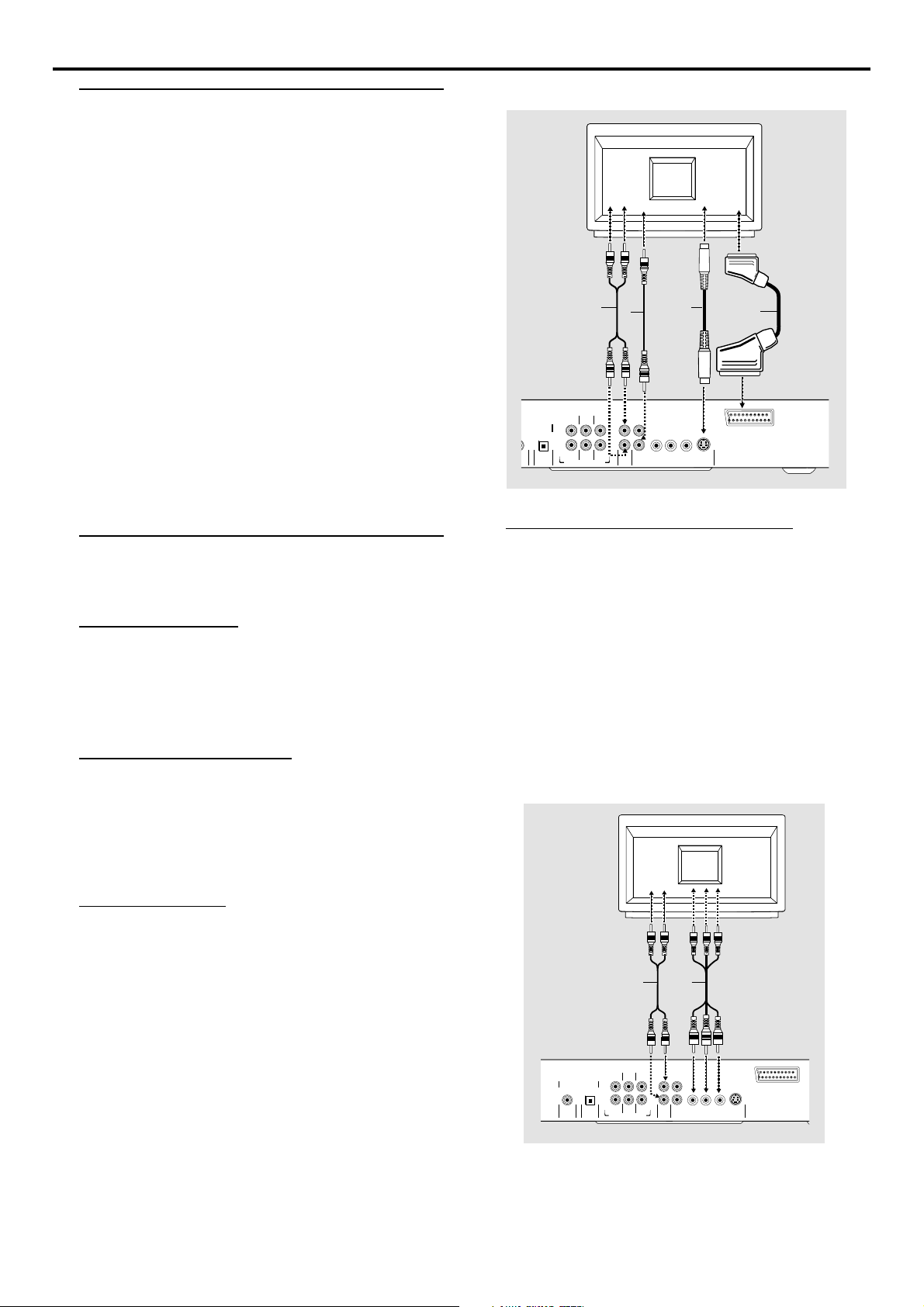
Preparation
G
General Notes
¶ Depending on your TV and other equipment you wish to
connect, there are various ways you could connect the
player. Use only one of the connections described below.
¶ Please refer to the manuals of your TV, VCR, Stereo System
or other devices as necessary to make the best
connections.
¶ For better sound reproduction, connect the player’s audio
out jacks to the audio in jacks of your amplifier, receiver,
stereo or audio/video equipment. See ‘Connecting to
Optional Equipment’.
Caution:
– Make sure the DVD player is connected directly
to the TV. Set the TV to the correct video input
channel.
– Do not connect the player’s audio out jack to
the phono in jack of your audio system.
– Do not connect your DVD player to the TV via
your VCR. The DVD image could be distorted by
the copy protection system.
ITAL AUDIO OUT
M/MPEG2/AC-3/DTS
IAL
OPTICAL
A
SURROUND
CENTER
L
R
SUB WF
SURROUND
MULTICHANNEL AUDIO OUT
TV
X
FRONT
L
R
AUDIO
CVBS
FRONT
OUT
Y
1
2
P
b/CbPr/Cr
VIDEO OUT
S-VIDEO
Y
Z
TV OUT
Connecting to a TV
¶ Make one of the following connections, depending on the
capabilities of your existing equipment.
SCART connection
1 Connect the SCART to the corresponding connector on
the TV using the SCART cable supplied (Z).
If your TV is not equipped with a SCART you can select
one of the following alternative connections:
S-Video (Y/C) connection
1 Connect the Y/C S-VIDEO OUT jack on the DVD player to
the S-Video in jack on the TV using an optional S-Video
cable (Y).
2 Connect the Left and Right AUDIO OUT jacks of the DVD
player to the audio left/right in jacks on the TV (A).
CVBS connection
1 Connect the (CVBS) VIDEO OUT jack on the DVD player
to the video in jack on the TV using the video cable
supplied (X).
2 Connect the Left and Right AUDIO OUT jacks of the DVD
player to the audio left/right in jacks on the TV (A).
Component Video (Pr/Cr Pb/Cb Y)
connection
1 Connect either S-Video or CVBS video out jack to TV as
above diagram.
2 Turn on the TV and go to Personal Preference menu (see
Personal Preference).
3 Select the video output from RGB (default) to Pr/Cr Pb/Cb Y.
4 Connect the Pr/Cr Pb/Cb Y VIDEO OUT jacks on the DVD
player to the corresponding in jacks on the TV using an
optional Pr/Cr Pb/Cb Y cable (W).
5 Connect the Left and Right AUDIO OUT jacks of the DVD
player to the audio left/right in jacks on the TV (A).
TV
A
W
FRONT
SURROUND
OPTICAL
CENTER
L
R
SUB WF
SURROUND
MULTICHANNEL AUDIO OUT
L
1
R
2
AUDIO
CVBS
FRONT
OUT
DIGITAL AUDIO OUT
PCM/MPEG2/AC-3/DTS
COAXIAL
8
PREPARATION
P
b/CbPr/Cr
VIDEO OUT
TV OUT
S-VIDEO
Y
