Philips DVD962SA99 User Manual

DVD962SA
Digital Video Disc Player
Owner's Manual
Read this manual first!
Congratulations on purchasing this Philips product.
We’ve included everything you need to get started.
If you have any problems, Philips Representatives can
help you get the most from your new product by explaining:
• Hookups,
• First Time Setup, and
• Feature Operation.
Do not attempt to return this product to the store.
For fast help, call us first!
1-800-531-0039
Thank you for making Philips a part of your home!
Important!
Return your
Warranty
Registration Card
within 10 days.
See why inside.

Once your PHILIPS purchase is registered, you’re eligible to receive all the privileges of owning a PHILIPS product.
So complete and return the Warranty Registration Card enclosed with your purchase at once. And take advantage
of these important benefits.
Return your Warranty Registration card today to
ensure you receive all the
benefits
you’re entitled to.
For Customer Use
Enter below the Serial No. which is
located on the rear of the cabinet.
Retain this information for future
reference.
Model No. ____________________
Serial No. ____________________
Congratulations on your purchase, and welcome to the “family!”
Dear PHILIPS product owner:
Thank you for your confidence in PHILIPS. You’ve selected one of the
best-built, best-backed products available today. And we’ll do everything in
our power to keep you happy with your purchase for many years to come.
As a member of the PHILIPS “family,” you’re entitled to protection by one
of the most comprehensive warranties and outstanding service networks in
the industry.
What’s more, your purchase guarantees you’ll receive all the information
and special offers for which you qualify, plus easy access to accessories
from our convenient home shopping network.
And most importantly you can count on our uncompromising commitment
to your total satisfaction.
All of this is our way of saying welcome-and thanks for investing in a
PHILIPS product.
Sincerely,
Lawrence J. Blanford
President and Chief Executive Officer
P.S. Remember, to get the most from your PHILIPS
product, you must return your Warranty
Registration Card within 10 days. So please mail
it to us right now!
Know these
safetysymbols
This “bolt of lightning” indicates
uninsulated material within your
unit may cause an electrical shock. For
the safety of everyone in your household, please do not remove product
covering.
The “exclamation point” calls
attention to features for which
you should read the enclosed
literature closely to prevent operating
and maintenance problems.
WARNING: TO PREVENT FIRE OR
SHOCK HAZARD, DO NOT
EXPOSE THIS EQUIPMENT TO RAIN
OR MOISTURE.
CAUTION: To prevent electric
shock, match wide blade of plug to
wide slot, fully insert.
ATTENTION: Pour éviter les choc
électriques, introduire la lame la plus
large de la fiche dans la borne correspondante de la prise et pousser
jusqu’au fond.
CAUTION
RISK OF ELECTRIC SHOCK
DO NOT OPEN
CAUTION: TO REDUCE THE RISK OF ELECTRIC SHOCK, DO NOT
REMOVE COVER (OR BACK). NO USER-SERVICEABLE PARTS
INSIDE. REFER SERVICING TO QUALIFIED SERVICE PERSONNEL.
Warranty
Verification
Registering your product within 10 days
confirms your right to maximum
protection under the terms and
conditions of your PHILIPS warranty.
Owner
Confirmation
Your completed Warranty Registration
Card serves as verification of ownership
in the event of product theft or loss.
Model
Registration
Returning your Warranty Registration
Card right away guarantees you’ll
receive all the information and special
offers which you qualify for as the
owner of your model.
Visit our World Wide Web Site at http://www.philips.com
t
s
R
E
G
I
S
T
R
A
T
I
O
N
N
E
E
D
E
D
W
I
T
H
I
N
1
0
D
A
Y
S
Hurry!
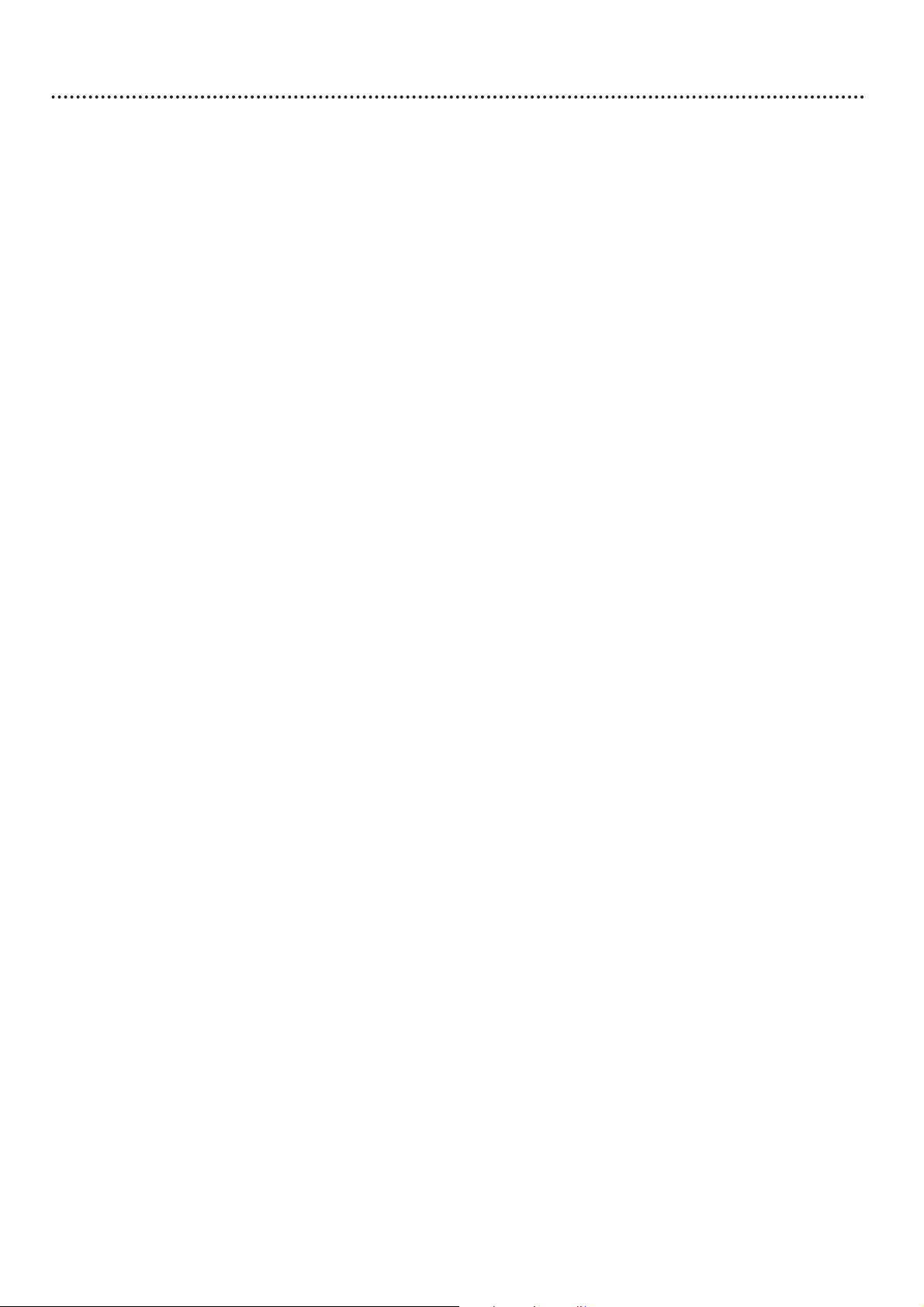
Table of Contents 3
General Information
Table of Contents . . . . . . . . . . . . . . . . . . . . . . . . . . . . . . . . . . . . . . . . . . . . . . . . . . . . . . . . . . . . . . . . .3
Safety Information . . . . . . . . . . . . . . . . . . . . . . . . . . . . . . . . . . . . . . . . . . . . . . . . . . . . . . . . . . . . . . .4-5
Introduction . . . . . . . . . . . . . . . . . . . . . . . . . . . . . . . . . . . . . . . . . . . . . . . . . . . . . . . . . . . . . . . . . . . . .6
Getting Started
Playable Discs . . . . . . . . . . . . . . . . . . . . . . . . . . . . . . . . . . . . . . . . . . . . . . . . . . . . . . . . . . . . . . . . . . . .7
General Information . . . . . . . . . . . . . . . . . . . . . . . . . . . . . . . . . . . . . . . . . . . . . . . . . . . . . . . . . . . . . . .8
Hookups . . . . . . . . . . . . . . . . . . . . . . . . . . . . . . . . . . . . . . . . . . . . . . . . . . . . . . . . . . . . . . . . . . . . .9-14
NTSC/PAL Settings, Black Level Shift . . . . . . . . . . . . . . . . . . . . . . . . . . . . . . . . . . . . . . . . . . . . . . . . .15
Basic Disc Playback and Features
Playing a Disc . . . . . . . . . . . . . . . . . . . . . . . . . . . . . . . . . . . . . . . . . . . . . . . . . . . . . . . . . . . . . . . . . . .16
Searching, Track/Chapter Selection . . . . . . . . . . . . . . . . . . . . . . . . . . . . . . . . . . . . . . . . . . . . . . . . . . .17
Slow Motion, Still Picture/Frame-by-frame Playback . . . . . . . . . . . . . . . . . . . . . . . . . . . . . . . . . . . . . .18
Scan, Shuffle . . . . . . . . . . . . . . . . . . . . . . . . . . . . . . . . . . . . . . . . . . . . . . . . . . . . . . . . . . . . . . . . . . . . .19
DVD Player Controls
Front Panel . . . . . . . . . . . . . . . . . . . . . . . . . . . . . . . . . . . . . . . . . . . . . . . . . . . . . . . . . . . . . . . . . . . . .20
Rear Panel . . . . . . . . . . . . . . . . . . . . . . . . . . . . . . . . . . . . . . . . . . . . . . . . . . . . . . . . . . . . . . . . . . . . . .21
Remote Control Buttons . . . . . . . . . . . . . . . . . . . . . . . . . . . . . . . . . . . . . . . . . . . . . . . . . . . . . . . .22-23
Menu Bars . . . . . . . . . . . . . . . . . . . . . . . . . . . . . . . . . . . . . . . . . . . . . . . . . . . . . . . . . . . . . . . . . . . . . .24
On-screen Symbols, Status Window . . . . . . . . . . . . . . . . . . . . . . . . . . . . . . . . . . . . . . . . . . . . . . . . . .25
Advanced Disc Playback and Features
Disc Menus, Playback Control . . . . . . . . . . . . . . . . . . . . . . . . . . . . . . . . . . . . . . . . . . . . . . . . . . . . . . .26
Audio and Subtitle Languages . . . . . . . . . . . . . . . . . . . . . . . . . . . . . . . . . . . . . . . . . . . . . . . . . . . . . . .27
Zoom, Angles . . . . . . . . . . . . . . . . . . . . . . . . . . . . . . . . . . . . . . . . . . . . . . . . . . . . . . . . . . . . . . . . . . .28
Time Search . . . . . . . . . . . . . . . . . . . . . . . . . . . . . . . . . . . . . . . . . . . . . . . . . . . . . . . . . . . . . . . . . . . .29
Access Control . . . . . . . . . . . . . . . . . . . . . . . . . . . . . . . . . . . . . . . . . . . . . . . . . . . . . . . . . . . . . . .30-34
Repeat, Repeat A-B . . . . . . . . . . . . . . . . . . . . . . . . . . . . . . . . . . . . . . . . . . . . . . . . . . . . . . . . . . . . . . .35
Video FTS . . . . . . . . . . . . . . . . . . . . . . . . . . . . . . . . . . . . . . . . . . . . . . . . . . . . . . . . . . . . . . . . . . . .36-37
Audio CD FTS . . . . . . . . . . . . . . . . . . . . . . . . . . . . . . . . . . . . . . . . . . . . . . . . . . . . . . . . . . . . . . . .38-39
Advanced DVD Player Setup and Features
TV Shape . . . . . . . . . . . . . . . . . . . . . . . . . . . . . . . . . . . . . . . . . . . . . . . . . . . . . . . . . . . . . . . . . . . . . . .40
Video Shift . . . . . . . . . . . . . . . . . . . . . . . . . . . . . . . . . . . . . . . . . . . . . . . . . . . . . . . . . . . . . . . . . . . . . .41
Digital Crystal Clear . . . . . . . . . . . . . . . . . . . . . . . . . . . . . . . . . . . . . . . . . . . . . . . . . . . . . . . . . . . . . .42
Digital Output . . . . . . . . . . . . . . . . . . . . . . . . . . . . . . . . . . . . . . . . . . . . . . . . . . . . . . . . . . . . . . . . . . .43
SACD Sound Mode . . . . . . . . . . . . . . . . . . . . . . . . . . . . . . . . . . . . . . . . . . . . . . . . . . . . . . . . . . . . . . .44
Analog Output . . . . . . . . . . . . . . . . . . . . . . . . . . . . . . . . . . . . . . . . . . . . . . . . . . . . . . . . . . . . . . . . . . .45
Speakers . . . . . . . . . . . . . . . . . . . . . . . . . . . . . . . . . . . . . . . . . . . . . . . . . . . . . . . . . . . . . . . . . . . . . . .46
Night Mode . . . . . . . . . . . . . . . . . . . . . . . . . . . . . . . . . . . . . . . . . . . . . . . . . . . . . . . . . . . . . . . . . . . . .47
Karaoke Vocal, Language . . . . . . . . . . . . . . . . . . . . . . . . . . . . . . . . . . . . . . . . . . . . . . . . . . . . . . . . . . .48
Audio Direct Mode . . . . . . . . . . . . . . . . . . . . . . . . . . . . . . . . . . . . . . . . . . . . . . . . . . . . . . . . . . . . . . .49
Information You May Need
Helpful Hints . . . . . . . . . . . . . . . . . . . . . . . . . . . . . . . . . . . . . . . . . . . . . . . . . . . . . . . . . . . . . . . . .50-51
Glossary . . . . . . . . . . . . . . . . . . . . . . . . . . . . . . . . . . . . . . . . . . . . . . . . . . . . . . . . . . . . . . . . . . . . . . .52
Specifications . . . . . . . . . . . . . . . . . . . . . . . . . . . . . . . . . . . . . . . . . . . . . . . . . . . . . . . . . . . . . . . . . . . .53
Limited Warranty . . . . . . . . . . . . . . . . . . . . . . . . . . . . . . . . . . . . . . . . . . . . . . . . . . . . . . . . . . . . . .54-55
Index . . . . . . . . . . . . . . . . . . . . . . . . . . . . . . . . . . . . . . . . . . . . . . . . . . . . . . . . . . . . . . . . . . . . . . . . . .56
Manufactured under license from Dolby Laboratories. “Dolby” and the double-D symbol are trademarks of Dolby Laboratories.
Confidential Unpublished Works. ©1992-1997 Dolby Laboratories, Inc. All rights reserved.
Manufactured under license from Digital Theater Systems, Inc. US Pat. No. 5,451,942 and other world-wide patents issued and
pending. “DTS” and “DTS DIGITAL SURROUND” are trademarks of Digital Theater Systems, Inc. © 1996 Digital Theater
Systems, Inc. All rights reserved.
Copyright 2002 Philips Consumer Electronics.
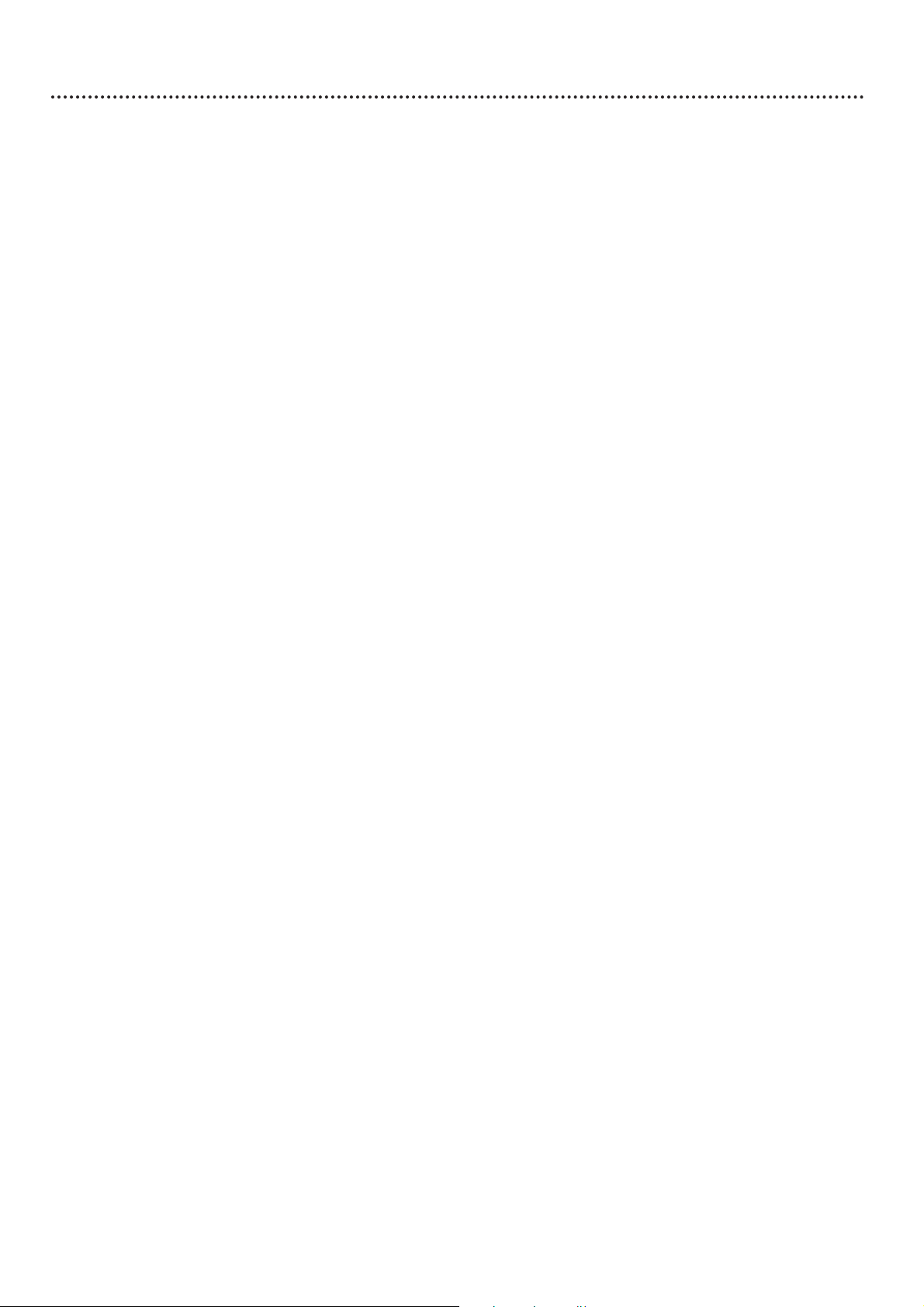
Safety Precautions
Warning: To prevent fire or shock hazard, do not expose this equipment to rain or moisture.
Federal Communications Commission (FCC) Warning: Any unauthorized changes or modifica-
tions to this equipment void the user’s authority to operate it.
Laser Safety
This unit employs a laser. Only a qualified service person should remove the cover or attempt to service this device, due to possible eye injury.
CAUTION: Use of controls or adjustments or performance of procedures other than those specified
herein may result in hazardous radiation exposure. The set complies with the FCC-Rules, Part 15 and
with 21 CFR 1040.10.
CAUTION: Visible and invisible laser radiation when open and interlock defeated. Do not stare into
the beam. The beam is located inside, near the deck mechanism.
Special Information for Canadian Users
This digital apparatus does not exceed the Class B limits for radio noise emissions from digital apparatus as set out in the Radio Interference Regulations of the Canadian Department of Communications.
Radio/TV Interference
This equipment has been tested and found to comply with the limits for a Class B digital device, pursuant to Part 15 of the FCC Rules. These limits are designed to provide reasonable protection against
harmful interference in a residential installation. This equipment generates, uses, and can radiate radio
frequency energy and, if not installed and used in accordance with the instructions, may cause harmful
interference to radio communications. However, there is no guarantee that interference will not occur
in a particular installation. If this equipment does cause harmful interference to radio or television
reception, which can be determined by turning the equipment off and on, the user is encouraged to try
to correct the interference by one or more of the following measures:
1) Reorient or relocate the receiving antenna.
2) Increase the separation between the equipment and the receiver.
3) Connect the equipment into an outlet on a circuit different from that to which the receiver is
connected.
4) Consult the dealer or an experienced radio/TV technician for help.
Copyright Protection
Unauthorized copying, broadcasting, public performance and lending of Discs are prohibited. This
product incorporates copyright protection technology that is protected by method claims of certain
U.S. patents and other intellectual property rights owned by Macrovision Corporation and other rights
owners. Use of this copyright protection technology must be authorized by Macrovision Corporation
and is intended for home and other limited viewing uses only unless otherwise authorized by
Macrovision Corporation. Reverse engineering or disassembly is prohibited.
Declaration of Conformity
Model Number: DVD962SA
Trade Name: Philips
Responsible Party: Philips Consumer Electronics
P.O. Box 14810, Knoxville, TN 37914-1810
(865) 521-4316
4 Safety Information
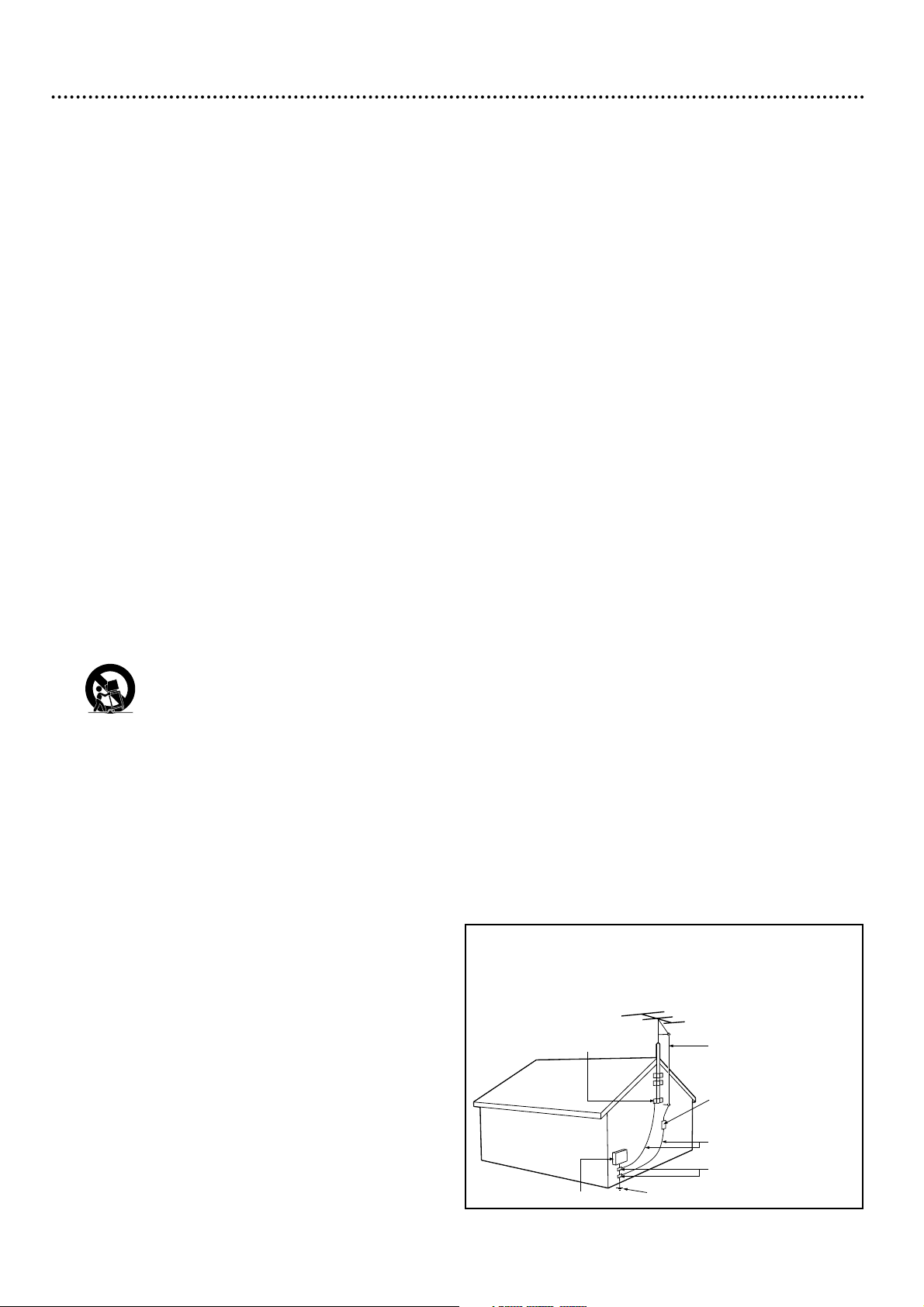
IMPORTANT SAFETY INSTRUCTIONS.
READ BEFORE OPERATING EQUIPMENT.
1. Read these instructions.
2. Keep these instructions.
3. Heed all warnings.
4. Follow all instructions.
5. Do not use this apparatus near water.
6. Clean only with a dry cloth.
7. Do not block any of the ventilation openings. Install in
accordance with the manufacturer’s instructions.
8. Do not install near any heat sources such as radiators,
heat registers, stoves, or other apparatus (including
amplifiers) that produce heat.
9. Do not defeat the safety purpose of the polarized or
grounding-type plug. A polarized plug has two blades
with one wider than the other. A grounding type plug
has two blades and a third grounding prong. The wide
blade or third prong are provided for your safety. When
the provided plug does not fit into your outlet, consult
an electrician for replacement of the obsolete outlet.
10. Protect the power cord from being walked on or
pinched, particularly at plugs, convenience receptacles,
and the point where they exit from the apparatus.
11. Only use attachments/accessories specified by the
manufacturer.
12. Use only with a cart, stand, tripod, bracket, or table
specified by the manufacturer or sold with the
apparatus. When a cart is used, use caution
when moving the cart/apparatus combination to
avoid injury from tip-over.
13. Unplug this apparatus during lightning storms or when
unused for long periods of time.
14. Refer all servicing to qualified service personnel.
Servicing is required when the apparatus has been
damaged in any way, such as if the power-supply cord or
plug is damaged, liquid has been spilled or objects have
fallen into the apparatus, or if the apparatus has been
exposed to rain or moisture, does not operate normally,
or has been dropped.
15. This product may contain lead and mercury. Disposal of
these materials may be regulated due to environmental
considerations. For disposal or recycling
information, please contact your local authorities or the
Electronic Industries Alliance: www.eiae.org
16. Damage Requiring Service - The appliance should be
serviced by qualified service personnel when:
A. The power supply cord or the plug has been
damaged; or
B. Objects have fallen, or liquid has been spilled into the
appliance; or
C. The appliance has been exposed to rain; or
D. The appliance does not appear to operate normally
or exhibits a marked change in performance; or
E. The appliance has been dropped, or the enclosure
damaged.
17. Tilt/Stability - All televisions must comply with
recommended international global safety standards for
tilt and stability properties of its cabinet design.
• Do not compromise these design standards by
applying excessive pull force to the front, or top, of the
cabinet which could ultimately overturn the product.
• Also, do not endanger yourself, or children, by placing
electronic equipment/toys on the top of the cabinet.
Such items could unsuspectingly fall from the top of the
set and cause product damage and/or personal injury.
18. Wall or Ceiling Mounting - The appliance should be
mounted to a wall or ceiling only as recommended by
the manufacturer.
19. Power Lines - An outdoor antenna should be located
away from power lines.
20. Outdoor Antenna Grounding - If an outside
antenna is connected to the receiver, be sure the antenna system is grounded so as to provide some protection
against voltage surges and built up static charges.
Section 810 of the National Electrical Code, ANSI/NFPA
No. 70-1984, provides information with respect to proper grounding of the mast and supporting structure
grounding of the lead-in wire to an antenna discharge
unit, size of grounding connectors, location of antenna
discharge unit, connection to grounding electrodes and
requirements for the grounding electrode. See Figure
below.
21. Object and Liquid Entry - Care should be taken so
that objects do not fall and liquids are not spilled into
the enclosure through openings.
22. Battery usage CAUTION - To prevent battery leakage that may result in bodily injury or damage to the
unit:
• Install all batteries correctly, with + and - aligned as
marked on the unit.
• Do not mix batteries (old and new or carbon and alkaline, etc.).
• Remove batteries when the unit is not used for a long
time.
Example of Antenna Grounding
per National Electrical Code
Safety Information (cont’d) 5
GROUND CLAMP
ELECTRIC SERVICE EQUIPMENT
POWER SERVICE GROUNDING ELECTRODE SYSTEM (NEC ART 250, PART H)
ANTENNA LEAD IN WIRE
ANTENNA DISCHARGE UNIT
GROUNDING CONDUCTORS (NEC SECTION 810-21)
GROUND CLAMPS
(NEC SECTION 810-20)

6 Introduction
Welcome!
This Digital Video Disc Player will allow you to enjoy better picture quality, clearer sound, and endless
playback features on Digital Video Discs (DVDs) and Video Compact Discs (Video CDs). Expanding technology allows you to add options to your viewing - watch a director’s cut of a movie, listen to the producer’s comments, or play your favorite scene repeatedly. Hear a movie in different languages, or listen only
to the soundtrack. The possibilities are limited only by your choices and the materials available on the
DVD.
Of course, you can listen to your favorite Audio and Super Audio Compact Discs on this DVD Player,
too. Determine the order in which you want to hear the songs, or play the Disc repeatedly - all while seeing the status of the CD on your television. Some Super Audio CDs, known as hybrid discs, may also be
played on a standard CD player.
We hope you enjoy this DVD Player and learn to use its features. To get the most from the DVD Player,
read this manual carefully. It will describe how you can access these features.
Features
When referring to this manual, remember...
Indicates the feature is available on some Digital Video Discs.
Indicates the feature is available on some Audio and Super Audio Compact Discs.
Indicates the feature is available on some Video Compact Discs.
Disc Menus...
Some explanations in this manual describe the Disc Menus. These menus are set by the movie producers
or by the music industry; the menus will vary among Discs. Furthermore, not all Discs have menus.
However, if the Disc has a menu, you can access the Disc Menu by pressing DISC MENU on the remote
control. Details are on pages 16 and 26.
DVD Player Menus...
Some instructions explain how to use the DVD Player’s menu (or the System Menu) to set up features of
the DVD Player or the Disc. You get to the DVD Player Menu by pressing SYSTEM MENU on the
remote control. Even if a feature is set up in the DVD Player’s menu, it may not be available if the current
Disc does not include that feature.
Available Disc Features...
Features in this manual may not be available on every DVD or Audio CD. If the feature is
not available on the Disc, you cannot use the DVD Player to make these features available.
An “X” will appear in the top left corner of the TV screen if you try to access a feature
that is not available on the current Disc or not available at the current time. The “X” may
not be visible if the DVD you are playing is in Widescreen format (with black bars at the top and bottom
of the picture).
DVD
AUDIO CD
VIDEO CD
• Access Control*
• Audio Language
choices*
• Automatic Detection of Disc
type (Audio CD, Video CD,
or DVD)
• Camera Angle*
• Display Panel
• Digital Theater System
• Dolby Digital Surround Sound
• DVD Menus in a desired lan-
guage*
• Fast Forward/Reverse Search
• Favorite Track Selection
• Karaoke Vocal*
• NTSC/PAL compatibility
• On-Screen Display for DVD
Player
• Paused/Fast/Slow/Step-by-Step
Playback
• Program Playback
• Repeat (A-B segment,
Chapter, Title, Track, Disc)
• Screen Saver
• Shuffled Playback
• Subtitles in a Desired
Language *
• Time Search
• Zoom Playback
* If available on the Disc
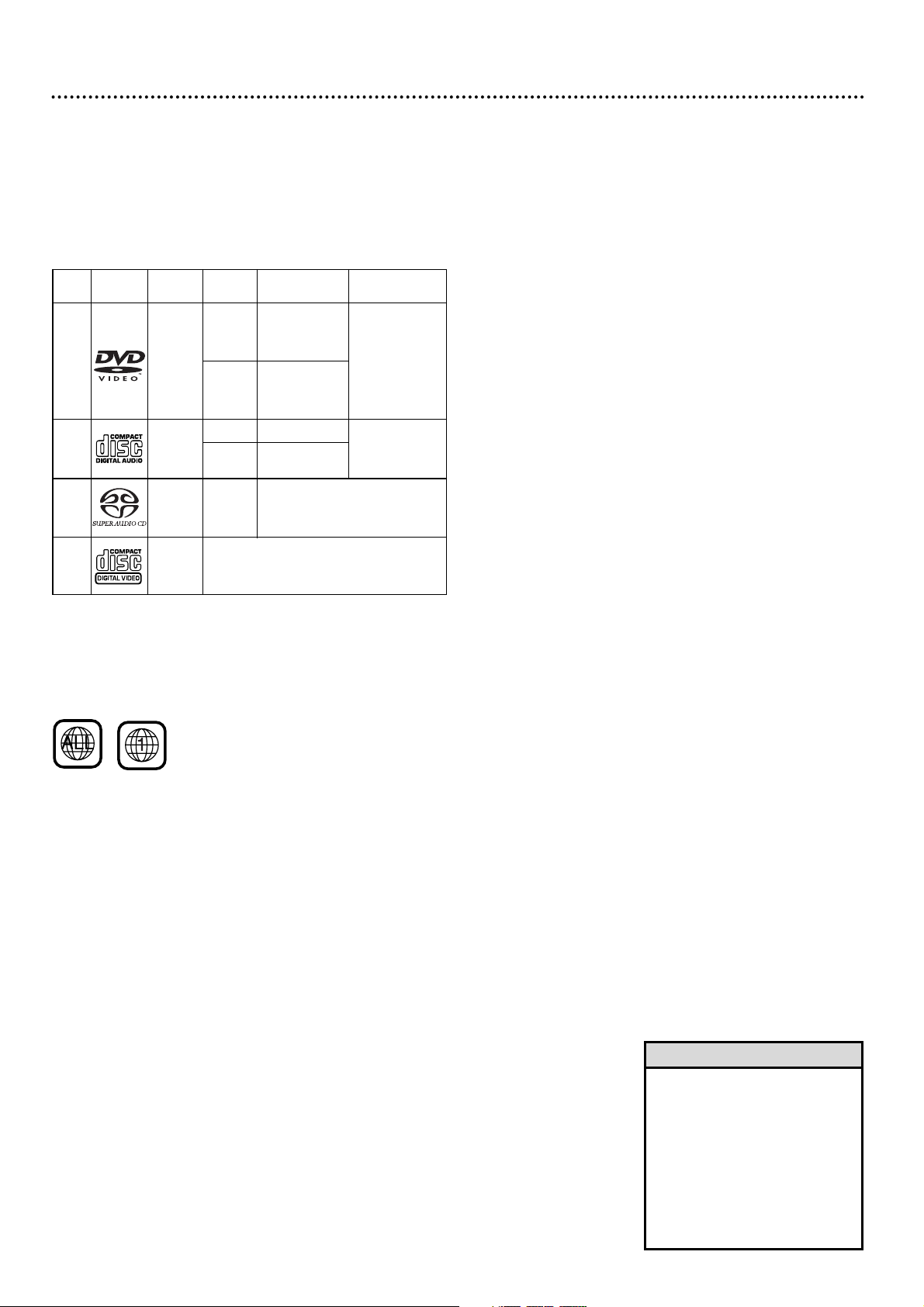
Playable Discs
This DVD Player will play Digital Video Discs (DVDs), Video CDs, Super
Video CDs, Audio CDs, and Super Audio CDs. This Player also supports the
MP3 format, or music tracks that are compressed with MPEG Audio Layer
3 technology. In order to play a Disc on this DVD Player, make sure the Disc
meets the requirements for Region Codes and Color Systems described
below. The Discs should have the following logos and should meet these standards.
Playable Discs 7
Region Codes
DVDs must be labeled for ALL regions or for Region 1 in order to play on
this DVD Player. You can not play Discs that are labeled for other regions.
Look for the symbols below on your DVDs. If these region symbols do not
appear on your DVD, you cannot play the DVD in this DVD Player.
The number inside the globe refers to a region of the world. Region 1 represents the United States, Canada, upper regions of North America, Bermuda,
the U.S. Virgin Islands, and small regions near Australia.
A Disc encoded in a specific region format can play only on DVD Players with
the same region code. For example, if a Disc is labeled for Region 2, you can
not play the DVD on this DVD Player. A message will appear on the TV
screen, but not the DVD Player display panel. The DVD Player may appear to
be off.
Color Systems
Different color systems are available throughout the world. The most common color systems are NTSC, which is used primarily in the United States
and North America, PAL, and SECAM.
This DVD Player can use either the NTSC or PAL color system. Follow the
steps on page 15 to select NTSC or PAL for the DVD Player. Choose a setting that
matches the color system of your TV. Make sure the Discs you play are in NTSC
or PAL. The color system of the DVD may appear on the DVD or on the
Disc case.
• Super Video CDs are based
on the Super VCD IO
Standard, referring to the
Standard of Electronics
Industry of the People’s
Republic of China.
• On multi-session discs, this
DVD Player supports only the
first session.
Helpful Hints
Disc
Type
Digital
Video
Disc
Audio
CD
Super
Audio
CD
Video
CD
Logo
Contents
Sound
and
Pictures
Sound
Sound
Sound
and
Pictures
Disc Size
12 cm
8 cm
12 cm
8 cm
(singles)
12 cm
Maximum
Playback Time
Approx. 4 hours
(single-sided)
Approx. 8 hours
(double-sided)
Approx. 80 minutes
(single-sided)
Approx. 160 minutes
(double-sided)
74 minutes
20 minutes
Disc
Segments
DVDs are
divided into Titles,
which are divided
into Chapters.
Titles and Chapters
are numbered.
Audio CDs are
divided into numbered
Tracks, i.e., a track
may be one song.
Super Audio CDs are
divided into numbered
Tracks, i.e., a track
may be one song.
Video CDs are
divided into Tracks.
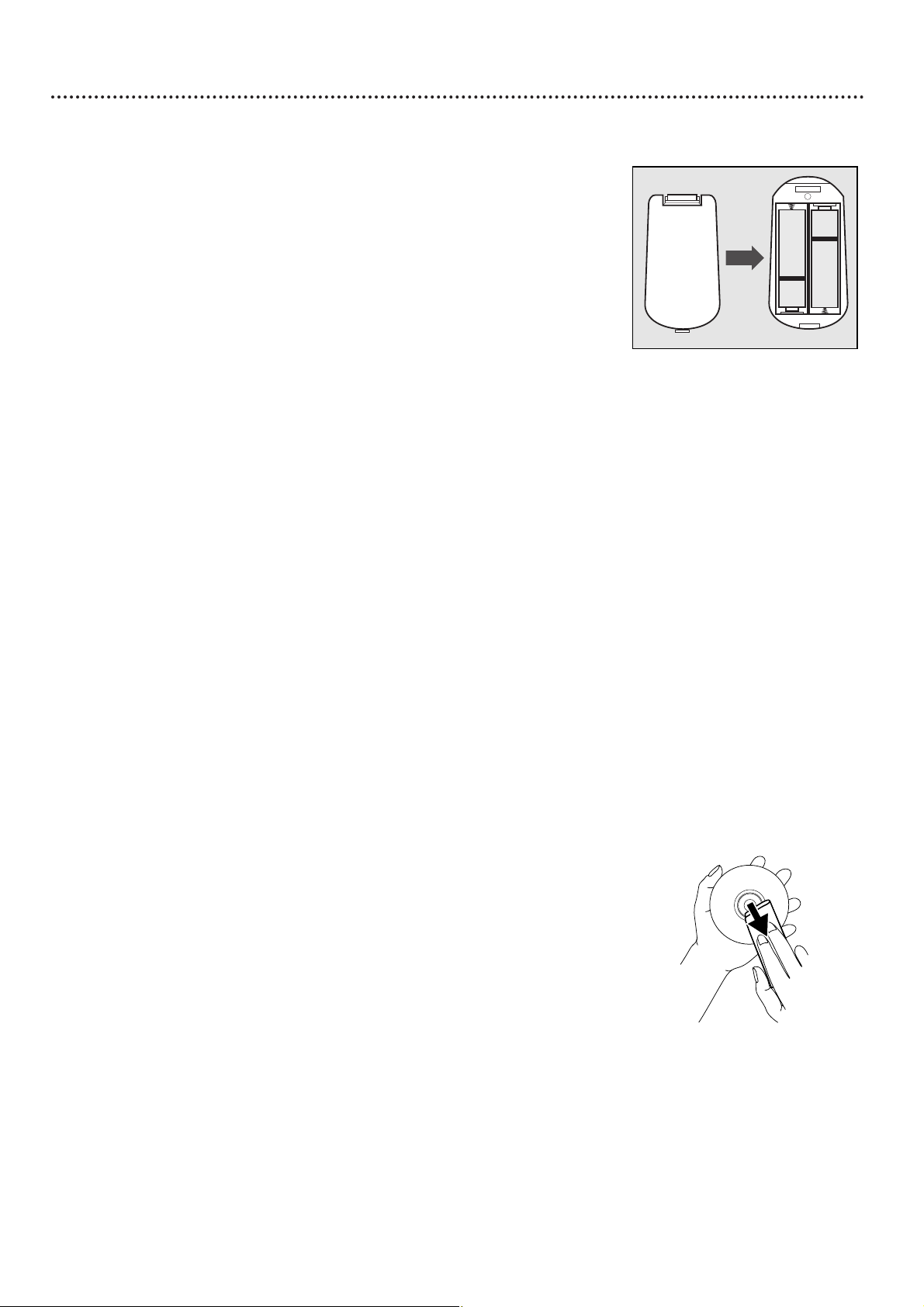
8 General Information
Putting Batteries in the Remote Control
1
Remove the battery compartment lid on the back of the remote con-
trol by pressing in the tab, then lifting off the lid.
2
Place two AA batteries inside the battery compartment with their
+
and –ends aligned as indicated. Do not mix old and new batteries or
different types of batteries (standard, alkaline, etc.).
3
Replace the battery compartment lid.
+
-
+
-
Using the Remote Control
Unless stated otherwise, the remote control can perform all operations.
Always point the remote control directly at the front of the DVD
Player, not the TV. Make sure there are no barriers between the
remote control and the DVD Player.
Environmental Information
Your system consists of materials that can be recycled and reused if disassembled by a specialized company. Please observe the local regulations regarding the disposal of packaging materials, exhausted batteries
and old equipment.
Safety Information
● Do not expose the system to excessive moisture, rain, sand, or heat
sources.
● Place the DVD Player on a firm, flat surface.
● Keep the DVD Player away from domestic heating equipment and
direct sunlight.
● When placing the DVD Player in a cabinet, allow about one inch of
space all around the DVD Player for ventilation.
Cleaning Discs
● When a Disc becomes dirty, clean it with a cleaning cloth. Wipe the
Disc from the center out, in a straight line.
● Do not use solvents such as benzine, thinner, commercially available
cleaners, or anti-static spray intended for analog discs.
● If the DVD Player cannot read Discs correctly, use a commonly avail-
able cleaning CD/DVD to clean the lens. Other cleaning methods
may destroy the lens. Always keep the tray closed to avoid dust on
the lens.
● The lens may cloud over if you suddenly move the DVD Player from cold
to warm surroundings. Playing a Disc is not possible then. Leave the
power on for about one hour with no Disc in the unit until normal playback is possible.
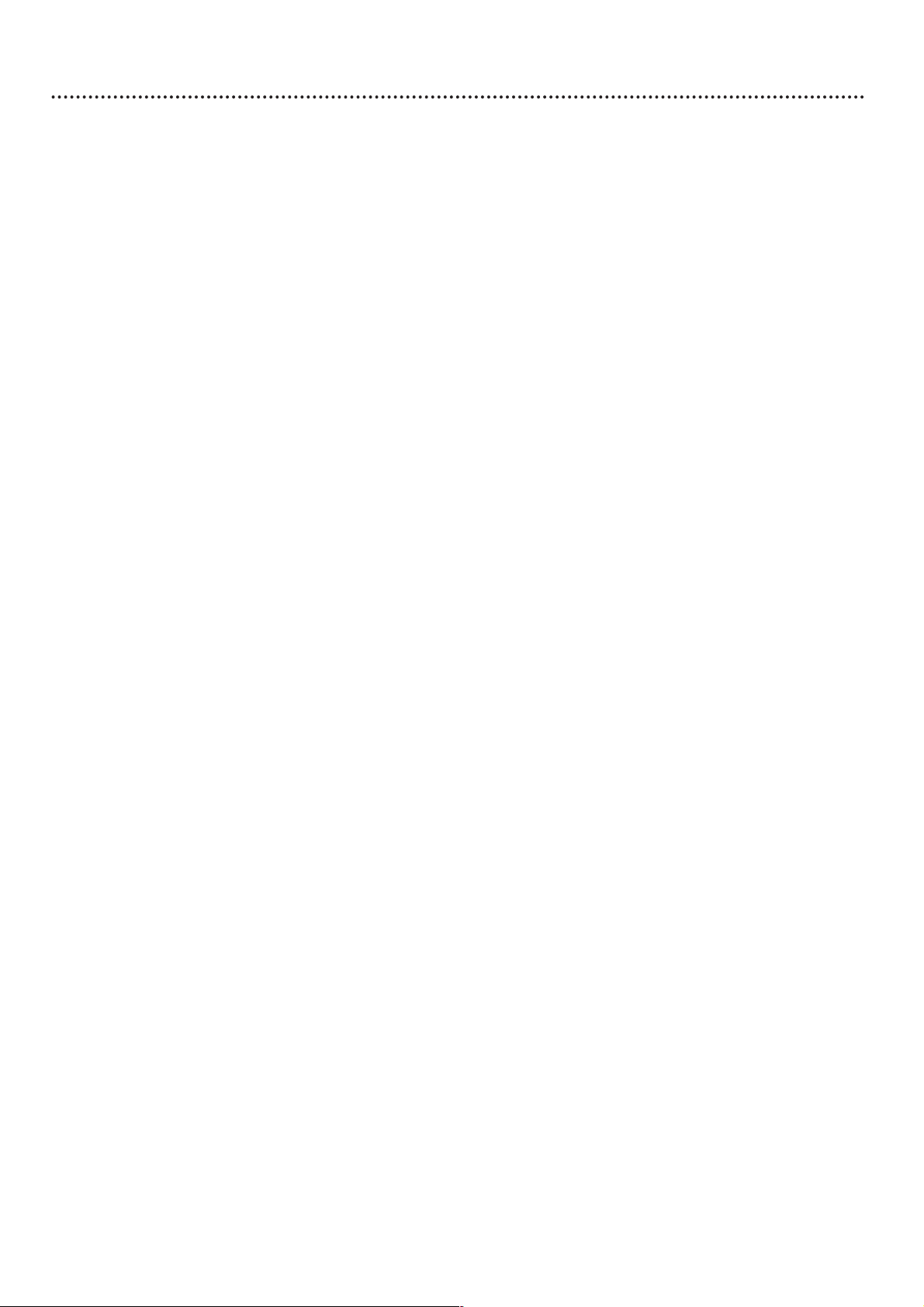
Hookups 9
Depending on your TV and other equipment you wish to connect, there
are various ways you could connect the DVD Player. Use only one of the
connections described in the following pages.
Before you begin...
● Refer to the manuals of your TV, VCR, Stereo System or other devices
as necessary. Note the style of jacks and connectors on the other equipment. Determine how to choose different Audio and Video In channels
on your other equipment so you can see and hear the DVD Player on
the TV, Stereo, etc.
● Disconnect all equipment from the power outlets. Connect the
equipment to the power outlets only after you have finished hooking up everything. Never make or change connections with equipment connected to the power outlet.
Determining the best possible connection...
Your hookup will be determined primarily by feature availability of your
existing equipment. However, the following guidelines describe which
options have the best picture and sound quality.
Use Component Video jacks (Pr/Cr, Pb/Cb, Y) for the best
picture quality.
Use Progressive Scan (PROGRESSIVE SCAN OUT Pr/Cr,
Pb/Cb, Y) if your TV has Progressive Scan Video In jacks. Use
the DVD Player’s PROGRESSIVE SCAN OUT jacks instead of
the Player’s Pr/Cr, Pb/Cb, Y Component Video jacks.
Use the S-Video jack for excellent picture quality.
Use the yellow CVBS Video jack for good picture quality.
If your TV only has an RF-style jack, usually labelled
Antenna In or 75 ohm, you will need an adapter in
order to connect the DVD Player to the TV. Ask your
electronics retailer for details. The DVD picture still will
exceed the quality of videotapes and other analog recordings.
Digital audio connections provide the clearest sound.
Connect one of the DVD Player’s DIGITAL AUDIO OUT
jacks (COAXIAL or OPTICAL) to your Stereo Receiver for
the best sound quality.
If digital connections are not possible, connect the DVD Player’s
red and white AUDIO OUT jacks to the Audio In jacks of your
Stereo Receiver or TV.
Remember...
● Connect the DVD Player directly to the TV. For example, do not
connect the DVD Player to a VCR, then connect the VCR to a TV.
This type of connection may distort the picture and sound. Also, your
VCR might have the copy protection system, which could further distort the DVD image.
● Set the TV to the correct Video In channel. Such channels may be
called AUX or AUXILIARY IN, AUDIO/VIDEO or A/V IN, EXT1,
EXT2, or External In, etc. These channels often are located near
channel 00. See your TV owner’s manual for details.
● Set the Stereo Receiver to the correct channel or “source” mode.
● Do not connect the DVD Player’s AUDIO OUT jacks to the
PHONO IN jack of your Stereo Receiver.
● You only need one audio connection and one video connection.
Once you determine the best option, find your choice on pages
10-14. Follow the specific steps for the hookup you chose.
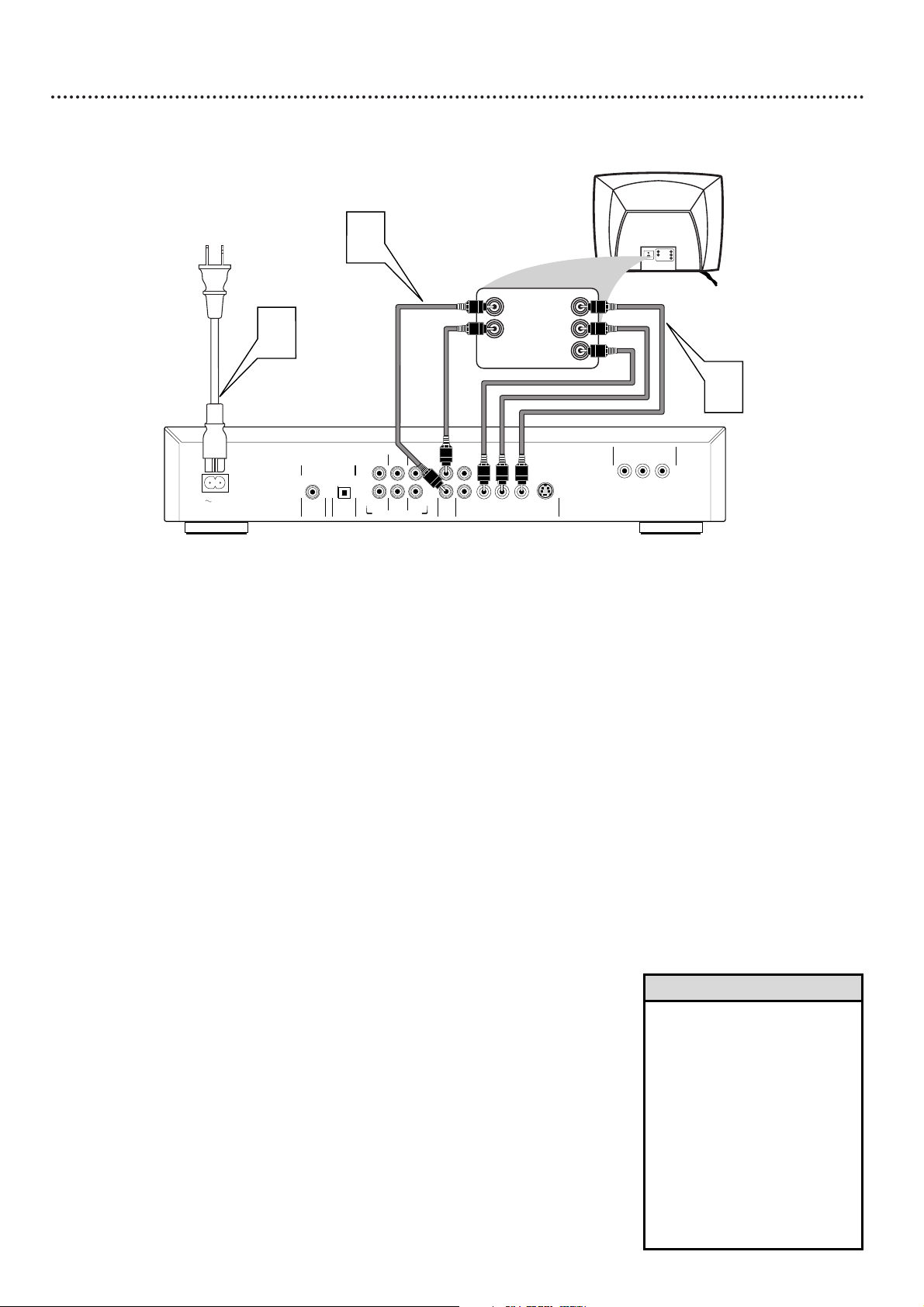
10 Hookups (cont’d)
Connecting to a TV Only
TV has Component Video In Jacks
COAXIAL
OPTICAL
DIGITAL AUDIO OUT
PCM/MPEG2/Dolby Digital/DTS
MAINS
FRONT
MULTICHANNEL AUDIO OUT
FRONT
CVBS
VIDEO OUT
AUDIO
OUT
S-VIDEO
Y
P
b/CbPr/Cr
SURROUND
SURROUND
L
R
CENTER
SUB WF
L
R
1
2
Y
P
b/CbPr/Cr
PROGRESSIVE SCAN OUT
Back of TV
(example only)
3
2
1
LEFT AUDIO IN
RIGHT AUDIO IN
Pr/Cr
Y
Pb/Cb
LEFT AUDIO INLEFT AUDIO IN
RIGHT AUDIO INRIGHT AUDIO IN
Pr/CrPr/Cr
Y
Pb/CbPb/Cb
1
Connect the Pr/Cr Pb/Cb Y VIDEO OUT jacks on the DVD
Player to the corresponding Pr/Cr Pb/Cb Y VIDEO IN jacks on
the TV. Use component video cables (not supplied).
2
Connect the supplied red and white audio cables to the red and
white Left and Right AUDIO OUT jacks on the DVD Player.
Connect the other end of the cables to the left/right AUDIO IN
jacks on the TV. Match the cable colors to the jack colors.
3
Connect the DVD Player’s power cord to the MAINS jack on the
rear of the DVD Player. Connect the power cords of the DVD
Player and the TV to the power outlet. Turn on the power of the
TV and the DVD Player.
4
Set the TV to the correct Component Video In channel. This
channel may be near channel 00. See your TV owner’s manual for
details. Or, continue to change channels at the TV until you see the
DVD Player’s screen saver on the TV screen.
•
Your TV may have a different
jack panel than the one shown.
You will only need the jacks
shown on this page for this
hookup.
•
If your TV has Progressive Scan,
use the PROGRESSIVE SCAN
OUT Pr/Cr Pb/Cb Y jacks
instead. Only use the PROGRESSIVE SCAN OUT jacks of
the DVD Player if your TV has
Progressive Scan. See your TV
owner’s manual for details.
Helpful Hints
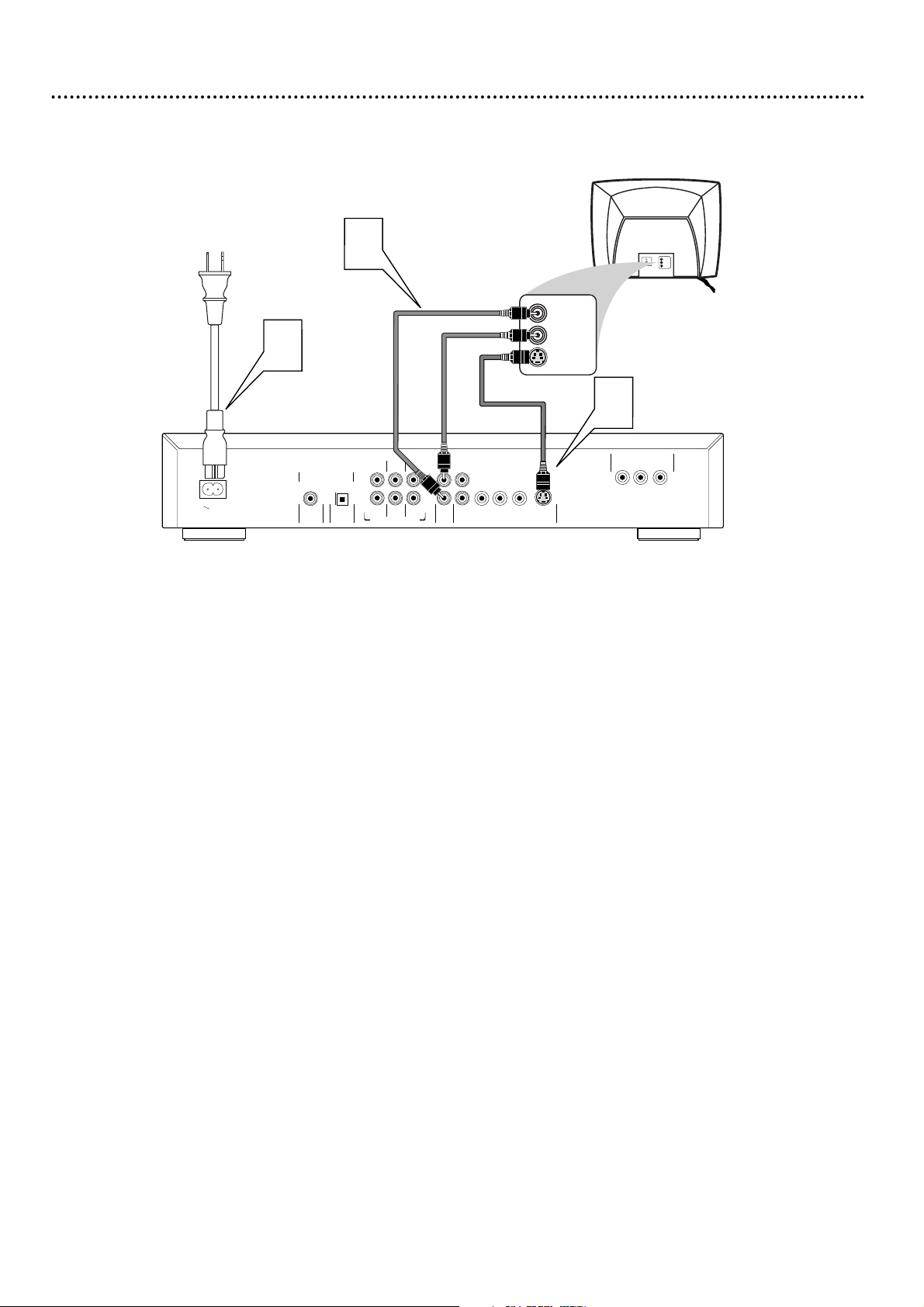
1
Connect the S-VIDEO (VIDEO OUT) jack of the DVD Player to
the S-VIDEO IN jack on the TV. Use an S-Video cable (not supplied).
2
Connect the supplied red and white audio cables to the red and
white Left and Right AUDIO OUT jacks on the DVD Player.
Connect the other end of the cables to the left/right AUDIO IN
jacks on the TV. Match the cable colors to the jack colors.
3
Connect the DVD Player’s power cord to the MAINS jack on the
rear of the DVD Player. Connect the power cords of the DVD
Player and the TV to the power outlet. Turn on the power of the
TV and the DVD Player.
4
Set the TV to the correct S-Video In channel. This channel might
be near channel 00. See your TV owner’s manual for details. Or, continue to change channels at the TV until you see the DVD Player’s
screen saver on the TV screen.
Hookups (cont’d) 11
Connecting to a TV Only
TV has an S-Video In Jack
COAXIAL
OPTICAL
DIGITAL AUDIO OUT
PCM/MPEG2/Dolby Digital/DTS
MAINS
FRONT
MULTICHANNEL AUDIO OUT
FRONT
CVBS
VIDEO OUT
AUDIO
OUT
S-VIDEO
Y
P
b/CbPr/Cr
SURROUND
SURROUND
L
R
CENTER
SUB WF
L
R
1
2
Y
P
b/CbPr/Cr
PROGRESSIVE SCAN OUT
Back of TV
(example only)
3
2
1
LEFT AUDIO IN
RIGHT AUDIO IN
S-VIDEO IN
LEFT AUDIO IN
RIGHT AUDIO IN
S-AUDIO IN
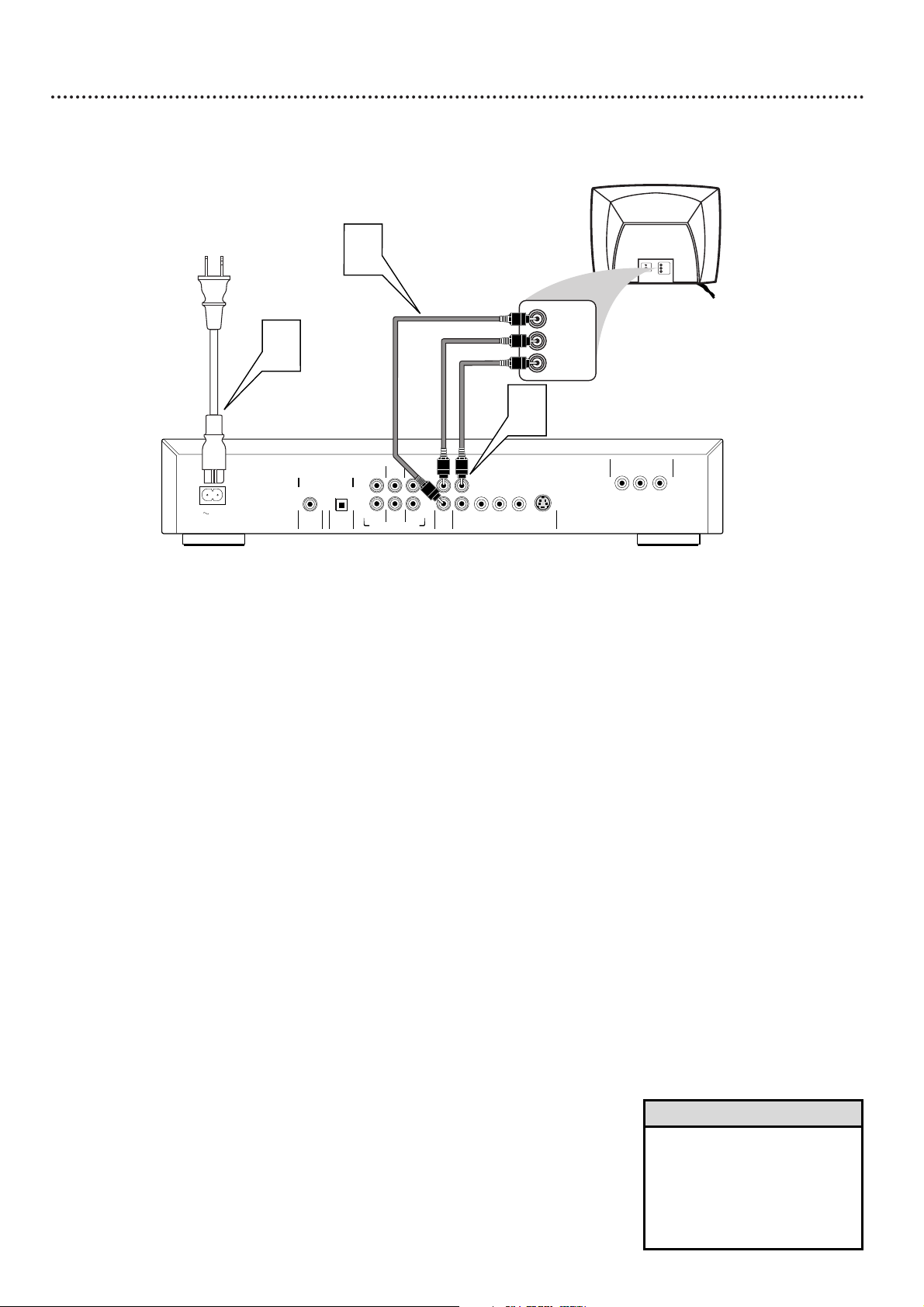
12 Hookups (cont’d)
Connecting to a TV Only
TV has a single (CVBS) Video In jack
COAXIAL
OPTICAL
DIGITAL AUDIO OUT
PCM/MPEG2/Dolby Digital/DTS
MAINS
FRONT
MULTICHANNEL AUDIO OUT
FRONT
CVBS
VIDEO OUT
AUDIO
OUT
S-VIDEO
Y
P
b/CbPr/Cr
SURROUND
SURROUND
L
R
CENTER
SUB WF
L
R
1
2
Y
P
b/CbPr/Cr
PROGRESSIVE SCAN OUT
Back of TV
(example only)
3
2
1
LEFT AUDIO IN
RIGHT AUDIO IN
VIDEO IN
LEFT AUDIO IN
RIGHT AUDIO IN
AUDIO IN
1
Connect one of the yellow CVBS VIDEO OUT jacks of the DVD
Player to the corresponding VIDEO IN jack on your TV. Use the
supplied yellow video cable.
2
Connect the supplied red and white audio cables to the red and
white Left and Right AUDIO OUT jacks on the DVD Player.
Connect the other end of the cables to the left/right AUDIO IN
jacks on the TV. Match the cable colors to the jack colors.
3
Connect the DVD Player’s power cord to the MAINS jack on the
rear of the DVD Player. Connect the power cords of the DVD
Player and the TV to the power outlet. Turn on the power of the
TV and the DVD Player.
4
Set the TV to the correct Audio/Video In channel. This channel
may be near channel 00. See your TV owner’s manual for details. Or,
continue to change channels at the TV until you see the DVD Player’s
screen saver on the TV screen.
•
There are two CVBS VIDEO
OUT jacks, in case you wish to
connect the DVD Player to
another device in addition to a
TV. You may not need to use
both CVBS VIDEO OUT jacks.
Helpful Hint

Hookups (cont’d) 13
Connecting to a TV and a Stereo Receiver
Stereo has Dolby Surround or
Stereo has 2-channel analog (right and left Audio In jacks)
COAXIAL
OPTICAL
DIGITAL AUDIO OUT
PCM/MPEG2/Dolby Digital/DTS
MAINS
FRONT
MULTICHANNEL AUDIO OUT
FRONT
CVBS
VIDEO OUT
AUDIO
OUT
S-VIDEO
Y
P
b/CbPr/Cr
SURROUND
SURROUND
L
R
CENTER
SUB WF
L
R
1
2
Y
P
b/CbPr/Cr
PROGRESSIVE SCAN OUT
Back of TV
(example only)
3
2
Stereo
(example only)
LEFT AUDIO IN
RIGHT AUDIO IN
VIDEO IN
CVBS
1
1
Connect one of the yellow CVBS VIDEO OUT jacks of the DVD
Player to the corresponding VIDEO IN jack on your TV. Or, use the
S-VIDEO or Pr/Cr Pb/Cb Y VIDEO OUT jacks. Details are on pages 10 and
11. You only need one video connection.
2
Connect the supplied red and white audio cables to the red and
white Left and Right AUDIO OUT jacks on the DVD Player.
Connect the other end of the cables to the left/right AUDIO IN
jacks on the Stereo Receiver. Match the cable colors to the jack colors.
3
Connect the DVD Player’s power cord to the MAINS jack on the
rear of the DVD Player. Connect the power cords of the DVD
Player and the TV to the power outlet. Turn on the power of the
TV and the DVD Player.
4
Set the TV to the correct Video In channel. This channel may be near
channel 00. See your TV owner’s manual for details. Or, continue to
change channels at the TV until you see the DVD Player’s screen saver on
the TV screen.
5
Set your Stereo Receiver to the correct Audio In channel or sound
source. Refer to the owner’s manual of the Stereo Receiver.
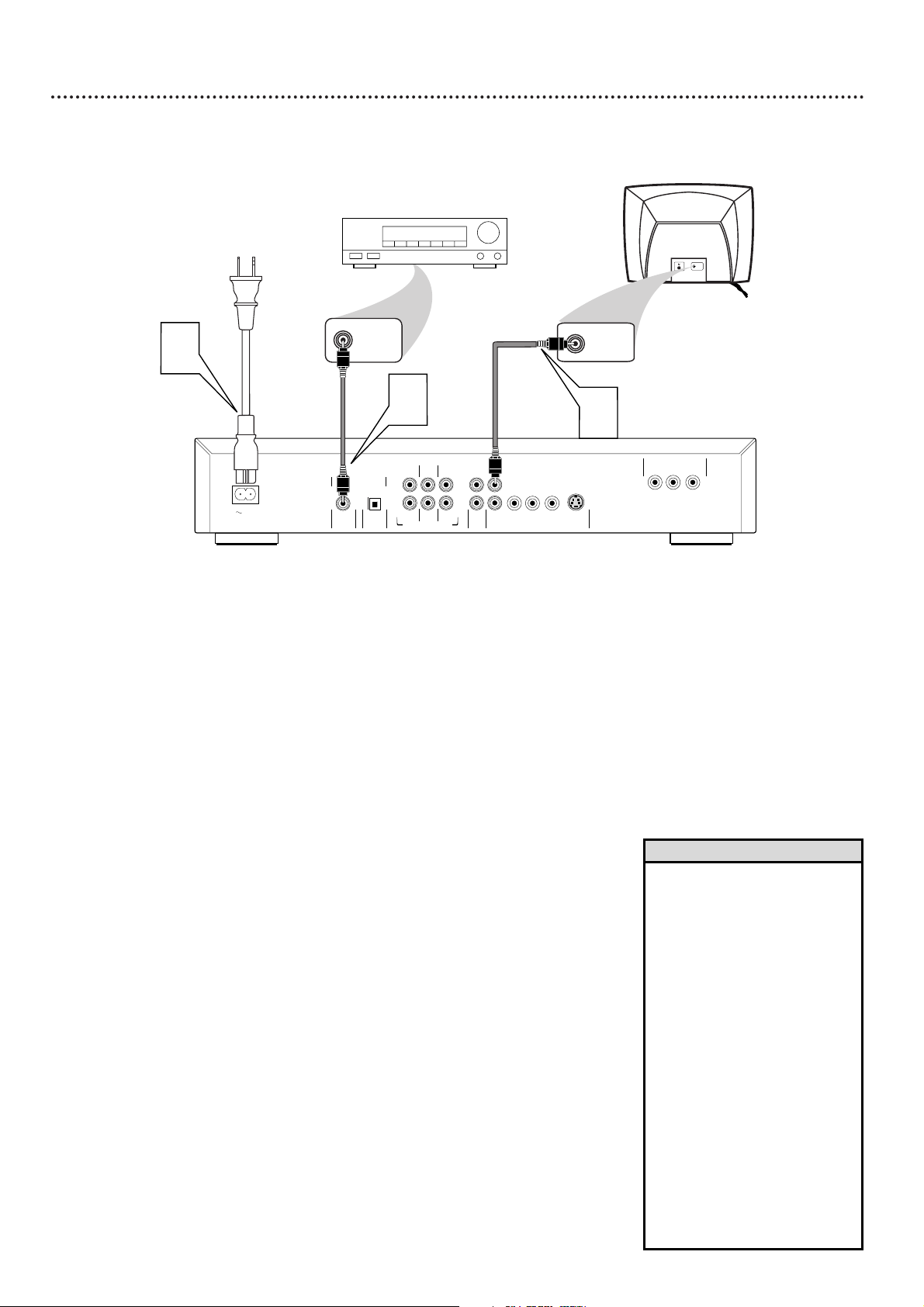
14 Hookups (cont’d)
Connecting to a TV and a Multi-channel Receiver that has 2-channel digital stereo (PCM) or
supports Dolby Digital
TM
, MPEG2, or Digital Theater System
COAXIAL
OPTICAL
DIGITAL AUDIO OUT
PCM/MPEG2/Dolby Digital/DTS
MAINS
FRONT
MULTICHANNEL AUDIO OUT
FRONT
CVBS
VIDEO OUT
AUDIO
OUT
S-VIDEO
Y
P
b/CbPr/Cr
SURROUND
SURROUND
L
R
CENTER
SUB WF
L
R
1
2
Y
P
b/CbPr/Cr
PROGRESSIVE SCAN OUT
Back of TV
(example only)
3
1
S-AUDIO IN
COAXIAL DIGITAL
AUDIO IN
Receiver
(example only)
2
VIDEO IN
1
Connect one of the DVD Player’s DIGITAL AUDIO OUT jacks
(COAXIAL or OPTICAL) to the corresponding digital audio in jack
on your Stereo Receiver. You only need one connection, so you will not
use both jacks. Use a digital audio cable (not supplied).
2
Connect one of the yellow CVBS VIDEO OUT jacks of the DVD
Player to the corresponding VIDEO IN jack on your TV. Or, use the
S-VIDEO or Pr/Cr Pb/Cb Y VIDEO OUT jacks. Details are on pages 10 and
11. You only need one video connection.
3
Connect the DVD Player’s power cord to the MAINS jack on the
rear of the DVD Player. Connect the power cords of the DVD
Player and the TV to the power outlet. Turn on the power of the
TV and the DVD Player.
4
Set the TV to the correct Video In channel. These channels often are
near channel 00. See your TV manual. Or, change TV channels until you
see the DVD logo on the TV screen.
Set your Stereo Receiver to the correct Audio In channel or sound
source. Refer to the Stereo’s manual.
5
Set the DVD Player’s digital output. Details are on page 43.
• If your Digital Output setting
does not match your Stereo’s
capabilities, the Stereo may
produce a strong, distorted
sound or no sound at all.
• Six Channel Digital Surround
Sound via digital connection can
only be obtained if your Stereo
has a Digital Multichannel
Decoder.
• You may connect a subwoofer
and speakers to the corresponding MULTICHANNEL
AUDIO OUT jacks on the DVD
Player. Follow the instructions
supplied with the subwoofer
and your Receiver.
• Your Stereo must support
MPEG2, Dolby DigitalTMor
Digital Theater System (DTS).
Check the Stereo’s manual.
Helpful Hints

NTSC/PAL Settings, Black Level Shift 15
NTSC/PAL Settings
You can switch the NTSC/PAL setting of the DVD Player to match the
color system of your TV. Most TVs in the United States use the NTSC
color system. So, if your TV uses NTSC, set the DVD Player to NTSC.
The Discs you play should have the same color system (NTSC or PAL)
that you choose for the DVD Player and TV. To change the DVD Player’s
NTSC/PAL setting, follow the steps below. Read through all the steps first
to become familiar with the process.
1
Press POWER ON/OFF on the front of the DVD Player to turn
off the DVD Player.
2
Press and hold STOP C and NEXT G on the front of the DVD
Player. While still holding STOP C and NEXT G, press POWER
ON/OFF to turn on the DVD Player.
3
After PAL or NTSC appears on the DVD Player’s display panel,
release STOP C and NEXT G. The PAL or NTSC indicator that
appears is the current setting.
4
To change the setting, press NEXT G within three seconds. The
new setting (PAL or NTSC) will appear on the display briefly.
Black Level Shift
If you set the DVD Player to NTSC, set Black level shift to On. This will
improve the color contrast during Disc playback. Black level shift has no
effect if the DVD Player is set to PAL. To set Black level shift to On, follow
these steps.
1
Press SYSTEM MENU, then press ; to select VV. Press p.
2
p will be selected. Press B.
3
Press p to select Black level shift, then press B.
Press o or p to select On or Off, then press OK.
4
Press the SYSTEM MENU button to remove the menu.
1-2
2-3
4
• You may need to turn off the
DVD Player, then turn it on
again, before your NTSC/PAL
changes take effect.
• You also may select NTSC, PAL,
or Auto in the DVD Player’s
menu. Press SYSTEM MENU,
then press ; to select VV; press
p. p will be selected; press B.
Then, press p repeatedly to
select TV System, then press B.
Press o or p to choose NTSC,
PAL, or Auto, then press OK.
Press the SYSTEM MENU button to remove the menu.
•
Select AUTO only if your TV has
both NTSC and PAL and you are
using the CVBS VIDEO OUT
jack. Slight picture distortions
may occur; this is normal. AUTO
provides the best picture quality.
Helpful Hints
DVD
962SA
DVD-VIDEO/SACD PLAYER
VIDEO
PROGRESSIVE SCAN
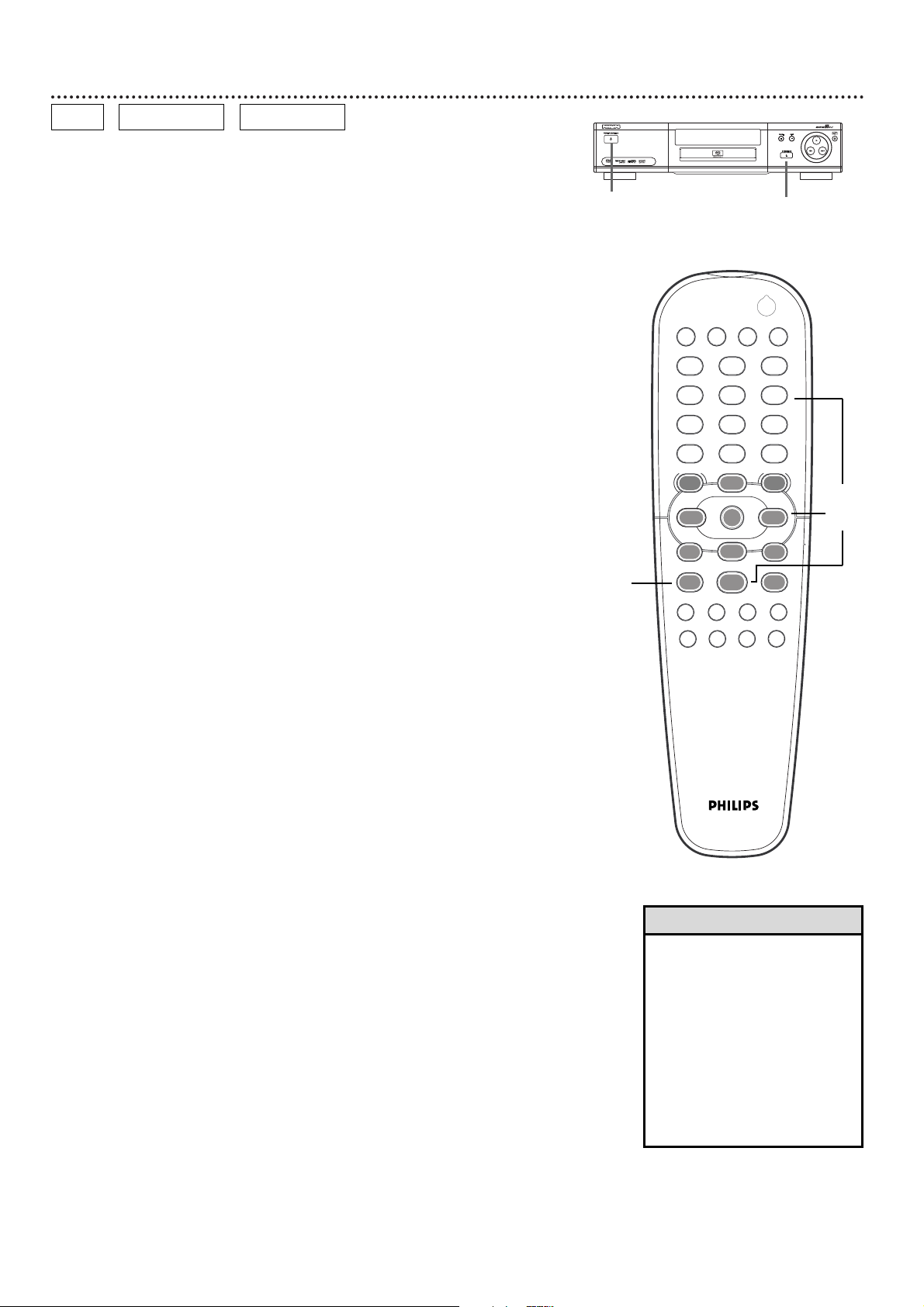
16 Playing a Disc
1
Press the POWER ON/OFF button on the front of the DVD
Player to turn on the DVD Player.
Turn on your TV. Make sure it is set to the correct Video In
channel. You should see the DVD logo on the TV screen. Details are on
page 9.
2
Press OPEN/CLOSE on the front of the DVD Player to open the
disc tray. Load your Disc in the tray, with the label facing up. If the
Disc is two-sided, make sure the side you want to play is facing up.
3
Press OPEN/CLOSE again to close the tray. READING appears on
the DVD Player’s display. Playback may begin automatically.
4
If DVD playback does not start automatically, a Disc menu may
appear. If the Title or Chapter selections are numbered, press a Number
button to select an item. Or, press the posBbuttons to select
an item, then press OK. The number of the current Title and Chapter
will appear on the display panel. Playback will begin.
If Audio or Super Audio CD playback does not start automatically, press PLAY B to begin CD playback. If necessary, the SOUND
MODE key may be used to select the desired audio reproduction mode.
5
Playback will stop at the end of the Title or after the last Track.
6
To stop playback at any time, press STOP C.
To resume playback at the point at which you last stopped playback on a
DVD, press PLAY B. While you see Resume IB on the TV screen, press
PLAY B again.
The resume feature applies not only to the current DVD, but also to the
last four discs you played. Reload a Disc and press the RESUME button.
Or, press PLAY B while you see Resume IB on the TV screen.
12
3
4
5
6
7
8
0
9
POWER
REPEAT SHUFFLE SCANREPEAT
A-B
STOP
DISPLAY DIM
RETURN
DISC SYSTEM
ANGLE ZOOM AUDIOSUBTITLE
PLAY
PAUSE
FTS
T-C RESUME
SOUND MODE
MENU
MENU
É
É
É
É
OK
G
Ç
É
Å
H
2
• If the Disc is Locked by Access
Control, you must enter the 4digit code or authorize the Disc.
Details are on pages 30-34.
• DVDs have a region code. Your
Player will not play discs that
have a region code different from
the region code of your Player.
The Player’s region code is 1
(one). Details are on page 7.
• Resume may not be available
with some DVDs.
Helpful Hints
DVD AUDIO CD VIDEO CD
1
2-3
4
6
VIDEO
DVD
962SA
DVD-VIDEO/SACD PLAYER
PROGRESSIVE SCAN

Searching, Track/Chapter Selection 17
Forward and Reverse Searching
1
On a DVD, to search the Disc at four times the normal speed,
press and hold H or G for about two seconds during playback.
To search at 32 times the normal speed, press and hold H or G again.
The sound will be muted during searching on a DVD.
On an Audio CD, to search the Disc at four times the normal
speed, press and hold H or G for about two seconds during
playback. Sound will be partially muted. To search at eight times the nor-
mal speed, press and hold H or G again. The sound will be muted.
Each press and hold of H or G switches between the slower and faster
search speed. If the TV is on, search speed and direction are indicated on
the screen.
2
To end the search, press PLAY B to resume playback or press
STOP C to stop playback.
Selecting Another Chapter/Track
1
Press G briefly during playback to go to the next
Track/Chapter. Press H briefly to return to the
beginning of the current Track/Chapter.
Press H repeatedly and quickly to step back to previous
Tracks/Chapters.
2
To go directly to any Track/Chapter during playback, press the
Number buttons to enter the Track/Chapter number. If you enter
an invalid number, an “X” may appear in the top left corner of the TV
screen. The current Track or Chapter will continue to play. Or, an incorrect Track/Chapter may begin to play. Make sure the Track/Chapter number you enter is available on the Disc.
DVD
AUDIO CD
DVD
AUDIO CD
VIDEO CD
VIDEO CD
• You also can press s or B for a
reverse or forward search during
playback of some DVDs.
• To search at eight times the normal speed, use the Fast Motion
playback function in the System
Menu bar.
Helpful Hint
12
3
4
5
6
7
8
0
9
POWER
REPEAT SHUFFLE SCANREPEAT
A-B
STOP
DISPLAY DIM
RETURN
DISC SYSTEM
ANGLE ZOOM AUDIOSUBTITLE
PLAY
PAUSE
FTS
T-C RESUME
SOUND MODE
MENU
MENU
É
É
É
É
OK
G
Ç
É
Å
H
2
12
3
4
5
6
7
8
0
9
POWER
REPEAT SHUFFLE SCANREPEAT
A-B
STOP
DISPLAY DIM
RETURN
DISC SYSTEM
ANGLE ZOOM AUDIOSUBTITLE
PLAY
PAUSE
FTS
T-C RESUME
SOUND MODE
MENU
MENU
É
É
É
É
OK
G
Ç
É
Å
H
2
1
2
1
2
