Philips DVD951-691 User Manual

DVD Video player
DVD951
1
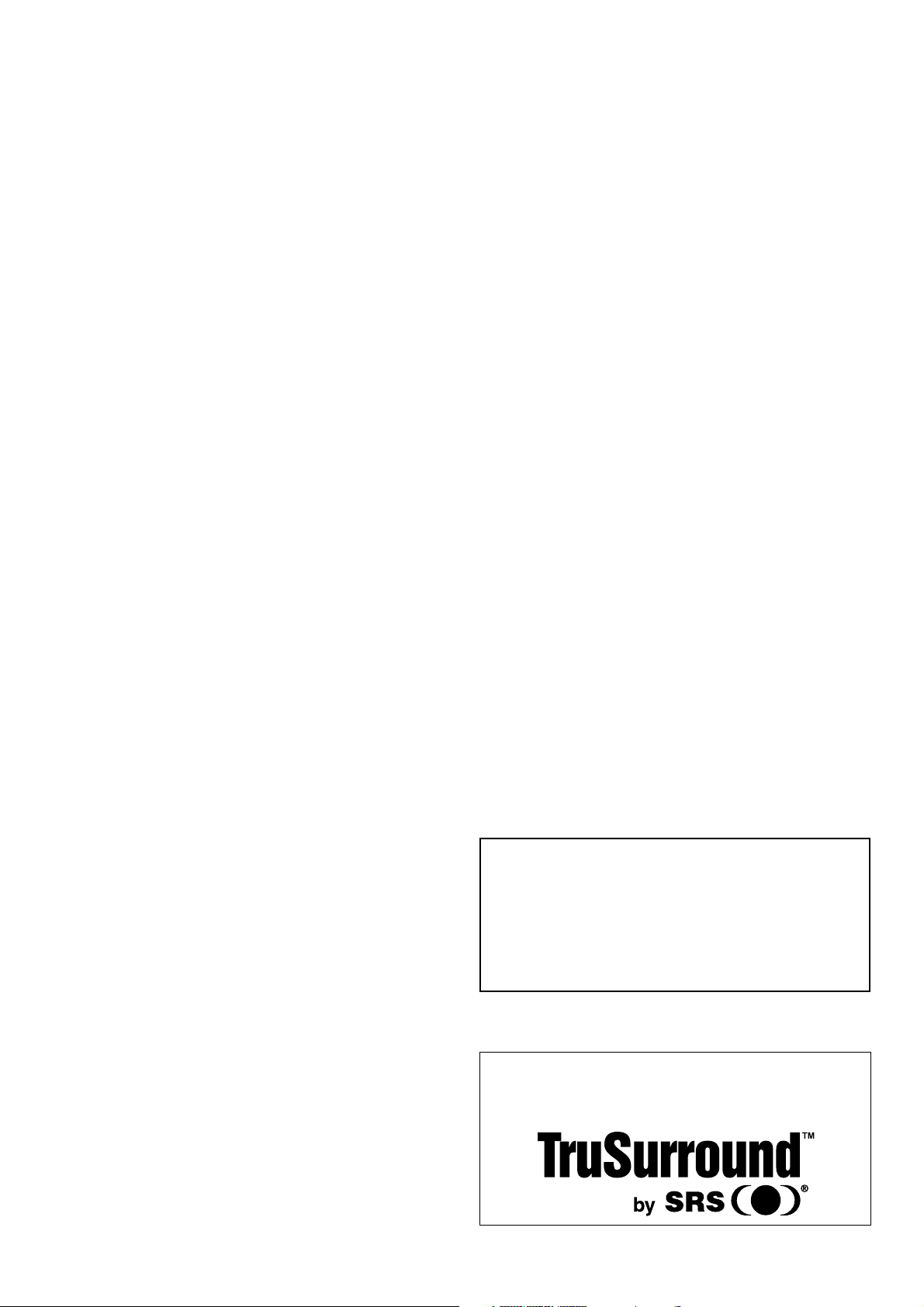
LASER SAFETY
This unit employs a laser. Due to possible eye injury, only
a qualified service person should remove the cover or
attempt to service this device.
USE OF CONTROLS OR ADJUSTMENTS OR
PERFORMANCE OF PROCEDURES OTHER
THAN THOSE SPECIFIED HEREIN MAY
RESULT IN HAZARDOUS RADIATION
EXPOSURE.
Manufactured under license from Dolby Laboratories.
“Dolby” and the double-D symbol are trademarks of Dolby
Laboratories. Confidential Unpublished Works. ©19921997 Dolby Laboratories, Inc. All rights reserved.
This product incorporates copyright protection technology
that is protected by method claims of certain U.S. patents
and other intellectual property rights owned by Macrovision
Corporation and other rights owners. Use of this copyright
protection technology must be authorized by Macrovision
Corporation, and is intended for home and other limited
viewing uses only unless otherwise authorized by
Macrovision Corporation. Reverse engineering or
disassembly is prohibited.
Manufactured under license from Digital Theater Systems,
Inc. US Pat. No. 5,451,942 and other world-wide patents
issued and pending. “DTS” and “DTS DIGITAL SURROUND”
are trademarks of Digital Theater Systems, Inc. © 1996
Digital Theater Systems, Inc. All rights reserved.
2
LASER
Type Semiconductor laser GaAlAs
Wave length 650 nm (DVD)
780 nm (VCD/CD)
Output Power 7 mW (DVD)
10 mW (VCD/CD)
Beam divergence 60 degree
TruSurround and the SRS symbol are trademarks of SRS
Labs., Inc. TruSurround technology is manufactured under
license from SRS Labs., Inc.
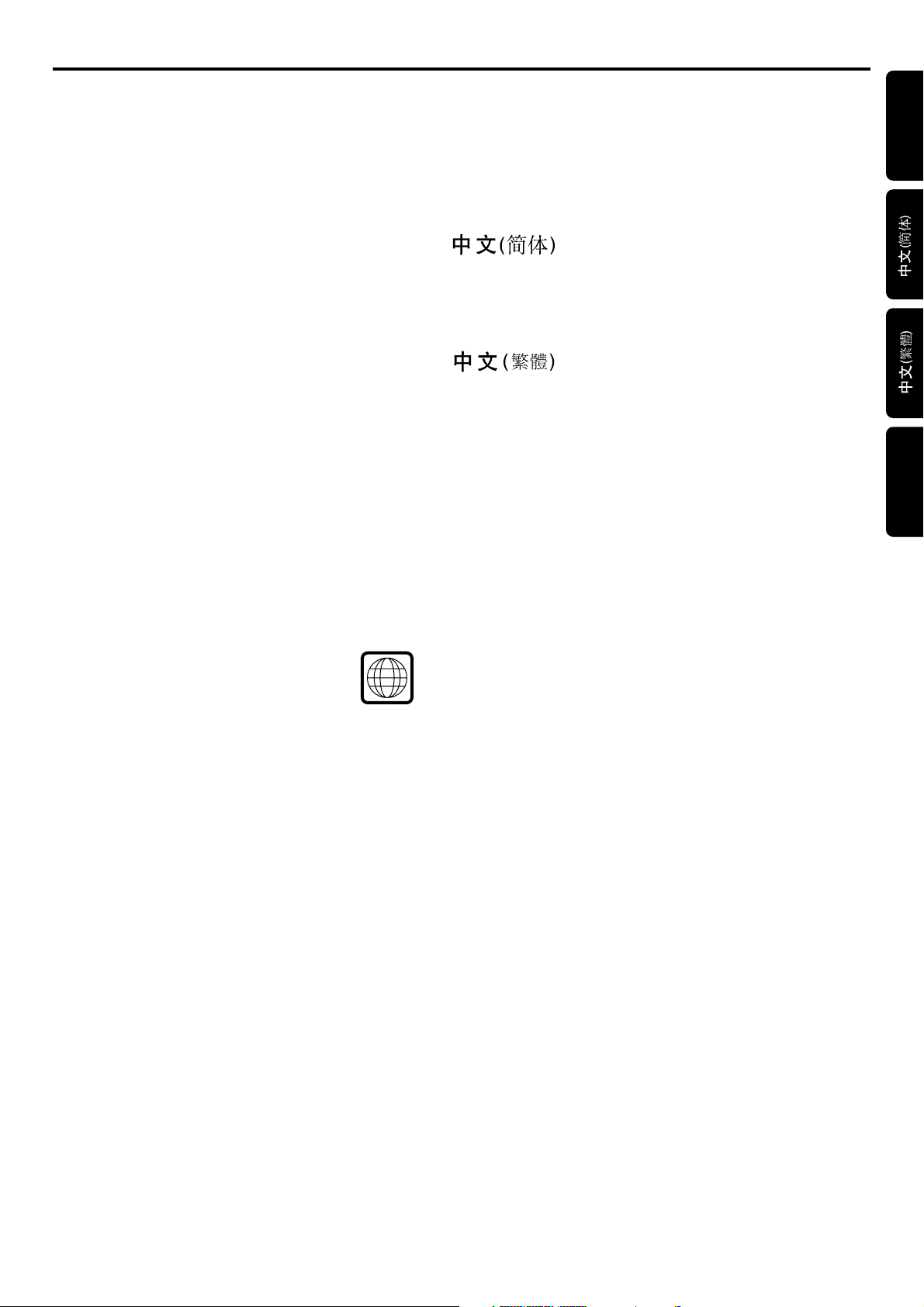
Index
English -------------------------------------------------------- 5
English
----------------------------------------------- 23
----------------------------------------------- 43
Bahasa Melayu ---------------------------------------------- 63
The region code for this set is 3.
Since it is usual for DVD movies to be released at
different times in different regions of the world, all
players have region codes and discs can have an optional
region code. If you load a disc of a different region code
to your player, you will see the region code notice on
the screen. The disc will not play and should be
unloaded.
NOTE:
PICTURES SHOWN MAYBE DIFFERENT
BETWEEN COUNTRIES.
NEVER MAKE OR CHANGE CONNECTIONS
WITH THE POWER SWITCHED ON.
3
Bahasa Melayu
CAUTION
VISIBLE AND INVISIBLE LASER RADIATION
WHEN OPEN AVOID EXPOSURE TO BEAM
(WARNING LOCATION: INSIDE ON LASER
COVERSHIELD OR THE BACKPLATE OF SET)
For Customer Use:
Read carefully the information located at the bottom of your DVD-VIDEO player and enter below the Serial No. Retain
this information for future reference.
Model No. DVD-VIDEO 951 Serial No. __________________________
INDEX
3
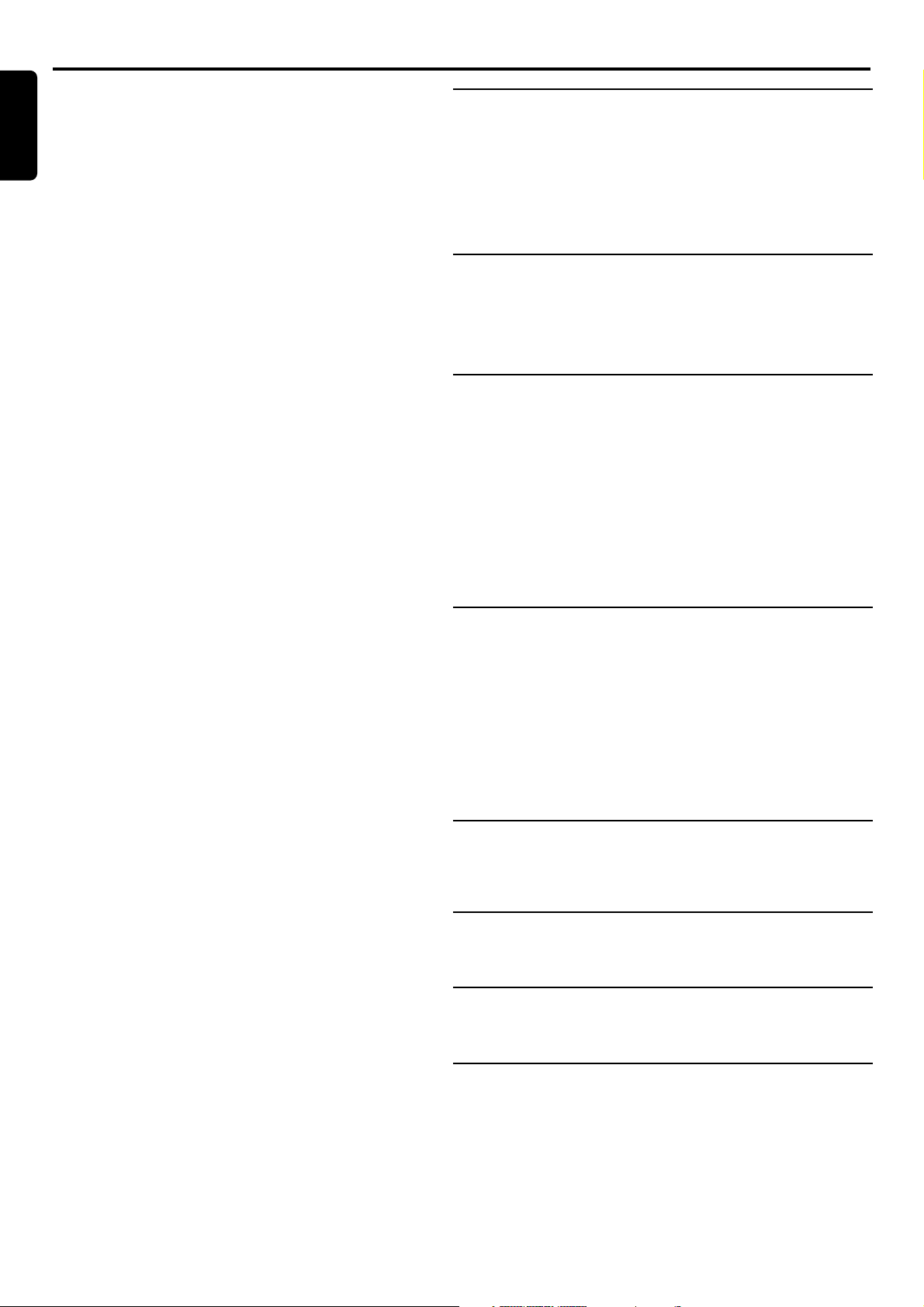
Contents
English
Introduction
Philips DVD-Video Introduction ------------------------- 5
Unpacking ---------------------------------------------------- 5
Remote Control battery installation -------------------- 5
Safety Information ------------------------------------------ 5
Cleaning Discs ---------------------------------------------- 5
Functional overview
Front panel and Display ----------------------------------- 6
Remote control --------------------------------------------- 7
Rear panel --------------------------------------------------- 8
Preparation
General notes ----------------------------------------------- 9
Connecting to a TV ---------------------------------------- 9
Connecting to optional equipment------------------ 9-10
NTSC/PAL Settings ---------------------------------------- 10
General explanation -------------------------------------- 10
Menu bar/Status window--------------------------------- 11
Temporary feedback field icons ------------------------- 11
Personal Preferences---------------------------------- 11-12
Operation
Loading discs ----------------------------------------------- 13
Playing a DVD-Video and Video CD disc -------------- 13
General Features --------------------------------------13-15
Special DVD features ------------------------------------- 16
Special VCD features -------------------------------------- 16
Playing an Audio CD ----------------------------------16-17
FTS Program ----------------------------------------------- 17
Access Control
Access Control: child lock ------------------------------- 18
Access Control: parental control ------------------- 18-19
Before requesting service
Before requesting service -------------------------------- 20
Appendix
Speaker Settings ----------------------------------------- 21
4
CONTENTS
Specifications
Specifications -----------------------------------------------22
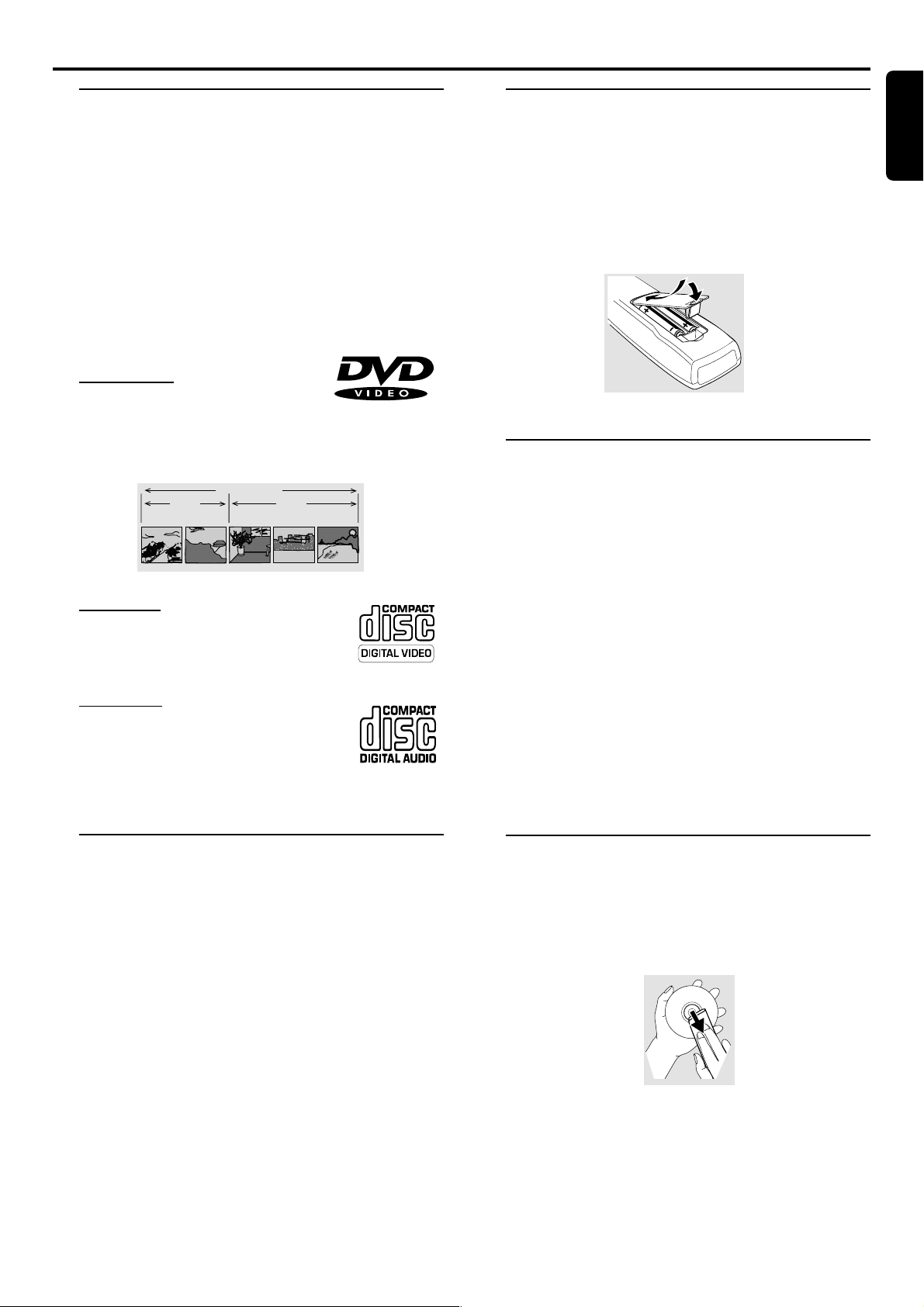
Introduction
Philips DVD-Video
Introduction
Your Philips DVD-Video player will play digital video discs
conforming to the universal DVD-Video standard. With it,
you will be able to enjoy full-length movies with true
cinema picture quality, as well as stereo or multi-channel
sound (depending on the disc and your playback setup).
The unique features of DVD-Video, such as selection of
sound track, subtitle languages and different camera angles
(again depending on the disc), are all included.
In addition to DVD-Video discs, you will be able to play all
Video CDs and Audio CDs (including finalized CD
Recordable and CD Rewritable).
DVD-Video
You will recognize DVD-Video discs by the logo shown.
Depending on the material on the disc (a movie, video clips,
a drama series, etc.) the disc may have one or more Titles.
DVD-VIDEO DISC
TITLE 1 TITLE 2
CHAPTER 1 CHAPTER 2 CHAPTER 1 CHAPTER 2 CHAPTER 3
Video CD
You will recognize Video CDs by the logo
shown.
Audio CD
Audio CDs contain music tracks only.
You will recognize Audio CDs by the logo
shown.
Remote control battery
installation
English
¶ Insert batteries as indicated inside the battery
compartment.
Caution: Do not mix old and new batteries. Never
mix different types of batteries (standard, alkaline,
etc.).
Safety Information
¶ Do not expose the system to excessive moisture, rain, sand,
or heat sources.
¶ Place the player on a firm, flat surface.
¶ Keep the player away from domestic heating equipment
and direct sunlight.
¶ In a cabinet, allow about 2.5 cm (1 inch) of free space all
around the player for adequate ventilation.
¶ If the DVD-Video player cannot read CDs/DVDs correctly,
use a commonly available cleaning CD/DVD to clean the
lens before taking the DVD-Video player to be repaired.
Other cleaning methods may destroy the lens. Always keep
the tray closed to avoid dust on the lens.
¶ The lens may cloud over when the DVD-Video player is
suddenly moved from cold to warm surroundings. Playing a
CD/DVD is not possible then. Leave the power on for
about one hour with no disc in the unit until normal
playback is possible.
Unpacking
First check and identify the contents of your DVD-Video
player package.
You should have the following items.
– DVD-Video player
– Remote Control with batteries
– AC power cord
– Audio cable
– Video cable
– Instructions for use
If any item is damaged or missing, contact your retailer or
Philips.
Keep the packaging material; for future transpor tation.
Cleaning discs
¶ When a disc becomes dirty, clean it with a cleaning cloth.
Wipe the disc from the center out.
¶ Do not use solvents such as benzine, thinner, commercially
available cleaners, or anti-static spray intended for analog
discs.
INTRODUCTION
5
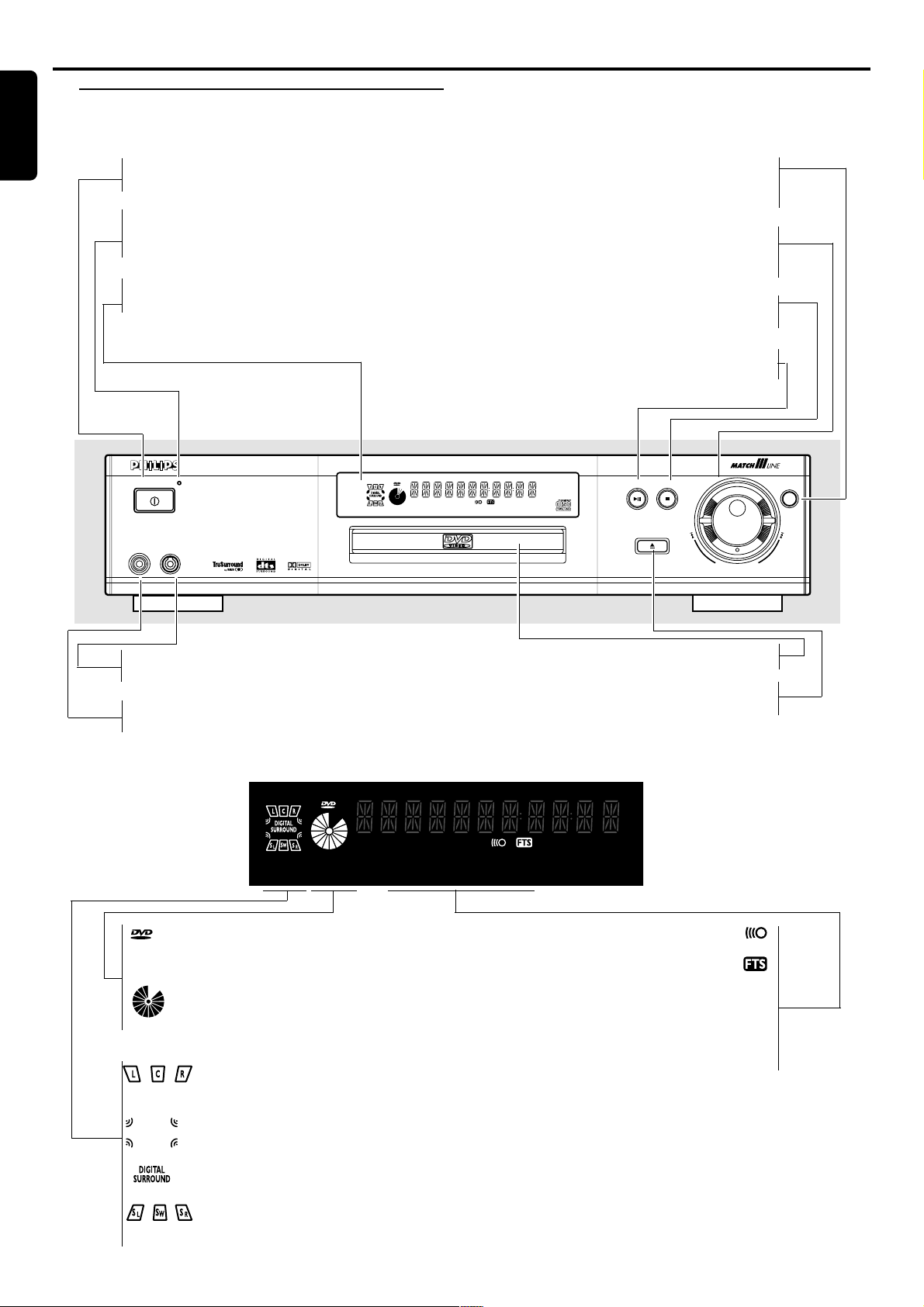
Functional Overview
English
Front panel and Display
POWER ON/OFF
– switches the player to ON or OFF
STANDBY INDICATOR
– lights red when the player is in Standby
mode
DISPLAY
– shows the current status of the player
DVD951
POWER ON/OFF
HEADPHONE
MIN
LEVEL
DVD/VIDEO CD/CD PLAYER
MAX
SOUND
– select Stereo, Dolby Surround, 3D sound
(TruSurround) or multi-channel
ST EASY JOG
– controls Fast Forward/Rewind/Previous/
Next and Slow motion in various steps
9 STOP
– stops video/audio playback
2; PLAY/PAUSE
– starts or interrupts playback
PLAY/PAUSE
STOP
TITLE
CHAPTER
TRACK
SCAN
SHUFFLE
-BA
CD
V
REPEAT
CHAPTER
TIMETRACKTOTAL
TRACKTITLE
OPEN/CLOSE
EASY JOG
SOUND
LEVEL
– headphone volume control
HEADPHONE
– for connecting headphones
TITLE
CD
V
SCAN
DVD inserted
CD
V
Video CD or Audio CD inserted
Indicates current player function:
Playback, Pause, Search, etc.
Front (left and right) and Center
speakers active
CHAPTER
-BA
REPEAT
TRACK
SHUFFLE
DISC TRAY
/ OPEN/CLOSE
– opens/closes the disc tray
TIMETRACKTOTAL
CHAPTER
TRACKTITLE
Remote control active (flashing)
FTS active
SCAN active
REPEAT A-B active
SHUFFLE active
SCAN
-BA
REPEAT
SHUFFLE
6
FUNCTIONAL OVERVIEW
Test tone active
Active audio format
Surround (left and right) and
Subwoofer speakers active
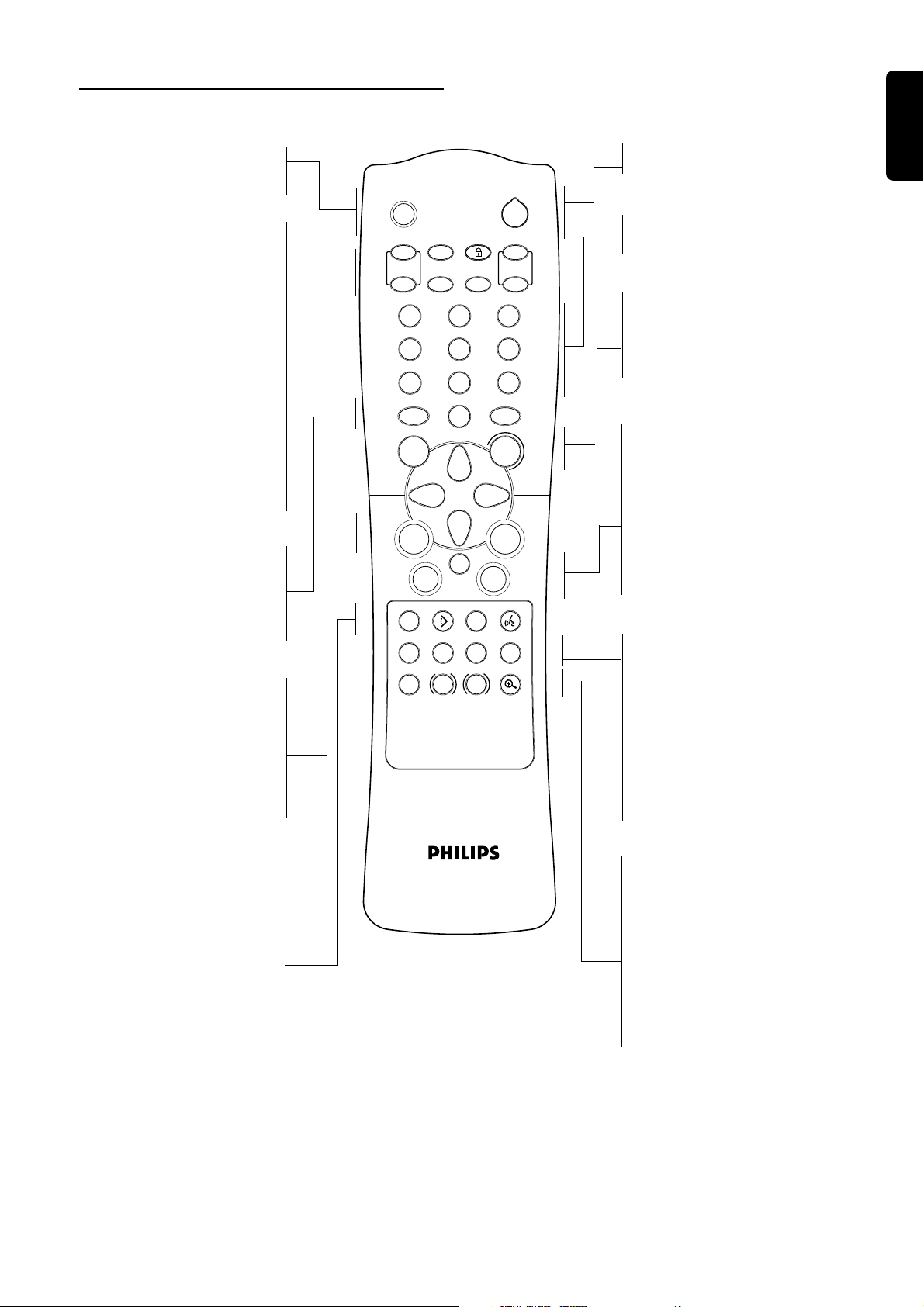
Remote control
TV ON/OFF
– switches TV to ON/OFF mode
TV VOL (+/–)
– to turn TV volume up/down
PBC (ON/OFF)
– activate/deactivate PBC
FTS
– activate FTS
DISC LOCK ( Ç )
– to activate/deactivate an
authorized disc
RESUME
– to continue playback from
STOP/PAUSE mode
TV P (+/–)
– to turn TV program up/down
DISC MENU
– access menu of a DVD disc
SYSTEM MENU
– access or remove player’s menu
1 2 3 4
– (left/right/up/down) cursor
movement for selection
STOP ( 9 )
– to stop playback
PLAY ( 2 )
– to start playback
TV
2
ON/OFF
+
TV VOL
-
1
4
7
DISC
MENU
RETURN
PBC
ON/OFF
FTS
DISC / LOCK
RESUME
2
5
8
0
ON/OFF
SYSTEM
MENU
OK
É
É
É
É
Ç
á
í
SUBTITLE ANGLE TTL/CHAP AUDIO
i
REPEAT REPEAT SHUFFLE SCAN
A-B
SLOW ZOOM
Ö
É
Å
ë
T-C
TIMEBIT
SEARCHRATE
DVD
2
TV P
3
6
9
DVD ON/OFF
English
– switches DVD to ON/OFF mode
0-9 numerical key pad
+
-
– direct numerical inputs
RETURN
– go back to previous menu
OK
– acknowledge menu selection
Q O
– search backward* / go to
previous chapter or track
;
PLAYSTOP
– pause playback temporarily /
frame-by-frame playback
R P
á
– search forward* / go to next
chapter or track
REPEAT
– repeat chapter, track, title, disc
REPEAT (A-B)
– repeat sequence
SHUFFLE
– play tracks in random order
SCAN
– play of the first 10 seconds of
each track/chapter within a disc
SUBTITLE ( Z )
– subtitle language selector
ANGLE ( } )
– select DVD camera angle
TTL/CHAP (T-C)
– select title/chapter
AUDIO ( Y )
– audio language selector
* Press and hold key for about 2 seconds
SLOW ( x )
– slow motion
BIT RATE
– displays bit rate indicator during
playback
TIME SEARCH
– start playback at a specific time
ZOOM ( a )
– enlarge video image
FUNCTIONAL OVERVIEW
7
