Page 1
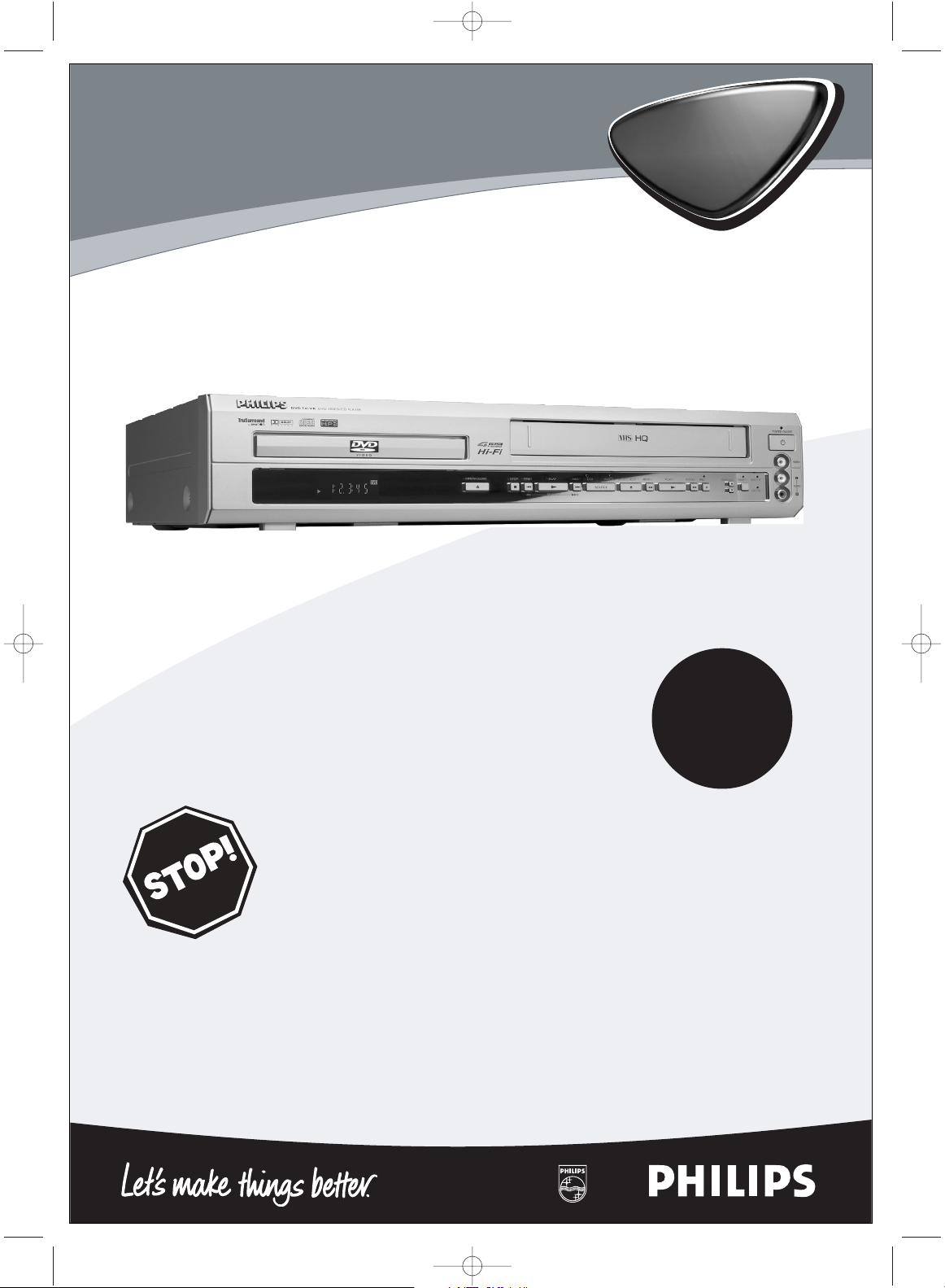
DVD741VR
Digital Video Disc Player &
Video Cassette Recorder
Owner’s Manual
Read this manual first!
Congratulations on purchasing this Philips product.
We’ve included everything you need to get started.
If you have any problems, Philips Representatives can
help you get the most from your new product by explaining:
• Hookups,
• First Time Setup, and
• Feature Operation.
Do not attempt to return this product to the store.
For fast help, call us first!
1-800-531-0039
Thank you for making Philips a part of your home!
Important!
Return your
Warranty
Registration Card
within 10 days.
See why inside.
H9231CD(EN).QX3 02.9.5 7:13 PM Page 1
Page 2
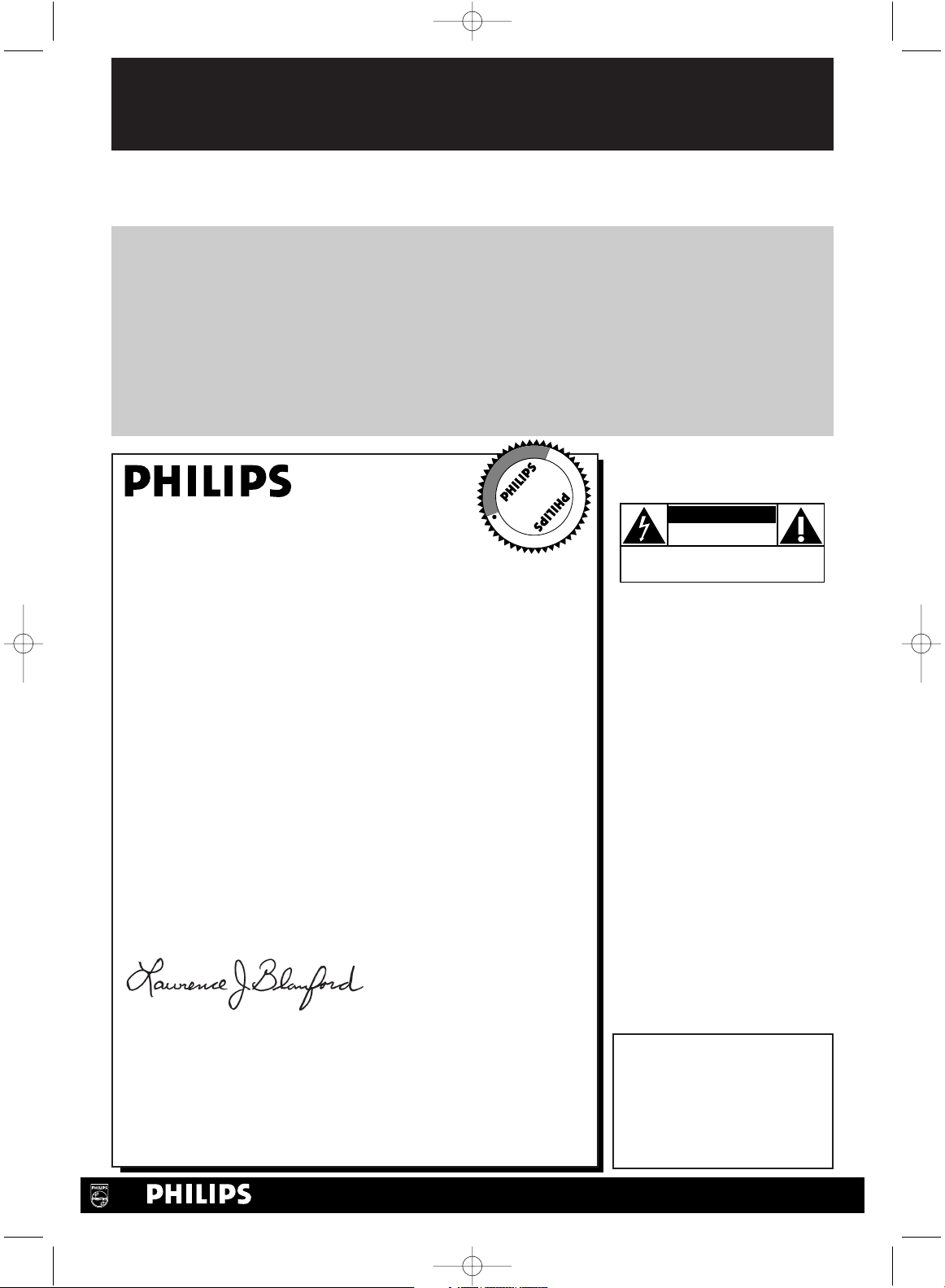
Once your PHILIPS purchase is registered, you’re eligible to receive all the privileges of owning a
PHILIPS product. So complete and return the Warranty Registration Card enclosed with your purchase at once. And take advantage of these important benefits.
Return your Warranty Registration card today to
ensure you receive all the
benefits
you’re entitled to.
For Customer Use
Enter below the Serial No.
which is located on the rear of
the cabinet. Retain this information for future reference.
Model No.________________
Serial No. ________________
Congratulations on your purchase, and
welcome to the “family!”
Dear PHILIPS product owner:
Thank you for your confidence in PHILIPS. You’ve selected one
of the best-built, best-backed products available today. And we’ll
do everything in our power to keep you happy with your purchase
for many years to come.
As a member of the PHILIPS “family,” you’re entitled to protection
by one of the most comprehensive warranties and outstanding
service networks in the industry.
What’s more, your purchase guarantees you’ll receive all the
information and special offers for which you qualify, plus easy access
to accessories from our convenient home shopping network.
And most importantly you can count on our uncompromising
commitment to your total satisfaction.
All of this is our way of saying welcome-and thanks for investing
in a PHILIPS product.
Sincerely,
Lawrence J. Blanford
President and Chief Executive Officer
P.S. Remember, to get the most from your PHILIPS
product, you must return your Warranty
Registration Card within 10 days. So please mail
it to us right now!
Know these
safetysymbols
This “bolt of lightning” indi-
cates uninsulated material
within your unit may cause an
electrical shock. For the safety
of everyone in your household,
please do not remove product
covering.
The “exclamation point”
calls attention to features
for which you should read the
enclosed literature closely to
prevent operating and maintenance problems.
WARNING: TO PREVENT
FIRE OR SHOCK HAZARD,
DO NOT EXPOSE THIS
EQUIPMENT TO RAIN OR
MOISTURE.
CAUTION: To prevent electric shock, match wide blade of
plug to wide slot, fully insert.
ATTENTION: Pour éviter les
choc électriques, introduire la
lame la plus large de la fiche
dans la borne correspondante
de la prise et pousser jusqu’au
fond.
CAUTION
RISK OF ELECTRIC SHOCK
DO NOT OPEN
CAUTION: TO REDUCE THE RISK OF ELECTRIC SHOCK, DO NOT
REMOVE COVER (OR BACK). NO USER-SERVICEABLE PARTS
INSIDE. REFER SERVICING TO QUALIFIED SERVICE PERSONNEL.
t
s
Warranty
Verification
Registering your product within
10 days confirms your right to maximum protection under the
terms and conditions of your
PHILIPS warranty.
Owner
Confirmation
Your completed Warranty
Registration Card serves as
verification of ownership in the
event of product theft or loss.
Model
Registration
Returning your Warranty
Registration Card right away guarantees you’ll receive all the information
and special offers which you qualify
for as the owner of your model.
Visit our World Wide Web Site at http://www.philips.com
R
E
G
I
S
T
R
A
T
I
O
N
N
E
E
D
E
D
W
I
T
H
I
N
1
0
D
A
Y
S
Hurry!
H9231CD(EN).QX3 02.9.5 7:13 PM Page 2
Page 3
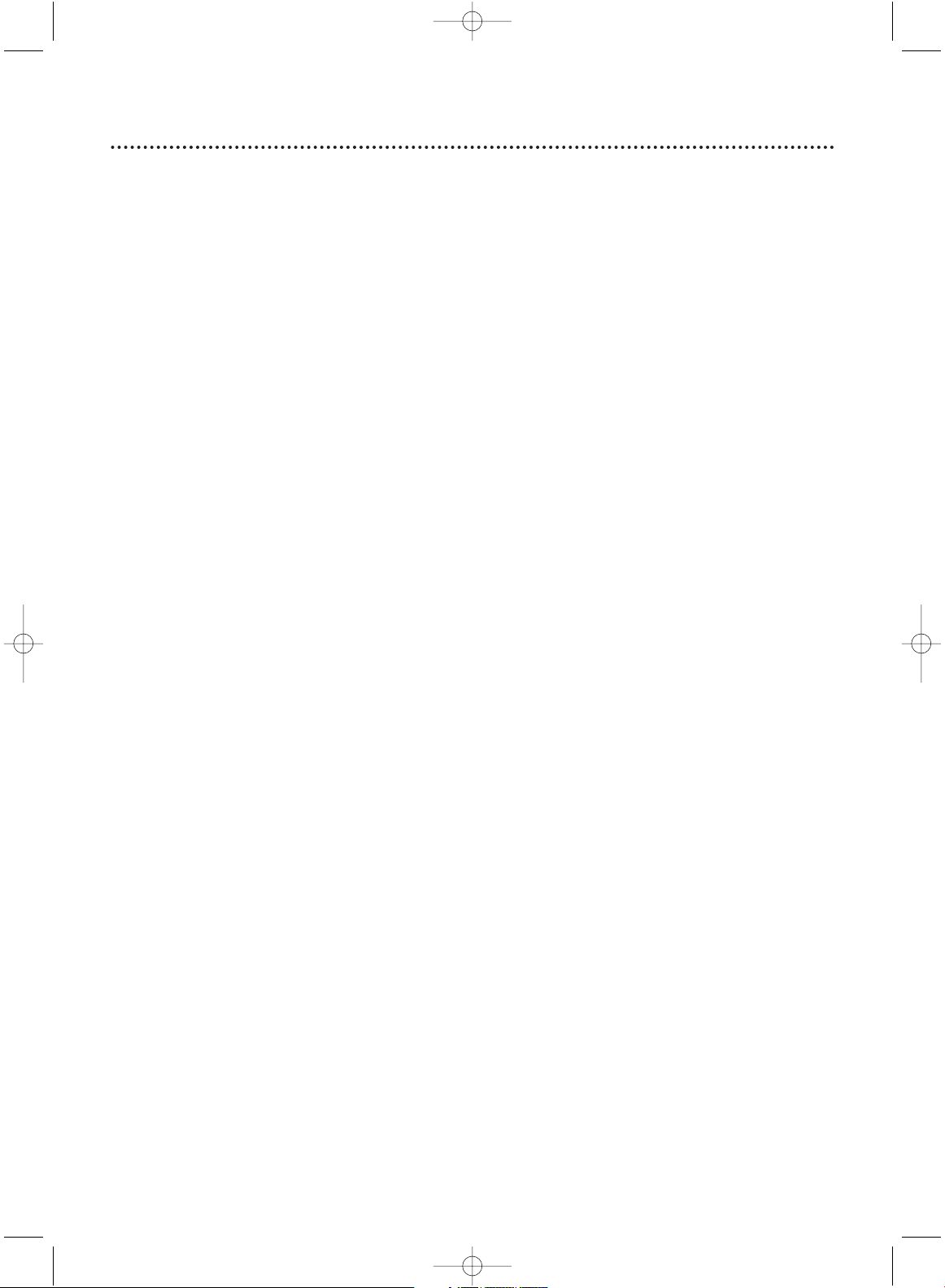
Safety Precautions
Warning:To prevent fire or shock hazard,do not expose this equipment to rain or
moisture.
Federal Communications Commission (FCC) Warning: Any unauthorized changes or
modifications to this equipment void the user’s authority to operate it.
Department of Health and Human Services (DHHS) Certification: Complies with
21 Center for Radiation (CFR) chapter 1 subchapter J applicable at time of manufacture.
Laser Safety: This unit employs a laser. Only a qualified service person should remove
the cover or attempt to service this device, due to possible eye injury.
CAUTION: USE OF CONTROLS OR ADJUSTMENTS OR PERFORMANCE OF PROCEDURES OTHER THAN THOSE SPECIFIED HEREIN MAY RESULT IN HAZARDOUS RADIATION EXPOSURE.
CAUTION:VISIBLE AND INVISIBLE LASER RADIATION WHEN OPEN AND INTERLOCK
DEFEATED. DO NOT STARE INTO BEAM.THE BEAM IS LOCATED INSIDE, NEAR THE
DECK MECHANISM.
Special Information for Canadian Users: This Class B digital apparatus
complies with Canadian ICES-003. Cet appareil numérique de la classe B est conforme à la
norme NMB-003 du Canada.
Radio/TV Interference: This equipment has been tested and found to comply
with the limits for a Class B digital device, pursuant to Part 15 of the FCC Rules.These limits
are designed to provide reasonable protection against harmful interference in a residential
installation.This equipment generates, uses, and can radiate radio frequency energy and, if not
installed and used in accordance with the instructions, may cause harmful interference to
radio communications. However, there is no guarantee that interference will not occur in a
particular installation. If this equipment does cause harmful interference to radio or television reception, which can be determined by turning the equipment off and on, the user is
encouraged to try to correct the interference by one or more of the following measures:
1) Reorient or relocate the receiving antenna.
2) Increase the separation between the equipment and the receiver.
3) Connect the equipment into an outlet on a circuit different from that to which the
receiver is connected.
4) Consult the dealer or an experienced radio/TV technician for help.
Copyright Protection: Unauthorized copying, broadcasting, public performance and
lending of Discs are prohibited.This product incorporates copyright protection technology
that is protected by method claims of certain U.S.patents and other intellectual property
rights owned by Macrovision Corporation and other rights owners. Use of this copyright
protection technology must be authorized by Macrovision Corporation and is intended for
home and other limited viewing uses only unless otherwise authorized by Macrovision
Corporation. Reverse engineering or disassembly is prohibited.
Note to the Cable TV System Installer: This reminder is provided to call
the Cable TV system installer’s attention to Article 820-40 of the National Electrical Code,
which provides guidelines for proper grounding – in particular, specifying that the cable
ground shall be connected to the grounding system of the building,as close to the point of
cable entry as possible.
High Quality: This VCR of the DVD/VCR has a High Quality (HQ) system and is
compatible with Video Home System (VHS) equipment.
Declaration of Conformity
Model Number: DVD741VR
Trade Name: Philips
Responsible Party: Philips Consumer Electronics
P.O. Box 14810
Knoxville,TN 37914-1810
(865) 521-4316
Manufactured under license from Dolby Laboratories."Dolby" and the double-D symbol are trademarks of
Dolby Laboratories. Copyright 2002 Philips Consumer Electronics. All rights reserved.
Safety and General Information 3
H9231CD(EN).QX3 02.9.5 7:13 PM Page 3
Page 4
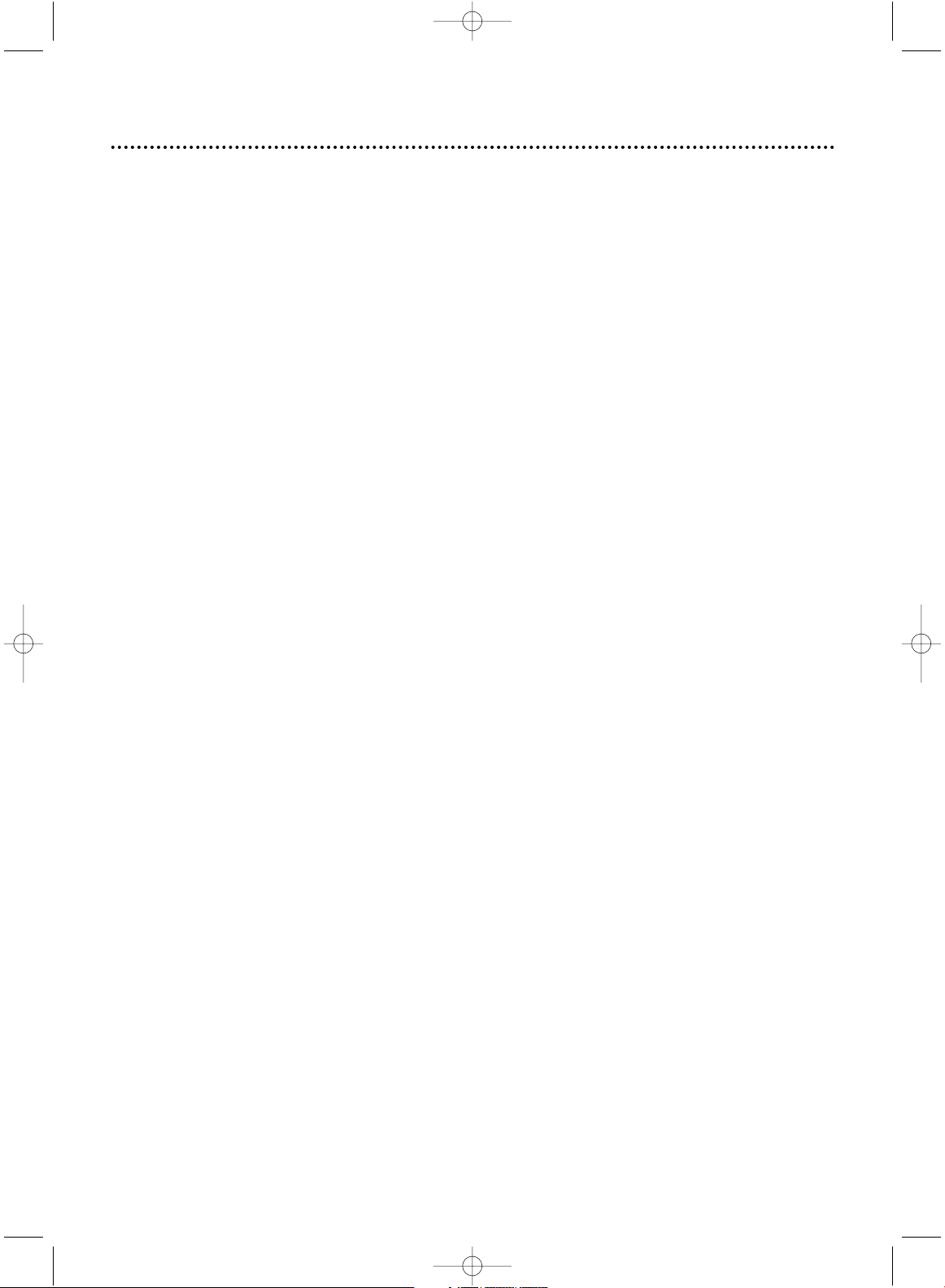
4 Table of Contents
General Information
Safety and General Information . . . . . . . . . . . . . . . . .3
Table of Contents . . . . . . . . . . . . . . . . . . . . . . . . . . .4
Introduction . . . . . . . . . . . . . . . . . . . . . . . . . . . . . . . .5
Playable Discs and Video Cassettes . . . . . . . . . . . . . .6
Initial DVD/VCR Setup
Hookups . . . . . . . . . . . . . . . . . . . . . . . . . . . . . . .7-13
Remote Control Setup . . . . . . . . . . . . . . . . . . . . . .14
First-time DVD/VCR Setup . . . . . . . . . . . . . . . . . . .15
Basic Playback
Video Cassette Playback . . . . . . . . . . . . . . . . . . . . .16
Disc Playback . . . . . . . . . . . . . . . . . . . . . . . . . . . . . .17
Basic DVD/VCR Controls
Display Panel (DVD) . . . . . . . . . . . . . . . . . . . . . . . .18
Display Panel (VCR) . . . . . . . . . . . . . . . . . . . . . . . .19
Front Panel . . . . . . . . . . . . . . . . . . . . . . . . . . . . . . .20
Rear Panel . . . . . . . . . . . . . . . . . . . . . . . . . . . . . . . .21
Remote Control Buttons . . . . . . . . . . . . . . . . . .22-23
Additional VCR Setup
Channel Setup . . . . . . . . . . . . . . . . . . . . . . . . . .24-26
Clock (VCR) . . . . . . . . . . . . . . . . . . . . . . . . . . . . . .27
Daylight-Savings Time . . . . . . . . . . . . . . . . . . . . . . . .28
Language Selection (VCR) . . . . . . . . . . . . . . . . . . . .29
VCR On-Screen Status Displays . . . . . . . . . . . . . . .30
VCR Recording Options
Video Cassette Recording . . . . . . . . . . . . . . . . . . . .31
Recording One Channel/Watching Another . . . . . .32
One-Touch Recording . . . . . . . . . . . . . . . . . . . . . . .33
Timer Recording . . . . . . . . . . . . . . . . . . . . . . . .34-37
Rerecording (Tape Duplication) . . . . . . . . . . . . . . . .38
Video Cassette Playing Options
Repeat Play . . . . . . . . . . . . . . . . . . . . . . . . . . . . . . .39
Real-time Tape Counter Memory . . . . . . . . . . . . . .40
Time Search . . . . . . . . . . . . . . . . . . . . . . . . . . . . . . .41
Special Effects Playback . . . . . . . . . . . . . . . . . . . . . .42
Automatic Operation Features . . . . . . . . . . . . . . . .43
Additional VCR Features
Multi-Channel Television Sound . . . . . . . . . . . . .44-45
Hi-Fi Stereo Sound . . . . . . . . . . . . . . . . . . . . . . . . .46
Blue Background . . . . . . . . . . . . . . . . . . . . . . . . . . .47
Disc Playback Features
Disc Menus . . . . . . . . . . . . . . . . . . . . . . . . . . . . . . .48
Fast Forward/Reverse Search . . . . . . . . . . . . . . . . .49
Specific Title/Chapter Playback,
Specific Time Playback . . . . . . . . . . . . . . . . . . . . . . .50
Specific Track Playback . . . . . . . . . . . . . . . . . . . . . . .51
Paused and Step-by-Step Playback,
Resuming Playback . . . . . . . . . . . . . . . . . . . . . . . . . .52
Repeat,A-B Repeat . . . . . . . . . . . . . . . . . . . . . . . . .53
Markers . . . . . . . . . . . . . . . . . . . . . . . . . . . . . . . . .54
Subtitles, Camera Angles . . . . . . . . . . . . . . . . . . . . .55
Parental Controls Password . . . . . . . . . . . . . . . . . .56
Parental Controls Levels . . . . . . . . . . . . . . . . . . . . .57
Audio Language . . . . . . . . . . . . . . . . . . . . . . . . . . . .58
Slow Motion, Zoom . . . . . . . . . . . . . . . . . . . . . . . .59
Programmed Playback . . . . . . . . . . . . . . . . . . . . . . .60
Random Playback, Stereo Sound Mode . . . . . . . . . .61
MP3 Playback . . . . . . . . . . . . . . . . . . . . . . . . . . . . . .62
MP3 Display Information, MP3 Track Selection . . . .63
Random MP3 Playback,
Programmed MP3 Playback . . . . . . . . . . . . . . . . . . .64
DVD Player Setup Options
On-Screen Displays . . . . . . . . . . . . . . . . . . . . . . . . .65
Display Settings . . . . . . . . . . . . . . . . . . . . . . . . . .66-67
Language Settings . . . . . . . . . . . . . . . . . . . . . . . .68-69
Audio Settings . . . . . . . . . . . . . . . . . . . . . . . . . . . . .70
Black Level Settings,TruSurround Setting . . . . . . . .71
Information You May Need
Care and Maintenance/Specifications . . . . . . . . . . . .72
Glossary . . . . . . . . . . . . . . . . . . . . . . . . . . . . . . . . .73
Helpful Hints . . . . . . . . . . . . . . . . . . . . . . . . . . .74-77
Limited Warranty . . . . . . . . . . . . . . . . . . . . . . . .78-79
Information Index . . . . . . . . . . . . . . . . . . . . . . . . . .80
H9231CD(EN).QX3 02.9.5 7:13 PM Page 4
Page 5
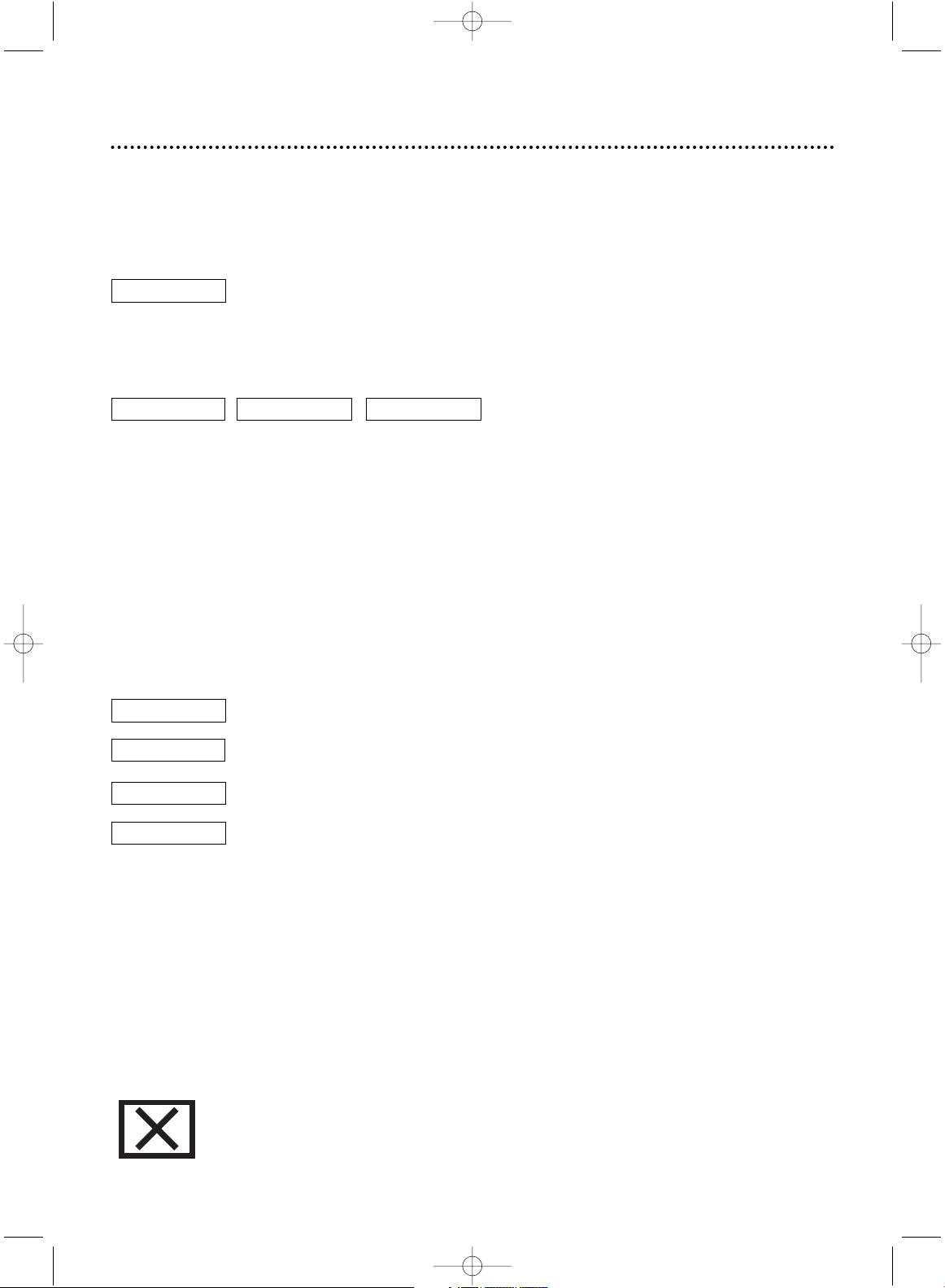
• Automatic Channel Setup
• Automatic Head Cleaner
• Daylight-Savings Time
•
English/French/Spanish displays
• Multi-Channel TV Sound
• 19 Micron head
• Real-Time Tape Counter
• Recording: One-Touch and
Timer
• Repeat Play
• Searching:Time, Forward,
and Reverse
• Slow Motion
• Still Picture
• Tracking Adjustment
Introduction 5
Welcome!
This DVD/VCR combines a Digital Video Disc (DVD) Player and a Hi-Fi Video Cassette
Recorder (VCR) into one unit, letting you play DVDs,Audio Compact Discs (Audio
CDs), and Video Cassettes on one piece of equipment.
Read this owner’s manual carefully to learn how to use the features listed below.
Features
When referring to this manual, remember...
Indicates the feature is available on Video Cassettes when the
DVD/VCR is in VCR mode.
Indicates the feature is available on some Digital Video Discs when the
DVD/VCR is in DVD mode.
Indicates the feature is available on some Audio CDs when the
DVD/VCR is in DVD mode.
Indicates the feature is available with MP3 files when the DVD/VCR is
in DVD mode.
DVD Disc Menus...
Some explanations in this manual describe DVD Disc menus. DVD manufacturers set the
menus, which vary among DVDs.All DVDs do not have menus. If the DVD has a menu,
access the DVD Disc menu by pressing DVD, then DISC/MENU on the remote control.
Details are on page 48.
DVD Player Setup Menu...
Some instructions explain how to use the DVD Player’s Setup menu to set up features of
the DVD Player or a DVD. Access the DVD Player menu by pressing SETUP on the
remote control when playback is stopped. Even if a feature is set in the DVD Player’s
menu, it may not be available if the current DVD does not include that feature.
Available Disc Features...
All features described in this manual are not available on every Disc. If the
feature is not available on the Disc, you cannot use the DVD/VCR to
make it available.An “X” will appear in the top right corner of the TV
screen if you try to access a feature that is not currently available.
DVD
AUDIO CD
DVD AUDIO CD
MP3
MP3
VCR
VCR
• Audio Language choices*
• Bit Rate display
• Camera Angle *
• Display Panel and Dimmer
• Dolby Digital Sound
• Dynamic Range Control
• Fast/Paused/Slow/Step-by-
Step Playback
• Markers
• Parental Lock*
• Program Playback
(Audio CD, MP3)
• Random Playback
(Audio CD, MP3)
• Repeat (A-B, Chapter,
Title,Track, Disc)
• Screen Saver
• Search (Title/Chapter,
Time,Track)
• SRS TruSurround
• Subtitles*
• Zoom Playback
* If available on the DVD
Package Contents
The following items are provided with your new DVD/VCR.
• Remote Control and two AA batteries
• One black RF coaxial cable, 75 ohm
• One set of Audio (red and white tips) and Video (yellow tips) cables
H9231CD(EN).QX3 02.9.5 7:13 PM Page 5
Page 6
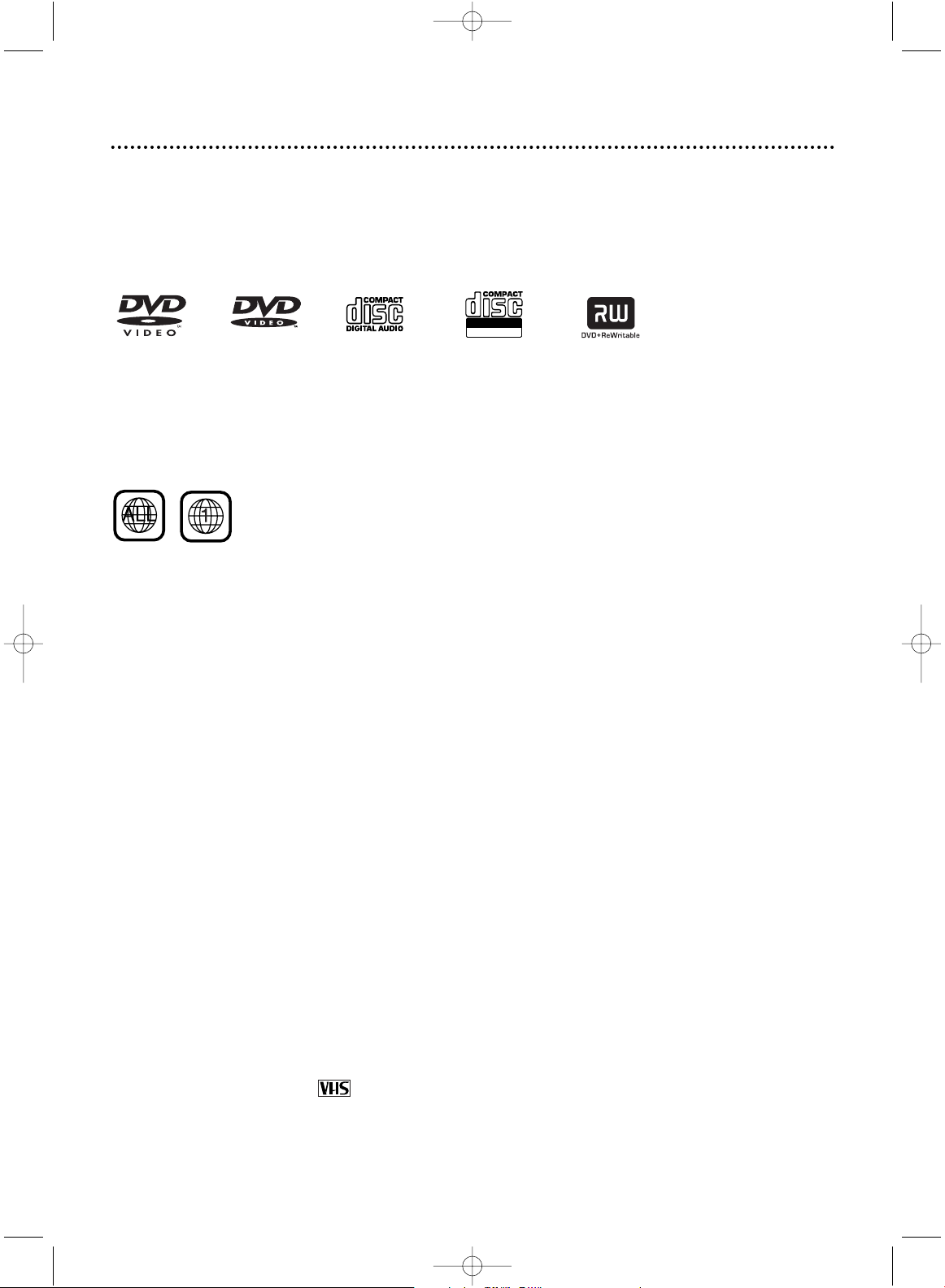
6 Playable Discs and Video Cassettes
Playable Discs
The DVD Player will play Digital Video Discs (DVDs),Audio Compact Discs (CDs), and
some finalized Digital Video Discs Rewritable (DVD+RW) and Compact Discs Rewritable
(CD-RW).The DVD Player can play MP3 files recorded on a CD-RW as well.
To play a DVD, make sure it meets the requirements for Region Codes and Color
Systems as described below.
Discs that have the following logos will play on the DVD Player.
DVD DVD Audio CD CD-RW DVD+RW
• CD-ROM
• DVD-RAM
• DVD-ROM
• Super Audio CD (SACD) (The Audio
CD layer of a hybrid SACD may play.)
• Compact Disc-Interactive (CD-I)
• Photo CD
• Video Single Disc (VSD)
Region Codes
This DVD/VCR has a Region One (1) DVD Player. DVDs must be labeled for ALL regions
or for Region 1 in order to play on the DVD Player.You can not play DVDs that are
labeled for other regions. Look for the symbols below on your DVDs. If these region symbols do not appear on your DVD, you cannot play the DVD in this DVD Player.
The number inside the globe refers to a region of the world. Region 1 represents the
United States, Canada, upper regions of North America, Bermuda, the U.S.Virgin
Islands, and small regions near Australia.
A DVD labelled for a specific region can only play on DVD Players with the same
region code.
Color Systems
DVDs are recorded in different color systems throughout the world.The most common color systems are NTSC (which is used primarily in the United States and North
America), PAL, and SECAM.
This DVD Player uses NTSC, so DVDs you play must be recorded in the NTSC system.You cannot play DVDs recorded in other formats.The color system of the DVD
may be listed on the DVD or on the Disc case.
Unacceptable Discs
If you insert an unacceptable Disc,“Please insert a playable disc” will appear on the
TV screen. (Also,“- - - - - “ will appear on the display panel.) The following Discs will
not play on this DVD Player.
• Compact Disc-Graphic (CD-G) • Compact Disc-Video (CD-V)
Audio of the following discs might play, but video will not be accessible.
Recordable
ReWritable
Playable Video Cassettes
The VCR of this DVD/VCR has a High Quality (HQ) system and is compatible with
existing Video Home System (VHS) equipment. Philips recommends you use only
Video Cassettes that have the mark.The use of other tapes may result in poor
picture quality and excessive deposits on the video heads, which may not be covered
by the warranty if damage occurs.
The VCR also has a 19 micron head, which provides a better picture when you view
tapes recorded in slow speed (SLP).
H9231CD(EN).QX3 02.9.5 7:13 PM Page 6
Page 7
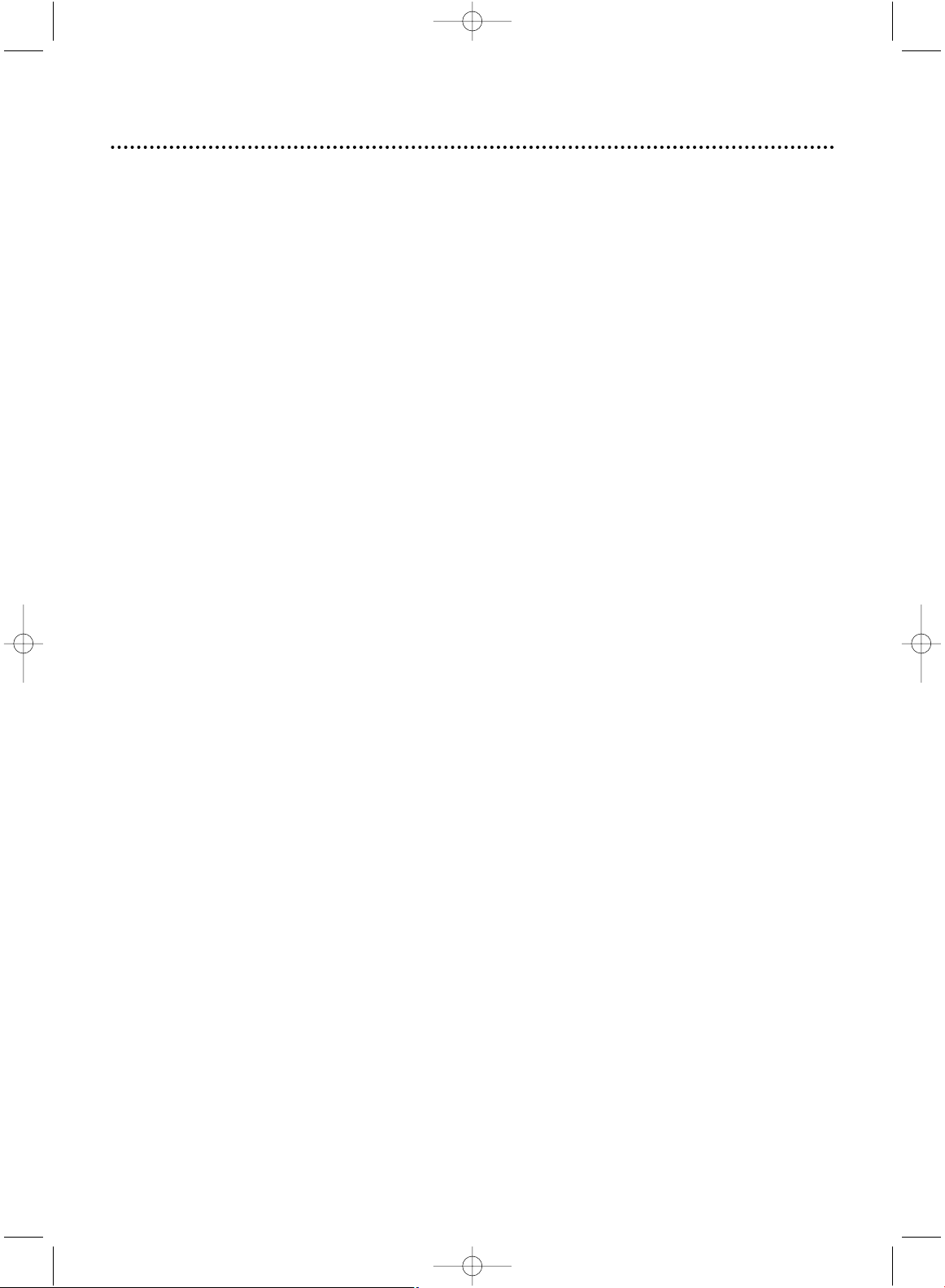
Hookups 7
Determining the best possible connection...
Your hookup will be determined primarily by your existing equipment, especially your TV. However, the following guidelines describe which options have the best picture (video) and sound (audio) quality.
If your television has Component Video In jacks (which also could be labelled Y Cr Cb,Y Pr Pb,
or YUV and may be green,blue, and red),use the Component Video jacks (Y Cr Cb) for the
best picture quality.
If you use only this video connection, only the DVD features of the DVD/VCR will be available.
To see DVD features on the TV, set the TV to its Component Video In channel. Details are on
page 12.
If your TV has S-Video In jacks (which also may be labelled Y/C or S-VHS), use the S-Video jack
for excellent picture quality. If you use only this video connection, only the DVD features of the
DVD/VCR will be available.To see DVD features on the TV, set the TV to its S-Video In channel.
Details are on page 11.
If your TV has a single yellow Video In jack (which also may be labelled CVBS, Composite, or
baseband), use the yellow Video jack for good picture quality.This connection allows you to use
both the DVD and VCR features.To see DVD or VCR features on the TV, set the TV to its Video
In channel. Details are on page 11.
If your TV only has an RF-style jack, usually labelled Antenna In, RF In, or 75 ohm,use the ANT-
OUT jack of the DVD/VCR to connect to the TV. Set your TV to channel 3 or 4 - the same
channel to which the CH3/CH4 switch of the DVD/VCR is set.This connection allows you to
use both the DVD and VCR features. Details are on page eight.
If you have a Stereo Receiver with DIGITAL AUDIO IN jacks, digital audio connections provide
the clearest sound. Connect the DVD/VCR’s COAXIAL DIGITAL AUDIO OUT jack to your
Stereo Receiver for the best sound quality. If you use only this audio connection, only the DVD
features of the DVD/VCR will be available. Details are on page 13.
If digital audio connections are not possible, connect the DVD/VCR’s red and white AUDIO
OUT jacks to the Audio In jacks of your Stereo Receiver or TV.This connection allows you to
use both the DVD and VCR features. Details are on page 11.
Before you begin...
● Refer to the manuals of your TV, Cable Box, Stereo Receiver, or other devices as necessary. Note the style
of jacks and connectors on the other equipment. Determine how to choose different Audio and Video In
channels on your other equipment so you can see and hear the DVD/VCR material playing on the TV,
Stereo, etc.
● Disconnect all equipment from the power outlets. Connect the equipment to the power outlets only after
you have finished hooking up everything. Never make or change connections with equipment connected to
the power outlet.
Remember...
● Set the TV to the correct Video In channel. Such channels may be called AUX or AUXILIARY IN,
AUDIO/VIDEO or A/V IN, EXT1 or External In, etc.These channels often are located near channel 00. See
your TV owner’s manual for details. If you do not see the DVD or VCR playback on the TV, just keep chang-
ing TV channels until you see the DVD or VCR picture on the TV.
● Set the Stereo Receiver to the correct channel or “source” mode.
● Depending on your connection, you may need to purchase additional cables.
● To use the VCR features, you must include a connection with the supplied yellow video cable and red/white
audio cables or with the supplied RF coaxial cable.
Once you determine the best option, find your choice on pages 8-13. Follow the specific steps for
the hookup you choose. After hooking up the DVD/VCR, go to page 15 before turning on the
DVD/VCR.
H9231CD(EN).QX3 02.9.5 7:13 PM Page 7
Page 8
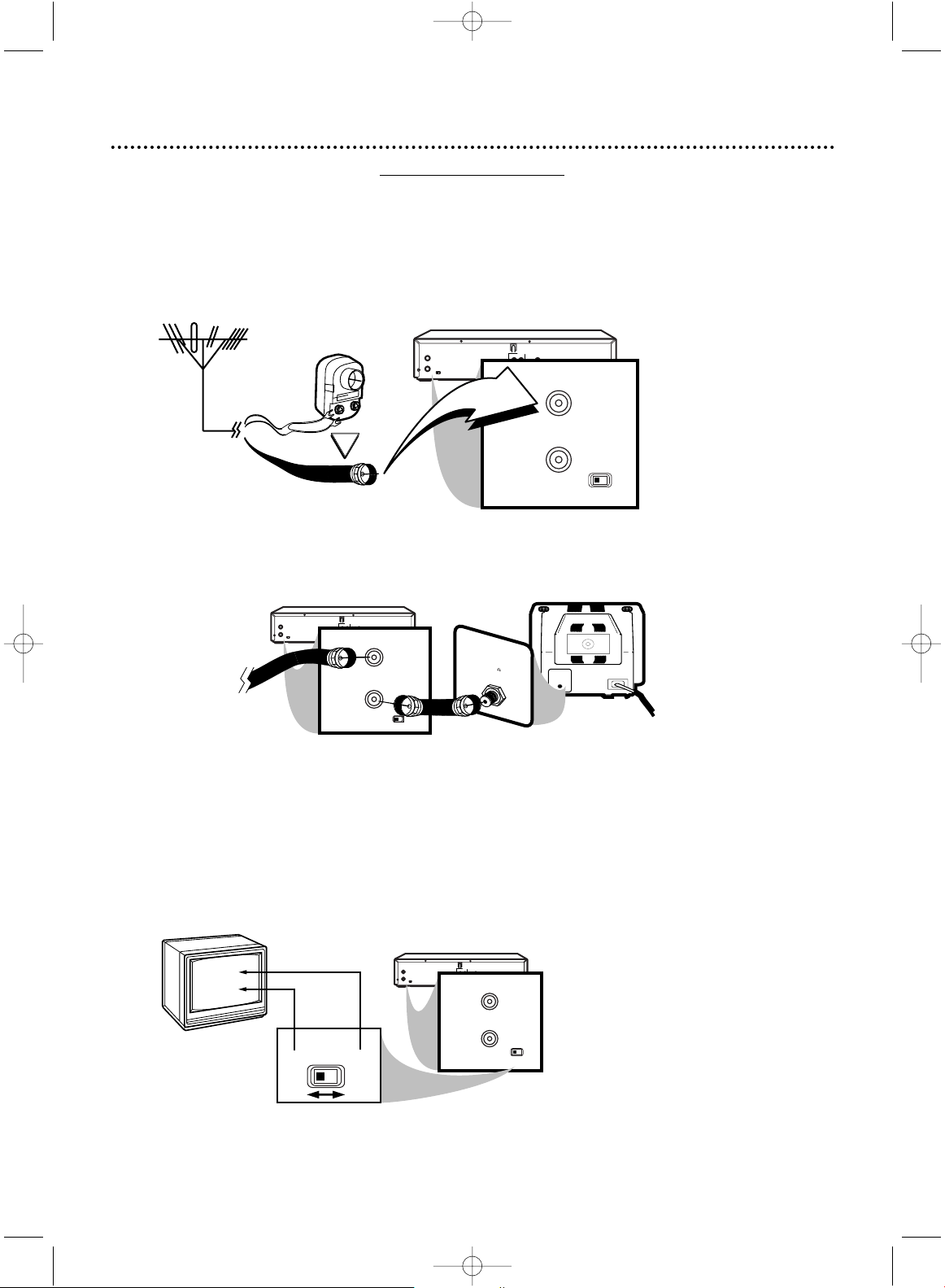
DVD/VCR
AUDIO OUT
DVD/VCR
OUT
IN
COAXIAL
Y
Cr
Cb
OPTICAL
S-VIDEO
OUT
COMPONENT
VIDEO OUT
VIDEO
ANT-IN
ANT-OUT
AUDIO
R
L
R
CH3CH4
L
DIGITAL AUDIO OUT
PCM / BITSTREAM
ANT-IN
ANT-OUT
CH4
CH3
CH 4
or
CH 3
CH3 / CH4
Switch
CH3 CH4
75Ω
ANT /
CABLE
DVD/VCR
AUDIO OUT
DVD/VCR
OUT
IN
COAXIAL
Y
Cr
Cb
OPTICAL
S-VIDEO
OUT
COMPONENT
VIDEO OUT
VIDEO
ANT-IN
ANT-OUT
AUDIO
R
L
R
CH3CH4
L
DIGITAL AUDIO OUT
PCM / BITSTREAM
ANT-IN
ANT-OUT
CH4
75
ANT /
CABLE
Black RF
coaxial cable
(supplied)
Antenna or
Cable
2
Connect the supplied black RF coaxial cable to the ANT-OUT
(Antenna Out) Jack on the back of the DVD/VCR and to the
ANTENNA IN Jack on the TV.
Antenna In Jack
(on back of TV)
example only
3
Plug in the power cords of the TV and the DVD/VCR.
4
Set the CH3/CH4 switch on the back of the DVD/VCR to CH3 or
CH4, whichever TV channel is not used or least used in your area. Set the
TV to the same channel. For example, if the CH3/CH4 switch is set to
CH3, the TV should be on channel 03.
5
You are ready to turn on the DVD/VCR. Go to page 15 before turning
on the DVD/VCR.
OR
DVD/VCR
AUDIO OUT
DVD/VCR
OUT
IN
COAXIAL
Y
Cr
Cb
OPTICAL
S-VIDEO
OUT
COMPONENT
VIDEO OUT
VIDEO
ANT-IN
ANT-OUT
AUDIO
R
L
R
CH3CH4
L
DIGITAL AUDIO OUT
PCM / BITSTREAM
ANT-IN
ANT-OUT
CH3 CH4
8 Hookups (cont’d)
DVD/VCR to TV only
Simplest connection using only supplied black RF coaxial cable
This connection will let you use the features of both the VCR and the DVD Player.
Back of DVD/VCR
1
Disconnect the antenna or cable from your TV and connect it to the
ANT-IN (Antenna In) Jack of your DVD/VCR.
Cable
(75 ohm)
Antenna
Indoor/Outdoor
(300 ohm)
H9231CD(EN).QX3 02.9.5 7:13 PM Page 8
Page 9
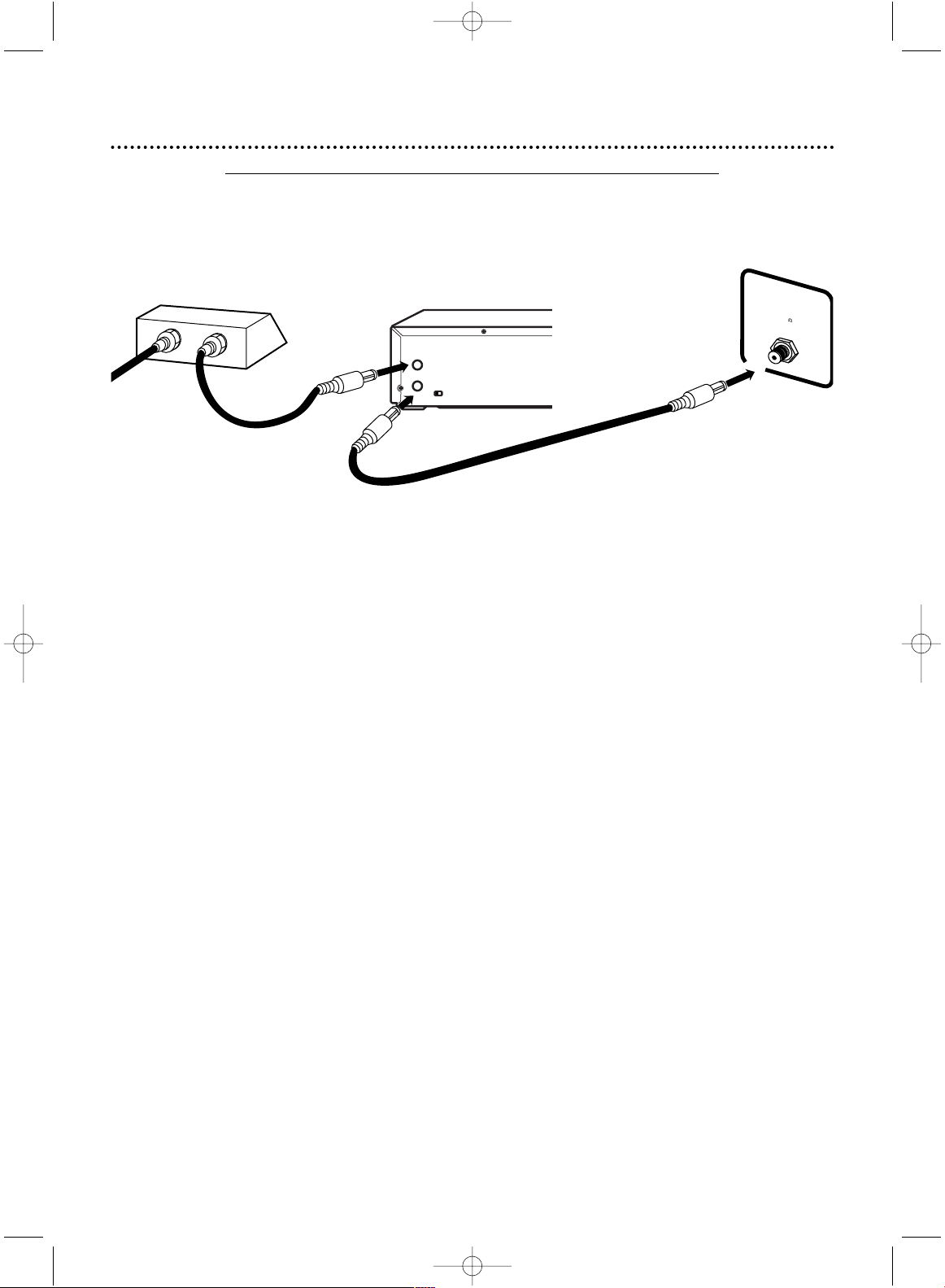
Hookups (cont’d) 9
DVD/VCR
AUDIO OUT
DVD/VCR
OUT
IN
COAXIAL
Y
Cr
Cb
OPTICAL
S-VIDEO
OUT
COMPONENT
VIDEO OUT
VIDEO
ANT-IN
ANT-OUT
AUDIO
R
L
R
CH3 CH4
L
DIGITAL AUDIO OUT
PCM / BITSTREAM
OUT
IN
75
ANT /
CABLE
TV’s ANTENNA
IN Jack
Cable Box/DBS
DVD/VCR
Connections
1
Connect a Cable signal to the IN Jack on the Cable Box/DBS.
2
Use an RF coaxial cable (as the one supplied) to connect the OUT
Jack on the Cable Box/DBS to the ANT-IN (Antenna In) Jack on the
DVD/VCR. On the VCR of the DVD/VCR, set the TV channel to 03 or
04 (your Cable Box output channel).
3
Use a second RF coaxial cable to connect the ANT-OUT (Antenna
Out) Jack on the DVD/VCR to the TV’s Antenna In jack. Set the TV
to channel 03 or 04 (the channel to which the CH3/CH4 switch is set
on the back of the DVD/VCR).
Remember...
There are two ways to connect your Cable Box/DBS to the DVD/VCR.With the connection on this page:
● Select TV channels at the Cable Box/DBS, not the DVD/VCR.To record or view TV
channels, follow these steps:
1) Press OUTPUT SELECT to put the DVD/VCR in VCR mode.The green VIDEO
light will appear on the front of the DVD/VCR
2) Press VCR/TV to choose VCR position.The green VCR/TV light will appear on
the front of the DVD/VCR
3) Press VCR, then press the CHANNEL/SKIP j/i (p/o) buttons to set the
DVD/VCR to the Cable Box/DBS output channel (03 or 04).
4) Set the TV to the same channel as the CH3/CH4 switch of the DVD/VCR.
5) Select the channel you want to view/record at the Cable Box/DBS.
● You may not view a channel other than the one you are recording.
● You can only program a timer recording for one channel at a time. Set your Cable
Box/DBS to the channel you want to record.When you enter the channel you
want to record in a timer recording, select channel 03 or 04 (the Cable Box/DBS
output channel). (This is step 5 on page 35.) Leave the Cable Box/DBS on for a
timer recording.
1
2
3
Cable
Signal
RF coaxial cable
RF coaxial cable
DVD/VCR to Cable Box/DBS (Satellite Receiver) and TV
Using only basic RF coaxial cables
This connection will let you use the features of both the VCR and the DVD Player.
H9231CD(EN).QX3 02.9.5 7:13 PM Page 9
Page 10
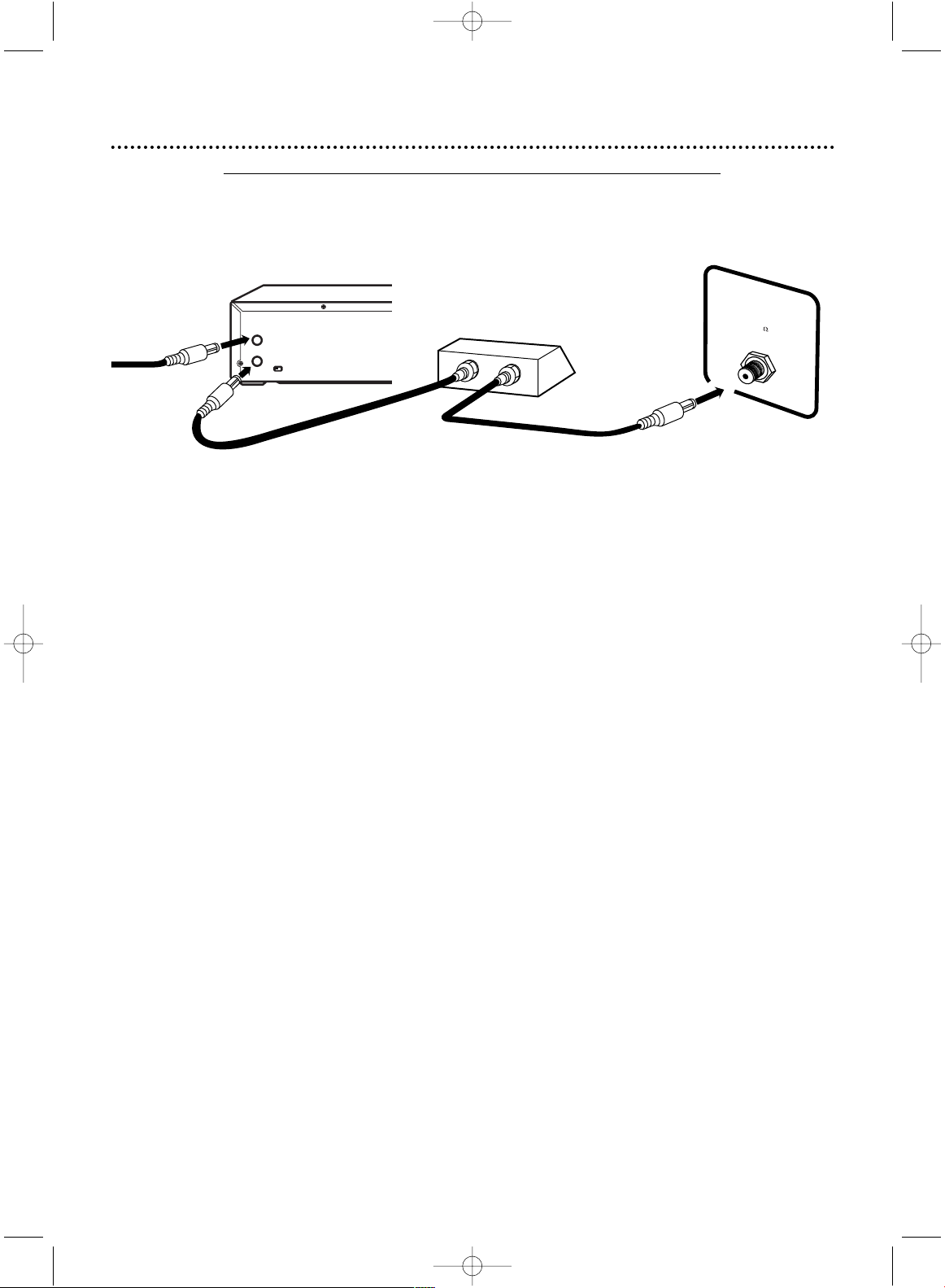
10 Hookups (cont’d)
DVD/VCR
AUDIO OUT
DVD/VCR
OUT
IN
COAXIAL
Y
Cr
Cb
OPTICAL
S-VIDEO
OUT
COMPONENT
VIDEO OUT
VIDEO
ANT-IN
ANT-OUT
AUDIO
R
L
R
CH3 CH4
L
DIGITAL AUDIO OUT
PCM / BITSTREAM
IN
OUT
75
ANT /
CABLE
TV’s ANTENNA
IN Jack
Cable Box/DBS
DVD/VCR
Connections
1
Connect a Cable signal to the DVD/VCR’s ANT-IN (Antenna In) Jack.
2
Use an RF coaxial cable (as the one supplied) to connect the ANTOUT (Antenna Out) Jack on the DVD/VCR to the IN Jack on the
Cable Box/DBS.
3
Use a second RF coaxial cable to connect the OUT Jack on the
Cable Box/DBS to the ANTENNA IN Jack on the TV.
Remember...
There are two ways to connect your Cable Box/DBS to the DVD/VCR.With the connection on this page:
● You may watch one channel while recording another. Follow these steps:
1) Put the Cable Box/DBS on the same channel as the DVD/VCR’s CH3/CH4
switch. Set the TV to the Cable Box/DBS output channel (03 or 04).
2) Press OUTPUT SELECT to put the DVD/VCR in VCR mode.The green VIDEO
light will appear on the front of the DVD/VCR. Then, press the VCR button, then
press VCR/TV to choose VCR position. The green VCR/TV light will appear on the
front of the DVD/VCR
3) Press CHANNEL/SKIP j/i (p/o) to select the channel you want to
record at the DVD/VCR. Start the recording.
4) Press the VCR/TV button once to put the DVD/VCR in TV position.The VCR/TV
light will go off.
5) Select the channel you want to watch at the Cable Box/DBS.
● When you play a tape or Disc, make sure the Cable Box/DBS is set to the same
channel as the CH3/CH4 switch on the DVD/VCR. Set the TV to the Cable
Box/DBS output channel (03 or 04).
1
2
3
Cable
Signal
RF coaxial
cable
RF coaxial
cable
DVD/VCR to Cable Box/DBS (Satellite Receiver) and TV
Using only basic RF coaxial cables
This connection will let you use the features of both the VCR and the DVD Player.
H9231CD(EN).QX3 02.9.5 7:13 PM Page 10
Page 11
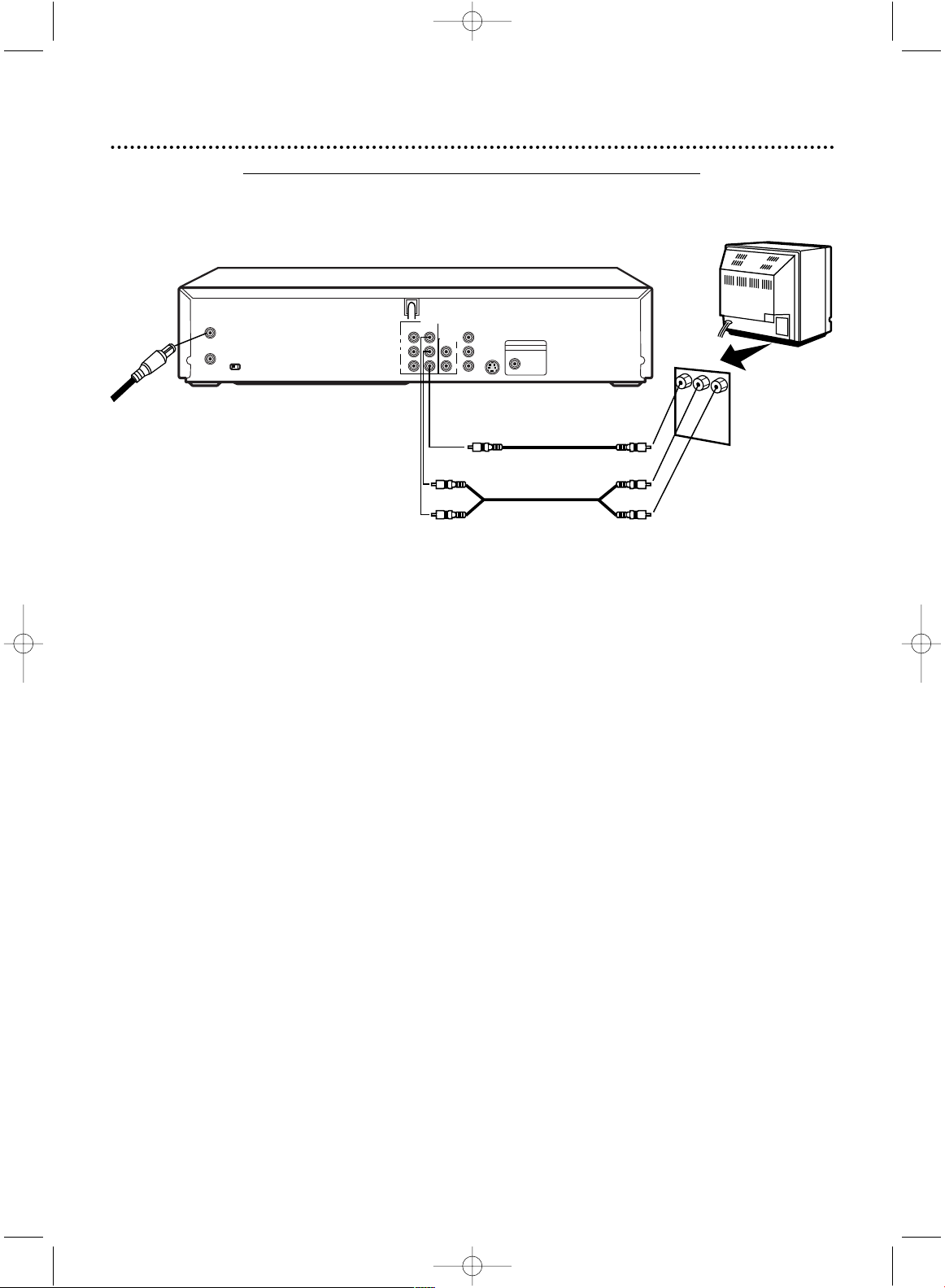
Hookups (cont’d) 11
DVD/VCR
AUDIO OUT
DVD/VCR
OUT
IN
COAXIAL
Y
Cb
Cr
S-VIDEO
OUT
COMPONENT
VIDEO OUT
VIDEO
ANT-IN
ANT-OUT
AUDIO
R
L
R
CH3 CH4
L
DIGITAL AUDIO OUT
PCM/MULTICHANNEL
Antenna or
Cable TV
Signal to
ANT-IN Jack
Video Cable
Audio Cables
Audio and
Video IN Jacks
on TV
1
3
2
1
Connect the antenna or Cable TV signal to the ANT-IN (Antenna In)
jack of your DVD/VCR.
2
Connect the red and white audio cables (supplied) to the red and
white DVD/VCR AUDIO OUT jacks on the DVD/VCR and to the red
and white AUDIO IN jacks on the TV, matching the cable colors to
the jack colors. If the TV has a single AUDIO IN jack, use the white audio
cable to connect the DVD/VCR’s white DVD/VCR AUDIO OUT jack to the
TV’s AUDIO IN jack.You will not use the red cable.
3
Connect the yellow video cable (supplied) to the DVD/VCR VIDEO
OUT jack on the DVD/VCR and to the VIDEO IN jack on the TV.
For better DVD picture quality, connect an S-Video cable (not supplied) to the SVIDEO OUT jack on the DVD/VCR and to the S-VIDEO IN jack on the TV instead.
However, the S-Video connection only supplies video (picture) for the DVD Player of
the DVD/VCR.Therefore, in order to use the VCR features or view TV channels at the
DVD/VCR, you still need to either connect the RF coaxial cable between the ANT-OUT
jack of the DVD/VCR and the TV’s Antenna In jack, or connect the yellow video cable
as described earlier.To connect the supplied RF coaxial cable, see step 2 on page
eight.
4
Connect the power cords of the TV and the DVD/VCR to a power
outlet.Turn on the TV and set it to the correct Audio/Video In channel. If you are using the red/white/yellow audio/video cables for VCR or DVD
playback, choose the Audio/Video In channel at your TV. If you are using the SVideo cable for DVD playback, choose the S-Video In channel at your TV. If you
are using the RF coaxial cable for VCR or DVD playback, choose channel 3 or
4 at the TV. See your TV owner’s manual for more details. Or, simply continue
changing channels at the TV until you see VCR or DVD playback on the TV
screen.
5
You are ready to turn on the DVD/VCR. Go to page 15 before turning on the DVD/VCR.
DVD/VCR to a TV that has Audio and Video In jacks
Using the supplied red, white, and yellow cables
This connection will let you use the features of both the VCR and the DVD Player.
H9231CD(EN).QX3 02.9.5 7:13 PM Page 11
Page 12
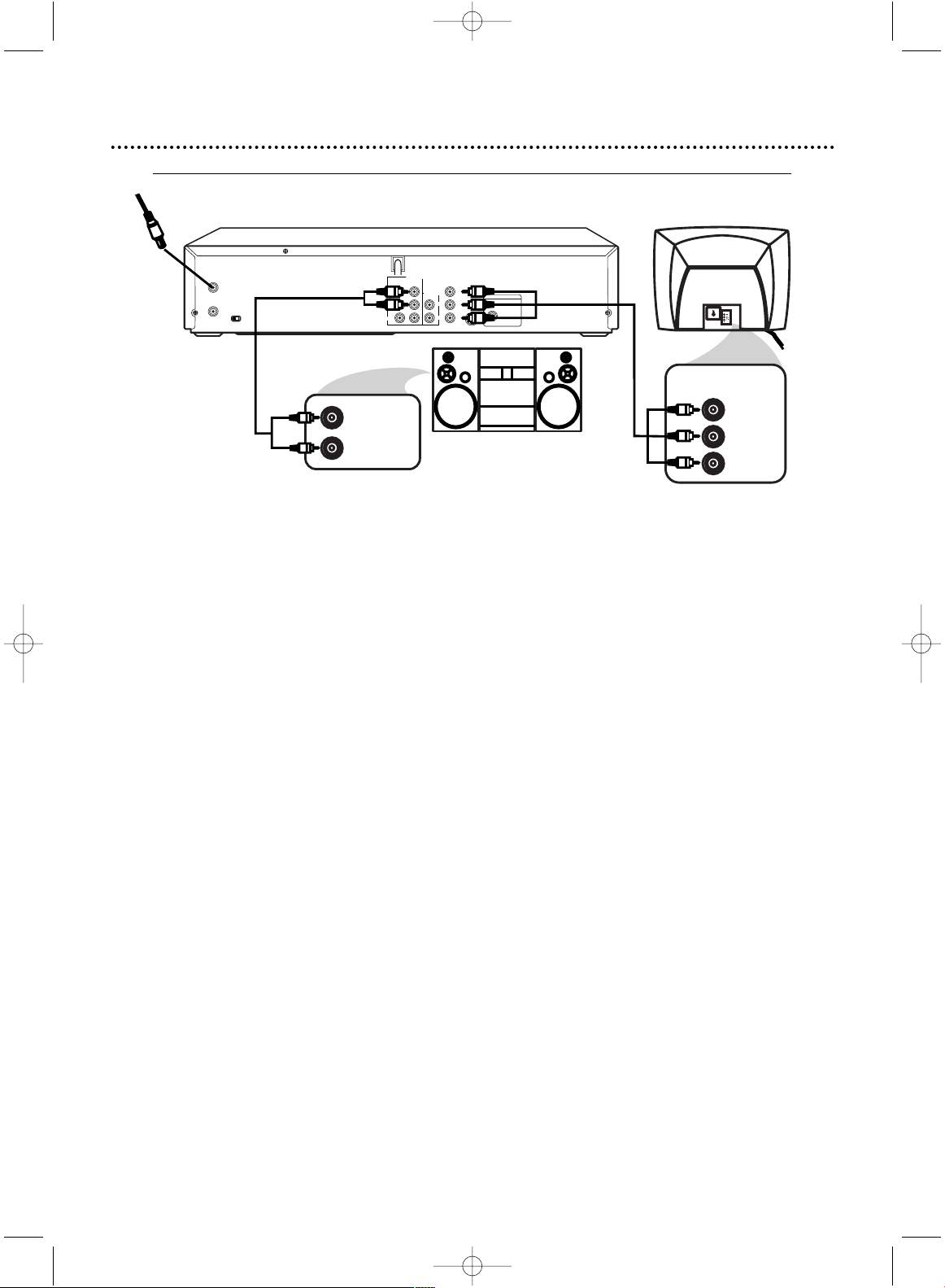
12 Hookups (cont’d)
DVD/VCR to a Stereo and to a TV that has Component Video In jacks
DVD/VCR
AUDIO OUT
DVD/VCR
OUT
IN
COAXIAL
Y
Cb
Cr
S-VIDEO
OUT
COMPONENT
VIDEO OUT
VIDEO
ANT-IN
ANT-OUT
AUDIO
R
L
R
CH3 CH4
L
DIGITAL AUDIO OUT
PCM/MULTICHANNEL
AUDIO (LEFT) IN
AUDIO (RIGHT) IN
Y
Cb/Pb
Cr/Pr
COMPONENT
VIDEO IN
1
Connect the antenna or Cable TV signal to the ANT-IN (Antenna In)
jack of your DVD/VCR.
2
Connect the supplied red and white audio cables to the red and
white DVD/VCR AUDIO OUT Jacks on the DVD/VCR and to the red
and white AUDIO IN jacks on the Stereo, matching the cable colors
to the jack colors.
3
Connect component video cable (not supplied) to the COMPONENT VIDEO OUT jacks on the DVD/VCR and to the COMPONENT VIDEO IN jacks on the TV.
The Component Video connection only supplies video (picture) for the DVD Player of
the DVD/VCR.Therefore, in order to use the VCR features or view TV channels at the
DVD/VCR, you still need to either connect the RF coaxial cable between the ANT-OUT
jack of the DVD/VCR and the TV’s Antenna In jack, or connect the yellow video cable.
To connect the supplied RF coaxial cable, see step 2 on page eight.To connect the
supplied yellow video cable, see step 3 on page 11.
4
Connect the power cords of all the equipment to a power outlet.
Turn on the Stereo and select the Stereo’s Auxiliary IN station.Turn
on the TV and set it to the Component Video In channel. If you are
using the RF coaxial cable for VCR playback, choose channel 3 or 4 at the TV. If
you are using the red/white/yellow audio/video cables for VCR playback,
choose the Audio/Video In channel at your TV. Or, simply continue changing
channels at the TV until you see VCR or DVD playback on the TV screen.
5
You are ready to turn on the DVD/VCR. Go to page 15 before turning on the DVD/VCR.
6
After you complete the VCR setup as described on page 15, set
DOLBY DIGITAL to OFF in the DVD Player’s Setup menu. Details are
on page 70. If you play a DVD when the settings are wrong, the sound will be
distorted or you may damage the speakers.
3
2
Back of TV (example only)
DVD/VCR
Back of Stereo (example only)
Antenna/Cable
TV Signal
1
H9231CD(EN).QX3 02.9.5 7:13 PM Page 12
Page 13
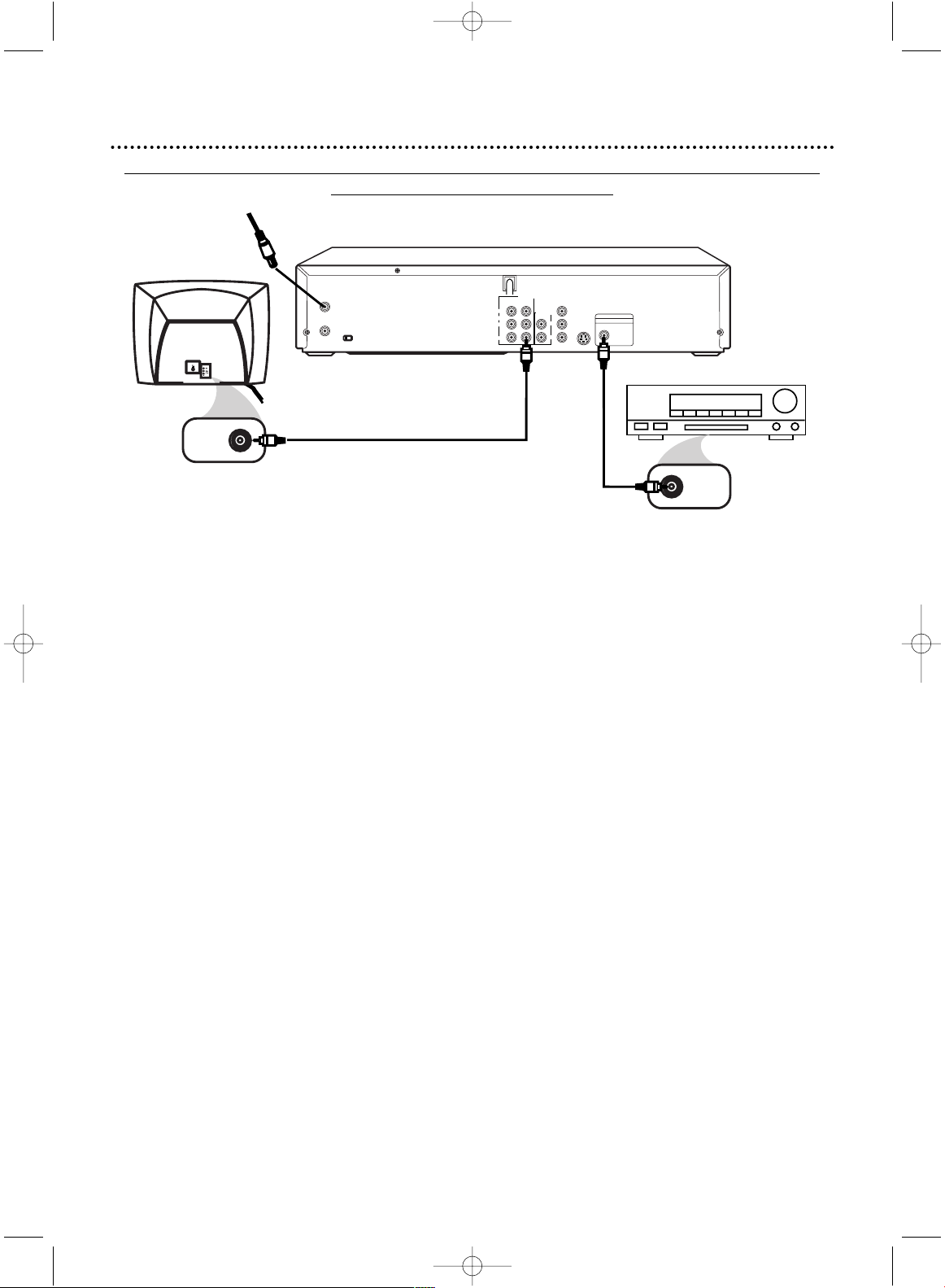
Hookups (cont’d) 13
DVD/VCR to a TV and to a Stereo Receiver that is Dolby Digital-compatible
Using Digital
Audio connections
DVD/VCR
AUDIO OUT
DVD/VCR
OUT
IN
COAXIAL
Y
Cb
Cr
S-VIDEO
OUT
COMPONENT
VIDEO OUT
VIDEO
ANT-IN
ANT-OUT
AUDIO
R
L
R
CH3 CH4
L
DIGITAL AUDIO OUT
PCM/MULTICHANNEL
VIDEO IN
COAXIAL
DIGITAL
AUDIO IN
1
Connect the antenna or Cable TV signal to the ANT-IN (Antenna In)
jack of your DVD/VCR.
2
Connect a coaxial digital audio cable (not supplied) to the DVD/VCR’s
COAXIAL DIGITAL AUDIO OUT jack and to the COAXIAL DIGITAL
AUDIO IN jack on the Stereo Receiver.
This digital audio connection only provides sound for the DVD Player of the DVD/VCR. So, in
order to use the VCR features or view TV channels at the DVD/VCR, you still need to either
connect the RF coaxial cable between the ANT-OUT jack of the DVD/VCR and the TV’s
Antenna In jack, or connect the supplied red/white audio cables.To connect the supplied RF
coaxial cable, see step 2 on page eight.To connect the red/white audio cables, see step 2 on
page 11.
3
Connect the supplied yellow video cable to the yellow DVD/VCR
VIDEO OUT jack on the DVD/VCR and to the VIDEO IN jack on the
TV. To use component video cable or S-Video cable instead for the DVD Player,
see pages 11-12.You will still need the yellow video cable or RF coaxial cable for
VCR features.
4
Plug in the power cords of the stereo receiver,TV,and DVD/VCR.Turn
on the stereo receiver and select its Auxiliary IN channel.Turn on the
TV and set it to the correct Video In channel.
5
You are ready to turn on the DVD/VCR. Go to page 15 before turning on
the DVD/VCR.
Remember...
Some DVDs are recorded in 5.1 channel Dolby Digital Surround. Select 5.1 channel
Dolby Digital Surround Sound in the DVD Disc menu.
If you connect the DVD/VCR to a Dolby Digital Stereo Receiver, set DOLBY DIGITAL
to ON in the DVD Player’s Setup menu. Details are on page 70. If the DVD/VCR is not
connected to a Dolby Digital-compatible Stereo Receiver, set DOLBY DIGITAL to OFF.
Incorrect settings may cause noise distortion and damage the speakers.
2
3
Back of TV (example only)
Stereo Receiver
DVD/VCR
Antenna/Cable TV
Signal
1
H9231CD(EN).QX3 02.9.5 7:13 PM Page 13
Page 14
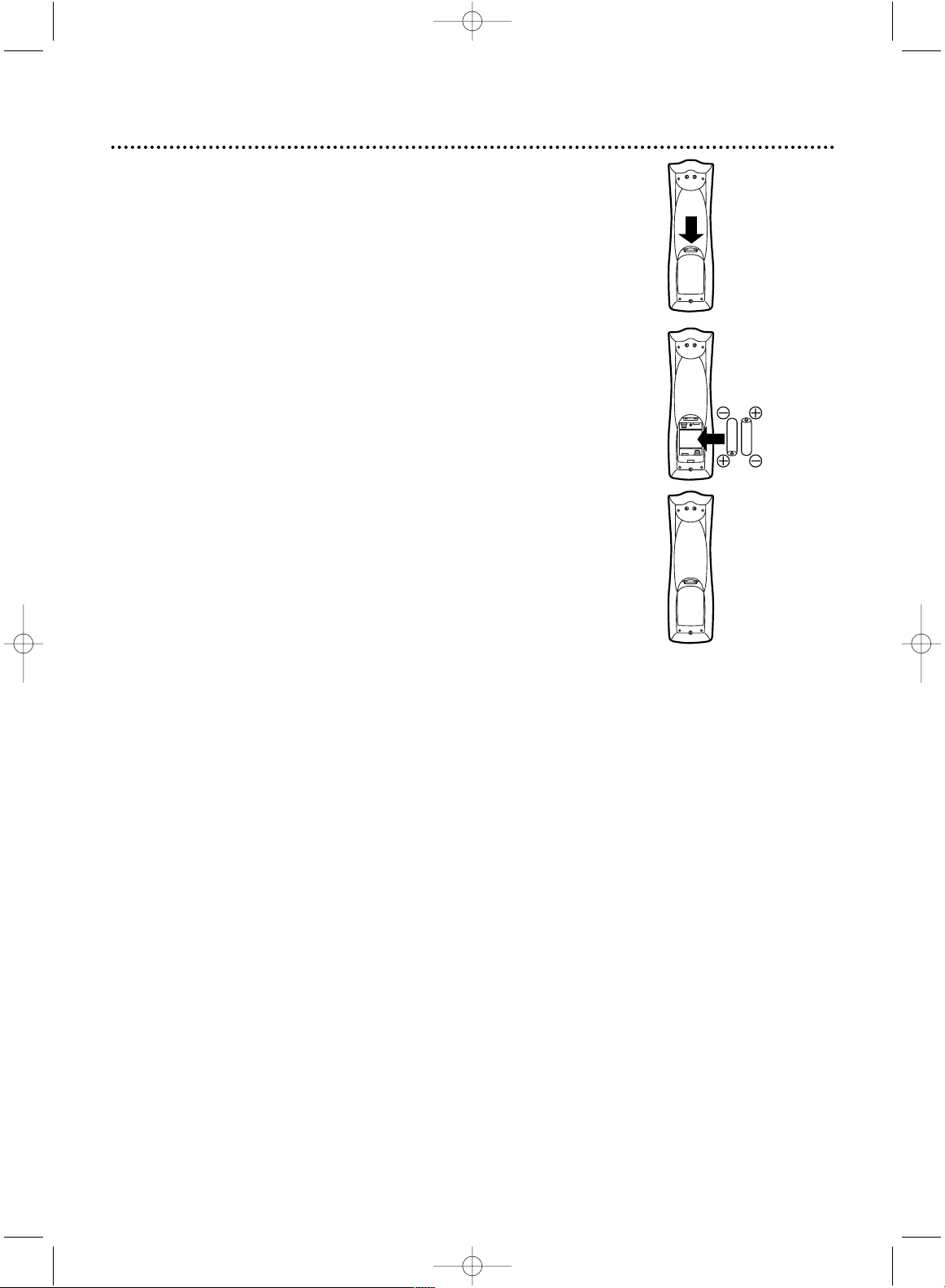
14 Remote Control Setup
Putting Batteries in the Remote Control
1
Remove the battery compartment lid on the bottom
of the remote control by pressing the tab, then lifting the
lid.
2
Place two AA batteries inside the battery compartment with their +and –ends aligned as indicated.
3
Replace the battery compartment lid.
Using the Remote Control
● Point the remote control at the DVD/VCR’s remote sensor (see
page 20) when using the remote control to operate the
DVD/VCR. Do not point the remote control at the TV.
● Do not put objects between the remote control and the
DVD/VCR.
Recycling Guidelines/Battery Safety
● Your new product and its packaging contain materials that can
be recycled and reused. Specialized companies can recycle your
product to increase the amount that needs to be properly disposed.Your product uses batteries that should not be thrown
away when depleted but should be disposed of as small chemical
waste. Please find out about the local regulations on disposal of
your old product, batteries, and packaging whenever you replace
existing equipment.
● Battery Usage CAUTION - To prevent battery leakage that may
result in bodily injury or damage to the unit:
Install ALL batteries correctly, with the + and - markings on the
battery aligned as indicated on the unit;
Do not mix batteries, for example, old with new or carbon with
alkaline; and
Remove batteries when the unit will not be used for a long
time.
1
2
3
H9231CD(EN).QX3 02.9.5 7:13 PM Page 14
Page 15
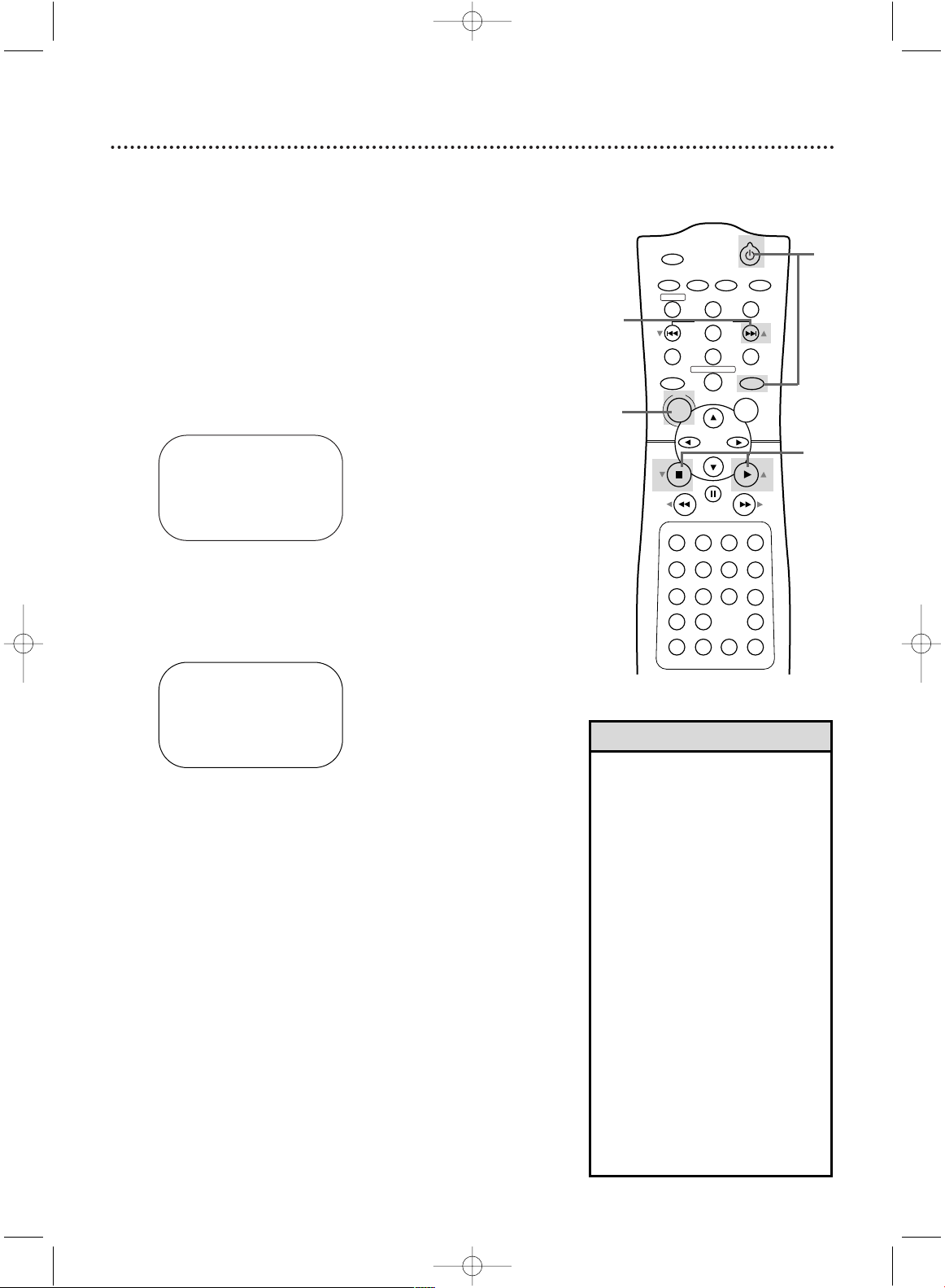
POWER
MARKER
SEARCH MODE
DISPLAY SLOWZOOM
OUTPUT SELECT
3
4
5
6
7
8
9
SPEED
TIMER SET
0
+
10
2
1
VCR
DVD
CLEAR
REPEAT
SETUP
TITLE
RETURN
MODE
CHANNEL/SKIP
A-B
AUDIO
ANGLESUBTITLE
REC/OTR
REPEAT
DISC
MENU
OK
PAUSE
REW FF
PLAYSTOP
VCR/TV
MEMORY
STATUS/EXITTIME SEARCH
3
Within 60 seconds, press PLAY B (o) or STOP C
(p) to select English, French, or Spanish as the language for VCR on-screen displays and menus.
4
Press DISC/MENU.
SELECT op
→ ENGLISH ON
FRANCAIS
ESPAÑOL
MAKE SELECTION OR
PUSH MENU TO CONTINUE
First-time DVD/VCR Setup 15
5
Within 60 seconds, press CHANNEL/SKIP G (o)
to begin automatic channel programming. AUTO
CH PROGRAMMING IN PROCESS PLEASE WAIT will
appear on the TV screen.The DVD/VCR will memorize all
available channels.When all channels are memorized,
CHANNELS ARE SET will appear on the screen briefly,
then TV programming will appear.
These channels will be available when you want to watch
TV while in VCR mode.To put the DVD/VCR in VCR
mode, press OUTPUT SELECT so the green VIDEO light
appears.Then press VCR/TV so the VCR/TV light appears.
Press the VCR button, then use CHANNEL/SKIP j/i
(p/o) and the Number buttons to select a TV channel for
viewing.
• To skip this feature and play a tape
immediately, insert a tape with its
record tab removed.
• To skip step 3, press DISC/MENU.
All on-screen displays will be in
English.To skip step 5, press STOP
C (p). Channels will not be programmed, and CHANNELS NOT
SET will appear on the screen.
• If you try to program channels
when there is no antenna or Cable
TV signal connected to the ANT-IN
jack of the DVD/VCR, programming
will appear to take place, but eventually a NO TV SIGNALS message
will appear. Connect an antenna or
Cable TV signal to the DVD/VCR’s
ANT-IN (Antenna In) jack and press
CHANNEL/SKIP G (o) again. If
channel programming does not
resume, follow the steps on page 24.
• You may need to repeat the steps
on this page if the power fails.
Helpful Hints
Before turning on your DVD/VCR, make sure batteries are in the
remote control and the DVD/VCR and TV are connected correctly.
● You cannot program channels if you are using a Cable Box or a
Direct Broadcast System.
1
Press VCR, then press POWER yy. “P-ON” will appear
briefly on the front of the DVD/VCR. The green VIDEO
light, the VCR/TV light, and the Power light will appear on
the front of the DVD/VCR.
2
Turn on the TV. Set it to the same channel as the
CH3/CH4 switch on the back of the DVD/VCR. The
display shown below will appear. (If the display does not
appear, check your hookups, then follow the steps on page
24 to set up channels and page 29 to select a language.)
2
Turn on the TV.
1
3
4
5
CONNECT ANTENNA ORCABLE
TO VCR
THEN...
PUSH CH UP KEY
OR...
FOR PLAY ONLY - PUSH STOP
H9231CD(EN).QX3 02.9.5 7:13 PM Page 15
Page 16
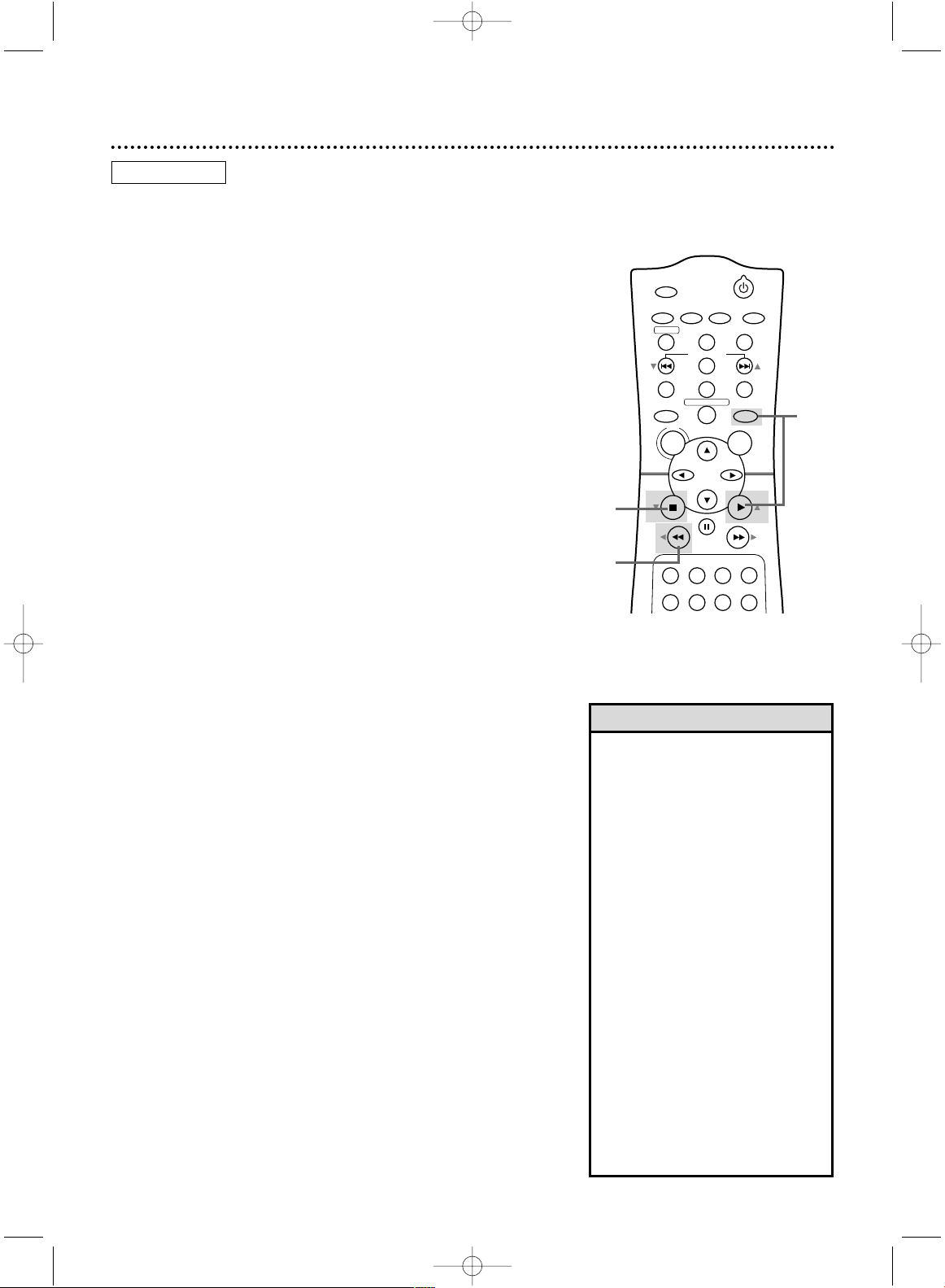
POWER
MARKER
OUTPUT SELECT
3
4
5
6
TIMER SET
2
1
VCR
DVD
CLEAR
REPEAT
SETUP
TITLE
RETURN
MODE
CHANNEL/SKIP
A-B
AUDIO
ANGLESUBTITLE
REC/OTR
REPEAT
DISC
MENU
OK
PAUSE
REW FF
PLAYSTOP
VCR/TV
16 Video Cassette Playback
•
If the tape you want to play is
already in the DVD/VCR, make sure
the DVD/VCR power is on and the
DVD/VCR is in VCR mode and VCR
position. (The green VIDEO light and
the VCR/TV light will appear on the
front of the DVD/VCR.) Press VCR,
then press PLAY B (K).
• Other tape playback options and
features are on pages 39-46.
• When you play a tape recorded in
S-VHS format on this unit, you can
not get the high resolution that
would be available on an S-VHS
VCR. Noise lines (black and white
streaks) may appear on the picture.
• If REPEAT PLAY is ON, playback will
begin automatically when you insert
a tape, even when the record tab is
intact. Details are on page 39.
• You must connect the DVD/VCR to
a TV using the RF coaxial cable or
the audio/video cables in order to
use the VCR features.
Helpful Hints
Read and follow the steps below to play a tape.
1
Turn on the TV and set it to channel 3 or 4, whichever channel the CH3/CH4 switch on the back of the
DVD/VCR is set to. Or, if you connected the DVD/VCR to
the TV using audio and video cables, select the correct
audio and video in channel at the TV. Details are on page 11.
2
With the DVD/VCR power off, insert a tape in the
cassette compartment of the DVD/VCR.The Power,
VIDEO,VCR/TV, and CST. IN lights will appear on the front
of the DVD/VCR. If the tape’s record tab has been
removed, playback will start automatically.
If the DVD/VCR power is already on, press OUTPUT
SELECT to put the DVD/VCR in VCR mode if necessary.
The green VIDEO light will appear on the front of the
DVD/VCR.
3
If playback does not start automatically, press VCR,
then press PLAY B (o).
4
Press STOP C (p) to stop playback.
5
Press REW h (s) to rewind the tape.
6
After the tape stops, press STOP/EJECT on the
DVD/VCR to remove the tape.
1
2
4
5
3
6
Press STOP/EJECT on the
DVD/VCR.
Turn on the TV.
Insert a tape in the
DVD/VCR.
VCR
H9231CD(EN).QX3 02.9.5 7:13 PM Page 16
Page 17
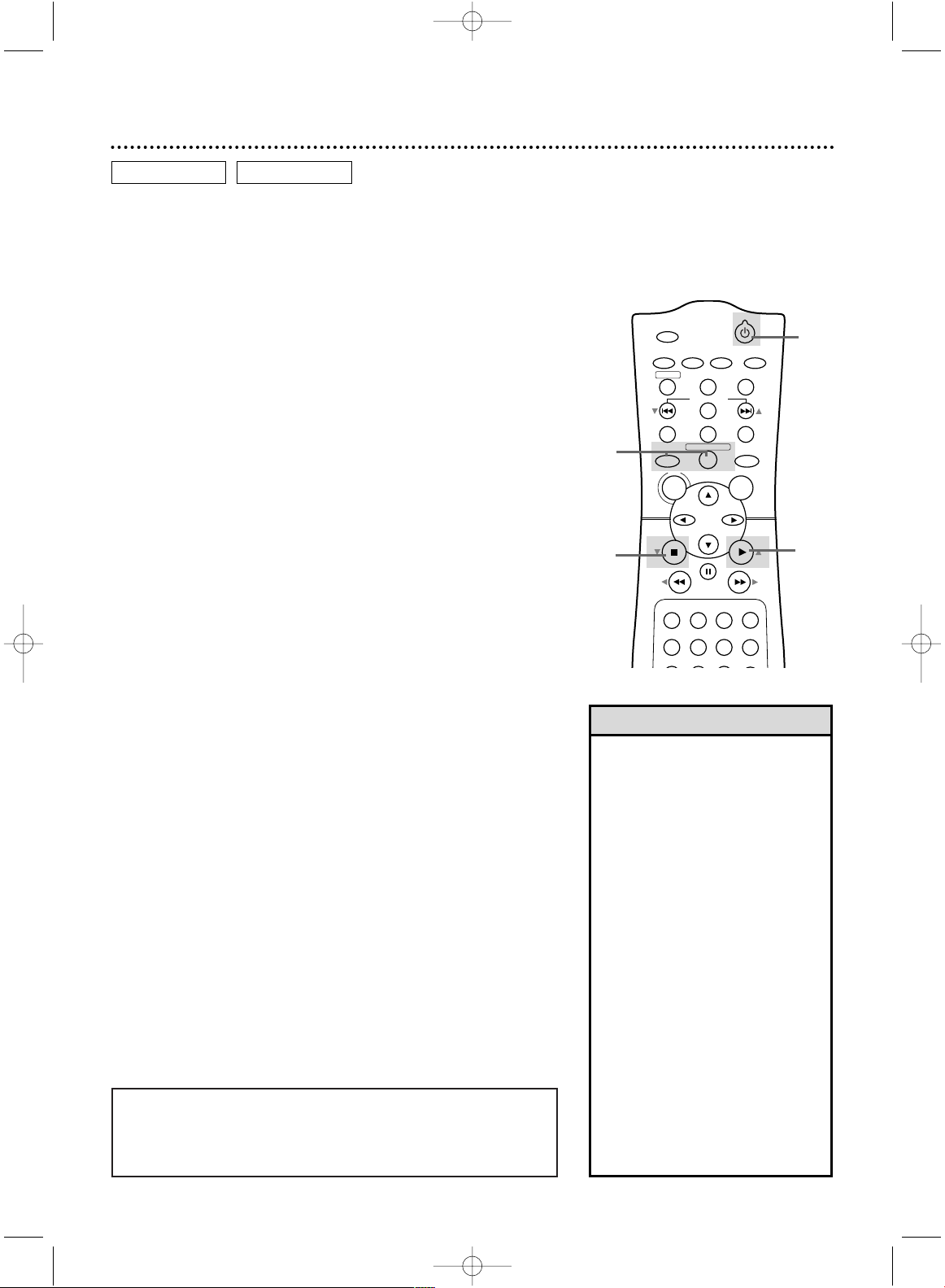
POWER
MARKER
OUTPUT SELECT
3
4
5
6
TIMER SET
2
1
VCRDVD
CLEAR
REPEAT
SETUP
TITLE
RETURN
MODE
CHANNEL/SKIP
A-B
AUDIO
ANGLESUBTITLE
REC/OTR
REPEAT
DISC
MENU
OK
PAUSE
REW FF
PLAYSTOP
VCR/TV
MEMORY
Disc Playback 17
• An “X” may appear at the top right
corner of the TV screen when you
try a feature. Either the feature is
not available on the Disc, or the
DVD/VCR cannot access the feature
at this time.This does not indicate a
problem with the DVD/VCR.
• If a Disc is dirty or scratched, the
pictures may appear distorted or
playback may stop. Remove the
Disc and turn off the DVD/VCR.
Disconnect the power cord, then
reconnect it. Clean the Disc, then
turn on the DVD/VCR again and
reinsert the Disc for playback.
• When the DVD or CD light appears
on the display panel, the Disc is
loaded completely and is ready for
playback.
• When you press OPEN/CLOSE or
PLAY (DVD) on the front of the
DVD/VCR when the power is off,
the DVD/VCR will turn on automatically and will be in DVD mode.
Helpful Hints
● Before you begin, turn on the power of the TV, stereo receiver
and any other equipment connected to the DVD/VCR. Make
sure the TV and the stereo receiver (if applicable) are set to
the correct channel. Details are on pages 8-13.
1
Press POWER yyto turn on the DVD/VCR. “P-ON”
will appear briefly on the display panel.The DVD/VCR will
be in VCR mode.
2
Press OUTPUT SELECT so the red DVD light
appears on the front of the DVD/VCR.Then, press
DVD.
3
Press OPEN/CLOSE on the front of the DVD/VCR
to open the Disc tray.
4
Place a Disc into the tray.
Some DVDs are recorded on both sides. Make sure the
side you want to play is facing up. Or, if the DVD is recorded on only one side, place the Disc in the tray with the
label facing up.
5
Press PLAY B (o). The tray will close automatically, and
playback will begin at the first Chapter or Track of the
Disc.
Or, you may press OPEN/CLOSE or press the tray toward
the DVD/VCR to close the tray; DVD playback will start
automatically.
If a DVD menu appears instead, see page 48.
With some Audio CDs, playback will not begin unless you
press PLAY B (o).
6
Press STOP C (p) to stop playback. If Disc playback is
stopped for more than five minutes, a screen saver will
appear. Details are on page 75.
1
2
6
Insert a Disc.
4
Remember, this DVD/VCR
will play only certain Discs.
See page six for details.
5
Press OPEN/CLOSE on
the DVD/VCR.
3
DVD AUDIO CD
H9231CD(EN).QX3 02.9.5 7:13 PM Page 17
Page 18
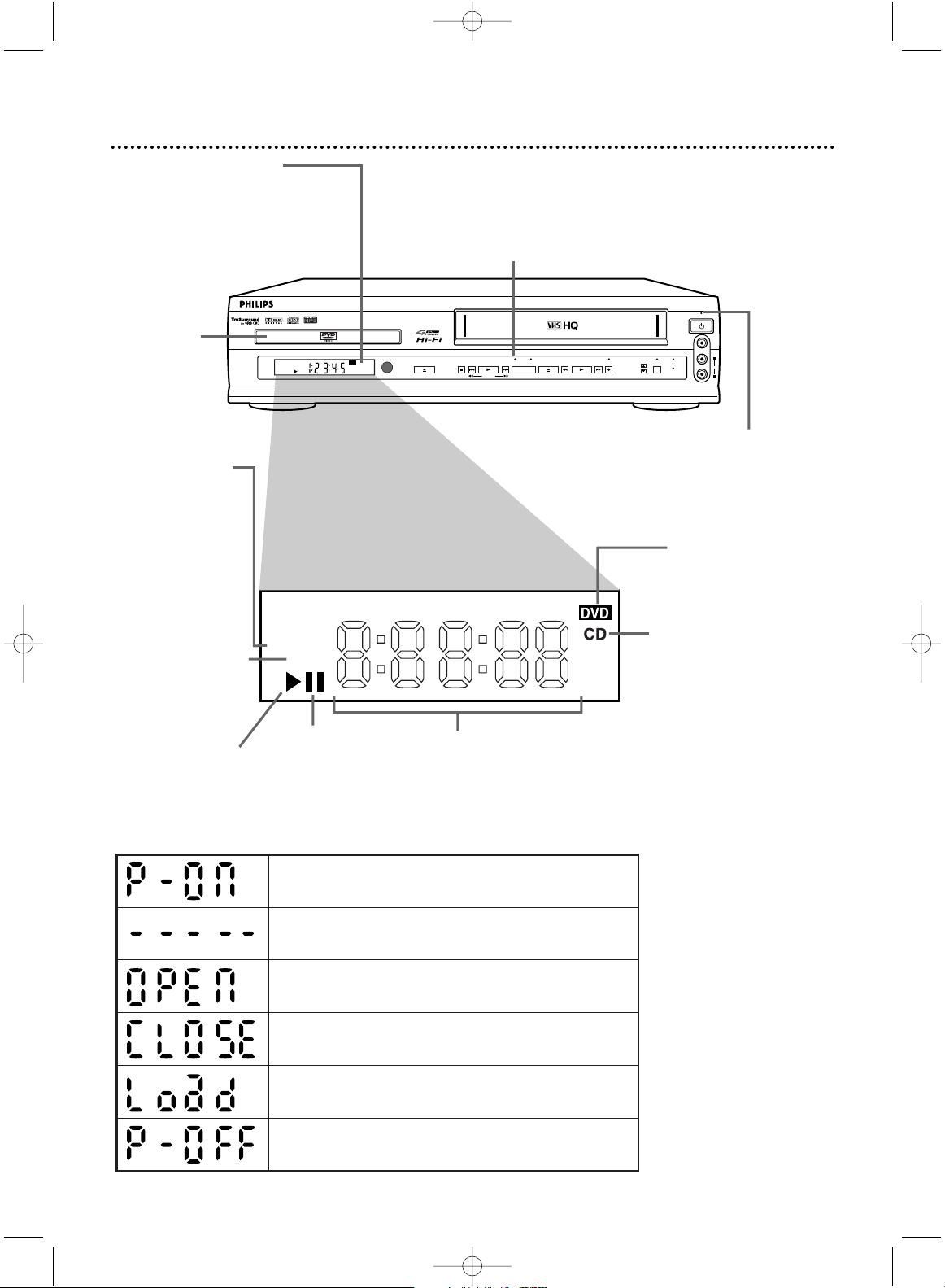
Display with Dimmer
Messages about current Disc operations appear here. See Display
Messages below.You can adjust the
brightness of the display. Details are
on pages 66-67.
TITLE CHP. TRK.
REPEAT
A – B
VIDEO
POWER ON/OFF
AUDIO
L
R
DVD
OPEN/CLOSE
CHANNEL
TIMER
VCR/TV
CST.IN
NEXT
PREV
STOP
PLAY
SOURCE
DVD
VIDEO
SEARCH
REW
STOP/EJECT
PLAY RECF.FWD
18 Display Panel (DVD)
Disc tray
Insert a
Disc here.
Power Light
This light appears
when the power is on.
DVD Light (red)
This light appears when the DVD/VCR is in DVD mode.
You can only watch DVDs when the red DVD light is on.
To make the red DVD light come on, press the SOURCE
button on the front of the DVD/VCR or OUTPUT
SELECT on the remote control.
Power is turning on.
Appears after the disc tray closes if the tray is empty, if
there is an error reading the disc, or if an unacceptable
disc is installed.
Tray is opening or is open.
Tray is closing. This also may appear as the DVD Player
tries to load a Disc.
Disc is loading.
Power is turning off.
Display Messages
REPEAT:Appears
during Repeat
Playback of a Disc,
along with A-B,
TITLE, CHP., or
TRK., depending on
the type of Repeat
Playback you have
selected. Details are
on page 53.
A-B: Appears during
A-B Repeat Playback.
Details are on page 53.
B:Appears during
Disc playback.
F :Appears
when play is
paused.
DVD: Lights when a
DVD is in the tray and
ready for playback.
CD: Lights when an Audio
CD is in the tray and
ready for playback.
Displays the elapsed playing time of the
current Title or Track. Briefly displays
Title, Chapter, or Track numbers.
H9231CD(EN).QX3 02.9.5 7:13 PM Page 18
Page 19
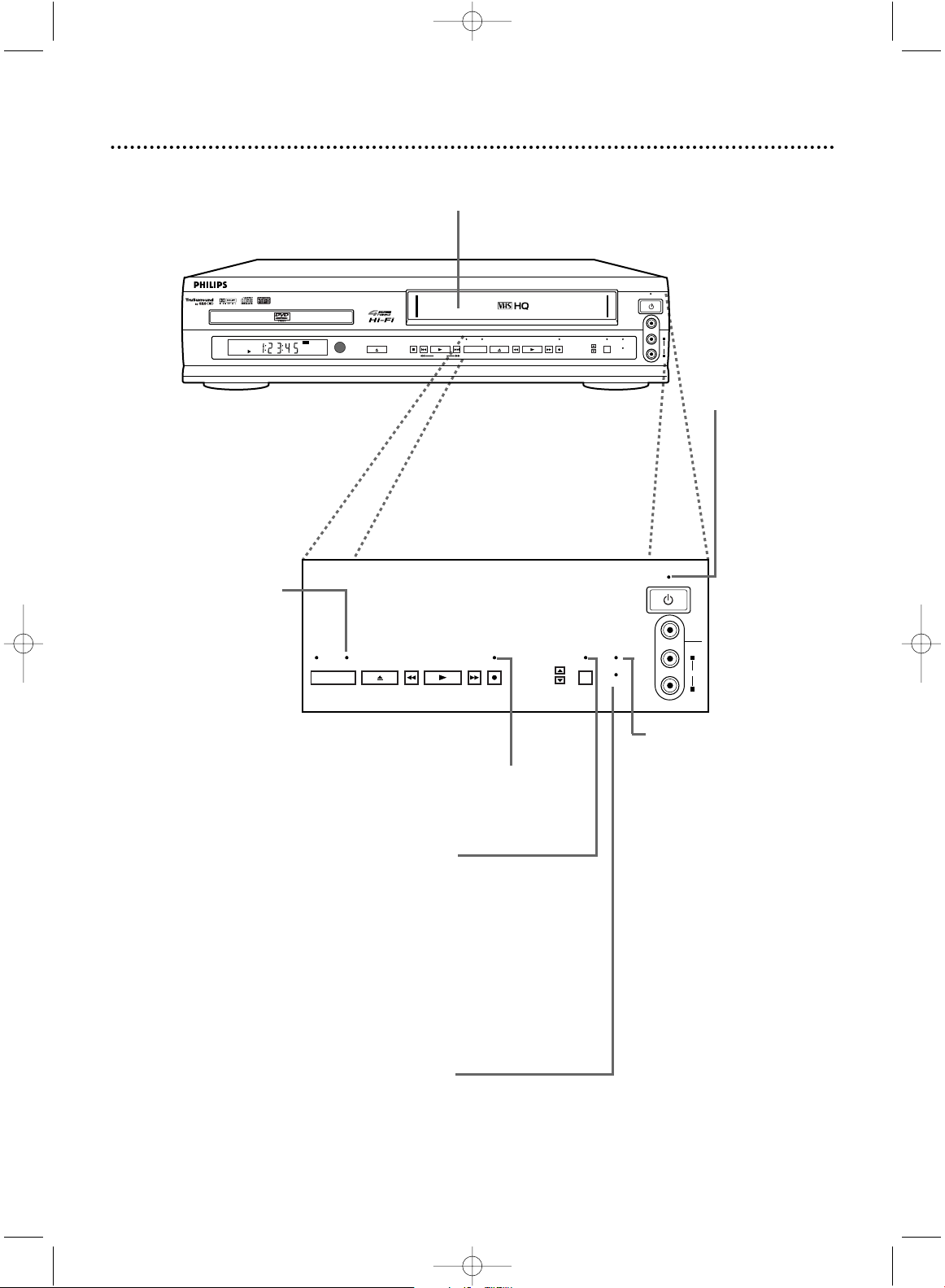
Display Panel (VCR) 19
Cassette Compartment
Insert a video cassette here.
REC (record) Light
This red light appears during
VCR recording. It flashes
when recording is paused.
Power Light
This red light
appears when
the power is on.
VCR/TV Light
This green light appears
when the VCR is in VCR
position.This light does not
appear when the VCR is in
TV position.
To choose VCR position,
press VCR/TV on the
remote so the VCR/TV light
appears. In VCR position,
you can watch tapes and
watch or record TV channels (changing TV channels
at the VCR).
CST.IN Light
(cassette inside)
This green light appears
when a video cassette
is in the DVD/VCR.
TIMER Light
This red light glows when the
DVD/VCR is set for a timer
recording or during a One-Touch
Recording.
It flashes if a timer recording is set
but no tape is in the DVD/VCR.
It flashes when all timer recordings or One-Touch Recordings are
finished. Details are on pages 33-37.
VIDEO
POWER ON/OFF
AUDIO
L
R
VIDEO
POWER ON/OFF
AUDIO
L
R
DVD
OPEN/CLOSE
CHANNEL
TIMER
VCR/TV
CST.IN
NEXT
PREV
STOP
PLAY
SOURCE
DVD
VIDEO
SEARCH
REW
STOP/EJECT
PLAY
REC
F.FWD
CHANNEL
TIMER
VCR/TV
CST.IN
SOURCE
DVD
VIDEO REW
STOP/EJECT
PLAY RECF.FWD
VIDEO Light (Green)
This light appears when
the DVD/VCR is in VCR
mode.You can only
watch video cassettes or
access VCR features and
TV channels when the
green VIDEO light is on.
To make the green
VIDEO light come on,
press OUTPUT SELECT
on the remote control
or SOURCE on the
front of the DVD/VCR.
H9231CD(EN).QX3 02.9.5 7:13 PM Page 19
Page 20
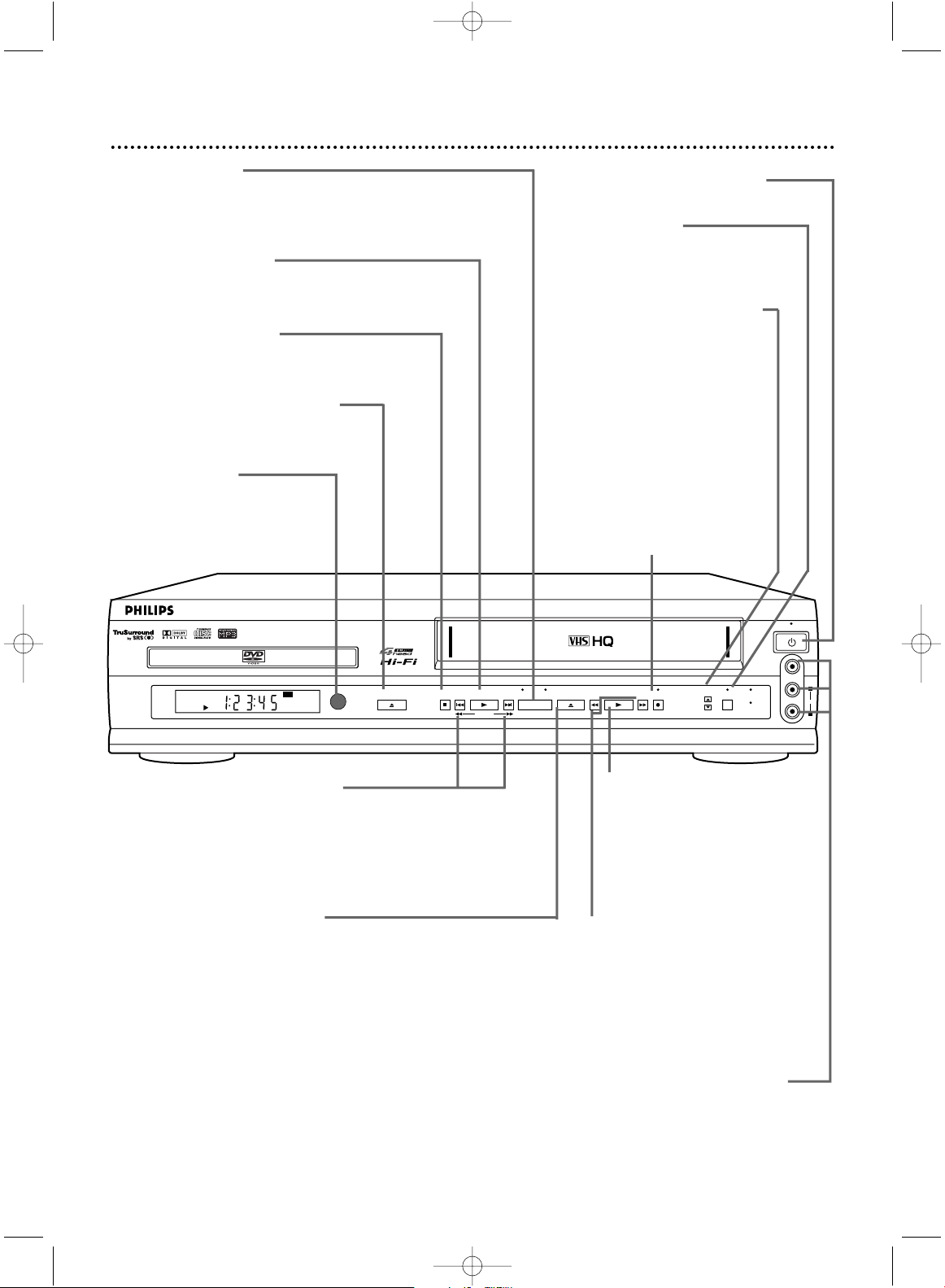
20 Front Panel
VIDEO
POWER ON/OFF
AUDIO
L
R
DVD
OPEN/CLOSE
CHANNEL
TIMER
VCR/TV
CST.IN
NEXT
PREV
STOP
PLAY
SOURCE
DVD
VIDEO
SEARCH
REW
STOP/EJECT
PLAY
REC
F.FWD
OPEN/CLOSE Button (DVD)
Press to open or close the Disc tray.
Details are on page 17.
PLAY Button (VCR)
Press to play a video cassette.
Press to release Slow, Search, or
Still mode and return to playback. Details are on page 42.
Press to select an item in the
VCR menu.
STOP/EJECT Button (VCR)
Press once to stop tape playback.
When playback is stopped, press to
eject the tape. Press to select an item
in the VCR menu.
REC (record)
button (VCR)
Press once to start a
recording. Press repeatedly to start a OneTouch Recording.
Details are on page 33.
CHANNEL K/L Buttons
In VCR mode, press to change
TV channels at the DVD/VCR.
Press to adjust tracking or to
remove jitter in a Still picture.
Details are on page 43.
REW, F.FWD Buttons
(rewind, fast forward VCR)
Press to rewind or fast forward
a video cassette. Details are on
page 42. Press REW to go to a
previous VCR menu. Press
F.FWD to go to the next VCR
menu.
Remote Sensor
Receives a signal from your
remote control so you can work
your DVD/VCR from a distance.
SOURCE Button
Press to select DVD mode or VCR mode.The red DVD light
appears in DVD mode.The green VIDEO light appears in the VCR
mode.
TIMER Button
Press to set a timer
recording.
Details are on page 36.
POWER ON/OFF Button
Press to turn the power on and off.
AUDIO and VIDEO In Jacks
Connect audio and video cables coming from the audio and video out jacks
of a camcorder, another VCR, another
DVD Player, or audio system here.
Details are on page 38.
STOP Button (DVD)
Press to stop Disc playback.
Details are on page 17.
PLAY Button (DVD)
Press to start Disc playback.
Details are on page 17.
PREV/NEXT SEARCH Buttons
(previous/next/search DVD)
Press during playback to go to previous or
subsequent Tracks or Chapters. Press and
hold for three seconds for a forward or
reverse search.
H9231CD(EN).QX3 02.9.5 7:13 PM Page 20
Page 21
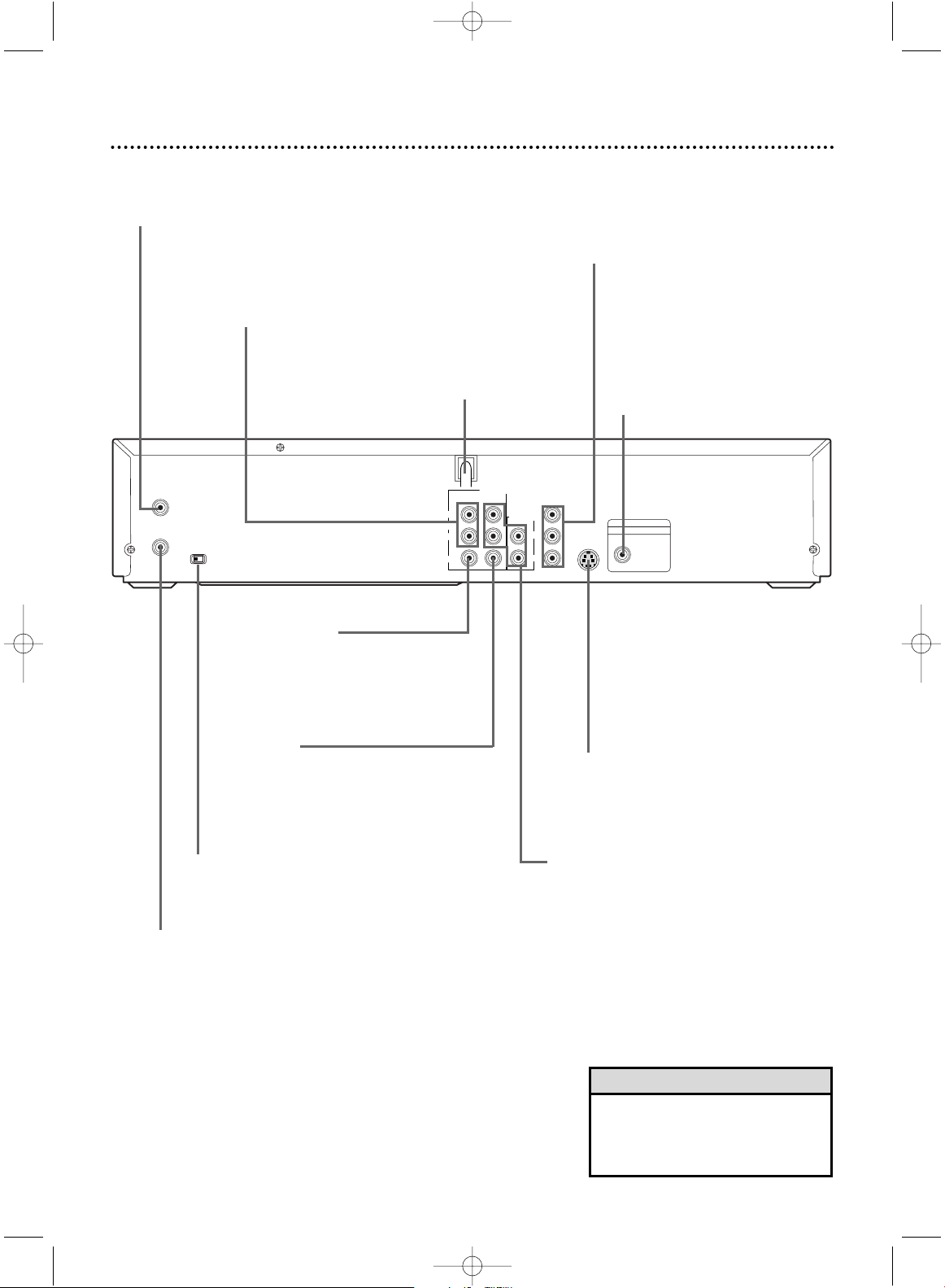
COMPONENT VIDEO OUT
(Y Cb Cr) Jacks
Connect optional component video cables
here and to the Component Video In jacks
of a television. Details are on page 12.
Rear Panel 21
DVD/VCR
AUDIO OUT
DVD/VCR
OUT
IN
COAXIAL
Y
Cb
Cr
S-VIDEO
OUT
COMPONENT
VIDEO OUT
VIDEO
ANT-IN
ANT-OUT
AUDIO
R
L
R
CH3 CH4
L
DIGITAL AUDIO OUT
PCM/ MULTICHANNEL
AC Power Cord
Connect to a standard AC outlet to supply power to the DVD/VCR.
S-VIDEO OUT Jack
Connect an optional S-Video cable here
and to the S-Video In jack of a television.
Details are on page 11.
DVD/VCR
VIDEO OUT Jack
Connect the yellow video cable (supplied) here and to the TV’s Video In jack.
Details are on pages 11-13.
DVD/VCR AUDIO OUT Jacks
Connect the supplied audio cables here
and to the Audio In jacks of a television
or other audio equipment. Details are on
pages 11-12.There are two sets of AUDIO
OUT jacks in case you want to connect the
second pair of jacks to additional equipment
(for example, a stereo receiver in addition to
the TV hookup).
COAXIAL DIGITAL AUDIO
OUT Jack
Connect an optional coaxial digital audio cable here and to the
Coaxial Digital Audio In jack of
a decoder or stereo receiver.
Details are on page 13.
ANT-IN (Antenna In) Jack
Connect your antenna or Cable TV signal here.
Details are on pages 8-13.
ANT-OUT (Antenna Out) Jack
Use the supplied RF coaxial cable to connect this jack
to the ANTENNA IN Jack on your TV, Cable Box, or
Direct Broadcast System. Details are on pages 8-10.
CH3/CH4 Switch
Set to channel 3 or 4 to use your TV with
your DVD/VCR. Details are on pages 8-10.
VIDEO IN Jack
Connect a cable coming from the video
out jack of a camcorder, another VCR, or
another DVD Player here. Details are on
page 38.
AUDIO IN (right/left) Jacks
Connect audio cables coming from the audio
out jacks of a camcorder, another VCR, or an
audio source here. Details are on page 38.
• The S-VIDEO OUT, COMPONENT
VIDEO OUT, and COAXIAL DIGITAL AUDIO OUT jacks are only
useful in DVD mode.
Helpful Hint
H9231CD(EN).QX3 02.9.5 7:13 PM Page 21
Page 22
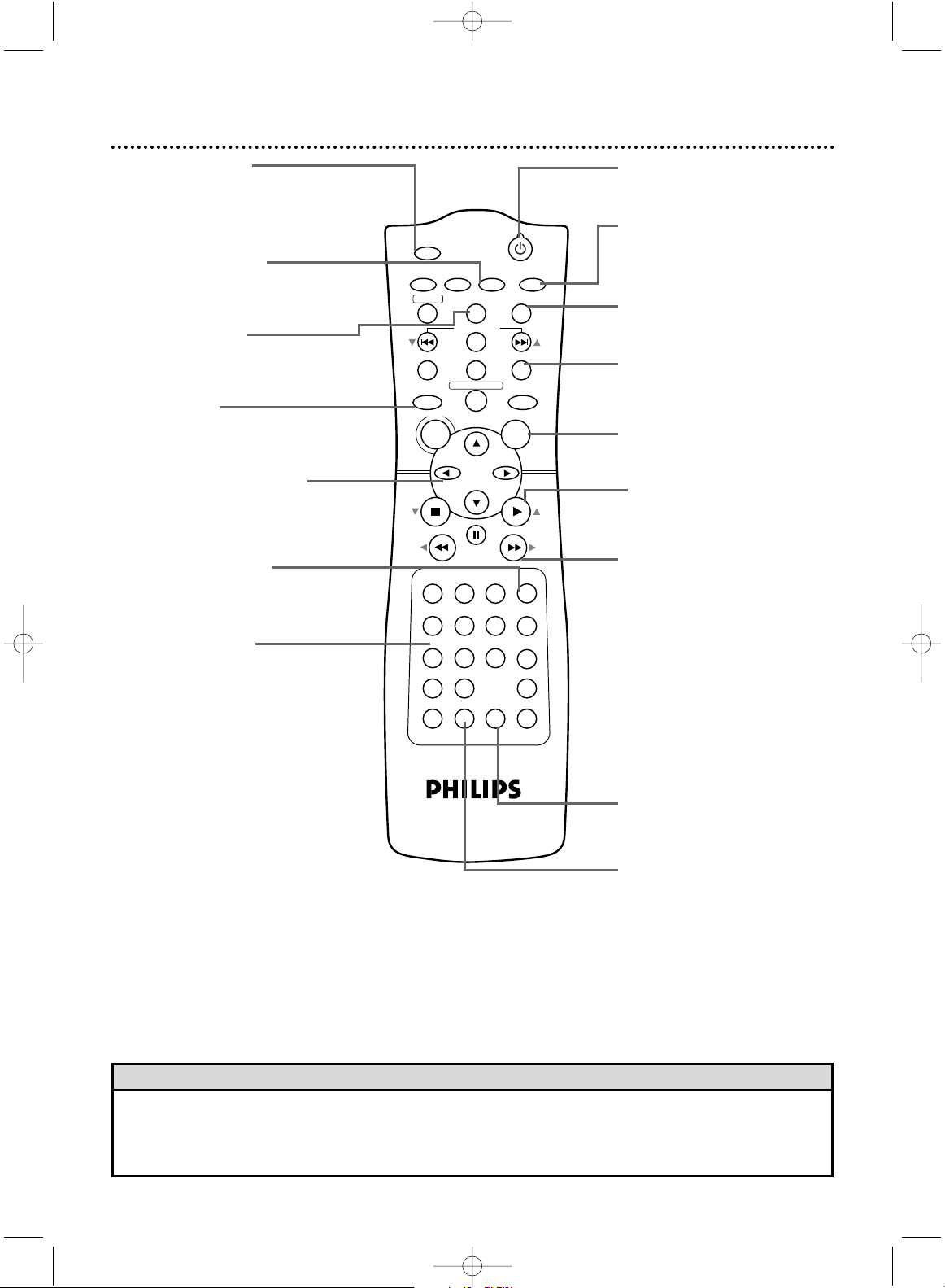
POWER
MARKER
SEARCH MODE
DISPLAY SLOWZOOM
OUTPUT SELECT
3
4
5
6
7
8
9
SPEED
TIMER SET
0
+
10
2
1
VCRDVD
CLEAR
REPEAT
SETUP
TITLE
RETURN
MODE
CHANNEL/SKIP
A-B
AUDIO
ANGLESUBTITLE
REC/OTR
REPEAT
DISC
MENU
OK
PAUSE
REW FF
PLAYSTOP
VCR/TV
MEMORY
STATUS/EXITTIME SEARCH
TIMER SET Button
Press to set a timer recording.
Details are on page 36.
SUBTITLE Button
Press to select a language for
DVD subtitles. Details are on
page 55.
22 Remote Control Buttons
POWER yyButton
Press to turn the power on
and off.
DVD Button
Press before using the remote
control for DVD features.
• For DVD Player features, press the DVD button first before pressing other buttons.To make sure the DVD/VCR is in
DVD mode, press OUTPUT SELECT so the red DVD light appears on the front of the DVD/VCR.
• For VCR features, press the VCR button before pressing any other buttons.To make sure the DVD/VCR is in VCR
mode, press OUTPUT SELECT so the green VIDEO light appears on the front of the DVD/VCR.
Helpful Hints
Arrow sB KLButtons
Press to select an item in the
DVD Player Setup menu or in
the DVD Disc menu.
FF g (B)
(fast forward) Button
In DVD mode, press to fast
forward the Disc. Details are
on page 49. Press when DVD
playback is paused to start
slow motion playback. Details
are on page 59.
In VCR mode, press to fast
forward the tape. Details are
on page 42. Press to go to the
next VCR menu or to change
a VCR menu item.
DISPLAY/STATUS/EXIT
Button
In VCR mode, press to access
or remove the VCR’s onscreen status display. Details
are on page 30. Press to exit
on-screen VCR menus.
In DVD mode, press to access
Disc information. Details are on
page 65.
OK Button
Press to confirm or select
DVD Player menu items.
MARKER Button
Press to set a Marker, which
gives you quick access to
points you select on a Disc.
Details are on page 54.
ANGLE Button
Press to see a DVD picture
from a different angle (if available). Details are on page 55.
Number Buttons
In DVD mode, press to select
a Track or Chapter for Disc
playback. Details are on pages
50-51. Press to set up a
Program. Details are on page 60.
In VCR mode, use to set up
VCR features or to select TV
channels. Enter channel numbers as a two-digit number for
the quickest results (to select
channel 6, press 0,6).
Otherwise, there may be a
brief delay. For channels 100
and above, enter a three-digit
number (for channel 117, press
1, 1, 7). If you have Cable TV,
channels 1-125 are available. If
you have an antenna, channels
2-69 are available.
The +10 button has no effect
in VCR mode.
ZOOM Button
Press to enlarge the DVD picture. Details are on page 59.
REPEAT Button
Press to play a Track,Audio
CD,Title, or Chapter repeatedly. Details are on page 53.
PLAY B (o) Button
Press to begin Disc or tape
playback. Press to select an
item in the VCR menu.
A-B REPEAT Button
Press to set up A-B Repeat.
Details are on page 53.
RETURN Button
Press to return to the previous DVD Player’s Setup menu
or to remove the Setup menu.
H9231CD(EN).QX3 02.9.5 7:13 PM Page 22
Page 23
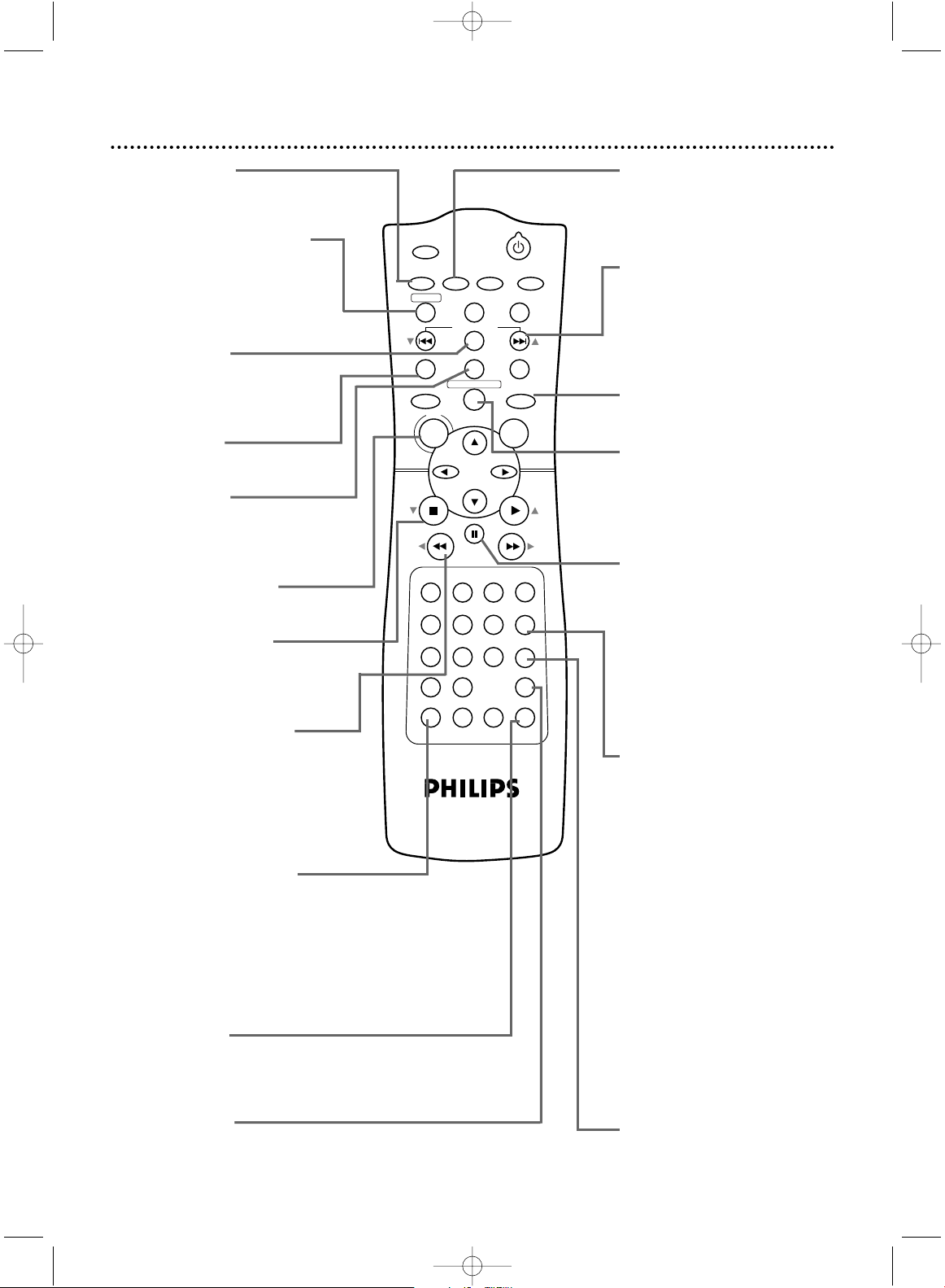
POWER
MARKER
SEARCH MODE
DISPLAY SLOWZOOM
OUTPUT SELECT
3
4
5
6
7
8
9
SPEED
TIMER SET
0
+
10
2
1
VCR
DVD
CLEAR
REPEAT
SETUP
TITLE
RETURN
MODE
CHANNEL/SKIP
A-B
AUDIO
ANGLESUBTITLE
REC/OTR
REPEAT
DISC
MENU
OK
PAUSE
REW FF
PLAYSTOP
VCR/TV
MEMORY
STATUS/EXITTIME SEARCH
Remote Control Buttons (cont’d) 23
CHANNEL/SKIP j/i
(p/o) Buttons
In DVD mode, press to skip
Chapters or Tracks. Details are
on page 51. In VCR mode,
press to change TV channels
at the DVD/VCR.
OUTPUT SELECT Button
Press to select DVD mode or
VCR mode.The red DVD light
indicates DVD mode.The green
VIDEO light indicates VCR
mode.
MODE Button
Press to set a Program. Details
are on page 60. Press to start
Random playback. Details are
on page 61.
REC/OTR (record/onetouch recording) Button
Press once to start a VCR
recording. Details are on page
31. Press repeatedly to start a
One-Touch Recording. Details
are on page 33.
MEMORY Button
Press to memorize a tape position. Details are on page 40.
SEARCH MODE/
TIME SEARCH Button
In DVD mode, press to search
for a specific
Title/Chapter/Track/Time.
Details are on pages 50-51.
In VCR mode, press to fast
forward or rewind the tape a
specific length of time. Details
are on page 41.
SETUP Button
Press to access or remove the
DVD Player’s Setup menu.
VCR/TV Button
Use to select VCR or TV position.The VCR/TV light appears
when the DVD/VCR is in VCR
position.
● VCR Position
In VCR mode (the green
VIDEO light is on), watch a
tape or watch/record TV programs. Use CHANNEL/SKIP
j/i (p/o) or the
Number buttons to change
channels at the DVD/VCR.
In DVD mode (the red DVD
light is on), use the DVD Player
and its features.
● TV Position
In VCR mode, watch TV channels or watch one program
while recording another. Details
are on page 32.
SLOW Button
Press to view a tape in slow
motion; press again to resume
normal playback. Details
are on page 42.
REW h (s) (rewind)
Button
Press to fast reverse a DVD or
Audio CD. Details are on page
49. Press to rewind a tape.
Details are on page 42. Press to
go to a previous VCR menu.
AUDIO Button
Press to choose a DVD audio
language. Details are on page
58. Press to choose a sound
mode. Details are on page 61.
CLEAR Button
Press to erase incorrect information. In VCR mode , press to
reset the real-time tape
counter. Details are on page 40.
PAUSE k Button
Press to pause Disc playback
or to advance the picture one
frame at a time. Details are on
page 52. Press to pause or
resume VCR recording. Details
are on page 31. Press during
tape playback to freeze or
unfreeze the picture. Details
are on page 42.
STOP C (p) Button
Press to stop Disc playback,
tape playback, or recording.
Press to select an item in the
VCR menu.
TITLE Button
Press to see a DVD Title
menu. Details are on page 48.
DISC/MENU Button
Press to see a DVD Disc menu
or the VCR menu.
VCR Button
Press before using the remote
control for VCR features.
SPEED Button
Press to select the VCR’s record-
ing speed (SP or SLP). Details are
on pages 31, 36, and 73.
H9231CD(EN).QX3 02.9.5 7:13 PM Page 23
Page 24
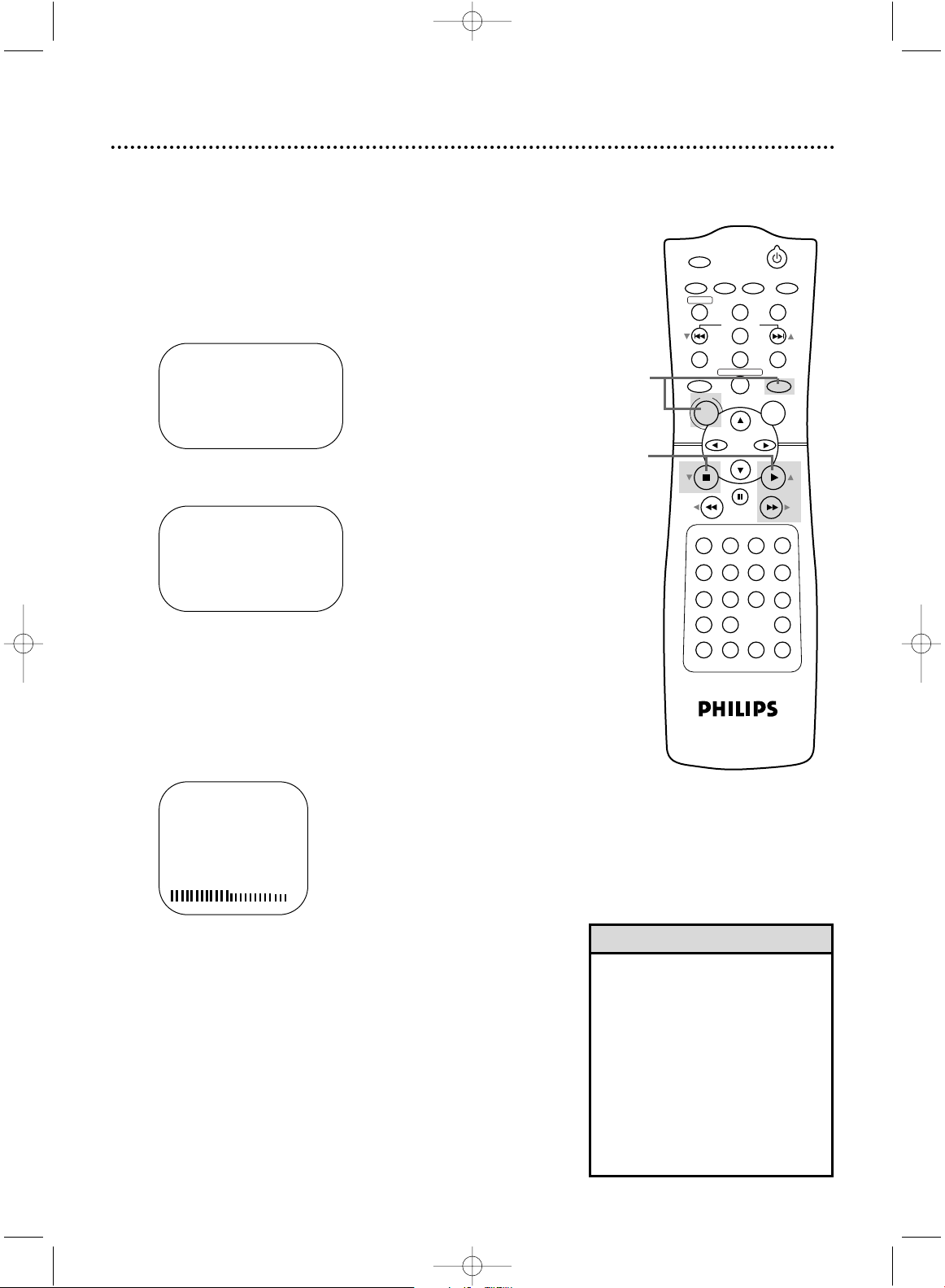
POWER
MARKER
SEARCH MODE
DISPLAY SLOWZOOM
OUTPUT SELECT
3
4
5
6
7
8
9
SPEED
TIMER SET
0
+
10
2
1
VCR
DVD
CLEAR
REPEAT
SETUP
TITLE
RETURN
MODE
CHANNEL/SKIP
A-B
AUDIO
ANGLESUBTITLE
REC/OTR
REPEAT
DISC
MENU
OK
PAUSE
REW FF
PLAYSTOP
VCR/TV
MEMORY
STATUS/EXITTIME SEARCH
24 Channel Setup
SELECT op CHOOSE B
→ PROGRAM
VCR SET UP
TUNER SET UP
SET CLOCK
TO END PUSH EXIT
• You cannot enter the TUNER SET
UP menu when you are in Line
Input mode (channel 001 or 002).
When you select channel 001 or
002,AV REAR or AV FRONT will
appear on the screen briefly.
• You cannot program channels if you
are using a Cable Box or DBS.
• If you select TV at step 3, channels
2-69 will be available. If you select
CABLE TV at step 3, channels 1125 will be available.
Helpful Hints
Although your DVD/VCR may automatically memorize the channels you receive when you turn it on for the first time, you can set
up the channels again.
● Before you begin, place the DVD/VCR in VCR mode. Press
OUTPUT SELECT so the green VIDEO light appears on the
front of the DVD/VCR. Press VCR/TV so the green VCR/TV
light appears on the front of the DVD/VCR.
1
Press VCR, then press DISC/MENU.
2
Press PLAY B (o) or STOP C (p) to select TUNER
SET UP, then press FF g (B).
SELECT op CHOOSE B
→ TV ON
CABLE TV
AUTO PROGRAMMING
ADD/DELETE CH
CH MEMORY REVIEW
TV STEREO ON
2ND AUDIO
TO END PUSH EXIT
4
Press PLAY B (o) or STOP C (p) to select AUTO
PROGRAMMING, then press FF g (B). The
DVD/VCR will memorize all the channels you receive.
5
Wait for a few minutes while the DVD/VCR sets up
the channels. When this is complete, CHANNELS ARE
SET will appear on the screen.Then the programming of
the lowest channel number placed in the DVD/VCR’s memory will appear on the screen. Now when you press
CHANNEL/SKIP j/i (p/o), you will scan only
through channels you receive.You still can select any channel number using the Number buttons.
2-4
AUTO CH PROGRAMMING
IN PROCESS
PLEASE WAIT
START FINISH
1
3
Press PLAY B (o) or STOP C (p) to select TV (if
you have an antenna) or CABLE TV (if you have a
cable connection).Then, press FF g (B). ON will
appear beside your choice.
H9231CD(EN).QX3 02.9.5 7:13 PM Page 24
Page 25

POWER
MARKER
SEARCH MODE
DISPLAY SLOWZOOM
OUTPUT SELECT
3
4
5
6
7
8
9
SPEED
TIMER SET
0
+
10
2
1
VCRDVD
CLEAR
REPEAT
SETUP
TITLE
RETURN
MODE
CHANNEL/SKIP
A-B
AUDIO
ANGLESUBTITLE
REC/OTR
REPEAT
DISC
MENU
OK
PAUSE
REW FF
PLAYSTOP
VCR/TV
MEMORY
STATUS/EXITTIME SEARCH
Channel Setup (cont’d) 25
Adding/Deleting Channels
You may want to add or delete TV channels if your channel lineup
changes or if you no longer watch some channels.
● Before you begin, place the DVD/VCR in VCR mode. Press
OUTPUT SELECT so the green VIDEO light appears on the
front of the DVD/VCR. Press VCR/TV so the green VCR/TV
light appears on the front of the DVD/VCR.
1
Press VCR, then press DISC/MENU.
SELECT op ADD/DELETE B
124 DELETED
125 DELETED
1 → DELETED
2 ADDED
3 ADDED
TO END PUSH EXIT
2
Press PLAY B (o) or STOP C (p) to select TUNER
SET UP, then press FF g (B).
3
Press PLAY B (o) or STOP C (p) to select
ADD/DELETE CH, then press FF g (B).
NOTE: If you select TV at the TUNER SET UP menu, channel
numbers 2-69 will appear on the ADD/DELETE CH menu.
SELECT op ADD/DELETE B
16 DELETED
17 ADDED
18 → ADDED
19 ADDED
20 ADDED
TO END PUSH EXIT
5
Press FF g (B) to select ADDED or DELETED.
Repeat steps 4 and 5 until you have added or deleted all
the channels you wanted to add or delete.
6
Press DISPLAY/STATUS/EXIT.
4
Press PLAY B (o) or STOP C (p) until the channel
number you want to add or delete appears beside the
arrow.
2-5
SELECT op CHOOSE B
→ PROGRAM
VCR SET UP
TUNER SET UP
SET CLOCK
TO END PUSH EXIT
1
6
H9231CD(EN).QX3 02.9.5 7:13 PM Page 25
Page 26

POWER
MARKER
SEARCH MODE
DISPLAY SLOWZOOM
OUTPUT SELECT
3
4
5
6
7
8
9
SPEED
TIMER SET
0
+
10
2
1
VCR
DVD
CLEAR
REPEAT
SETUP
TITLE
RETURN
MODE
CHANNEL/SKIP
A-B
AUDIO
ANGLESUBTITLE
REC/OTR
REPEAT
DISC
MENU
OK
PAUSE
REW FF
PLAYSTOP
VCR/TV
MEMORY
STATUS/EXITTIME SEARCH
26 Channel Setup (cont’d)
Reviewing Memorized Channels
To see which TV channels the DVD/VCR has memorized, follow
the steps below.
● Before you begin, place the DVD/VCR in VCR mode. Press
OUTPUT SELECT so the green VIDEO light appears on the
front of the DVD/VCR. Press VCR/TV so the green VCR/TV
light appears on the front of the DVD/VCR.
1
Press VCR, then press DISC/MENU.
3
Press PLAY B (o) or STOP C (p) to select CH
MEMORY REVIEW, then press FF g (B). A list of
memorized channels will appear on the screen.
● If all the memorized channels don’t fit on the screen, press
FF g (B) to see the remaining channels.Then press REW
h (s) to return to the first screen of channels.
● If you do not press any buttons within 10 seconds, you
will either go to the next screen of channels or you will
return to the previous menu.
4
Press DISPLAY/STATUS/EXIT once or twice to
exit.
SELECT op CHOOSE B
→ PROGRAM
VCR SET UP
TUNER SET UP
SET CLOCK
TO END PUSH EXIT
2
Press PLAY B (o) or STOP C (p) to select TUNER
SET UP, then press FF g (B).
SELECT op CHOOSE B
→ TV ON
CABLE TV
AUTO PROGRAMMING
ADD/DELETE CH
CH MEMORY REVIEW
TV STEREO ON
2ND AUDIO
TO END PUSH EXIT
2,3
1
4
H9231CD(EN).QX3 02.9.5 7:13 PM Page 26
Page 27

POWER
MARKER
SEARCH MODE
DISPLAY SLOWZOOM
OUTPUT SELECT
3
4
5
6
7
8
9
SPEED
TIMER SET
0
+
10
2
1
VCRDVD
CLEAR
REPEAT
SETUP
TITLE
RETURN
MODE
CHANNEL/SKIP
A-B
AUDIO
ANGLESUBTITLE
REC/OTR
REPEAT
DISC
MENU
OK
PAUSE
REW FF
PLAYSTOP
VCR/TV
MEMORY
STATUS/EXITTIME SEARCH
TIME 02 :15 PM
MONTH – – / – – / – –
TO CORRECT PUSH CLEAR
TO END PUSH EXIT
Clock (VCR) 27
Follow the steps below to set the clock for the VCR. Make sure:
● The DVD/VCR is on and the VCR/TV light appears on the front
of the DVD/VCR. (If it does not, press VCR/TV once.)
● You make each entry within 60 seconds of the previous entry.
● Before you begin, place the DVD/VCR in VCR mode. Press
OUTPUT SELECT so the green VIDEO light appears on the
front of the DVD/VCR.
1
Press VCR, then press DISC/MENU.
2
Press PLAY B (o) or STOP C (p) to select SET
CLOCK, then press FF g (B).
3
Press PLAY B (o) or STOP C (p) to select SET
CLOCK, then press FF g (B).
4
Press two Number buttons for the hour(s) and two
Number buttons for the minute(s).Then press 1 for
AM or 2 for PM. For example, for 2:15 PM, press 02, 15,
2.
5
Press two Number buttons for the month, two
Number buttons for the day, and two Number buttons for the year. For example, for July 1, 2002, press 07,
01, 02.The day of the week will appear automatically.
TIME 02 :15 PM
DATE 07 / 01 / 02
MON.
TO CORRECT PUSH CLEAR
TO END PUSH EXIT
6
Press DISPLAY/STATUS/EXIT.
• Enter a 0 before a single-digit
number.
• Entries that do not match the
DVD/VCR’s clock or calendar will
cause a question mark to appear
on the screen.
• To make corrections, press CLEAR
until the space for the number you
want to correct is flashing.Then
enter the correct number.
• To see the current time on the TV
screen, press DISPLAY/STATUS/
EXIT. Details are on page 30.
• Power failures can erase the clock
setting.
Helpful Hints
4,5
TIME – – :– –
DATE – – / – – / – –
TO END PUSH EXIT
2,3
6
1
H9231CD(EN).QX3 02.9.5 7:13 PM Page 27
Page 28

POWER
MARKER
SEARCH MODE
DISPLAY SLOWZOOM
OUTPUT SELECT
3
4
5
6
7
8
9
SPEED
TIMER SET
0
+
10
2
1
VCR
DVD
CLEAR
REPEAT
SETUP
TITLE
RETURN
MODE
CHANNEL/SKIP
A-B
AUDIO
ANGLESUBTITLE
REC/OTR
REPEAT
DISC
MENU
OK
PAUSE
REW FF
PLAYSTOP
VCR/TV
MEMORY
STATUS/EXITTIME SEARCH
2
Press PLAY B (o) or STOP C (p) to select SET
CLOCK, then press FF g (B).
4
Press DISPLAY/STATUS/EXIT.
SET CLOCK
→ SET CLOCK
DAYLIGHT SVG TIME [ON]
SELECT op CHOOSE B
TO END PUSH EXIT
SET CLOCK
SET CLOCK
→ DAYLIGHT SVG TIME [ON]
SELECT op CHOOSE B
TO END PUSH EXIT
SELECT op CHOOSE B
→ PROGRAM
VCR SET UP
TUNER SET UP
SET CLOCK
TO END PUSH EXIT
28 Daylight-Savings Time
You may program the DVD/VCR so the VCR clock will automatically move forward one hour in April and turn back one hour in
October. Daylight-Savings Time is ON when you receive your
DVD/VCR.Turn Daylight-Savings Time ON or OFF by following
the steps below. Before you begin:
● Set the clock. Details are on page 27.
● Place the DVD/VCR in VCR mode. Press OUTPUT SELECT so
the green VIDEO light appears on the front of the DVD/VCR.
Press VCR/TV so the green VCR/TV light appears on the front
of the DVD/VCR.
1
Press VCR, then press DISC/MENU.
3
Press PLAY B (o) or STOP C (p) to select DAYLIGHT SVG TIME.Then, press FF g (B) so OFF
(or ON) appears beside DAYLIGHT SVG TIME.
2,3
4
1
H9231CD(EN).QX3 02.9.5 7:13 PM Page 28
Page 29

POWER
MARKER
SEARCH MODE
DISPLAY SLOWZOOM
OUTPUT SELECT
3
4
5
6
7
8
9
SPEED
TIMER SET
0
+
10
2
1
VCRDVD
CLEAR
REPEAT
SETUP
TITLE
RETURN
MODE
CHANNEL/SKIP
A-B
AUDIO
ANGLESUBTITLE
REC/OTR
REPEAT
DISC
MENU
OK
PAUSE
REW FF
PLAYSTOP
VCR/TV
MEMORY
STATUS/EXITTIME SEARCH
Follow the steps below to change the language of the VCR onscreen displays and menus.
● Before you begin, place the DVD/VCR in VCR mode. Press
OUTPUT SELECT so the green VIDEO light appears on the
front of the DVD/VCR. Press VCR/TV so the green VCR/TV
light appears on the front of the DVD/VCR.
1
Press VCR, then press DISC/MENU.
2
Press PLAY B (o) or STOP C (p) to select VCR
SET UP, then press FF g (B).
3
Press PLAY B (o) or STOP C (p) to select LANGUAGE, then press FF g (B).
4
Press PLAY B (o) or STOP C (p) to select English,
French (FRANCAIS), or Spanish (ESPAÑOL) as the
language for VCR on-screen displays and menus.
5
Press DISPLAY/STATUS/EXIT.
SELECT op CHOOSE B
→ PROGRAM
VCR SET UP
TUNER SET UP
SET CLOCK
TO END PUSH EXIT
SELECT op CHOOSE B
→ REPEAT PLAY OFF
ON SCREEN MODE
AUDIO OUT
LANGUAGE
BLUE BACKGROUND ON
TO END PUSH EXIT
• If you accidentally select French and
need English:
1. Press VCR, then press DISC/MENU.
2. Press PLAY B (o) or STOP C (p)
to select PROGRAMMATION DU
VCR, then press FF g (B).
3. Press PLAY B (o) or STOP C (p)
to select LANGUE, then press FF
g (B).
4. Press PLAY B(o) or STOP C (p)
to select ENGLISH.
5. Press DISPLAY/STATUS/EXIT.
• If you accidentally select Spanish
and need English:
1. Press VCR, then press DISC/MENU.
2. Press PLAY B (o) or STOP C (p)
to select PREPARE EL VCR, then
press FF g (B).
3. Press PLAY B (o) or STOP C (p)
to select LENGUAJE, then press FF
g (B).
4. Press PLAY B(o) or STOP C (p)
to select ENGLISH.
5. Press DISPLAY/STATUS/EXIT.
Helpful Hint
SELECT op
→ ENGLISH ON
FRANCAIS
ESPAÑOL
MAKE SELECTION OR
TO END PUSH EXIT
Language Selection (VCR) 29
2-4
5
1
H9231CD(EN).QX3 02.9.5 7:13 PM Page 29
Page 30

Ta p e
status
Time
Counter,
Counter
Memory
Ta p e
Speed
STOP 12:00 AM
TV STEREO CH10
STEREO
2ND AUD
SLP M 1:23:45 HIFI
Channel
SELECT op CHOOSE B
→ STATUS [ON]
COUNTER ONLY [OFF]
TO END PUSH EXIT
30 VCR On-Screen Status Displays
• You may not access a status display
when viewing a still picture, during
slow motion playback, or during forward or reverse searching.
• The status display may not appear if
a weak channel is selected and
BLUE BACKGROUND is OFF.
Details are on page 47.
Helpful Hints
A status display will appear when you press
DISPLAY/STATUS/EXIT or certain function buttons.The contents
of the status display will vary. To choose the status display mode,
follow the steps below.
● Before you begin, place the DVD/VCR in VCR mode. Press
OUTPUT SELECT so the green VIDEO light appears on the
front of the DVD/VCR. Press VCR/TV so the green VCR/TV
light appears on the front of the DVD/VCR.
If you select STATUS ON and COUNTER ONLY ON:
● Whenever you press STOP C (p) or PLAY B (o) to stop or
start tape playback, the status display will appear for five seconds.After five seconds, only the real-time tape counter will
remain on the screen.You must press DISPLAY/STATUS/EXIT to
remove it. Portions of the status display also may appear when
you press other function buttons.
If you select STATUS ON and COUNTER ONLY OFF:
● Whenever you press STOP C (p) or PLAY B (o) to stop or
start tape playback, the status display will appear for five seconds. Portions of the status display also may appear when you
press other function buttons.
If you select STATUS OFF:
● The status display will not appear when you press function but-
tons.You must press DISPLAY/STATUS/EXIT to see the status
display.
1
Press VCR, then press DISC/MENU.
2
Press PLAY B (o) or STOP C (p) to select VCR
SET UP, then press FF g (B).
3
Press PLAY B (o) or STOP C (p) to select ON
SCREEN MODE, then press FF g (B).
4
Press PLAY B (o) or STOP C (p) to select STATUS, then press FF g (B) so ON or OFF appears
beside STATUS.
5
If you set STATUS to OFF, go to step 6. If you set
STATUS to ON, press PLAY B (o) or STOP C (p)
to select COUNTER ONLY, then press FF g (B)
so OFF or ON appears beside it.
6
Press DISPLAY/STATUS/EXIT.
MTS
Broadcast
Available
Receiving,
Recording
Mode
Audio
Out
Mode
H9231CD(EN).QX3 02.9.5 7:13 PM Page 30
Page 31

POWER
MARKER
SEARCH MODE
DISPLAY SLOWZOOM
OUTPUT SELECT
3
4
5
6
7
8
9
SPEED
TIMER SET
0
+
10
2
1
VCRDVD
CLEAR
REPEAT
SETUP
TITLE
RETURN
MODE
CHANNEL/SKIP
A-B
AUDIO
ANGLESUBTITLE
REC/OTR
REPEAT
DISC
MENU
OK
PAUSE
REW FF
PLAYSTOP
VCR/TV
MEMORY
STATUS/EXITTIME SEARCH
Read and follow the steps below to record a television program
onto a video cassette tape. Before you begin, make sure the
DVD/VCR is in VCR mode. Press OUTPUT SELECT so the green
VIDEO light appears on the front of the DVD/VCR.
1
Turn on the TV and set it to channel 3 or 4, whichever channel the CH3/CH4 switch on the back of the
DVD/VCR is set to. Or, if you connected the DVD/VCR to
the TV using audio and video cables, select the correct
audio and video in channel at the TV. Details are on page 11.
2
Insert a tape with its record tab intact into the cassette compartment of the DVD/VCR. If tape playback
begins, press STOP C (p).
3
If the VCR/TV light appears on the front of the DVD/VCR,
go to step 4. If the VCR/TV light does not appear,
press VCR, then press VCR/TV once.
4
Press SPEED until the desired tape speed (SP or
SLP) appears briefly on the screen. (Details about tape
speed are on page 36.)
5
Press CHANNEL/SKIP j/i (p/o) or the
Number buttons to select the TV channel to be
recorded.
6
Press REC/OTR once to start recording.The red REC
light will appear on the front of the DVD/VCR.
7
To pause the recording, press PAUSE k once. The
red REC light will flash. To resume recording, press
REC/OTR or press PAUSE k again.The red REC light
will come on again.
8
To stop recording, press STOP C (p).
Recording Prevention
Video Cassettes have record tabs to ensure that recordings are
not accidentally erased.
1
To prevent recording, break off the tab with a
screwdriver.
2
To allow recording, cover the hole with clear tape.
Video Cassette Tape Recording 31
• If you press REC/OTR when there is
not a tape in the DVD/VCR, NO
CASSETTE will flash on the screen.
• If you press REC/OTR while a tape
without a record tab is in the
DVD/VCR, the DVD/VCR will eject
the tape and PROTECTED CASSETTE CANNOT RECORD will flash
on the screen.
• Other recording options are on
pages 32-38.
• You can change the tape speed during a recording, but some distortion
will appear on the tape.
• The DVD/VCR will record in a preset
volume.
Helpful Hints
1
Turn on the TV.
2
Insert a tape in the
DVD/VCR.
4
5
8
5
7
3
6
VCR
Remove the
tab to prevent
recording.
Cover the
hole to allow
recording.
H9231CD(EN).QX3 02.9.5 7:13 PM Page 31
Page 32

POWER
MARKER
SEARCH MODE
DISPLAY SLOWZOOM
OUTPUT SELECT
3
4
5
6
7
8
9
SPEED
TIMER SET
0
+
10
2
1
VCR
DVD
CLEAR
REPEAT
SETUP
TITLE
RETURN
MODE
CHANNEL/SKIP
A-B
AUDIO
ANGLESUBTITLE
REC/OTR
REPEAT
DISC
MENU
OK
PAUSE
REW FF
PLAYSTOP
VCR/TV
MEMORY
STATUS/EXITTIME SEARCH
32 Recording One Channel/Watching Another
• If you use a Cable Box or Direct
Broadcast System hookup, you
may not be able to watch one
channel while recording another.
See pages 9-10 for details.
Helpful Hint
2,5
1
3
4
Select the channel you
want to watch at the TV.
Select channel 03
or 04 at the TV.
● Before you begin, place the DVD/VCR in VCR mode. Press
OUTPUT SELECT so the green VIDEO light appears on the
front of the DVD/VCR. Press VCR/TV so the green VCR/TV
light appears on the front of the DVD/VCR.
1
Press VCR, then press REC/OTR to record the current TV channel. Details are on page 31.
2
Press VCR/TV once to put the DVD/VCR in TV position. The VCR/TV light will disappear from the front of the
DVD/VCR.
3
Use the TV remote control to select the channel
you want to watch at the TV.
4
To return to the channel being recorded, use the TV
remote control to select channel 03 or 04 at the TV
(the channel to which the CH3/CH4 switch on the back of
the DVD/VCR is set). Or, if you connected the DVD/VCR
to the TV using audio and video cables, select the correct
audio and video in channel at the TV. Details are on page 11.
5
Press VCR/TV on the DVD/VCR remote control to
put the DVD/VCR in VCR position. The VCR/TV light
will appear on the front of the DVD/VCR. The channel
being recorded will appear on the TV screen.
6
Press STOP C (p) to stop the recording.
6
VCR
H9231CD(EN).QX3 02.9.5 7:13 PM Page 32
Page 33

POWER
MARKER
SEARCH MODE
DISPLAY SLOWZOOM
OUTPUT SELECT
3
4
5
6
7
8
9
SPEED
TIMER SET
0
+
10
2
1
VCR
DVD
CLEAR
REPEAT
SETUP
TITLE
RETURN
MODE
CHANNEL/SKIP
A-B
AUDIO
ANGLESUBTITLE
REC/OTR
REPEAT
DISC
MENU
OK
PAUSE
REW FF
PLAYSTOP
VCR/TV
MEMORY
STATUS/EXITTIME SEARCH
One-Touch Recording 33
OTR (0:30)
CH12
One-Touch Recording (OTR) lets you set an immediate timed
recording 30 minutes to eight hours long. Before you begin:
● Place the DVD/VCR in VCR mode. Press OUTPUT SELECT so
the green VIDEO light appears on the front of the DVD/VCR.
● Place the DVD/VCR in VCR position. Press VCR/TV so the green
VCR/TV light appears on the front of the DVD/VCR.
● Set up the TV channels at the DVD/VCR. Details are on page 24.
● Select a recording speed (SP, SLP) with the SPEED button.
● Put a tape in the cassette compartment of the DVD/VCR. Make
sure the tape’s record tab is intact and the tape is long enough
to record the program(s).
● If the end of a tape is reached during an OTR, the DVD/VCR
will eject the tape.The DVD/VCR will switch to DVD mode
immediately, and the TIMER light will blink.To let the OTR continue, insert another tape in the DVD/VCR.
To return to VCR mode, press TIMER on the front of the
DVD/VCR to cancel the OTR, then press OUTPUT SELECT so
the green VIDEO light appears on the front of the DVD/VCR.
1
Press VCR, then press CHANNEL/SKIP j/i
(p/o) or the Number buttons to select the channel
you want to record.
2
Press REC/OTR repeatedly until the desired recording length (30 minutes to eight hours) appears on
the screen. Recording will begin immediately.The REC
light and the TIMER light will appear on the front of the
DVD/VCR.
3
To stop an OTR before recording is finished, press
STOP C (p).
To cancel the OTR but continue recording, press REC/OTR
repeatedly until REC appears in the upper left corner of
the TV screen. (STATUS must be ON. See page 30 for
details.) The REC light will remain on the front of the
DVD/VCR, but the TIMER light will disappear.
When the OTR finishes, if no timer recordings are set,
the TIMER light will blink.The DVD/VCR will switch to
DVD mode automatically.To return to VCR mode, press
TIMER SET to turn off the TIMER light, then press OUTPUT SELECT so the green VIDEO light appears on the
front of the DVD/VCR.
• To check the time remaining for an
OTR, press DISPLAY/STATUS/EXIT.
• To change the recording length while
an OTR is in progress, press
REC/OTR until the desired length
appears on the screen.
• You can begin an OTR when another recording is paused.
• You cannot pause an OTR.
• If the preset time for a timer
recording comes up during an OTR,
the OTR has priority. A message will
remind you when the timer recording was scheduled to begin.You may
let the OTR continue; the timer
recording will not take place. Or,
press STOP C (p) to stop the OTR
and press TIMER SET immediately.
The timer recording will take place
if you press TIMER SET before the
timer recording’s scheduled start
time.
Helpful Hints
2
1
3
VCR
H9231CD(EN).QX3 02.9.5 7:13 PM Page 33
Page 34

POWER
MARKER
SEARCH MODE
DISPLAY SLOWZOOM
OUTPUT SELECT
3
4
5
6
7
8
9
SPEED
TIMER SET
0
+
10
2
1
VCRDVD
CLEAR
REPEAT
SETUP
TITLE
RETURN
MODE
CHANNEL/SKIP
A-B
AUDIO
ANGLESUBTITLE
REC/OTR
REPEAT
DISC
MENU
OK
PAUSE
REW FF
PLAYSTOP
VCR/TV
MEMORY
STATUS/EXITTIME SEARCH
DAILY PROGRAM (MON-FRI)
PROGRAM -1 2 3 4 5 6 7 8-
SELECT PROGRAM NUMBER
TO END PUSH EXIT
34 Timer Recording
Follow the steps below to program your DVD/VCR to record TV
programs while you’re away from home. Before you begin:
● Set up the TV channels at the DVD/VCR. Details are on page 24.
● Set the clock. If the clock is not set, CLOCK MUST BE SET will
appear on the TV screen briefly after you select PROGRAM, followed by the VCR menu. Follow the directions on page 27 to
set the VCR’s clock.
● Put a tape in the cassette compartment of the DVD/VCR. Make
sure the tape’s record tab is intact and the tape is long enough
to record the program(s).
● Press OUTPUT SELECT so the green VIDEO light appears on
the front of the DVD/VCR.
● Press VCR/TV so the green VCR/TV light appears on the front
of the DVD/VCR.
Do each step within 60 seconds of the previous step.
1
Press VCR, then press DISC/MENU.
SELECT op CHOOSE B
→ PROGRAM
VCR SET UP
TUNER SET UP
SET CLOCK
TO END PUSH EXIT
2
Press PLAY B (o) or STOP C (p) to select PROGRAM, then press FF g (B).
SELECT op CHOOSE B
→ ONCE
DAILY
WEEKLY
PROGRAM REVIEW
TO END PUSH EXIT
3
Press PLAY B (o) or STOP C (p) to select a
ONCE, DAILY, or WEEKLY recording.Then, press
FF g (B).
● ONCE: The DVD/VCR will record a TV program on any
day you choose, up to 12 months away.
● DAILY: The DVD/VCR will record the same channel
every day from Monday to Friday – starting at the same
time and recording for the same length of time.
● WEEKLY: The DVD/VCR will record the same channel
on the same day, at the same time, and for the same
length of time every week.
Daily
Recording
(example)
• To make a correction while programming a timer recording, press
CLEAR until the cursor is flashing
on the item you want to change.
Then enter the correct information.
Helpful Hint
2,3
1
VCR
H9231CD(EN).QX3 02.9.5 7:13 PM Page 34
Page 35

POWER
MARKER
SEARCH MODE
DISPLAY SLOWZOOM
OUTPUT SELECT
3
4
5
6
7
8
9
SPEED
TIMER SET
0
+
10
2
1
VCRDVD
CLEAR
REPEAT
SETUP
TITLE
RETURN
MODE
CHANNEL/SKIP
A-B
AUDIO
ANGLESUBTITLE
REC/OTR
REPEAT
DISC
MENU
OK
PAUSE
REW FF
PLAYSTOP
VCR/TV
MEMORY
STATUS/EXITTIME SEARCH
ONE TIME PROGRAM
PROGRAM 1
CHANNEL 10
TIME ON – – : – –
TO CORRECT PUSH CLEAR
TO END PUSH EXIT
ONE TIME PROGRAM
PROGRAM 1
CHANNEL 10
TIME ON 09:30 PM
TIME OFF – – : – –
TO CORRECT PUSH CLEAR
TO END PUSH EXIT
Timer Recording (cont’d) 35
4
Use the Number buttons (1-8) to select a slot in
which to store the timer recording.There are eight
slots. Numbers for open slots will flash on the screen.
NOTE: If you enter a number for a slot that has already been
used to store a timer recording, PREVIOUSLY SET PROGRAM will
appear on the screen briefly. Information about the program in
that slot will appear on the screen. If this happens, press DISPLAY/STATUS/EXIT, then select another number.
5
Use the Number buttons to enter the TV channel
you want to record.
● Cable TV Users, enter channel numbers as a two-digit
number for the quickest results. For example, to select
channel 6, press 0,6. If you only press the Number 6 button, channel 6 will be selected after a brief delay.
There
also may be a brief delay when you select channels 10, 11,
and 12.
If you want to select channels 100 and above,
enter channel numbers as a three-digit number. For
example, to select channel 117, press 1, 1, 7.
● Antenna Users, enter channel numbers as a two-digit
number for the quickest results. For example, to select
channel 5, press 0,5. If you only press the Number 5 button, channel 5 will be selected after a brief delay.You may
only select channels 2-69.
● If you are recording from line input, press 0,0 to select
AV REAR. See Helpful Hints below.
● If you are using a Cable Box/DBS, select the Cable
Box/DBS output channel (03 or 04). Set the Cable
Box/DBS to the channel you want to record. Leave the
Cable Box/DBS on for the timer recording. Details
are on page nine.
6
Press two Number buttons for the hour you want
the recording to begin. Press two Number buttons
for the minute you want the recording to begin.
Press 1 for AM or 2 for PM. For example, for 9:30 PM,
press 09, 30, 2.
7
Follow the instructions in step 6 to enter the recording’s stop time. (AM or PM will be set automatically.)
Instructions continue on page 36.
4-7
• Entries that do not match the
DVD/VCR’s clock or calendar will
cause a question mark to appear
on the screen.
• If you are recording from line input,
connect the audio and video cables
to the AUDIO IN and VIDEO IN
jacks on the back of the DVD/VCR.
(Please see illustration on page 38.)
• The +10 Number button has no
effect in VCR mode, so do not use it
to enter TV channel numbers at
step 5.
Helpful Hints
H9231CD(EN).QX3 02.9.5 7:13 PM Page 35
Page 36

POWER
MARKER
SEARCH MODE
DISPLAY SLOWZOOM
OUTPUT SELECT
3
4
5
6
7
8
9
SPEED
TIMER SET
0
+
10
2
1
VCRDVD
CLEAR
REPEAT
SETUP
TITLE
RETURN
MODE
CHANNEL/SKIP
A-B
AUDIO
ANGLESUBTITLE
REC/OTR
REPEAT
DISC
MENU
OK
PAUSE
REW FF
PLAYSTOP
VCR/TV
MEMORY
STATUS/EXITTIME SEARCH
ONE TIME PROGRAM
PROGRAM 1
CHANNEL 10
TIME ON 09:30 PM
TIME OFF 11:00 PM
REC SPEED SLP
SP=1 SLP=2
TO CORRECT PUSH CLEAR
TO END PUSH EXIT
36 Timer Recording (cont’d)
8
Press the Number 1 button to record in SP speed
or the Number 2 button to record in SLP speed.
(See the chart below.) You cannot use the SPEED button at
this time.
9
Press two Number buttons for the month and two
Number buttons for the day you want to record the
program. For example, for July 10, 2002, press 07, 10.The
day of the week and the year will appear automatically. (You
cannot program the DVD/VCR to record more than one
year in advance.)
ONE TIME PROGRAM
PROGRAM 1
CHANNEL 10
TIME ON 09:30 PM
TIME OFF 11:00 PM
REC SPEED SLP
START DATE 07/10/02
WED.
TO CORRECT PUSH CLEAR
TO END PUSH EXIT
10
Press DISPLAY/STATUS/EXIT. PROGRAM WAS
COMPLETED/PLEASE PUSH TIMER-SET FOR TIMER
RECORDING will appear on the screen briefly. (If PROGRAM NOT COMPLETED appears, try again from step 1.)
11
Press TIMER SET. The TIMER light will appear on the
front of the DVD/VCR.The DVD/VCR will be in DVD
mode.The VCR/TV light will disappear, meaning the
DVD/VCR is in TV position.
If the timer recording will take place several hours or days
from now, you may use the DVD/VCR until time for the
recording. (See Helpful Hints at right.) Press TIMER SET a
few minutes before the recording starts.
If you forget to press TIMER SET, PLEASE PUSH TIMER-SET
FOR TIMER RECORDING flashes on your TV screen two
minutes before a timer recording starts. Press CLEAR to
remove the message, then press TIMER SET.
Cassette type/Playback Time
Tape Speed T160 T120 T60
SP
(standard play) 2 hrs.
2 hrs. 1 hr.
40 mins.
LP
(long play) 5 hrs.
4 hrs. 2 hrs.
(playback only) 20 mins.
SLP
(super long play) 8 hrs. 6 hrs. 3 hrs.
Tape Speeds
This chart shows the recording/playback time for
three types of video cassettes (T160,T120, and
T60).There are three playback speeds: SP, LP, and
SLP.You can record in SP or SLP speed.You cannot record in LP speed.
The slower the tape speed, the more recording you
can put on a tape. SLP is the slowest tape speed.
8
9
10
11
• When all timer recordings are finished,
the TIMER light will flash.To use the
DVD/VCR again as usual, press TIMER
SET to disable the flashing TIMER light,
then press VCR/TV to select VCR position.The green VCR/TV light will appear.
Press OUTPUT SELECT to choose VCR
or DVD mode, then continue with other
features as described in this manual.
• When timer recordings are set, the
TIMER light will appear.To use the
DVD/VCR as usual until time for the
recording, press the TIMER SET button
so that the TIMER light disappears.
Press VCR/TV to choose VCR position.
The VCR/TV light will appear. Press
OUTPUT SELECT to choose VCR or
DVD mode, then continue with other
features as described in this manual.
Helpful Hints
H9231CD(EN).QX3 02.9.5 7:13 PM Page 36
Page 37

POWER
MARKER
SEARCH MODE
DISPLAY SLOWZOOM
OUTPUT SELECT
3
4
5
6
7
8
9
SPEED
TIMER SET
0
+
10
2
1
VCR
DVD
CLEAR
REPEAT
SETUP
TITLE
RETURN
MODE
CHANNEL/SKIP
A-B
AUDIO
ANGLESUBTITLE
REC/OTR
REPEAT
DISC
MENU
OK
PAUSE
REW FF
PLAYSTOP
VCR/TV
MEMORY
Timer Recording (cont’d) 37
• CLASH may flash on the screen when
you finish setting a timer recording.
The timer recording you just tried to
program overlaps another timer
recording.The timer recording you
were trying to set will not occur.You
may cancel the other overlapping
timer recording.
• To stop a started timer recording,
press STOP/EJECT or TIMER on the
front of the DVD/VCR.
• Power failures will erase timer recordings.
• If the preset time for a timer recording comes up during an OTR, the OTR
has priority. A message will remind
you when the timer recording was
scheduled to begin.You may let the
OTR continue; the timer recording will
not take place. Or,
press STOP C
(p) to
stop the OTR and press
TIMER SET immediately.The timer
recording will take place if you press
TIMER SET before the timer recording’s scheduled start time.
See page 76 for more hints.
Helpful Hints
Checking or Cancelling Timer Recordings
● Before you begin, place the DVD/VCR in VCR mode.
Press OUTPUT SELECT so the green VIDEO light appears on
the front of the DVD/VCR.
1
With the DVD/VCR on and in VCR mode and in VCR position (press VCR/TV so the green VCR/TV light appears on
the front of the DVD/VCR), pressVCR, then press
DISC/MENU.
2
Press PLAY B (o) or STOP C (p) to select PROGRAM, then press FF g (B).
3
Press PLAY B (o) or STOP C (p) to select PROGRAM REVIEW, then press FF g (B). The timer
recording information for the program in the lowest numbered slot will appear on the screen. If no timer recordings
are set, nothing will happen when you press FF g (B).
4
Press FF g (B) repeatedly to review all programmed timer recordings. If you don’t press FF g
(B) within 10 seconds, the DVD/VCR will automatically
display information about the next programmed timer
recording.This will continue until all timer recordings have
been displayed.Then the menu will disappear.
5
To cancel the timer recording displayed, press
CLEAR. Either the display will disappear or information
about other timer recordings will appear. If you do not
press any other buttons, the display will disappear after all
timer recordings have been displayed.
6
Repeat steps 1-4 to make sure you have cleared the
correct timer recording.
2-4
5
1
H9231CD(EN).QX3 02.9.5 7:13 PM Page 37
Page 38

1
Make the connections shown above.
2
DVD/VCR 1 will play your tape. Put a prerecorded tape
into the cassette compartment of DVD/VCR 1. The
DVD/VCR must be in VCR mode and VCR position. (The
green VIDEO light and the green VCR/TV light will appear
on the front of the DVD/VCR.)
3
DVD/VCR 2 will record your tape. Insert a blank tape in
the cassette compartment of DVD/VCR 2.The
DVD/VCR must be in VCR mode and VCR position. (The
green VIDEO light and the green VCR/TV light will appear
on the front of the DVD/VCR.)
4
Turn on the TV and set it to channel 03 or 04,
whichever channel the CH3/CH4 switch on DVD/VCR 2 is
set to.
5
Point the remote control at DVD/VCR 2. Press
VCR, then press the Number buttons 0, 0, 1 or 0, 0,
2. (See Helpful Hints at right.)
6
Press SPEED to select SP or SLP at DVD/VCR 2.
7
Press PLAY (VCR) on the front of DVD/VCR 1 and
REC/OTR on the front of DVD/VCR 2 at the same
time.
To stop recording, press STOP/EJECT on DVD/VCR 1, then
press STOP/EJECT on DVD/VCR 2.
38 Rerecording (Tape Duplication)
DVD/VCR
AUDIO OUT
DVD/VCR
OUT
IN
COAXIAL
Y
Cb
Cr
S-VIDEO
OUT
COMPONENT
VIDEO OUT
VIDEO
AUDIO
R
L
R
L
DIGITAL AUDIO OUT
PCM/MULTICHANNEL
DVD/VCR
AUDIO OUT
DVD/VCR
OUT
IN
VIDEO
ANT-IN
ANT-OUT
AUDIO
R
L
R
CH3 CH4
L
DVD/VCR 1
Playing unit
DVD/VCR 2
Recording unit
1. Audio cables from DVD/VCR AUDIO OUT Jacks of
DVD/VCR 1 to AUDIO IN Jacks of DVD/ VCR 2
2. Video cable from DVD/VCR
VIDEO OUT Jack of DVD/VCR 1
to VIDEO IN Jack of DVD/VCR 2
3. RF coaxial cable from the ANT-OUT
(Antenna Out) jack of DVD/VCR 2
to the TV’s ANTENNA IN Jack
• If you use the AUDIO and VIDEO
IN Jacks on the back of DVD/VCR
2, press Number buttons 0, 0, 1 at
step 5.AV REAR will appear on the
TV screen.
• If you use the AUDIO and VIDEO In
Jacks on the front of DVD/VCR 2,
press Number buttons 0, 0, 2 at
step 5.AV FRONT will appear on
the TV screen.
• Unauthorized recording of copyrighted television programs, video
tapes, or other materials may
infringe on the rights of copyright
owners and violate copyright laws.
• If a program has copyright protection, it may not record clearly.
• These instructions show you how to
copy tapes using two DVD/VCRs like
yours. Different VCRs may operate
differently.
• You cannot record DVD material
onto a video cassette using a single
unit.
Helpful Hints
The instructions on this page show you how to copy tapes.The illustration uses two DVD/VCRs. Different
VCRs may operate differently.
VCR
H9231CD(EN).QX3 02.9.5 7:13 PM Page 38
Page 39

POWER
MARKER
SEARCH MODE
DISPLAY SLOWZOOM
OUTPUT SELECT
3
4
5
6
7
8
9
SPEED
TIMER SET
0
+
10
2
1
VCRDVD
CLEAR
REPEAT
SETUP
TITLE
RETURN
MODE
CHANNEL/SKIP
A-B
AUDIO
ANGLESUBTITLE
REC/OTR
REPEAT
DISC
MENU
OK
PAUSE
REW FF
PLAYSTOP
VCR/TV
MEMORY
STATUS/EXITTIME SEARCH
Repeat Play 39
Follow the steps below to play a video cassette repeatedly.
● Before you begin, place the DVD/VCR in VCR mode.
Press OUTPUT SELECT so the green VIDEO light appears on
the front of the DVD/VCR.
1
Press VCR, then press DISC/MENU.
2
Press PLAY B (o) or STOP C (p) to select
VCR SET UP, then press FF g (B).
5
Press DISPLAY/STATUS/EXIT. Now, when a tape has
finished playing, the DVD/VCR will rewind it and start playback again.
• To cancel Repeat Play, follow steps
1-3 above. At step 4, press FF g
(B) so OFF appears beside REPEAT
PLAY. Press DISPLAY/STATUS/EXIT.
• The real-time tape counter memory
does not function during Repeat
Play.
Helpful Hints
3
Press PLAY B (o) or STOP C (p) to select
REPEAT PLAY.
4
Press FF g (B) so ON appears beside REPEAT
PLAY.
2-4
5
1
SELECT op CHOOSE B
→ PROGRAM
VCR SET UP
TUNER SET UP
SET CLOCK
TO END PUSH EXIT
SELECT op CHOOSE B
→ REPEAT PLAY OFF
ON SCREEN MODE
AUDIO OUT
LANGUAGE
BLUE BACKGROUND ON
TO END PUSH EXIT
SELECT op CHOOSE B
→ REPEAT PLAY ON
ON SCREEN MODE
AUDIO OUT
LANGUAGE
BLUE BACKGROUND ON
TO END PUSH EXIT
VCR
H9231CD(EN).QX3 02.9.5 7:13 PM Page 39
Page 40

POWER
MARKER
SEARCH MODE
DISPLAY SLOWZOOM
OUTPUT SELECT
3
4
5
6
7
8
9
SPEED
TIMER SET
0
+
10
2
1
VCR
DVD
CLEAR
REPEAT
SETUP
TITLE
RETURN
MODE
CHANNEL/SKIP
A-B
AUDIO
ANGLESUBTITLE
REC/OTR
REPEAT
DISC
MENU
OK
PAUSE
REW FF
PLAYSTOP
VCR/TV
MEMORY
STATUS/EXITTIME SEARCH
• The MEMORY button does not
function if REPEAT PLAY is ON.
Details are on page 39.
• To erase a real-time tape counter
memory, press MEMORY until the
M disappears from the screen.
• You may only set the real-time tape
counter to zero at one location at a
time. Setting the real-time tape
counter to zero at a second location
will erase the previous zero setting.
• If you remove the tape, the counter
will reset to zero at the point at
which you last stopped playback
whenever you reinsert the tape.
Helpful Hints
STOP 1:08PM
TV STEREO CH10
SLP 1 : 23 :45 HIFI
Follow the steps below to reset the real-time tape counter to
zero at a tape location you want to refer to later.
● Before you begin, place the DVD/VCR in VCR mode.
Press OUTPUT SELECT so the green VIDEO light appears on the
front of the DVD/VCR.
1
Press VCR, then play, fast forward, or rewind a tape
to the location that you would like to refer to later.
Press STOP C (p) to stop the tape.
2
Press DISPLAY/STATUS/EXIT to see the status display.
3
While the status display is on the screen, press
CLEAR to reset the real-time tape counter to zero.
STOP 1:08 PM
TV STEREO CH10
SLP 0 : 00 :00 HIFI
4
While the real-time tape counter is on the screen,
press MEMORY so M appears beside the counter.
STOP 1:08 PM
TV STEREO CH10
SLP M 0 : 00 :00 HIFI
5
To go to a tape location where the real-time tape
counter was reset to zero, press REW h (s) or
FF g (B) when playback is stopped.
When the tape reaches the point at which the counter was
set to zero, the tape will stop. Press PLAY B (o) to watch
the tape.
40 Real-Time Tape Counter Memory
2
3
4
5
1
VCR
H9231CD(EN).QX3 02.9.5 7:13 PM Page 40
Page 41

POWER
MARKER
SEARCH MODE
DISPLAY SLOWZOOM
OUTPUT SELECT
3
4
5
6
7
8
9
SPEED
TIMER SET
0
+
10
2
1
VCR
DVD
CLEAR
REPEAT
SETUP
TITLE
RETURN
MODE
CHANNEL/SKIP
A-B
AUDIO
ANGLESUBTITLE
REC/OTR
REPEAT
DISC
MENU
OK
PAUSE
REW FF
PLAYSTOP
VCR/TV
MEMORY
STATUS/EXITTIME SEARCH
Time Search 41
Follow the steps below to program the DVD/VCR to search forward or backward on a tape a specific length of time.There must
be a tape in the DVD/VCR.
● Before you begin, place the DVD/VCR in VCR mode. Press
OUTPUT SELECT so the green VIDEO light appears on the
front of the DVD/VCR. Press VCR/TV so the green VCR/TV
light appears on the front of the DVD/VCR.
1
Press VCR, then press SEARCH MODE/TIME
SEARCH.
2
Within 10 seconds, use the Number buttons to
enter the desired length of time you want to skip
forward or backward. For example, for 1 hour, 25 min-
utes, press Number buttons 1, 2, 5. Or, for five minutes,
press Number buttons 0, 0, 5.
3
Within 10 seconds, press FF g (B) or REW h
(s). The DVD/VCR will skip over the specified length of
time, then begin playback.
• If you want to search for more than
59 minutes, you must enter the
length of time in hours and minutes. For example, to search forward
70 minutes, press 1,1,0 at step 2.
• You cannot do a Time Search while
recording.
• To remove the Time Search display,
press SEARCH MODE/TIME
SEARCH again.
• To cancel a Time Search that is in
progress, press STOP C (p).
• If the end of the tape is reached
during a Time Search, the Time
Search will be cancelled.The
DVD/VCR may rewind the tape.
Details are on page 43.
Helpful Hints
TIME SEARCH
0:00
ENTER SEARCH TIME
3
2
1
VCR
H9231CD(EN).QX3 02.9.5 7:13 PM Page 41
Page 42

42 Special Effects Playback
● Before you begin, press OUTPUT SELECT so the green VIDEO
light appears on the front of the DVD/VCR.
Press VCR/TV so the green VCR/TV light appears on the front
of the DVD/VCR.
Forward and Reverse Searching (SP/LP/SLP)
1
During tape playback, press and release FF g (B)
or REW h (s). A fast forward or reverse picture
search will begin.
2
To return to playback, press PLAY B (o).
Super High Speed Searching (LP/SLP)
1
During tape playback, press FF g (B) or REW
h (s), then press again.The DVD/VCR will now
search the tape in super high speed. Repeatedly pressing FF
g (B) or REW h (s) will switch between regular
and high speed searching.
2
To return to normal playback, press PLAY B (o).
Viewing a Still Picture
1
During tape playback, press PAUSE k. A still picture
will appear on the screen.
2
To release the still picture and return to playback,
press PLAY B (o) or press PAUSE k again.
Viewing a Slow Motion Picture
1
During tape playback, press SLOW. The tape will play
in slow motion.
2
To release Slow mode and return to normal playback, press PLAY B (o) or press SLOW again.
• Slow and Still modes will automatically switch to Stop mode after
five minutes to protect the
DVD/VCR and the tape from damage.
• SP/LP/SLP means this feature will
work with tapes recorded in
Standard Play, Long Play, or Super
Long Play.
• LP/SLP means this feature will
work with tapes recorded in Long
Play or Super Long Play. For details
about tape speed, see pages 36
and 73.
Helpful Hints
POWER
MARKER
SEARCH MODE
DISPLAY SLOWZOOM
OUTPUT SELECT
3
4
5
6
7
8
9
SPEED
TIMER SET
0
+
10
2
1
VCR
DVD
CLEAR
REPEAT
SETUP
TITLE
RETURN
MODE
CHANNEL/SKIP
A-B
AUDIO
ANGLESUBTITLE
REC/OTR
REPEAT
DISC
MENU
OK
PAUSE
REW FF
PLAYSTOP
VCR/TV
MEMORY
STATUS/EXITTIME SEARCH
VCR
H9231CD(EN).QX3 02.9.5 7:13 PM Page 42
Page 43

Automatic Operation Features 43
The following tape playback features are available in VCR mode. (Press
OUTPUT SELECT so the green VIDEO light is on, if necessary.)
Automatic Playback
When you put a tape in the DVD/VCR, the power will come on
automatically. If the tape’s record tab is missing, playback will begin.
If a timer recording is set and the TIMER light is flashing, the
power will not come on automatically when you insert a tape with
the record tab intact.
If a timer recording is set and the TIMER light is flashing, the
DVD/VCR will eject the tape if the record tab is missing.
Automatic Rewind, Eject
When a tape is played, fast forwarded, or recorded to its end, the
DVD/VCR will rewind the tape to the beginning, stop, then eject
the tape. If REPEAT PLAY is ON, the DVD/VCR will not eject the
tape automatically.The tape will begin to play again. Details are on
page 39.
If the real-time tape counter memory is set, the DVD/VCR will
only rewind the tape to the point at which the counter is set to
zero, then stop.The DVD/VCR will not eject the tape automatically. Details are on page 40.
Tape Eject
A tape can be ejected with the DVD/VCR power on or off (but
the DVD/VCR must be plugged in).
If a timer recording is set and the TIMER light is on, the tape cannot be ejected.To eject the tape, you must first press TIMER SET
(or TIMER on the DVD/VCR) to cancel the timer recording, then
press STOP/EJECT to remove the tape.To reset the timer recording, insert a tape, then press TIMER SET (or TIMER on the
DVD/VCR).
Automatic Tracking Adjustment
The DVD/VCR adjusts tracking automatically to give you the best
possible picture quality.With some recordings, however, you may get
a better picture using the manual tracking controls (see below).
Manual Tracking
To manually adjust the tracking during normal playback and slow
motion playback of a video cassette, press CHANNEL o/p on
the DVD/VCR. (CHANNEL/SKIP j/i (p/o) on the
remote control will not adjust tracking.)
Tracking will return to Automatic Tracking Adjustment when you
press STOP C (p) or insert a tape.
You cannot manually adjust the tracking of a Still picture. However,
you may press CHANNEL o/p on the front of the DVD/VCR
to remove vertical jitter in a Still picture.
Before
Tracking
Adjustment
After
Tracking
Adjustment
VCR
H9231CD(EN).QX3 02.9.5 7:13 PM Page 43
Page 44

44 Multi-Channel Television Sound
To record and play programs in stereo, use one of the connections shown, then follow the steps on pages
45-46.You could use the hookups shown on page 11 instead if you prefer and if your TV has right and left
Audio In jacks.
Your DVD/VCR can play tapes recorded in Hi-Fi (high fidelity) stereo, which produces a crisp, clear sound
from the left and right audio channels.Your DVD/VCR also can play tapes recorded in a second audio (usually, that means your program is recorded in a second language). Of course, your DVD/VCR will play tapes
recorded in monaural (single-source) sound as well.
Your DVD/VCR also will record a video cassette in Hi-Fi stereo or in second audio, so when you play that
tape on the DVD/VCR, it will be in stereo or second audio.
Read the directions on this page to familiarize yourself with your DVD/VCR’s stereo and second audio
setups.Then follow the directions on page 45 to record in stereo or second audio, or follow the directions
on page 46 to play tapes recorded in Hi-Fi stereo.
Understanding On-Screen Displays
When you watch TV channels through the VCR, portions of the display shown below will appear when you
press DISPLAY/STATUS/EXIT.
If 2ND AUD or TV STEREO appears
here, your DVD/VCR is set to receive
a second audio or stereo broadcast.
(It cannot receive both at the same
time.)
If 2ND AUD or STEREO appears here,
the program you’re watching is available in second audio or stereo.This
indication is not available during tape
playback.
Even though a program is available in
stereo or second audio, you still must
program the DVD/VCR to receive or
record the program. Follow the directions on page 45.
STOP 12:00 AM
TV STEREO CH 02
STEREO
2ND AUD
SLP 1:23:45 HIFI
DVD/VCR
AUDIO OUT
DVD/VCR
OUT
IN
VIDEO
ANT-IN
ANT-OUT
AUDIO
R
L
R
CH3 CH4
L
Stereo
Receiver
TV
Non-stereo TV
(TV has one
Audio In jack)
Stereo TV
(TV has right/left
Audio In jacks)
OR
OR
Audio cables from DVD/VCR AUDIO
OUT Jacks of DVD/VCR to AUDIO IN
Jacks of Stereo Receiver and Video cable
from DVD/VCR VIDEO OUT Jack of
DVD/VCR to TV’s VIDEO IN Jack
RF coaxial cable (supplied)
from DVD/VCR’s ANT-OUT
(Antenna Out) jack
to TV’s ANTENNA IN Jack
VCR
H9231CD(EN).QX3 02.9.5 7:13 PM Page 44
Page 45
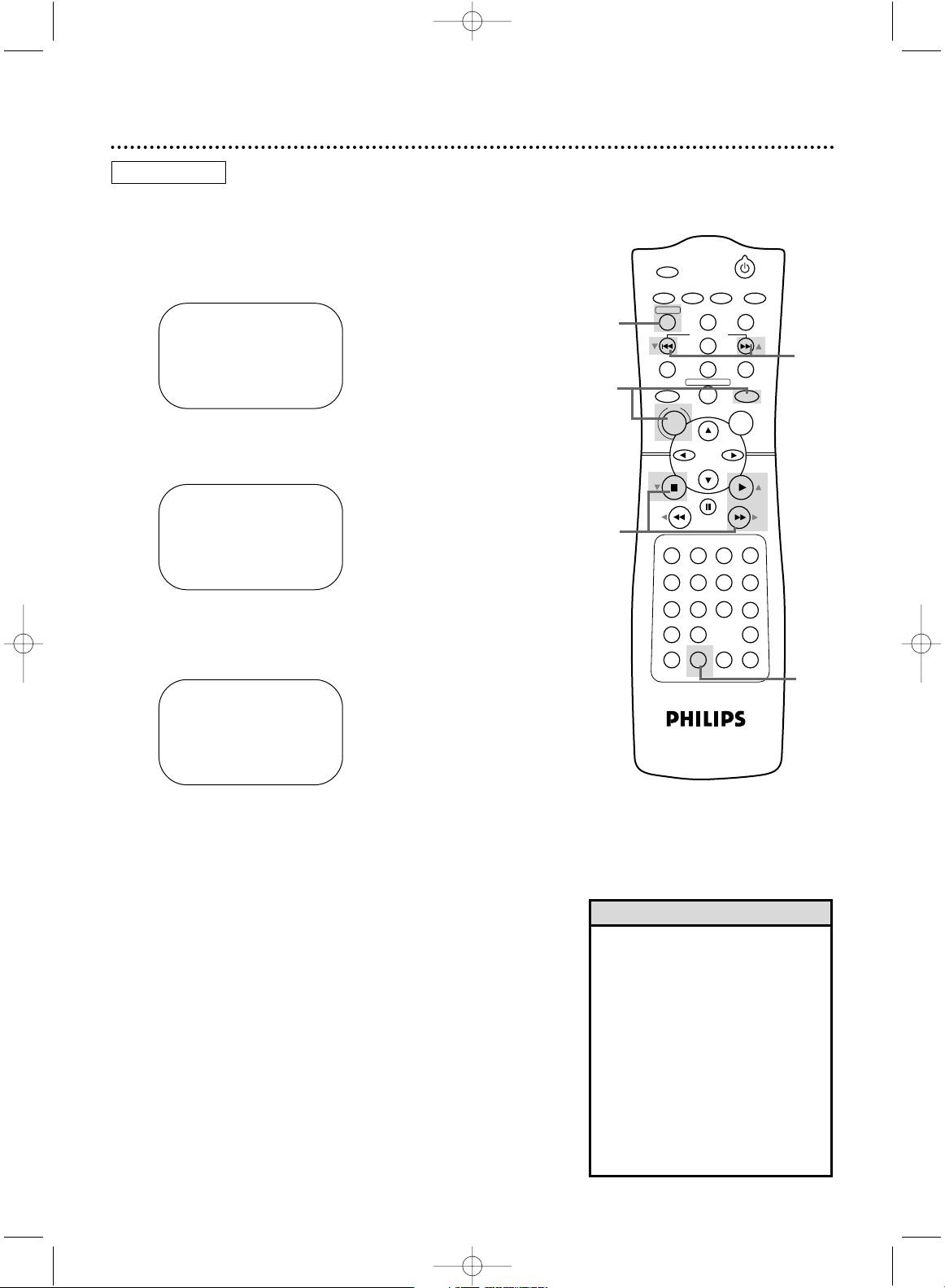
POWER
MARKER
SEARCH MODE
DISPLAY SLOWZOOM
OUTPUT SELECT
3
4
5
6
7
8
9
SPEED
TIMER SET
0
+
10
2
1
VCRDVD
CLEAR
REPEAT
SETUP
TITLE
RETURN
MODE
CHANNEL/SKIP
A-B
AUDIO
ANGLESUBTITLE
REC/OTR
REPEAT
DISC
MENU
OK
PAUSE
REW FF
PLAYSTOP
VCR/TV
MEMORY
STATUS/EXITTIME SEARCH
5
Multi-Channel Television Sound (cont’d) 45
2
Press PLAY B (o) or STOP C (p) to select TUNER
SET UP, then press FF g (B).
3
Press PLAY B (o) or STOP C (p) to select TV
STEREO or 2ND AUDIO.Then, press FF g (B).
ON will appear to the right of your selection.
4
Press DISPLAY/STATUS/EXIT.
5
To record, select the channel to be recorded using
CHANNEL/SKIP j/i (p/o) then go to step 6.
6
Press REC/OTR to start recording.
SELECT op CHOOSE B
→ TV ON
CABLE TV
AUTO PROGRAMMING
ADD/DELETE CH
CH MEMORY REVIEW
TV STEREO ON
2ND AUDIO
TO END PUSH EXIT
SELECT op CHOOSE B
TV ON
CABLE TV
AUTO PROGRAMMING
ADD/DELETE CH
CH MEMORY REVIEW
TV STEREO
→ 2ND AUDIO ON
TO END PUSH EXIT
• You can only receive and record in
stereo or second audio programs
that are broadcast in stereo or second audio.You can only play in
stereo or second audio tapes that
were recorded in stereo or second
audio. Please see page 44 to determine if the program you want to
watch/record is being broadcast in
stereo or second audio.
• If you select second audio when second audio is not available, the
DVD/VCR will record normal audio.
Helpful Hints
2-3
4
6
1
SELECT op CHOOSE B
→ PROGRAM
VCR SET UP
TUNER SET UP
SET CLOCK
TO END PUSH EXIT
● Before you begin, place the DVD/VCR in VCR mode. Press
OUTPUT SELECT so the green VIDEO light appears on the
front of the DVD/VCR. Press VCR/TV so the green VCR/TV
light appears on the front of the DVD/VCR.
1
Press VCR, then press DISC/MENU.
VCR
H9231CD(EN).QX3 02.9.5 7:14 PM Page 45
Page 46

POWER
MARKER
SEARCH MODE
DISPLAY SLOWZOOM
OUTPUT SELECT
3
4
5
6
7
8
9
SPEED
TIMER SET
0
+
10
2
1
VCRDVD
CLEAR
REPEAT
SETUP
TITLE
RETURN
MODE
CHANNEL/SKIP
A-B
AUDIO
ANGLESUBTITLE
REC/OTR
REPEAT
DISC
MENU
OK
PAUSE
REW FF
PLAYSTOP
VCR/TV
MEMORY
STATUS/EXITTIME SEARCH
46 Hi-Fi Stereo Sound
2
Press PLAY B (o) or STOP C (p) to select VCR
SET UP, then press FF g (B).
3
Press PLAY B (o) or STOP C (p) to select AUDIO
OUT, then press FF g (B).
Multi-Channel Television Sound system broadcasts are automatically recorded in Hi-Fi stereo.To play in Hi-Fi stereo the tapes
recorded in Hi-Fi stereo, however, follow steps 1-5 below.
● Before you begin, place the DVD/VCR in VCR mode. Press
OUTPUT SELECT so the green VIDEO light appears on the
front of the DVD/VCR. Press VCR/TV so the green VCR/TV
light appears on the front of the DVD/VCR.
1
Press VCR, then press DISC/MENU.
4
Press PLAY B (o) or STOP C (p) to select HIFI.
ON will appear to the right of HIFI on the screen.
5
Press DISPLAY/STATUS/EXIT.
SELECT op
→ HIFI ON
MONO
TO END PUSH EXIT
SELECT op CHOOSE B
→ REPEAT PLAY OFF
ON SCREEN MODE
AUDIO OUT
LANGUAGE
BLUE BACKGROUND ON
TO END PUSH EXIT
• If you want monaural audio playback, follow steps 1-3.At step 4,
press PLAY B (o) or STOP C (p)
to select MONO. Press
DISPLAY/STATUS/EXIT. HIFI will disappear from the status display.
• All programs are automatically
recorded in both Hi-Fi stereo sound
and in monaural sound.
• The audio level of a tape recorded
in Hi-Fi stereo will differ from the
audio level of a tape not recorded in
Hi-Fi stereo.
• If you play non-Hi-Fi tapes while the
DVD/VCR is set to HIFI, HIFI will
disappear from the status display
and the tape will play in monaural
sound.
Please see additional notes
on page 77.
Helpful Hints
2-4
1
SELECT op
→ HIFI ON
MONO
TO END PUSH EXIT
SELECT op CHOOSE B
→ PROGRAM
VCR SET UP
TUNER SET UP
SET CLOCK
TO END PUSH EXIT
5
VCR
H9231CD(EN).QX3 02.9.5 7:14 PM Page 46
Page 47

POWER
MARKER
SEARCH MODE
DISPLAY SLOWZOOM
OUTPUT SELECT
3
4
5
6
7
8
9
SPEED
TIMER SET
0
+
10
2
1
VCR
DVD
CLEAR
REPEAT
SETUP
TITLE
RETURN
MODE
CHANNEL/SKIP
A-B
AUDIO
ANGLESUBTITLE
REC/OTR
REPEAT
DISC
MENU
OK
PAUSE
REW FF
PLAYSTOP
VCR/TV
MEMORY
STATUS/EXITTIME SEARCH
2
Press PLAY B (o) or STOP C (p) to select VCR
SET UP, then press FF g (B).
3
Press PLAY B (o) or STOP C (p) to select BLUE
BACKGROUND.Then, press FF g (B) repeatedly
so OFF or ON appears beside BLUE BACKGROUND.
Blue Background 47
2-3
4
If you want the TV screen to be solid blue when a weak signal is
received, set BLUE BACKGROUND to ON.The screen will be
blue and the sound will be muted.
Or, if you want to receive the weak signal, set BLUE BACKGROUND to OFF.When you select a channel that is receiving a
weak signal, you will see and hear the static in the TV programming.The channel number will not appear on the screen when you
select a weak channel.
To set BLUE BACKGROUND to ON or OFF, follow these steps.
● Before you begin, place the DVD/VCR in VCR mode. Press
OUTPUT SELECT so the green VIDEO light appears on the
front of the DVD/VCR. Press VCR/TV so the green VCR/TV
light appears on the front of the DVD/VCR.
1
Press VCR, then press DISC/MENU.
4
Press DISPLAY/STATUS/EXIT.
SELECT op CHOOSE B
→ PROGRAM
VCR SET UP
TUNER SET UP
SET CLOCK
TO END PUSH EXIT
SELECT op CHOOSE B
→ REPEAT PLAY OFF
ON SCREEN MODE
AUDIO OUT
LANGUAGE
BLUE BACKGROUND ON
TO END PUSH EXIT
SELECT op CHOOSE B
REPEAT PLAY OFF
ON SCREEN MODE
AUDIO OUT
LANGUAGE
→ BLUE BACKGROUND ON
TO END PUSH EXIT
1
VCR
H9231CD(EN).QX3 02.9.5 7:14 PM Page 47
Page 48

POWER
MARKER
OUTPUT SELECT
VCRDVD
CLEAR
REPEAT
SETUP
TITLE
RETURN
MODE
CHANNEL/SKIP
A-B
AUDIO
ANGLESUBTITLE
REC/OTR
REPEAT
DISC
MENU
OK
PAUSE
REW FF
PLAYSTOP
POWER
MARKER
OUTPUT SELECT
VCR
DVD
CLEAR
REPEAT
SETUP
TITLE
RETURN
MODE
CHANNEL/SKIP
A-B
AUDIO
ANGLESUBTITLE
REC/OTR
REPEAT
DISC
MENU
OK
PAUSE
REW FF
PLAYSTOP
Using the Title Menu
Some DVDs have a Title Menu, which lists the Titles available on
the DVD. Use the Title Menu to start playback at a specific Title.
● Before you begin, place the DVD/VCR in DVD mode.
Press OUTPUT SELECT so the red DVD light appears on the
front of the DVD/VCR.
1
Press DVD, then press TITLE. The Title Menu will
appear.
If a Title menu is not available, the symbol may appear
on the TV screen. Or, if the DVD only has a main Disc
menu as described above, it may appear when you press
TITLE.
2
Press the Arrow buttons opsB to select the
desired Title, then press OK. Playback will begin at the
Title you selected.
• Menus vary among DVDs. Follow
the information accompanying the
DVD.
• Not all DVDs have Title menus.
• Some DVDs may refer to Chapters
as “scenes.” Some DVDs may refer
to the Title Menu as the “scene
index.”
Helpful Hints
48 Disc Menus
Using the DVD Disc Menus
Some DVDs contain menus that describe the contents of the
DVD or allow you to customize DVD playback. For example, the
menu may offer choices for subtitle languages, special features, or
scene selection.To use the DVD Disc menu and select playback
features, follow these steps.
● Before you begin, place the DVD/VCR in DVD mode.
Press OUTPUT SELECT so the red DVD light appears on the
front of the DVD/VCR.
1
Press DVD, then press DISC/MENU. The DVD’s main
Disc menu will appear.
2
Press the Arrow buttons opsBto select an item,
then press OK. Continue this process to set up all the
features you wish to see on the DVD.
2
1
2
1
DVD
H9231CD(EN).QX3 02.9.5 7:14 PM Page 48
Page 49

POWER
MARKER
SEARCH MODE
DISPLAY SLOWZOOM
OUTPUT SELECT
3
4
5
6
7
8
9
SPEED
TIMER SET
0
+
10
2
1
VCR
DVD
CLEAR
REPEAT
SETUP
TITLE
RETURN
MODE
CHANNEL/SKIP
A-B
AUDIO
ANGLESUBTITLE
REC/OTR
REPEAT
DISC
MENU
OK
PAUSE
REW FF
PLAYSTOP
VCR/TV
MEMORY
STATUS/EXITTIME SEARCH
Fast Forward/Reverse Search 49
2
Press PLAY B (o) to return to normal playback.
E
x2
Example: Playing a DVD in
reverse at twice the normal
playing speed.
D
x2
Example: Fast forwarding
a DVD at twice the regular
playback speed.
D
x16
Example: Fast forwarding an Audio CD
at 16 times the regular playback speed.
1
2
● Before you begin, place the DVD/VCR in DVD mode. Press
OUTPUT SELECT so the red DVD light appears on the front of
the DVD/VCR.
1
During playback, press DVD, then press FF g (B)
or REW h (s) on the remote control.
●
During DVD playback, pressing FF g
(B)
or REW h
(s)
repeatedly will forward or reverse the picture at
twice, eight times, 30 times, or 60 times the normal playback speed.
An
h
x2,
h
x8,
h
x30, or
h
x60 will appear
briefly on the TV screen to indicate reverse searching. Or,
g
x2,g x8,g x30, or
g
x60 will appear briefly
on the TV screen to indicate fast forward searching.
Sound will be muted during searching.
● During Audio CD playback, you may search forward or
backward only at 16 times the normal playback speed.An
hx16 or gx16 will appear briefly on the TV screen.
Pressing FF g (B) or REW h (s) repeatedly will
not affect the speed of the search. Sound will be intermittent during searching on an Audio CD.
●
Use FF g
(B)
for a forward search. Press REW h
(s)
for a reverse search.
DVD AUDIO CD
H9231CD(EN).QX3 02.9.5 7:14 PM Page 49
Page 50

SEARCH MODE
DISPLAY SLOWZOOM
OUTPUT SELECT
3
4
5
6
7
8
9
SPEED
TIMER SET
0
+
10
2
1
VCR
DVD
DISC
MENU
OK
PAUSE
REW FF
PLAYSTOP
VCR/TV
MEMORY
STATUS/EXITTIME SEARCH
SEARCH MODE
DISPLAY SLOWZOOM
OUTPUT SELECT
3
4
5
6
7
8
9
SPEED
TIMER SET
0
+
10
2
1
VCR
DVD
DISC
MENU
OK
PAUSE
REW FF
PLAYSTOP
VCR/TV
MEMORY
STATUS/EXITTIME SEARCH
Specific Time Playback
● Before you begin, place the DVD/VCR in DVD mode.
Press OUTPUT SELECT so the red DVD light appears on the
front of the DVD/VCR.
1
During playback, press DVD, then press SEARCH
MODE/TIME SEARCH repeatedly so the Time Search
display appears on the TV screen.
50 Specific Title/Chapter Playback, Specific Time Playback
Specific Title/Chapter Playback
● Before you begin, place the DVD/VCR in DVD mode.
Press OUTPUT SELECT so the red DVD light appears on the
front of the DVD/VCR.
1
With a DVD in the DVD/VCR, press DVD, then
press SEARCH MODE/TIME SEARCH once. The
Title/Chapter Search display will appear on the TV screen.
2
To select the Title, press ooto select the Title space
(beside TT), then press the Number buttons to
enter the Title number. The Chapter space (beside CH)
will be selected automatically.
3
Within 30 seconds, press the Number buttons to
enter the Chapter number. In a few seconds, the
selected Chapter will start playing.
• Title/Chapter playback is not available with some DVDs.
Helpful Hints
1
2-3
2
Within 30 seconds, use the Number buttons to
enter the Disc time at which you want playback to
begin. Enter the time in hours, minutes, and seconds.
Within a few seconds, playback will start at the specified
time.
● Example: 1 hour, 23 minutes, and 30 seconds
1 → 2 → 3 → 3 → 0
● Make sure the time you enter is within the total time of
the current Title or Track. If it is not, the TIME space will
clear and playback will continue at its current point.
● If you make a mistake, press CLEAR to erase all the infor-
mation in the TIME space. Enter the correct information.
2
1
TT:4 / 4
CH:12/17
TIME
–:–:
–
TOTAL 1:29:00
DVD AUDIO CD
DVD
H9231CD(EN).QX3 02.9.5 7:14 PM Page 50
Page 51

POWER
MARKER
SEARCH MODE
DISPLAY SLOWZOOM
OUTPUT SELECT
3
4
5
6
7
8
9
SPEED
TIMER SET
0
+
10
2
1
VCR
DVD
CLEAR
REPEAT
SETUP
TITLE
RETURN
MODE
CHANNEL/SKIP
A-B
AUDIO
ANGLESUBTITLE
REC/OTR
REPEAT
DISC
MENU
OK
PAUSE
REW FF
PLAYSTOP
VCR/TV
MEMORY
STATUS/EXITTIME SEARCH
Specific Track Playback 51
There are three ways to begin playback on an Audio CD at a specific
Track: Use the Number buttons,the SEARCH MODE/TIME
SEARCH button, or CHANNEL/SKIP j/i (p/o).
● Before you begin, place the DVD/VCR in DVD mode.
Press OUTPUT SELECT so the red DVD light appears on the
front of the DVD/VCR.
A
Using the Number Buttons to Select a
Track
During playback or when playback is stopped, press DVD,
then press the Number buttons to enter the desired Track
number. Playback will start at the selected Track.
For single-digit Tracks (1-9), press a single Number button.
For Tracks 10 and above, press the +10 button so the Search display
appears on the TV screen. Press the Number button of the first digit,
then press the Number button of the second digit.
For example, to play Track 26, press +10, then Number 2,then
Number 6.
If you enter a Track number that is not available on the Disc, playback will not begin (or the current Track will continue to play).The
space beside TR will clear automatically in the Search display.
B
Using SEARCH MODE/TIME SEARCH to Select a T
rack
Press DVD, then press SEARCH MODE/TIME SEARCH
once so the Track Search display appears.Within 30 seconds, press the Number buttons to select the Track number
you desire. Playback will begin at the selected Track. For a single-
digit Track (1-9), enter a zero first. For example, to play Track 5, press
0, 5.
C
Using CHANNEL/SKIP j/i (p/o) to Select a Track
During playback, press DVD, then press CHANNEL/SKIP
GG
(o) to skip the current Track and move to the next
Track. The Track number will appear briefly on the DVD/VCR dis-
play panel.
During playback, press CHANNEL/SKIP
HH
(p) to return
to the beginning of the current Track or to go to previous
Tracks. The Track number will appear briefly on the DVD/VCR
display panel.
B
C
A-C
• You cannot use CHANNEL/SKIP
i (o) to go from the last Track
on the disc to the first Track.
• If you press CHANNEL/SKIP
j/i (p/o) when playback
is paused, the selected Track will
begin playing automatically.
Helpful Hints
TR:_/
26
AUDIO CD
A-B
H9231CD(EN).QX3 02.9.5 7:14 PM Page 51
Page 52

POWER
MARKER
OUTPUT SELECT
VCRDVD
CLEAR
REPEAT
SETUP
TITLE
RETURN
MODE
CHANNEL/SKIP
A-B
AUDIO
ANGLESUBTITLE
REC/OTR
REPEAT
DISC
MENU
OK
PAUSE
REW FF
PLAYSTOP
POWER
MARKER
OUTPUT SELECT
VCR
DVD
CLEAR
REPEAT
SETUP
TITLE
RETURN
MODE
CHANNEL/SKIP
A-B
AUDIO
ANGLESUBTITLE
REC/OTR
REPEAT
DISC
MENU
OK
PAUSE
REW FF
PLAYSTOP
52 Paused and Step-by-Step Playback, Resuming Playback
3
1-2
Resuming playback
1
Press DVD, then press STOP C (p) during disc playback. In a few seconds, the following Resume message will
appear on the TV screen.
1
2
1
• To cancel resume playback and
start playing the disc from the
beginning, press STOP C (p)a second time while playback is stopped.
The Stop Symbol (C) will appear
briefly on the TV screen. Press PLAY
B (o)to start playing the disc from
the beginning.
Helpful Hint
2
Press PLAY B (o). In a few seconds, playback will
resume from the point at which playback stopped last.You
can resume play at the same point even if you turn off the
DVD/VCR, then turn it on again later. However, opening the
disc tray will cancel the Resume feature.
Press 'PLAY' to play from here.
To play the beginning, press 'STOP' first
and then 'PLAY'.
Paused and Step-by-Step Playback
1
During playback, press DVD, then press PAUSE k.
Play will pause and the sound will be muted.
2
When playing a DVD, press PAUSE k repeatedly to
see the picture advance one frame (or step) at a
time. The sound will remain mute. Pressing PAUSE
k.repeatedly during Audio CD playback will have no effect.
3
Press PLAY B (o) to resume playback.
AUDIO CDDVD
DVD AUDIO CD
H9231CD(EN).QX3 02.9.5 7:14 PM Page 52
Page 53

POWER
MARKER
OUTPUT SELECT
VCR
DVD
CLEAR
REPEAT
SETUP
TITLE
RETURN
MODE
CHANNEL/SKIP
A-B
AUDIO
ANGLESUBTITLE
REC/OTR
REPEAT
DISC
MENU
OK
PAUSE
REW FF
PLAYSTOP
Repeat, A-B Repeat 53
• Repeat playback and A-B Repeat
are not available with all Discs.
• The entire A-B Repeat section must
be within a single Title or Track. If
you do not enter Point B before the
end of the Track or Title is reached,
the end of the Track or Title will
become Point B automatically.
• Point B must be later on the Disc
than Point A.
• Pressing STOP C (p) will cancel
A-B Repeat.
Helpful Hints
Repeat
● Before you begin, place the DVD/VCR in DVD mode. Press
OUTPUT SELECT so the red DVD light appears on the front of
the DVD/VCR.
1
During disc playback, press DVD, then repeatedly
press REPEAT until the repeat mode you want
appears on the TV screen as shown in the examples below.
On a DVD, press REPEAT repeatedly to select REPEAT
[CHAPTER], REPEAT [TITLE], or REPEAT [OFF]. Selecting
a new Chapter or Title will cancel repeat playback.
On an Audio CD, press REPEAT repeatedly to select
REPEAT [TRACK], REPEAT [ALL], or REPEAT [OFF].
Selecting a new Track will cancel repeat playback.
1
REPEAT
[CHAPTER]
REPEAT
[TRACK]
DVD AUDIO CD
POWER
MARKER
OUTPUT SELECT
VCR
DVD
CLEAR
REPEAT
SETUP
TITLE
RETURN
MODE
CHANNEL/SKIP
A-B
AUDIO
ANGLESUBTITLE
REC/OTR
REPEAT
DISC
MENU
OK
PAUSE
REW FF
PLAYSTOP
2-4
1
A-B Repeat
Follow these steps to play a section of a Disc repeatedly.
● Before you begin, place the DVD/VCR in DVD mode.
Press OUTPUT SELECT so the red DVD light appears on the
front of the DVD/VCR.
1
Press DVD, then press PLAY B (o) to play the Disc
to the point at which you want repeated playback
to begin.
2
Press A-B REPEAT to set the starting point (A).
REPEAT [A -] will appear on the TV screen.
REPEAT
[A – ]
3
Play or fast forward the Disc to the point at which
you want repeated playback to end, then press A-B
REPEAT again. REPEAT [A-B] will appear on the TV.
The section will begin to play repeatedly.
REPEAT
[A–B]
4
To cancel A-B Repeat, press A-B REPEAT so REPEAT
[OFF] appears on the TV. Regular playback will resume.
DVD AUDIO CD
Example: Repeat a
DVD Chapter
Example: Repeat an
Audio CD Track
H9231CD(EN).QX3 02.9.5 7:14 PM Page 53
Page 54

POWER
MARKER
SEARCH MODE
DISPLAY SLOWZOOM
OUTPUT SELECT
3
4
5
6
7
8
9
SPEED
TIMER SET
0
+
10
2
1
VCR
DVD
CLEAR
REPEAT
SETUP
TITLE
RETURN
MODE
CHANNEL/SKIP
A-B
AUDIO
ANGLESUBTITLE
REC/OTR
REPEAT
DISC
MENU
OK
PAUSE
REW FF
PLAYSTOP
VCR/TV
MEMORY
STATUS/EXITTIME SEARCH
54 Markers
Use Markers to remember your favorite places on a disc.To set
the Markers, follow these steps.
● Before you begin, place the DVD/VCR in DVD mode. Press
OUTPUT SELECT so the red DVD light appears on the front of
the DVD/VCR.
1
Play the Disc to within 30 seconds prior to the point at
which you want to set the Marker. During playback,
press DVD, then press MARKER. The Markers will
appear at the top of the TV screen for 30 seconds.
2,4
4
1
3-4
1 2 3 4 5 AC
NOT SET
1 2 3 4 5 AC
TT01_0:12:01
1 2 3 4 5 AC
TR 05_0:00:41
2
Within 30 seconds, press s or B to select 1, 2, 3, 4,
or 5. Make sure “NOT SET” appears beneath the number.
3
Let the Disc continue to play to the point at which
you want to set the Marker (up to 30 seconds).
When the Disc reaches the point you want to
remember, press OK. The Title and elapsed playing time
(DVD) or Track and its elapsed playing time (Audio CD)
will appear in the display.
4
To return to the Marker later, press MARKER during playback. Press s or B to choose the Marker
you want, then press OK. Disc play will continue from
the marked point.
• Opening the disc tray or turning
off the DVD/VCR will erase all the
Markers.
• To erase a single Marker, press
MARKER, then press s or B to
select the Marker number. Press
CLEAR. NOT SET will appear on
the display. Press RETURN or
MARKER to remove the display.
• To erase all the Markers, press
MARKER, then press B repeatedly
to select AC. Press OK. Press
MARKER to remove the display.
Helpful Hints
DVD AUDIO CD
H9231CD(EN).QX3 02.9.5 7:14 PM Page 54
Page 55

POWER
MARKER
OUTPUT SELECT
VCRDVD
CLEAR
REPEAT
SETUP
TITLE
RETURN
MODE
CHANNEL/SKIP
A-B
AUDIO
ANGLESUBTITLE
REC/OTR
REPEAT
DISC
MENU
OK
PAUSE
REW FF
PLAYSTOP
Subtitles, Camera Angles 55
Subtitles
You can select a language for DVD subtitles during playback.You
can select only languages that are available on the DVD.
● Before you begin, place the DVD/VCR in DVD mode. Press
OUTPUT SELECT so the red DVD light appears on the front of
the DVD/VCR.
1
Press DVD, then press SUBTITLE during playback
so the subtitle display appears on the TV screen.
2
Within five seconds, press SUBTITLE repeatedly to
select a subtitle language. The number of available lan-
guages appears at the right of the subtitle display. In the
example below, eight languages are available ( /8).After a
few seconds, the subtitles will appear.
To turn off Subtitles, press SUBTITLE repeatedly until SUBTITLE OFF appears on the TV screen.
21
• On some DVDs, you must select a
subtitle language in the Disc menu.
• If the desired language does not
appear after pressing SUBTITLE
several times, the Disc does not
have subtitles in that language.
• Opening the disc tray will cancel
your subtitle setting.
• If the Disc has multiple camera
angles, will appear on the TV
screen.ANGLE ICON must be On.
Details are on pages 66-67.
• The camera angle will not change
if the DVD does not contain
sequences recorded from different
camera angles.
Helpful Hints
SUBTITLE 1. ENG / 8
DVD
POWER
MARKER
OUTPUT SELECT
VCRDVD
CLEAR
REPEAT
SETUP
TITLE
RETURN
MODE
CHANNEL/SKIP
A-B
AUDIO
ANGLESUBTITLE
REC/OTR
REPEAT
DISC
MENU
OK
Camera Angles
Some DVDs contain scenes recorded from different angles.You
may select a camera angle during playback.
● Before you begin, place the DVD/VCR in DVD mode. Press
OUTPUT SELECT so the red DVD light appears on the front of
the DVD/VCR.
1
Press DVD, then press ANGLE during playback so
the Angle display appears on the TV screen.
2
Within five seconds, press ANGLE repeatedly to
select a different angle. The number of available angles
appears at the right of the Angle display. In this example,
eight angles are available ( /8).
2
1
ANGLE 1 / 8
DVD
H9231CD(EN).QX3 02.9.5 7:14 PM Page 55
Page 56

POWER
MARKER
SEARCH MODE
DISPLAY SLOWZOOM
OUTPUT SELECT
3
4
5
6
7
8
9
SPEED
TIMER SET
0
+
10
2
1
VCR
DVD
CLEAR
REPEAT
SETUP
TITLE
RETURN
MODE
CHANNEL/SKIP
A-B
AUDIO
ANGLESUBTITLE
REC/OTR
REPEAT
DISC
MENU
OK
PAUSE
REW FF
PLAYSTOP
VCR/TV
MEMORY
STATUS/EXITTIME SEARCH
56 Parental Controls Password
2-5
Parental Controls limits viewing of DVDs that exceed the limits
you set.This feature will not limit viewing if the DVD maker did
not code the DVD. So, make sure your DVDs play according to
your settings before you allow children access to the DVD/VCR.
Follow these steps to change your Parental Controls password.
● Before you begin, place the DVD/VCR in DVD mode. Press
OUTPUT SELECT so the red DVD light appears on the front of
the DVD/VCR.
1
While playback is stopped, press DVD, then press
SETUP.
1
6
2
Press the Number 4 button to select PARENTAL.
The SET-UP PARENTAL CONTROLS PASSWORD menu
will appear.
1.
LANGUAGE
2.
DISPLAY
3.
AUDIO
4.
PARENTAL
SET-UP
EXIT
: SETUP
CANCEL
: RETURN
SELECT:
/ SET
: OK
• Write down your password in case
you forget it.
• The default (factory preset) password is 4737. If you forget your
password, press Number buttons
4, 7, 3, 7 at step 3.The Player
immediately will ask you to enter
a new four-digit password. Use the
Number buttons to enter a new
four-digit code, then press OK.
PARENTAL LEVEL automatically
will be reset to ALL. See page 57
to reset PARENTAL LEVEL as you
desire.
• Asterisks (*) will appear instead of
your password to protect the privacy of the password.
Helpful Hints
DVD
or
Please enter a 4-digit password.
- - - -
SET-UP
EXIT
: SETUP
CANCEL
: RETURN
PARENTAL CONTROLS
PASSWORD
Enter current password.
- - - -
SET-UP
EXIT
: SETUP
CANCEL
: RETURN
PARENTAL CONTROLS
PASSWORD
3
Press the Number buttons to enter your four-digit
password. When doing this for the first time, enter any
four digits, then press OK.That number will be used as the
password from that point forward.
4
Press the Number 2 button to select CHANGE.
5
Press the Number buttons to enter your new fourdigit password (which will appear on the TV
screen), then press OK.
Please enter a 4-digit password.
- - - -
SET-UP
EXIT
: SETUP
CANCEL
: RETURN
PARENTAL CONTROLS
PASSWORD
6
Press SETUP to remove the menu.
Example: First-time
setting password
Example: Entering
existing password
1.
PARENTAL LEVEL ALL
2.
CHANGE
SET-UP
EXIT
: SETUP
CANCEL
: RETURN
SELECT:
/ SET
: OK
PARENTAL CONTROLS
5
H9231CD(EN).QX3 02.9.5 7:14 PM Page 56
Page 57

OUTPUT SELECT
3
4
5
6
7
8
9
SPEED
TIMER SET
0
+
10
2
1
VCR
DVD
CLEAR
REPEAT
SETUP
TITLE
RETURN
MODE
CHANNEL/SKIP
A-B
AUDIO
ANGLESUBTITLE
REC/OTR
REPEAT
DISC
MENU
OK
PAUSE
REW FF
PLAYSTOP
VCR/TV
MEMORY
Parental Controls Levels 57
2-5
Follow these steps to set the rating level for your DVDs. DVDs
whose ratings exceed the level you set will not play.
● Before you begin, place the DVD/VCR in DVD mode. Press
OUTPUT SELECT so the red DVD light appears on the front of
the DVD/VCR.
1
While playback is stopped, press DVD, then press
SETUP.
1,6
1
2
Press the Number 4 button to select PARENTAL.
The SET-UP PARENTAL CONTROLS PASSWORD screen
will appear.
3
Press the Number buttons to enter your four-digit
password. If your entry is incorrect, press OK, then enter
the correct password as prompted by the on-screen message.
4
Press the Number 1 button to select PARENTAL
LEVEL.
1.
LANGUAGE
2.
DISPLAY
3.
AUDIO
4.
PARENTAL
SET-UP
EXIT
: SETUP
CANCEL
: RETURN
SELECT:
/ SET
: OK
Enter current password.
- - - -
SET-UP
EXIT
: SETUP
CANCEL
: RETURN
PARENTAL CONTROLS
PASSWORD
5
Press a Number button to select the level you
desire. For example, if you want to play Discs rated PG-
13, press the Number 4 button (press o or p to see all
the rating levels).The level you select will appear on the
screen beside PARENTAL LEVEL in the SET-UP PARENTAL
CONTROLS screen.
6
Press SETUP to remove the menu.
1.
PARENTAL LEVEL ALL
2.
CHANGE
SET-UP
EXIT
: SETUP
CANCEL
: RETURN
SELECT:
/ SET
: OK
PARENTAL CONTROLS
ALL
8
7
[NC-17]
6
[R]
5
SET-UP
EXIT
: SETUP
CANCEL
: RETURN
SELECT:
/ SET
: OK
PARENTAL CONTROLS
PARENTAL LEVEL
• When you play a DVD whose rating
exceeds the level you set, an onscreen message will indicate the
DVD cannot play. Remove the DVD,
then select a level that allows playback or select ALL to turn off
Parental Controls. Reload the DVD
and begin playback. Some DVDs
may let you enter your four-digit
password to begin playback. Refer
to the DVD messages.
• Some DVDs are not compatible
with Parental Controls. Make sure
the DVD plays according to the
Parental Controls settings you have
made before you allow children
access to the DVD/VCR.
• You cannot change Parental Level
settings until you enter the correct
password.
• You cannot use the default password
(4737) to play a DVD.
Helpful Hints
RATING
EXPLANATIONS
• ALL - Parental
Controls is inactive;All discs can
play.
• 8 - Adult material
• 7 - NC-17 Not
appropriate for
children under 17
• 6 - R - Restricted;
parental approval
required for
viewers under 18.
• 4 - PG-13 Unsuitable for
children under 13
• 3 - PG - Parental
Guidance suggested.
• 1- G - General
Audience; recommended for all
ages.
H9231CD(EN).QX3 02.9.5 7:14 PM Page 57
Page 58

POWER
MARKER
SEARCH MODE
DISPLAY SLOWZOOM
OUTPUT SELECT
3
4
5
6
7
8
9
SPEED
TIMER SET
0
+
10
2
1
VCR
DVD
CLEAR
REPEAT
SETUP
TITLE
RETURN
MODE
CHANNEL/SKIP
A-B
AUDIO
ANGLESUBTITLE
REC/OTR
REPEAT
DISC
MENU
OK
PAUSE
REW FF
PLAYSTOP
VCR/TV
MEMORY
STATUS/EXITTIME SEARCH
58 Audio Language
• If a desired language is not available after pressing AUDIO several
times, the DVD does not have that
language.
• Some DVDs only allow you to
change the language in the Disc
menu. Details are on page 48.
Helpful Hints
You can select a language for DVDs during playback.You can
change the language only if multiple languages are available on the
DVD.
● Before you begin, press OUTPUT SELECT so the red DVD light
appears on the front of the DVD/VCR.
1
During DVD playback, press DVD, then press
AUDIO so the audio display appears on the TV
screen.Within five seconds, press AUDIO repeatedly to choose one of the available languages. The num-
ber of available languages appears at the right of the audio
display. In this example, eight languages are available
( /8).
1
AUDIO 1. ENG DolbyD 5.1CH 48k/3
DVD
H9231CD(EN).QX3 02.9.5 7:14 PM Page 58
Page 59

1
POWER
MARKER
OUTPUT SELECT
VCR
DVD
CLEAR
REPEAT
SETUP
TITLE
RETURN
MODE
CHANNEL/SKIP
A-B
AUDIO
ANGLESUBTITLE
REC/OTR
REPEAT
DISC
MENU
OK
PAUSE
REW FF
PLAYSTOP
3
Press PLAY B (o) to return to normal playback.
• The sound will be mute during
slow motion playback.
• You cannot play a DVD in reverse
slow motion.
• The gray box with an inner blue
box that shows during Zoomed
playback is the position guide.To
remove it or show it, press OK.The
position of the blue box inside the
gray box indicates the position of
the zoomed image within the overall picture.
Helpful Hints
Slow Motion, Zoom 59
3
2
Slow Motion
1
During playback, press DVD, then press PAUSE k.
2
Press FF g (B). Slow motion playback will begin. Press
FF g (B) repeatedly to vary the speed of slow motion
playback.You may play the DVD at 1/16, 1/8, or 1/2 the normal playback speed; IBx1/16, IBx1/8, or IBx1/2 will
appear on the TV screen.
1
x1/16
DVD
SEARCH MODE
DISPLAY SLOWZOOM
3
4
5
6
7
8
9
SPEED
TIMER SET
0
+
10
2
1
VCR
DVD
DISC
MENU
OK
PAUSE
REW FF
PLAYSTOP
VCR/TV
MEMORY
STATUS/EXITTIME SEARCH
Zoom
You can enlarge the DVD picture to twice or four times the regular size.
1
Press DVD, then press ZOOM during playback.
ZOOM [x2] will appear on the screen and the picture will
be twice as large as normal. Press ZOOM again to increase
the picture to four times the regular size. ZOOM [x4] will
appear on the screen.
2
Press opsB to move the zoomed image up,
down, left, or right.
3
To return the picture to its normal size, press
ZOOM again so ZOOM [OFF] appears on the TV
screen.
2
1,3
ZOOM [x4]ZOOM [x2]
DVD
Position guide example:
The Zoomed area is in the top
portion of the overall picture.
H9231CD(EN).QX3 02.9.5 7:14 PM Page 59
Page 60
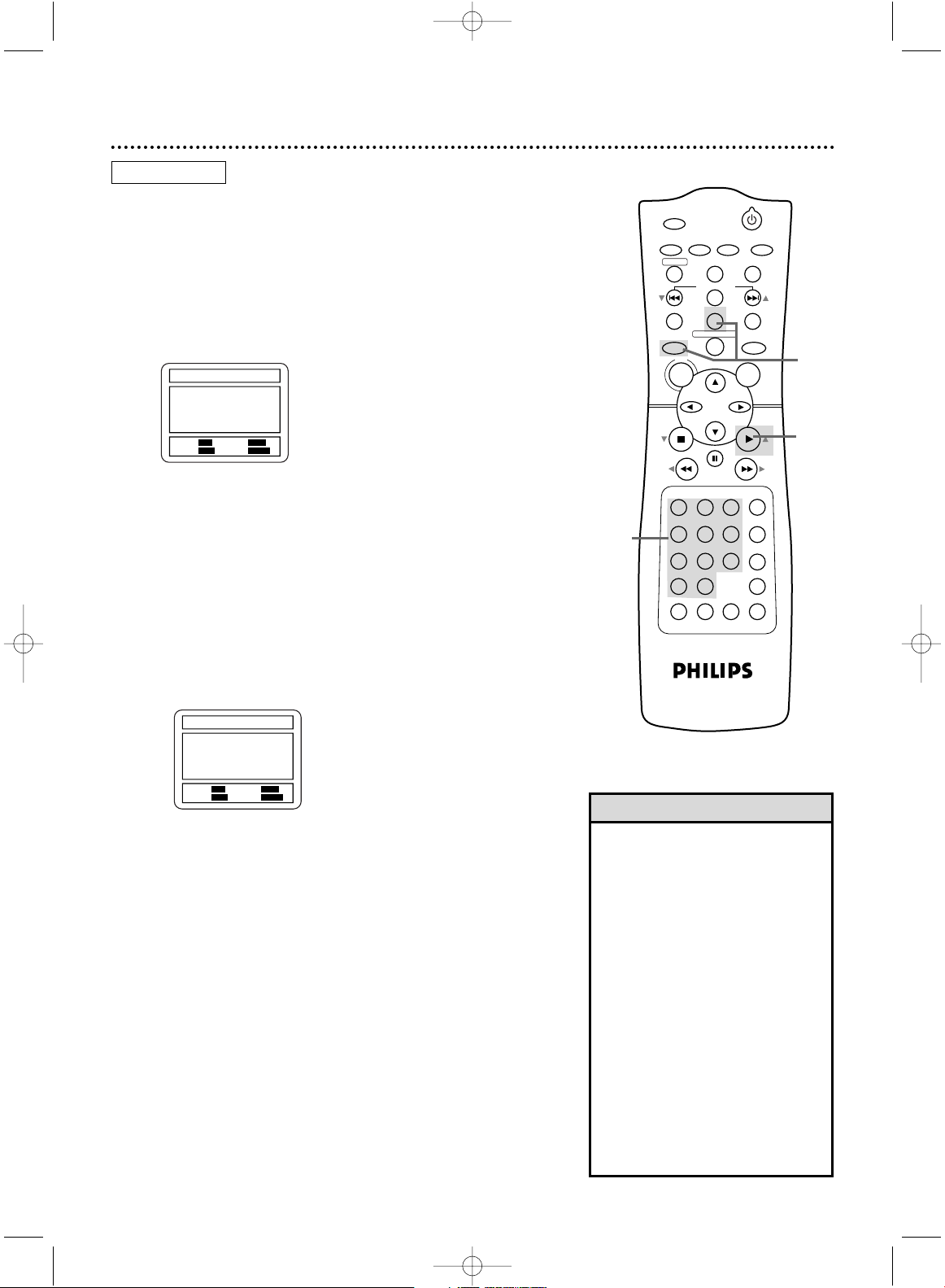
POWER
MARKER
SEARCH MODE
DISPLAY SLOWZOOM
OUTPUT SELECT
3
4
5
6
7
8
9
SPEED
TIMER SET
0
+
10
2
1
VCR
DVD
CLEAR
REPEAT
SETUP
TITLE
RETURN
MODE
CHANNEL/SKIP
A-B
AUDIO
ANGLESUBTITLE
REC/OTR
REPEAT
DISC
MENU
OK
PAUSE
REW FF
PLAYSTOP
VCR/TV
MEMORY
STATUS/EXITTIME SEARCH
60 Programmed Playback
You may determine the order in which Tracks will play.The order
that you set is called the Program.To set up programmed playback,
follow these steps.
● Before you begin, place the DVD/VCR in DVD mode.
Press OUTPUT SELECT so the red DVD light appears on the
front of the DVD/VCR.
1
While playback is stopped, press DVD, then press
MODE. The PROGRAM screen will appear.
4
2-3
1
2
Press the Number buttons to enter the number of
the first Track that you want to play.
● If you enter a wrong Track number, press CLEAR.The last
Track in the Program will be removed.
● Enter single-digit Tracks with a single Number button. For
example, for Track three, press the Number 3 button.
● For Tracks 10 and above, press the +10 button, then the
Number button for the first digit, then the Number button for the second digit. For example, to play Track 26,
press the +10 button, then press the Number 2 button,
then press the Number 6 button.
3
Repeat step 2 until you have entered all the Tracks
you wish to play in the Program. The total playing time
of the Program appears beside TIME at the top of the PROGRAM screen.
4
Press PLAY B (o). The Tracks will play in the order in
which you programmed them.The Program will play once.
• You can not combine specific track
or random playback with programmed playback.
• You may play a Program repeatedly.
During programmed playback, press
REPEAT so REPEAT [TRACK] or
REPEAT [ALL] appears.The current
Track or the entire Program will play
repeatedly.
• To see which Tracks you stored in
the Program, press MODE during
playback.
• Track numbers that are not available on the Audio CD will be rejected and erased. Enter a valid Track
number.
• Turning off the DVD/VCR or opening the disc tray will erase the
Program.
Helpful Hints
PROGRAM TIME 0:00:00 1/1
RANDOM
: MODE
EXIT
: RETURN
START: PLAY
DELETE
: CLEAR
--
02 05 07 04 10 14 06 15 21 08
20 28 10 25 35 12 30 42 11 34
49 16 40 58 18 45 63 01 03
_ _
PROGRAM TIME 2:07:43 1/1
RANDOM
: MODE
EXIT
: RETURN
START: PLAY
DELETE
: CLEAR
AUDIO CD
H9231CD(EN).QX3 02.9.5 7:14 PM Page 60
Page 61

POWER
MARKER
SEARCH MODE
DISPLAY SLOWZOOM
OUTPUT SELECT
3
4
5
6
7
8
9
SPEED
TIMER SET
0
+
10
2
1
VCR
DVD
CLEAR
REPEAT
SETUP
TITLE
RETURN
MODE
CHANNEL/SKIP
A-B
AUDIO
ANGLESUBTITLE
REC/OTR
REPEAT
DISC
MENU
OK
PAUSE
REW FF
PLAYSTOP
VCR/TV
MEMORY
STATUS/EXITTIME SEARCH
Random Playback, Stereo Sound Mode 61
Random Playback
You may play the Tracks of an Audio CD in Random order instead
of the order in which they are recorded (1,2,3...).To set up
Random Playback, follow these steps.
● Before you begin, place the DVD/VCR in DVD mode. Press
OUTPUT SELECT so the red DVD light appears on the front of
the DVD/VCR.
1
While playback is stopped, press DVD, then press
MODE twice so the RANDOM screen appears.
2
While the RANDOM screen appears, press
PLAY B (o). The Tracks will play in random order.After
all the Tracks have played once, playback will stop.
2
1
AUDIO CD
RANDOM
EXIT
: MODE
START
: PLAY
POWER
MARKER
OUTPUT SELECT
VCRDVD
CLEAR
REPEAT
SETUP
TITLE
RETURN
MODE
CHANNEL/SKIP
A-B
AUDIO
ANGLESUBTITLE
REC/OTR
REPEAT
DISC
MENU
OK
PAUSE
REW FF
PLAYSTOP
1
Stereo Sound Mode
1
Press AUDIO repeatedly during playback to choose
AUDIO STEREO,AUDIO L-CH, or AUDIO R-CH.
AUDIO STEREO
Only the right channel is active.
AUDIO L-CH
AUDIO R-CH
Only the left channel is active.
Both right and left channels
are active (stereo).
AUDIO CD
H9231CD(EN).QX3 02.9.5 7:14 PM Page 61
Page 62

POWER
MARKER
SEARCH MODE
DISPLAY SLOWZOOM
OUTPUT SELECT
3
4
5
6
7
8
9
SPEED
TIMER SET
0
+
10
2
1
VCR
DVD
CLEAR
REPEAT
SETUP
TITLE
RETURN
MODE
CHANNEL/SKIP
A-B
AUDIO
ANGLESUBTITLE
REC/OTR
REPEAT
DISC
MENU
OK
PAUSE
REW FF
PLAYSTOP
VCR/TV
MEMORY
STATUS/EXITTIME SEARCH
62 MP3 Playback
The DVD/VCR will play MP3 files recorded on a CD-RW
(Compact Disc-Rewritable).
● Before you begin, place the DVD/VCR in DVD mode. Press
OUTPUT SELECT so the red DVD light appears on the front of
the DVD/VCR.
1
When you put a CD-RW with MP3 files in the DVD/VCR,
the MP3 menu will appear on the TV screen. While play-
back is stopped, press DVD, then press o or p to
select the Album or Track you want to play.
2
If you choose a Track, press PLAY B (o)or OK.
The tracks will play in the order in which they were
recorded, i.e. 1, 2, 3, starting with the Track you selected.
If you select an Album and press OK, the Track
selection screen will appear. Press K or L to select
the Track you want to play, then press
PLAY B (o)
or OK .
● Choose FIRST PLAY to start play from the first Track
listed.
● Press TITLE to return to the first item on the first MP3
screen.
3
To stop playback, press STOP C (L).
• Folders are known as Albums; files
are known as Tracks.
• A “+” will appear at the start of the
Album name.
• If all the Tracks cannot appear on
the screen at the same time, p
indicates more Tracks on the next
screen; K indicates previous screens.
The current screen number and the
total number of screens will appear
on the screen.
• A total of 255 Albums and Tracks
can be recognized.
• Discs recorded in multi-session
recordings will not play on the DVD
Player of this DVD/VCR.
• Only Tracks having file names ending in .mp3 will play.
• You can play MP3 files recorded at
a minimum of 112 kbps.
Helpful Hints
3
1-2
MP3
1
2
H9231CD(EN).QX3 02.9.5 7:14 PM Page 62
Page 63

SEARCH MODE
DISPLAY SLOWZOOM
3
4
5
6
7
8
9
SPEED
TIMER SET
0
+
10
2
1
DISC
MENU
OK
PAUSE
REW FF
PLAYSTOP
VCR/TV
MEMORY
STATUS/EXITTIME SEARCH
SEARCH MODE
DISPLAY SLOWZOOM
3
4
5
6
7
8
9
SPEED
TIMER SET
0
+
10
2
1
VCR
DVD
DISC
MENU
OK
PAUSE
REW FF
PLAYSTOP
VCR/TV
MEMORY
STATUS/EXITTIME SEARCH
MP3 Display Information, MP3 Track Selection 63
• During playback, press the
Number buttons to select another
Track, which will begin playing
immediately. Or, press CHANNEL/SKIP H/G (p/o) to
move to previous or subsequent
Tracks.
• If the Track you chose is not available or cannot be accessed,“X”
will appear on the TV screen. Play
may resume at a different Track.
• Specific Time playback is not possible with MP3 files.
Helpful Hints
MP3 Track Selection
● Before you begin, place the DVD/VCR in DVD mode. Press
OUTPUT SELECT so the red DVD light appears on the front of
the DVD/VCR.
1
Press DVD, then press SEARCH MODE/TIME
SEARCH.
The SEARCH menu will appear.The current
Track or the Track at which play will Resume (Resume On)
will be highlighted. If Resume is off and playback is stopped,
“FIRST PLAY” will be highlighted.
2
Press o or p to select a Track you want to play.
Press PLAY B (o) to start playing the Track.
3
Press
SEARCH MODE/TIME SEARCH
to remove the
SEARCH menu.
START
: PLAYSELECT: o p
+ALBUM01
TRACK11
TRACK12
TRACK13
TRACK14
1/15
ALBUM NAME
1-3
1,3
2
MP3
MP3
1
MP3 Display Information
You can review MP3 file information during playback.
● Before you begin, place the DVD/VCR in DVD mode. Press
OUTPUT SELECT so the red DVD light appears on the front of
the DVD/VCR.
1
Press DVD, then press DISPLAY/STATUS/EXIT during
playback.
The currently playing Track will be highlighted in
yellow.
2
Press
DISPLAY/STATUS/EXIT
again. The elapsed play-
ing time of the current Track will appear at the top of the
display.
T indicates Track repeat
A indicates Album (folder) repeat
Dindicates Disc repeat
3
Press
DISPLAY/STATUS/EXIT
again to remove the
H9231CD(EN).QX3 02.9.5 7:14 PM Page 63
Page 64

POWER
MARKER
OUTPUT SELECT
VCR
DVD
CLEAR
REPEAT
SETUP
TITLE
RETURN
MODE
CHANNEL/SKIP
A-B
AUDIO
ANGLESUBTITLE
REC/OTR
REPEAT
DISC
MENU
OK
PAUSE
REW FF
PLAYSTOP
POWER
MARKER
OUTPUT SELECT
VCR
DVD
CLEAR
REPEAT
SETUP
TITLE
RETURN
MODE
CHANNEL/SKIP
A-B
AUDIO
ANGLESUBTITLE
REC/OTR
REPEAT
DISC
MENU
OK
PAUSE
REW FF
PLAYSTOP
64 Random MP3 Playback, Programmed MP3 Playback
• Press CLEAR to delete the last
item in the Program.
• Turning off the DVD/VCR or opening the Disc tray will erase the
Program.
Helpful Hints
Programmed MP3 Playback
● Before you begin, place the DVD/VCR in DVD mode. Press
OUTPUT SELECT so the red DVD light appears on the front of
the DVD/VCR.
1
While playback is stopped, press DVD, then press
MODE.
The PROGRAM FOLDER NAME screen will
appear.
2
Press o or p to select a Track, then press OK to
save it in the Program. The programmed Track will
appear on the right side of the screen. Press o or p to
see additional Tracks.
Repeat step 2 to enter all the Tracks you want.
Random MP3 Playback
● Before you begin, place the DVD/VCR in DVD mode. Press
OUTPUT SELECT so the red DVD light appears on the front of
the DVD/VCR.
1
While playback is stopped, press DVD, then press
MODE twice. The RANDOM screen will appear.
2
Press PLAY B (o) to play the tracks in random order.
3
Press PLAY B (o) to play the Program.
4
Press STOP C (p) to stop playing the Program.
RAMDOM: MODE
EXIT
: RETURN
START
: PLAY DELETE: CLEAR
+ALBUM11
+ALBUM12
TRACK01
TRACK11
TRACK12
1/2
TRACK11
1/1
PROGRAM - ALBUM01
RANDOM
EXIT
: MODE
START
: PLAY
RAMDOM: MODE
EXIT
: RETURN
START
: PLAY DELETE: CLEAR
+ALBUM01
+ALBUM02
+ALBUM03
TRACK01
TRACK02
1/2
PROGRAM FOLDER NAME
2
1
2
3
4
MP3
MP3
1
H9231CD(EN).QX3 02.9.5 7:14 PM Page 64
Page 65

POWER
MARKER
SEARCH MODE
DISPLAY SLOWZOOM
OUTPUT SELECT
3
4
5
6
7
8
9
SPEED
TIMER SET
0
+
10
2
1
VCRDVD
CLEAR
REPEAT
SETUP
TITLE
RETURN
MODE
CHANNEL/SKIP
A-B
AUDIO
ANGLESUBTITLE
REC/OTR
REPEAT
DISC
MENU
OK
PAUSE
REW FF
PLAYSTOP
VCR/TV
MEMORY
STATUS/EXITTIME SEARCH
On-Screen Displays 65
You can check information about the current Audio CD using DISPLAY/STATUS/EXIT.
1
Press DVD, then press DISPLAY/STATUS/EXIT during playback.
2
Press DISPLAY/STATUS/EXIT again. If you want, you can
press a Number button now to start playing a specific Chapter.
2
Press DISPLAY/STATUS/EXIT again. If you want, you can
press a Number button now to start playing a specific Track.
3
Press DISPLAY/STATUS/EXIT again.
3
Press DISPLAY/STATUS/EXIT
or RETURN to
remove the display.
4
Press DISPLAY/STATUS/EXIT or RETURN to
remove the display.
TT 1/2 0:00:00 - 1:23:45
TT (Title):
Current Title number
/ Total Titles
Elapsed playing time of the
current Title; remaining playing
time of the current Title
BIT RATE
BIT RATE: The quantity of
information recorded on the DVD.
C
L0
Layer number, if applicable
(It appears when a dual-layered Disc is playing.)
L0: Layer 0 is playing
L1: Layer 1 is playing
Current Repeat setting, if active
C: Chapter repeat
T: Title repeat
A B: A-B repeat
TR 4/12 0:03:21 - 0:02:15
TR (Track):
Current Track number
/ total Tracks
Elapsed playing time
of the current Track;
remaining playing time
of the current Track
ALL 4/12 0:13:45 - 0:45:40
ALL:
Current track number
/ total Tracks
Elapsed playing time
of the current Audio CD;
remaining playing time of
the current Audio CD
T
Current Repeat setting, if active
T: Track repeat
A: All repeat
A B: A-B repeat
1-4
AUDIO CD
4
DVD
You can check information about the current DVD by pressing
DISPLAY/STATUS/EXIT on the remote control.
1
Press DVD, then press DISPLAY/STATUS/EXIT during playback.
CH 7/49 0:01:46 - 0:03:27
CH (Chapter):
Current Chapter number
/ total Chapters
Elapsed playing time
of the current Chapter;
remaining playing time
of the current Chapter
1
SEARCH MODE
DISPLAY SLOWZOOM
OUTPUT SELECT
3
4
5
6
7
8
9
SPEED
TIMER SET
0
+
10
2
1
VCRDVD
CLEAR
TITLE
RETURN
MODE
CHANNEL/SKIP
DISC
MENU
OK
PAUSE
REW FF
PLAYSTOP
VCR/TV
MEMORY
STATUS/EXITTIME SEARCH
1-3
3
1
H9231CD(EN).QX3 02.9.5 7:14 PM Page 65
Page 66

POWER
MARKER
SEARCH MODE
DISPLAY SLOWZOOM
OUTPUT SELECT
3
4
5
6
7
8
9
SPEED
TIMER SET
0
+
10
2
1
VCR
DVD
CLEAR
REPEAT
SETUP
TITLE
RETURN
MODE
CHANNEL/SKIP
A-B
AUDIO
ANGLESUBTITLE
REC/OTR
REPEAT
DISC
MENU
OK
PAUSE
REW FF
PLAYSTOP
VCR/TV
MEMORY
STATUS/EXITTIME SEARCH
66 Display Settings
You can change certain aspects of the DVD Player’s display
screens, on-screen messages, and the display panel on the front of
the DVD/VCR.You also can change the Aspect Ratio.To change
such settings, follow these steps.
● Before you begin, place the DVD/VCR in DVD mode. Press
OUTPUT SELECT so the red DVD light appears on the front of
the DVD/VCR.
1
When playback is stopped, press DVD, then press
SETUP. The SET-UP screen will appear.
1
1.
TV ASPECT 4:3 LETTER BOX
2.
PANEL DISPLAY BRIGHT
3.
ANGLE ICON ON
4.
AUTO POWER OFF ON
5.
BACKGROUND BLUE
SET-UP
EXIT
: SETUP
CANCEL
: RETURN
SELECT:
/ SET
: OK
DISPLAY CONTROLS
2
Press the Number 2 button to select DISPLAY.
1.
LANGUAGE
2.
DISPLAY
3.
AUDIO
4.
PARENTAL
SET-UP
EXIT
: SETUP
CANCEL
: RETURN
SELECT:
/ SET
: OK
2
H9231CD(EN).QX3 02.9.5 7:14 PM Page 66
Page 67

POWER
MARKER
SEARCH MODE
DISPLAY SLOWZOOM
OUTPUT SELECT
3
4
5
6
7
8
9
SPEED
TIMER SET
0
+
10
2
1
VCR
DVD
CLEAR
REPEAT
SETUP
TITLE
RETURN
MODE
CHANNEL/SKIP
A-B
AUDIO
ANGLESUBTITLE
REC/OTR
REPEAT
DISC
MENU
OK
PAUSE
REW FF
PLAYSTOP
VCR/TV
MEMORY
STATUS/EXITTIME SEARCH
Display Settings (cont’d) 67
4
3
1.
BRIGHT
2. DIMMER
3. AUTO
SET-UP
EXIT
: SETUP
CANCEL
: RETURN
SELECT:
/ SET
: OK
DISPLAY CONTROLS
PANEL DISPLAY
1.
TV ASPECT 4:3 LETTERBOX
2.
PANEL DISPLAY BRIGHT
3.
ANGLE ICON ON
4.
AUTO POWER OFF ON
5.BACKGROUND
BLUE
SET-UP
EXIT
: SETUP
CANCEL
: RETURN
SELECT:
/ SET
: OK
DISPLAY CONTROLS
1.
TV ASPECT 4:3 LETTERBOX
2.
PANEL DISPLAY BRIGHT
3.
ANGLE ICON OFF
4.
AUTO POWER OFF ON
5.BACKGROUND GRAY
SET-UP
EXIT
: SETUP
CANCEL
: RETURN
SELECT:
/ SET
: OK
DISPLAY CONTROLS
1.
TV ASPECT 4:3 LETTERBOX
2.
PANEL DISPLAY BRIGHT
3.
ANGLE ICON OFF
4.
AUTO POWER OFF ON
5.BACKGROUND BLUE
SET-UP
EXIT
: SETUP
CANCEL
: RETURN
SELECT:
/ SET
: OK
DISPLAY CONTROLS
3
Press K or L to select an item, then press OK.
● If you selected TV ASPECT, press o or p to select a set-
ting, then press OK. Choose 4:3 LETTER BOX if you want
black bars to appear at the top and bottom of the picture.
Choose 4:3 PAN & SCAN for a full height picture, with
both sides trimmed.
Choose 16:9 WIDE if a widescreen TV is connected to the
DVD/VCR.
● If you selected PANEL DISPLAY, press o or p to select
BRIGHT, DIMMER, or AUTO, then press OK.This adjusts
the brightness of the display panel on the front of the
DVD/VCR.The default setting is BRIGHT. If you choose
AUTO, the display dims only during Disc playback.
● If you selected ANGLE ICON, press OK repeatedly to
turn ANGLE ICON ON or OFF.The default setting is ON.
Choose ON to see the Angle icon when multiple camera
angles are available during DVD playback. Details are on page
55. Choose OFF to disable the Angle icon.
● If you selected AUTO POWER OFF, press OK repeatedly
to turn AUTO POWER OFF ON or OFF.The default setting is ON. Choose ON if you want the DVD/VCR to
switch to VCR mode automatically after 35 minutes of no
use in DVD mode.
● If you selected BACKGROUND, press OK repeatedly to
select BLUE or GRAY as the background color for the onscreen menus.
4
Press SETUP to remove the menus.
1.4:3
LETTER BOX
2.4:3
PAN & SCAN
3.16:9
WIDE
SET-UP
EXIT
: SETUP
CANCEL
: RETURN
SELECT:
/ SET
: OK
DISPLAY CONTROLS
TV ASPECT
TV ASPECT
ANGLE ICON
BACKGROUND
AUTO POWER OFF
PANEL DISPLAY
• Selecting a different TV ASPECT
setting is only effective if it is available on the DVD.
• DVDs may refer to the Letterbox
format as the widescreen version.
Letterbox stretches the picture
horizontally so the picture resembles movies seen at a theater.
• DVDs may refer to Pan and Scan
as “reformatting the picture to fit
your TV screen.”
Helpful Hints
H9231CD(EN).QX3 02.9.5 7:14 PM Page 67
Page 68

POWER
MARKER
OUTPUT SELECT
3
4
5
6
7
8
9
SPEED
TIMER SET
0
+
10
2
1
VCR
DVD
CLEAR
REPEAT
SETUP
TITLE
RETURN
MODE
CHANNEL/SKIP
A-B
AUDIO
ANGLESUBTITLE
REC/OTR
REPEAT
DISC
MENU
OK
PAUSE
REW FF
PLAYSTOP
VCR/TV
MEMORY
68 Language Settings
You can use the LANGUAGE settings to select different languages
for the Audio or Subtitles of DVDs, as well as languages for DVD
Disc menus and the menus of the DVD Player SETUP menus of
the DVD/VCR.
● Before you begin, place the DVD/VCR in DVD mode. Press
OUTPUT SELECT so the red DVD light appears on the front
of the DVD/VCR.
1
While playback is stopped, press DVD, then press
SETUP. The SETUP screen appears.
1
2
Press the Number 1 button to select LANGUAGE.
3
Press ooor ppto select AUDIO, SUBTITLE, DISC
MENU, or PLAYER MENU.Then, press OK. The
menu for the selected item will appear.
1.
LANGUAGE
2.
DISPLAY
3.
AUDIO
4.
PARENTAL
SET-UP
EXIT
: SETUP
CANCEL
: RETURN
SELECT:
/ SET
: OK
AUDIO:The DVD’s audio plays in
the selected language, if available on
the DVD.
SUBTITLE: DVD subtitles appear in
the chosen language, if available on
the DVD.
DISC MENU:A DVD’s Disc menu
appears in the chosen language, if
available on the DVD.
PLAYER MENU:The DVD Player’s
SETUP menu appears in the selected language.
1.
AUDIO ORIGINAL
2.
SUBTITLE ENGLISH
3.
DISC MENU ORIGINAL
4.
PLAYER MENU ENGLISH
SET-UP
EXIT
: SETUP
CANCEL
: RETURN
SELECT:
/ SET
: OK
LANGUAGE CONTROLS
1.
ORIGINAL
2. ENGLISH
3. FRENCH
4. SPANISH
5. GERMAN p
SET-UP
EXIT
: SETUP
CANCEL
: RETURN
SELECT:
/ SET
: OK
LANGUAGE CONTROLS
AUDIO
1. OFF
2. ENGLISH
3. FRENCH
4. SPANISH
5. GERMAN p
SET-UP
EXIT
: SETUP
CANCEL
: RETURN
SELECT:
/ SET
: OK
LANGUAGE CONTROLS
SUBTITLE
1. ORIGINAL
2. ENGLISH
3. FRENCH
4. SPANISH
5. GERMAN p
SET-UP
EXIT
: SETUP
CANCEL
: RETURN
SELECT:
/ SET
: OK
LANGUAGE CONTROLS
DISC MENU
1. ENGLISH
2. FRANÇAIS
3. ESPAÑOL
SET-UP
EXIT
: SETUP
CANCEL
: RETURN
SELECT:
/ SET
: OK
LANGUAGE CONTROLS
PLAYER MENU
• Some DVDs only allow you to
change audio, subtitle, or menu languages in the DVD Disc menu.
Details are on page 48.
• Language options for AUDIO,
SUBTITLE, and DISC MENU are
not available with some DVDs. Use
the AUDIO and SUBTITLE buttons
instead to select different languages.
Details are on pages 55 (subtitles)
and 58 (audio).
• The Player menu can be in English,
French, or Spanish. If you accidentally get French or Spanish and need
English, follow these steps.
1) Press DVD, then press SETUP.
2) Press the Number 1 button to
select LANGUE or IDIOMA.
3) Press the Number 4 button to
select MENU LECTEUR or MENU
REPRODUC.
4) Press the Number 1 button to
select ENGLISH.The menus will
appear in English.
5) Press SETUP to remove the
menus.
Helpful Hints
3
2
H9231CD(EN).QX3 02.9.5 7:14 PM Page 68
Page 69

POWER
MARKER
OUTPUT SELECT
3
4
5
6
7
8
9
SPEED
TIMER SET
0
+
10
2
1
VCR
DVD
CLEAR
REPEAT
SETUP
TITLE
RETURN
MODE
CHANNEL/SKIP
A-B
AUDIO
ANGLESUBTITLE
REC/OTR
REPEAT
DISC
MENU
OK
PAUSE
REW FF
PLAYSTOP
VCR/TV
MEMORY
Language Settings (cont’d) 69
4
5
4
Press ooor ppto select a setting, then press OK.
● If you select OTHER at the AUDIO, SUBTITLE, or DISC
MENU screen, press four Number buttons to enter the
code for the language you desire. Refer to the list below
for the correct language code.You can only select other
languages for AUDIO, SUBTITLE, and DISC MENU if the
language is available on the Disc.
● Each screen can show a maximum of five languages.To
see additional languages, press ooorpp.
5
Press SETUP to remove the menu.
Please enter a 4-digit language code.
- - - -
SET-UP
EXIT
: SETUP
CANCEL
: RETURN
LANGUAGE CONTROLS
DISC MENU
LANGUAGE CODE
A-B
Abkhazian 4748
Afar 4747
Afrikaans 4752
Albanian 6563
Amharic 4759
Arabic 4764
Armenian 5471
Assamese 4765
Aymara 4771
Azerbaijani 4772
Bangla 4860
Bashkir 4847
Basque 5167
Bengali 4860
Bhutani 5072
Bihari 4854
Bislama 4855
Breton 4864
Bulgarian 4853
Burmese 5971
Byelorussian 4851
C-E
Cambodian 5759
Catalan 4947
Chinese
[CHI]
7254
Corsican 4961
Croatian 5464
Czech 4965
Danish
[DAN] 5047
Dutch[DUT] 6058
English
[ENG] 5160
Esperanto 5161
Estonian 5166
F-H
Faroese 5261
Fiji 5256
Finnish[FIN] 5255
French
[FRE] 5264
Frisian 5271
Gaelic (Scots) 5350
Galician 5358
Georgian 5747
German[GER] 5051
Greek
[GRE] 5158
Greenlandic 5758
Guarani 5360
Gujarati 5367
Hausa 5447
Hebrew 5569
Hindi 5455
Hungarian
[HUN]
5467
I-K
Icelandic[ICE] 5565
Indonesian 5560
Interlingua 5547
Interlingue 5551
Inupiak 5557
Irish
[IRI]
5347
Italian
[ITA] 5566
Japanese[JPN] 5647
Javanese 5669
Kannada 5760
Kashmiri 5765
Kazakh 5757
Kinyarwanda 6469
Kirghiz 5771
Kirundi 6460
Korean[KOR] 5761
Kurdish 5767
L-N
Laothian 5861
Latin 5847
Latvian 5868
Lettish 5868
Lingala 5860
Lithuanian 5866
Macedonian 5957
Malagasy 5953
Malay 5965
Malayalam 5958
Maltese 5966
Maori 5955
Marathi 5964
Moldavian 5961
Mongolian 5960
Nauru 6047
Nepali 6051
Norwegian[NOR]
6061
O-R
Occitan 6149
Oriya 6164
Oromo (Afan)6159
Panjabi 6247
Pashto 6265
Persian 5247
Polish 6258
Portugese
[POR]
6266
Pushto 6265
Quechua 6367
Rhaeto-Romance
6459
Romanian[RUM]
6461
Russian[RUS] 6467
S
Samoan 6559
Sangho 6553
Sanskrit 6547
Serbian 6564
Serbo-Croatian
6554
Sesotho 6566
Setswana 6660
Shona 6560
Sindhi 6550
Singhalese 6555
Siswat 6565
Slovak 6557
Slovenian 6558
Somali 6561
Spanish
[SPA]
5165
Sundanese 6567
Swahili 6569
Swedish
[SWE] 6568
T
Tagalog 6658
Tajik 6653
Tamil 6647
Tatar 6666
Telugu 6651
Thai 6654
Tibetan 4861
Tigrinya 6655
Tonga 6661
Tsonga 6665
Turkish
[TUR] 6664
Turkmen 6657
Twi 6669
U-Z
Ukrainian 6757
Urdu 6764
Uzbek 6772
Vietnamese 6855
Volapuk 6861
Welsh 4971
Wolof 6961
Xhosa 7054
Yiddish 5655
Yoruba 7161
Zulu 7267
Language Code Language Code Language Code Language Code Language Code
H9231CD(EN).QX3 02.9.5 7:14 PM Page 69
Page 70

70 Audio Settings
Choose the appropriate Audio Settings for your equipment.These
settings only affect the playback of the DVD Player of the
DVD/VCR.
● Before you begin, place the DVD/VCR in DVD mode. Press
OUTPUT SELECT so the red DVD light appears on the front of
the DVD/VCR.
1
While playback is stopped, press DVD, then press
SETUP. The SETUP screen will appear.
2
Press the Number 3 button to select AUDIO.
3
Press ooor ppto select an item, then follow step 4
accordingly.
4
● If you selected DRC, press OK repeatedly to turn
Dynamic Range Control (DRC) ON or OFF.This levels the
sound volume by suppressing loud sound and raising the
volume of low sound.
● If you selected DOLBY DIGITAL, press OK
repeatedly to turn DOLBY DIGITAL ON or OFF. Select
ON if you connected the DVD/VCR to a stereo that is
Dolby Digital compatible. Details are on page 13.
● If you selected MPEG, press OK repeatedly to turn
MPEG ON or OFF. Select ON when the DVD/VCR is connected to an MPEG-compatible Stereo.
● If you selected DOWN SAMPLING, press OK.
Then, press o or p to select AUTO, 48 kHz, or 96
kHz, then press OK. The AUDIO CONTROLS menu will
reappear.
Select 96 kHz if the DVD was recorded in PCM (Pulse
Code Modulation) 96 kHz. Otherwise, select 48 kHz.
1.
DRC OFF
2.
DOLBY DIGITAL ON
3.
MPEG OFF
4.
DOWN SAMPLING AUTO
SET-UP
EXIT
: SETUP
CANCEL
: RETURN
SELECT:
/ SET
: OK
AUDIO CONTROLS
1.
DRC OFF
2.
DOLBY DIGITAL ON
3.
MPEG ON
4.
DOWN SAMPLING AUTO
SET-UP
EXIT
: SETUP
CANCEL
: RETURN
SELECT:
/ SET
: OK
AUDIO CONTROLS
DOLBY DIGITAL
1.
DRC ON
2.
DOLBY DIGITAL ON
3.
MPEG OFF
4.
DOWN SAMPLING AUTO
SET-UP
EXIT
: SETUP
CANCEL
: RETURN
SELECT:
/ SET
: OK
AUDIO CONTROLS
DRC
MPEG
1.
AUTO
2.
48kHz
3.
96kHz
SET-UP
EXIT
: SETUP
CANCEL
: RETURN
SELECT:
/ SET
: OK
AUDIO CONTROLS
DOWN SAMPLING
DOWN SAMPLING
1.
LANGUAGE
2.
DISPLAY
3.
AUDIO
4.
PARENTAL
SET-UP
EXIT
: SETUP
CANCEL
: RETURN
SELECT:
/ SET
: OK
5
Press SETUP to remove the menu.
• Setting DOWN SAMPLING to
96kHz activates copyright protection and mutes the sound.
Selecting AUTO sets downsampling
to 48kHz.
• MPEG represents the Motion
Picture Experts Group.
Helpful Hints
POWER
MARKER
SEARCH MODE
DISPLAY SLOWZOOM
OUTPUT SELECT
3
4
5
6
7
8
9
SPEED
TIMER SET
0
+
10
2
1
VCRDVD
CLEAR
REPEAT
SETUP
TITLE
RETURN
MODE
CHANNEL/SKIP
A-B
AUDIO
ANGLESUBTITLE
REC/OTR
REPEAT
DISC
MENU
OK
PAUSE
REW FF
PLAYSTOP
VCR/TV
MEMORY
STATUS/EXITTIME SEARCH
4
1
2
3
5
H9231CD(EN).QX3 02.9.5 7:14 PM Page 70
Page 71

1
POWER
MARKER
OUTPUT SELECT
VCR
DVD
CLEAR
REPEAT
SETUP
TITLE
RETURN
MODE
CHANNEL/SKIP
A-B
AUDIO
ANGLESUBTITLE
REC/OTR
REPEAT
DISC
MENU
OK
PAUSE
REW FF
PLAYSTOP
Black Level Settings,TruSurround Setting 71
Black Level Settings
Adjust the Black Level Settings to make the black parts of the
DVD picture as bright as you prefer.
● Before you begin, place the DVD/VCR in DVD mode. Press
OUTPUT SELECT so the red DVD light appears on the front of
the DVD/VCR.
1
Press DVD, then press MODE once during DVD
playback so BLACK LEVEL shows in the top left
corner of the TV screen.
2
Within 10 seconds, press OK repeatedly to choose
ON or OFF. ON brightens the dark parts of the picture.
OFF shows the original picture as recorded.
TruSurround Setting
You can enjoy improved stereo sound when you play DVDs or
Audio CDs recorded in Dolby Digital, PCM 48 kHz, or MPEG
Audio. Check the Disc case for details on availability.
1
Press DVD, then press MODE twice during Disc
playback so SRS TruSurround shows in the top left
corner of the TV screen.
2
Within 10 seconds, press OK repeatedly to choose
ON or OFF. The default setting is OFF. Choose ON only
if you connected the DVD/VCR to a stereo that has a
Dolby Digital or MPEG decoder. Make sure the current
DVD is recorded in Dolby Digital, PCM 48 kHz, or MPEG
Audio.
BLACK LEVEL : ON
SRS TruSurround ON
• SRS TruSurround is available only
when the DVD/VCR is connected
to a TV or Stereo using the red
and white DVD/VCR AUDIO OUT
jacks on the DVD/VCR.
• If you connected the DVD/VCR to
a stereo using the COAXIAL DIGITAL AUDIO OUT jack as described
on page 13, turn off SRS
TruSurround; otherwise, there will
be no sound.
Helpful Hints
2
This unit employs TruSurround system
of SRS Labs, Inc. as virtual technology.
TruSurround and the symbol are trademarks of SRS Labs, Inc.
TruSurround technology is incorporated under license from SRS Labs, Inc.
DVD
1
POWER
MARKER
OUTPUT SELECT
VCRDVD
CLEAR
REPEAT
SETUP
TITLE
RETURN
MODE
CHANNEL/SKIP
A-B
AUDIO
ANGLESUBTITLE
REC/OTR
REPEAT
DISC
MENU
OK
PAUSE
REW FF
PLAYSTOP
2
H9231CD(EN).QX3 02.9.5 7:14 PM Page 71
Page 72

72 Care and Maintenance, Specifications
Care and Maintenance
Cleaning the DVD/VCR
• Wipe the front panel and other exterior surfaces of the DVD/VCR with a soft,
slightly damp cloth.
• Never use a solvent, thinner, benzene, or alcohol to clean the DVD/VCR. Do not
spray insecticide liquid near the DVD/VCR. Such chemicals may discolor the surface
or damage the DVD/VCR.
Cleaning a Disc
• Use a soft, dry cloth to wipe the Disc.
• Wipe the Disc in a straight line from the center to the edge. Never wipe the Disc in
a circular motion.
• Do not use detergent or abrasive cleaning agents.
• Handle the Discs so fingerprints and dust do not adhere to the Discs.
• Always store the Disc in its protective case when it is not in use.
Checking the Laser
• If the DVD/VCR does not operate as described in this manual, the DVD Player’s
laser may be dirty. Consult an Authorized Service Center for inspection and cleaning
of the laser.
Caring for Video Cassettes
• Use only cassettes with the mark.
• Remove any light adhesive stick-on notes from the video cassette before putting the
cassette in the VCR. Removable labels can jam the VCR.
Caring for the VCR’s Video Heads
• Periodic maintenance is required to maintain your DVD/VCR’s excellent perfor-
mance.The VCR has an Automatic Head Cleaner. However, the video heads will
require replacement eventually. Only an authorized service center should perform
this service.
Specifications
Video Heads
Four heads - Hi-Fi
Antenna
VHF/UHF – 75 ohm
external antenna terminal
VHF Output Signal
Channel 03 or 04 (switchable)
75 ohms unbalanced
Color System
NTSC
Frequency Response
DVD (linear sound):
20 Hz to 22 kHz (sample rate: 48 kHz)
20 Hz to 44 kHz (sample rate: 96 kHz)
Audio CD: 20 Hz to 20 kHz
Signal-to-Noise Ratio
Audio CD: 110 dB JEITA
(Japan Electronics and Information
Technology Industries Association)
Dynamic Range
DVD (linear sound): 95 dB
Audio CD: 94 dB (JEITA)
Total Distortion Factor
Audio CD: 0.007% (JEITA)
Wow and Flutter
Below the measurement limitation
(±0.001% W PEAK) (JEITA)
Power Requirement
120V AC +/- 10%, 60 Hz +/- 0.5%
Power Consumption
Power on: 25 W
Power off: 7.2 W
Operating Temperature
41°F (5°C) to 104°F (40°C)
Relative Humidity
30% to 80%
Dimensions
17-1/8” (W) x 3-7/8” (H) x 10-1/2” (D)
(435mm x 99mm x 266mm)
Weight
8.8 lbs. (4.0 kg.)
NOTE: Designs and specifications are subject to change without notice.
H9231CD(EN).QX3 02.9.5 7:14 PM Page 72
Page 73

Glossary 73
A
UDIO IN/OUT Jacks:
jacks on the front and back of the DVD/VCR that receive
audio from another source (IN) or send audio to another system (OUT).
Automatic Channel Setup:
process in which the VCR memorizes all available TV
channels.Then, when you press CHANNEL/SKIP j/i (p/o) in VCR mode, you
only scan through channels you receive.
Bands:
settings that allow you to tune channels.
• Antenna – VHF (very high frequency; channels 2-13) and UHF (ultra high frequen-
cy; channels 14-69).
• Cable – standard channels 1-125 can be received without a Cable Box.
Cab
le Box/DBS Output Channel: 03 or 04.
COAXIAL DIGITAL AUDIO OUT jack:
Sends digital audio to a stereo receiver, allowing you to adjust the volume at the stereo receiver.This connection provides
the 5.1 channel surround sound as heard in movie theaters.
COMPONENT VIDEO OUT (Y, Cr, Cb) Jacks: jacks on the back of the
DVD/VCR that send high-quality video to a TV with Component Video In jacks. This
connection provides the best picture quality. If you use this video connection, you will
not need the supplied yellow video cable.
Dolb
y Digital: A surround sound system that provides 5.1 channel sound as used in
movie theaters.
DTS:
Digital Theater Systems.This is a surround sound system, but it is different
from Dolby Digital.The formats were developed by different companies.
Dubbing: copying a video cassette using another VCR.
HQ:
high quality; a feature in the VCR circuitry which provides enhanced picture
detail.
Line Input:
The channel to which you set your DVD/VCR during video cassette
copying. If you use the AUDIO and VIDEO In jacks on the front of the DVD/VCR,
select channel 002 (AV FRONT). If you use the AUDIO and VIDEO IN jacks on the
back of the DVD/VCR, select 001 (AV REAR). If you accidentally enter Line Input
mode, press CHANNEL/SKIP j/i (p/o) or the Number buttons to select
another channel.
O
TR: One-Touch Recording; a timed recording on the VCR that starts immediately
and records for 30 minutes to eight hours.
RF coaxial cable: A black cable supplied with your DVD/VCR. Use it to connect
your DVD/VCR to your TV (or Cable Box or DBS).
S-Video:
Produces a clearer picture by sending separate signals for the luminance
and the color. If you connect an optional S-Video cable, you will not need to use the
supplied yellow video cable.
Tape Speeds: how fast the video cassette travels during a recording or playback.
The faster the tape speed, the better the picture quality. Slower tape speeds affect
picture quality, but you can record more onto a cassette.
• SP (standard play) – fastest tape speed (recording time for a T120 tape is approxi-
mately two hours); best picture quality.
• LP (long play) – average tape speed; playback only.
• SLP (super long play) – slowest tape speed (recording time for a T120 tape is
approximately six hours).
VIDEO IN/OUT Jacks: jacks on the front and back of the DVD/VCR that receive
video from another source (IN) or send video to another system (OUT).
H9231CD(EN).QX3 02.9.5 7:14 PM Page 73
Page 74

74 Helpful Hints
If you are having problems with your product, check this list of problems and possible solutions before
requesting service.You may be able to solve the problem yourself.
If you need to call a customer service representative, please know the model number and serial number of
your product before you call.This information is displayed on the back of the product. Also, please take a
moment to identify the problem you are having, and be prepared to explain this to the representative. If
you believe the representative will need to help you with operations, please stay near the product. Our
representatives will be happy to assist you.
The DVD/VCR has no power.
• Make sure the power cord is connected completely to an AC (alternating current) outlet.
• Press the POWER yybutton to turn on the DVD/VCR.“P-ON” will appear briefly on the display panel as
the power is turning on.The DVD/VCR always turns on in VCR mode. To switch to DVD mode, press
OUTPUT SELECT so the red DVD light appears on the front of the DVD/VCR.
The remote control will not operate the DVD/VCR.
• Aim the remote control directly at the DVD/VCR’s remote sensor. Details are on page 20.
• Remove all obstacles between the remote control and the DVD/VCR.
• Inspect and/or replace the batteries in the remote control. Details are on page 14.
• Use the remote control within 23 feet of the DVD/VCR.
• When trying to play Discs, press the DVD button, then try the other DVD feature buttons. Press OUT-
PUT SELECT so the red DVD light appears on the front of the DVD/VCR.This means the DVD/VCR is in
DVD mode.
• To use the VCR features, press VCR, then try the other VCR feature buttons. Press OUTPUT SELECT so
the green VIDEO light appears on the front of the DVD/VCR.This means the DVD/VCR is in VCR mode.
• Make sure the green VCR/TV light appears on the front of the DVD/VCR. If it does not, press VCR, then
press VCR/TV once.
There is no picture in DVD mode.
• Make sure the video cable is connected correctly.You may connect either the yellow video cable (sup-
plied), an optional S-Video cable, or optional component video cables.You only need one video connection between the DVD/VCR and the TV. Make sure the TV is set to the correct Video In channel (usually
the AUX IN,A/V IN, Auxiliary In, EXT or External In, Component Video In, or S-Video In channel). Check
your TV owner’s manual for details. Details are on pages 11-13.
• If you only used the supplied black RF coaxial cable, details are on pages 8-10. Make sure the TV is set to
channel 3 or 4 (the channel to which the DVD/VCR’s CH3/CH4 switch is set). Or, if you have a Cable
Box/DBS, make sure the TV is set to the Cable Box/DBS output channel (usually 03 or 04).
• Insert a DVD that is playable on this DVD/VCR. Details are on page six.
• Press VCR, then press VCR/TV to choose VCR position.The VCR/TV light will appear on the front of the
DVD/VCR.
• Make sure the DVD/VCR is in DVD mode. Press OUTPUT SELECT so the red DVD light appears on the
front of the DVD/VCR.
Disc cannot play.
• Insert a playable Disc. Details are on page six.
• Place the Disc correctly in the Disc tray. If the Disc is one-sided, place the Disc in the tray with the label
facing up. If the Disc is two-sided, make sure the side you want to play is facing up.
• Clean the Disc. Make sure the Disc is not scratched or warped.
• Cancel the Parental Controls, enter the password, or change the control level. Details are on pages 56-57.
• Make sure the Disc is labelled for use in Region 1 or ALL regions and is NTSC compatible. Details are on
page six.
H9231CD(EN).QX3 02.9.5 7:14 PM Page 74
Page 75

Helpful Hints (cont’d) 75
There is no sound.
• Connect the audio cables firmly. Make sure the cables are connected to the AUDIO IN jacks on the TV
or Stereo Receiver. Details are on pages 11-13.
• Check the audio settings of the DVD Player. Details are on pages 70-71.
• Check the audio settings of the DVD. For example, you may have selected “soundtrack” playback or an
unavailable sound setting (such as Dolby Digital). Details are on pages 58 and 68-69. Try other sound
options provided in the DVD Disc menu.
• If you used audio cables (instead of only using the supplied black RF coaxial cable) make sure the TV or
Stereo Receiver is set to the correct Audio In channel (usually the AUX IN,Auxiliary In, A/V IN,Audio In,
or External In channel). See your TV or Stereo Receiver owner’s manual for details.
The picture is distorted.
• Connect the DVD/VCR directly to the TV. Details are on pages 8-13. Do not connect the DVD/VCR to a
VCR, then connect the VCR to the TV. Copyright protection systems in the VCR could distort the picture
playing on the DVD/VCR.
• There are some cases where the picture may be distorted slightly; this is not a malfunction of the
DVD/VCR.
• Make sure the Disc is compatible with the DVD Player of the DVD/VCR. Details are on page six.
You cannot change the camera angle of a DVD.
• The DVD might not contain segments recorded from different camera angles. See if multiple angles are
available by referring to the Disc case or DVD Disc menu. Details are on page 55.
You cannot change the audio or subtitle language of a DVD.
• The DVD does not contain audio or subtitles in the desired language. Not all DVDs contain audio or sub-
titles in multiple languages. See if other languages are available by referring to the Disc case or DVD Disc
menu. Details are on pages 55 and 58.
An “X” appears in the top right corner of the TV screen, prohibiting an operation.
• The DVD/VCR prohibits the current operation at the current time or the feature is not available on the
Disc. Details are on page five.
The DVD/VCR switches itself from DVD mode to VCR mode after 35 minutes.
• The DVD/VCR switches itself from DVD mode to VCR mode if Disc playback stops for more than 35
minutes and you press no buttons on the remote control or the DVD/VCR. Details are on pages 66-67.
A screen saver appears on the TV screen during DVD mode.
• The DVD logo will appear on the TV screen if you stop Disc playback for more than five minutes (and
you do not press any buttons on the remote control or the DVD/VCR).The DVD logo prevents damage
to your TV’s picture tube.A prolonged still image, including TV station identification logos or video games,
may damage the picture tube.
You want to use the DVD Player during a VCR timer recording or while the TIMER light
appears or flashes.
• Press POWER yyto turn on the DVD/VCR. Press VCR/TV to choose VCR position. (The green VCR/TV
light will appear.) Press OUTPUT SELECT to choose DVD mode, then continue with other DVD features
as described in this manual. Remember to press the DVD button on the remote control before continuing to use the remote control to operate the DVD Player.
H9231CD(EN).QX3 02.9.5 7:14 PM Page 75
Page 76

Power Failure
• VCR timer recordings, clock setting, language selection, and channel setup may be lost if the power fails
for more than one minute. See pages 24-29 to set up the channels, clock, and language again. See pages
34-37 to reprogram your timer recordings.
The VCR will not record a TV program.
• Put the DVD/VCR in VCR mode. Press OUTPUT SELECT so the green VIDEO light appears on the front
of the DVD/VCR.
• Check the connections between the DVD/VCR,TV, antenna/cable, and Cable Box/Direct Broadcast
System (if applicable). Details are on pages 8-13.
• Make sure the video cassette has a record tab. Details are on page 31.
• Make sure the DVD/VCR is in VCR position. Press VCR/TV so the green VCR/TV light appears on the
front of the DVD/VCR. Details are on page 19.
• Check the CH3/CH4 switch. Details are on pages 8-10. Or, if you connected the DVD/VCR to the TV
using audio and video cables, select the correct audio and video in channel at the TV. Details are on pages
11-13.
The VCR will not perform a timer recording.
• Make sure the recording start and stop times are set correctly. Details are on pages 34-37.
• Make sure a tape is in the VCR and the tape has a record tab. Details are on page 31. If, after programming
a timer recording, you press TIMER SET without putting a tape in the DVD/VCR, the TIMER light will
blink.
• If the record tab on a tape is missing, the DVD/VCR will eject the tape.The TIMER light will blink.
• Press TIMER SET to put the DVD/VCR in standby mode for the timer recording.The TIMER light should
appear on the front of the DVD/VCR.
• Make sure the VCR clock is set. Details are on page 27.
• The VCR may not perform or continue a timer recording if the power fails for more than one minute.
• If you have a Cable Box/Direct Broadcast System, set timer recordings differently. Details are on page nine.
• Finish programming a timer recording at least five minutes before it is set to begin.
• 12 p.m. is noon; 12 a.m. is midnight.
There is no picture or the picture is noisy or has streaks during video cassette playback.
• Put the DVD/VCR in VCR mode. Press OUTPUT SELECT so the green VIDEO light appears on the front
of the DVD/VCR.
• If you used the supplied RF coaxial cable to connect the DVD/VCR to the TV, make sure the TV is on the
same channel as the DVD/VCR’s CH3/CH4 switch. Make sure channel 03 or 04 is properly adjusted at
the TV. Or, if you connected the DVD/VCR to the TV using audio and video cables, select the correct
audio and video in channel at the TV. Details are on pages 8-13.
• Make sure the DVD/VCR is in VCR position. Press VCR/TV so the green VCR/TV light appears on the
DVD/VCR.
• Adjust the tracking. Details are on page 43.
• TVs placed too close to the DVD/VCR can cause interference during tape playback. Move the DVD/VCR
away from the TV.
The Number buttons won’t work for TV channels above 69.
• Select CABLE TV at the TUNER SET UP menu (page 24), then let the DVD/VCR set up the channels.
• Enter channel numbers as a two-digit number. If you want to select channels 100 and above, enter chan-
nel numbers as a three-digit number. If you do not have Cable TV, only channels 2-69 are available. Details
are on page 22.
TV programs cannot be watched normally.
• Put the DVD/VCR in VCR mode, then put it in TV position. Press OUTPUT SELECT so the green VIDEO
light appears.Then, press VCR/TV so the VCR/TV light does not appear on the DVD/VCR.
• Check the connections between the DVD/VCR,TV, antenna/cable, and Cable Box/Direct Broadcast
System (if applicable). Details are on pages 8-13.
Poor reception
• You may need to tune your TV again.
The motor (cylinder) rotates even when tape playback is stopped.
• To enable the quick play mechanism, the cylinder will rotate for about five minutes.This is normal.The
quick play mechanism allows the tape mechanism to switch from Stop to Play in one second.
76 Helpful Hints (cont’d)
H9231CD(EN).QX3 02.9.5 7:14 PM Page 76
Page 77

You can not insert a video cassette.
• Insert the tape, window side up, with the record tab facing you.
• Make sure a tape isn’t already in the VCR by pressing STOP/EJECT on the front of the DVD/VCR.
• Gently push on the center of the tape when putting it in the VCR. Never force the tape into the VCR.
• If a timer recording is set, you cannot insert a tape without a record tab.
You can not remove the tape.
• The DVD/VCR must be in VCR mode. Press OUTPUT SELECT so the green VIDEO light is on the front
of the DVD/VCR.
• Make sure the power plug is completely connected to a power outlet.
• You have set a timer recording. Press TIMER SET to delay the timer recording.Then, press STOP/EJECT
on the front of the DVD/VCR to eject the tape. Insert another tape and press TIMER SET to reset the
timer recording.
•
Unplug the DVD/VCR power cord for five minutes.Then, plug in the power cord again, then press POWER
ON/OFF on the DVD/VCR. If the tape does not eject, press STOP/EJECT on the DVD/VCR three to five times.
If the tape still does not eject, you may need to have an authorized servicer remove the tape.
DVD/VCR ejects the tape when you press REC/OTR or TIMER SET for a timer recording.
• Make sure the tape has a record tab. Details are on page 31.
Direct Broadcast System Hookups
• Watching one TV channel while recording another may not be possible if you have a DBS hookup.You
may have to set your TV to channel 03 or 04, then make your channel selections at the DBS.
• With many DBS hookups, if you use accessory audio and video cables to connect your DVD/VCR to
your TV, you will have to put your DVD/VCR in Line Input mode (channel 001 or 002).
Line Input mode
• If you accidentally enter Line Input mode (AV FRONT or AV REAR will appear on your TV screen
briefly), press CHANNEL/SKIP j/i (p/o) or the Number buttons to select another channel.
Hi-Fi Stereo Sound
•
During playback, Hi-Fi audio may normally revert to normal audio when you adjust tracking.
• When connecting the DVD/VCR to a stereo TV, you will only get stereo sound if you use audio cables to
connect the DVD/VCR AUDIO OUT jacks on the DVD/VCR to the AUDIO IN jacks on your TV, and if
the TV is in Line (Auxiliary) Input mode. See your TV owner’s manual for details.
• When you connect the DVD/VCR AUDIO OUT jacks on the DVD/VCR to the AUDIO IN jacks on your
TV, the stereo light on the TV might not glow. If the status display indicates you are receiving stereo, you
are. Details are on page 44.
• Only tapes recorded in Hi-Fi audio will play in Hi-Fi audio.Tapes recorded in normal audio will play in
monaural audio.
Cleaning the Video Heads
• Your DVD/VCR automatically cleans the video heads of the VCR each time you insert a tape. However,
the heads may become dirty. If so, have an authorized servicer clean the video heads. Eventually, the heads
may need to be replaced.
The playback picture is too dim, too bright, or fluctuates in brightness.
• Some programs may be broadcast with copyright protection technology in order to protect the rights of
copyright owners.This technology is used on programs that are recorded on video cassettes or DVDs, as
well as some programs broadcast by antenna/cable/satellite television channels. Programs broadcast with
copyright protection may not record clearly. Likewise, if you play a tape that is a recording of a copyright
protected program, the picture may not be clear.Tapes of copyright protected programs may have a picture that is dark or dim, or the brightness of the picture may fluctuate.Therefore, avoid recording or playing copies of copyright protected programs.
• This DVD/VCR incorporates copyright protection technology that is protected by method claims of cer-
tain U.S. patents and other intellectual property rights owned by Macrovision Corporation and other
rights owners. Use of this copyright protection technology must be authorized by Macrovision
Corporation and is intended for home and other limited viewing uses only, unless otherwise authorized
by Macrovision Corporation. Reverse engineering or disassembly is prohibited.
Channels above 13 cannot be received.
• Select CABLE TV at the TUNER SET UP menu (page 24), then let the DVD/VCR set up the channels.
Helpful Hints (cont’d) 77
H9231CD(EN).QX3 02.9.5 7:14 PM Page 77
Page 78

78 Limited Warranty
Digital Video Disc Player / Video Cassette Recorder Combination
90 days Free Product Exchange / 91 days–One Year Reduced-Cost Exchange
WHO IS COVERED?
You must have proof of the date of purchase to exchange
your product.A sales receipt or other document showing
the date that you purchased the product is considered such
proof.
WHAT IS COVERED?
Warranty coverage begins the day you buy your product. For
90 days thereafter, you may exchange the defective product
for a new or renewed product through Philips.
From 91 days to one year from the date of purchase, you will
pay a preset exchange fee to obtain a new or renewed
product. Follow the exchange procedures on the next page.
This exchange opportunity ends one year after the date of
purchase.The replacement product is covered only for the
warranty period of the original product.When the warranty
on the original product expires,the warranty on all replaced
products also expires.
When it is necessary for you to ship the product to Philips for
exchange, you will pay the shipping costs for shipment to Philips.
Philips will pay the shipping costs when returning a product to
you.
WHAT IS EXCLUDED?
Your warranty does not cover:
• shipping charges to return defective product.
• labor charges for installation or setup of the product,
adjustment of customer controls on the product,and
installation or repair of antenna systems outside of the
product.
• product repair and/or part replacement because of
improper installation, abuse, neglect, misuse, accident,
unauthorized repair or other cause not within the control of Philips.
• reception problems caused by signal conditions or cable
or antenna systems outside the product.
• a product that requires modification or adaptation to
enable it to operate in any country other than the country for which it was designed, manufactured, approved
and/or authorized, or repair of products damaged by
these modifications.
• incidental or consequential damages resulting from the
product. (Some states do not allow the exclusion of incidental or consequential damages, so the above exclusion
may not apply to you.This includes, but is not limited to,
prerecorded material,whether copyrighted or not copyrighted.)
• damage caused by the use of non-VHS tapes or tapes
that have not been tested and labeled for use in two,
four, six, and eight hour VHS recorders.
• a product that is used for commercial or institutional
purposes (including but not limited to rental purposes).
WHERE IS EXCHANGE AVAILABLE?
Warranty exchange is available in all countries where the
product is officially distributed by Philips.In countries where
Philips does not distribute the product, the local Philips service organization will attempt to exchange the product,
although there may be a delay if the appropriate product is
not readily available.
MAKE SURE YOU KEEP...
Please keep your sales receipt or other document showing
proof of date of purchase.Attach it to the owner’s manual
and keep both nearby.Also keep the original box and packing material in case you need to return your product.
BEFORE EXCHANGING THE PRODUCT...
Please check your owner’s manual before exchanging the
product.Adjustments of the controls discussed there may
save you time and money.
LIMITATION OF LIABILITY AND REMEDY...
PHILIPS IS NOT LIABLE UNDER ANY CIRCUMSTANCES
FOR ANY DIRECT, INDIRECT, SPECIAL, INCIDENTAL, OR
CONSEQUENTIAL DAMAGES, HOWSOEVER
INCURRED, EVEN IF NOTIFIED OF THE POSSIBILITY OF
SUCH DAMAGES.
TO THE EXTENT PERMITTED BY LOCAL LAW,THE
REMEDIES PROVIDED IN THIS WARRANTY STATEMENT
ARE YOUR SOLE AND EXCLUSIVE REMEDY.
THIS LIMITED WARRANTY GIVES YOU SPECIFIC LEGAL
RIGHTS,AND YOU MAY ALSO HAVE OTHER RIGHTS
WHICH VARY FROM STATE/PROVINCE TO
STATE/PROVINCE.
TO EXCHANGE YOUR PRODUCT IN THE U.S.A.,
PUERTO RICO, OR U.S. VIRGIN ISLANDS...
FOLLOW THE INSTRUCTIONS STATED PREVIOUSLY IN
THE “WHAT IS COVERED” SECTION, OR REFER TO THE
EXCHANGE INSTRUCTIONS ON THE NEXT PAGE.
IN THE U.S.A., PUERTO RICO, AND U.S.VIRGIN ISLANDS,
ALL IMPLIED WARRANTIES,INCLUDING THE IMPLIED
WARRANTIES OF NON-INFRINGEMENT, MERCHANTABILITY AND FITNESS FOR A PARTICULAR PURPOSE,ARE SPECIFICALLY DISCLAIMED,AND TO THE
EXTENT INCONSISTENT WITH LAW OF THE LOCALITY OF THE USER, LIMITED IN DURATION TO THE
DURATION OF THIS EXPRESS WARRANTY. BECAUSE
SOME STATES DO NOT ALLOW LIMITATIONS ON
HOW LONG AN IMPLIED WARRANTY MAY LAST,THIS
LIMITATION MAY NOT APPLY TO YOU.
TO EXCHANGE A PRODUCT IN CANADA...
Please contact Philips at:
1-800-661-6162 (French Speaking)
1-800-531-0039 (English or Spanish Speaking)
In Canada, this warranty is given in lieu of all other warranties.There are no other warranties, express or implied,
including any implied warranties of merchantability or fitness
for a particular purpose.
REMEMBER...
Please record below the model and serial numbers found on
the product.Also, please fill out and mail your warranty registration card promptly. It will be easier for us to notify you
if necessary.
MODEL #_________________________________
SERIAL #__________________________________
Philips, P.O. Box 520890, Miami, FL 33152 (402) 536-4171
EL6473E003 /3-02
H9231CD(EN).QX3 02.9.5 7:14 PM Page 78
Page 79

Limited Warranty (cont’d) 79
To exchange your product with Philips (per the warranty conditions stated previously), remember:
• If you exchange the product within 90 days of the original purchase, there is no cost to you.
• If you exchange the product more than 90 days after but less than one year after the day of original purchase,
contact Philips at 1-800-531-0039 to determine the preset cost for exchange.
• If you do not have your original sales receipt, or if you have any questions, call Philips at 1-800-531-0039.
To obtain a replacement product from Philips:
1. Contact Philips at 1-800-531-0039 to determine the cost for exchange.
2. Complete the Exchange Form below.
3. Pack the product and its accessories in the original box or a suitable alternative.You will receive replacement
accessories with your replacement product. For packing details, call 1-800-531-0039.
4. Put the completed Exchange Form, a copy of the original sales receipt, and the proper payment amount into
an envelope. DO NOT SEND CASH. Do not staple or clip these items together. Label the envelope “Return
Documents Enclosed.” Place this envelope in the box with the product.
5. Seal the box with packing tape and return the product via United Parcel Service (UPS), insured and freight
prepaid, to:
Philips Recovery Center
Rojas 6
12420 Mercantile Avenue
El Paso,TX 79928
ATTENTION: DVD/VCR COMBINATION EXCHANGE
A replacement will be sent to you via UPS within 48 business hours of Philips’ receipt of the product.
When it is necessary for you to ship the product to Philips for exchange, you will pay the shipping costs for shipment to
Philips. Philips will pay the shipping costs when returning a product to you.
EXCHANGE INSTRUCTIONS
EXCHANGE FORM
Your Address (street address to which replacement should be delivered,no P.O.boxes allowed):
Name:
Street Address: Apt. #:
City: State/Province: Zip Code/Postal Code:
Phone (day): Phone (night):
Exchange Fee:
+ Sales Tax: = Total:
Method of Payment: (Check one. Please, no cash or CODs.)
_____ Check/Money order Check/Money order No.
Account number Expiration date
_____ American Express ___________________________ __________
_____ Visa ___________________________ __________
_____ Novus/Discover ___________________________ __________
_____ Mastercard ___________________________ __________
Signature: _____________________________________________________________
Detailed reason for return,use additional paper if necessary: _____________________________________________
_______________________________________________________________________________________________
Model Number Serial Number
Remember, the return box should include the following:
• The product,
• Completed Exchange Form and sales receipt,
• Accessories supplied with the product, and
• Payment, if applicable.
H9231CD(EN).QX3 02.9.5 7:14 PM Page 79
Page 80

80 Information Index
ac power cord . . . . . . . . . . . . . . . . .21
angle button . . . . . . . . . . . . . . . .22, 55
ant-in (antenna in) jack . . . . . .8-13, 21
ant-out (antenna out) jack . . .8-10, 21
arrow buttons . . . . . . . . . . . . . . . . .22
audio button . . . . . . . . . . . . . . . .23, 58
audio cd . . . . . . . . . . . . . . . . . . . . . . .6
audio in/out jacks . .11, 12,20, 21,38, 44
audio settings . . . . . . . . . . . . . . . . . .70
automatic
playback . . . . . . . . . . . . . . . . . . . .43
rewind, eject . . . . . . . . . . . . . . . . .43
a-b repeat . . . . . . . . . . . . . . . . . . . .53
a-b repeat button . . . . . . . . . . . .22, 53
batteries . . . . . . . . . . . . . . . . . . . . . .14
blue background . . . . . . . . . . . . . . .47
camera angle . . . . . . . . . . . . . . . . . .55
cassette compartment . . . . . . . . . . .19
ch3/ch4 switch . . . . . . . . . . . .8-10,21
channel
adding . . . . . . . . . . . . . . . . . . . . . .25
deleting . . . . . . . . . . . . . . . . . . . .25
reviewing . . . . . . . . . . . . . . . . . . .26
selection . . . . . . . . . . . . . . . . . . . .22
setup . . . . . . . . . . . . . . . . . . . .15, 24
o/p buttons . . . . . . . . . . . . .20, 43
channel/skip H/G (o/p)
buttons . . . . . . . . . . . . . . . . . .23, 51
chapters . . . . . . . . . . . . . . . . . . . . . .50
clear button . . . . . . . . . . . . . . . .23, 40
clock setting . . . . . . . . . . . . . . . . . . .27
coaxial (digital audio out)
jack . . . . . . . . . . . . . . . . . .13,21, 73
component video out jacks .12, 21, 73
connections . . . . . . . . . . . . . . . . .7-13
contents, table of . . . . . . . . . . . . . . . .4
controls
dvd/vcr . . . . . . . . . . . . . . . . . .18-21
remote . . . . . . . . . . . . . . . . . .22-23
copyright protection . . . . . . . . . .38,77
counter only mode . . . . . . . . . . . . .30
cst. in light . . . . . . . . . . . . . . . . . . . .19
daylight-savings time . . . . . . . . . . . . .28
disc/menu button . . . . . . . . . . . .23, 48
display/status/exit button . . .22, 30, 65
display panel . . . . . . . . . . . . . . . .18-19
duplication . . . . . . . . . . . . . . . . . . . .38
dvd button . . . . . . . . . . . . . . . . . . . .22
dvd video . . . . . . . . . . . . . . . . . . . . . .6
ejecting a tape . . . . . . . . . . . .20, 43, 77
fast forward . . . . . . . . . . . . . . . .42, 49
ff (fast forward) button . . . . . . . . . .22
f.fwd (fast forward) button . . . . . . .20
front panel . . . . . . . . . . . . . . . . . . . .20
glossary . . . . . . . . . . . . . . . . . . . . . .73
head cleaner . . . . . . . . . . . . . . . .72, 78
helpful hints . . . . . . . . . . . . . . . .74-77
hi-fi stereo sound . . . . . . . . . . . . . . .46
hookups
cable box/dbs . . . . . . . . . . . . . .9-10
component video . . . . . . . . . . . . .12
s-video . . . . . . . . . . . . . . . . . . . . .11
stereo receiver . . . . . . . . . . . . . .13
tv . . . . . . . . . . . . . . . . . . . . . . .8-13
language (dvd) . . . . . . . . . . . . . . .68-69
language (vcr) . . . . . . . . . . . . . . . . . .29
line input mode . . . . . . . . . . . . .38, 73
long play . . . . . . . . . . . . . . . . . . .36, 73
lp . . . . . . . . . . . . . . . . . . . . . . . .36, 73
marker button . . . . . . . . . . . . . .22, 54
memory button . . . . . . . . . . . . .23, 40
menus . . . . . . . . . . . . . . . . . . . . . .5, 48
mode button . . . . . . . . . . . . .23, 60-61
mp3 display information . . . . . . . . . .63
mp3 playback . . . . . . . . . . . . . . . . . .62
mp3 track selection . . . . . . . . . . . . .63
number buttons . . . . . . . . . . . . . . . .22
ok button . . . . . . . . . . . . . . . . . . . . .22
on-screen status displays (vcr) . . . . .30
one-touch recording . . . . . . . . . . . .33
open/close button . . . . . . . . . . .17, 20
output select button . . . . . . . . . . . .23
parental controls . . . . . . . . . . . . .56-57
password . . . . . . . . . . . . . . . . . . . . .56
pause button . . . . . . . . . .23, 31, 42,52
play button . . . . . . . . . . . .16-17, 20, 22
playing discs . . . . . . . . . . . . . . . . . . .17
playing tapes . . . . . . . . . . . . . . . . . . .16
power
button . . . . . . . . . . . . . . . . . . . . .22
cord . . . . . . . . . . . . . . . . . . . . . . .21
light . . . . . . . . . . . . . . . . . . . . . . .19
power on/off button . . . . . . . . . . . .20
programmed playback (audio cd) . . .60
programmed playback (mp3) . . . . . .64
random playback (audio cd) . . . . . . .61
random playback (mp3) . . . . . . . . . .64
real-time tape counter . . . . . . . . . . .40
rear panel . . . . . . . . . . . . . . . . . . . . .21
rec (record) button . . . . . . . . . . . . .20
rec (record) light . . . . . . . . . . . . . . .19
rec/otr button . . . . . . . . . . . .23, 31, 33
recording
basic . . . . . . . . . . . . . . . . . . . . . . .31
one channel/watching another . . .32
prevention . . . . . . . . . . . . . . . . . .31
timer . . . . . . . . . . . . . . . . . . . .34-37
remote control
buttons . . . . . . . . . . . . . . . . . .22-23
sensor . . . . . . . . . . . . . . . . . . . . .20
using . . . . . . . . . . . . . . . . . . . . . . .14
repeat button . . . . . . . . . . . . . . .22, 53
repeat play (tape) . . . . . . . . . . . . . . .39
repeat playback (discs) . . . . . . . . . . .53
rerecording . . . . . . . . . . . . . . . . . . .38
resuming play . . . . . . . . . . . . . . . . . .52
return button . . . . . . . . . . . . . . . . . .22
reverse searching . . . . . . . . . . . .42, 49
rew (rewind) button . . . .20, 23, 42,49
rf coaxial cable . . . . . . .8-13, 38, 44, 73
safety precautions . . . . . . . . . . . . . . .3
screen saver . . . . . . . . . . . . . . . . . . .75
search mode/time search button
. . . . . . . . . . . . . . . . . .23, 41, 50-51
searching . . . . . . . . . . . . . . . . . . .42, 49
second audio broadcast
receiving . . . . . . . . . . . . . . . . .44-45
recording . . . . . . . . . . . . . . . .44-45
sensor (remote) . . . . . . . . . . . . . . . .20
settings (dvd)
audio . . . . . . . . . . . . . . . . . . . . . .70
language . . . . . . . . . . . . . . . . .68-69
setup button . . . . . . . . . . . . . . . . . .23
slow
button . . . . . . . . . . . . . . . . . .23, 42
motion . . . . . . . . . . . . . . . . . .42, 59
slp . . . . . . . . . . . . . . . . . . . . . . . .36, 73
source button . . . . . . . . . . . . . . . . .20
sp . . . . . . . . . . . . . . . . . . . . . . . .36, 73
speed button . . . . . . . . . . . . . . .23, 31
standard play . . . . . . . . . . . . . . .36, 73
status display (vcr) . . . . . . . . . . . . . .30
stereo broadcast
hookups . . . . . . . . . . . . . . . . . . .44
receiving . . . . . . . . . . . . . . . .44-45
recording . . . . . . . . . . . . . . .44-45
stereo TV hookups . . . . . . . . . . . . .11
still picture . . . . . . . . . . . . . . . . .42,52
stop button . . . . . . . . . . . . . . . .20, 23
stop/eject button . . . . . . . . . . . . . . .20
subtitle button . . . . . . . . . . . . . .22, 55
super high speed searching . . . . . . .42
super long play . . . . . . . . . . . . . .36, 73
s-video out jack . . . . . . . . . . . . .11, 21
table of contents . . . . . . . . . . . . . . . .4
tape
duplication . . . . . . . . . . . . . . . . . .38
eject . . . . . . . . . . . . . . . . .20, 43, 77
speed . . . . . . . . . . . . . . . . . . .36, 73
time search . . . . . . . . . . . . . . . . . . .41
timer button . . . . . . . . . . . . . . . . . .20
timer light . . . . . . . . . . . . . . . . . . . .19
timer recording
cancelling . . . . . . . . . . . . . . . . . .37
checking . . . . . . . . . . . . . . . . . . .37
setting . . . . . . . . . . . . . . . . . .34-36
timer set button . . . . . . . . . . . . .22, 36
title button . . . . . . . . . . . . . . . . .23, 48
titles . . . . . . . . . . . . . . . . . . . . . .48,50
tracking . . . . . . . . . . . . . . . . . . . . . .43
tracks . . . . . . . . . . . . . . . . . . . . . . . .51
trusurround . . . . . . . . . . . . . . . . . . .71
tv hookups . . . . . . . . . . . . . . . . . .7-13
tv position . . . . . . . . . . . . . . . . .19,23
vcr button . . . . . . . . . . . . . . . . . . . .23
vcr position . . . . . . . . . . . . . . . .19,23
vcr/tv button . . . . . . . . . . . . . . . . . .23
vcr/tv light . . . . . . . . . . . . . . . . . . . .19
video in/out jacks . .11, 13, 20, 21,38, 44
warranty . . . . . . . . . . . . . . . . . . .78-79
zoom button . . . . . . . . . . . . . . .22, 59
This owner’s manual is made of recyclable
materials. Remember to recycle!
IB8372B001 Printed In China
0VMN03223 / H9231CD * * * * *
H9231CD(EN).QX3 02.9.5 7:14 PM Page 80
