Philips DVD-733-K Service manual
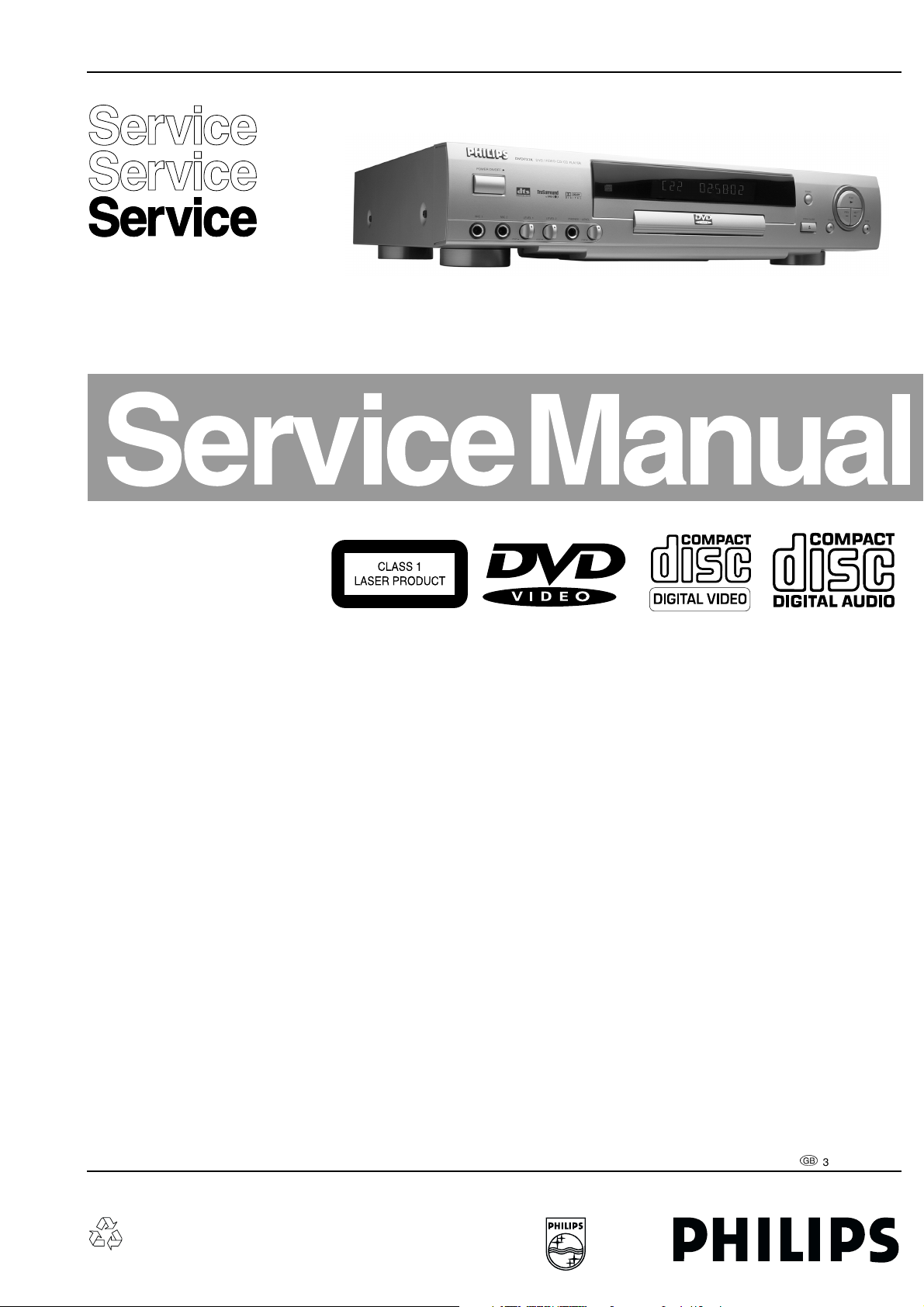
DVD-Video Player DVD733K
DVD733K /691 /781
Contents Page
1 Technical Specifications And Connection
Facilities 2
2 Warnings, Laser Safety Instructions And Notes 3
3 Directions For Use 6
4 Mechanical Instructions And Exploded Views 14
5 Diagnostic Software Descriptions And
Troubleshooting 19
6
Block and Wiring Diagram
Block Diagram 37
Wiring Diagram 38
7
Electrical Diagrams And Print-Layouts Diagram PWB
Power Supply 39 40-41
A/V Board Video (Diagram A1) 42 44-47
A/V Board Audio (Diagram A2) 43 44-47
Display Panel(Diagram D) 48 49-51
Microphone And HP Panel (Diagram K) 52 53-54
Bare Board Standby 55 55
8 Electrical Alignments 57
9 Circuit Descriptions And 57
List Of Abbreviations 60
10 Spare Part List 61
CL 16532007_109.eps
020501
©
Copyright 2001 Philips Consumer Electronics B.V. Eindhoven, The Netherlands.
All rights reserved. No part of this publication may be reproduced, stored in a
retrieval system or transmitted, in anyform or by any means, electronic, mechanical,
photocopying, or otherwise without the prior permission of Philips.
Published by MW 0165 Service PaCE Printed in the Netherlands Subject to modification
3122 785 11230
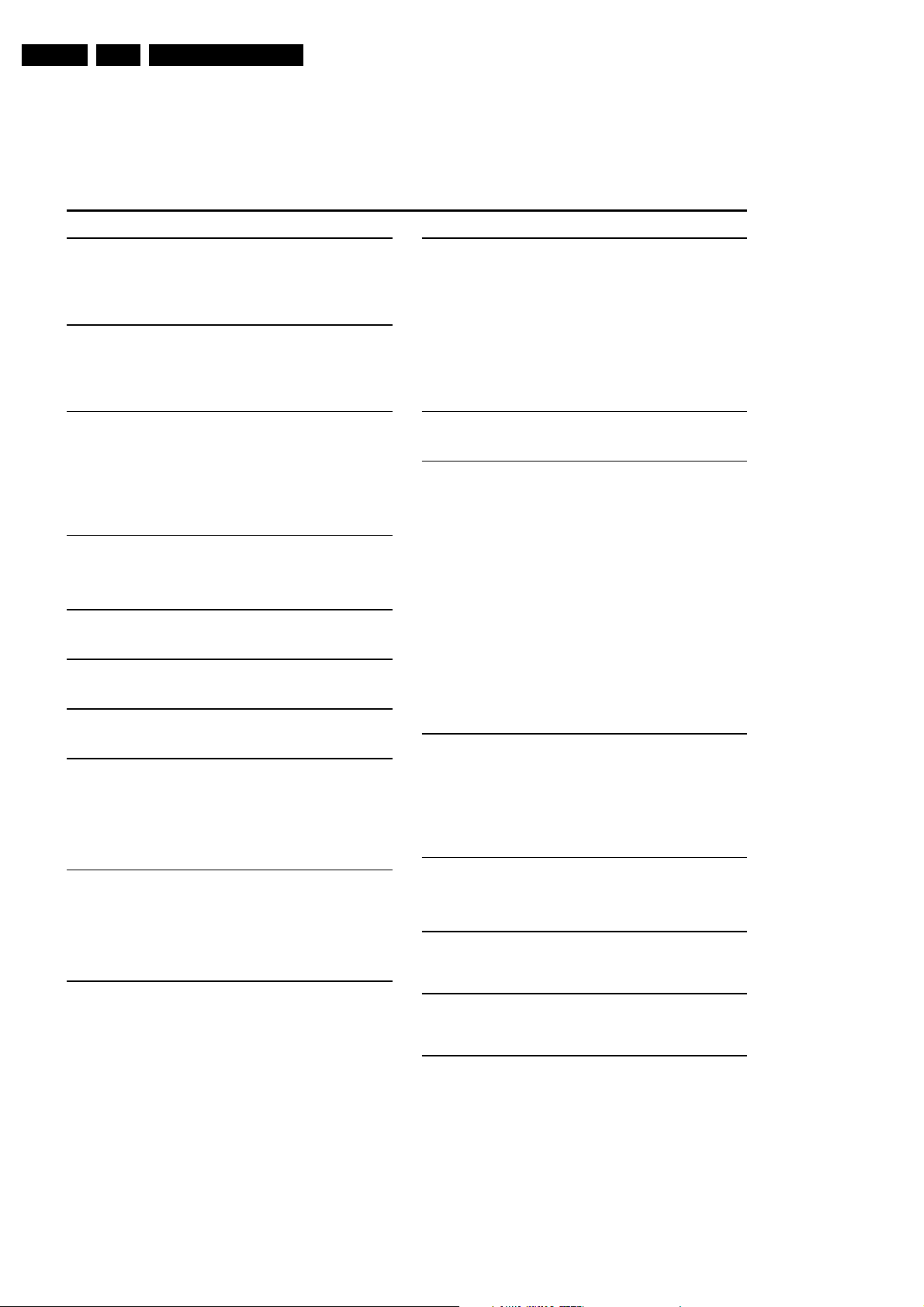
GB 2 DVD733K /691/7811.
Technical Specifications
1. Technical Specifications
Specifications
PLAYBACK SYSTEM
DVD Video
Video CD & SVCD
CD (CD-Recordable and CD-Rewritable)
DVD+RW
MP3
OPTICAL READOUT SYSTEM
Lasertype Semiconductor AlGaAs
Numerical Aperture 0.60 (DVD)
Wavelength 650 nm (DVD)
DVD DISC FORMAT
Medium Optical Disc
Diameter 12cm (8cm)
Playing time One layer 2.15 h*
(12cm) Dual layer 4 h*
VIDEO FORMAT
DA Converter 10 bits
Signal handling Components
Digital Compression MPEG2 for DVD,
TV STANDARD (PAL/50Hz) (NTSC/60Hz)
Number of lines 625 525
Playback Multistandard (PAL/NTSC)
DVD
Horizontal Resolution 720 pixels 720 pixels
Vertical Resolution 576 lines 480 lines
VCD
Horizontal Resolution 352 pixels 352 pixels
Vertical Resolution 288 lines 240 lines
VIDEO PERFORMANCE
Video output 1 Vpp into 75 ohm
S-Video output Y: 1 Vpp into 75 ohm
Component video output Y: 1 Vpp into 75 ohm
Black Level Shift On/Off
Video Shift Left/Right
AUDIO FORMAT
Digital MPEG Compressed Digital
Analog Sound Stereo
Dolby Pro Logic downmix from Dolby Digital multi-channel sound
3D Sound (TruSurround) for vir tual 5.1 channel sound on 2 speakers
AUDIO PERFORMANCE
DA Converter 24 bits
DVD fs 96 kHz 4 Hz - 44 kHz
Video CD fs 44.1 kHz 4 Hz - 20 kHz
CD fs 44.1 kHz 4 Hz - 20 kHz
Signal-Noise (1kHz) 100 dB
Dynamic Range (1kHz) 97 dB
Crosstalk (1kHz) 110 dB
Distortion and Noise (1kHz) 88 dB
MPEG MP3 MPEG Audio L3
Headphone 30mW at 32 Ohm load,
0.45 (VCD/CD)
780 nm (VCD/CD)
Two side 4.30 h*
Single layer
Two side 8 h*
Dual layer
MPEG1 for VCD
C: 0.3 Vpp into 75 ohm
B/CB PR/CR: 0.7 Vpp into 75 ohm
P
DTS/Dolby Digital
PCM 16, 20, 24 bits
fs 48 kHz 4 Hz - 22 kHz
headphone imp. 8-2k Ohm
fs, 44.1, 48, 96 kHz
CONNECTIONS
Y Output Cinch (green)
P
B/CB Output Cinch (blue)
R/CR Output Cinch (red)
P
S-Video Output Mini DIN, 4 pins
Video Output Cinch (yellow)
Audio L+R output Cinch (white/red)
Subwoofer output Cinch (black)
Digital Output 1 coaxial, 1 optical
Headphone 6.3 mm Jack
Microphone 2 x 6.3 mm Jack
CABINET
Dimensions (w x h x d) 435 x 92 x 320 mm
Weight Approximately 4 Kg
GENERAL FUNCTIONALITY
Stop / Play / Pause
Fast Forward / Backward
Time Search
Step Forward / Backward
Slow Motion
Title / Chapter / Track Select
Skip Next / Previous
Repeat (Chapter / Title / All) or (Track / All)
A-B Repeat
Shuffle
Scan
New enhanced user graphical interface
Perfect Still with digital multi-tap filter
Zoom (xl.33, x2, x4) with picture enhancement
Smart Picture for convenient personal color setting
NTSC/PAL Conversion
Screen Saver (Dim 75% after 15 minutes)
3D Sound (TruSurround)
Virtual Jog Shuttle
Audio and video bit rate indicator
DVD FUNCTIONALITY
Multi-angle Selection
Audio Selection (one out of maximum eight languages)
Subtitles Selection (one out of maximum 32 languages)
Aspect Ratio conversion (16:9, 4:3 Letterbox, 4:3 Pan Scan)
Parental Control and Child Lock
Disc Menu support (Title Menu and Access Control)
Resume (5 discs) after stop / standby
Programming Titles/chapter s with Favorite Track Selection
VIDEO CD FUNCTIONALITY
Playback Control for VCD 2.0 discs
Child Lock
Resume (5 discs) after stop / standby
Programming Tracks with Favorite Track Selection
AUDIO CD FUNCTIONALITY
Time Display (Total / Track / Remaining Track Time)
Full audio functionality with remote control
Programming with Favorite Track Selection
MP3 FUNCTIONALITY
Time Display (Track)
Album and Track Selection
Repeat (Disc / Album / Track)
KARAOKE FUNCTIONALITY
2 microphone inputs
Echo control
Key control
Vocal Cancel/Fader
Mode Selection for VCD and DVD
* typical playing time for movie with 2 spoken languages and 3 subtitle languages
Specifications subject to change without prior notice
IEC958 for CDDA / LPCM
IEC1937 for MPEG1/2, Dolby Digital and DTS
English
SPECIFICATIONS
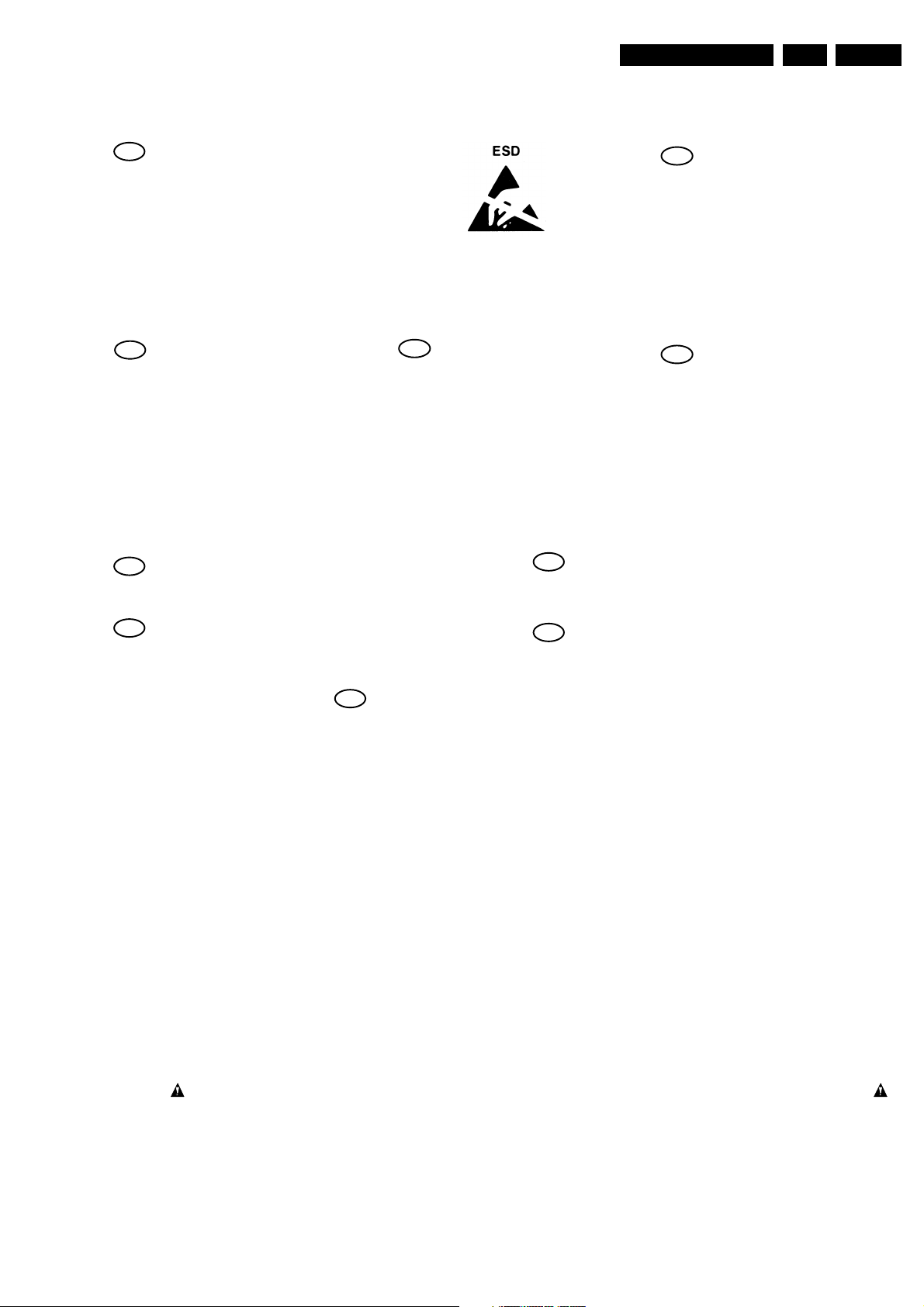
Warnings And Laser Safety Instructions
2. Warnings And Laser Safety Instructions
GB
WARNING
All ICs and many other semi-conductors are
susceptible to electrostatic discharges (ESD).
Careless handling during repair can reduce
life drastically.
When repairing, make sure that you are
connected with the same potential as the
mass of the set via a wrist wrap with
resistance.
Keep components and tools also at this
potential.
F
ATTENTION
D
WARNUNG
GB 3DVD733K /691/781 2.
NL
Alle IC’s en vele andere halfgeleiders zijn
gevoelig voor elektrostatische ontladingen
(ESD).
Onzorgvuldig behandelen tijdens reparatie
kan de levensduur drastisch doen
verminderen.
Zorg ervoor dat u tijdens reparatie via een
polsband met weerstand verbonden bent met
hetzelfde potentiaal als de massa van het
apparaat.
Houd componenten en hulpmiddelen ook op
ditzelfde potentiaal.
I
WAARSCHUWING
AVVERTIMENTO
Tous les IC et beaucoup d’autres semiconducteurs sont sensibles aux décharges
statiques (ESD).
Leur longévité pourrait être considérablement
écourtée par le fait qu’aucune précaution
n’est prise a leur manipulation.
Lors de réparations, s’assurer de bien être
relié au même potentiel que la masse de
l’appareil et enfiler le bracelet serti d’une
résistance de sécurité.
Veiller a ce que les composants ainsi que les
outils que l’on utilise soient également a ce
potentiel.
Alle IC und viele andere Halbleiter sind
empfindlich gegen elektrostatische
Entladungen (ESD).
Unsorgfältige Behandlung bei der Reparatur
kann die Lebensdauer drastisch vermindern.
Sorgen sie dafür, das Sie im Reparaturfall
über ein Pulsarmband mit Widerstand mit
dem Massepotential des Gerätes verbunden
sind.
Halten Sie Bauteile und Hilfsmittel ebenfalls
auf diesem Potential.
GB
Safety regulations require that the set be restored to its original condition
and that parts which are identical with those specified be used.
NL
Veiligheidsbepalingen vereisen, dat het apparaat in zijn oorspronkelijke
toestand wordt terug gebracht en dat onderdelen, identiek aan de
gespecifieerde worden toegepast.
F
Les normes de sécurité exigent que l’appareil soit remis a l’état d’origine et
que soient utilisées les pièces de rechange identiques à celles spécifiées.
Tutti IC e parecchi semi-conduttori sono
sensibili alle scariche statiche (ESD).
La loro longevita potrebbe essere fortemente
ridatta in caso di non osservazione della piu
grande cauzione alla loro manipolazione.
Durante le riparazioni occorre quindi essere
collegato allo stesso potenziale che quello
della massa dell’apparecchio tramite un
braccialetto a resistenza.
Assicurarsi che i componenti e anche gli
utensili con quali si lavora siano anche a
questo potenziale.
D
Bei jeder Reparatur sind die geltenden Sicherheitsvorschriften zu beachten.
Der Originalzustand des Gerats darf nicht verandert werden.
Fur Reparaturen sind Original-Ersatzteile zu verwenden.
I
Le norme di sicurezza esigono che l’apparecchio venga rimesso nelle
condizioni originali e che siano utilizzati pezzi di ricambiago idetici a quelli
specificati.
SHOCK, FIRE HAZARD SERVICE TEST:
CAUTION: After servicing this appliance and prior to returning to customer, measure the resistance between
either primary AC cord connector pins (with unit NOT connected to AC mains and its Power switch ON), and the
face or Front Panel of product and controls and chassis bottom,
Any resistance measurement less than 1 Megohms should cause unit to be repaired or corrected before AC
power is applied, and verified before return to user/customer.
Ref.UL Standard NO.1492.
NOTE ON SAFETY:
Symbol
: Fire or electrical shock hazard. Only original parts should be used to replace any part with symbol
Any other component substitution(other than original type), may increase risk or fire or electrical shock hazard.
“Pour votre sécurité, ces documents
doivent être utilisés par des
spécialistes agrées, seuls habilités à
réparer votre appareil en panne.”
CL 96532065_002.eps
120799
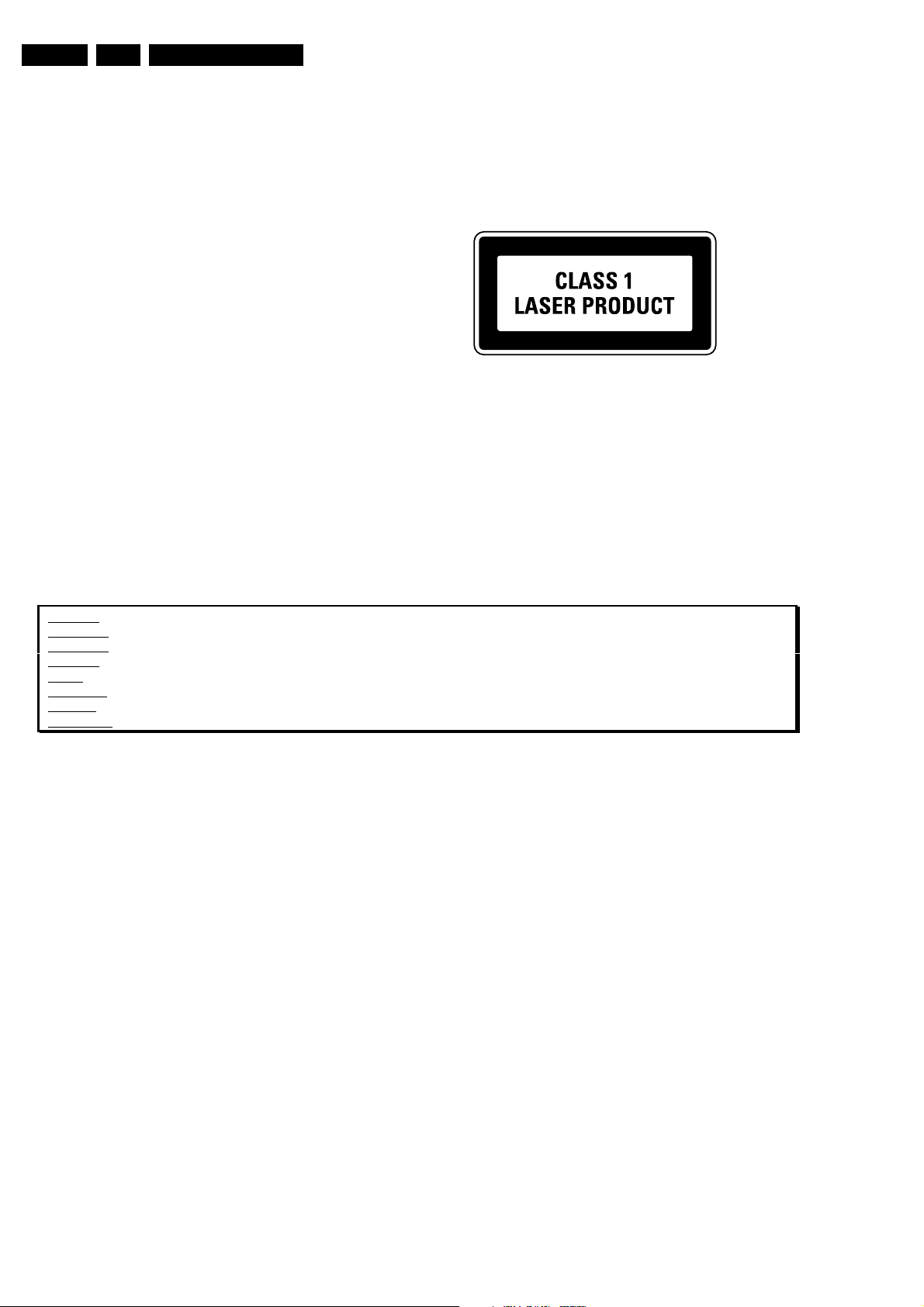
GB 4 DVD733K /691/7812.
Warnings And Laser Safety Instructions
LASER SAFETY
This unit employs a laser. Only a qualified service person should remove the cover or attempt to service this
device, due to possible eye injury.
LASER DEVICE UNIT
Type: Semiconductor laser GaAlAs
Wave length: 650 nm (DVD)
780 nm (VCD/CD)
Output Power: 7 mW (DVD)
10 mW (VCD/CD)
Beam divergence: 60 degree
USE OF CONTROLS OR ADJUSTMENTS OR PERFORMANCE OF PROCEDURE OTHER THAN THOSE
SPECIFIED HEREIN MAY RESULT IN HAZARDOUS RADIATION EXPOSURE.
AVOID DIRECT EXPOSURE TO BEAM
WARNING
The use of optical instruments with this product will increase eye hazard.
Repair handling should take place as much as possible with a disc loaded inside the player
WARNING LOCATION: INSIDE ON LASER COVERSHIELD
CAUTION VISIBLE AND INVISIBLE LASER RADIATI ON WHEN OPEN AVOID EXPOSURE TO BEAM
ADVARSEL SYNLIG OG USYNLIG LASERSTRÅLING VED ÅBNING UNDGÅ UDSÆTTELSE FOR STRÅLING
ADVARSEL SYNLIG OG USYNLIG LASERSTRÅLING NÅR DEKSEL ÅPNES UNNGÅ EKSPONERING FOR STRÅLEN
VARNING SYNLIG OCH OSYNLIG LASERSTRÅLNING NÄR DENNA DEL ÄR ÖPPNAD BETRAKTA EJ STRÅLEN
VARO! AVATT AESSA OLET ALTTIINA NÄKYVÄLLE JA NÄKYMÄTTÖMÄLLE LASER SÄTEILYLLE. ÄLÄ KATSO SÄTEESEEN
VORSICHT SICHTBARE UND UNSICHTBARE LASERSTRAHLUNG WENN ABDECKUNG GEÖFFNET NICHT DEM STRAHL AUSSETSEN
DANGER VISIBLE AND INVISIBLE LASER RADIATI ON WHEN OPEN AVO ID DIRECT EXPOSURE TO BEAM
AT TENTION RAYONNEMENT LASER VISIBLE ET INVISIBLE EN CAS D'OUVERTURE EXPOSITION DANGEREUSE AU FAISCEAU
!
Warning for powersupply on position 1005
The primary side of the powersupply including the heatsink carries live mains voltage when the
player is connected to the mains even when the player is swiched off !
This primary area is not shielded so it is possible to touch copper tracks and/or components when
servicing the player. Service personnel have to take precautions to prevent touching this area or
components in this area .
The primary side of the powersupply has been indicated with a lightning stroke and a stripe-marked
printed on the printed wiring board
CL06532096_022.eps
060700
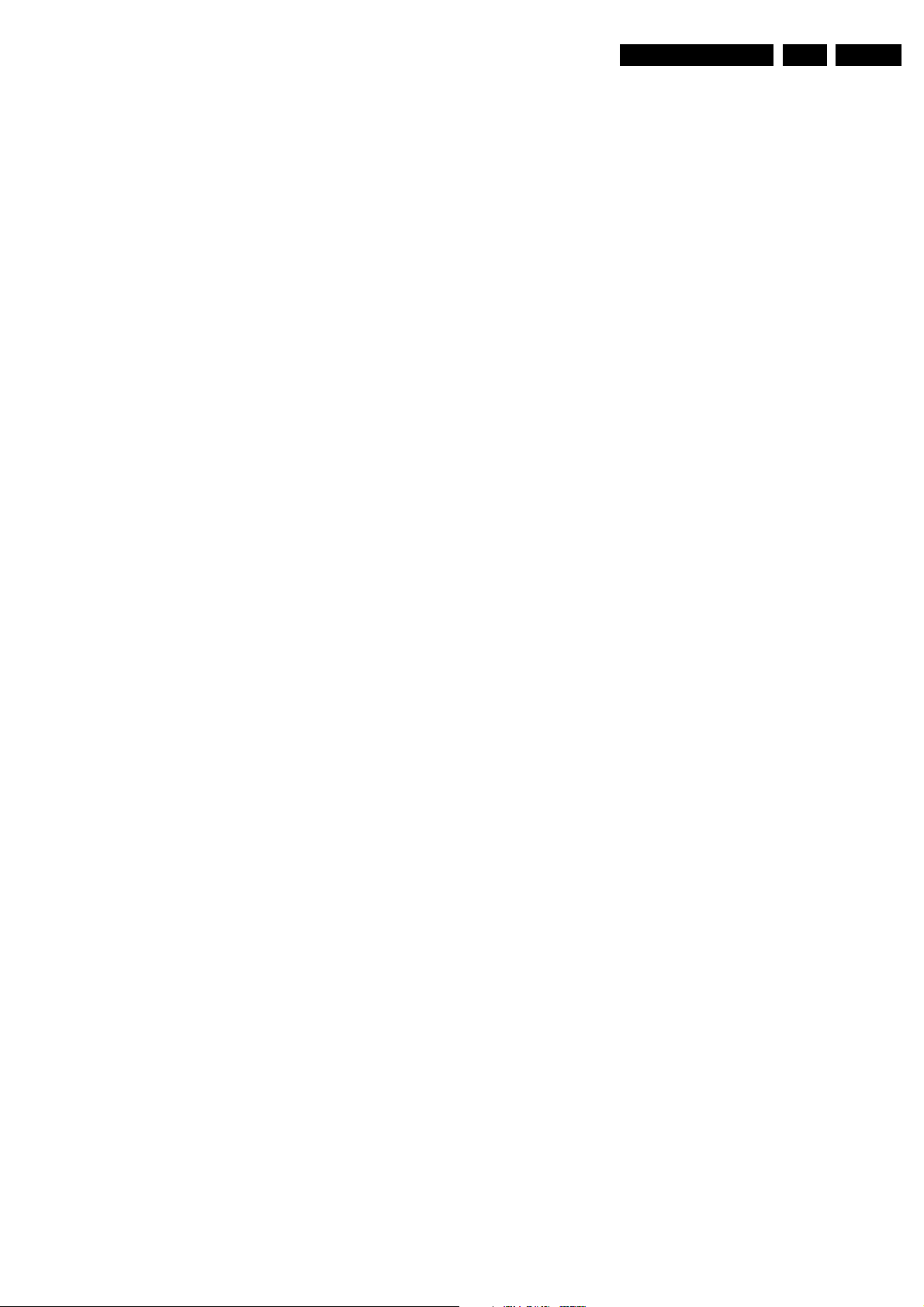
Warnings And Laser Safety Instructions
2.1 Notes
2.1.1 DVD-Module
For repair of the DVD-module SD3, the service manual 3122
785 11010 has to be used.
2.1.2 ComPair
For assistance with the repair process of the monoboard an
electronic Fault finding guidance has been developed , this
program is called ComPair.
This ComPair program is available on CDROM.
The Version of the CDROM for repair of the monoboard is
V1.3 or higher and can be ordered with codenumber : 4822
727 21637.
This is an update CDROM , so when the COMPAIR CDROM
is used for the first time , one has to install the ComPair
ENGINE CDROM V1.2 first.
The V1.2 CDROM can be ordered with codenumber 4822
727 634 and has to registered after installation , the
procedure for registration is explained in the help file of the
program and in the booklet from the CDROM.
The cable to connect the monoboard with a PC can be
ordered with codenumber 3122 785 90017.
All the hardware and software requirements of the systems
necessary for working with ComPair is described on the
CDROM.
GB 5DVD733K /691/781 2.
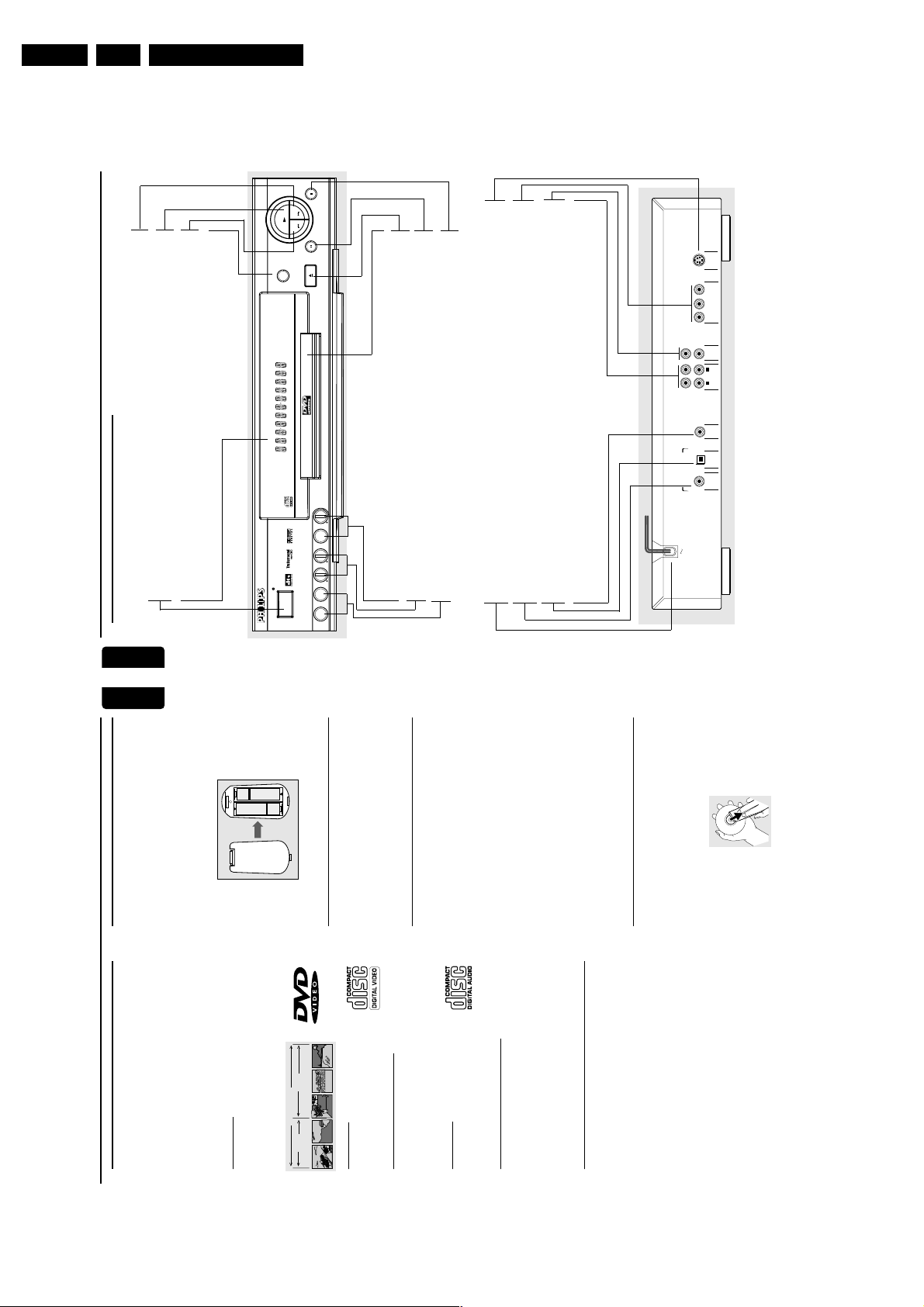
GB 6 DVD733K /691/7813.
3. Directions For Use
– starts playback
S PREV
– goes to previous chapter or track
SOUND
3D Sound (TruSurround)
– selects Stereo, Dolby Surround or
T NEXT
– goes to next chapter or track
B PLAY
Directions For Use
STOP
NEXT
PLAY
PREV
PAUSE
CLOSE
/
SOUND
OPEN
Disc Tray
; PAU S E
/ OPEN/CLOSE
– opens/closes the disc tray
– interrupts playback
9 STOP
– stops playback
S-VIDEO OUT (Y/C)
– connect to a TV with S-Video (Y/C) inputs
Y inputs
B
/C
B
P
R
Y VIDEO OUT
/C
B
R
/C
B
(CVBS) VIDEO OUT
P
R
/C
R
P
– connect to a TV with CVBS video inputs
– connect to a TV with P
system
AUDIO OUT (Left/Right)
– connect to an amplifier, receiver or stereo
(Y/C)
S-VIDEO OUT
Y
B
/C
B
P
VIDEO OUT
R
/C
R
P
1
2
(CVBS)
VIDEO OUT
L
R
AUDIO OUT
1
2
SUBW.
OPT OUT
DIGITAL AUDIO OUT
COAXIAL
PCM-MPEG2-Dolby Digital-DTS
Functional Overview
English
POWER ON/OFF
– switches the player to ON or OFF
Front and Rear Panels
English
compartment.
Remote Control Battery
Installation
¶ Inser t batteries as indicated inside the batter y
min
VERVIEW
Caution: Do not touch the inner pins of the jacks on the rear panel. Electrostatic discharge may cause
permanent damage to the unit.
O
UNCTIONAL
F
by
DVD/VIDEO CD/CD PLAYER
DISPLAY
– shows the current status of the player
DVD 733K
POWER ON/OFF
min
min
MIC 2 LEVEL 1 LEVEL 2 PHONES – LEVEL
MIC 1
headphone
PHONES – LEVEL
– connect to headphone / volume control for
LEVEL 1 & 2 (MIC)
– microphone volume adjustment
MIC 1 & 2
– connect to microphones
MAINS (AC Power)
– connect to power source
COAXIAL (Digital audio out)
– connect to digital (coaxial) audio equipment
OPT OUT (Digital audio out)
– connect to digital (optical) audio equipment
SUBW. (Subwoofer)
– connect to an active subwoofer
6
5
+
-
+
-
Caution: Do not mix old and new batteries. Never
mix different types of batteries (standard, alkaline,
etc.).
and reused if disassembled by a specialized company. Please
observe the local regulations regarding the disposal of
Environmental Information
packaging materials, exhausted batteries and old equipment.
¶ Your system consists of materials which can be recycled
or heat sources.
Safety Information
¶ Do not expose the system to excessive moisture, rain, sand,
¶ Place the player on a firm, flat surface.
¶ Keep the player away from domestic heating equipment
and direct sunlight.
around the player for adequate ventilation.
use a commonly available cleaning CD/DVD to clean the
lens before taking the DVD Video player to be repaired.
Other cleaning methods may destroy the lens. Always keep
the tray closed to avoid dust on the lens.
suddenly moved from cold to warm surroundings. Playing a
CD/DVD is not possible then. Leave the power on for
¶ In a cabinet, allow about 2.5 cm (1 inch) of free space all
¶ If the DVD Video player cannot read CDs/DVDs correctly,
about one hour with no disc in the unit until normal
¶ The lens may cloud over when the DVD Video player is
playback is possible.
Cleaning Discs
Wipe the disc from the center out, in a straight line.
available cleaners, or anti-static spray intended for analog
discs.
¶ When a disc becomes dir ty, clean it with a cleaning cloth.
¶ Do not use solvents such as benzine, thinner, commercially
NTRODUCTION
I
Philips DVD Video
Introduction
Your Philips DVD Video player will play digital video discs
Introduction
conforming to the universal DVD Video standard. The
unique features on DVD Video, such as selection of sound
track, subtitle languages and different camera angles (again
depending on the disc), are all supported.
In addition to DVD Video discs, you will be able to play all
Video CDs and Audio CDs.
DVD Video
You will recognize DVD Video discs by the logo shown.
Depending on the material on the disc (a movie, video clips,
a drama series, etc.) the disc may have one or more Titles.
DVD-VIDEO DISC
TITLE 1 TITLE 2
CHAPTER 1 CHAPTER 2 CHAPTER 1 CHAPTER 2 CHAPTER 3
Video CD
You will recognize Video CDs by the logo
shown.
Super Video CD (SVCD)
SVCDs are based on the Super VCD IO Standard, referring
to the Standard of Electronics Industry of the People’s
Republic of China.
Audio CD
Audio CDs contain music tracks only.
You will recognize Audio CDs by the logo shown.
MP3 (MPEG Audio Layer-3)
This player supports the MP3 format which contains
compressed music tracks.
Note:
– Only the first session of multisession discs is supported.
Unpacking
First check and identify the contents of your DVD Video
player package.
You should have the following items.
– DVD Video player
– Remote Control with batteries
– Audio cable
– Video cable
– Instructions for use
If any item is damaged or missing, contact your retailer or
Philips.
Keep the packaging material for future transportation.
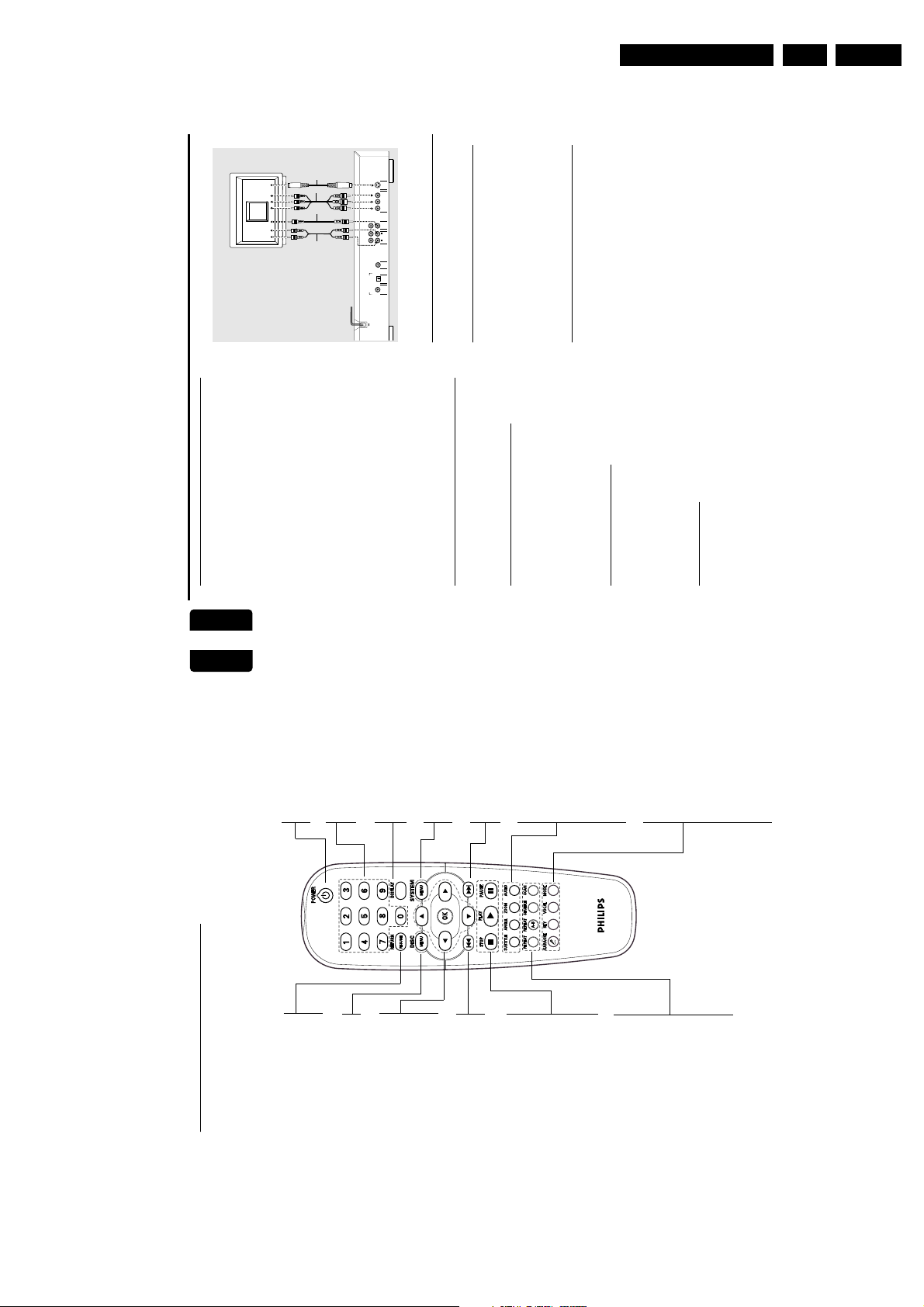
Directions For Use
8
English
Preparation
General Notes
¶ Depending on your TV and other equipment you wish to
connect, there are various ways you could connect the
player. Use only one of the connections described below.
¶ Please refer to the manuals of your TV, VCR, Stereo System
or other devices as necessary to make the best
connections.
¶ For better sound reproduction, connect the player’s audio
out jacks to the audio in jacks of your amplifier, receiver,
stereo or audio/video equipment. See ‘Connecting to
Optional Equipment’.
Caution:
– Make sure the DVD player is connected directly
to the TV. Set the TV to the correct video input
channel.
– Do not connect the player’s audio out jack to
the phono in jack of your audio system.
– Do not connect your DVD player to the TV via
your VCR. The DVD image could be distorted by
the copy protection system.
Connecting to a TV
¶ Make one of the following connections, depending on the
capabilities of your existing equipment.
Component Video (P
R
/C
R
P
B
/C
B
Y)
connection
1
Connect the P
R
/C
R
P
B
/C
B
Y VIDEO OUT jacks on the DVD
player to the corresponding in jacks on the TV using an
optional P
R
/C
R
P
B
/C
B
Y cable (Z).
2
Connect the Left and Right AUDIO OUT jacks of the DVD
player to the audio left/right in jacks on the TV (A).
S-Video (Y/C) connection
1
Connect the Y/C S-VIDEO OUT jack on the DVD player to
the S-Video in jack on the TV using an optional S-Video
cable (Y).2Connect the Left and Right AUDIO OUT jacks of the DVD
player to the audio left/right in jacks on the TV (A).
CVBS connection
1
Connect the (CVBS) VIDEO OUT jack on the DVD player
to the video in jack on the TV using the video cable
supplied (X).2Connect the Left and Right AUDIO OUT jacks of the DVD
player to the audio left/right in jacks on the TV (A).
TV
YXA
Z
COAXIAL
DIGITAL AUDIO OUT
PCM-MPEG2-Dolby Digital-DTS
L
R
(CVBS)
VIDEO OUT
AUDIO OUT
S-VIDEO OUT
(Y/C)
SUBW.
OPT OUT
1
2
1
2
Y
P
B
/C
B
P
R
/C
R
VIDEO OUT
Connecting to Optional
Equipment
Connecting to an amplifier equipped with
two channel analog stereo or Dolby
Surround
1
Connect the Left and Right AUDIO OUT jacks of the DVD
player to the audio left and right in jacks on your amplifier,
receiver or stereo system, using the supplied audio cable
(A).
Connecting to an amplifier equipped with
two channel digital stereo (PCM) or to an
Audio/Video receiver equipped with a
multi-channel decoder (Dolby Digital™,
MPEG 2 or DTS)
1
Connect the player’s digital audio out jack (optical G or
coaxial F) to the corresponding digital audio in on your
amplifier. Use an optional digital (optical G or coaxial F)
audio cable.2You will need to activate the player’s digital output (see
‘Personal Preferences’).
Digital Multi-channel sound
The digital multi-channel connection provides the best
sound quality. For this you need a multi-channel Audio/
Video receiver that supports one or more of the audio
formats supported by your DVD player (MPEG 2, Dolby
Digital™ or DTS). Check the receiver manual and the logos
on the front of the receiver.
P
REPARATION
GB 7DVD733K /691/781 3.
English
Remote Control
standby-on mode
POWER B
– switches DVD ON or to
0-9 numerical key pad
– select numbered items in a
was stopped
DISC MENU
RETURN / RESUME
continue playback after play
– go back to previous menu / to
menu
– access menu of a DVD disc
DISPLAY
– display bit rate indicator during
1 2 3 4
– (left/right/up/down) select an
playback
menu
SYSTEM MENU
– access or remove the player’s
OK
item in the menu
chapter or track
T
– search forward* / go to the next
SUBTITLE
S
STOP ( 9 )
– stops playback
– select a subtitle language
ANGLE
PLAY ( B )
– starts playback
previous chapter or track
– search backward* / go to a
– acknowledge menu selection
– select a DVD camera angle
ZOOM
– enlarge video image
AUDIO
– select an audio language
REPEAT
PAUSE ( ; )
frame-by-frame playback
– pause playback temporarily /
– repeat chapter, track, title, disc
KARAOKE ( i )
– to switch ON/OFF karaoke mode
REPEAT (A-B)
– repeat a specific segment
KEY
– changing key of vocal range
VOC AL
SCAN
SHUFFLE
– play tracks in random order
mode
– select various vocal suppor t
– play the first 10 seconds of
karaoke disc
MODE
– select between VCD/DVD
each track/chapter within a disc
7
VERVIEW
O
UNCTIONAL
F
* Press and hold key for about two seconds
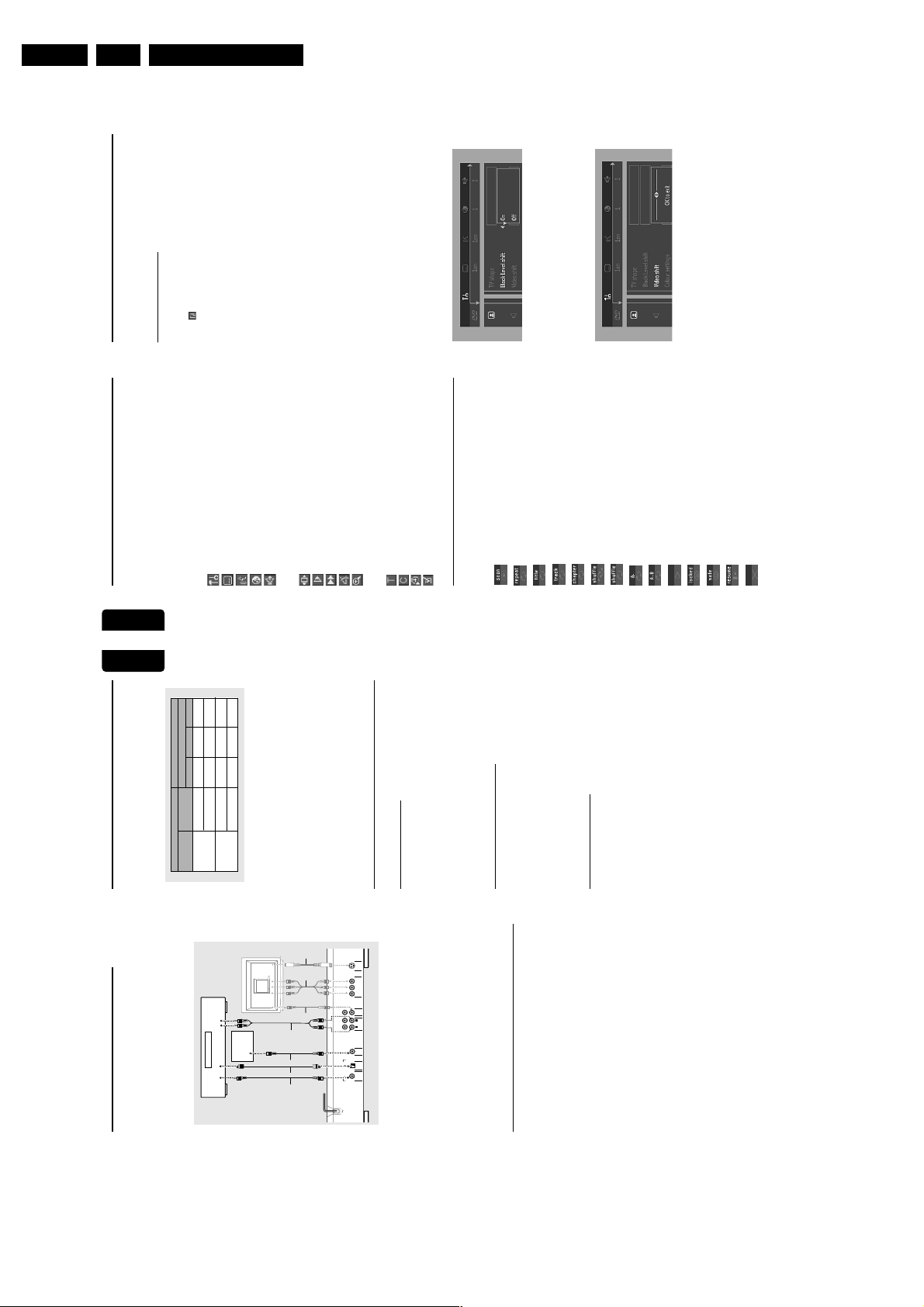
GB 8 DVD733K /691/7813.
10
English
Menu Bar/Status Window
As there are multiple menu bars, the items on the menu
bar are arranged according to usage and availability of
direct access keys. Pressing the SYSTEM MENU keys
repeatedly will toggle through menu bar 1, menu bar 2,
menu bar 3 and OFF.
Menu bar 1
Personal Preferences
Subtitle Language
Audio Language
Color
Sound
Menu bar 2
Step by step playback
Slow motion
Fast motion
Angle
Zoom
Menu bar 3
Title
Chapter
Time Search
Favorite Track Selection (FTS)
Temporary Feedback Field
Icons
Scan
Repeat All
Repeat Title
Repeat Track
Repeat Chapter
Shuffle
Shuffle Repeat
Repeat A to end
Repeat A-B
Angle
Child Lock On
Child Safe
Resume
Action prohibited
Personal Preferences
You can set your own personal preferences on the player.
General operation:
¶ Press SYSTEM MENU on the remote control.
¶ Select
in the menu bar.
➜ The Personal Preferences menu appears.
¶ Use the 1 2 3 4 keys to toggle through the menus,
submenus and submenu options.
➜ When a menu item is selected, the cursor keys (on the
remote control) to operate the item are displayed next to
the item.
¶ Press OK to confirm and return to the main menu.
The following items can be adapted:
Picture
– TV Shape
If you have a wide screen (16:9) TV, select 16:9.
If you have a regular (4:3) TV, select 4:3.
If you have a 4:3 TV, you can also select between:
Letterbox for a ‘wide-screen’ picture with black bars at the
top and bottom of the screen, or Pan Scan, for a full-height
picture with the sides trimmed. If a disc supports the
format, the picture will be shown accordingly.
– Black level shift (NTSC users only)
Select ON for adapting the color dynamics to obtain richer
contrasts.
– Video shift
The factory centers the video on your TV screen. Use this
setting to personalize the position of the picture on your
TV by moving it to the left or right.
P
REPARATION
Directions For Use
English
PAL
NTSC
NTSC
AUTO
PAL
PAL
PAL
PAL
PAL
Selected mode
Output format
Not
NTSC
NTSC
NTSC
Supported
NTSC
PAL
NTSC
NTSC
Format
Disc
Typ e
DVD
VCD
NTSC/PAL Conversion
This player is equipped with a NTSC/PAL conversion
feature to convert the video output of the disc to match
your TV system. The conversions supported are as below:
AMPLIFIER
9
PAL
REPARATION
P
PAL
In the Preference Menu, select TV System.2Press 3 or 4 to select PAL, NTSC or AUTO.
Notes:
– AUTO can only be selected when using a TV that has both
the NTSC and PAL systems.
– This is applicable for CVBS output on cinch and SCART only
– Slight picture distortions may occur due to this conversion.
This is normal. Thus, the AUTO format is most suitable for the
best picture quality.
General Explanation
About this manual
This manual gives the basic instructions for operating the
DVD player. Some DVDs require specific operation or
allow only limited operation during playback. When this
occurs, the symbol Ä appears on the TV screen, indicating
that the operation is not permitted by the player or the
disc.
TV
ACTIVE
SUBWOOFER
1
A
C
G
F
Y
Z
X
(Y/C)
Y
B
/C
B
P
R
/C
R
P
1
2
(CVBS)
L
R
1
2
DIGITAL AUDIO OUT
PCM-MPEG2-Dolby Digital-DTS
Remote control operation
remote control. Always point the remote control directly at
the player, making sure there are no obstructions between
¶ Unless stated, all operations can be performed by the
S-VIDEO OUT
VIDEO OUT
VIDEO OUT
AUDIO OUT
SUBW.
OPT OUT
COAXIAL
the remote and the player.
Corresponding keys on the front panel of the player can
Menu bar operation
also be used.
on the screen. The menu bar can be accessed by pressing
the cursor keys on the remote control.
will clear the menu bar from the screen.
¶ A number of operations can be done with the menu bar
¶ Pressing SYSTEM MENU while the menu bar is displayed
¶ The selected item will be highlighted, and the appropriate
cursor keys to operate it will be displayed below the icon.
the left/right of the menu bar. Press 1 or 2 to select these
¶ The symbols < or > indicate more items are available at
items.
Connecting to an active subwoofer
Connect the active subwoofer to the SUBWOOFER OUT
1
audio out jack (C). The subwoofer reproduces just the low
bass sound effect (e.g. explosions, the r umble of spaceships,
etc.). Be sure to follow the instructions supplied with the
subwoofer.
Note:
– If the audio format of the digital output does not match the
capabilities of your receiver, the receiver will produce a strong,
distorted sound or no sound at all.
– Six Channel Digital Surround Sound via digital connection
can only be obtained if your receiver has a Digital Multi-
channel decoder.
– To see the selected audio format of the current DVD in the
Status Window, press SYSTEM MENU.
NTSC/PAL Settings
You can switch the NTSC/PAL setting of the DVD player to
match the video signal of your TV. This setting only affects
the television’s on-screen display that shows the stop and
setup modes. You may select either NTSC or PAL. To
change the DVD player setting to PAL or NTSC , follow the
steps below.1Press the POWER ON/OFF button on the front panel of
the DVD player to turn OFF the DVD player.2Press and hold 9 and T on the front of the DVD player.
While holding 9 and T, press POWER ON/OFF.3After PAL or NTSC appears on the display of the DVD
player, release 9 and T at the same time. The PAL or
NTSC indicator that appears on the display indicates the
current setting.4To change the setting, press T within three seconds. The
new setting (PAL or NTSC) will appear on the display.
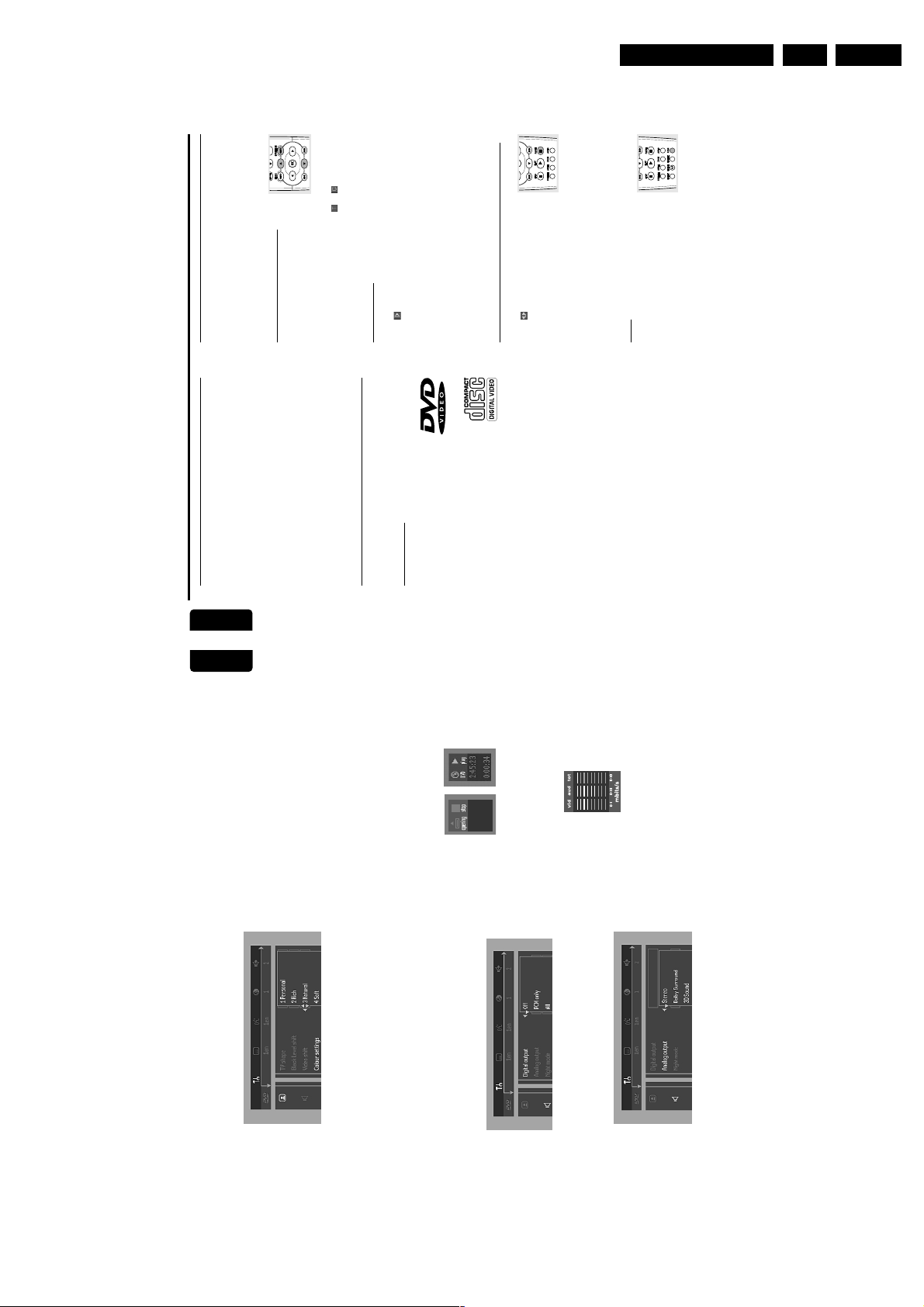
Directions For Use
12
English
Loading Discs
1
Press OPEN/CLOSE on the front of the player to open the
disc tray.2Load your chosen disc in the tray, label side up.3Press OPEN/CLOSE again to close the tray.
➜ READ appears in the status window and on the player
display, and playback star ts automatically.
Note:
– If ‘Child Loc k’ is set to ON and the disc inserted is not
authorized, the 4-digit code must be entered and/or the disc
must be authorized (see ‘Access Control’).
Playing a DVD Video and Video
CD
Playing a disc
¶ After inser ting the disc and closing the
tray, playback star ts automatically. The
status window of the player display shows
the type of disc loaded, as well as the disc’s
information and playing time.
¶ The disc may invite you to select an item from
a menu. If the selections are numbered, press
the appropriate numerical key; if not, use the
4 3 1 2 keys to highlight your selection, then press OK.
¶ The number of the current title and chapter are displayed.
¶ Playback may stop at the end of the Title and you may
return to the DVD disc menu. To go to the next title, press
B.
¶ To stop playback, press 9.
➜ The default screen will appear, giving information about
the current status.
¶ You can resume playback from the point at which you
stopped playback. Press B; when you see the Resume icon
. on the screen, press B again.
➜ The RESUME feature applies not only to the disc in the
player, but also to the last four discs you have played. Simply
reload the disc and press RESUME on the remote
control. Or, press B when you see the Resume icon . on
the screen, then press B again.
Note:
– DVDs may have a region code. Your player will not play
discs that have a region code different from the region code of
your player.
General Features
Note:
– Unless stated, all operations described are based on remote
control use. Some operations can be carried out using the
menu bar on the screen.
Moving to another title/
chapter
When a disc has more than one title or
chapter, you can move to another title/chapter as follows:
¶ Press SYSTEM MENU, then select
or in the menu
bar.
¶ Press 3 or 4 to select a title/chapter.
Slow Motion
¶ Select (SLOW MOTION) in the menu bar.
¶ Use the 4 keys to enter the SLOW MOTION menu.
➜ Playback will pause.
¶ Use the cur sor keys 1 2 to select the required speed: -1,
-1/2, -1/4 or -1/8 (backward), or +1/8, +1/4, +1/2 or +1
(forward).
¶ Select 1 to play the disc at normal speed again.
¶ If ; is pressed, the speed will be set to zero (PAUSE).
¶ To exit slow motion mode, press B or 3.
Still Picture and Frame-by-frame playback
¶ Select (STEP) in the menu bar.
¶ Use the 4 key to enter the step by step
menu.
➜ Playback will pause.
¶ Use the cursor keys 1 2 to select the previous or next
picture frame.
¶ To exit step by step playback, press B or 3.
You can also step forward by pressing ; repeatedly on the
remote control.
Scan
Scanning plays the first 10 seconds of each
chapter/track on the disc.
¶ Press SCAN.
¶ To continue playback at your chosen chapter/track, press
SCAN again or press B.
O
PERATION
Operation
GB 9DVD733K /691/781 3.
Language
Select the required Menu, Audio and Subtitle language .
English
Audio language and Subtitle language can also be adapted
using the Menu bar.
Features
– Access Control
Access Control contains the following features:
Child Lock - When Child Lock is set to ON, a 4-digit code
must be entered in order to play discs.
Parental control - Allows the conditional viewing of DVDs
containing Parental Control information (see ‘Access
Control’).
– Status Window
Displays the current status of the player and appears with
the menu bar. When disc playback is stopped, it is displayed
with the ‘Temporar y Feedback Field’ in the default screen.
See ‘On-Screen Display’ information.
The factory setting is ON. Select OFF to suppress display of
the Status Window.
– Bit Rate Indicator
When activated, the bit rate for video and audio, as well as
the total bit rate is displayed. This is only applicable during
playback of DVD and SVCD discs.
– Help text
When set to ON, help text describes the icons selected.
Select OFF if you no longer require the help text.
11
REPARATION
P
– Color settings
You can select one of five predefined sets of color settings
and one set (Personal) which you can define yourself.
– Personal color
Allows you to fine-tune the selected color settings
saturation, brightness and contrast.
Sound
– Digital output
Factory setting: ALL. This means coaxial output is on. If you
are not connecting to equipment with a digital input, change
the setting to OFF.
If your equipment doesn't include a digital multi-channel
decoder, set the digital output to PCM only (Pulse Code
Modulation).
– Analog output
Select Stereo, Dolby Surround or 3D Sound (TruSur round)
to match your system’s playback capability.
– Subwoofer cut-off
The frequency of the subwoofer output can be set to
HIGH (200Hz) or LOW (100Hz) to match your system’s
playback sound quality.
– Night Mode
Optimizes the dynamics of the sound for low volume
playback.
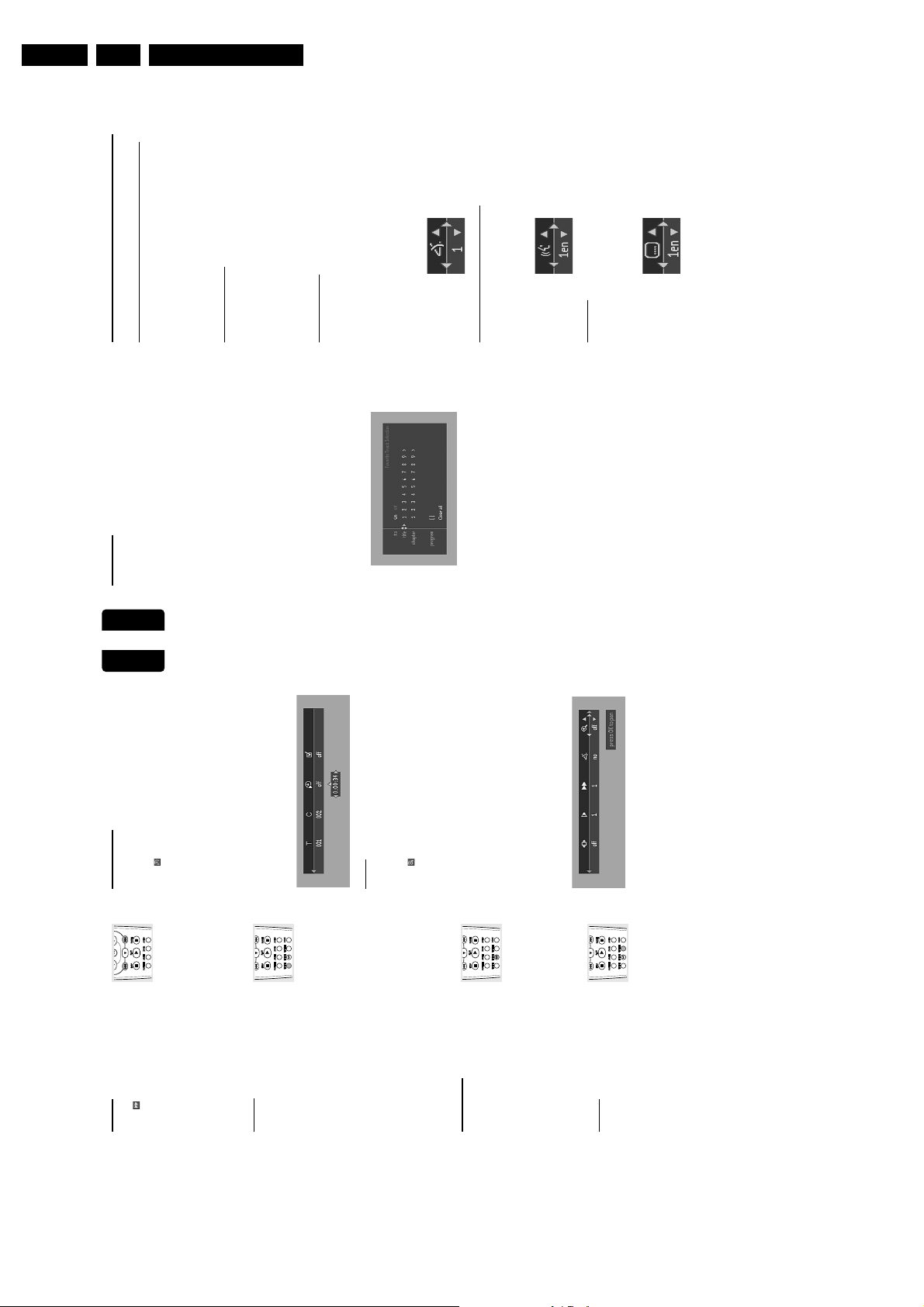
GB 10 DVD733K /691/7813.
14
English
FTS-Video
¶ The FTS-Video function allows you to store your favorite
titles and chapters (DVD) and favorite tracks and indexes
(VCD) for a particular disc in the player memory.
¶ FTS program can contain 20 items (titles, chapters etc.).
¶ A programmed FTS will be placed on top of the list when
playback is activated. When the list is full, a new program
will replace the last program on the list.
¶ The program can be selected and played at any time.
Storing an FTS-Video Program
¶ While playback is stopped, select VIDEO FTS c in the
menu bar.
¶ Press 4 to open the menu.
➜ The VIDEO FTS menu appear s.
¶ Press 2 or 1 to select ON or OFF.
Storing titles/tracks
¶ Press 4 to select TITLES.
¶ Use 2 and 1 to select the required title .
¶ Press OK if you wish to store the entire title.
➜ The title number will be added to the list of selections.
Storing chapters/indexes
¶ Press 4 on the selected title number.
➜ The title number will be mar ked and the highlight moves
to the first available chapter number for this title.
¶ Use 2 and 1 to select the required chapter number.
¶ Press OK to confirm the selection.
➜ The title/chapter selection will be added to the list of
selections.
¶ Press SYSTEM MENU to exit the VIDEO FTS c menu.
Erasing an FTS-Video Program
¶ While playback is stopped, select VIDEO FTS c in the
menu bar.
¶ Use 4 to select PROGRAM.
¶ Use 2 and 1 to select the required number.
¶ Press OK to erase the selection.
¶ Press SYSTEM MENU to exit.
Erasing all selections
¶ While playback is stopped, select VIDEO FTS c in the
menu bar.
¶ Use 4 to select CLEAR ALL.
¶ Press OK.
➜ All selections will be erased.
¶ Press SYSTEM MENU to exit.
Special DVD Features
Checking the contents of DVD Video discs:
Menus
DVDs may contain menus to navigate the disc and access
special features. To use the menu, press the appropriate
numerical key or use the 4, 3, 2, 1 keys to highlight your
selection, then press OK.
Title/Disc menu
¶ Press DISC MENU.
➜ If the current title has a menu, the menu will appear on
the screen. Otherwise, the disc menu will be displayed.
¶ The menu can list camera angles, spoken language and
subtitle options, and chapters for the title.
¶ To remove the title menu, press DISC MENU again.
Camera Angle
If the disc contains sequences recorded from different
camera angles, the angle icon appears, showing the number
of available angles and the angle being shown currently. You
can then change the camera angle if you wish.
¶ Use the 3/4 keys to select the required angle.
➜ After a while, playback changes to the selected angle. The
angle icon remains displayed until multiple angles are no
longer available.
Changing the audio language
¶ Select Y (AUDIO) in the menu bar.
¶ Press AUDIO or 3/4 repeatedly to see the different
languages.
Subtitles
¶ Select Z (SUBTITLE) in the menu bar.
¶ Press SUBTITLE or 3/4 repeatedly to see the different
subtitles.
O
PERATION
Directions For Use
Time search
Search
English
(TIME SEARCH) in the menu bar.
➜ Playback will pause.
The Time Search function allows you to start playing at any
➜ A time edit box appears on the screen, showing the
chosen time on the disc.
¶ Press 4.
¶ Select
bar.
MOTION menu.
(backward), or +4, +8, +32 (forward).
¶ Use the 4 keys to enter the FAST
¶ Use the 1 2 keys to select the required speed: -32, -8 or -4
¶ Select (FAST MOTION) in the menu
elapsed playing time of the current disc.
Enter hours, minutes and seconds from left to right in the
box.
➜ Each time an item has been entered, the next item will
be highlighted.
➜ The time edit box will disappear and playback starts
¶ Use the numeric keys to enter the required star t time.
To search forward or backward through different speeds,
you can also hold down S or T.
¶ Select 1 to play the disc at normal speed again.
¶ To exit FAST MOTION mode, press B or 3.
¶ Press OK to confirm the star t time.
Repeat
from the selected time on the disc.
appears on the player display.
CHPT
REPEAT
DVD Video Discs
Repeat chapter/title/disc
➜
¶ To repeat the current chapter, press REPEAT.
¶ To repeat the current title, press REPEAT a second time.
appears on the display.
TITL
REPEAT
➜
Zoom
appears on the display.
REPEAT
Video CDs
➜
¶ To exit Repeat mode, press REPEAT a four th time.
¶ To repeat the entire disc, press REPEAT a third time.
(ZOOM).
required zoom factor: 1.33 or 2 or 4.
The Zoom function allows you to enlarge the video image
➜ Playback will pause.
and to pan through the enlarged image.
¶ Press 3/4 to activate the ZOOM function and select the
¶ Select
appears on the player display.
TRK
appears on the display and the TV screen.
REPEAT
REPEAT
➜
Repeat track/disc
➜
¶ To repeat the entire disc, press REPEAT a second time.
¶ To repeat the current track, press REPEAT.
¶ To exit Repeat mode, press REPEAT a third time.
➜ The selected zoom factor appears below the Zoom icon
in the menu bar, and ‘Press OK to pan’ appears below the
menu bar.
➜ The picture will change accordingly.
¶ Press OK to confirm the selection.
Repeat A-B
To repeat a specific portion of a title:
¶ Press REPEAT A-B at your chosen starting
➜ The panning icons appear on the screen.
shown on the screen.
– Press B to resume playback.
¶ Use the 1 2 3 4 keys to pan across the screen.
¶ When OK is pressed only the zoomed picture will be
¶ To exit ZOOM mode:
is displayed on the front panel
B
-
A
REPEAT
appears briefly on the display, and the repeat
B
-
A
- appears briefly on the screen.
A
REPEAT
of the player)
REPEAT A-B.
sequence begins.(
➜
point.
➜
¶ Press REPEAT A-B again at your chosen end point.
¶ To cancel the sequence and continue playback, press
Shuffle
DVD Video discs
This shuffles the playing order of chapters within a title, if
the title has more than one chapter.
➜ SHUFFLE appears on the TV screen for about two
¶ Press SHUFFLE dur ing playback.
seconds.
Video CDs
¶ To return to normal playback, press SHUFFLE again.
¶ Press SHUFFLE during playback.
➜ SHUFFLE appears on the TV screen for about two
seconds.
¶ To return to normal playback, press SHUFFLE again.
13
PERATION
O
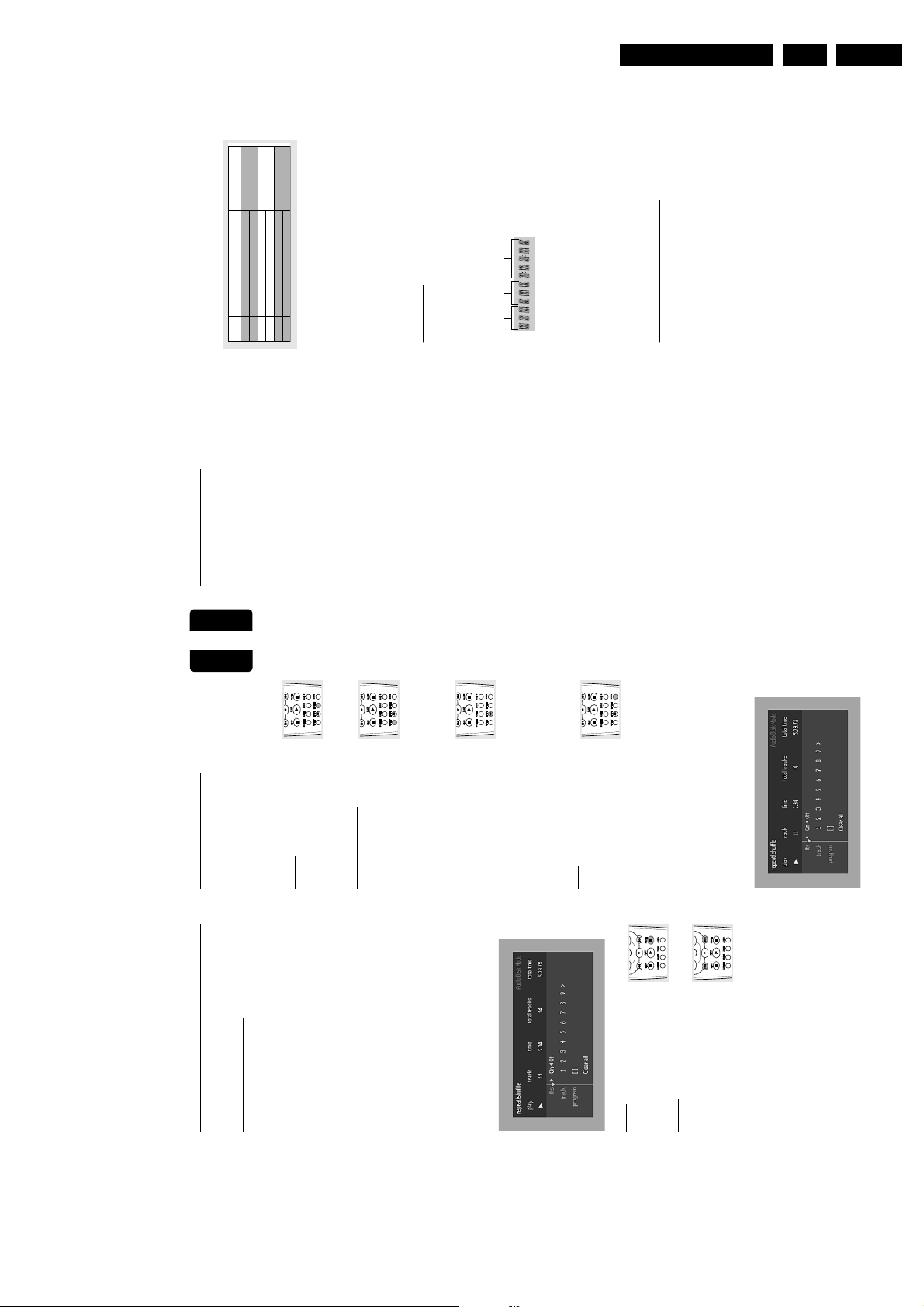
Directions For Use
16
English
Storing an FTS Program
1
Load a disc and stop playback.2Use 4 to go to the list of available tracks.3Use 2 or 1 to select tracks from the list.
To go directly to any track, enter the track number using
the numerical keys (0-9).
4
Store each track by pressing OK.
➜ The tr ack numbers will be added to the list.
➜ The number of tr acks and the playing time of the
program will be shown on the TV screen and the player
display.
When your FTS Program is complete, press B to start
playback or, press 3 to go back to Stop mode. In either
case, the FTS Program will be automatically memorized.
Switching FTS ON/OFF
1
Use 3 4 to move and select desired tracks.2Use 2 or 1 to select either ON or OFF.
Erasing a track from an FTS Program1Use 4 to go to the list of selected tracks.2Use 2 and 1 to select the track number you wish to erase.3Press OK.
➜ The tr ack number will be erased from the list of selected
tracks.
Erasing the complete program1Use 4 to select CLEAR ALL, then press OK.
➜ The complete FTS Progr am for the disc will be erased.
MP3 Disc Features
Support following MP3-CD formats (ISO9660
format):
● Max. 30 characters
● Max. nested directory is 8 levels
● The max. ALB number is 32
● Supported VBR bit-rate
● Supported sampling frequencies for MP3 disc are: 32 kHz,
44.1 kHz, 48 kHz
● Supported Bit-rates of MP3 disc are: 32, 64, 96, 128, 192,
256 (kbps)
Following formats can’t be supported
● The files like *.WMA, *AAC, *.DLF, *.M3U, *.PLS
● Chinese filename
● The non-session closed discs
● The discs recorded under UDF format
Downloading MP3 files from the Internet or copying songs
from your own legal discs is a delicate process.
Sound
Quality
Bit Rate
Approximate
Reduction Ratio
Approximate total
MP3-CD time
Comment
AM radio
FM radio
Near-CD
CD-like
CD*
CD*
32 kbps
64 kbps
96 kbps
128 kbps
256 kbps
320 kbps
40 : 1
20 : 1
15 : 1
10 : 1
5 : 1
3 : 1
40 hrs
20 hrs
15 hrs
10 hrs
5 hrs
3 hrs
Sound quality significantly affected
– not recommended.
Balanced sound quality
– compression rate
Compression rate low
– suggest to play CDs instead
You may experience an occasional “skip” while
listening to your MP3 files. This is normal.
Additional note for MP3 disc Playback:
– In compliance with the SDMI, digital-out is muted
while playing MP3 discs.
– Due to the recording nature of Digital Audio MP3
(DAM),only Digital Audio music will play.
Note:
– Only the first session of multisession discs is supported.
Album/Title
This feature allows you to view and select the next or
previous MP3 disc Album/Title.1Press 3/4 to scroll through the previous or next Album.2Press 1/2 to scroll through the previous or next Track.
➜
Album
Track
Time
will be displayed.
3
You can also select the desired album/track number directly
using the numeric keys on the remote control.
Note:
– In STOP mode: numbers are used for ALBUM selection.
– In PLAY mode: numbers are used for TRACK selection.
¶ Only the following functions are possible for MP3 discs:
– STOP / PLAY / PAUSE
– SKIP NEXT / PREVIOUS
– REPEAT (TRACK / ALBUM / DISC)
MP3 Discs - Album/Track/Disc
¶ To repeat a track, press REPEAT.
➜
REPEAT
TRK
appears on the display.
¶ To repeat an album, press REPEAT a second time.
➜
REPEAT
ALBM
appears on the player display.
¶ To repeat the entire disc, press REPEAT a third time.
➜
REPEAT
DISC
appears on the player display.
O
PERATION
GB 11DVD733K /691/781 3.
English
Moving to another track
next track or to return to the beginning of the current
track.
¶ Press S or T briefly during playback to go to the
¶ Press S twice briefly to step back to the previous tr ack.
¶ To go directly to any track, enter the track number using
Shuffle
the numerical keys (0-9).
➜ The playing order of the tracks is changed.
¶ Press SHUFFLE during playback.
¶ To return to normal playback, press SHUFFLE again.
Repeat track/disc
appears on the display.
TRK
REPEAT
second time.
➜
¶ To repeat the entire disc, press REPEAT a
¶ To repeat the current track, press REPEAT.
appears on the display.
REPEAT
➜
Repeat A-B
¶ To exit Repeat mode, press REPEAT a third time.
appears on the display, and the sequence begins to
B
- appears on the player display.
-
A
A
point.
➜
¶ Press REPEAT A-B again at your chosen end point.
¶ Press REPEAT A-B at your chosen starting
➜
To repeat a specific portion of a track:
15
PERATION
O
play repeatedly.
REPEAT A-B.
Scan
Scanning plays the first 10 seconds of each
track on the disc.
again or press B.
Favorite Track Selection (FTS)
Program
¶ The FTS Program allows you to store your favorite tracks
for a particular disc in the player memory.
¶ Each FTS Program can contain 20 tr acks.
¶ To cancel the sequence and continue playback, press
¶ Press SCAN.
¶ To continue playback at your chosen track, press SCAN
Special Video CD & SVCD
Features
Playback Control (PBC)
screen until your chosen passage starts to play. If a PBC
menu consists of a list of titles, you can select a title directly.
¶ Load a Video CD with PBC and press B.
¶ Go through the menu with the keys indicated on the TV
¶ Enter your choice with the numerical keys (0-9).
¶ Press RETURN to go back to the previous menu.
Playing an Audio CD
Preferences.
¶ You may also select PBC OFF under Personal
¶ After loading the disc, playback starts automatically.
¶ If the TV is on, the Audio CD screen appears.
will be shown on the TV screen.
playing time will be shown on the TV screen and on the
player display.
¶ The number of tracks and the total playing time of the disc
¶ During playback, the current track number and its elapsed
¶ Playback will stop at the end of the disc.
¶ To stop playback at any other time, press 9.
Pause
¶ Press ; during playback.
Search
¶ To return to playback, press B.
¶ To search forward or backward through
the disc at four times the normal speed,
hold down S or T for about one
second during playback.
➜ Search begins, and sound is partially muted.
T again.
➜ Search goes to eight times the speed, and the sound is
muted.
T again.
the screen each time S or T is pressed.
¶ To step up to eight times the normal speed, press S or
¶ To return to four times the normal speed, press S or
to stop playback.
¶ If the TV is on, search speed and direction are indicated on
¶ To end the search, press B to resume playback or press 9
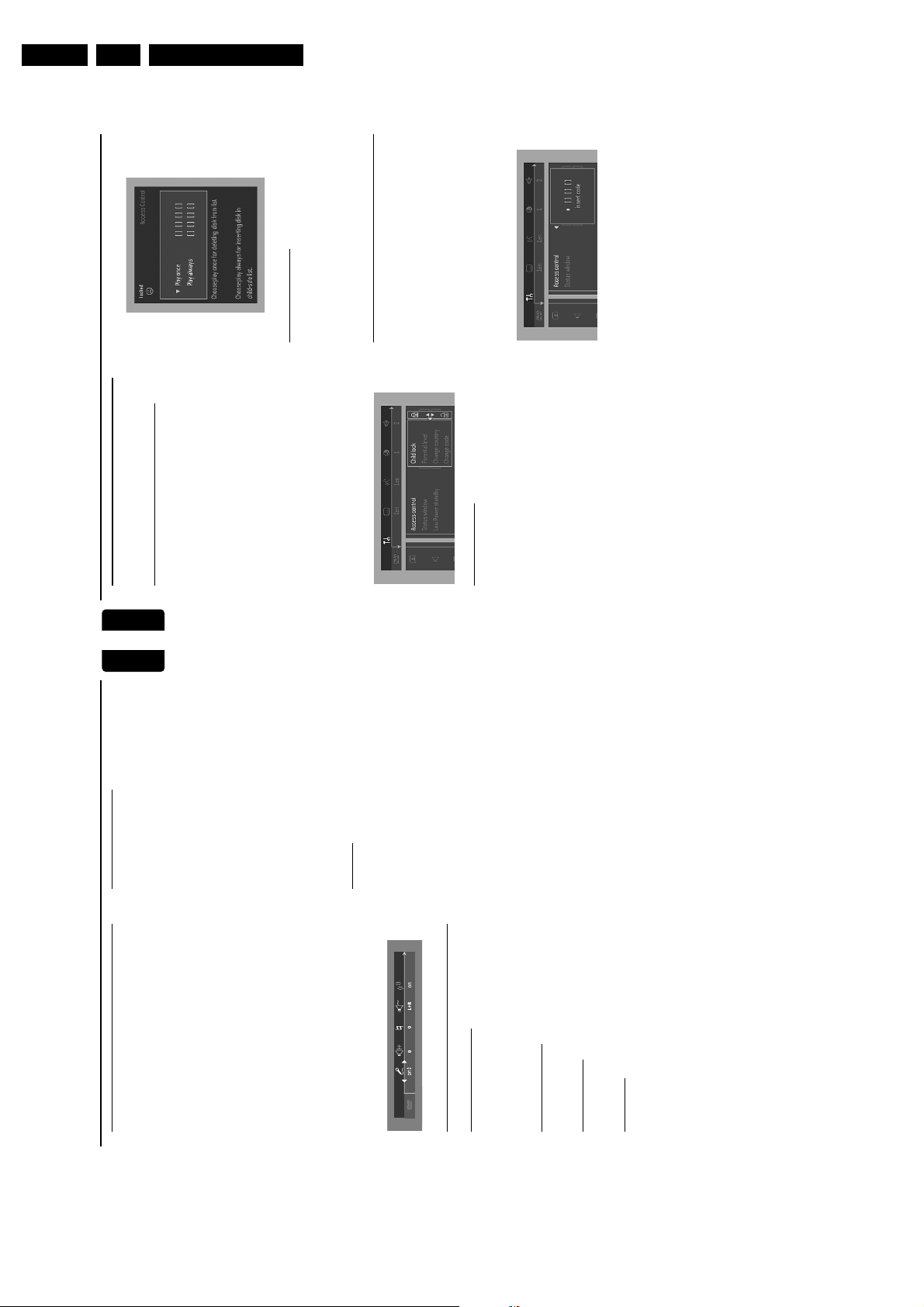
GB 12 DVD733K /691/7813.
18
English
Access Control: Child Lock
(DVD Video and Video CD)
Activating/deactivating the Child Lock
1
When disc playback is stopped, select ACCESS
CONTROL in the features menu using the 3/4 keys.2Enter a 4-digit code of your own choice.3Enter the code a second time.4Move to “CHILD LOCK” using the 3/4 keys.5Move to LOCK/UNLOCK using the 2 key.6Select LOCK using the 3/4 keys.7Press OK or 1 to confirm, then press 1 again to exit the
menu.
➜ Now unauthorized discs will not be played unless the
4-digit code is entered.
8
Select UNLOCK to deactivate the CHILD LOCK.
Note: Confirmation of the 4-digit code is necessary when:
– The code is entered for the very first time (see above),
– The code is changed (see ‘Changing the 4-digit code’),
– The code is cancelled (see ‘Changing the 4-digit code’).
Authorizing discs
¶ Inser t the disc. See ‘Loading discs’.
➜ The ‘child protect’ dialog will appear.
You will be asked to enter your secret code for ‘Playback
Once ‘or ‘Playback Always.’ If you select ‘Playback Once’, the
disc can be played as long as it is in the player and the
player is ON. If you select ‘Playback Always’, the disc will
become child safe (authorized) and can always be played,
even if the Child Lock is set to ON.
Notes:
– The player memory maintains a list of 120 authorized
(‘Child safe’) disc titles. A disc will be placed in the list when
‘Playback Always’ is selected in the ‘child protect’ dialog.
– Each time a ‘child safe’ disc is played, it will be placed on
top of the list. When the list is full and a new disc is added, the
last disc in the list will be removed from the list.
– Double-sided DVDs may have a different ID for each side.
In order to make the disc ‘child safe’, each side has to be
authorized.
– Multi-volume VCDs may have a different ID for each
volume. In order to make the complete set ‘child safe’, each
volume has to be authorized.
Deauthorizing discs
¶ Inser t the disc. See ‘Loading discs’.
➜ Playback starts automatically.
¶ Press 9 while { is visible.
➜ The | will appear and the disc is now deauthorized.
Access Control: Parental
Control (DVD Video only)
Movies on DVDs may contain scenes not suitable for
children. Therefore, discs may contain ‘Parental Control’
information which applies to the complete disc or to
certain scenes on the disc. These scenes are rated from 1
to 8, and alternative, more suitable scenes are available on
the disc. Ratings are country dependent. The ‘Parental
Control’ feature allows you to prevent discs from being
played by your children or to have certain discs played with
alternative scenes.
A
CCESS
C
ONTROL
Access Control
Directions For Use
English
17
ARAOKE
K
L+R - Left + Right
L - Left
R - Right
M1 - All channels
M2 - Music channels only
V1 - Vocal 1 output
V2 - Vocal 2 output
Mode Selection (l)
¶ Works correctly only on karaok disc.
¶ Only two channels are available.
¶ For VCD karaoke disc,
➜ Selection between L+R / L / R
➜ Selection between M1 / M2 / V1 / V2
¶ For DVD karaoke disc,
Note:
– In the karaoke disc, karaoke L (Left channel), R (Right
channel), M1 (all channels), M2 (music channels only), V1
(vocal 1 output), V2 (vocal 2 output) are recorded.
– In some discs, the M1, M2, V1, V2 may not be recorded in
the disc.
– normal mode, all music and vocals are played.
– cancel original vocals.
– removes original vocals when you start singing
through the microphone.
Vocal (m)
➜ ON
➜ CANCEL
➜ FADE
¶ Available options for vocal are:
Setting up Karaoke
Load a karaoke disc into the player.2Set the LEVEL 1 & 2 control to the minimum level to
prevent acoustic feedback (e.g. a loud howling sound)
before connecting the microphone.3Connect a microphone to MIC 1 or MIC 2 or to both
Karaoke
1
sockets.4Press 2 to start playback.5Adjust the LEVEL 1 & 2 control to the preferred level.6Press KARAOKE i on the remote control to switch ON
the karaoke mode.7Karaoke menu bar appears.
➜ Move to the function you want to change using (v or
w) then use (t or u) to scroll to your preferred option.8Adjust the ECHO j to the level you desire.9Adjust the KEY CONTROL k to change the key of your
vocal range.10Select the different MODE SELECTION l you desire
(see Karaoke - General Features).11Select the different VOCAL m options you desire (see
Karaoke - General Features).12Press Karaoke button to exit the menu screen.
General Features
Karaoke ON/OFF (i)
¶ To switch karaoke features ON/OFF mode.
¶ Can be adjusted in the range of {0.....+7}
Echo Control (j)
Note:
– Only analog output supported in Karaoke mode.
Key Control (k)
¶ Can be adjusted in the range of {-7.....0.....+7}
Once More
¶ To repeat track one more time after it has ended.
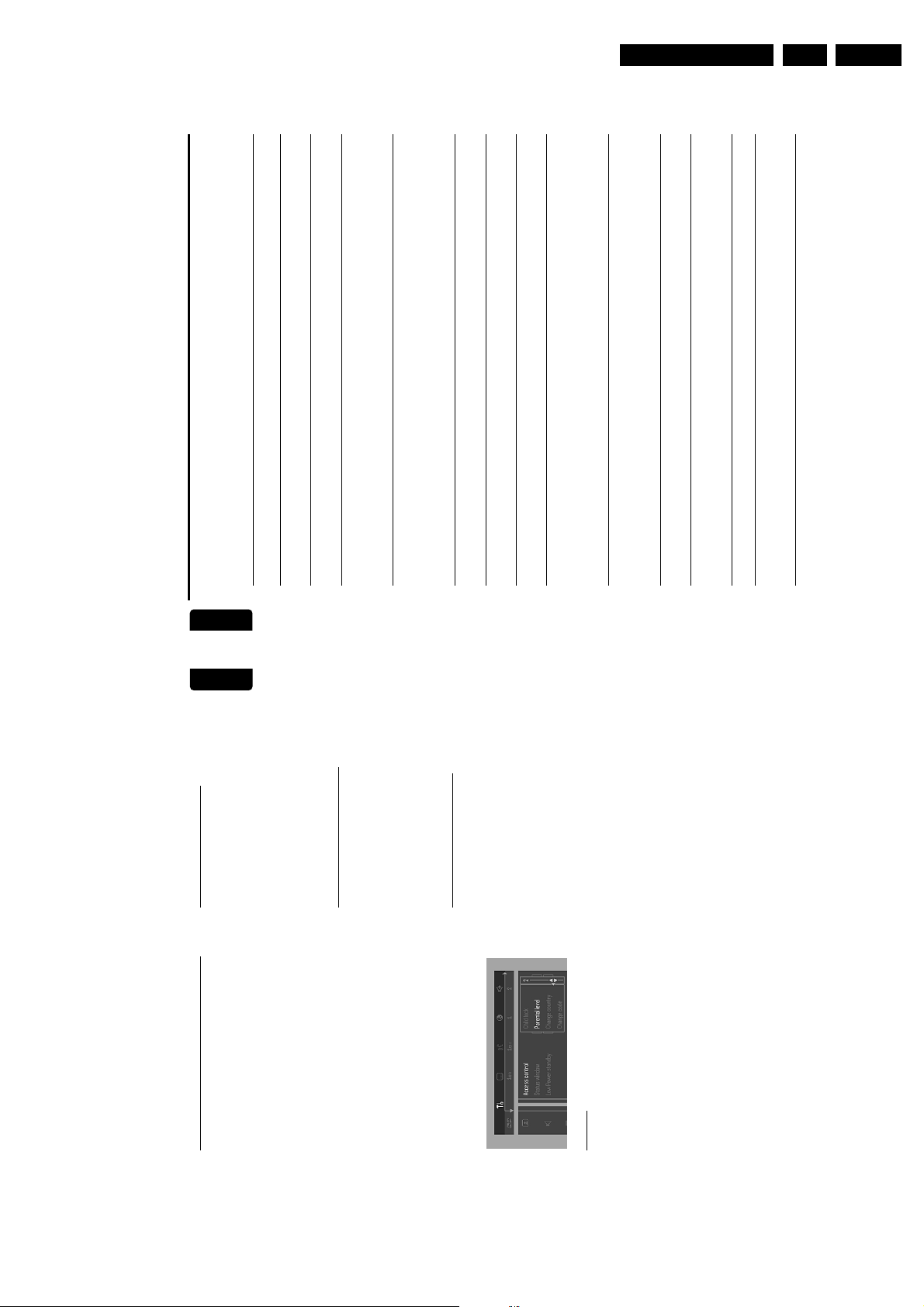
Directions For Use
20
English
Before Requesting Service
If it appears that the DVD Video player is faulty, first consult this checklist. Something may have been overlooked. Under no
circumstances should you attempt to repair the system yourself; this will invalidate the warranty.
Look for the specific symptom(s). Then perform only the actions listed to remedy the specific symptom(s).
Symptom Remedy
No power – Make sure the power cord is properly connected.
– Check if there is power at the AC outlet by plugging in another appliance .
No picture – Check if the TV is switched on.
– Check the video connection.
Distorted picture – Check the disc for fingerprints and clean the disc with a soft cloth, wiping
from the center to the edge in a straight line.
– Sometimes a small amount of picture distortion may appear .This is not a
malfunction.
Completely distorted picture – If the picture is distorted completely or if the picture rolls vertically,
or no color with player menu make sure the NTSC/PAL setting at the DVD player matches the video
signal of your television.
– If your TV video signal is NTSC , select the NTSC setting at the DVD player.
– If your video signal is PAL, select the PAL setting. - See NTSC/PAL SETTINGS.
Distorted or black/white picture – The disc format does not match your TV’s video signal (PAL/NTSC).
with DVD or Video CD
No sound – Check audio connections.
– If you are using a HiFi amplifier, try another sound source.
Distorted sound from HiFi – Check to make sure that no audio connections are made to the amplifier’s
amplifier phono input.
No audio at digital output – Check the digital connections.
– Check the settings menu to make sure the digital output is set to ALL or
PCM.
– Check if the audio format of the selected audio language matches your
receiver capabilities.
Disc can’t be played – Ensure the disc label is facing up.
– Clean the disc.
– Check if the disc is defective by trying another disc.
– Check to see if the disc is defective, badly scratched or warped (not flat).
No return to start-up screen when – Reset the unit by switching the player off, then on again.
disc is removed – Check to see if the program requires another disc to be loaded.
The player does not respond to – Aim the remote control directly at the sensor on the front of the player.
the remote control – Remove any obstacles between the player and the remote control.
– Inspect or replace the batteries in the remote control.
Buttons do not work – In order to completely reset the player, unplug the AC cord from the AC
outlet. (Please ensure that the set is not in Initial Setup mode.)
Player does not respond to some – Operations may not be permitted by the disc. Refer to the instructions of
operating commands during the disc.
playback
DVD Video player cannot read – Use a commonly available cleaning CD/DVD to clean the lens before
CDs/DVDs sending the DVD Video player for repair.
B
EFORE
R
EQUESTING
S
ERVICE
GB 13DVD733K /691/781 3.
English
Changing the 4-digit code
When disc playback is stopped, select ACCESS
CONTROL in the features menu using the 3/4 keys.2Enter the old code.3Move to CHANGE CODE using the 4 key.4Press the 2 key.5Enter the new 4-digit code.6Enter the code a second time and reconfirm by pressing
OK.7Press 1 to exit the menu.
1
If you forget your 4 digit code
Press 9 to exit the ‘Child Protect’ screen.2Select ACCESS CONTROL in the features menu using
the 3/4 keys.3The 4-digit code can be cancelled by pressing 9 four times
1
in the ‘Access Control’ dialog.4You can then enter a new code (twice!) as described above
(Changing the 4 digit code).
Parental Control Disclaimer
This DVD player features the PARENTAL CONTROL
system which is intended to activate when playing DVD
discs furnished with certain software coding. This is
according to technical standards adopted by the set maker
and disc content industries.
Please note that the PARENTAL CONTROL system
will not operate a DVD disc which is not furnished with the
appropriate software coding. Also note that at the time of
release of this DVD player, certain aspects of the technical
standards had not been settled between set makers and
the disc industries.
On this basis, Philips cannot guarantee the functioning of
the PARENTAL CONTROL system and denies any
liability associated with unintended watching of disc
content.
If in doubt, please make sure the disc plays according to
your PARENTAL CONTROL settings before you allow
19
ONTROL
C
CCESS
A
children access to the player.
Activating/Deactivating Parental Control
When disc playback is stopped, select ACCESS
CONTROL in the features menu using the 3/4 keys.2Enter your 4-digit code. If necessary, enter the code a
second time.3Move to Parental Control using the 3/4 keys.4Move to VALUE ADJUSTMENT (1-8) using the 2 key.5Then use the 3/4 keys or the numerical keys on the
1
remote control to select a rating from 1 to 8 for the disc
inserted.
Rating 0 (displayed as ‘– –’):
Parental Control is not activated. The Disc will be played in
full.
Ratings 1 to 8:
The disc contains scenes not suitable for children. If you set
a rating for the player, all scenes with the same rating or
lower will be played. Higher rated scenes will not be played
unless an alternative is available on the disc. The alternative
must have the same rating or a lower one. If no suitable
alternative is found, playback will stop and the 4-digit code
has to be entered.
Press OK or 1 to confirm, then press 1 again to exit the
menu.
6
Country
When disc playback is stopped, select ACCESS
CONTROL in the features menu using the 3/4 keys.2Enter the 4-digit code.3Move to CHANGE COUNTRY using the 4 key.4Press the 2 key.5Select a country using 3/4.6Press OK or 1 to confirm, then press 1 again to exit the
1
menu.
