Philips DVD726AT/17, DVD726AT, DVD726/98 User Manual

Digital Video Disc Player
Owner's Manual
NEED HELP?CALL US!
P
HILIPS REPRESENTATIVES ARE READY TO HELP YOU WITH ANY QUESTIONS
ABOUT YOUR NEW PRODUCT
.WE CAN GUIDE YOU THROUGH
CONNECTIONS,FIRST-TIME SETUP, AND ANY OF THE FEATURES.WE WANT
YOU TO START ENJOYING YOUR NEW PRODUCT RIGHT AWAY
.
C
ALL US BEFORE YOU CONSIDER
RETURNING THE PRODUCT
.
1-800-531-0039
O
R VISIT US ON THE WEB AT WWW.PHILIPS.COM
Important!
Return your
Warranty
Registration Card
within 10 days.
See why inside.
DVD726
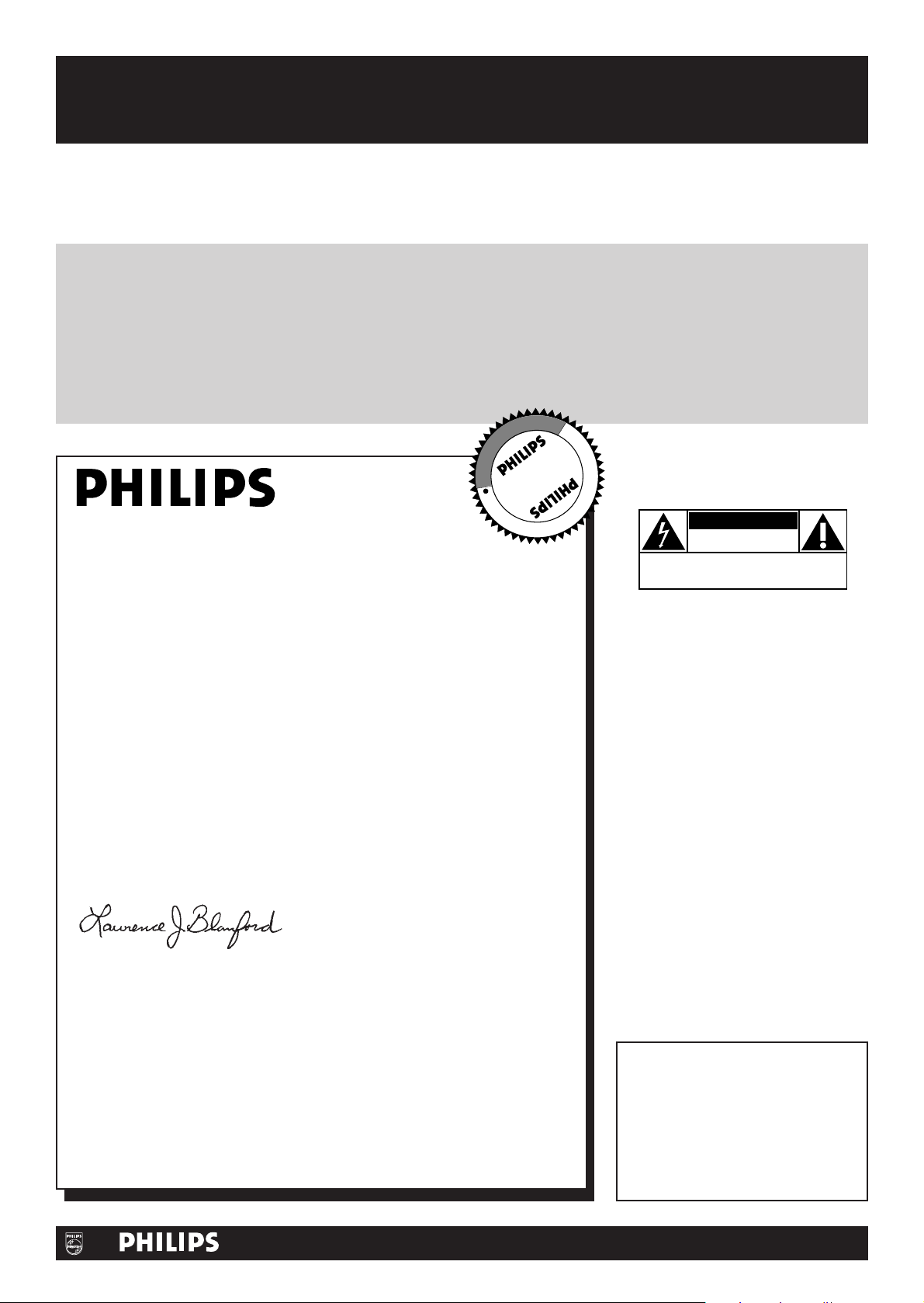
Once your PHILIPS purchase is registered, you’re eligible to receive all the privileges of owning a PHILIPS product.
So complete and return the Warranty Registration Card enclosed with your purchase at once. And take advantage
of these important benefits.
Return your Warranty Registration card today to
ensure you receive all the
benefits
you’re entitled to.
For Customer Use
Enter below the Model No. and
Serial No., which are located on the
rear of the cabinet. Retain this
information for future
reference.
Model No. ____________________
Serial No. ____________________
Congratulations on your purchase,
and welcome to the “family!”
Dear PHILIPS product owner:
Thank you for your confidence in PHILIPS.You’ve selected one of the
best-built, best-backed products available today.We’ll do everything in
our power to keep you happy with your purchase for many years to
come.
As a member of the PHILIPS “family,” you’re entitled to protection by
one of the most comprehensive warranties and outstanding service
networks in the industry.What’s more, your purchase guarantees you’ll
receive all the information and special offers for which you qualify, plus
easy access to accessories from our convenient home shopping
network.
Most importantly, you can count on our uncompromising commitment
to your total satisfaction.All of this is our way of saying welcome - and
thanks for investing in a PHILIPS product.
Sincerely,
Lawrence J. Blanford
President and Chief Executive Officer
P.S. Remember, to get the most from your PHILIPS
product, you must return your Warranty Registration
Card within 10 days. So please mail
it to us right now!
Know these
safetysymbols
This “bolt of lightning” indicates
uninsulated material within your
unit may cause an electrical shock. For
the safety of everyone in your
household, please do not remove
product covering.
The “exclamation point” calls
attention to features for which
you should read the enclosed
literature closely to prevent operating
and maintenance problems.
WARNING: TO PREVENT FIRE OR
SHOCK HAZARD, DO NOT EXPOSE
THIS EQUIPMENT TO RAIN OR
MOISTURE.
CAUTION: To prevent electric
shock, match wide blade of plug to
wide slot, fully insert.
ATTENTION: Pour éviter les choc
électriques, introduire la lame la plus
large de la fiche dans la borne
correspondante de la prise et pousser
jusqu’au fond.
CAUTION
RISK OF ELECTRIC SHOCK
DO NOT OPEN
CAUTION: TO REDUCE THE RISK OF ELECTRIC SHOCK, DO NOT
REMOVE COVER (OR BACK). NO USER-SERVICEABLE PARTS
INSIDE. REFER SERVICING TO QUALIFIED SERVICE PERSONNEL.
Warranty
Verification
Registering your product within 10 days
confirms your right to maximum
protection under the terms and
conditions of your PHILIPS warranty.
Owner
Confirmation
Your completed Warranty Registration
Card serves as verification of ownership
in the event of product theft or loss.
Model
Registration
Returning your Warranty Registration
Card right away guarantees you’ll receive
all the information and special
offers which you qualify for as the
owner of your model.
Visit our World Wide Web Site at http://www.philips.com
t
s
R
E
G
I
S
T
R
A
T
I
O
N
N
E
E
D
E
D
W
I
T
H
I
N
1
0
D
A
Y
S
Hurry!

Contents 3
Getting Started
Contents. . . . . . . . . . . . . . . . . . . . . . . . . . . . . . . . . . . . . . . . . . . . . . . . . . 3
Safety Information . . . . . . . . . . . . . . . . . . . . . . . . . . . . . . . . . . . . . . . . . 4-5
Introduction . . . . . . . . . . . . . . . . . . . . . . . . . . . . . . . . . . . . . . . . . . . . . . . 6
Playable Discs . . . . . . . . . . . . . . . . . . . . . . . . . . . . . . . . . . . . . . . . . . . . . . 7
General Information . . . . . . . . . . . . . . . . . . . . . . . . . . . . . . . . . . . . . . . . . 8
Hookups . . . . . . . . . . . . . . . . . . . . . . . . . . . . . . . . . . . . . . . . . . . . . . . 9-15
Quick Disc Playback
Quick Disc Playback . . . . . . . . . . . . . . . . . . . . . . . . . . . . . . . . . . . . . . . . 16
DVD Player Controls
Remote Control Buttons . . . . . . . . . . . . . . . . . . . . . . . . . . . . . . . . . . . . 17
Front Panel . . . . . . . . . . . . . . . . . . . . . . . . . . . . . . . . . . . . . . . . . . . . . . . 18
Rear Panel. . . . . . . . . . . . . . . . . . . . . . . . . . . . . . . . . . . . . . . . . . . . . . . . 19
Disc Playback and Features
Title/Disc Menus, Chapter/Track Selection . . . . . . . . . . . . . . . . . . . . . . . 20
Slow Motion, Fast Forward and Fast Reverse . . . . . . . . . . . . . . . . . . . . . 21
Still Picture/Frame-by-Frame Playback,Time Search. . . . . . . . . . . . . . . . . 22
Zoom/Reduce, Camera Angle . . . . . . . . . . . . . . . . . . . . . . . . . . . . . . . . . 23
Repeat/Shuffle, Repeat A-B . . . . . . . . . . . . . . . . . . . . . . . . . . . . . . . . . . . 24
DVD Audio Language . . . . . . . . . . . . . . . . . . . . . . . . . . . . . . . . . . . . . . . 25
DVD Subtitle Language . . . . . . . . . . . . . . . . . . . . . . . . . . . . . . . . . . . . . . 26
DVD Disc Menu Language. . . . . . . . . . . . . . . . . . . . . . . . . . . . . . . . . . . . 27
Parental Password. . . . . . . . . . . . . . . . . . . . . . . . . . . . . . . . . . . . . . . . . . 28
Disc Lock . . . . . . . . . . . . . . . . . . . . . . . . . . . . . . . . . . . . . . . . . . . . . . . . 29
Parental Levels . . . . . . . . . . . . . . . . . . . . . . . . . . . . . . . . . . . . . . . . . . . . 30
Program . . . . . . . . . . . . . . . . . . . . . . . . . . . . . . . . . . . . . . . . . . . . . . . . . 31
Preview. . . . . . . . . . . . . . . . . . . . . . . . . . . . . . . . . . . . . . . . . . . . . . . . . . 32
Navigator . . . . . . . . . . . . . . . . . . . . . . . . . . . . . . . . . . . . . . . . . . . . . . . . 33
JPEG and MP3 Features. . . . . . . . . . . . . . . . . . . . . . . . . . . . . . . . . . . . . . 34
DVD Player Setup Options
TV Display. . . . . . . . . . . . . . . . . . . . . . . . . . . . . . . . . . . . . . . . . . . . . . . . 35
Smart Picture, Picture Setting. . . . . . . . . . . . . . . . . . . . . . . . . . . . . . . 36-37
TV Type, Progressive Scan . . . . . . . . . . . . . . . . . . . . . . . . . . . . . . . . . . . . 38
Analog Output . . . . . . . . . . . . . . . . . . . . . . . . . . . . . . . . . . . . . . . . . . . . 39
Digital Output, LPCM Output . . . . . . . . . . . . . . . . . . . . . . . . . . . . . . . . 40
Sound Mode, 3D Sound. . . . . . . . . . . . . . . . . . . . . . . . . . . . . . . . . . . . . . 41
Display Language. . . . . . . . . . . . . . . . . . . . . . . . . . . . . . . . . . . . . . . . . . . 42
Closed Captions . . . . . . . . . . . . . . . . . . . . . . . . . . . . . . . . . . . . . . . . . . . 43
Screen Saver, Display Dim . . . . . . . . . . . . . . . . . . . . . . . . . . . . . . . . . . . . 44
DVD Player Defaults . . . . . . . . . . . . . . . . . . . . . . . . . . . . . . . . . . . . . . . . 45
Information You May Need
Helpful Hints . . . . . . . . . . . . . . . . . . . . . . . . . . . . . . . . . . . . . . . . . . . 46-47
Glossary . . . . . . . . . . . . . . . . . . . . . . . . . . . . . . . . . . . . . . . . . . . . . . . . . 48
Specifications, Language Codes . . . . . . . . . . . . . . . . . . . . . . . . . . . . . . . . 49
Limited Warranty . . . . . . . . . . . . . . . . . . . . . . . . . . . . . . . . . . . . . . . . 50-51
Information Index . . . . . . . . . . . . . . . . . . . . . . . . . . . . . . . . . . . . . . . . . . 52
Manufactured under license from Dolby Laboratories.“Dolby,” “Pro Logic,”
and the double-D symbol are trademarks of Dolby Laboratories.
SmartPictureTMis a trademark of Philips Consumer Electronics.
Copyright 2003 Philips Consumer Electronics. All rights reserved.
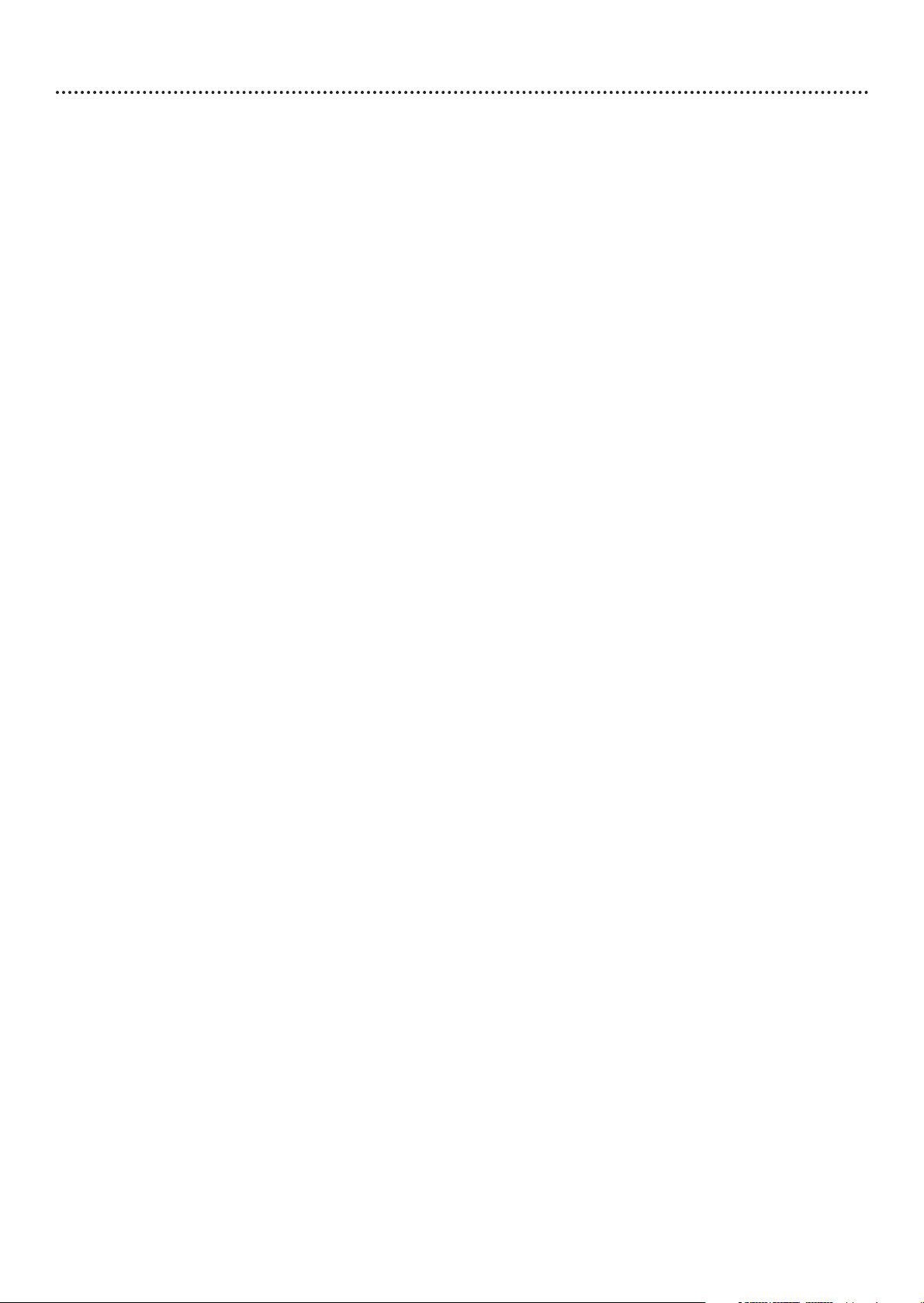
Safety Precautions
Warning:To prevent fire or shock hazard, do not expose this equipment to rain or moisture.
Federal Communications Commission (FCC) Warning: Any unauthorized changes or modifications to this
equipment void the user’s authority to operate it.
Laser Safety
This unit employs a laser. Only a qualified service person should remove the cover or attempt to service this device,
due to possible eye injury.
CAUTION: USE OF CONTROLS OR ADJUSTMENTS OR PERFORMANCE OF PROCEDURES OTHER THAN
THOSE SPECIFIED HEREIN MAY RESULT IN HAZARDOUS RADIATION EXPOSURE.
CAUTION:VISIBLE AND INVISIBLE LASER RADIATION WHEN OPEN AND INTERLOCK DEFEATED. DO NOT
STARE INTO BEAM.THE BEAM IS LOCATED INSIDE, NEAR THE DECK MECHANISM.
Special Information for Canadian Users
This Class B digital apparatus complies with Canadian ICES-003.
Cet appareil numérique de la classe B est conforme à la norme NMB-003 du Canada.
Radio/TV Interference
This equipment has been tested and found to comply with the limits for a Class B digital device, pursuant to Part 15
of the FCC Rules.These limits are designed to provide reasonable protection against harmful interference in a
residential installation.This equipment generates, uses, and can radiate radio frequency energy and, if not installed and
used in accordance with the instructions, may cause harmful interference to radio communications. However, there is
no guarantee that interference will not occur in a particular installation. If this equipment does cause harmful
interference to radio or television reception,which can be determined by turning the equipment off and on, the user
is encouraged to try to correct the interference by one or more of the following measures:
1) Reorient or relocate the receiving antenna.
2) Increase the separation between the equipment and the receiver.
3) Connect the equipment into an outlet on a circuit different from that to which the receiver is connected.
4) Consult the dealer or an experienced radio/TV technician for help.
Copyright Protection
Unauthorized copying, broadcasting, public performance and lending of Discs are prohibited.
This product incorporates copyright protection technology that is protected by method claims of certain U.S. patents
and other intellectual property rights owned by Macrovision Corporation and other rights owners. Use of this
copyright protection technology must be authorized by Macrovision Corporation and is intended for home and
other limited viewing uses only unless otherwise authorized by Macrovision Corporation. Reverse engineering or
disassembly is prohibited.
Declaration of Conformity
Model Number: DVD726
Trade Name: Philips
Responsible Party: Philips Consumer Electronics
P.O. Box 14810
Knoxville,TN 37914-1810
(865) 521-4316
4 Safety Information
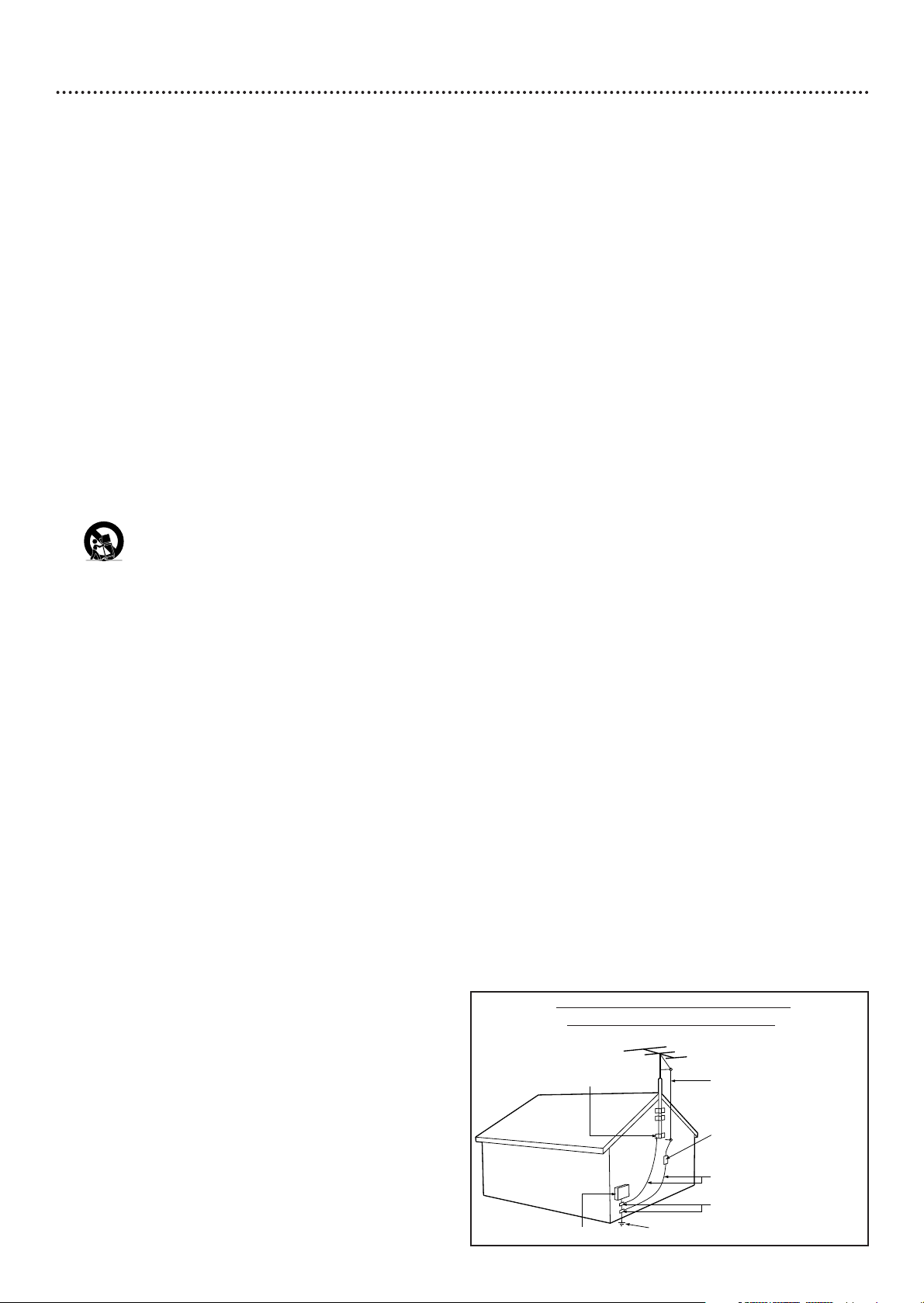
Safety Information (cont’d) 5
IMPORTANT SAFETY INSTRUCTIONS
1. Read instructions. Read all the safety and operating
instructions before operating the product.
2. Retain instructions. Keep the safety and operating
instructions for future reference.
3. Heed warnings.Adhere to all warnings on the product and in
the operating instructions.
4. Follow instructions. Follow all operating and use instructions.
5. Cleaning – Unplug this product from the wall outlet before
cleaning. Do not use liquid cleaners or aerosol cleaners. Use
a damp cloth for cleaning.
6. Attachments – Do not use attachments not recommended
by the product manufacturer as they may cause hazards.
7. Water and Moisture – Do not use this product near water for example, near a bathtub, washbowl, kitchen sink, or
laundry tub, in a wet basement, near a swimming pool, etc.
8. Accessories – Do not place this product on an unstable cart,
stand, tripod, bracket, or table.The product may fall, causing
serious injury to a child or adult, and serious damage to the
product. Use only with a cart, stand, tripod, bracket, or table
recommended by the manufacturer or sold with the
product.Any mounting of the product should follow the
manufacturer’s instructions and should use a mounting
accessory recommended by the manufacturer.
9. Move a product and cart combination with care. Quick
stops, excessive force, and uneven surfaces may
cause the product and cart combination to
overturn.
10. Ventilation – Slots and openings in the cabinet provide
ventilation, ensure reliable operation of the product, and
protect it from overheating. Do not block or cover these
openings.The openings should never be blocked by placing
the product on a bed, sofa, rug, or other similar surface. Do
not place this product in a built-in installation such as a
bookcase or rack unless proper ventilation is provided or
the manufacturer’s instructions have been adhered to.
11. Power Sources – This product should be operated only from
the type of power source indicated on the marking label. If
you are not sure of the type of power supply to your home,
consult your product dealer or local power company.For
products intended to operate from battery power, or other
sources, refer to the operating instructions.
12. Grounding or Polarization – This product may be equipped
with a polarized alternating-current line plug (a plug having
one blade wider than the other).This plug will fit into the
power outlet only one way.This is a safety feature. If you are
unable to insert the plug fully into the outlet, try reversing
the plug. If the plug still fails to fit, contact your electrician to
replace your obsolete outlet. Do not defeat the safety
purpose of the polarized plug.
13. Power-Cord Protection – Route power supply cords so they
are not likely to be walked on or pinched by items placed
upon or against them, paying particular attention to cords at
plugs, convenience receptacles, and the point where they exit
from the product.
14. Outdoor Antenna Grounding – If an outside antenna or
cable system is connected to the product, be sure the
antenna or cable system is grounded so as to provide some
protection against voltage surges and built-up static charges.
Article 810 of the National Electrical Code, ANSI/NFPA 70,
provides information with regard to proper grounding of the
mast and supporting structure, grounding of the lead-in wire
to an antenna discharge unit, size of grounding conductors,
location of antenna-discharge unit, connection to grounding
electrodes, and requirements for the grounding electrode.
See figure at right.
15. Lightning – For added protection for this product during a
lightning storm, or when it is left unattended and unused for
long periods of time, unplug it from the wall outlet and
disconnect the antenna or cable system.This will prevent
damage to the product due to lightning and power-line
surges.
16. Power Lines – An outside antenna system should not be
located in the vicinity of overhead power lines or other
electric light or power circuits, or where it can fall into such
power lines or circuits.When installing an outside antenna
system, take extreme care to keep it from touching such
power lines or circuits; contact with them might be fatal.
17. Overloading – Do not overload wall outlets, extension
cords, or integral convenience receptacles.This can result in
a risk of fire or electric shock.
18. Object and Liquid Entry – Never push objects of any kind
into this product through openings; they may touch
dangerous voltage points or short out parts, resulting in a
fire or electric shock. Never spill liquid of any kind on the
product.
19. Servicing – Do not attempt to service this product yourself.
Opening or removing covers may expose you to dangerous
voltage or other hazards. Refer all servicing to qualified
service personnel.
20. Damage Requiring Service – Unplug this product from the
wall outlet and refer servicing to qualified service personnel
under the following conditions:
a) When the power supply cord or plug is damaged,
b) If liquid has spilled or objects have fallen into the product,
c) If the product has been exposed to rain or water,
d) If the product does not operate normally by following the
operating instructions.Adjust only those controls covered by
the operating instructions.An improper adjustment of other
controls may result in damage and will often require
extensive work by a qualified technician to restore the
product to its normal operation,
e) If the product has been dropped or damaged in any way,
f) When the product exhibits a distinct change in
performance.This indicates a need for service.
21. Replacement Parts – When replacement parts are required,
be sure the service technician uses replacement parts
specified by the manufacturer or having the same
characteristics as the original part. Unauthorized
substitutions may result in fire, electric shock, or other
hazards.
22. Safety Check – Upon completion of any service or repairs
to this product, ask the service technician to perform safety
checks to determine that the product is in proper operating
condition.
23. Wall or Ceiling Mounting – Mount the product to a wall or
ceiling only as recommended by the manufacturer.
24. Heat - Situate this product away from heat sources, such as
radiators, heat registers, stoves, or other products (including
amplifiers) that produce heat.
25. Battery usage CAUTION - To prevent battery leakage that
may result in bodily injury, property damage, or damage to
the unit:
• Install all batteries correctly, with + and - aligned as marked
on the unit.
• Do not mix batteries (old/new, carbon/alkaline, etc.).
• Remove batteries when the unit is not used for a long
time.
Example of Antenna Grounding
per National Electrical Code
GROUND CLAMP
ELECTRIC SERVICE EQUIPMENT
POWER SERVICE GROUNDING ELECTRODE SYSTEM (NEC ART 250, PART H)
ANTENNA LEAD IN WIRE
ANTENNA DISCHARGE UNIT
GROUNDING CONDUCTORS (NEC SECTION 810-21)
GROUND CLAMPS
(NEC SECTION 810-20)

6 Introduction
Welcome!
This Digital Video Disc Player will allow you to enjoy better picture quality, clearer sound, and endless
playback features on Digital Video Discs (DVDs).Expanding technology allows you to add options to your
viewing - watch a director’s cut of a movie, listen to the producer’s comments, or play your favorite scene
repeatedly. Hear a movie in different languages, or listen only to the soundtrack.The possibilities are limited
only by your choices and the materials available on the DVD.
We hope you enjoy this DVD Player and learn to use its features.To get the most from the DVD Player,
read this manual carefully. It will describe how you can access these features.
Features
Package Contents
● DVD Player
● Remote control with two AA batteries
● One set of audio cables (red and white)
● One video cable (yellow)
● This owner’s manual and registration materials
● Quick-Use Guide
Environmental Information
Your system has materials that can be recycled and reused if disassembled by a specialized company. Please
observe the local regulations regarding the disposal of packaging materials, exhausted batteries, and old
equipment.
Safety Information
● Do not expose the system to excessive moisture, rain, sand, heat, or humidity.
● Place the DVD Player on a firm, flat surface.
● Keep the DVD Player away from domestic heating equipment and direct sunlight.
● When placing the DVD Player in a cabinet, allow about one inch of space all around the DVD Player for
ventilation. Leave enough room in front of the DVD Player for the disc tray to open completely.
● If the DVD Player is brought directly from a cold to a warm location,or is placed in a very damp room,
moisture may condense on the lens inside the DVD Player. If this occurs,the DVD Player will not
operate normally. Leave the power on for about one hour with no disc in the DVD Player until normal
playback is possible.
● The mechanical parts of the Player contain self-lubricating bearings and must not be oiled or lubricated.
● When the DVD Player is turned off, it is still consuming some power.To disconnect the system from
the power supply completely, remove the AC power plug from the power outlet.
● Always keep the disc tray closed to avoid dust on the lens.
Cleaning Discs
● When a Disc becomes dirty, clean it with a cleaning cloth.Wipe the Disc from the center to the edge
in a straight line. Do not wipe the Disc in a circular pattern.
● Do not use solvents such as benzine, thinner, commercially available cleaners, or anti-static spray
intended for analog discs.
● Closed Captions
● Disc Lock
● Language options for Audio, Subtitles, and Disc
Menus
● MP3 and JPEG file playback with menu
Navigator
● Parental controls
● Paused/Fast/Slow/Frame-by-
Frame/Zoomed/Reduced playback
● Preview (Video CDs)
● Programmed playback
● Repeat and Repeat A-B Playback
● Screen Saver

Playable Discs 7
Region Codes and Color Systems
DVDs must meet the requirements for Region Codes and Color Systems before you can use them
with the DVD Player. DVDs must be labeled for ALL regions or for Region 1 in order to play on
this DVD Player.You cannot play Discs that are labeled for other regions.These symbols must appear
on your DVDs, or you cannot play the DVD in this Player.
The number inside the globe refers to a region of the world. Region 1 represents the United States,
Canada, upper regions of North America, Bermuda, the U.S.Virgin Islands, and small regions near
Australia.
Furthermore, recordings are made according to different color systems throughout the world.The
most common color systems are NTSC (which is used primarily in the United States and North
America), PAL,and SECAM.
This DVD Player is compatible with NTSC and PAL. Make sure the Discs you play were recorded in
NTSC or PAL and your TV is NTSC or PAL compatible.You must set the DVD Player’s TV TYPE to
match your TV and your DVDs. Details are on page 38. The color system of the DVD may appear on
the DVD or on the Disc case.
DVD Player Upgrades
If a DVD does not play properly, please contact Philips at 1-800-531-0039 for assistance. Due to the
inconsistency of Disc formats provided by various Disc manufacturers, your DVD Player may require a
playability enhancement.As DVD technology has advanced, these enhancements have become both
common and easy to complete.
Playable Discs
This DVD Player will play various types of Discs. Look for these logos on your Discs to determine
whether the Disc will play on this Player.
DVD (Digital Video Disc)
Audio CD (Compact Disc Digital Audio)
Video CD and Super Video CD
CD-R (CD-Recordable) and CD-RW (CD-Rewritable)
Finalize CD-Rs when you record them. Otherwise, you cannot play them
on this Player.
DVD+R (DVD + Recordable) and DVD+RW (DVD + Rewritable)
Finalize these Discs when you record them. Otherwise, you cannot play them
on this DVD Player.
Recordable
ReWritable
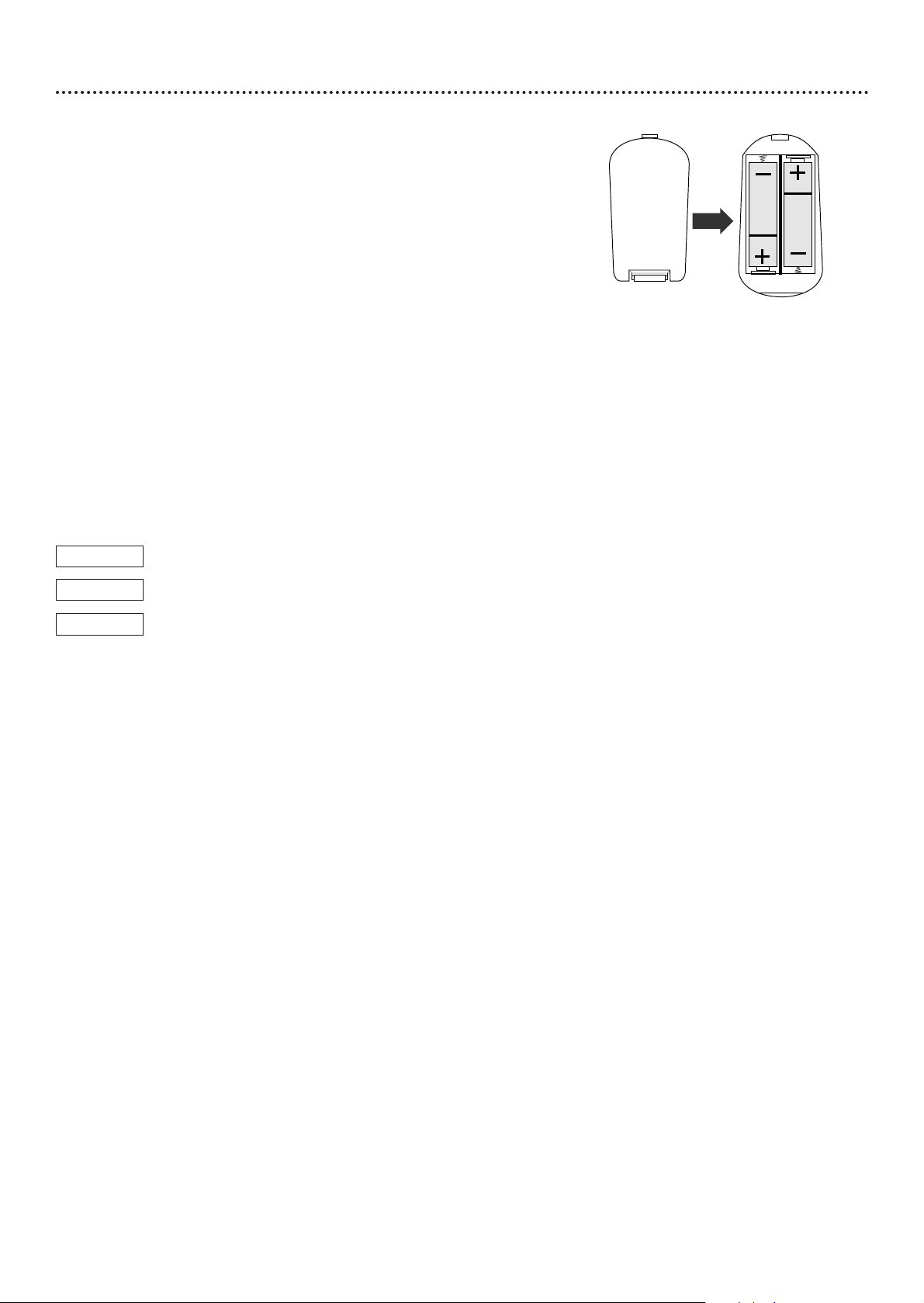
8 General Information
Battery Installation
1
Remove the battery compartment lid on the rear of the
remote control by pressing in the tab, then lifting off the lid.
2
Place two AA batteries inside the battery compartment
with their +and –ends aligned as indicated. Do not mix old
and new batteries or different types of batteries (standard, alkaline,
etc.).
3
Replace the battery compartment lid.
Using the Remote Control
When using the remote control to operate the DVD Player, aim the
remote toward the front of the Player (not toward the TV).
When referring to this manual, remember...
The feature is available on some Digital Video Discs.
The feature is available on some Audio Compact Discs.
The feature is available on some Video Compact Discs or
Super Video CDs.
DVD Disc Menus...
Some explanations in this manual describe the DVD Disc Menus, which vary
among DVDs. Movie producers set these menus, and not all DVDs have
menus. If the DVD has a menu, access the Disc Menu by pressing the DISC
MENU button on the remote control. Details are on page 20.
DVD Player Menus...
Some instructions explain how to use the DVD Player’s Setup menu to set
features of the Player or the Disc.You get to the Setup Menu by pressing
SYSTEM MENU on the remote control.Even if a feature is set in the
Player’s menu, it will not be available if the current Disc does not include
that feature.
Available Disc Features...
Features in this manual may not be available on every Disc. If the feature is
not available, you cannot use the DVD Player to make the feature available.
The B will appear in the top left corner of the TV screen if you try to
access a feature that is not available. For example, the feature may not be
available at the present time. Some features are only available during
playback, while other items can be accessed only when play is stopped.Try
stopping or starting playback, then try the feature again.
DVD
AUDIO CD
VIDEO CD
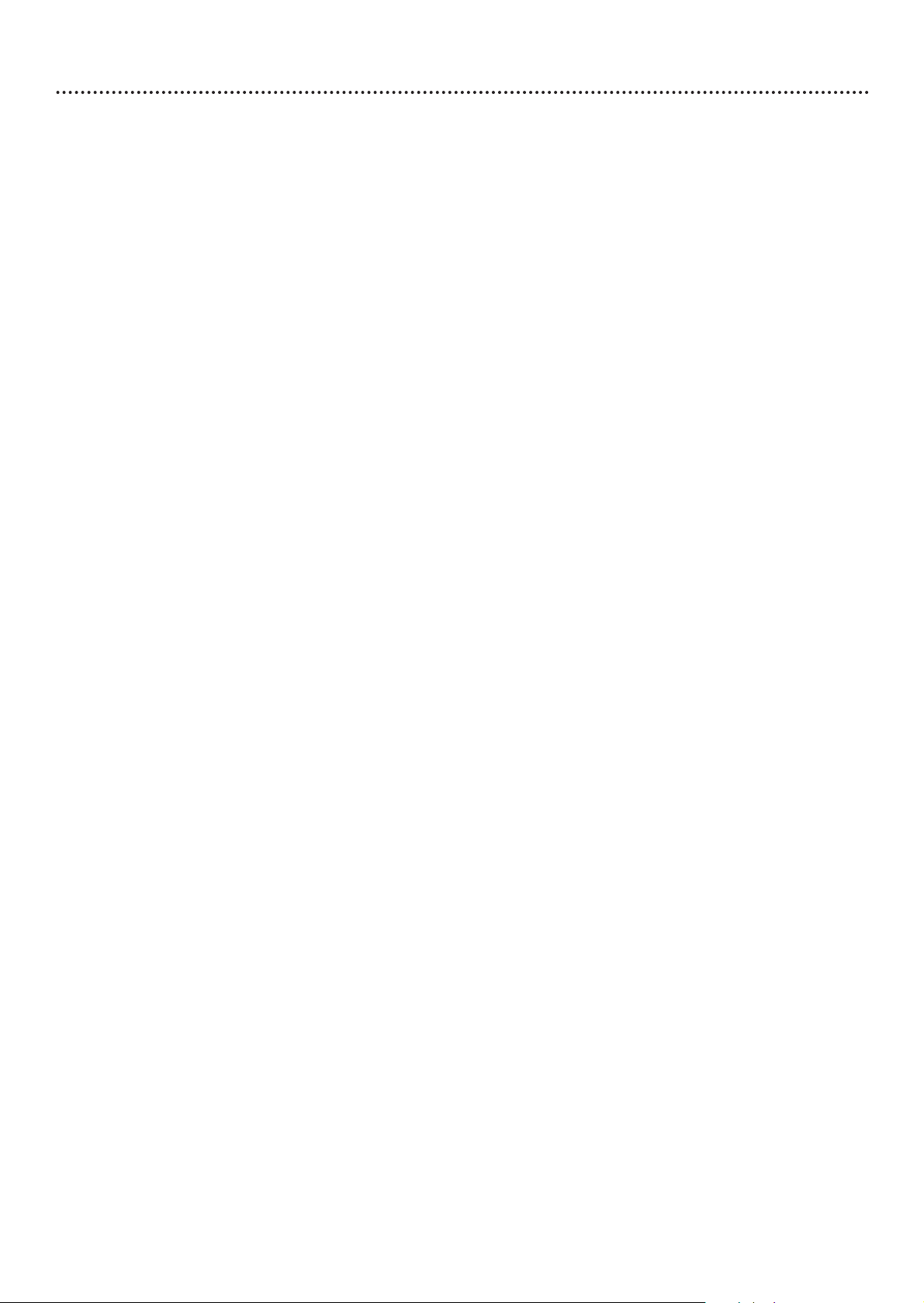
Hookups 9
Determining the best possible connection...
The capabilities of your existing equipment, especially your TV, will determine your connection possibilities.
However, the following guidelines describe which options provide the best picture and sound quality.
.... Component Video provides the best picture quality. Details are on page 13.
If your TV accepts Progressive Scan through the Component Video connection, set
PROGRESSIVE to ON at the Player. Details are on page 38.
... S-Video provides excellent picture quality. Details are on page 12.
.. Composite Video (a yellow Video jack) provides good picture quality. Details are on page 11.
.. Your TV may have only an RF-style jack, usually labeled Antenna In or 75 ohm or
RF In.You will need an RF modulator in order to view the DVD Player at your TV.
Details are on page 10.
.... Digital audio connections provide the clearest sound, but you must have a digital stereo
receiver. Connect the DVD Player’s COAXIAL digital audio out jack to your Stereo for the
best sound quality. Details are on page 15.
... If digital connections are not possible, connect the DVD Player’s red and white AUDIO OUT
jacks to the Audio In jacks of your Stereo,TV, or RF modulator. Details are on pages 10-14.
Before you begin...
● Refer to the manuals of your TV, Stereo, or other equipment as necessary. Note the style of jacks and
connectors on the other equipment. Determine how to choose different Audio and Video In
channels/sources on your other equipment so you can see and hear the DVD Player on the TV, Stereo,
etc.
● Disconnect all equipment from the power outlets. Connect the equipment to the power outlets only
after you have finished hooking up everything. Never make or change connections with equipment
connected to the power outlet.
Remember...
● Connect the DVD Player directly to the TV. For example, do not connect the DVD Player to a VCR,
then connect the VCR to a TV.This type of connection may distort the picture and sound.Also, your
VCR might have the copy protection system, which could distort the DVD image or prevent playback
of some Discs.
● Set the TV to the correct Video In channel. Such channels may be called AUX or AUXILIARY IN,
AUDIO/VIDEO or A/V IN, EXT1 or EXT2 or External In, etc.These channels are often near channel
00. See your TV manual for details. Go to your lowest TV channel (01 or 02) and change TV channels
downward until you see the DVD screen saver on the TV. Or, your TV’s remote may have a button or
switch that selects Video In channels. Check your TV manual for details.
If you are using an RF modulator, set the TV to channel 3 or 4.
● Set the Stereo to the correct channel or “source” mode.
● Do not connect the DVD Player’s AUDIO OUT jacks to the PHONO IN jack of your Stereo.
● You only need one audio connection and one video connection between the DVD Player and your TV
and/or Stereo. So,you will not use all the jacks on the DVD Player.
Once you determine the best option, find your choice on pages 10-15. Follow the
steps for the hookup you choose.
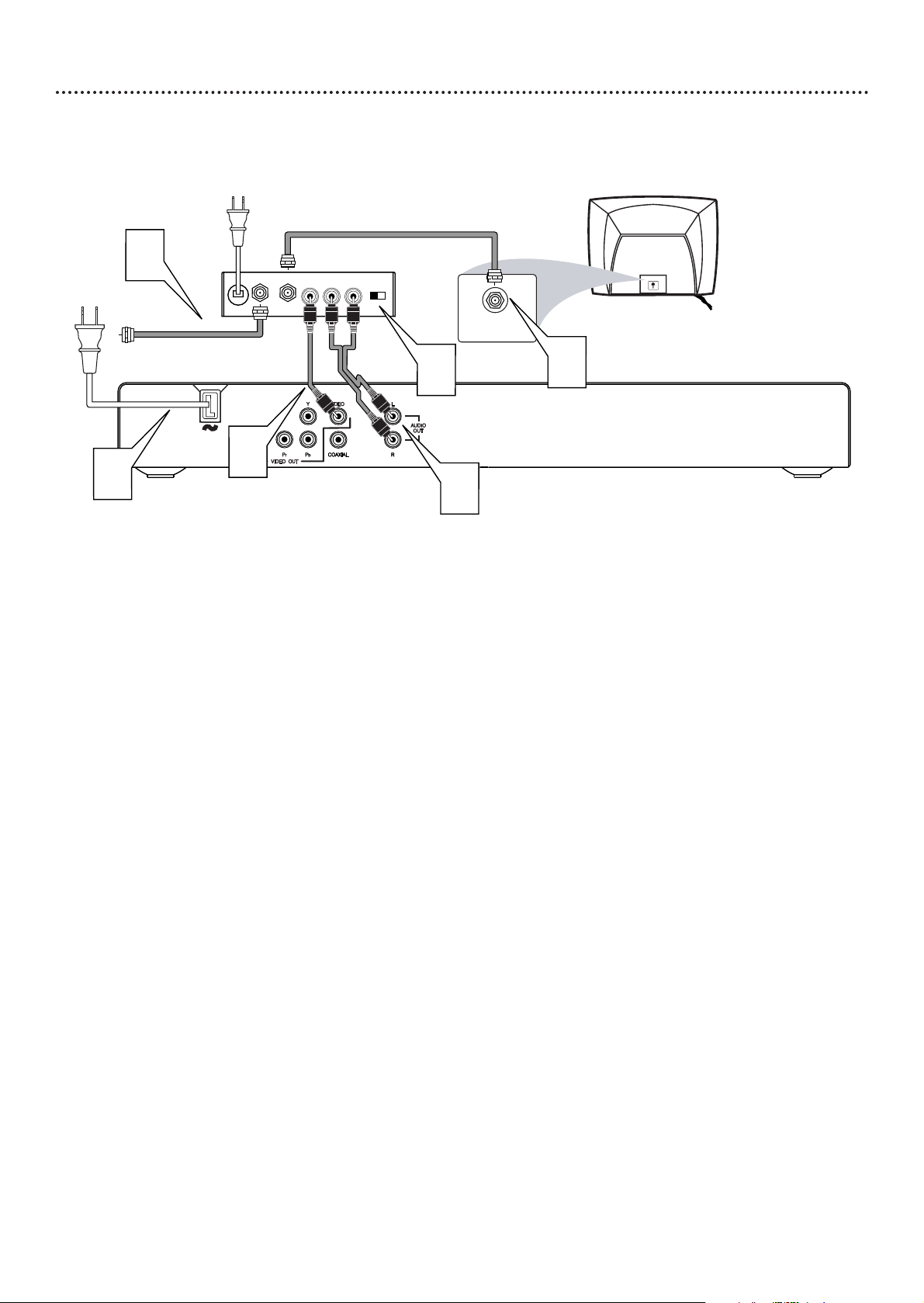
Before you begin, make sure you have an RF modulator and extra RF coaxial cables.
These are not supplied with the Player, but are available from Philips or most
consumer electronics retailers.
1
Connect the supplied video cable (which has yellow markings) to the Player’s yellow
VIDEO (VIDEO OUT) jack. Connect the other end of the cable to the VIDEO IN
jack on the RF modulator. The VIDEO IN jack on the RF modulator is usually yellow and
might be labelled VIDEO, CVBS, COMPOSITE, or BASEBAND.
2
Connect the supplied audio cable (which has red and white markings) to the
Player’s AUDIO OUT (left and right) jacks.
Connect the other ends of the audio cable to the AUDIO IN jacks on the RF
modulator. Audio jacks on the RF modulator usually are red (right) and white (left). Match the
cable colors to the jack colors.
3
You probably already have an Antenna or Cable TV signal connected to the ANTENNA IN jack
on your TV. Disconnect it now from the TV. Reconnect the Antenna or Cable TV
signal to the ANTENNA IN jack on your RF modulator.
4
Connect an RF coaxial cable (not supplied) to the RF OUT, ANTENNA OUT, or TO
TV jack on the RF modulator. The RF OUT jack may be labelled differently among different
brands. Refer to the instructions provided with your RF modulator. Connect the other end of
the same RF coaxial cable to the ANTENNA IN or RF IN jack on your Television.
5
Your RF Modulator should have a Channel 3/4 switch.The setting of this switch determines the
TV channel on which you will watch materials playing on the DVD Player.
Set the RF Modulator’s Channel 3/4 switch to either 3 or 4, whichever TV channel is
least used in your area. If your RF modulator has a Modulator/Antenna switch, set it
accordingly. Refer to the instructions that came with the RF Modulator.
6
Connect the power cords of all the equipment to a power outlet.
7
Turn on your TV and choose channel 3 or 4. Choose the same channel to which you set
the RF Modulator’s Channel 3/4 switch.
8
Turn on the DVD Player by pressing STANDBY-ON yy. You should see the Player’s blue
DVD screen on the TV.
10 Hookups (cont’d)
Connecting to a TV Only
TV has only a single Antenna In or RF In jack
Back of TV
(example only)
2
3
6
ANT IN
TO TV
AUDIO IN
RL
VIDEO
IN
CH3 CH4
Back of RF Modulator
(example only)
Antenna or Cable TV Signal
4
5
ANTENNA IN
RF IN
1
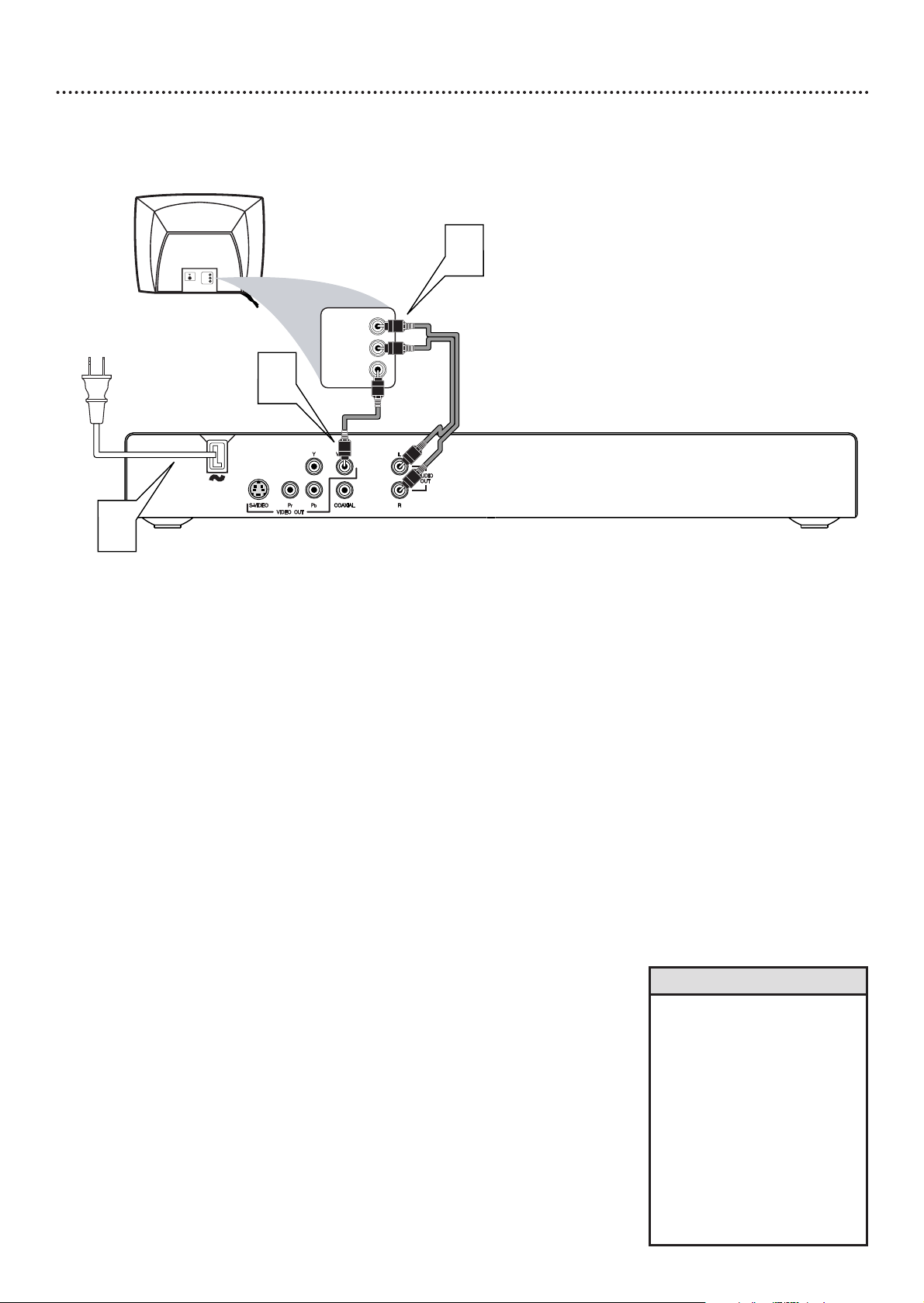
Hookups (cont’d) 11
Connecting to a TV Only
TV has a yellow Video In jack
Back of TV
(example only)
LEFT AUDIO IN
VIDEO IN
RIGHT AUDIO IN
LEFT AUDIO IN
VIDEO IN
RIGHT AUDIO IN
2
1
3
1
Connect the yellow VIDEO (VIDEO OUT) jack of the DVD
Player to the corresponding VIDEO IN jack on your TV. Use
the supplied video cable, which has yellow markings.
2
Connect the supplied audio cable to the red and white
AUDIO OUT (left and right) jacks on the DVD Player and
to the left/right AUDIO IN jacks on the TV. The supplied
audio cables have red and white markings. Match the cable colors to
the jack colors.
3
Plug the power cords of the DVD Player and the TV into an
active power outlet. Press STANDBY-ONyyon the front of
the DVD Player to turn it on.
4
Turn on the TV. Set it to the correct Video In channel. See
your TV owner’s manual for details. Or, go to your lowest TV
channel (01 or 02) and change channels downward until you see the
DVD screen on the TV.
• On the TV, the Video In jack is
usually yellow and might be
labeled video, CVBS, composite,
or baseband.
• If your TV has a single Audio In
jack instead of separate
left/right Audio In jacks, you will
need a different audio cable.
You need a “splitter” audio
cable to go from the left/right
AUDIO OUT jacks of the DVD
Player to the single Audio In
jack on your TV. See your
electronics retailer for details.
Helpful Hints

1
Connect an S-Video cable (not supplied) to the S-VIDEO
(VIDEO OUT) jack of the DVD Player and to the TV’s
S-VIDEO In jack.
2
Connect the supplied audio cable to the red and white
AUDIO OUT (left and right) jacks on the DVD Player and
to the left/right AUDIO IN jacks on the TV. The supplied
audio cable has red and white markings. Match the cable colors to
the jack colors.
3
Plug the power cords of the DVD Player and the TV into an
active power outlet. Press STANDBY-ONyyon the front of
the DVD Player to turn it on.
4
Turn on the TV. Set it to the correct S-Video In channel. See
your TV owner’s manual for details. Or, go to your lowest TV
channel (01 or 02) and change channels downward until you see the
DVD screen on the TV.
12 Hookups (cont’d)
Connecting to a TV Only
TV has an S-Video In Jack
Back of TV
(example only)
LEFT AUDIO IN
S-VIDEO IN
RIGHT AUDIO IN
LEFT AUDIO IN
S-VIDEO IN
RIGHT AUDIO IN
2
1
3
• On the TV, the S-Video In jack
may be labeled Y/C, S-Video, or
S-VHS (super video).
• If your TV has a single Audio In
jack instead of separate
left/right Audio In jacks, you will
need a different audio cable.
You need a “splitter” audio
cable to go from the left/right
AUDIO OUT jacks of the DVD
Player to the single Audio In
jack on your TV. See your
electronics retailer for details.
Helpful Hints
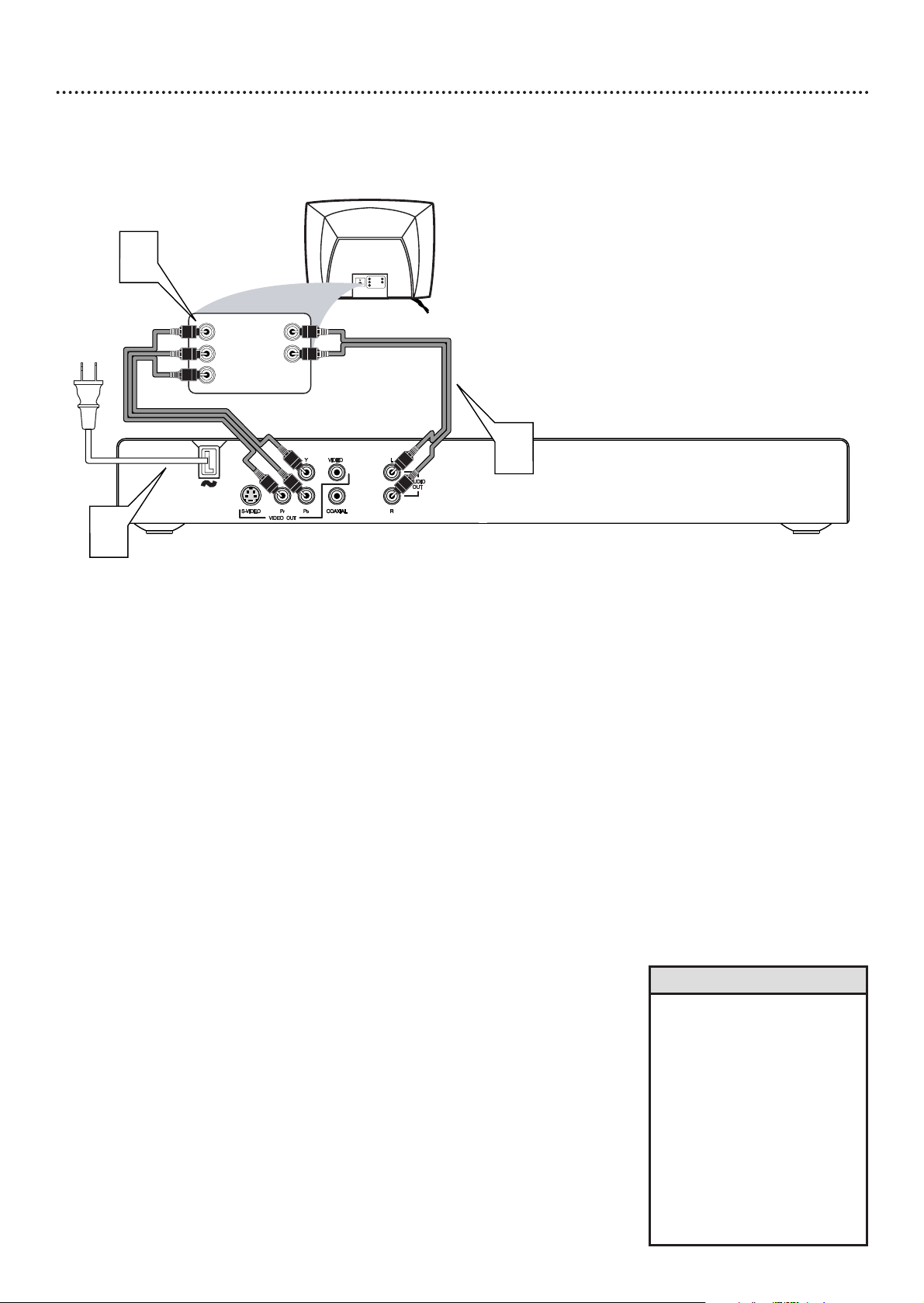
Hookups (cont’d) 13
Connecting to a TV Only
TV has Component Video In Jacks (red, green, and blue)
Back of TV
(example only)
LEFT AUDIO IN
RIGHT AUDIO IN
Pr/Cr
Y
Pb/Cb
LEFT AUDIO IN
RIGHT AUDIO IN
Pr/Cr
Y
Pb/Cb
2
1
3
1
Connect the DVD Player’s Y Pb Pr (VIDEO OUT) jacks to
the corresponding COMPONENT VIDEO IN jacks on the
TV. Use component video cables (not supplied).The Component
Video jacks are red, green, and blue.
On your TV,you may have additional Component Video In jacks that
are specifically labelled Progressive Scan. If you use these instead, set
PROGRESSIVE to ON at the Player. (See step 5.)
2
Connect the DVD Player’s red and white AUDIO OUT (left
and right) jacks to the left/right AUDIO IN jacks on the TV.
Use the supplied audio cables, which have red and white markings.
Match the cable colors to the jack colors.
3
Plug the power cords of the DVD Player and the TV into an
active power outlet. Press STANDBY-ONyyon the front of
the DVD Player to turn it on.
4
Turn on the TV. Set it to the correct Component Video In
channel. See your TV owner’s manual for details. Or, go to your
lowest TV channel (01 or 02) and change channels downward until
you see the DVD screen on the TV.
5
If your TV has Progressive Scan, set PROGRESSIVE to ON
at the DVD Player. Details are on page 38.
Select Progressive Scan at your TV also if necessary. See your TV
owner’s manual for details.
•
On the TV, the component video
in jacks may be labeled YUV or
Pr/Cr Pb/Cb Y and may be
green, blue, and red.
• If your TV has a single Audio In
jack instead of separate
left/right Audio In jacks, you will
need a different audio cable.
You need a “splitter” audio
cable to go from the left/right
AUDIO OUT jacks of the DVD
Player to the single Audio In
jack on your TV. See your
electronics retailer for details.
Helpful Hint
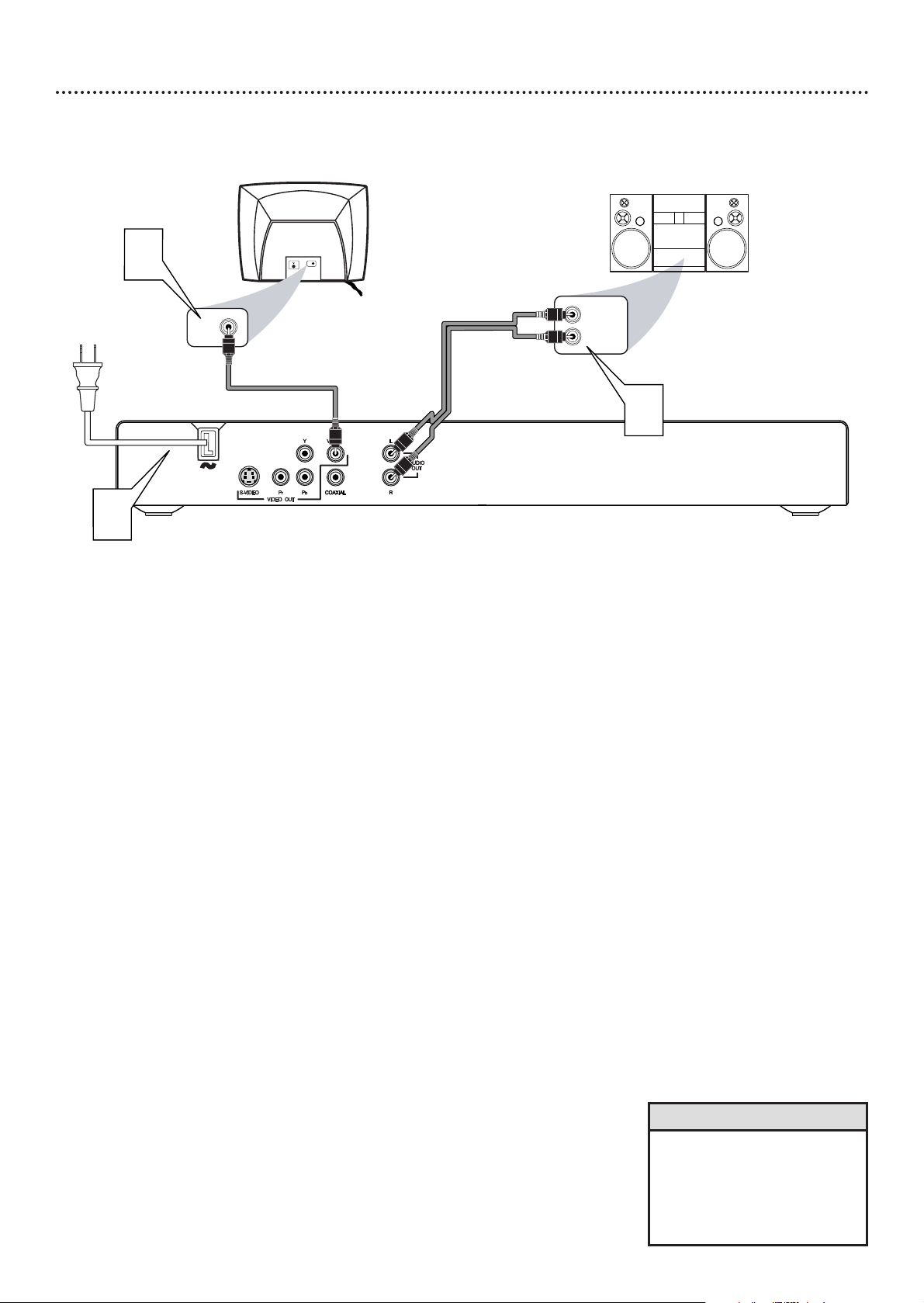
14 Hookups (cont’d)
Connecting to a TV and a two-channel Stereo
(Stereo has Dolby Pro Logic or right/left Audio In jacks)
Back of TV
(example only)
LEFT AUDIO IN
RIGHT AUDIO IN
Stereo
(example only)
VIDEO IN
1
VIDEO IN
3
2
1
Connect the supplied video cable to the yellow VIDEO
(VIDEO OUT) jack of the DVD Player and to the TV’s
VIDEO IN jack. The supplied video cable has yellow markings.
2
Connect the supplied audio cable to the red and white
AUDIO OUT (left and right) jacks on the DVD Player and
to the left/right AUDIO IN jacks on the Stereo. Match the
cable colors to the jack colors.
3
Plug the power cords of the DVD Player, Stereo, and the TV
into an active power outlet. Press STANDBY-ONyyon the
front of the DVD Player to turn it on.
4
Turn on the Stereo and set it to the correct Audio In
channel or sound source. Refer to the Stereo owner’s manual for
details.
5
Turn on the TV. Set it to the correct Video In channel. See
your TV owner’s manual for details. Or, go to your lowest TV
channel (01 or 02) and change channels downward until you see the
DVD screen on the TV.
• If you prefer or need to use the
S-VIDEO or Y Pb Pr jacks
instead, see pages 12-13.You
only need one video connection
between the TV and the DVD
Player.
Helpful Hint

Hookups (cont’d) 15
Connecting to a TV and a Stereo
(Stereo has Dolby Digital
TM
or MPEG2)
Back of TV
(example only)
COAXIAL DIGITAL
AUDIO IN
2
1
Stereo
(example only)
VIDEO IN
VIDEO IN
3
1
Connect the Player’s COAXIAL jack to the Stereo’s
COAXIAL DIGITAL AUDIO IN jack. Use a coaxial digital
audio cable (not supplied). See your electronics retailer for details
and availability.
2
Connect the supplied video cable to the Player’s yellow
VIDEO (VIDEO OUT) jack and to the TV’s
VIDEO IN jack. The supplied video cable has yellow markings.
3
Plug the power cords of the DVD Player, Stereo, and the TV
into an active power outlet. Press STANDBY-ONyyon the
front of the DVD Player to turn it on.
4
Turn on the Stereo and set it to the correct Audio In
channel or sound source. Refer to the Stereo owner’s manual for
details.
5
Turn on the TV. Set it to the correct Video In channel. See
your TV owner’s manual for details. Or, go to your lowest TV
channel (01 or 02) and change channels downward until you see the
DVD screen on the TV.
• Set DIGITAL OUTPUT and
LPCM OUTPUT accordingly.
Details are on page 40.
• Your Stereo must support
MPEG2 or Dolby DigitalTM.
Check the Stereo’s manual.
• If you prefer or need to use the
S-VIDEO or Y Pb Pr jacks
instead, see pages 12-13.
Helpful Hints

16 Quick Disc Playback
There are many playback features and options available on Discs.After
familiarizing yourself with the DVD Player as described on pages 17-19, see
pages 20 and following to try additional features.
1
Press STANDBY-ON yyor POWER yyto turn on the DVD
Player. Turn on your TV. Set it to the correct Video In
channel. You should see the blue DVD screen on the TV.
2
Press OPEN/CLOSE / to open the disc tray.
Load your Disc in the tray, with the label facing up. If the Disc
(DVD) is two-sided, make sure the label of the side you want to play
is facing up.
3
Press OPEN/CLOSE / again to close the tray.
4
Play may start automatically. If not:
• If you are playing a DVD, a Disc menu may appear. If the Title or
Chapter selections are numbered, press a Number button to select
an item. Or, press 341 2 to select an item, then press OK. Playback
will begin. Or, follow the on-screen instructions as detailed in the
DVD Disc menu.
• If you are playing an Audio CD, press PLAY 3 to start play.
• If a Video CD has Playback Control, press DISC MENU to access
its menu while play is stopped. Or, press RETURN/TITLE to see the
menu during playback. Press the Previous 4, Next ¢, 3,4, 1,
2, or Number buttons to select an item, then press OK. Follow the
instructions provided by the Video CD. Not all Video CDs have
Playback Control.See the Disc case or menus for details.
5
To stop play at any time, press STOP 7.
If you press STOP 7 only once, play will resume at the same point if
you press PLAY 3 later to restart play.This is known as the Resume
feature.
Resume applies to the last five Discs. Press PLAY 3 immediately
after inserting the Disc in the Player (while LOADING shows on the
TV screen). RESUME PLAY will appear on the TV screen briefly.
If you press STOP 7 more than once to stop playback, play will start
at the beginning of the Disc again if you press PLAY 3 later to
restart playback.
• If the Disc is locked by Parental
controls, you must enter your
password or unlock the Disc.
Details are on pages 28-30.
• DVDs have a region code.This
Player will play only DVDs of
Region 1 or ALL. Details are on
page seven.
• If there is no activity at the Player
or its remote for 15 minutes, the
Player will turn itself off. Press
STANDBY-ON yon the Player
or POWER yor PLAY 2 on the
remote to turn on the Player.
Helpful Hints
DVD
AUDIO CD VIDEO CD
1
2-3
1
4
5
