Page 1

Contents
Introduction
Entertainment for the new millennium ................................................. 6
Introduction ................................................................................................. 7
Unpacking ..................................................................................................... 7
Placement ..................................................................................................... 7
Functional overview
Front panel ................................................................................................... 8
Rear panel .................................................................................................... 9
Display ......................................................................................................... 10
Remote control......................................................................................... 11
On-screen display information
Menu bar/Status window ........................................................................ 12
Status window icons ................................................................................ 12
Default screen ........................................................................................... 12
Temporary feedback field icons ............................................................. 13
Preparation
General notes ............................................................................................ 14
Connecting to a TV .................................................................................. 14
Connecting to optional equipment ................................................ 14-15
Connecting to the power cord ............................................................. 15
Remote Control battery installation .................................................... 15
NTSC/PAL Settings .................................................................................. 16
General explanation ........................................................................... 16-17
Turning on the power .............................................................................. 17
Initial Setup........................................................................................... 17-18
Personal Preferences ......................................................................... 18-19
Access Control: child lock ...................................................................... 20
Access Control: parental control .................................................... 21-22
Operation
Loading discs .............................................................................................. 23
Playing a DVD-Video disc ....................................................................... 23
Playing a Video CD ................................................................................... 24
General Features ................................................................................ 24-27
Special DVD features ............................................................................... 28
Special VCD features................................................................................ 29
Playing an Audio CD .......................................................................... 29-30
FTS Program .............................................................................................. 31
Before requesting service
Before requesting service ....................................................................... 32
Cleaning discs ............................................................................................ 33
Specifications
Specifications ............................................................................................. 34
INDEX
5
Page 2

Introduction
Entertainment for the new millennium
Video was never like this before! Digital video discs provide perfect digital,
studio-quality pictures; three dimensional digital, multi-channel audio; story
sequences screened from your choice of camera angle; sound tracks in as
many as eight languages; and up to 32 subtitles (if available on disc). Whether
you watch DVD-Video on wide-screen or regular TV, you always see it the
way it was meant to be.
Digital video
DVD-Video uses state-of-the-art MPEG2 data compression technology to
register an entire movie on a single 5-inch disc. DVD’s variable bitrate
compression, running at up to 9.8 Mbits/second, captures even the most
complex pictures in their original quality.
The crystal-clear digital pictures have a horizontal resolution of over 500
lines, with 720 pixels (picture elements) to each line. This resolution is more
than double that of VHS, superior to Laser Disc, and entirely comparable with
digital masters made in recording studios.
DVD-Video discs conform to either the PAL or NTSC video standard. This
player can play both PAL and NTSC discs, presenting them in the best
possible way on your multi-standard TV screen.
As the universal video system of the future, DVD-Video offers optimal
pictures on any TV screen.
DVD-VIDEO DISC
TITLE 1 TITLE 2
CHAPTER 1 CHAPTER 2 CHAPTER 1 CHAPTER 2 CHAPTER 3
Introduction
Your Philips DVD-Video player will play digital video discs conforming to the
universal DVD-Video standard. With it, you will be able to enjoy full-length
movies with true cinema picture quality, as well as stereo or multi-channel
sound (depending on the disc and your playback setup). The unique features
of DVD-Video, such as selection of sound track, subtitle languages and
different camera angles (again depending on the disc), are all included. What’s
more, Philips Child Lock lets you decide which discs your children will be
able to see.
In addition to DVD-Video discs, you will be able to play all Video CDs and
Audio CDs (including finalized CD Recordable and CD Rewritable).
You will find the On-Screen Display, player display, and remote control make
the player easy to use. This manual provides all the information you will need,
so read on!
DVD-Video
You will recognize DVD-Video discs by the logo shown on left.
Depending on the material on the disc (a movie, video clips, a drama series,
etc.) the disc may have one or more Titles. Each Title may have one or more
Chapters. To make playback easy and convenient, your player lets you select
Titles and playback Chapters.
6
INTRODUCTION
Page 3

Video CD
You will recognize Video CDs by the logo shown at left.
Depending on the material on the disc (a movie, video clips, a drama series,
etc.) the disc may have one or more tracks. Tracks may have one or more
indexes, as indicated on the disc case. To make playback easy and convenient,
your player lets you select tracks and indexes.
Super VCD
SVCD discs based on the Super VCD IO Standard based on the Standard of
the Electronics Industry of the People’s Republic of China.
Audio CD
Audio CDs contain music tracks only.
You will recognize Audio CDs by their logo which is shown at left.
You can play them in conventional style through a stereo system, using the
keys on the remote control and/or front panel, or via the TV using the OnScreen Display (OSD).
Unpacking
First check and identify the contents of your DVD-Video player package.
You should have the following items.
- DVD-Video player
- Remote Control with batteries
- AC power cord
- Audio/Video cable
- SCART cable
- Instructions for use
If any item is damaged or missing, contact your retailer or Philips.
Keep the packaging materials; you may need them to transport your player in
the future.
Placement
● Place the player on a firm, flat surface.
● Keep the player away from domestic heating equipment and direct
/
sunlight.
● In a cabinet, allow about 2.5 cm (1 inch) of free space all around the
player for adequate ventilation.
● If the DVD-Video player cannot read CDs/DVDs correctly, use a
commonly available cleaning CD/DVD to clean the lens before taking the
DVD-Video player to be repaired. Other cleaning methods may destroy
the lens. Always keep the tray closed to avoid dust on the lens.
● The lens may cloud over when the DVD-Video player is suddenly moved
from cold to warm surroundings. Playing a CD/DVD is not possible then.
Leave the DVD-Video player in a warm environment until the moisture
evaporates.
INTRODUCTION
7
Page 4

Functional overview
STANDBY-ON
- switches the player to Standby mode or ON
Standby indicator
- lights red when the player is in Standby mode
Display
- shows the current status of the player
Front panel
T
- NEXT title/chapter/track
2 PLAY
- starts video/audio play
S
- PREVious title/chapter/track
STANDBY-ON
SOUND
- selects Stereo, Dolby Surround or 3D-Sound
DVD/VIDEO CD/CD PLAYER
DVD 701
SOUND
TITLE
CHAPTER
TRACK
SHUFFLE
-BA
CD
V
by
REPEAT
TIMETRACKTOTAL
TRACKTITLECHAPTER
OPEN / CLOSE
PAUSE
PREV
PLAY
NEXT
STOP
Disc tray
/ OPEN/CLOSE
- opens/closes the disc tray
; PAUSE
- interrupts video/audio play or advances
to the next picture frame
8
FUNCTIONAL OVERVIEW
9 STOP
- stops video/audio play
Page 5
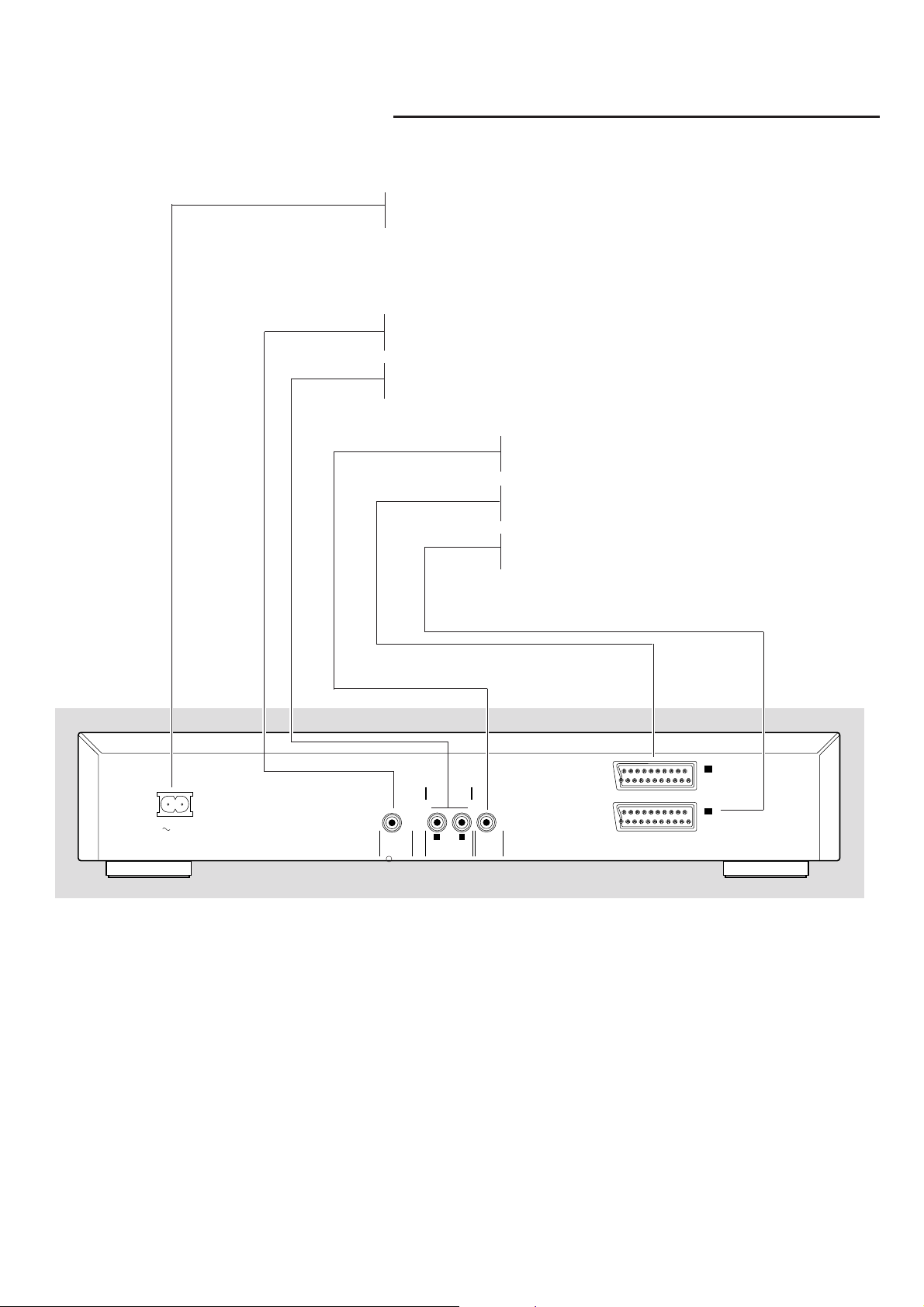
Rear panel
MAINS (AC) power jack
- connect to the power source
Digital audio out jack (coaxial)
- connect to digital (coaxial) equipment
Audio / L/R (Left/Right)
- connect to an amplifier, receiver or stereo system
Video Out (CVBS)
- connect to a TV with CVBS video inputs
SCART (AUX)
- connect to a VCR
TV OUT (TV)
- connect to a TV with SCART
MAINS
I
AUX/VCR
DIGITAL AUDIO OUT
PCM/MPEG2/AC3/DTS
DIG OUT
STEREO OUT
R
AUDIO OUT
L
(CVBS)
VIDEO OUT
IN
II
TV OUT
Caution: Do not touch the inner pins of the jacks on the
rear panel connectors. Electrostatic discharge may cause
permanent damage to the unit.
FUNCTIONAL OVERVIEW
9
Page 6

Display
CD
V
DVD inserted
Video CD or Audio CD inserted
Indicates current player function: Play, Pause, Search, etc.
TITLE
CHAPTER
DVD TITLE number
DVD CHAPTER number
VCD/CD TRACK number
TRACK
TRACK TIME in hours, minutes and seconds
TIMETRACK
TOTAL TIME in hours, minutes and seconds
TIMETOTAL
CHAPTER
TITLE
CD
V
SCAN
-BA
TRACK
REPEAT
SHUFFLE
CHAPTER
TIMETRACKTOTAL
TRACKTITLE
10
FUNCTIONAL OVERVIEW
REPEAT CHAPTER/TITLE/TRACK active
Remote control active (flashing)
FTS active
-BA
REPEAT
SHUFFLE
REPEAT A-B active
SHUFFLE active
Page 7

Remote control
0-9 numerical key pad
RETURN
- go back to previous menu
OK
- acknowledge menu selection
t u w v
- (left/right/up/down) cursor
movement
Q O
- search backward* / previous
chapter or track
9
- stop
2
- play
R P
- search forward* / next chapter
or track
12
4
7
MENU
DVD
RETURN
i
à
í
REPEAT
Ç
REPEAT
A-B
5
8
0
T-C
É
Å
2
3
6
9
MENU
OSD
OK
á
ë
SHUFFLE
STANDBY-ON
(ON/OFF)
MENU DVD
- access menu of a DVD
MENU OSD
- access or remove On-screen
display
- bit rate indicator*
Z
- subtitle language selector
Y
- audio language selector
W
- select title
X
- select chapter
a
- enlarge video image
}
- select DVD camera angle
* Press key for about 2 seconds
REPEAT
- repeat chapter, track, title, disc
REPEAT A-B
- repeat sequence
SHUFFLE
- playback tracks in random order
;
- pause playback temporarily /
frame-by-frame playback
FUNCTIONAL OVERVIEW
11
Page 8

On screen display information
Menu bar/Status window
V Personal Preferences f Slow motion
W Title/Track g Fast motion
X Chapter/Index h Time search
Y Audio language
Z Subtitle language
} Angle
a Zoom
c Video Program
d Sound
e Picture by Picture
Status window icons
The status window displays the current status of the player and appears with
the first part of the menu bar. (You must activate this in the Features Menu see Personal Preferences for details).
General
Disc type
Tray status
Default screen
The default screen is displayed when the player is in STOP mode.
It may contain a ‘Status Window’ and a ‘Temporary Feedback Field’. This gives
information concerning prohibited actions, playback modes, available angles,
etc.
12
ON SCREEN DISPLAY INFORMATION
Page 9

Temporary Feedback Field icons
Repeat All
Repeat Title
Repeat Track
Repeat Chapter
Shuffle
Shuffle Repeat
Repeat A to end
Repeat A-B
Angle
Child Lock On
Child Safe
Resume
Action prohibited
ON SCREEN DISPLAY INFORMATION
13
Page 10

Preparation
General notes
- Depending on your TV and other equipment you wish to connect, there
are various ways you could connect the player. Possible connections are
shown in the following drawings.
- Please refer to the manuals of your TV, VCR, Stereo System or other
devices as necessary to make the best connections.
- Do not connect your DVD-player via your VCR. The video quality could be
distorted by the copy protection system.
- For better sound reproduction, connect the player’s audio out jacks to the
audio in jacks of your amplifier, receiver, stereo or A/V equipment. See
‘Connecting to optional equipment’.
Caution: Do not connect the player’s audio out jack to the phono
in jack of your audio system.
Connecting to a TV
TV
● Connect the SCART to the corresponding connector on the TV using the
SCART cable supplied (A).
If your TV is not equipped with a SCART you can select one of the following
alternative connections:
C
D
A
Video CVBS connection
1 Connect the Video out (CVBS) jack to the video in jack on the TV using
the video cable supplied (C).
I
AUX/VCR
STEREO OUT
DIGITAL AUDIO OUT
MAINS
PCM/MPEG2/AC3/DTS
DIG OUT
R
AUDIO OUT
L
(CVBS)
VIDEO OUT
IN
II
TV OUT
2 Connect the audio Left and Right out jacks to the audio left/right in jacks
on the TV (D).
Connecting to optional equipment
Connecting to an amplifier equipped with two channel
analog stereo or Dolby Surround
● Connect the audio Left and Right out jacks of the DVD player to the
audio left and right in jack on your amplifier, receiver or stereo system,
All
using an audio cable (E).
14
PREPARATION
Connecting to an amplifier equipped with two channel
digital stereo (PCM)
1 Connect the player’s digital audio out jack (coaxial F) to the
corresponding in jack on your amplifier.
Use an optional digital coaxial cable.
2 You will need to activate the player’s digital output (see ‘Personal
Preferences’).
Page 11

AMPLIFIER
TV
Connecting to an A/V receiver equipped with a multichannel decoder (Dolby Digital™(AC-3), MPEG 2 and
DTS)
Digital Multi-channel sound
Digital multi-channel connection provides the best sound quality. For this you
need a multi-channel A/V receiver that supports one or more of the audio
formats supported by your DVD player (MPEG 2, Dolby Digital™(AC-3),
AC3 and DTS). Check the receiver manual and the logos on the front of the
receiver.
FE
1 Connect the DVD player’s digital audio output to the corresponding
input on the receiver using an optional digital audio cable.
2 You will need to activate the player’s digital output (see ‘Personal
Preferences’).
Note:
If the audio format of the digital output does not match the capabilities of your
receiver, the receiver will produce a strong, distorted sound or no sound at all. The
selected audio format of the DVD is displayed in the Status Window when the
Menu OSD is activated or Audio button is activated.
I
AUX/VCR
Six Channel Digital Surround Sound via digital connection can only be obtained if
STEREO OUT
DIGITAL AUDIO OUT
PCM/MPEG2/AC3/DTS
MAINS
DIG OUT
R
AUDIO OUT
L
(CVBS)
VIDEO OUT
IN
II
your receiver is equipped with a Digital Multi-channel decoder.
TV OUT
To see the selected audio format of the current DVD in the Status Window, press
the MENU OSD or the Audio Language selector button.
Connecting the power cord
1 Plug the female end of the supplied power cord into the Mains (AC) jack
on the rear of the player.
2 Connect the other end of the cord to an AC outlet.
Note: When the player is in the “STANDBY” mode, it is still consuming some power.
If you wish to disconnect your player completely from the power, unplug the power
cord from the AC outlet.
-
+
-
+
Caution: Only qualified service personnel should remove the cover
or attempt to service this device.
Remote control battery installation
Loading the batteries
1 Open the battery compartment cover.
2 Insert batteries as indicated inside the battery compartment.
3 Close the cover.
Caution: Do not mix old and new batteries. Never mix different
types of batteries (standard, alkaline, etc.).
PREPARATION
15
Page 12

NTSC/PAL Settings
You can switch the NTSC/PAL setting of the DVD player to match the video
signal of your TV. This setting only affects the television’s on-screen display
that shows the stop and setup modes. You may select either NTSC or PAL. To
change the DVD player setting to PAL or NTSC, follow the steps below.
1 Unplug the DVD player from the mains.
2 Press and hold 9 and T on the front of the DVD player. While holding
9 and T plug in the mains.
3 After PAL or NTSC appears on the display panel of the DVD player,
release 9 and T at the same time. The PAL or NTSC that appears on
the display panel indicates the current setting.
4 To change the setting, press T within three seconds. The new setting
(PAL or NTSC) will appear on the display panel.
General explanation
About this manual
This manual gives the basic instructions for operating this DVD player. Some
DVDs require specific operation or allow only limited operation during
playback. In these cases, the player may not respond to all operating
commands. When this occurs, please refer to the instructions contained with
the DVD. When the symbol Ä appears on the TV screen, the operation is
not permitted by the player or the disc.
Remote control operation
- Unless otherwise stated, all operations can be carried out with the remote
control. Always point the remote control directly at the player, making sure
there are no obstructions in the path of the infrared beam.
When there are corresponding keys on the front panel of the player, they
can also be used.
Menu bar operation
- A number of operations can be carried out via the menu bar on the screen.
The menu bar can be accessed by pressing any of the following keys on the
remote control: MENU OSD, T-C, Angle, Audio Language, Subtitle Language
and Zoom.
- The following functions are available via the menu bar:
- V Personal Preferences
- W Title/Track
- X Chapter/Index
- Y Audio language
- Z Subtitle language
- } Angle
- a Zoom
- c Video Program
- d Sound
- e Picture by Picture
- f Slow motion
- g Fast motion
- h Time search
16
PREPARATION
Page 13

RETURN
OK
- The various items can be selected by pressing the MENU OSD button,
then the w/v keys or by pressing relevant keys on the remote control.
- Pressing MENU OSD while the menu bar is displayed will clear the menu
i
bar from the screen.
- When selecting an item in the menu bar, the selected item will be
highlighted and the appropriate cursor keys to operate this item will be
displayed below the icon.
- < or > indicates that more items are available at the left/right of the menu
bar. Press t or u to select these items.
Turning On the power
DVD/VIDEO CD/CD PLAYER
STANDBY-ON
DVD 701
1 Switch on the TV and select the video input channel for your DVD-Video
player.
2 Press STANDBY-ON button.
Initial Setup (Virgin Mode)
General
In ‘Initial Setup’ you may have to set your preferences for some of the
player’s features. (not applicable for all models)
Initial Setup
Menu language
English
Español
Français
Português
Chinese
Malay
RETURN
i
Operation
After switching on the player for the very first time, the ‘Initial Setup Screen’
will appear.
The menu for the first item to be set is displayed and the first option is
highlighted.
● Use the w v keys to go through the options in the menu.
The icon of the selected option will be highlighted.
● Use OK to confirm your selection and to go to the next menu.
Note: Preferences have to be set in the order in which the item menus will appear
on the screen.
The ‘Initial Setup’ screen will only disappear after the settings for the last item have
OK
been confirmed.
If any keys other than w v or OK are pressed Ä, will appear on the screen.
If the player is switched off while setting personal preferences, all preferences have
to be set again after switching the player on again.
The following items may have to be set in Initial Setup:
Menu language
The On Screen Menus will be displayed in the language you choose.
You can choose from different languages.
PREPARATION
17
Page 14

Initial Setup
Audio language
English
Español
Français
Português
Russian
Polish
Initial Setup
Subtitle language
English
Español
Français
Português
Russian
Polish
Audio language
The sound will be in the language you choose if it is available on the disc in
play. If the language you select is not available, speech will revert to the first
spoken language on the disc. You can choose from different languages.
Subtitle language
The subtitles will be in the language you choose if it is available on the disc in
play. If the language you select is not available, subtitles will revert to the first
subtitle language on the disc. You can choose from different languages.
TV Shape
If you have a wide screen (16:9) TV, select 16:9.
If you have a regular (4:3) TV, select 4:3.
If you have a 4:3 TV, you can also select between:
Letterbox for a ‘wide-screen’ picture with black bars top and bottom, or Pan
Scan, for a full-height picture with the sides trimmed. If a disc has Pan Scan,
the picture then moves (scans) horizontally to keep the main action on the
screen.
Country
Select your country. This also is used as input for the ‘Parental Control’
feature (see ‘Access Control’).
Note: All these items may have to be set during ‘Initial Setup’. After that, they can
always be changed in the Personal Preferences Menu.
Personal Preferences
You can set your personal preferences for some of the player features.
4
6
5
8
9
7
MENU
MENU
OSD
DVD
0
RETURN
OK
General operation:
● Press MENU OSD on the remote control.
● Select V in the menu bar.
➤ The Personal Preferences menu appears.
● Use the t u w v keys to toggle through the menus, submenus and
submenu options.
➤ When a menu item is selected, the cursor keys (on the remote
control) to operate the item are displayed next to the item.
● Press OK to confirm and return to the main menu.
The following items can be adapted:
Picture
-TV Shape
See ‘Initial Setup’
- Black level shift (NTSC only)
Select ON for adapting the color dynamics to obtain richer contrasts.
18
PREPARATION
Page 15

- Video shift
The factory centers the video on your screen. Use this setting to personalize
the position of the picture on your TV by scrolling it to the left or right.
Sound
- Digital output
Factory setting: ALL. This means that both coaxial and optical outputs are
switched on. If you are not connecting equipment with a digital input, change
the setting to OFF.
If your equipment doesn't include a digital multi-channel decoder, set the
digital output to PCM (Pulse Code Modulation).
- Analog output
Select Stereo, Dolby Surround or 3D sound.
- Night Mode
Optimizes the dynamics of the sound with low volume playback.
- Karaoke vocal
Put this setting to ON only when a multi-channel karaoke DVD disc is being
played. The karaoke channels on the disc will then mixed to a normal stereo
sound.
Language
Select the required Menu, Audio and Subtitle language. See ‘Initial Setup’.
Audio language and Subtitle language can also be adapted via the Menu bar
on the screen.
Features
- Access Control
Access Control contains the following features:
Child Lock - When Child Lock is set to ON, a 4-digit code needs to be
entered in order to play discs.
Parental control - Allows the conditional presentation of DVDs containing
Parental Control information (see ‘Access Control’).
- Status Window
Displays the current status of the player and is displayed with the menu bar.
When disc playback is stopped, it is displayed with the ‘Temporary Feedback
Field’ in the default screen. See ‘On-Screen Display information;
Factory setting is ON. Select OFF to suppress display of the Status Window.
- Bit Rate Indicator
When activated, the bit rate for video, audio as well as total bit rate is
displayed. This is only applicable during playback of DVD & SVCD discs.
PREPARATION
19
Page 16

Access control; child lock (DVD and VCD)
Activating/deactivating the child lock
1 When disc playback is stopped, select Access Control in the features
menu using the w/v keys.
2 Enter a 4-digit code of your own choice.
3 Enter the code a second time.
4 Move to “Child Lock” using the w/v keys.
5 Move to LOCK/UNLOCK using the u key.
6 Select LOCK using the w/v keys.
7 Press OK or t to confirm, then press t again to exit the menu.
➤ Now unauthorized discs will not be played unless the 4-digit code is
entered.
8 Select UNLOCK to deactivate the Child Lock.
Note: Confirmation of the 4-digit code is necessary when:
- The code is entered for the very first time (see above),
- The code is changed (see ‘Changing the 4-digit code’),
- The code is cancelled (see ‘Changing the 4-digit code’).
Authorizing discs
Choose 'Play always' to remove the disk from the
child-safe list
● Insert the disc. See ‘Loading disc’.
➤ The ‘child protect’ dialog will appear.
You will be asked to enter your secret code for ‘Play Once ‘or ‘Play Always.’ If
you select ‘Play Once’, the disc can be played as long as it is in the player and
the player is ON. If you select ‘Play Always’, the disc will become child safe
(authorized) and can always be played, even if the Child Lock is set to ON.
Notes: The player memor y maintains a list of 50 authorized (‘Child safe’) disc titles.
A disc will be placed in the list when ‘Play Always’ is selected in the ‘child protect’
dialog. Each time a ‘child safe’ disc is played, it will be placed on top of the list. When
the list is full and a new disc is added, the last disc in the list will be removed from
the list.
Double sided DVDs may have a different ID for each side. In order to make the disc
‘child safe’, each side has to be authorized.
Multi-volume VCDs may have a different ID for each volume. In order to make the
complete set ‘child safe’, each volume has to be authorized.
Deauthorizing discs
● Insert the disc. See ‘Loading disc’.
➤ Playback starts automatically.
● Press 9 while { is visible.
➤ The | will appear and the disc is now deauthorized.
20
PREPARATION
Page 17

Access control; Parental control (DVD-Video
only)
Movies on DVDs may contain scenes not suitable for children. Therefore, disc
may contain ‘Parental Control’ information which applies to the complete
disc or to certain scenes on the disc. These scenes are rated from 1 to 8, and
alternative, more suitable scenes are available on the disc. Ratings are
country dependent. The ‘Parental Control’ feature allows you to prevent
discs from being played by your children or to have certain discs played with
alternative scenes.
Activating/Deactivating Parental Control
1 When disc playback is stopped, select Access Control in the features
menu using the w/v keys.
2 Enter your 4-digit code. If necessary, enter the code a second time.
3 Move to Parental Control using the w/v keys.
4 Move to Value Adjustment (1-8) using the u key.
5 Then use the w/v keys or the numerical keys on the remote control to
select a rating from 1 to 8 for the disc inserted.
Rating 0 (displayed as ‘– –’):
Parental Control is not activated. The Disc will be played in full.
Ratings 1 to 8:
The disc contains scenes not suitable for children. If you set a rating for the
player, all scenes with the same rating or lower will be played. Higher rated
scenes will not be played unless an alternative is available on the disc. The
alternative must have the same rating or a lower one. If no suitable
alternative is found, play will stop and the 4-digit code has to be entered.
6 Press OK or t to confirm, then press t again to exit the menu.
Country
1 When disc playback is stopped, select ACCESS CONTROL in the
features menu using the w/v keys.
2 Enter the 4-digit code.
3 Move to CHANGE COUNTRY using the w key.
4 Press the u key.
5 Select a country using w/v.
6 Press OK or t to confirm, then press t again to exit the menu.
PREPARATION
21
Page 18

Changing the 4-digit code
1 When disc playback is stopped, select ACCESS CONTROL in the
features menu using the w/v keys.
2 Enter the old code.
3 Move to CHANGE CODE using the w key.
4 Press the u key.
5 Enter the new 4-digit code.
6 Enter the code a second time and reconfirm by pressing OK.
7 Press t to exit the menu.
Note: If you forget your 4 digit code, it can be cancelled by pressing 9 four times in
the ‘Access Control’ dialog. You can then enter a new code (twice!) as described
above.
Parental Control Disclaimer
This DVD player features the PARENTAL CONTROL system which is
intended to activate when playing DVD discs furnished with certain software
coding. This is according to technical standards adopted by the set maker and
disc content industries.
Please note that the PARENTAL CONTROL system will not operate a DVD
disc which is not furnished with the appropriate software coding. Also note
that at the time of release of this DVD player, certain aspects of the technical
standards had not been settled between set makers and the disc industries.
On this basis Philips cannot guarantee functioning of the PARENTAL
CONTROL system and denies any liability associated with unintended
watching of disc content.
If in doubt, please make sure the disc plays according to your PARENTAL
CONTROL settings before you allow children access.
22
PREPARATION
Page 19

Operation
SOUND
OPEN / CLOSE
Loading discs
1 Press OPEN/CLOSE on the front of the player. The disc tray opens.
2 Load your chosen disc in the tray, label side up (also when a double sided
PLAY
PREV
NEXT
PAUSE
STOP
DVD is inserted). Make sure it is sitting properly in the correct recess.
3 Press OPEN/CLOSE, to close the tray.
➤ READ appears in the status window and on the player display, and
playback starts automatically.
Note: If ‘Child Lock’ is set to ON and the disc inserted is not in the ‘child safe’ list (not
authorized), the 4-digit code must be entered and/or the disc must be authorized
(see ‘Access Control’).
Playing a DVD-video disc
Playing a title
➤ After inserting the disc and closing the tray, playback starts automatically
and the status window and the player display show the type of disc
loaded, as well as information about the disc’s contents and playing time.
The disc may invite you to select an item from a menu. If the selections are
numbered, press the appropriate numerical key; if not, use the w/v, t/u keys
to highlight your selection, then press OK.
➤ The currently playing title and chapter number are displayed in the menu
bar and the player display.
The elapsed playing time is shown in the status window and the player
display.
● If required, you can use the Sound key to select Stereo, Dolby Surround
or 3D-Sound.
Play may stop at the end of the Title, and the player may return to the
DVD menu. To go on to the next title, press 2.
● To stop play at any other time, press 9.
➤ The default screen will appear, giving information about the current
status of the player.
● You can resume play from the point at which you stopped play. Press 2;
when you see the Resume icon . on the screen, press 2 again.
➤ The RESUME feature applies not only to the disc in the player, but
also to the last four discs you have played. Simply reload the disc and
press 2; when you see the Resume icon . on the screen , press 2 again.
Note: Since it is usual for DVD movies to be released at different times in different
regions of the world, all players have region codes. Discs can have an optional region
code. If you load a disc of a different region code into your player, you will see the
region code notice on the screen. The disc will not play and should be removed from
the player.
OPERATION
23
Page 20

Playing a Video CD
Playing a disc
- After inserting the disc and closing the tray, playback starts automatically
and the status window and the player display show the type of disc loaded,
as well as information about the disc’s contents and playing time.
- The disc may invite you to select an item from a menu. If the selections are
numbered, press the appropriate numerical key.
- The currently playing track number is displayed in the menu bar and the
player display. The elapsed playing time is shown in the status window and
the player display.
● If required, you can use the SOUND key to select Stereo, Dolby
Surround or 3D-Sound.
● To stop play at any time, press 9.
➤ The default screen will then appear.
● You can resume play from the point at which you stopped play. Press 2;
when you see the Resume icon on the screen ., press 2 again.
The resume feature applies not only to the disc in the player, but also to the
last four discs you have played. Simply reload the disc and press 2; when you
see the Resume icon . on the screen, press 2 again.
REPEAT
REPEAT
General features
Note: Unless stated otherwise, all operations described are based on remote control
operation. A number of operations can also be carried out via the menu bar on the
screen (see ‘Menu bar operation’).
Moving to another title/track
T-C
à
í
REPEAT
à
í
REPEAT
á
Ç
É
ë
SHUFFLE
A-B
Å
T-C
á
Ç
É
ë
SHUFFLE
A-B
Å
When a disc has more than one title or track (which you can see from both
the menu bar and the player display), you can move to another title as
follows:
● Press T-C (title/chapter), then press P briefly during play to select the
next title/track.
● Press T-C (title/chapter), then press O briefly during play to return to the
beginning of the current title/track. Press O twice briefly to step back to
the previous title/track.
Moving to another chapter/index
When a title on a disc has more than one chapter or a track has more than
one index (which you can see from the player display and on the menu bar),
you can move to another chapter/index as follows:
● Press P briefly during play to select the next chapter/index.
● Press O briefly during play to return to the beginning of the current
chapter/index. Press O twice briefly to step back to the previous
chapter/index.
● To go directly to any chapter or index, select T-C (title/chapter), then
enter the chapter/index number using the numerical keys (0-9).
24
OPERATION
Note: If the number has more than one digit, press the keys in rapid succession.
Page 21

Still Picture and Frame-by-frame playback
CHAPTER
REPEAT
TITLE
REPEAT
REPEAT
REPEAT
T-C
à
í
REPEAT
á
Ç
É
ë
SHUFFLE
A-B
Å
● Select e (picture by picture) in the menu bar.
● Use the w key to enter the picture by picture menu.
➤ The player will now go into PAUSE mode.
● Use the cursor keys t u to select the previous or next picture frame.
● To exit Picture by picture mode, press 2 or v.
You can also step forward by pressing ; repeatedly on the remote control.
Search
T-C
REPEAT
á
Ç
É
ë
SHUFFLE
A-B
Å
à
í
● Select g (Fast motion) in the menu bar.
● Use the w keys to enter the Fast Motion menu.
● Use the t u keys to select the required speed: -32, -8 or -4 (backward),
or +4, +8, +32 (forward).
● Select 1 to play at normal speed again.
● To exit Fast Motion mode, press 2 or v.
To search forward or backward through different speeds, you can also hold
down Q or R.
Repeat
T-C
à
í
REPEAT
á
Ç
É
ë
SHUFFLE
A-B
Å
REPEAT
DVD-Video Discs - Repeat chapter/title/disc
● To repeat the currently playing chapter, press REPEAT.
➤ REPEAT CHAPTER appears on the player display.
● To repeat the title currently playing , press REPEAT a second time
➤ REPEAT TITLE appears on the display.
● To repeat the entire disc, press REPEAT a third time
➤ REPEAT appears on the display.
● To exit Repeat mode, press REPEAT a fourth time.
REPEAT
í
à
REPEAT
T-C
Ç
É
REPEAT
A-B
TRACK
REPEAT
ë
SHUFFLE
Å
Video CDs - Repeat track/disc
● To repeat the track currently playing , press REPEAT.
➤ REPEAT TRACK appears on the player display.
● To repeat the entire disc, press REPEAT a second time.
➤ REPEAT appears on display and screen.
● To exit Repeat mode, press REPEAT a third time.
Repeat A-B
To repeat a sequence in a title:
● Press REPEAT A-B at your chosen starting point;
á
➤ A- appears briefly on the screen.
● Press REPEAT A-B again at your chosen end point;
➤ A-B REPEAT appears briefly on the display, and the repeat sequence
begins (A-B REPEAT is displayed on the front panel of the player).
● To exit the sequence, press REPEAT A-B.
OPERATION
25
Page 22

Shuffle
REPEAT
T-C
REPEAT
á
Ç
É
ë
SHUFFLE
A-B
Å
SHUFFLE
à
í
DVD-Video discs
This shuffles the playing order of chapters within a title, if the title has more
than one.
● Press SHUFFLE during play.
➤ SHUFFLE appears on the screen for about 2 seconds.
● To return to normal play, press SHUFFLE again.
Video CDs
This shuffles the playing order of the tracks, if the disc has more than one.
● Press SHUFFLE during play.
➤ SHUFFLE appears on the screen for about 2 seconds.
● To return to normal play, press SHUFFLE again.
Time search
The Time Search function allows you to start playing at any chosen time on
the disc.
● Select h (Time Search) in the menu bar.
● Press w.
➤ The player will now go into PAUSE mode.
➤ A time edit box appears on the screen, showing the elapsed playing
time of the current disc.
● Use the digit keys to enter the required start time. Enter hours, minutes
and seconds from left to right in the box.
➤ Each time an item has been entered, the next item will be highlighted.
● Press OK to confirm the start time.
➤ The time edit box will disappear and play starts from the selected
time position on the disc.
REPEAT
Zoom
T-C
à
í
REPEAT
á
Ç
É
ë
SHUFFLE
A-B
Å
The Zoom function allows you to enlarge the video image and to pan
through the enlarged image.
● Select a (Zoom) in the menu bar.
● Press w/v to activate the ZOOM function and select the required zoom
factor: 1.33 or 2 or 4.
➤ The player will go into Pause mode.
➤ The selected zoom factor appears below the Zoom icon in the menu
bar and ‘Press OK to pan’ appears below the menu bar.
➤ The picture will change accordingly.
● Press OK to confirm the selection.
➤ The panning icons appear on the screen: v w t u and OK.
● Use the v w t u keys to pan across the screen.
● When OK is pressed only the zoomed picture will be shown on the
screen.
● If you wish to zoom at any moment, press a (Zoom) and select the
required zoom factor as described above.
● To exit Zoom mode:
– Press 2.
➤ Playback will resume.
– Press STOP, MENU OSD.
26
OPERATION
Page 23

FTS-Video
- The FTS-Video function allows you to store your favorite titles and chapters
(DVD) and favorite tracks and indexes (VCD) for a particular disc in the
player memory.
- Each FTS program can contain 20 items (titles, chapters).
- Each time an FTS program is played it will be placed on top of the list.
When the list is full and a new program is added, the last program in the
list will be removed from the list.
- The selections can be called up and played at any time.
Storing a FTS-Video Program
● In STOP mode, select Video FTS c in the menu bar.
● Press w to open the menu.
➤ The Video FTS menu appears.
● Press t or u or FTS to select ON or OFF.
Storing titles/tracks
● Press w to select TITLES.
● Use t or u to select the required title.
● Press OK if you wish to store the entire title.
➤ The title number will be added to the list of selections.
Storing chapters/indexes
● Press w on the selected title number.
➤ The title number will be marked and the highlight moves to the first
available chapter number for this title.
● Use t or u to select the required chapter number.
● Press OK to confirm the selection.
➤ The title/chapter selection will be added to the list of selections.
● Press MENU OSD to exit the Video FTS c menu.
Erasing a FTS-Video Program
● In STOP mode, select Video FTS c in the menu bar.
● Use w to select PROGRAM.
● Use t or u to select the required selection number.
● Press OK to erase the selection.
● Press MENU OSD to exit.
If you wish to erase all selections:
● In STOP mode, select Video FTS c in the menu bar.
● Use w to select CLEAR ALL.
● Press OK.
➤ All selections will now be erased.
● Press MENU OSD to exit.
OPERATION
27
Page 24

Special DVD features
Checking the contents of DVD-Video discs: Menus
For titles and chapters, selection menus may be included on the disc. The
DVD’s menu feature allows you to make selections from these menus. Press
the appropriate numerical key; or use the w, v, u, t keys to highlight your
selection, then press OK.
Title menus
MENU
RETURN
8
7
DVD
9
MENU
OSD
0
OK
● Press MENU DVD.
➤ If the current title has a menu, the menu will appear on the
screen. If no menu is present in the title, the disc menu will be
displayed.
● The menu can list camera angles, spoken language and subtitle options,
and chapters for the title.
● To remove the title menu, press MENU DVD again.
8
7
MENU
DVD
i
T-C
RETURN
9
MENU
OSD
0
OK
Disc menu
● Press T-C then press MENU DVD.
➤ The disc menu is displayed.
● To remove the disc menu, press T-C, then press MENU DVD.
Camera Angle
If the disc contains sequences recorded from different camera angles, the
angle icon appears, showing the number of available angles and the angle
being shown currently. You can then change the camera angle if you wish.
● Use the w/v keys to select the required angle in the angle icon.
➤ After a small delay, play changes to the selected angle. The angle
icon remains displayed until multiple angles are no longer available.
28
OPERATION
Changing the audio language
● Select Y (Audio) in the menu bar.
● Press Y or w/v repeatedly to see the different languages.
Subtitles
● Select Z (Subtitle) in the menu bar.
● Press Z or w/v repeatedly to see the different subtitles.
Page 25

Special VCD-Features
Playback Control (PBC)
● Load a Video CD with PBC and press 2.
● Go through the menu with the keys indicated on the TV screen until your
chosen passage starts to play. If a PBC menu consists of a list of titles, you
can select a title directly.
● Enter your choice with the numerical keys (0-9).
● Press RETURN to go back to the previous menu.
● You may also set the PBC OFF under Personal Preferences menu.
Playing an audio CD
● After loading the disc, playback starts automatically.
● If the TV is on, the Audio CD screen appears.
● The number of tracks and the total playing time will be shown on the
screen.
● During play, the current track number and its elapsed playing time will be
shown on the screen and on the player display.
● Playback will stop at the end of the disc.
● To stop play at any other time, press 9.
REPEAT
REPEAT
REPEAT
T-C
à
í
REPEAT
á
Ç
É
ë
SHUFFLE
A-B
Å
Pause
● Press ; during play.
● To return to play, press 2.
Search
T-C
REPEAT
REPEAT
á
Ç
É
ë
SHUFFLE
A-B
Å
T-C
á
Ç
É
ë
SHUFFLE
A-B
Å
à
í
à
í
● To search forward or backward through the disc at four times normal
speed, hold down 5 or 6 for about one second during play.
➤ Search begins, and sound is partially muted.
● To step up to eight times the normal speed, press 5 or 6 again.
➤ Search goes to eight times the speed, and the sound is muted.
● To return to four times the normal speed, press 5 or 6 again.
● If the TV is on, search speed and direction are indicated on the screen
each time 5 or 6 is pressed.
● To end the search, press 2 to resume playback or 9 to stop.
Moving to another track
● Press P briefly during play to go to the next track.
● Press O briefly during play to return to the beginning of the current
track. Press O twice briefly to step back to the previous track.
● To go directly to any track, enter the track number using the numerical
keys (0-9).
OPERATION
29
Page 26

REPEAT
T-C
à
í
REPEAT
á
Ç
É
ë
SHUFFLE
A-B
Å
Shuffle
● Press SHUFFLE during play.
➤ The order of the tracks is changed.
● To return to normal play, press SHUFFLE again.
Repeat track/disc
REPEAT
REPEAT
T-C
à
í
REPEAT
á
Ç
É
ë
SHUFFLE
A-B
Å
● To repeat the track currently playing , press REPEAT.
➤ REPEAT TRACK appears on the display.
● To repeat the entire disc, press REPEAT a second time.
➤ REPEAT appears on the display.
● To exit Repeat mode, press REPEAT a third time.
Repeat A-B
T-C
à
í
REPEAT
á
Ç
É
ë
SHUFFLE
A-B
Å
To repeat a sequence:
● Press REPEAT A-B at your chosen starting point;
➤ A- appears on the player display.
● Press REPEAT A-B again at your chosen end point;
➤ A-B appears on the display, and the sequence begins to play
repeatedly.
● To exit the sequence, press REPEAT A-B again.
30
OPERATION
Page 27

FTS Program
- FTS Program allows you to store your favorite tracks for a particular
disc in the player memory.
- Each FTS Program can contain 20 tracks.
Storing an FTS Program
1 Load a disc and stop playback.
2 Use w to go to the list of available tracks.
3 Use t or u to select tracks from the list.
To go directly to any track, enter the track number using the numerical
keys (0-9).
4 Store each track by pressing OK.
➤ The track numbers will be added to the list of selected tracks.
➤ The number of tracks and the playing time of the program will be
shown on the screen and the player display.
When your FTS Program is complete, press 2 to start play, or v to go
back to Stop mode. In either case, the FTS Program will be automatically
memorized.
Switching FTS ON/OFF
1 Use v/w to move to the top.
2 Use t or u to select either ON or OFF.
Erasing a track from an FTS Program
1 Use w to go to the list of selected tracks.
2 Use t or u to select the track number you wish to erase.
3 Press OK.
➤ The track number will be erased from the list of selected tracks.
Erasing the complete program
● Use w to select Clear All, then press OK.
➤ The complete FTS Program for the disc will be erased.
OPERATION
31
Page 28

Before requesting service
If it appears that the DVD-Video player is faulty, first consult this checklist. It may be that something has been overlooked. Under no
circumstances attempt to repair the system yourself; this will invalidate the warranty.
Look for the specific symptom(s). Then perform only the actions listed to remedy the specific symptom(s).
Symptom Remedy
No power Make sure the AC cord is properly connected.
Check if there is power at the AC outlet by plugging in another appliance.
No picture Check if the TV is switched on.
Check the video connection.
Distorted picture Check the disc for fingerprints and clean with a soft cloth, wiping from
center to edge.
Sometimes a small amount of picture distortion may appear .This is not a
malfunction.
Completely distorted picture If the picture is distorted completely or if the picture rolls vertically,
or no color with player menu. make sure the NTSC/PAL setting at the DVD player matches the video
signal of your television.
If your TV video signal is NTSC, select the NTSC setting at the DVD player.
If your video signal is PAL, select the PAL setting - see NTSC/PAL
SETTINGS.
Distorted or Black/White picture with DVD The disc format does not match your TV’s video signal (PAL/NTSC).
or Video CD.
No sound Check audio connections.
If you are using a HiFi amplifier, try another sound source.
Distorted sound from HiFi amplifier. Check to make sure that no audio connections are made to the amplifier
phono input.
No audio at digital output. Check the digital connections.
Check the settings menu to make sure the digital output is set to ALL or
PCM.
Check if the audio format of the selected audio language matches your
receiver capabilities.
Disc can’t be played. Ensure the disc label is facing up.
Clean the disc.
Check if the disc is defective by trying another disc.
Check to see if the disc is defective, badly scratched or warped (not flat)
No return to start-up screen when Reset by switching the player off, then on again.
disc is removed. Check to see if the program requires another disc to be loaded.
The player does not respond to Aim the remote control directly at the sensor on the front of the player.
the remote control. Remove any obstacles between the player and the remote control.
Inspect or replace the batteries in the remote control.
Buttons do not work. In order to completely reset the player, unplug the AC cord from the AC
outlet for a few seconds.
Player does not respond to all operating Operations are not permitted by the disc. Refer to the instructions of
commands during playback. the disc.
DVD-Video player cannot read CDs/DVDs Use a commonly available cleaning CD/DVD to clean the lens before taking
correctly. the DVD-Video player to be repaired.
32
BEFORE REQUESTING SERVICE
Page 29

Cleaning discs
Some problems occur because the disc inside the player
is dirty. To avoid these problems clean your discs regularly, in the following
way:
● When a disc becomes dirty, clean it with a cleaning cloth. Wipe the disc
from the center out.
Caution: Do not use solvents such as benzine, thinner,
commercially available cleaners, or anti-static spray intended for
analog discs.
BEFORE REQUESTING SERVICE
33
Page 30

Specifications
PLAYBACK SYSTEM
DVD-Video
Video CD
CD (CD-R and CD-RW)
OPTICAL READOUT SYSTEM
Lasertype Semiconductor AlGaAs
Numerical Aperture 0.60 (DVD)
0.45 (VCD/CD)
Wavelength 650 nm (DVD)
780 nm (VCD/CD)
DVD DISC FORMAT
Medium Optical Disc
Diameter 12cm (8cm)
Playing time One layer 2.15 h*
(12cm) Dual layer 4 h*
Two side 4.30 h*
Single layer
Two side 8 h*
Dual layer
TV STANDARD EUROPE USA
(PAL/50Hz) (NTSC/60Hz)
Number of lines 625 525
Playback Multistandard (PAL/NTSC)
VIDEO FORMAT
DA Converter 10 bits
Signal handling Components
Digital Compression MPEG2 for DVD,
MPEG1 for VCD
DVD
Horiz. Resolution 720 pixels** 720 pixels**
Vertical Resolution 576 lines 480 lines
VCD
Horiz. Resolution 352 pixels 352 pixels
Vertical Resolution 288 lines 240 lines
VIDEO PERFORMANCE
Video output 1 Vpp into 75 ohm
S-Video output Y: 1 Vpp into 75 ohm
C: 0.3 Vpp into 75 ohm
RGB output 1 Vpp into 75 ohm
Black Level Shift On/Off
Video Shift Left/Right
AUDIO FORMAT
Digital MPEG Compressed Digital
DTS/AC-3
PCM 16, 20, 24 bits
fs, 44.1, 48, 96 kHz
Analog Sound Stereo
Dolby Pro Logic downmix from AC-3 multi-channel sound
3D Sound for virtual 5.1 channel sound on 2 speakers
AUDIO PERFORMANCE
DA Converter 24 bits
DVD fs 96 kHz 4 Hz - 44 kHz
fs 48 kHz 4 Hz - 22 kHz
Video CD fs 44.1 kHz 4 Hz - 22 kHz
CD fs 44.1 kHz 4 Hz - 20 kHz
Signal-Noise (1kHz) 103 dB
Dynamic Range (1kHz) 98 dB
Crosstalk (1kHz) 115 dB
Distortion and Noise (1kHz) 95 dB
CONNECTIONS
SCART SCART 2x
Video Output Cinch (yellow)
Audio L+R output Cinch (white/red)
Digital Output 1 coaxial
IEC958 for CDDA / LPCM
IEC1937 for MPEG1/2 ,AC-3 and DTS
CABINET
Dimensions(w x h x d) 435 x 92 x 320 mm
Weight Approx. 4 Kg
PACKAGE CONTENTS
DVD-Video Player
Remote Control & Batteries
AC Power cord
Instruction for use
SCART cable
Audio/Video cable
GENERAL FUNCTIONALITY
Stop / Play / Pause
Fast Forward / Backward
Time search
Step Forward / Backward
Slow
Title / Chapter / Track Select
Skip Next / Skip Previous
Repeat (Chapter / Title / All) or (Track / All)
A-B Repeat
Shuffle
Enhanced ease of use graphical interface
Perfect Still with digital multi-tap filter
Zoom (x1.33, x2, x4) with picture enhancement
3D Sound
Virtual jog shuttle
Audio and video bit rate indicator
DVD FUNCTIONALITY
Multi-angle Selection
Audio Selection (1 out of max. 8 languages)
Subtitles Selection (1 out of max. 32 languages)
Aspect Ratio conversion (16:9, 4:3 Letterbox, 4:3 Pan Scan)
Parental Control and Disk Lock
Disc Menu support (Title Menu and Root Menu)
Resume (5 discs) after stop / standby
Screen Saver (Dim 75% after 15 min.)
Programming Titles/chapters with Favorite Selection
VIDEO CD FUNCTIONALITY
Playback Control for VCD 2.0 discs
Parental Control and Disc lock
Resume (5 discs) after stop / standby
Screen Saver (Dim 75% after 15 min.)
Programming Tracks with Favorite Selection
AUDIO CD FUNCTIONALITY
Time Display (Total / Track / Remaining Track Time)
Full audio functionality with remote control
Programming with Favorite Track Selection
* typical playing time for movie with 2 spoken languages and 3 subtitle languages.
** equivalent to 500 lines on your TV
Specifications subject to change without prior notice
34
SPECIFICATIONS
