Philips DVD580M User Manual
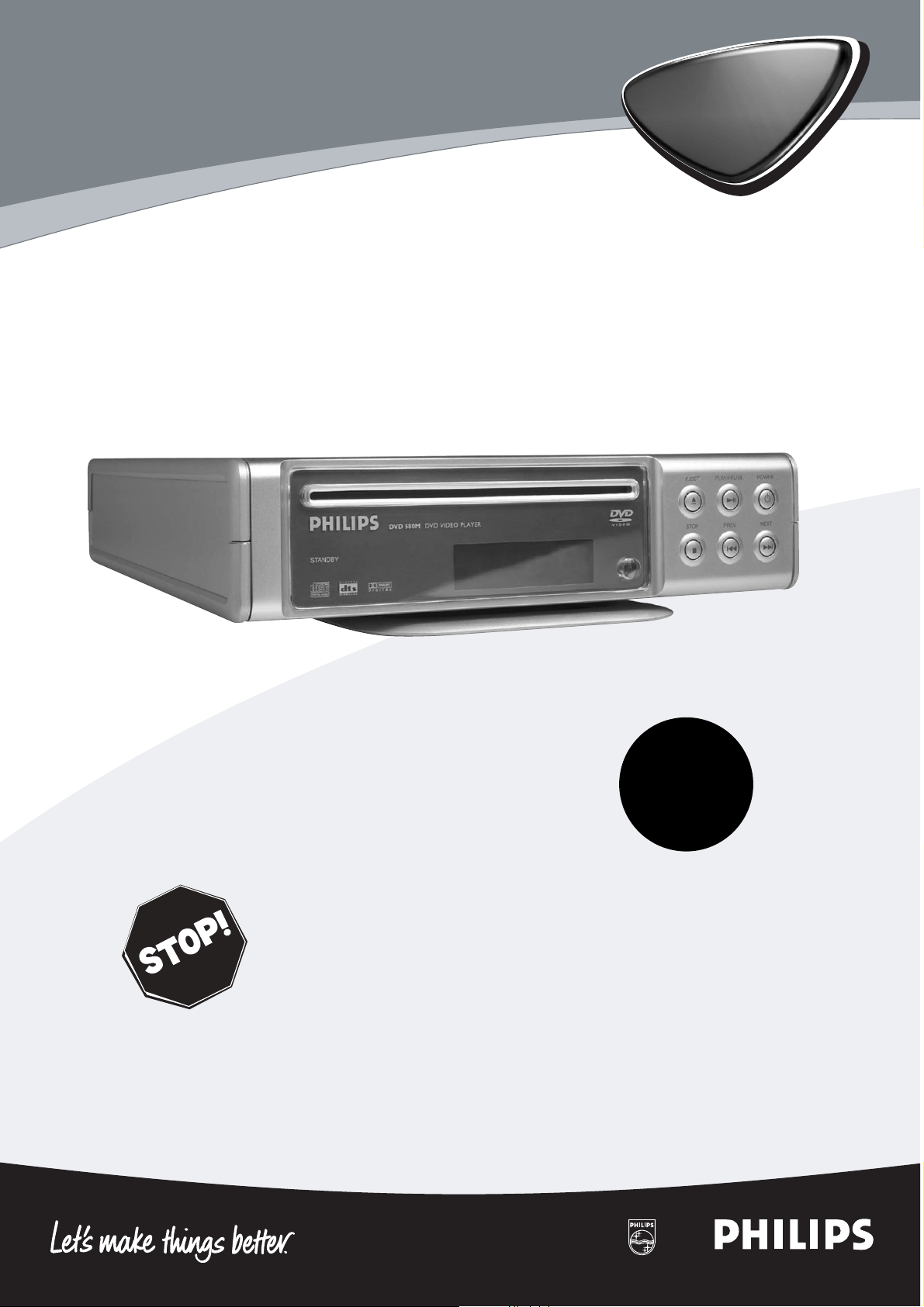
Digital Video Disc Player
Owner's Manual
Read this manual first!
Congratulations on purchasing this Philips product.
We’ve included everything you need to get started.
If you have any problems, Philips Representatives can
help you get the most from your new product by explaining:
• Hookups,
• First Time Setup, and
• Feature Operation.
Do not attempt to return this product to the store.
For fast help, call us first!
1-800-531-0039
Thank you for making Philips a part of your home!
Important!
Return your
Warranty
Registration Card
within 10 days.
See why inside.
DVD580M

Once your PHILIPS purchase is registered, you’re eligible to receive all the privileges of owning a PHILIPS product.
So complete and return the Warranty Registration Card enclosed with your purchase at once. And take advantage
of these important benefits.
Return your Warranty Registration card today to
ensure you receive all the
benefits
you’re entitled to.
For Customer Use
Enter below the Model No. and
Serial No., which are located on the
rear of the cabinet. Retain this information for future
reference.
Model No. ____________________
Serial No. ____________________
Congratulations on your purchase,
and welcome to the “family!”
Dear PHILIPS product owner:
Thank you for your confidence in PHILIPS. You’ve selected one of the
best-built, best-backed products available today. We’ll do everything in
our power to keep you happy with your purchase for many years to
come.
As a member of the PHILIPS “family,” you’re entitled to protection by
one of the most comprehensive warranties and outstanding service
networks in the industry. What’s more, your purchase guarantees you’ll
receive all the information and special offers for which you qualify, plus
easy access to accessories from our convenient home shopping
network.
Most importantly, you can count on our uncompromising commitment
to your total satisfaction. All of this is our way of saying welcome - and
thanks for investing in a PHILIPS product.
Sincerely,
Lawrence J. Blanford
President and Chief Executive Officer
P.S. Remember, to get the most from your PHILIPS
product, you must return your Warranty
Registration Card within 10 days. So please mail
it to us right now!
Know these
safetysymbols
This “bolt of lightning” indicates
uninsulated material within your
unit may cause an electrical shock. For
the safety of everyone in your household, please do not remove product
covering.
The “exclamation point” calls
attention to features for which
you should read the enclosed
literature closely to prevent operating
and maintenance problems.
WARNING: TO PREVENT FIRE OR
SHOCK HAZARD, DO NOT
EXPOSE THIS EQUIPMENT TO RAIN
OR MOISTURE.
CAUTION: To prevent electric
shock, match wide blade of plug to
wide slot, fully insert.
ATTENTION: Pour éviter les choc
électriques, introduire la lame la plus
large de la fiche dans la borne correspondante de la prise et pousser
jusqu’au fond.
CAUTION
RISK OF ELECTRIC SHOCK
DO NOT OPEN
CAUTION: TO REDUCE THE RISK OF ELECTRIC SHOCK, DO NOT
REMOVE COVER (OR BACK). NO USER-SERVICEABLE PARTS
INSIDE. REFER SERVICING TO QUALIFIED SERVICE PERSONNEL.
Warranty
Verification
Registering your product within 10 days
confirms your right to maximum
protection under the terms and
conditions of your PHILIPS warranty.
Owner
Confirmation
Your completed Warranty Registration
Card serves as verification of ownership
in the event of product theft or loss.
Model
Registration
Returning your Warranty Registration
Card right away guarantees you’ll
receive all the information and special
offers which you qualify for as the
owner of your model.
Visit our World Wide Web Site at http://www.philips.com
t
s
R
E
G
I
S
T
R
A
T
I
O
N
N
E
E
D
E
D
W
I
T
H
I
N
1
0
D
A
Y
S
Hurry!
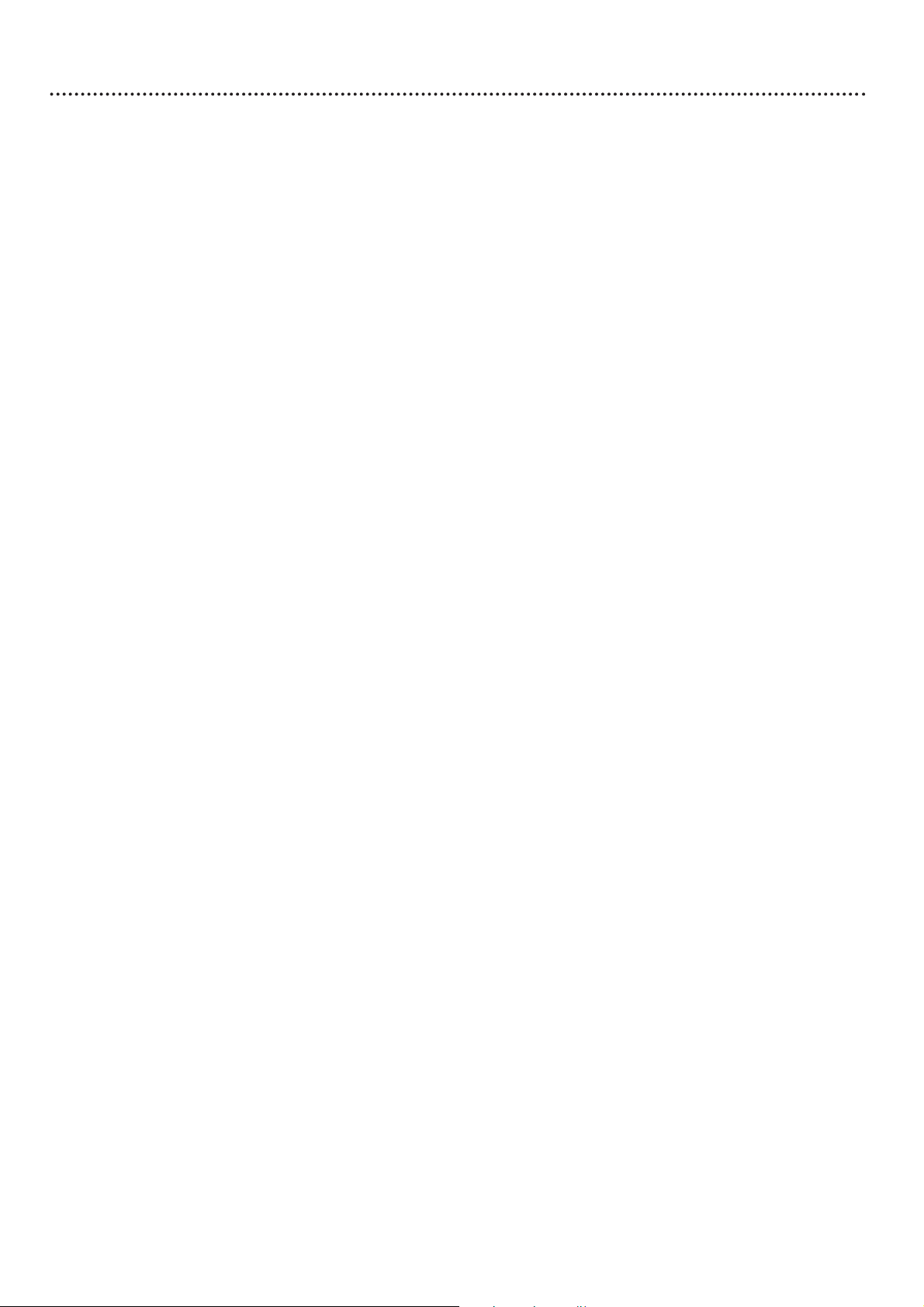
Table of Contents 3
General Information
Table of Contents ..........................................................................................................................................................3
Safety Information ......................................................................................................................................................4-5
Introduction.....................................................................................................................................................................6
Getting Started
Playable Discs ..................................................................................................................................................................7
Hookups .....................................................................................................................................................................8-15
Quick Disc Playback
Quick Disc Playback....................................................................................................................................................16
Player Controls
Remote Control Buttons ...........................................................................................................................................17
Front Panel ....................................................................................................................................................................18
Rear Panel......................................................................................................................................................................19
Disc Playback Features
Title/Disc Menus, Chapter/Track Selection...........................................................................................................20
Forward and Reverse Searching, Slow Motion.....................................................................................................21
Still Picture, Time Search ...........................................................................................................................................22
Zoom, Camera Angle .................................................................................................................................................23
Repeat, Repeat A-B .....................................................................................................................................................24
Audio Language, Subtitle Language ..........................................................................................................................25
Disc Menu Language....................................................................................................................................................26
Favorite Track Selection ............................................................................................................................................27
Parental Control Password .......................................................................................................................................28
Parental Control Levels..............................................................................................................................................29
Preview, Playback Control.........................................................................................................................................30
MP3 Playback.................................................................................................................................................................31
JPEG Playback................................................................................................................................................................32
Player Setup and Features
TV Type (NTSC/PAL).................................................................................................................................................33
TV Display......................................................................................................................................................................34
Picture Mode, Video Out...........................................................................................................................................35
Audio Out, LPCM Output.........................................................................................................................................36
Dual Mono, Dynamic Range Compression............................................................................................................37
Speaker Channel Setup...............................................................................................................................................38
Angle Mark ....................................................................................................................................................................39
On-Screen Display Language.....................................................................................................................................40
Screen Saver, Defaults ................................................................................................................................................41
Information You May Need
Helpful Hints ...........................................................................................................................................................42-43
Glossary..........................................................................................................................................................................44
Specifications .................................................................................................................................................................45
Limited Warranty...................................................................................................................................................46-47
Information Index.........................................................................................................................................................48
Manufactured under license from Dolby Laboratories. “Dolby,” “Pro Logic,” and the double-D symbol are trademarks of Dolby Laboratories.
Copyright 2002 Philips Consumer Electronics North America.
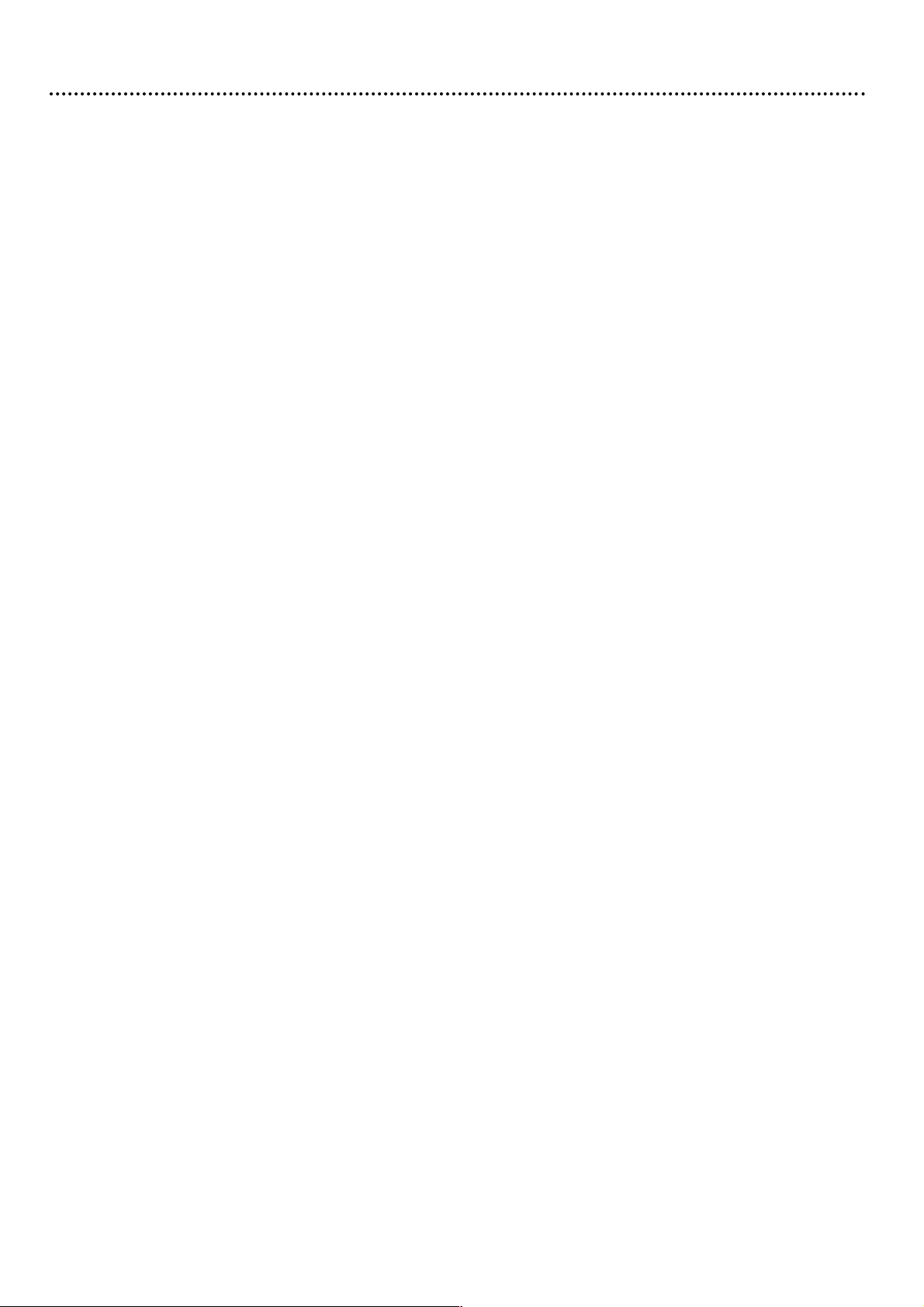
Safety Precautions
Warning: To prevent fire or shock hazard, do not expose this equipment to rain or moisture.
Federal Communications Commission (FCC) Warning: Any unauthorized changes or modifica-
tions to this equipment void the user’s authority to operate it.
Laser Safety
This unit employs a laser. Only a qualified service person should remove the cover or attempt to service
this device, due to possible eye injury.
CAUTION: Use of controls or adjustments or performance of procedures other than those specified
herein may result in hazardous radiation exposure. The set complies with the FCC-Rules, Part 15 and with
21 CFR 1040.10.
CAUTION: Visible and invisible laser radiation when open and interlock defeated. Do not stare into the
beam. The beam is located inside, near the deck mechanism.
Special Information for Canadian Users
This digital apparatus does not exceed the Class B limits for radio noise emissions from digital apparatus as
set out in the Radio Interference Regulations of the Canadian Department of Communications.
Radio/TV Interference
This equipment has been tested and found to comply with the limits for a Class B digital device, pursuant
to Part 15 of the FCC Rules. These limits are designed to provide reasonable protection against harmful
interference in a residential installation. This equipment generates, uses, and can radiate radio frequency
energy and, if not installed and used in accordance with the instructions, may cause harmful interference to
radio communications. However, there is no guarantee that interference will not occur in a particular
installation. If this equipment does cause harmful interference to radio or television reception, which can
be determined by turning the equipment off and on, the user is encouraged to try to correct the interference by one or more of the following measures:
1) Reorient or relocate the receiving antenna.
2) Increase the separation between the equipment and the receiver.
3) Connect the equipment into an outlet on a circuit different from that to which the receiver is
connected.
4) Consult the dealer or an experienced radio/TV technician for help.
Environmental Information
Your system consists of materials that can be recycled and reused if disassembled by a specialized company. Please observe the local regulations regarding the disposal of packaging materials, exhausted batteries
and old equipment.
Safety Information
● Do not expose the Player or the remote control to excessive moisture, rain, humidity, sand, or heat
sources.
● Place the Player on its base and on a firm, flat surface.
● Keep the Player away from domestic heating equipment and direct sunlight.
● When placing the Player in a cabinet, allow about one inch of space all around the Player for ventilation.
● Do not spill water or put anything that is wet on the remote control.
● Do not drop the remote control.
● Batteries contain chemical substances. Dispose of them properly; keep them away from children.
Copyright Protection
Unauthorized copying, broadcasting, public performance and lending of Discs are prohibited. This product
incorporates copyright protection technology that is protected by method claims of certain U.S. patents
and other intellectual property rights owned by Macrovision Corporation and other rights owners. Use of
this copyright protection technology must be authorized by Macrovision Corporation and is intended for
home and other limited viewing uses only unless otherwise authorized by Macrovision Corporation.
Reverse engineering or disassembly is prohibited.
Declaration of Conformity
Model Number: DVD580M
Trade Name: Philips
Responsible Party: Philips Consumer Electronics North America
P.O. Box 14810, Knoxville, TN 37914-1810
(865) 521-4316
4 Safety Information

IMPORTANT SAFETY INSTRUCTIONS.
READ BEFORE OPERATING EQUIPMENT.
1. Read these instructions.
2. Keep these instructions.
3. Heed all warnings.
4. Follow all instructions.
5. Do not use this apparatus near water.
6. Clean only with a dry cloth.
7. Do not block any of the ventilation openings. Install in
accordance with the manufacturer’s instructions.
8. Do not install near any heat sources such as radiators,
heat registers, stoves, or other apparatus (including amplifiers) that produce heat.
9. Do not defeat the safety purpose of the polarized or
grounding-type plug. A polarized plug has two blades with
one wider than the other. A grounding type plug has two
blades and a third grounding prong. The wide blade or
third prong are provided for your safety. When the provided plug does not fit into your outlet, consult an electrician for replacement of the obsolete outlet.
10. Protect the power cord from being walked on or pinched,
particularly at plugs, convenience receptacles, and the
point where they exit from the apparatus.
11. Only use attachments/accessories specified by the
manufacturer.
12. Use only with a cart, stand, tripod, bracket, or
table specified by the manufacturer or sold with
the apparatus. When a cart is used, use caution
when moving the cart/apparatus combination to avoid
injury from tip-over.
13. Unplug this apparatus during lightning storms or when
unused for long periods of time.
14. Refer all servicing to qualified service personnel. Servicing
is required when the apparatus has been damaged in any
way, such as if the power-supply cord or plug is damaged,
liquid has been spilled or objects have fallen into the apparatus, or if the apparatus has been exposed to rain or
moisture, does not operate normally, or has been
dropped.
15. This product may contain lead and mercury. Disposal of
these materials may be regulated due to environmental
considerations. For disposal or recycling information,
please contact your local authorities or the Electronic
Industries Alliance: www.eiae.org
16. Damage Requiring Service - The appliance should be
serviced by qualified service personnel when:
A. The power supply cord or the plug has been damaged; or
B. Objects have fallen, or liquid has been spilled into the
appliance; or
C. The appliance has been exposed to rain; or
D. The appliance does not appear to operate normally or
exhibits a marked change in performance; or
E. The appliance has been dropped, or the enclosure dam-
aged.
17. Tilt/Stability - All televisions must comply with recommended international global safety standards for tilt and
stability properties of its cabinet design.
• Do not compromise these design standards by applying
excessive pull force to the front, or top, of the cabinet
which could ultimately overturn the product.
• Also, do not endanger yourself, or children, by placing
electronic equipment/toys on the top of the cabinet. Such
items could unsuspectingly fall from the top of the set and
cause product damage and/or personal injury.
18. Wall or Ceiling Mounting - The appliance should be
mounted to a wall or ceiling only as recommended by the
manufacturer.
19. Power Lines - An outdoor antenna should be located
away from power lines.
20. Outdoor Antenna Grounding - If an outside antenna is
connected to the receiver, be sure the antenna system is
grounded so as to provide some protection against voltage
surges and built up static charges.
Section 810 of the National Electrical Code, ANSI/NFPA
No. 70-1984, provides information with respect to proper
grounding of the mast and supporting structure grounding
of the lead-in wire to an antenna discharge unit, size of
grounding connectors, location of antenna discharge unit,
connection to grounding electrodes and requirements for
the grounding electrode. See Figure below.
21. Object and Liquid Entry - Care should be taken so that
objects do not fall and liquids are not spilled into the
enclosure through openings.
22. Battery usage CAUTION - To prevent battery leakage
that may result in bodily injury or damage to the unit:
• Install all batteries correctly, with + and - aligned as
marked on the unit.
• Do not mix batteries (old and new or carbon and alkaline, etc.).
• Remove batteries when the unit is not used for a long
time.
Example of Antenna Grounding
per NEC - National Electrical Code
Safety Information (cont’d) 5
GROUND CLAMP
ELECTRIC SERVICE EQUIPMENT
POWER SERVICE GROUNDING ELECTRODE SYSTEM (NEC ART 250, PART H)
ANTENNA LEAD IN WIRE
ANTENNA DISCHARGE UNIT
GROUNDING CONDUCTORS (NEC SECTION 810-21)
GROUND CLAMPS
(NEC SECTION 810-20)
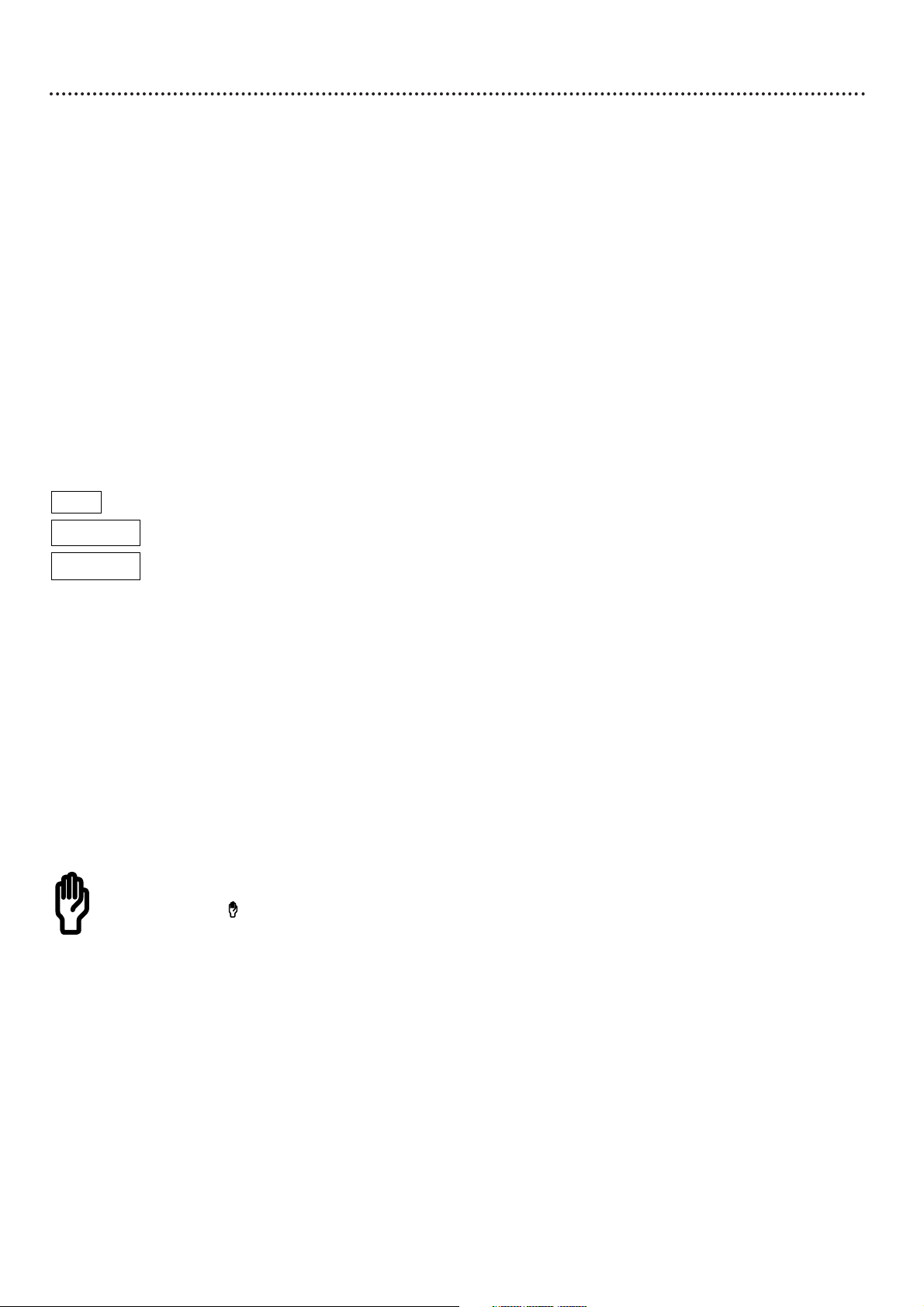
6 Introduction
Welcome!
We hope you enjoy this Player and learn to appreciate its features. Read
this manual carefully to learn to use the following features.
Features
When referring to this manual, remember...
Indicates the feature may be on some Digital Video Discs.
Indicates the feature may be on some Audio Compact Discs.
Indicates the feature may be on some Video Compact Discs.
DVD Disc Menus
Some explanations in this manual describe the DVD Disc Menus, which vary
among DVDs. DVD Disc Menus allow you to choose different playback features from those available on the DVD. If the DVD has a menu, access it by
pressing DISC MENU on the remote control. Details are on page 20.
Player’s System Menu or Setup Menu
Some instructions explain how to use the Player’s System Menu to set up features of the Player or the Disc. Access the Player’s System Menu by pressing
SYSTEM MENU on the remote control. Even if a feature is set up in the
System Menu, it will not be available if the current Disc does not include that
feature. The Player also refers to the System Menu as the Setup Menu. These
are the same.
Available Disc Features
Features described in this manual may not be available on every Disc. If
the feature is not on the Disc, you cannot use the Player to make the
feature available. The will appear in the top left corner of the TV
screen if you try to access a feature that is not on the Disc.
DVD
AUDIO CD
VIDEO CD
• Favorite Track Selection
• Forward/Reverse Search
• Language choices for Subtitles*,
Player’s System Menu, and Audio*
• NTSC/PAL compatibility
• Parental Control*
• Paused Playback
• Repeat (A-B segment, Chapter,
Title, Track, Disc)
• Slow Playback (forward/reverse)
• Time Search
• Zoom Playback
* If available on the Disc
Package Contents
● Player
● Remote control with two AA
batteries
● Audio cable (red, white)
● Video cable (yellow)
● Power adaptor
● This owner’s manual and regis-
tration materials
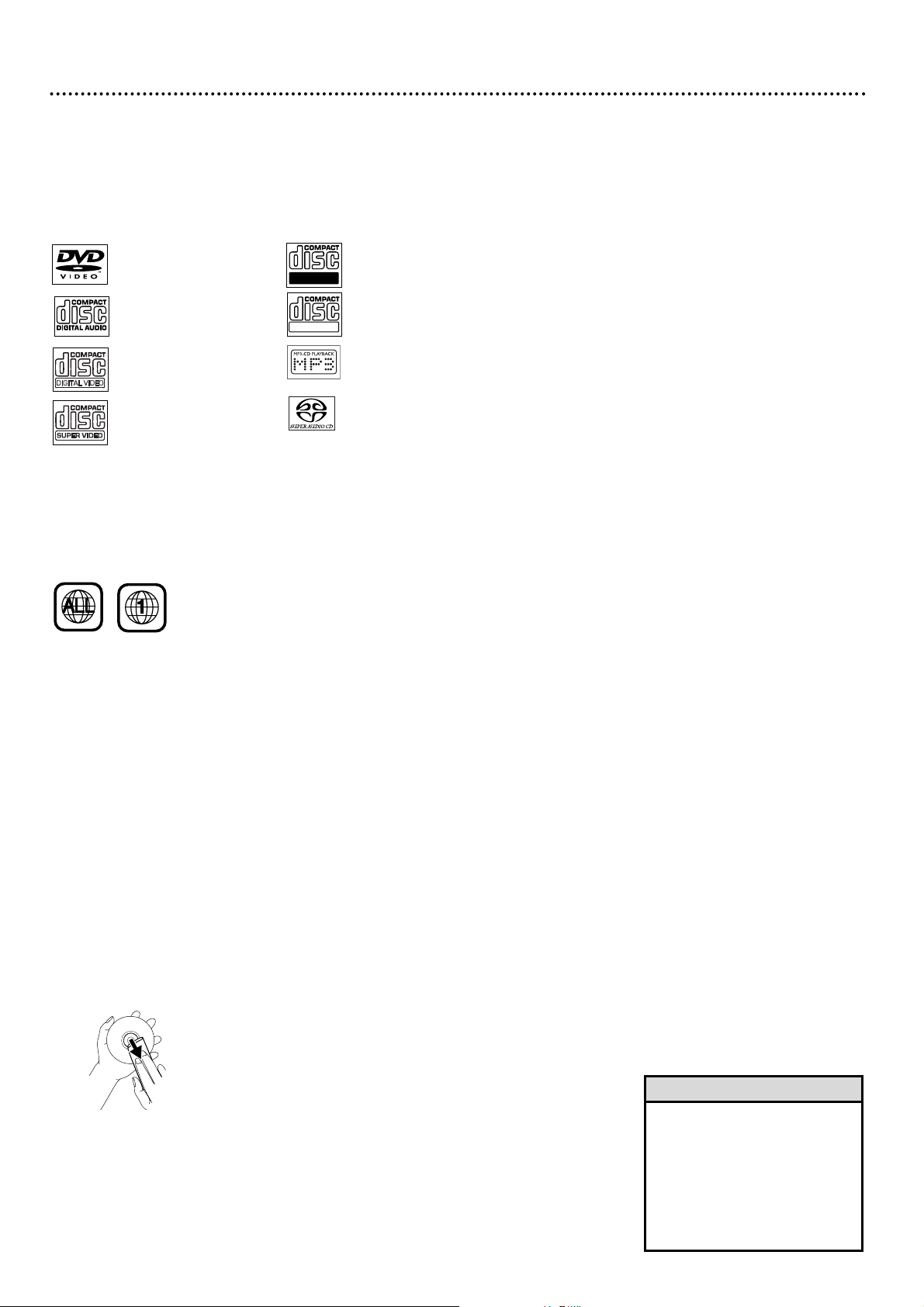
DVD
Audio CD
Video CD
Super Video CD
CD-R
CD-RW
MP3 files
Super Audio CD (SACD)
(plays the CD layer only)
Playable Discs 7
Region Codes
DVDs must be labeled for ALL regions or for Region 1 in order to play on
this Player. You cannot play Discs that are labeled for other regions.
Look for the symbols below on your DVDs. If these region symbols do not
appear on your DVD, you cannot play the DVD in this Player.
The number inside the globe refers to a region of the world. Region 1 represents the United States of America, Canada, upper regions of North America,
Bermuda, the U.S. Virgin Islands, and small regions near Australia.
A Disc encoded in a specific region format can play only on DVD Players that
have the same region code. So, if a Disc is labeled for Region 2, you cannot
play that DVD on this Player (because this is a Region 1 Player).
Color Systems
Different color systems are available throughout the world. DVD makers
record DVDs in a certain Color System. The Color System of the DVD may
appear on the DVD or its case. The most common color systems are NTSC,
which is used primarily in the United States and North America, PAL, and
SECAM.
The Player’s Color System must be the same as your DVDs and your TV. Set
the Player’s Color System to NTSC or PAL by repeatedly pressing VIDEO
SYS on the remote while playback is stopped. Details are on page 33.
• If you are having trouble playing
a certain Disc, remove the Disc
and try a different one.
Improperly formatted Discs will
not play on this Player.
• This Player supports only the
first session of multi-session
Discs.
Helpful Hints
Playable Discs
This Player will play Digital Video Discs (DVDs), Video Compact Discs
(VCDs), Super Video CDs, Audio CDs, and the Audio CD layer of Super
Audio CDs. This Player also plays MP3 files recorded onto a Compact Disc
Recordable (CD-R) or a Compact Disc Rewritable (CD-RW).
Discs having the following logos should play on this Player. DVDs must also
meet the Region Code and Color System requirements described below.
Cleaning Discs
● Clean Discs with a cleaning cloth. Wipe from the center to the edge in
a straight line.
● Do not use solvents such as benzine, thinner, commercially-available
cleaners, or anti-static spray intended for analog discs.
● If the Player cannot read Discs correctly, use a commonly available
cleaning CD/DVD to clean the lens. Other cleaning methods may
destroy the lens. Always keep the tray closed to avoid dust on the lens.
● The lens may cloud over if you suddenly move the Player from cold to
warm surroundings. Playing a Disc is not possible then. Leave the power
on for about one hour with no Disc in the unit until playback is possible.
Recordable
ReWritable
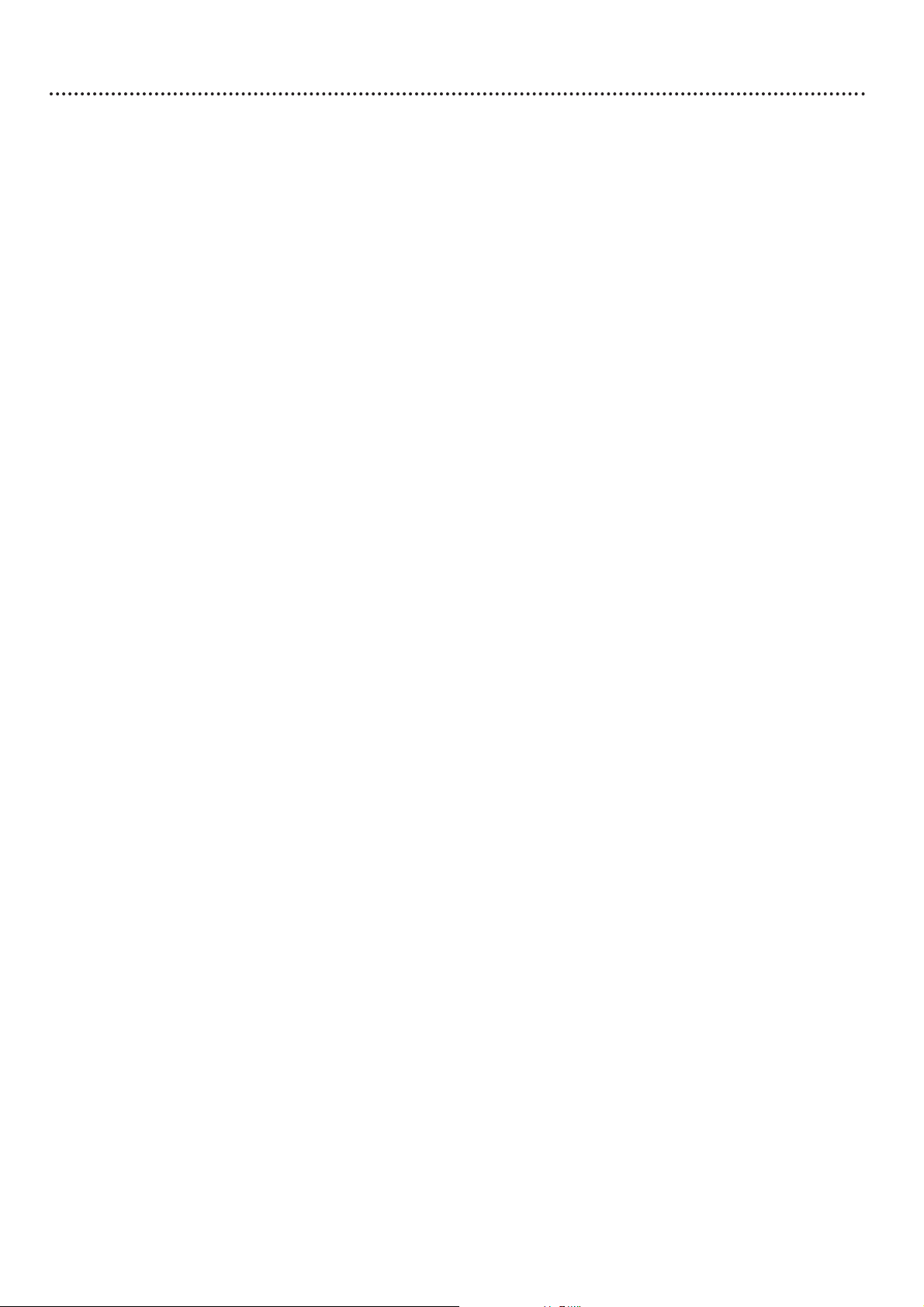
8 Hookups
Determining the best possible connection...
Your existing equipment, especially your TV, will determine your connection possibilities. However, the
following guidelines describe which options provide the best picture and sound quality.
HHHHHHHH
Component Video provides the best picture quality. Details are on page 11.
HHHHHH
S-Video provides excellent picture quality. Details are on page 10.
HHHH
Composite Video (a yellow Video jack) provides good picture quality.
Details are on page nine.
HHHH
Your TV may have only an RF-style jack, usually labeled Antenna In or 75 ohm
or RF In. You will need an RF modulator in order to view the Player’s materials at your TV. See your electronics retailer or contact Philips for details on
RF modulator availability and operations.
HHHHHHHH
Digital audio connections provide the clearest sound, but you must have a digital Stereo.
Connect either the COAXIAL or OPTICAL Digital Audio Out jack of the Player to your
Stereo’s Coaxial or Optical Digital Audio In jack for the best sound quality.
Details are on page 13.
HHHHHHHH
If you have a Multichannel Receiver, connect the Player’s FL, FR, SL, SR, CENTER, and
SUBW. jacks to the corresponding In jacks on the Receiver. (A Multichannel Receiver is
connected to six speakers: Front Left, Front Right, Surround/Rear Left, Surround/Rear
Right, Center, and Subwoofer.) Details are on page 14.
HHHHHH
If you have a Philips Multichannel Receiver, it may have a Multichannel 5.1 Audio In jack. If
so, connect the Player’s MULTI-5.1 (Out) jack to the appropriate Multichannel 5.1 Audio
In jack on the Philips Receiver.
HHHHHH
If digital connections or multichannel connections are not possible, connect the Player’s
FL (front left, white) and FR (front right, red) jacks to the left and right Audio In jacks of
your Stereo or TV. Details are on pages 9-12.
If your TV has a single Audio In jack instead of separate left/right Audio In jacks, you will
need a different audio cable than the one supplied. You need a “splitter” audio cable to go
from the FL (front left, white) and FR (front right, red) jacks of the Player to the single
Audio In jack on your TV. See an electronics retailer or contact Philips for details.
Before you begin...
● Refer to the manuals of your TV, Stereo, Receiver, or other equipment as necessary. Note the
style of jacks and connectors on the other equipment. Determine how to choose different Audio
and Video In channels on your other equipment so you can see and hear the Player’s materials on
the TV, Stereo, etc. Some equipment may let you choose the channels using a remote control or
by adjusting a TV/VIDEO/AUXILIARY/SOURCE switch.
● Disconnect all equipment from the power outlets. Connect the equipment to the power outlets
only after you have finished hooking up everything. Never make or change connections with
equipment connected to the power outlet.
Remember...
● Connect the Player directly to the TV. For example, do not connect the Player to a VCR, then
connect the VCR to a TV. This type of connection may distort the picture and sound. Also, your
VCR may have a copy protection system that may distort the picture or prevent playback of some
Discs.
● Set the TV to the correct Video In channel. Such channels may be called AUX or AUXILIARY IN,
AUDIO/VIDEO or A/V IN, EXT1 or EXT2 or External In, etc. These channels are often near
channel 00. Your TV or its remote control may have a Video or Auxiliary switch/button that
allows you to choose the correct Video In channel. See your TV manual for details. Or, change TV
channels until you see the Player’s blue background screen on the TV.
● Set the Stereo or Receiver to the correct channel or “source” mode.
● Do not connect any of the Player’s Audio Out jacks (FL, FR, etc.) to the PHONO IN jack of your
Stereo.
● You only need one audio connection and one video connection between the Player and your TV
and/or Stereo. So, you will not use all the jacks on the Player.
● Set TV TYPE (page 33), VIDEO OUT (page 35), and AUDIO OUT (page 36) accordingly.
Once you determine the best option, find your choice on pages 9-14. Follow the
steps for the hookup you choose.
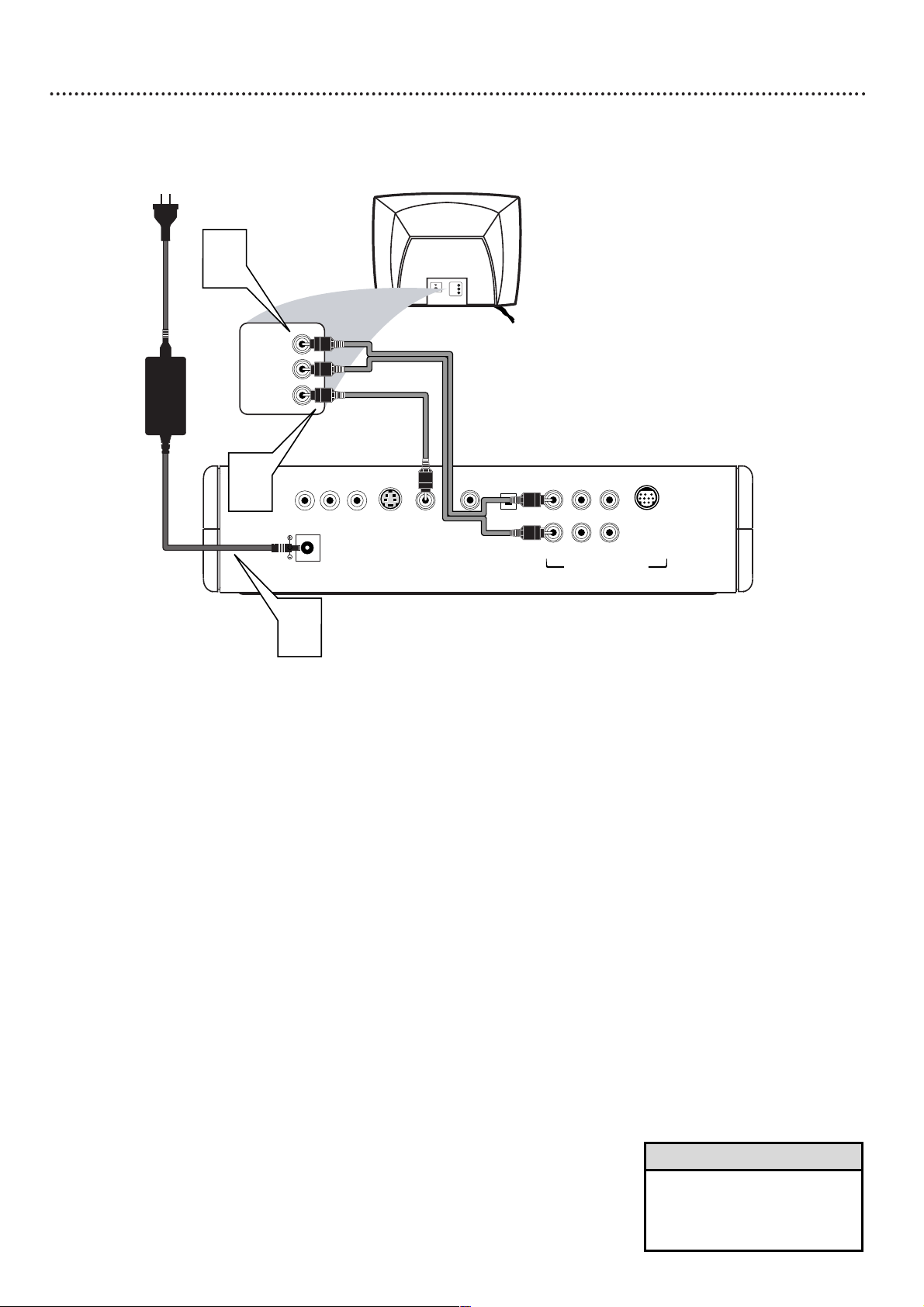
Hookups (cont’d) 9
Connecting to a TV Only
TV has a yellow Video In jack
Back of TV
(example only)
LEFT AUDIO IN
VIDEO IN
RIGHT AUDIO IN
LEFT AUDIO IN
VIDEO IN
RIGHT AUDIO IN
2
COAXIAL OPTICAL
VIDEO
S-VIDEO
Y
PbPr
12V
FL SL CENTER
FR SR SUBW.
MULTI-5.1
1
3
MULTICHANNEL AUDIO OUT
1
Connect the supplied yellow video cable to the Player’s yellow VIDEO jack and to the corresponding VIDEO IN jack
on your TV.
2
Connect the supplied red and white audio cables to the
Player’s FR (front right, red) and FL (front left, white) jacks
and to the right/left AUDIO IN jacks on the TV. Match the
cable colors to the jack colors.
3
Connect the supplied power adaptor to the 12V jack on the
rear of the Player.
Connect the power plugs of the Player’s adaptor and the
TV to a power outlet.
4
Press POWER yyor DVD yyto turn on the Player.
Turn on the TV and set the TV to the correct Audio/Video
In channel. Such channels may be called AUX or AUXILIARY
IN, AUDIO/VIDEO or A/V IN, EXT1 or EXT2, etc. These channels often are near channel 00. See your TV owner’s manual for
details. Or, change channels at the TV until you see the Player’s
blue background screen on the TV.
5
Set TV TYPE accordingly. Details are on page 33.
Set AUDIO OUT to ANALOG. Details are on page 36.
• On the TV, the Video In jack is
usually yellow and might be
labeled video, CVBS, composite,
or baseband.
Helpful Hint
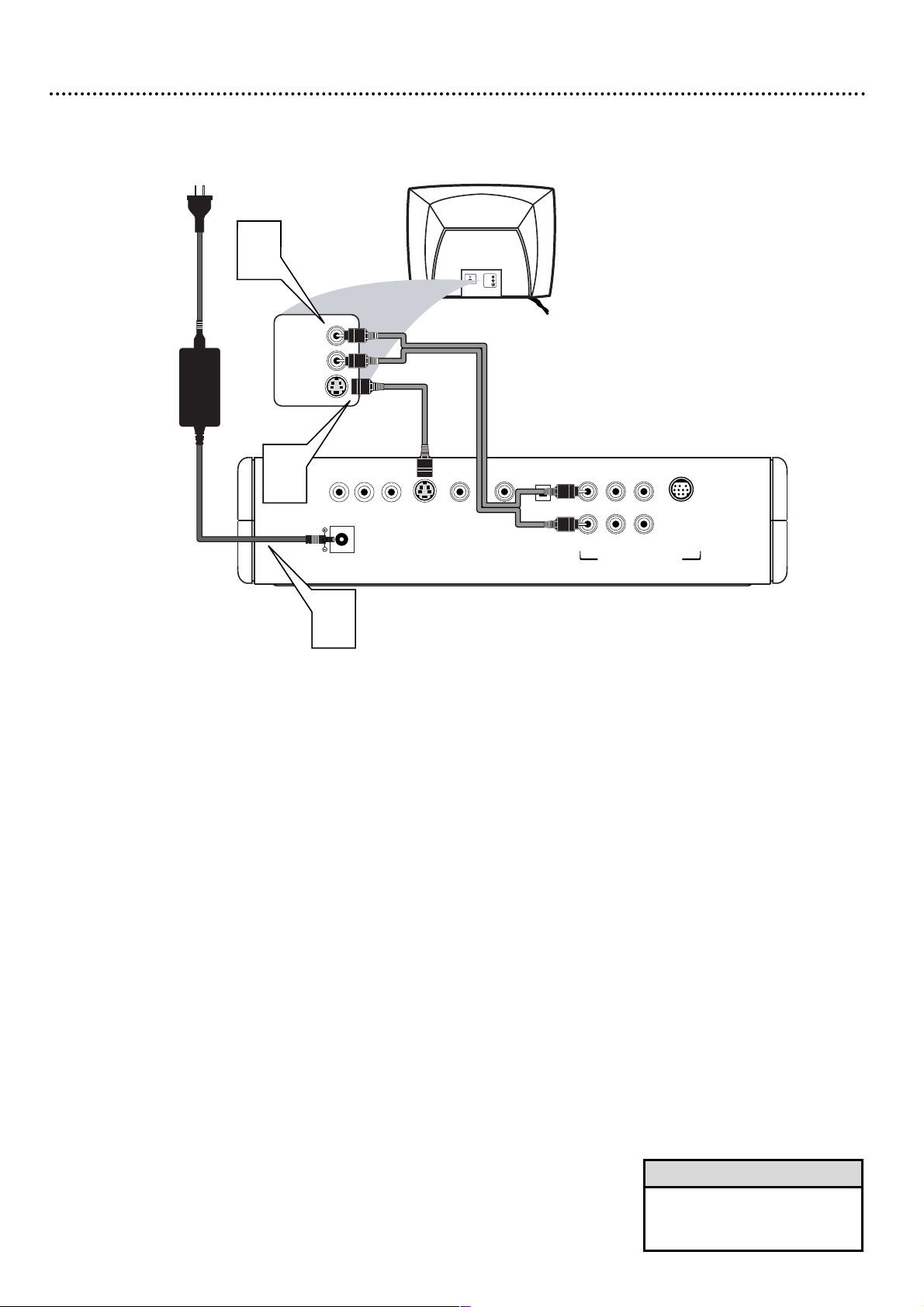
1
Connect an S-Video cable (not supplied) to the Player’s SVIDEO jack and to the TV’s S-VIDEO IN jack.
2
Connect the supplied red and white audio cables to the
Player’s FR (front right, red) and FL (front left, white) jacks
and to the right/left AUDIO IN jacks on the TV. Match the
cable colors to the jack colors.
3
Connect the supplied power adaptor to the 12V jack on the
rear of the Player.
Connect the power plugs of the Player’s adaptor and the
TV to a power outlet.
4
Press POWER yyor DVD yyto turn on the Player.
Turn on the TV and set the TV to the correct S-Video In
channel. See your TV owner’s manual for details. Or, change
channels at the TV until you see the Player’s blue background
screen on the TV.
5
Set TV TYPE accordingly. Details are on page 33.
Set AUDIO OUT to ANALOG. Details are on page 36.
Set VIDEO OUT to (S-)VIDEO. Details are on page 35.
10 Hookups (cont’d)
Connecting to a TV Only
TV has an S-Video In Jack
Back of TV
(example only)
LEFT AUDIO IN
S-VIDEO IN
RIGHT AUDIO IN
LEFT AUDIO IN
S-VIDEO IN
RIGHT AUDIO IN
2
COAXIAL OPTICAL
VIDEO
S-VIDEO
Y
PbPr
12V
FL SL CENTER
FR SR SUBW.
MULTI-5.1
1
3
MULTICHANNEL AUDIO OUT
• On the TV, the S-Video In jack
may be labeled Y/C, S-Video, or
S-VHS (super video).
Helpful Hint
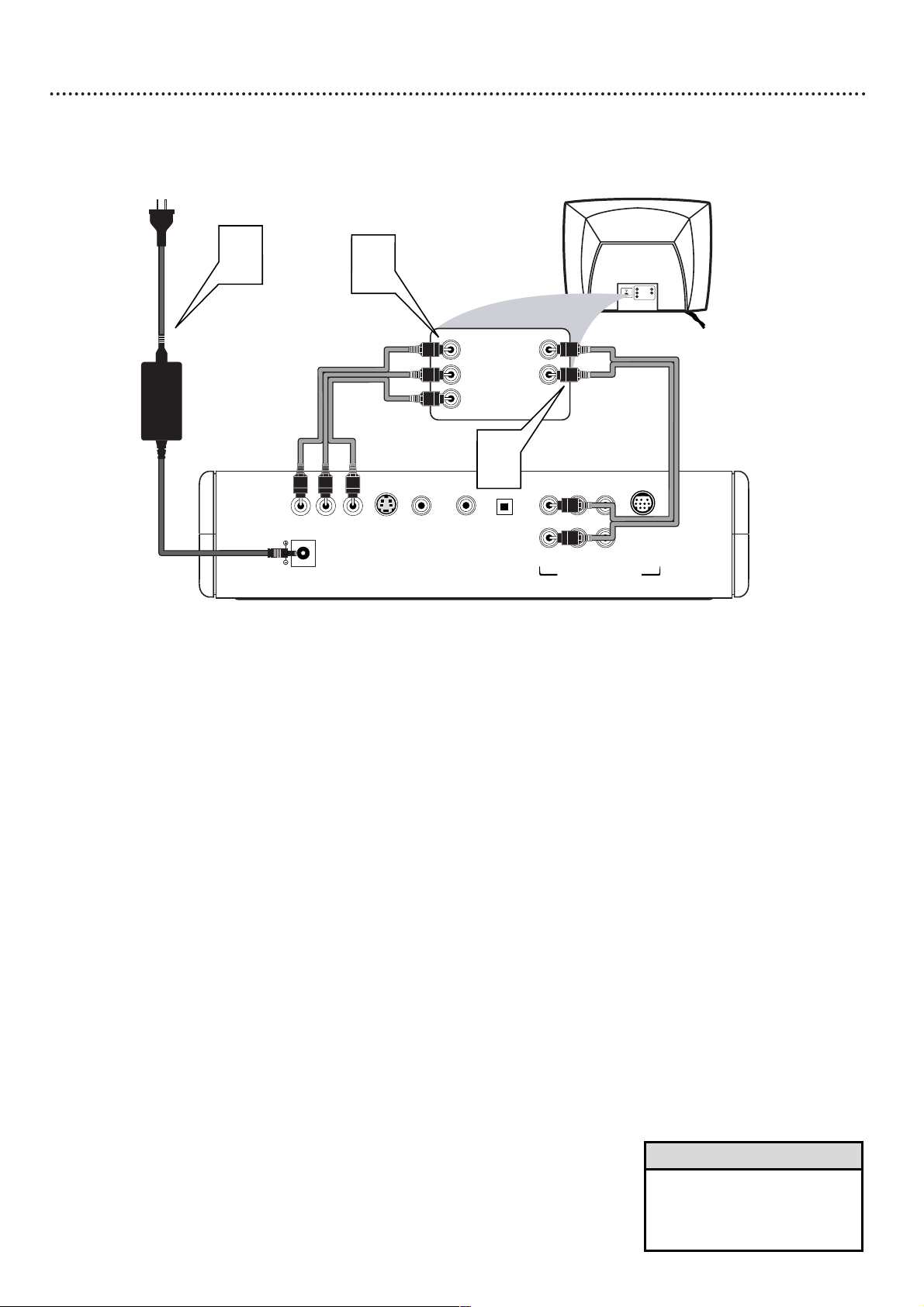
Hookups (cont’d) 11
Connecting to a TV Only
TV has Component Video In Jacks
COAXIAL OPTICAL
VIDEO
S-VIDEO
Y
PbPr
12V
FL SL CENTER
FR SR SUBW.
Multi-5.1
Back of TV
(example only)
LEFT AUDIO IN
RIGHT AUDIO IN
Pb/Cb
Y
Pr/Cr
LEFT AUDIO IN
RIGHT AUDIO IN
Pr/Cr
Y
Pb/Cb
1
2
3
MULTICHANNEL AUDIO OUT
1
Connect the Player’s Pr (red) Pb (blue) and Y (green) jacks
to the corresponding Pr/Cr Pb/Cb Y VIDEO IN jacks on the
TV. Use component video cable (not supplied). Match the cable col-
ors to the jack colors if your cables are color-coded.
2
Connect the supplied red and white audio cables to the
Player’s FR (front right, red) and FL (front left, white) jacks
and to the right/left AUDIO IN jacks on the TV. Match the
cable colors to the jack colors.
3
Connect the supplied power adaptor to the 12V jack on the
rear of the Player.
Connect the power plugs of the Player’s adaptor and the
TV to a power outlet.
4
Press POWER yyor DVD yyto turn on the Player.
Turn on the TV and set the TV to the correct Component
Video In channel.
See your TV owner’s manual for details. Or,
change channels at the TV until you see the Player’s blue background screen on the TV.
5
Set TV TYPE accordingly. Details are on page 33.
Set AUDIO OUT to ANALOG. Details are on page 36.
Set VIDEO OUT to YCBCR. Details are on page 35.
• On the TV, the Component
Video In jacks may be labeled
YUV or Pr/Cr Pb/Cb Y and may
be red, blue, and green.
Helpful Hint
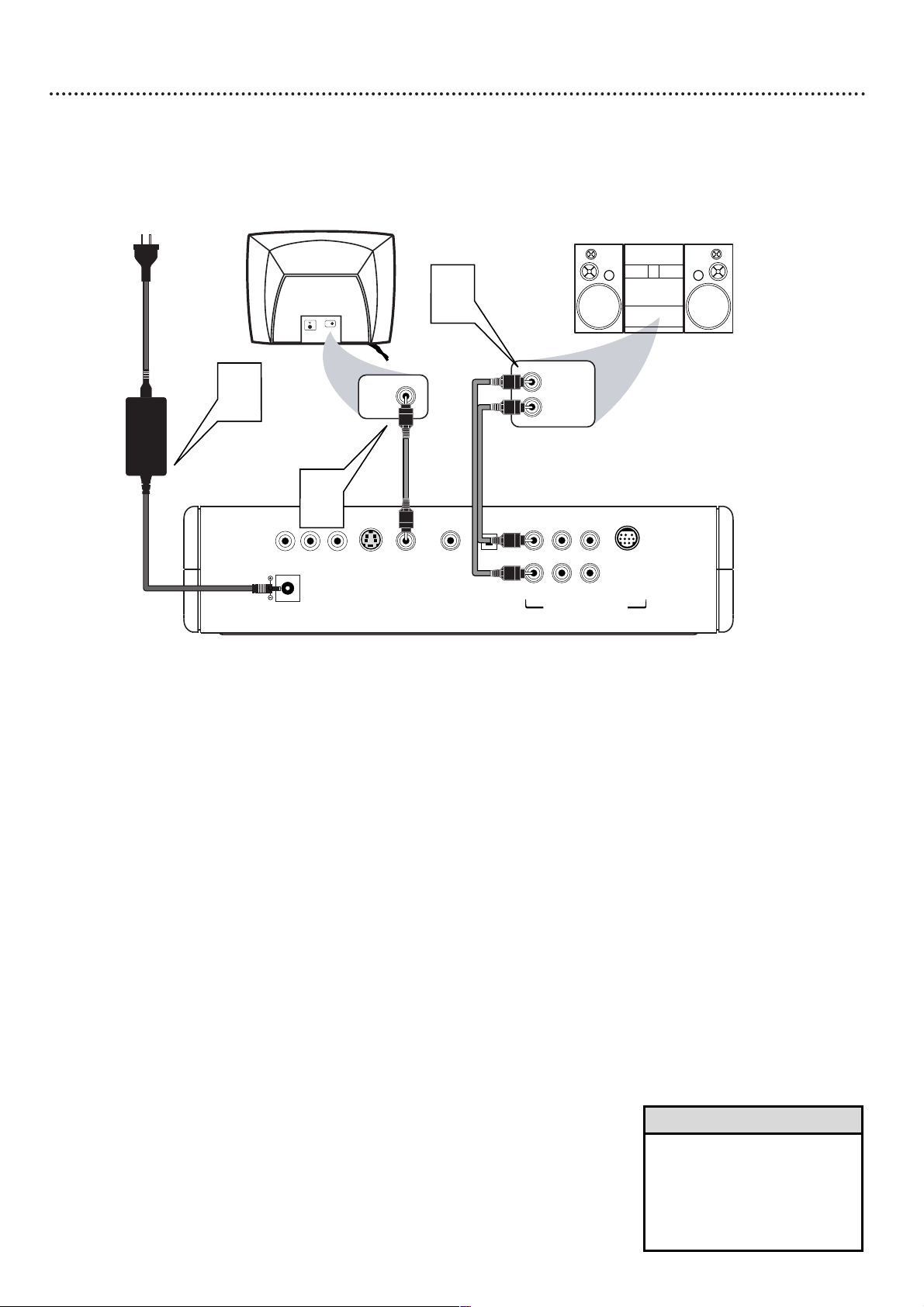
12 Hookups (cont’d)
Connecting to a TV and a two-channel Stereo
(Stereo has Dolby Pro Logic or right/left Audio In jacks)
COAXIAL OPTICAL
VIDEO
S-VIDEO
Y
PbPr
12V
FL SL CENTER
FR SR SUBW.
MULTI-5.1
Back of TV
(example only)
LEFT AUDIO IN
RIGHT AUDIO IN
1
Stereo
(example only)
VIDEO IN
2
VIDEO IN
3
MULTICHANNEL AUDIO OUT
1
Connect the supplied yellow video cable to the Player’s yellow VIDEO jack and to the corresponding VIDEO IN jack
on your TV.
2
Connect the supplied red and white audio cables to the
Player’s FR (front right, red) and FL (front left, white) jacks
and to the right/left AUDIO IN jacks on the Stereo. Match
the cable colors to the jack colors.
3
Connect the supplied power adaptor to the 12V jack on the
rear of the Player.
Connect the power plugs of the Player’s adaptor, the TV,
and the Stereo to a power outlet.
4
Press POWER yyor DVD yyto turn on the Player.
Turn on the TV and set it to the correct Video In channel.
Such channels may be called AUX or AUXILIARY IN,
AUDIO/VIDEO or A/V IN, EXT1 or EXT2, etc. These channels
often are near channel 00. See your TV owner’s manual for
details. Or, change channels at the TV until you see the Player’s
blue background screen on the TV.
Turn on the Stereo and set it to the correct Audio In channel or sound source. Refer to the Stereo’s manual.
5
Set TV TYPE accordingly. Details are on page 33.
Set AUDIO OUT to ANALOG. Details are on page 36.
• You may use S-Video or
Component Video connections
instead for higher picture quality. These options must be available on your TV. Details are on
pages 10-11.
Helpful Hint

Hookups (cont’d) 13
Connecting to a TV and a Digital Stereo
(Receiver has PCM, Dolby Digital
TM
, MPEG2, or Digital Theater System)
COAXIAL OPTICAL
VIDEO
S-VIDEO
Y
PbPr
12V
FL SL CENTER
FR SR SUBW.
MULTI-5.1
Back of TV
(example only)
COAXIAL DIGITAL
AUDIO IN
2
Stereo Receiver
(example only)
VIDEO IN
VIDEO IN
1
3
MULTICHANNEL AUDIO OUT
1
Connect the supplied yellow video cable to the Player’s yellow VIDEO jack and to the corresponding VIDEO IN jack
on your TV.
2
Connect either the COAXIAL or OPTICAL jack of the
Player to the corresponding COAXIAL or OPTICAL Digital
Audio In jack on your Stereo. You only need one connection, so
you will not use both jacks. Use a digital audio cable (not supplied).
3
Connect the supplied power adaptor to the 12V jack on the
rear of the Player.
Connect the power plugs of the Player’s adaptor, the TV,
and the Stereo to a power outlet.
4
Press POWER yyor DVD yyto turn on the Player.
Turn on the TV and set it to the correct Video In channel.
Such channels may be called AUX or AUXILIARY IN,
AUDIO/VIDEO or A/V IN, EXT1 or EXT2, etc. These channels
often are near channel 00. See your TV owner’s manual for
details. Or, change channels at the TV until you see the Player’s
blue background screen on the TV.
Turn on the Stereo and set it to the correct Digital Audio
In channel or sound source. Refer to the Stereo’s manual.
5
Set TV TYPE accordingly. Details are on page 33.
Set AUDIO OUT accordingly. Details are on page 36.
• You will have Multichannel
sound with this connection only
if your Stereo has a digital multichannel decoder.
• Your Stereo must support
MPEG2, Dolby Digital
TM
or
Digital Theater System (DTS).
Check the Stereo’s manual.
• You may use S-Video or
Component Video connections
instead for higher picture quality. These options must be available on your TV. Details are on
pages 10-11.
Helpful Hints
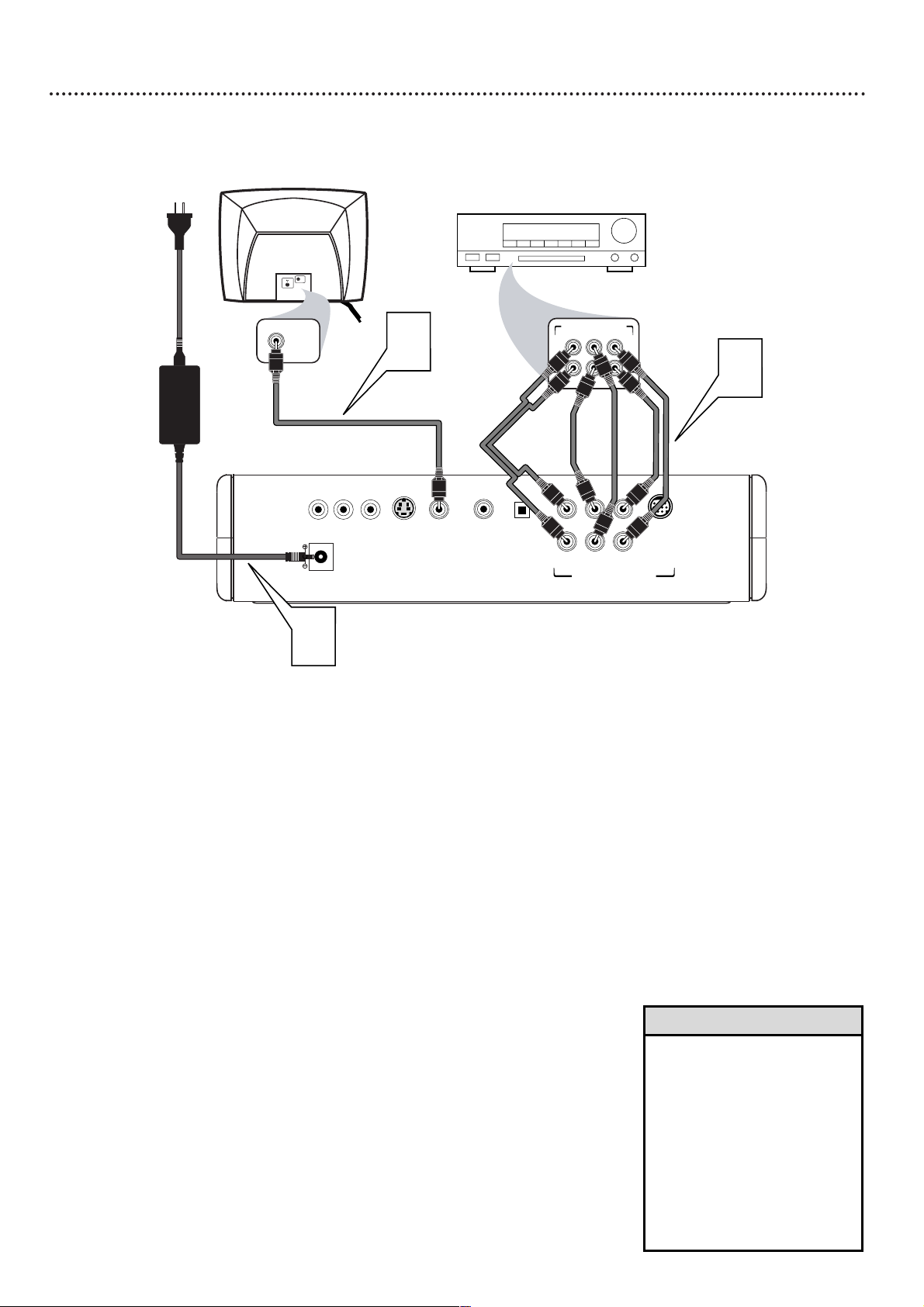
14 Hookups (cont’d)
Connecting to a TV and to a Six-channel Receiver
(Dolby Digital or DTS)
COAXIAL OPTICAL
VIDEO
S-VIDEO
Y
PbPr
12V
FL SL CENTER
FR SR SUBW.
MULTI-5.1
Receiver
(example only)
SURROUND
CENTERFRONT
Back of TV
(example only)
VIDEO IN
VIDEO IN
L
SURROUND
MULTICHANNEL AUDIO IN
SUB WFFRONT
R
L
2
1
3
MULTICHANNEL AUDIO OUT
1
Connect the supplied yellow video cable to the Player’s yellow VIDEO jack and to the corresponding VIDEO IN jack
on your TV.
2
Connect the Player’s CENTER jack to the Receiver’s CENTER IN jack.
Connect the Player’s SUBW. (subwoofer) jack to the
Receiver’s SUBWOOFER IN jack (or directly to the
Subwoofer if possible).
Connect the Player’s FR (front right, red) and FL (front left,
white) jacks to the Receiver’s right and left FRONT AUDIO
IN jacks. You may use the supplied red and white audio cables.
Connect the Player’s SR (surround right) and SL (surround
left) jacks to the right/left SURROUND IN jacks on your
Receiver. Your Receiver may refer to Surround as Rear. These are
the same.
3
Connect the supplied power adaptor to the 12V jack on the
rear of the Player.
Connect the power plugs of the Player’s adaptor, the TV,
the Receiver, and its Speakers to a power outlet.
4
Press POWER yyor DVD yyto turn on the Player.
Turn on the TV and set it to the correct Video In channel.
Refer to your TV manual. Or, change TV channels until you see the
Player’s blue background screen on the TV.
Turn on your Receiver and set it to the correct Audio In
channel or sound source. Refer to the Receiver’s manual.
5
Set TV TYPE accordingly. Details are on page 33.
Set AUDIO OUT accordingly. Details are on page 36.
• Cables for the connections to
the Receiver are not supplied
with the Player.
• You may use S-Video or
Component Video connections
instead for higher picture quality. These options must be available on your TV. Details are on
pages 10-11.
• Connect the speakers to the
Receiver as instructed by the
Receiver’s owner’s manual.
Helpful Hints
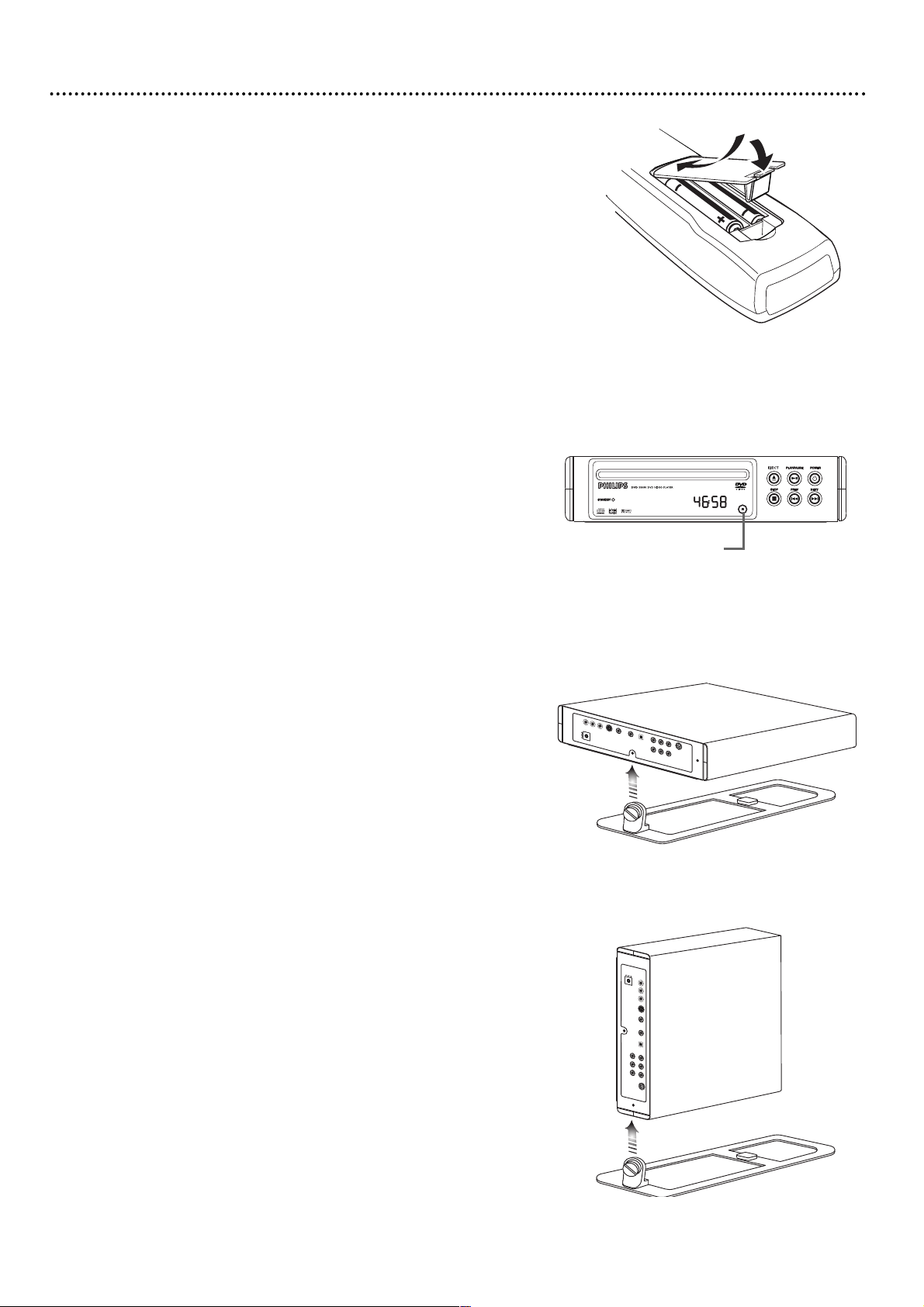
Hookups (cont’d) 15
Putting Batteries in the Remote Control
1
Remove the battery compartment lid on the back of the
remote control by pressing in the tab, then lifting off the lid.
2
Place two AA batteries inside the battery compartment
with their +and –ends aligned as indicated. Do not mix old
and new batteries or different types of batteries (standard, alkaline,
etc.).
3
Replace the battery compartment lid as shown at right.
Using the Remote Control
Always point the remote control directly at the remote sensor (IR or
infrared) on the front of the Player, not the TV. Details are on page 18.
Make sure there are no barriers between the remote control and the
Player.
Connecting the Base
A base is provided with the Player to add stability and to allow you to position the Player horizontally or vertically, whichever fits your setup situation
best. To connect the base, follow these steps.
1
Use a coin to loosen the screw on the base.
2
Decide whether you want to attach the Player to the base
vertically or horizontally. Turn the Player vertically or horizontally, then find the screw hole in the Player that you
need to use.
If you want to attach the Player to the base horizontally, use the
screw hole that is just below the COAXIAL and OPTICAL jacks.
If you want to attach the Player to the base vertically, use the screw
hole that is to the right of the MULTI-5.1 jack.
3
Place the Player on the base so the screw aligns with the
hole on the Player. Insert and tighten the screw to secure
the Player to the base. Use a coin to tighten the screw.
COAXIALCOAXIAL
OPTICALOPTICAL
V
ID
EO
VIDEO
S-VIDEOS-VIDEO
Y
PbPbPrPr
12V12V
FLFL
SLSL C
EN
T
E
R
CENTER
FRFR
SRSR
SU
B
W
.
SUBW.
MULTI-5.1MULTI-5.1
COAXIALCOAXIAL
OPTICALOPTICAL
VIDEOVIDEO
S-VIDEOS-VIDEO
Y
PbPb
PrPr
12V12V
FLFL
SLSL
CENTERCENTER
FRFR
SRSR
SUBW.SUBW.
MULTI-5.1MULTI-5.1
MULTICHANNEL AUDIO OUT
MULTICHANNEL AUDIO OUTMULTICHANNEL AUDIO OUT
Horizontal Attachment
Vertical Attachment
Remote Sensor (IR)
