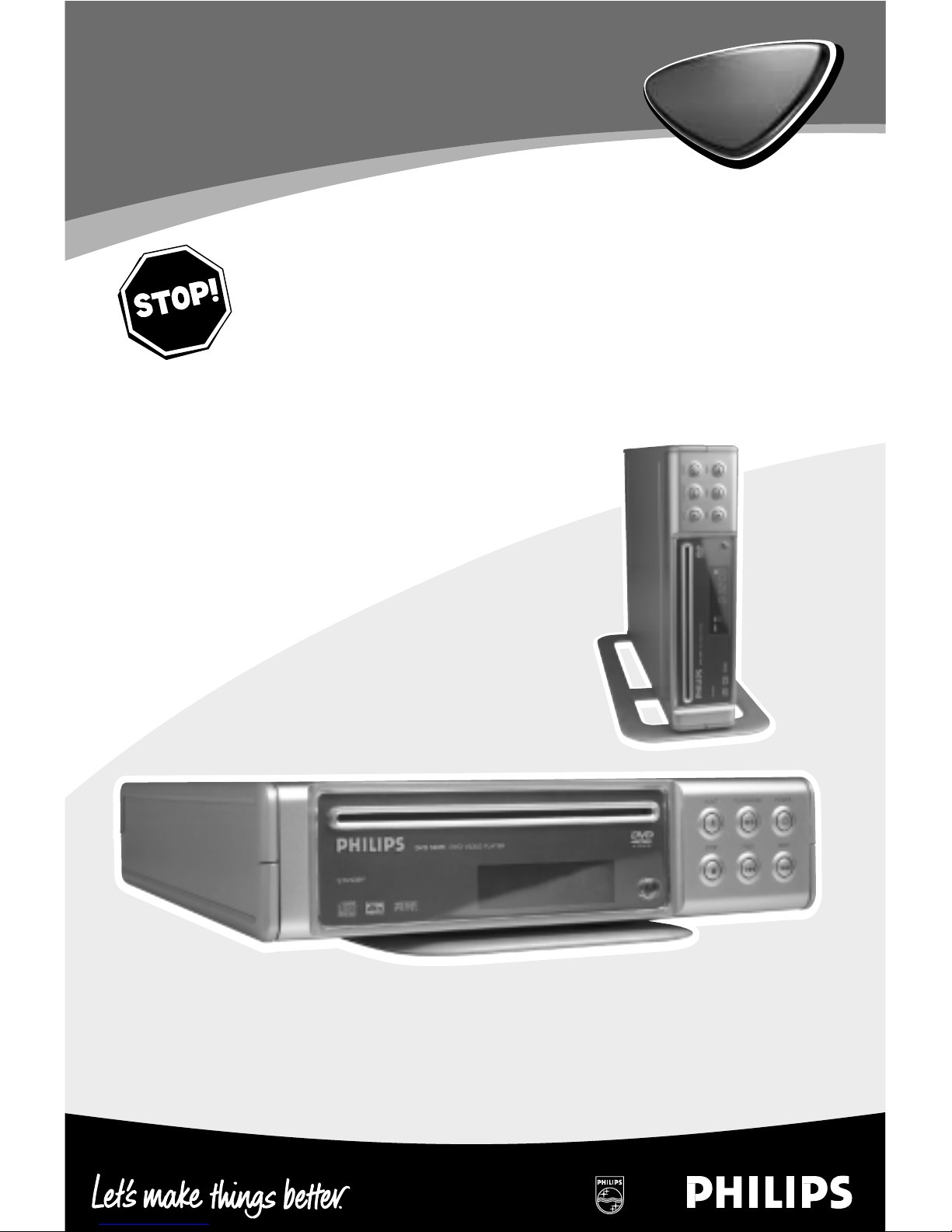
DVD
580M
DVD
580M
DVD Video Player
Read this manual first!
Congratulations on purchasing this Philips product.
We’ve included everything you need to get started.
If you have any problems, Philips Representatives can
help you get the most from your new product by explaining:
• Hookups,
• First Time Setup, and
• Feature Operation.
Before you return this product to the store,
For fast help, call us first!
Tel: see back page of your manual
Thank you for making Philips a part of your home!
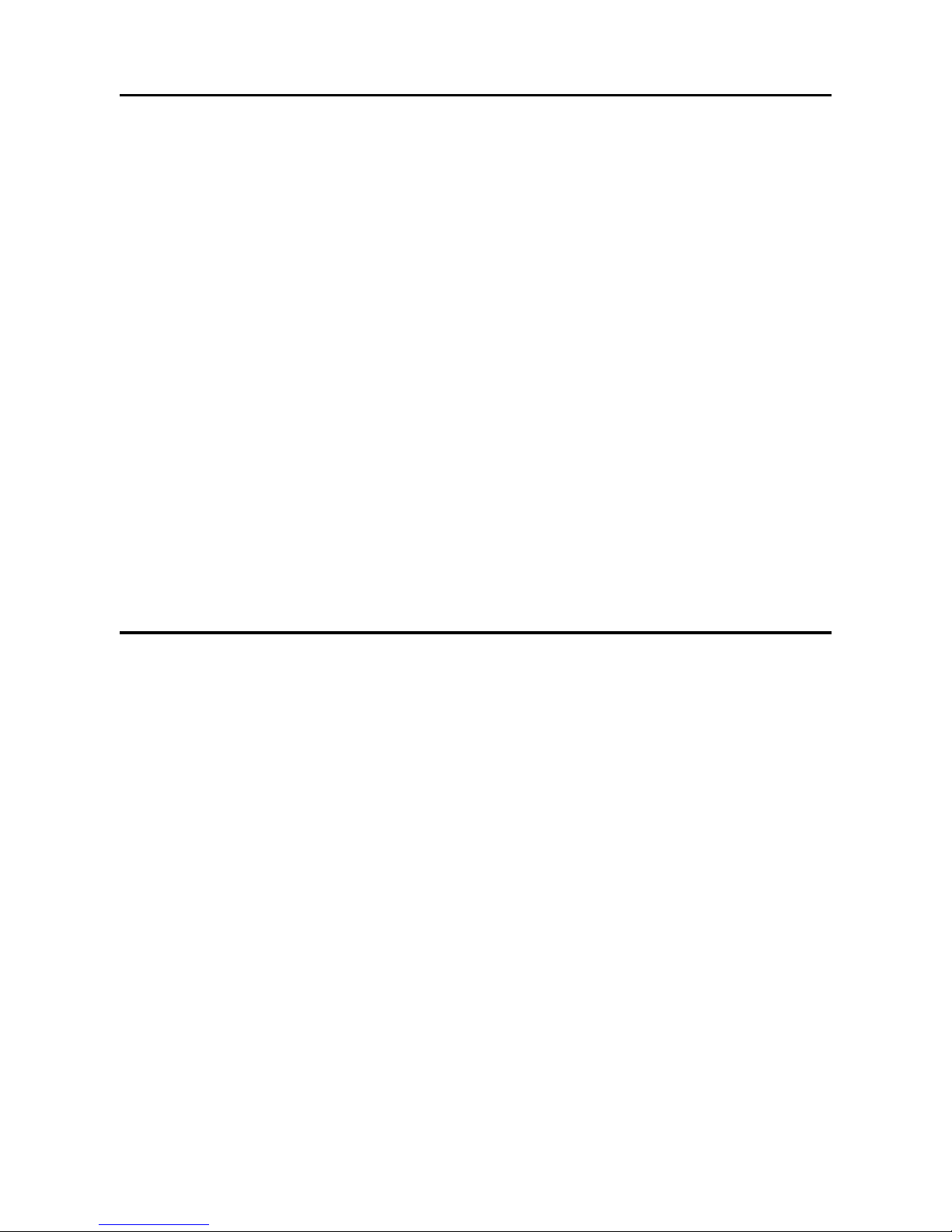
Important Note
DK
Advarsel:
Laserrudstråling ved åbning når sikkerhesafbrydere er ude af
funktion. Undgå u tsættelse for stråling.
Bemærk:
Netafbryderen POWER er sekundært indkoblet og afbryder ikke
strømmen fra nette. Den indbyggede netdel er derfor tilsluttet til
lysnettet så længe netstikket sidder i stikkontakten.
S
Klass 1 laserapparat
Varning!
Om apparaten används på annat sätt än i denna bruksanvisning
specificerats, kann användaren utsättas för laserstrålning, som
översjruder gränsen för läserklass 1.
Observera!
Strömbrytaren POWER är sekundärt kopplad och inte bryter
strömmen fråan nätet Den inbyggda nätdelen är därför ansluten till
elnätet så länge stickproppen sitter i v ägguttaget.
N
Observer:
Nettbryteren POWER er sekundert innkoplet. Den
innebygdenetdelen er derfor ikke frakoplet nettet så lenge apparatet
er tilsluttet nettkontakten.
SF
Luokan 1 laserlaite + Klass 1 laserapparat
Varoitus!
Laitteen käyttäminen muulla kuin tässä käyttöohjeessa mainitulla
tavalla saattaa altistaa käyttäjän turvallisuusluokan 1 ylittävälle
lasersäleilille.
Huom.
Toiminnanvalitsin POWER on kytketty toisiopuolelle, eikä se kytke
laitetta irti sähköverkosta. Sisäänrakennettu verkko-osa on
kytkettynä sähköverkkoon aina silloin, kun pistoke on pistorasiassa.
Important Note for Users in the UK
Mains plug
This apparatus is f
itted with an approved 13 Amp plug.To
change a fuse in this type of plug proceed as follo
ws:
1 Remo
ve fuse cover and fuse.
2 Fix new fuse which should be a BS1362 5 Amp,
A.S.T.A. or BSI approved type.
3 Refit the fuse cover.
If the fitted plug is not suitable for your socket outlets, it should
be cut off and an appropriate plug fitted in its place.
If the mains plug contains a fuse, this should have a value of 5
Amp. If a plug without a fuse is used, the fuse at the
distribution board should not be greater than 5 Amp.
Note:The severed plug must be disposed of to avoid a possible
shock hazard should it be inserted into a 13 Amp socket
elsewhere.
How to connect a plug
The wires in the mains lead are coloured with the follo
wing
code: b
lue = neutral (N), brown = live (L).
As these colours ma
y not correspond with the colour
markings identifying the terminals in your plug, proceed as
follows:
• Connect the blue wire to the terminal marked N or
coloured black.
• Connect the brown wire to the terminal marked L
or coloured red.
• Do not connect either wire to the earth terminal in
the plug, marked E (or e) or coloured green
(or green and yellow).
Before replacing the plug cover, make certain that the cord grip
is clamped over the sheath of the lead - not simply over the
two wires.
Copyright in the U.K.
Recording and playback of material may require
consent. See Copyright Act 1956 and The Performer’s
Protection
Acts 1958 to 1972.
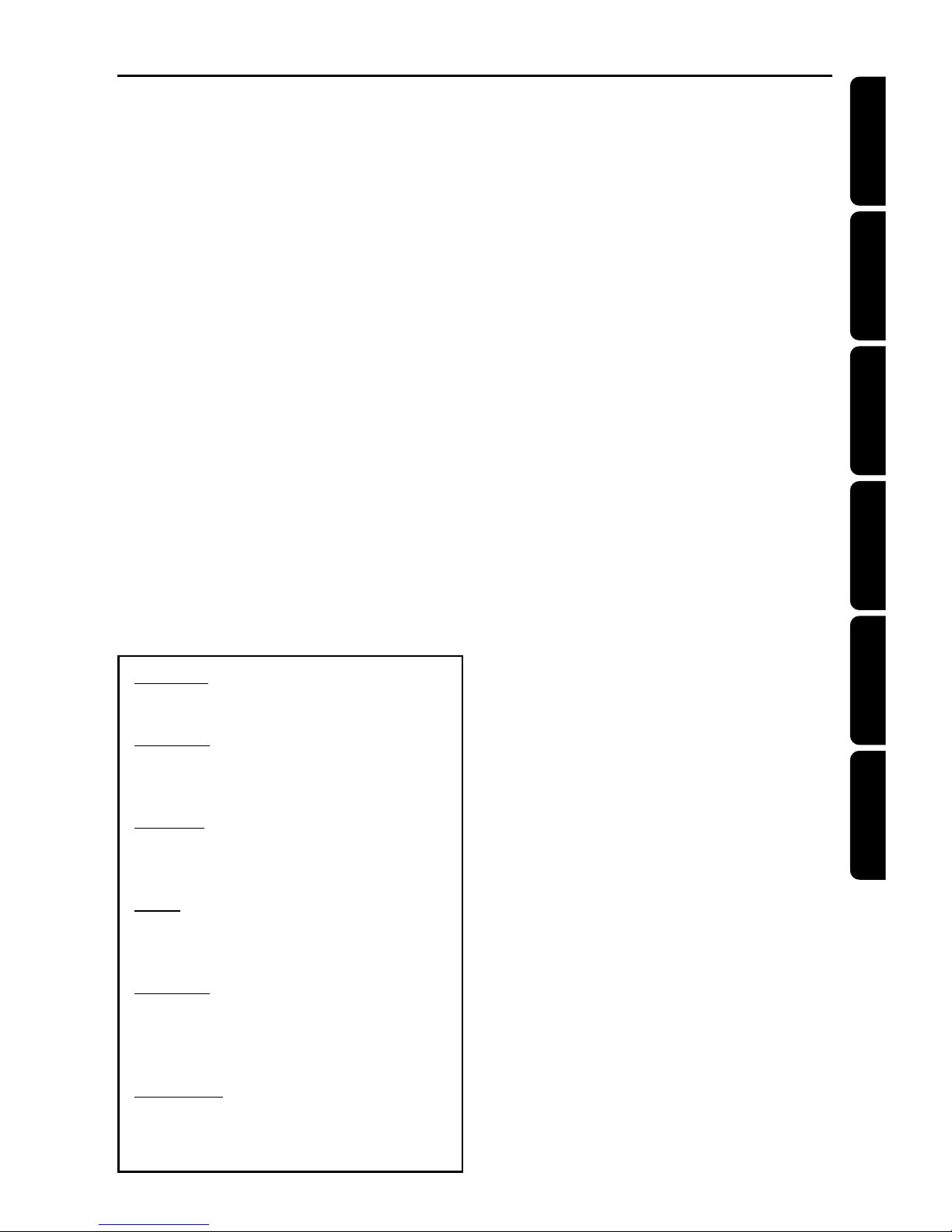
3
English
Nederlands
Français
Deutsch
Español
Italiano
CAUTION
VISIBLE AND INVISIBLE LASER RADIATION
WHEN OPEN AVOID EXPOSURE TO BEAM
ADVARSEL
SYNLIG OG USYNLIG LASERSTRÅLING VED
ÅBNING UNDGÅ UDSÆTTELSE FOR
STRÅLING
VARNING
SYNLIG OCH OSYNLIG LASERSTRÅLNING
NÄR DENNA DEL ÄR ÖPPNAD BETRAKTA
EJ STRÅLEN
VARO!
AVATTAESSA OLET ALTTIINA NÄKYVÄLLE JA
NÄKYMÄTTÖMÄLLE LASER SÄTEILYLLE. ÄLÄ
KATSO SÄTEESEEN
VORSICHT
SICHTBARE UND UNSICHTBARE
LASERSTRAHLUNG WENN ABDECKUNG
GEÖFFNET NICHT DEM STRAHL
AUSSETSEN
ATTENTION
RAYONNEMENT LASER VISIBLE ET INVISIBLE
EN CAS D’OUVERTURE EXPOSITION
DANGEREUSE AU FAISCEAU
Index
English ------------------------------------------------- 5
Français ---------------------------------------------- 25
Deutsch --------------------------------------------- 45
Nederlands ----------------------------------------- 65
Español ---------------------------------------------- 85
Italiano ----------------------------------------------105
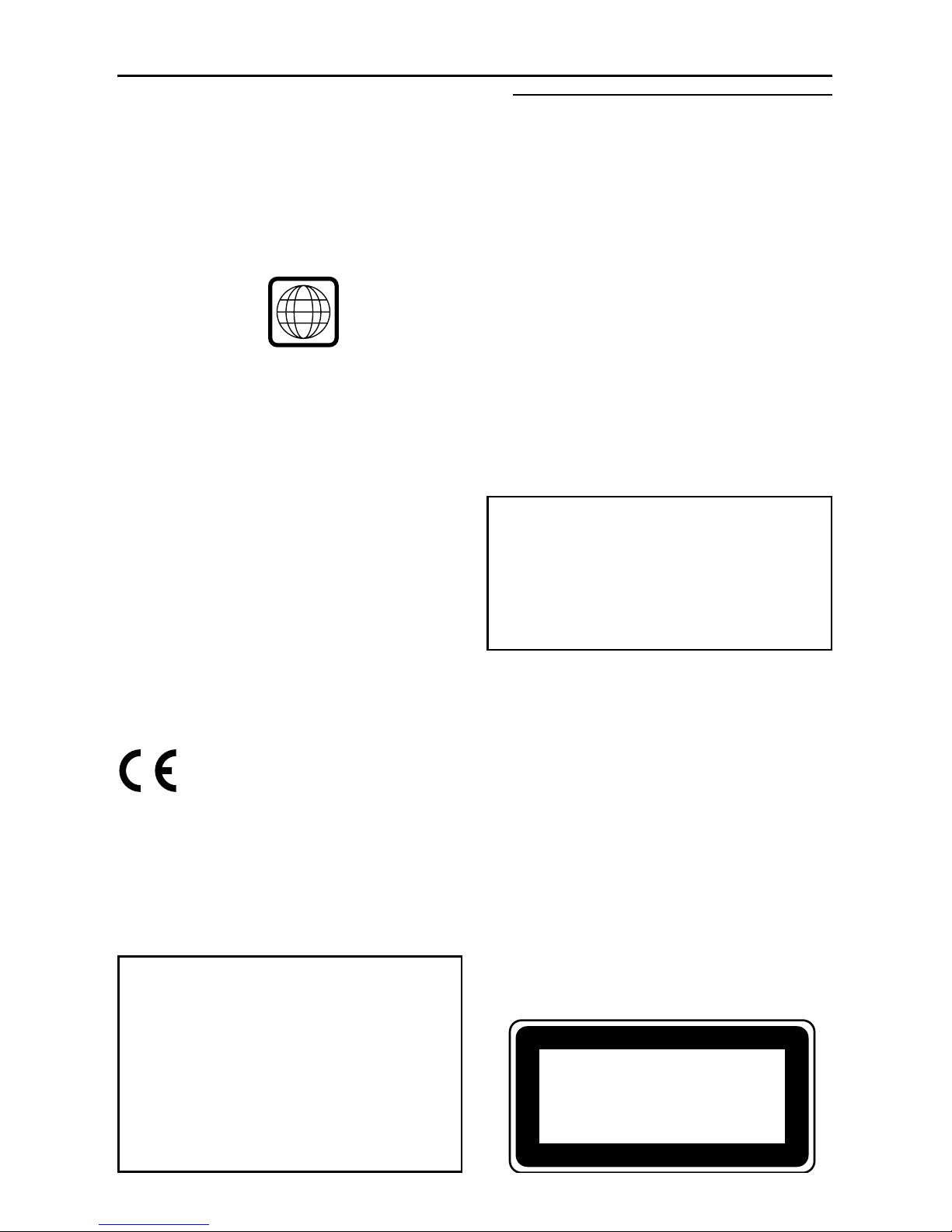
General Information
The region code for this set is 2.
Since it is usual for DVD movies to be released
at different times in different regions of the
world, all players have region codes and discs can
have an optional region code. If you load a disc
of a different region code to your player, you will
see the region code notice on the screen. The
disc will not playback, and should be unloaded.
2
CAUTION
(WARNING LOCATION: ON THE
BACKPLATE OF THE SET)
NEVER MAKE OR CHANGE
CONNECTIONS WITH THE POWER
SWITCHED ON.
Manufactured under license from Dolby
Laboratories. “Dolby”, “Pro Logic” and the
double-D symbol are trademarks of Dolby
Laboratories.
This product incorporates copyright protection
technology that is protected by method claims of
certain U.S. patents and other intellectual
property rights owned by Macrovision
Corporation and other rights owners. Use of this
copyright protection technology must be
authorised by Macrovision Corporation, and is
intended for home and other limited viewing
uses only unless otherwise authorised by
Macrovision Corporation. Reverse engineering or
disassembly is prohibited.
Laser safety
This unit employs a laser. Due to possible eye
injury, only a qualified service person should
remove the cover or attempt to service this
device.
USE OF CONTROLS OR
ADJUSTMENTS OR PERFORMANCE
OF PROCEDURES OTHER THAN
THOSE SPECIFIED HEREIN MAY
RESULT IN HAZARDOUS RADIATION
EXPOSURE.
NOTE:
PICTURES SHOWN MAY BE
DIFFERENT BETWEEN COUNTRIES.
LASER
Type Semiconductor laser GaAlAs
Wave length 650 nm (DVD)
780 nm (VCD/CD)
Output Power 7 mW (DVD)
10 mW (VCD/CD)
Beam divergence 60 degree
For Customer Use:
Read carefully the information located on your
DVD VIDEO player and enter below the Serial
No.Retain this information for future reference.
Model No. DVD VIDEO
Serial No. __________________________
The DVD VIDEO player is in
conformity with the EMC directive and
low-voltage directive.
CLASS 1
LASER PRODUCT
“DTS” and “DTS DIGITAL SURROUND” are
registered trademarks of Digital Theater Systems,
Inc.
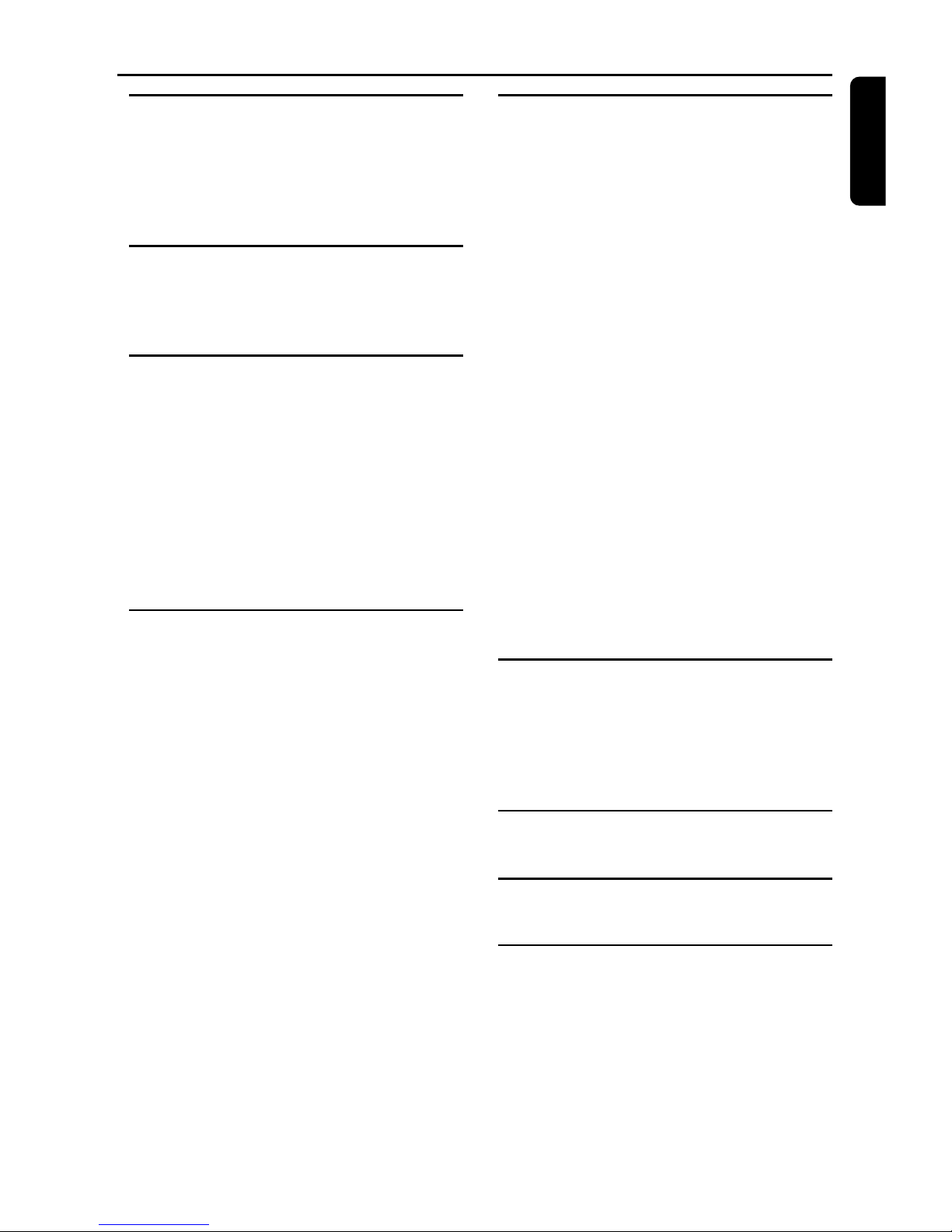
5
English
Contents
Introduction
Environmental Information ------------------------ 6
Supplied accessories -------------------------------- 6
Safety Information ----------------------------------- 6
Symbols Used in this Manual ---------------------- 6
Before Getting Started ----------------------------- 7
Functional Overview
Front and Rear Panels ------------------------------ 8
Remote Control ------------------------------------- 9
Remote Control (Speaker) ---------------------- 10
Preparation
Basic Connections --------------------------------- 10
Connecting to a TV -------------------------------- 11
Connecting to an Audio System ---------------- 11
Connecting to Philips Speaker System --------- 12
Connecting to Optional Equipment ------------ 12
Connecting to a Multi-channel Audio/(Video)
receiver with 6 connectors ---------------------- 13
Inserting batteries into the Remote Control - 13
NTSC/PAL Conversion --------------------------- 14
Switching On --------------------------------------- 14
Operation
Basic Playback -------------------------------------- 15
General Features ------------------------------ 15-17
Video Control during playback ----------------- 15
Audio Control during playback ----------------- 15
Repeat ----------------------------------------------- 16
Repeat A-B ----------------------------------------- 16
Search ----------------------------------------------- 16
Display ----------------------------------------------- 16
Title -------------------------------------------------- 16
Disc Menu ------------------------------------------ 17
Zoom ------------------------------------------------ 17
Program FTS --------------------------------------- 17
Special DVD Features ----------------------------- 17
Camera Angle -------------------------------------- 17
Changing the audio language -------------------- 17
Subtitles --------------------------------------------- 17
Special VCD & SVCD Features ------------------ 17
Playback Control (PBC) -------------------------- 17
Preview ---------------------------------------------- 17
Setup Menu
Basic Operations ---------------------------------- 18
General Setup ---------------------------------- 18-19
TV Display ------------------------------------------ 18
PIC mode ------------------------------------------- 18
Angle Mark ----------------------------------------- 19
OSD Lang ------------------------------------------ 19
Screen Saver --------------------------------------- 19
Video Out Setup ----------------------------------- 19
Video out ------------------------------------------- 19
Channel Setup -------------------------------------- 19
Downmix ------------------------------------------- 19
Centre / Rear / Subwoofer ---------------------- 19
Cntr Delay / Rear Delay ------------------------- 19
Test tone -------------------------------------------- 19
Audio Setup ---------------------------------------- 20
Audio Out ------------------------------------------ 20
Dual mono ----------------------------------------- 20
LPCM output -------------------------------------- 20
Dynamic--------------------------------------------- 20
Preferences ------------------------------------- 20-21
TV Type --------------------------------------------- 20
Audio / Subtitle / Disc menu -------------------- 21
Parental---------------------------------------------- 21
Password -------------------------------------------- 21
Default ---------------------------------------------- 21
JPEG Picture/MP3 Playback
MP3 Discs - Album/Track/Disc ------------------ 22
JPEG Features -------------------------------------- 22
Zoom ------------------------------------------------ 22
Multi-angles ----------------------------------------- 22
Preview ---------------------------------------------- 22
Specifications
Specifications --------------------------------------- 23
Maintenance
Maintenance ---------------------------------------- 23
Troubleshooting
Troubleshooting------------------------------------ 24
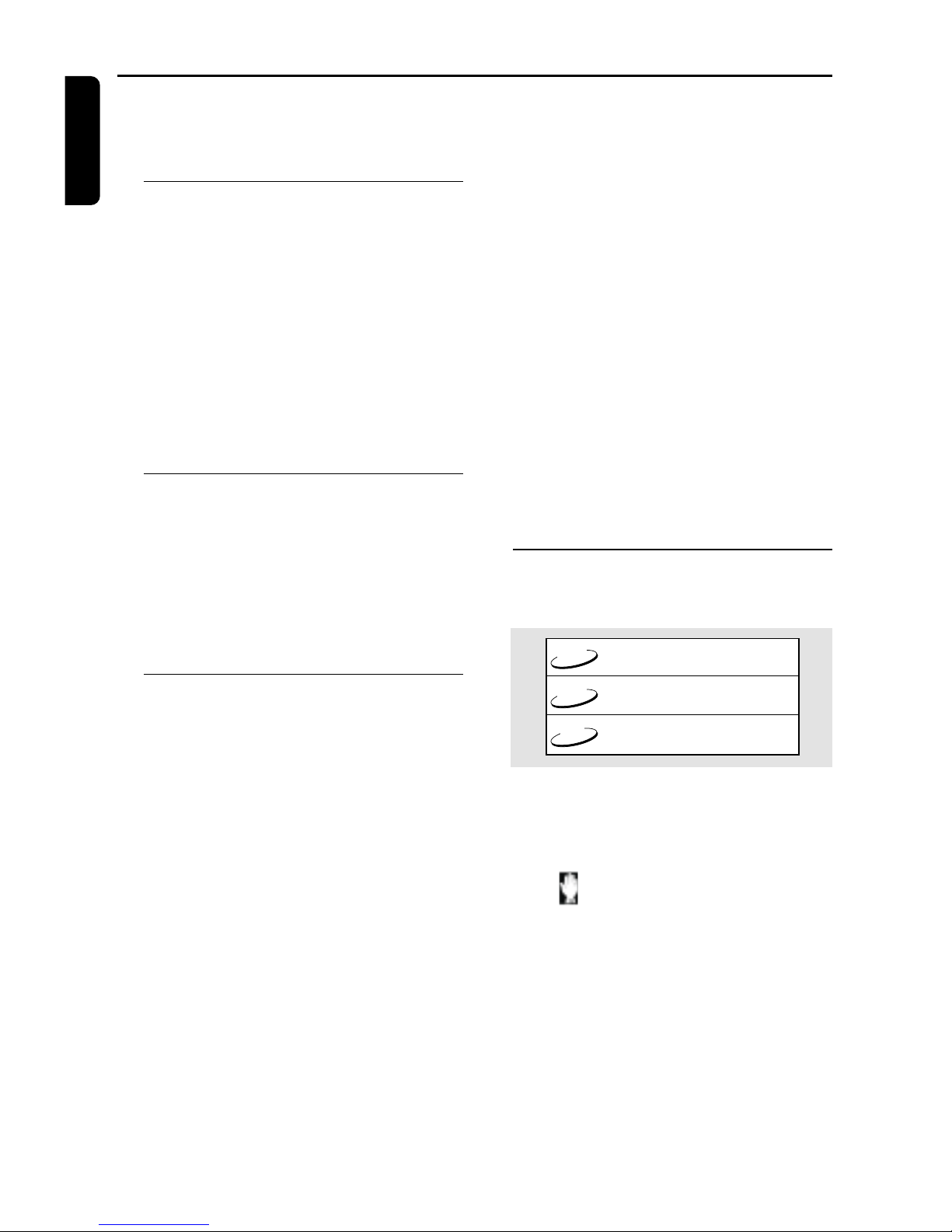
6
English
Thank you for purchasing this Philips DVD player.
This Owner’s Manual explains the basic
operation of this DVD player.
Environmental Information
All unnecessary packaging has been omitted.
Packaging has been made easy to separate into
three materials: cardboard (box), polystyrene
foam (buffer) and polyethylene (bags, protective
foam sheet).
Your DVD player consists of materials which can
be recycled and reused if disassembled by a
specialised company. Please observe the local
regulations regarding the disposal of packaging
materials, exhausted batteries and old
equipment.
Supplied accessories
– Remote control
– Batteries (two AA size) for remote control
– Audio cable
– SCART cable (not available for all versions)
– Owner’s Manual
– 12 Volt Adaptor
– AC Power Cord
Safety Information
● Before operating the DVD player, check that the
operating voltage indicated on the typeplate (or
the voltage indication beside the voltage
selector) is identical with the voltage of your
local power supply. If not, please consult your
dealer.
● Place the DVD player on a flat, hard and stable
surface.
● There must be sufficient room in front of the
player for the disc tray to be opened.
● In cabinet, allow about 2.5cm (1 inch) of free
space all around the player for adequate
ventilation.
● Do not expose your player to extreme of
temperature or humidity.
● If the DVD player is brought directly from a cold
to a warm location, or is placed in a very damp
room, moisture may condense on the lens of the
disc unit inside the DVD player. Should this occur,
the DVD player would not operate normally.
Leave the power on for about one hour with no
disc in the DVD player until normal playback is
possible.
● The mechanical par ts of the set contain self-
lubricating bearings and must not be oiled or
lubricated.
● When the DVD player is switched to
Standby mode, it is still consuming some
power. To disconnect the system from
the power supply completely, remove the
AC power plug from the wall socket.
Symbols Used in this Manual
The below symbols appear in some headings
and notes with the following meanings:
DVD
VCD
CD
– Description refers to playback of DVD-video discs
– Description refers to playback of Video CDs
– Description refers to playback of Audio CDs
Helpful Hints!
● Some DVD video discs require specific
functions or allow only limited functions
during playback.
● “ “ may appears on the TV screen
which means that the function is not
available on that specific DVD video disc.
Introduction
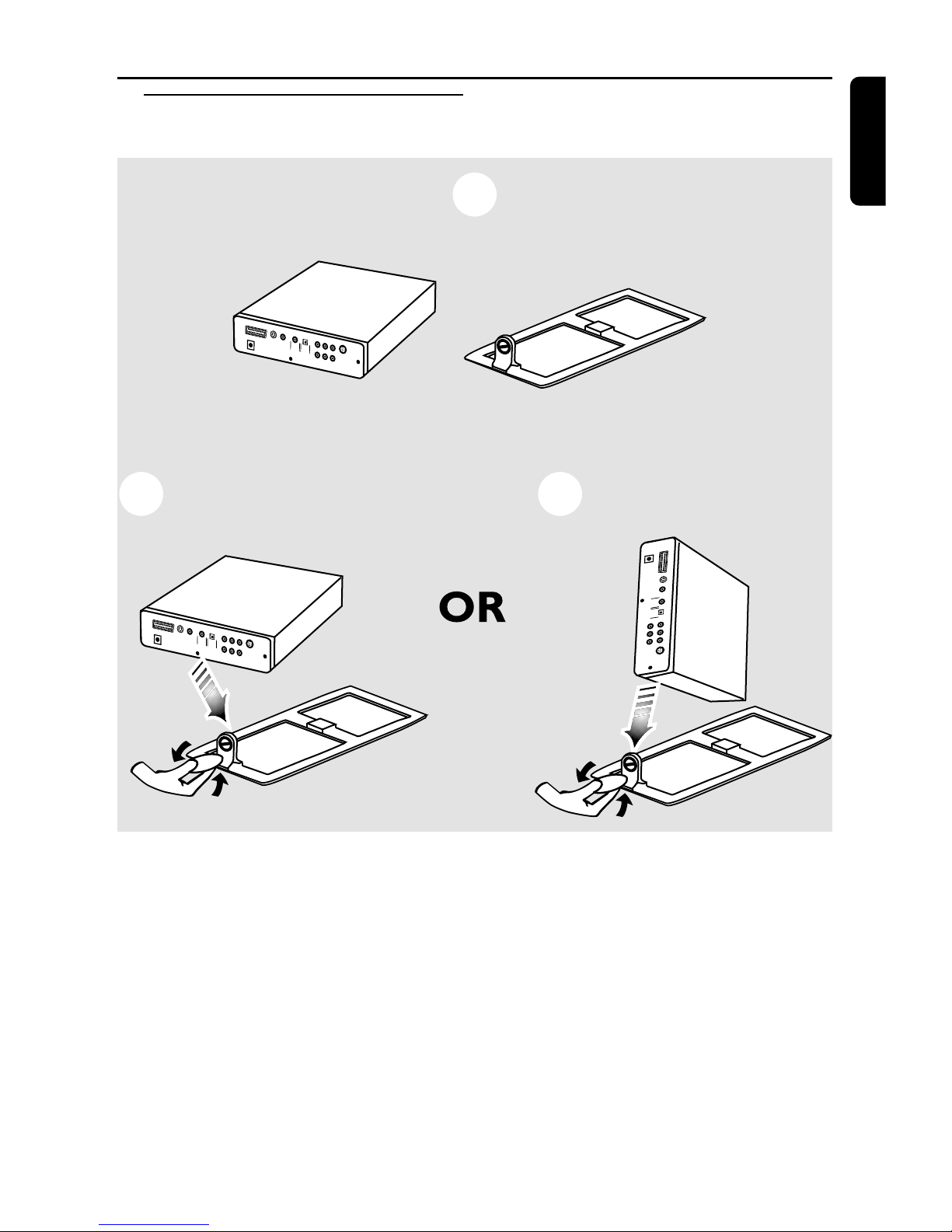
7
English
Introduction
Before Getting Started
COAXIAL
OPT
ICAL
VID
E
O
S-VIDEO
12V
FL
SL Cen
t
e
r
FR
SR
S
u
b
W
o
o
f
e
r
M
u
l
t
i
-
5.
1
1
COAXIAL
O
PT
ICAL
V
I
D
EO
S-V
I
DE
O
12
V
F
LS
L
Ce
n
t
e
r
F
R
S
R
S
u
b
W
o
o
f
e
r
M
u
l
t
i
-
5.
1
2
C
O
A
X
IA
L
OP
T
IC
A
L
V
IDEO
S
V
I
D
E
O
1
2
V
F
L
S
L
C
enter
F
R
S
R
S
ub
-Woof
er
M
u
l
ti
5
.
1
3
TV OUT
TV
OU
T
T
V
O
U
T
DVD player
Stand to support the DVD player
You can place your DVD player in two positions
as the following:
Horizontal Position
1 Place the DVD player on the DVD stand in
horizontal position.
2 Use a coin and adjust the screw to the DVD
player rear panel to lock the horizontal position.
Vertical Position
1 Place the DVD player on the DVD stand in
vertical position.
2 Use a coin and adjust the screw to the DVD
player rear panel to lock the vertical position.
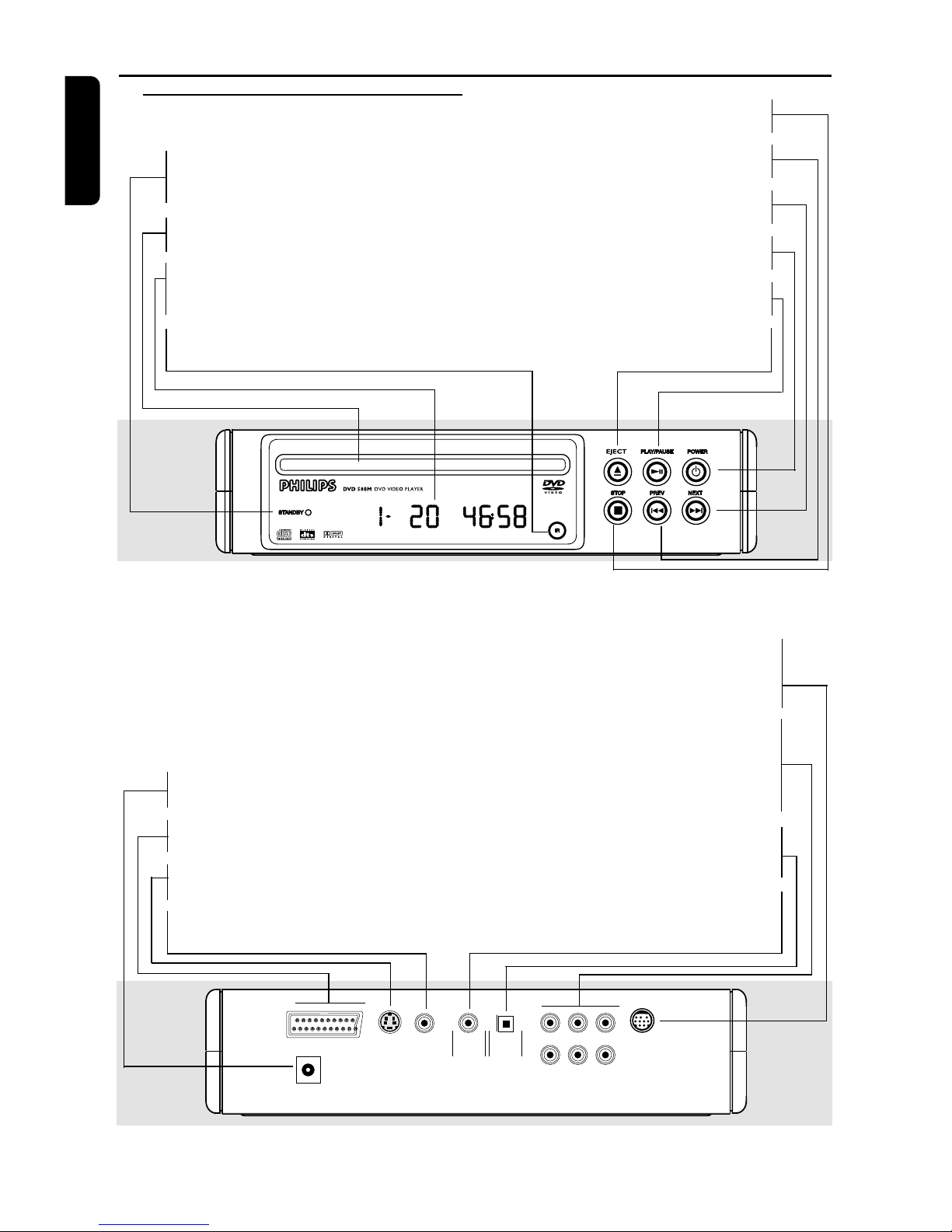
8
English
Functional Overview
Front and Rear Panels
COAXIAL OPTICAL
VIDEO
S-VIDEO
12V
FL SL Center
FR SR Sub-W
Multi-5.1
TV OUT
12Volts DV Input
– connect to an external adaptor
TV OUT (VIDEO OUT)
– connect to a TV with SCART cable
S-VIDEO OUT
– connect to a TV with S-Video inputs
VIDEO
– connect to Video inputs of a TV
MULTICHANNEL 5.1 Analogue
Audio Out
– connect to SPEAKER inputs of a
dedicated speaker system from Philips
MULTICHANNEL AUDIO OUT
(For connection to a multichannel
receiver)
– center speaker, subwoofer, front and
surround speakers connection
OPTICAL (Digital audio out)
– connect to digital (optical) audio
equipment
COAXIAL (Digital audio out)
– connect to AUDIO inputs of a digital
(coaxial) audio equipment
Caution: Do not touch the inner pins of the jacks on the rear panel. Electrostatic
discharge may cause permanent damage to the unit.
STANDBY
– light appears when power is in
Standby mode
Disc Tray
– insert a disc here
Display
– message about current DVD player
operations
IR Sensor
– receive signals from remote control
9 STOP
– to stop playback
S PREV
– goes to previous chapter or track
T NEXT
– goes to next chapter or track
POWER
– press to turn the power on or off
2; PLAY/PAUSE
– to start or interrupt playback
/ EJECT
– to reload or to eject the disc

9
English
Functional Overview
Remote Control
PBC ON/OFF
– to switch on or off PBC mode
VIDEO SYS
– to select between MULIT/
NTSC/PAL system
DISPLAY
– to display time information
during playback
DVD B
– switch DVD ON or go to
standby-on mode
0 to +10 numerical key pad
– select numbered items in a menu
1 2 3 4
– (left/right/up/down) select an
item in the menu
OK
– acknowledge menu selection
SLOW REV
– to go backward in slow motion
PREV ( ¡ )
– go to previous chapter or track
NEXT ( ™ )
– go to next chapter or track
SLOW FWD
– to go forward in slow motion
SEARCH
– playback at any choosen time
on CD or VCD
– playback at any choosen chapter
or time on DVD
PREVIEW
– display the content of a track or
whole disc
SOUND MODE
– to select the desired sound
effect
SOUND 3D (not available for all
versions)
– to select between left, right and
stereo in CD/VCD mode
REPEAT
– repeat chapter, track, title, disc
REPEAT (A-B)
– repeat a specific segment
CLEAR
– to delete actions not needed
TITLE
– display title menu during
playback
DISC MENU
– access menu of a DVD disc
SYSTEM MENU
– access or remove player’s
system menu
PROGRAM FTS
– to store your favourite tracks of
a disc in the player memory.
STOP/RETURN ( 9 )
– go back to previous menu / to
stop playback
REV 5 (REVERSE)
– to go backward in fast motion
FWD 6 (FORWARD)
– to go forward in fast motion
PLAY/PAUSE (2;)
– to start or interrupt playback
SUBTITLE
– subtitle language selector
ANGLE
– select DVD camera angle
ZOOM
– enlarge video image
AUDIO
– audio language selector
For Speaker, see next page

10
English
Preparation
Basic Connections
● Please refer to the instruction books of your TV,
VCR, Stereo System or other devices as
necessary to make the best connections.
● Make one of the following connections,
depending on the capabilities of your existing
equipment.
The following guidelines are options for the best
picture and sound quality available on your DVD
player.
Picture
1 Use the CVBS Video Ouput for good picture
quality.
2 Use S-Video Output for the better picture
quality.
3 Use SCART Output for best picture quality.
Sound
1 Digital audio connections provide the clearest
sound. Connect the DVD player’s DIGITAL
AUDIO OUT (either COAXIAL or OPTICAL)
to your amplifier or receiver.
2 If digital connections are not possible, connect
the DVD player’s Front Left and Front Right
AUDIO OUT to your amplifier, receiver, stereo
or TV.
Warning!
– Never make or change connections
with the power switched on.
– Connect the DVD player directly to
your TV, instead of eg. a VCR, to avoid
distortion because DVD video discs are
copy protected.
– Do not connect the DVD player AUDIO
OUT to PHONO IN of your amplifier or
receiver.
Remote control (Speaker)
For Speaker
SPEAKER B
– switch speaker ON or go to standby-on mode
VOLUME ( ± )
– to increase or decrease the volume
BASS ( ± )
– to adjust the bass level
TREBLE ( ± )
– to adjust the treble level
INPUT 123
– to select speaker input 1, 2, 3
SPEAKERS MUTE
– to interrupt or resume sound

11
English
Connecting to a TV
1 Connect the SCART (TV OUT) on the DVD
player to the corresponding connector on the
TV.
Note:
– Ensure that the “TV” indication on SCART
cable is connected to the TV set and “DVD”
indication on SCART cable is connected to the
DVD player.
If your TV is not equipped with a SCART input,
you can select the following connection:
If your TV has a Video input connector,
1 Connect the VIDEO OUT on the DVD player to
the VIDEO IN on the TV.
2 Connect the Front Left and Front Right AUDIO
OUT on the DVD player to the Left and Right
AUDIO IN on the TV.
If your TV has a S-Video input connector,
1 Connect the S-VIDEO OUT on the DVD player
to the S-VIDEO IN on the TV.
2 Connect the Front Left and Front Right AUDIO
OUT on the DVD player to the Left and Right
AUDIO IN on the TV.
COAXIAL OPTICAL
VIDEO
S-VIDEO
12V
FL SL Center
FR SR Sub-W
Multi-5.1
TV OUT
TO AUDIO IN
OROR
TO VIDEO IN
TO S-VIDEO
IN
TO SCART IN
Connecting to an Audio System
1 You can also listen to the sound of audio CDs
and DVD video discs by connecting to an
optional stereo system.
2 Connect the Front Left and Front Right on the
DVD player to the Left and Right AUDIO IN on
the stereo system.
COAXIAL OPTICAL
VIDEO
S-VIDEO
12V
FL SL Center
FR SR Sub-W
Multi-5.1
TV OUT
OROR
TO VIDEO IN
TO S-VIDEO
IN
TO SCART IN
AUDIO SYSTEM
TO AUDIO IN
Preparation

12
English
Connecting to Philips Speaker
System
● Connect the MULTI 5.1 channel output on the
DVD player to the dedicated Philips Speaker
system (cable supplied with the speaker system).
● This device is equipped with a multichannel
decoder and permits playback of DVDs
recorded in the multichannel sound process.
● To activate the 6-channel mode: select the
system menu and in SPEAKER SETTINGS set
the option DOWNMIX at OFF.
COAXIAL OPTICAL
VIDEO
S-VIDEO
12V
FL SL Center
FR SR Sub-W
Multi-5.1
TV OUT
OROR
TO VIDEO IN
TO S-VIDEO
IN
TO SCART IN
TO INPUT 5.1
Input 1
5.1
Input 2
Stereo
Input 3
Stereo
FR.L
FR.R
SR.L
SATELITE
SR.L
REMOTE
IR-EYE
AC MAIN
Input
5.1
SPEAKER SYSTEM
Connecting to Optional
Equipment
● A digital component with a built-in MPEG 2 or
Dolby Digital™ decoder allows you to enjoy the
surround sound while producing the effect of
being in a movie theater or a concert hall.
● The player outputs the surround sound signals
from the DIGITAL OUT COAXIAL or
OPTICAL connectors.
If your receiver has a MPEG 2 or Dolby
Digital™ decoder,
1 Connect the COAXIAL or OPTICAL DIGITAL
AUDIO OUT of the DVD player to the
COAXIAL or OPTICAL DIGITAL AUDIO IN on
your receiver.
COAXIAL OPTICAL
VIDEO
S-VIDEO
12V
FL SL Center
FR SR Sub-W
Multi-5.1
TV OUT
OROR
TO VIDEO IN
TO S-VIDEO
IN
TO SCART IN
REAR
SPEAKERS
REAR
SPEAKERS
TO COAXIAL
IN
RECEIVER with
MPEG 2 or Dolby
Digital™ decoder
OR
TO OPTICAL
IN
Note:
– If the audio format of the digital output does
not match the capabilities of your receiver, the
receiver will produce a strong, distorted sound or
no sound at all.
Preparation

13
English
Connecting to a Multi-channel
Audio/(Video) receiver with 6
connectors
● This player contains a multi-channel decoder and
it enables playback of DVDs recorded in Multichannel.
1 Connect the audio Left and Right outputs for
Front speaker connection (1) to the
corresponding input sockets on your receiver
using the audio cable supplied.
2 Connect the audio Left and Right outputs for
Surround speaker connection (2) to the
corresponding inputs on your receiver using an
optional audio cable.
3 Connect the audio outputs for Center speaker
and Subwoofer connection (3) to the
corresponding inputs on your receiver using an
optional audio cable.
4 In the CHANNEL SETUP menu, select
DOWNMIX to OFF.
5 The 6CH function is now enable (see ‘Setup
Menu’).
Note:
– If the subwoofer is equipped with its own
amplifier, the Subwoofer connection should be
connected directly to the subwoofer.
COAXIAL OPTICAL
VIDEO
S-VIDEO
12V
FL SL Center
FR SR Sub-W
Multi-5.1
TV OUT
OROR
TO VIDEO IN
TO S-VIDEO
IN
TO SCART IN
312
AMPLIFIER
Inserting batteries into the
Remote Control
1 Open the battery cover.
2 Insert batteries (AA size) with the correct
polarity as indicated by the + and - symbols
inside the battery compartment.
3 Close the cover.
CAUTION!
– Remove batteries if they are exhausted
or not to be used for a long time.
– Do not use old and new or different
types of batteries in combination.
– Batteries contain chemical substances,
so they should be disposed off properly
and kept away from children.
Using the Remote Control
● Direct the remote control at the remote sensor
of the DVD player.
● Do not drop the remote control.
● Do not leave the remote control near extremely
hot or humid place.
● Do not spill water or put anything wet on the
remote control.
Preparation

14
English
NTSC/PAL Conversion
● This player is equipped with an NTSC/PAL
conversion feature that converts the video
output of the disc to match your TV system.
● Allows you to select between PAL, NTSC and
MULTI mode.
The conversions supported are as follows:
NTSC
PAL
NTSC
Not
Supported
PAL
PAL
NTSC
PAL
NTSC
NTSC
PAL
PAL
Disc
Output format
Type
DVD
VCD
NTSC
Format
Selected mode
PAL
NTSC
PAL
NTSC
PA L
AUTO
1 Press VIDEO SYS on the remote control to
access the preference video standard.
Notes:
– If you have a PAL only TV, ensure that your
PAL/NTSC setting is PAL.
– MULTI can only be selected when using a TV
that has both the NTSC and PAL systems.
– This setting is applicable for CVBS output on
cinch and SCART only.
– Slight picture distortions may occur due to this
conversion. This is normal. Thus, the MULTI format
is most suitable for the best picture quality.
Switching On
1 Connect the AC power cord to the power
outlet.
2 Switch on the TV and DVD player.
3 Set the TV to the correct Video IN channel. (eg.
EXT1, EXT2, AV1, AV2, AUDIO/VIDEO, etc.
(Refer to your TV owner’s manual for detail)
➜ The player display lights up and the default
screen appears on the TV.
4 If you are using an external equipment (eg. audio
system or receiver), turn them on and select the
appropriate input source that was used to
connect to the DVD player output. Refer to the
equipment owner’s manual for detail.
COAXIAL OPTICAL
VIDEO
S-VIDEO
12V
FL SL Center
FR SR Sub-W
Multi-5.1
TV OUT
AC
MAINS
AC power cord
12V ADAPTOR
5 If you want to see the On Screen Display in your
preferred language, press the System Menu
button and with the arrow keys and OK go to
GENERAL SETUP then OSD LANG to select
the desired language.
Preparation

15
English
Basic Playback
1 Press POWER on the front panel to turn on the
DVD player.
2 Insert the chosen disc in the tray, with the label
facing up.
3 Disc playback starts automatically or press PLAY
to start playback depending on the disc menu on
the TV screen.
4 Press EJECT to eject or reload the disc.
Notes:
– DVDs may have a region code. Your player will
not play discs that have a region code different
from the region code of your player.
– If ‘Disc Lock’ is set to ON and the disc
inserted is not authorised, the 4-digit code must
be entered and/or the disc must be authorised
(see ‘Disc Lock’).
General Features
Note:
– Unless stated, all operations described are
based on remote control use. Some operations
can be carried out using the menu bar on the TV
screen.
Video Control during playback
DVD VCD
CD
STOP/RETURN
1 You can resume playback from the point where
the playback was last stopped by pressing the
STOP/RETURN key once.
➜ The help line text appears “Press PLAY to
continue” will be displayed.
2 Playback will start from the beginning if you
press STOP/RETUN key twice to stop playback.
PAUSE/PLAY
1 Press PAUSE/PLAY once.
➜ Playback will pause.
2 To resume normal playback, press PAUSE/PLAY
again.
PREV/NEXT
1 Press PREV ¡ to go to previous chapter or
track.
2 Press NEXT ™ to go to next chapter or track.
SLOW MOTION
1 Press SLOW (FWD) or SLOW (REV)
repeatedly to get different playback slow
forward/backward speed (1, 2, 3, OFF).
2 Press PLAY to return to normal playback.
REV/FWD
1 Press REV 5 or FWD 6 repeatedly to get
different playback forward/backward speed (1, 2,
3, 4, OFF).
Audio Control during playback
SOUND MODE
DVD
DVD has two stereo audio channels which are
used for playing karaoke or the audio language
selection.
1 Press SOUND MODE repeatedly to get
different audio channel.
VCD
VCD has only one stereo audio channel; mono
left audio channel or mono right audio channel
by pressing the SOUND MODE key on the
remote control.
SOUND 3D (not available for all versions)
DVD
VCD
The DVD player can reproduce with the
maximum of 5 virtual surround sound effects.
Sound 3D is available only when set to ‘Karaoke
mode’.
1 Press SOUND 3D repeatedly to switch for
different sound effect.
Operation

16
English
Repeat
DVD
Repeat chapter/title/disc
● To repeat the current chapter, press REPEAT.
● To repeat the current title, press REPEAT a
second time.
● To exit Repeat mode, press REPEAT a third time.
VCD
CD
Repeat track/disc
● To repeat the current track, press REPEAT.
● To repeat the entire disc, press REPEAT a second
time.
● To exit Repeat mode, press REPEAT a third time.
Repeat A-B
DVD VCD
CD
– DVD-Video Discs: repeat a sequence in a
title
– Video and Audio CDs: repeat a sequence
in a track
1 Press REPEAT A-B at your chosen starting point.
2 Press REPEAT A-B again at your chosen end
point.
➜ The playback of the repeat sequence begins.
3 To exit the sequence, press REPEAT A-B.
Search
DVD
1 Press SEARCH key to display chapter edit box.
2 Enter the desired chapter number using remote
control numerical key pad.
3 Press SEARCH second time to enter time
selection mode.
4 Enter hours, minutes and seconds from left to
right in the time edit box using remote control
numerical key pad (eg. 00:34:27).
5 Press OK key to confirm.
VCD
CD
1 Press SEARCH key to display the time edit box.
2 Enter minutes and seconds from left to right in
the time edit box using remote control
numerical key pad (eg. 34:27).
Operation
Display
DVD
VCD
CD
Information about the disc will be display by
pressing the DISPLAY button on the remote
control during disc playback.
DVD disc:
TITLE CHAPTER NUMBER / TIME ELAPSED
TITLE REMAIN
CHAPTER
ELAPSED
CHAPTER
REMAIN
VCD disc:
When PBC is set to ON; the following options
will appears;
SINGLE ELAPSED
SINGLE
REMAIN
TOTAL ELAPSED
TOTAL
REMAIN
OFF
When PBC is set to OFF, the following options
will appears;
TOTAL ELAPSED
TOTAL
REMAIN
CD disc:
SINGLE ELAPSED
SINGLE REMAIN
TOTAL
ELAPSED
TOTAL
REMAIN
OFF
Title
DVD
1 Press TITLE key to display the title menu on the
screen.
2 Use the 1 2 3 4 keys to move to the required
title and OK to confirm.
3 You can also enter the numerical key pad to play
the selected title.

17
English
Operation
Disc Menu
DVD
1 Press DISC MENU key to display the chapters
available on the DVD disc.
2 Use the 1 2 3 4 keys to move to the required
title and OK to confirm.
3 You can also enter the numerical key pad to play
the selected chapter.
Zoom
DVD VCD
The Zoom function allows you to enlarge the
video image and to pan through the enlarged
image.
1 Press ZOOM key on the remote control.
2 Select the required zoom factor: 1.5 or 2 or 4 or
OFF using 1 2 3 4 keys to pan across the
screen.
➜ The zoomed picture will appear on the TV
screen.
3 Press ZOOM key again to return to the normal
size.
Program FTS
VCD
CD
1 While playback is stopped, press PROGRAM
FTS on the remote control.
➜ The program FTS edit box appears.
2 Enter the desired track using the numerical key
pad on the remote control.
➜ The title number will be added to the list of
selections.
3 Press CLEAR on the remote control to erase
the track number which is not needed.
4 Press PLAY/PAUSE to begin playback of the
programmed track.
Note:
– For VCD disc, program FTS will be activated
only during PBC OFF.
– Program FTS is not available on DVD/MP3
discs.
Special DVD Features
DVDs may contain menus to navigate the disc
and access special features. Press the appropriate
numerical key or use the 4, 3, 2, 1 keys to
highlight your selection in the DVD menu and
press OK to confirm.
Camera Angle
DVD
Some discs contain scenes which have been shot
simultaneously from various angles.
● Press ANGLE key on the remote control
repeatedly to display the multiple angles (4/4, 3/4,
2/4, 1/4).
Changing the audio language
DVD
1 Press AUDIO key on the remote control
repeatedly to select the different languages.
Note:
– This feature is subject to availability of the
disc.
Subtitles
DVD
1 Press the SUBTITLE key on the remote
control repeatedly to select the different
subtitles.
Special VCD & SVCD Features
Playback Control (PBC)
1 Load a Video CD with PBC and press PLAY.
2 Press PBC key to switch to PBC ON or OFF
mode.
3 Press again the PLAY key to start playback.
Note:
– When PBC is ON, playback will start from the
beginning of the disc by pressing STOP key.
Preview
VCD
SVCD
The Preview function allows you to reduce the
picture of 9 tracks enough to display in a full
screen.
1 At stop mode and when PBC is set to OFF,
press PREVIEW key on the remote control.
➜ The preview menu will be displayed.
2 Select the track number by using the numerical
key pad on the remote control.
3 Playback will start automatically on the selected
track.

18
English
Setup Menu
Basic Operations
1 Press SYSTEM MENU to enter the Setup menu.
➜ Setup menu appears on the TV screen.
2 Use the 1 2 3 4 keys to toggle through the
functions and select your preferred option.
3 Press OK to confirm a highlighted selection.
4 Press SYSTEM MENU again or move 4 key to
EXIT SETUP MENU on the screen and press
OK to quit.
SETUP MENU - - MAIN PAGE
VIDEO OUT SETUP
VID EO OUT SETU P
CHANNEL SETUP
CHA NNEL S ETUP
AUDIO SETUP
AUD IO SET UP
PREFERENCES
PRE FEREN CES
EXIT SETUP
EXI T SETU P
VIDEO OUT SETUP
VID EO OUT SETU P
CHANNEL SETUP
CHA NNEL S ETUP
AUDIO SETUP
AUD IO SET UP
PREFERENCES
PRE FEREN CES
EXIT SETUP
EXI T SETU P
GENERAL SETUP
GENE RA L S ET UP
GENERAL SETUP
GENE RA L S ET UP
GENERAL SETUP
GENE RA L S ET UP
GENERAL SETUP
GENE RA L S ET UP
SETUP MENU - - MAIN PAGE
SETU P M EN U - - M AI N PAGE
General Setup Menu
1 Press 3 4 keys to choose GENERAL SETUP
menu.
2 Press OK to confirm a selection.
➜ Setting for GENERAL SETUP appears on the
TV screen.
3 Select MAIN PAGE to exit to default screen.
- - GENERAL PAGE - -
- - GENERAL PAGE - -
TV DISPLAY
TV DISPLAY
NORMAL/PS
NOR MAL/P S
PIC MODE
PIC M OD E
ANGLE MARK
ANGLE M AR K
OSD LANG
OSD L AN G
SCR SAVER
SCR S AV ER
MAIN PAGE
MAIN PA GE
NORMAL/LB
NOR MAL/L B
WIDE
WID E
- - GENERAL PAGE - -
- - GENERAL PAGE - -
TV DISPLAY
TV DISPLAY
NORMAL/PS
NOR MAL/P S
GENERAL SETUP
GENERA L S ET UP
GENERAL SETUP
GENERA L S ET UP
PIC MODE
PIC M OD E
ANGLE MARK
ANGLE M AR K
OSD LANG
OSD L AN G
SCR SAVER
SCR S AV ER
MAIN PAGE
MAIN PA GE
NORMAL/LB
NOR MAL/L B
WIDE
WID E
TV Display
Select the aspect ratio of the TV to be
connected.
16:9 (WIDE) ➜ when you connect a wide-
screen TV to the DVD player.
4:3 NORMAL/LB ➜ when you connect a
normal TV to the DVD player. Displays a wide
picture with bands displayed on the upper and
lower portions of the TV screen.
4:3 NORMAL/PS ➜ when you connect a
normal TV to the DVD player. Displays the wide
picture on the whole TV screen with a portion
automatically cut off.
PIC mode
In this menu, you can choose one picture mode
to personalize the effect of the picture on your
TV.
Auto: Images are automatically set to standard
settings.
Hi-Res: Images are sharper and clearer to achive
a high quality resolution mode.
N-Flicker: Images are set to flickerless mode.
16:9
4:3
Normal/LB
4:3
Normal/PS

19
English
Angle Mark
ON: Current angle setting will be display on the
right hand side of the screen.
OFF: Disable the current angle setting display.
OSD Lang
There are seven options available for information
display on the TV screen.
ENGLISH: OSD information will be displayed in
English.
FRENCH: OSD information will be displayed in
Français and etc.
Screen Saver
This function is used to turn on or off the screen
saver.
ON: At stop mode, screen saver will turn on
within 2 seconds.
OFF: Screen is disable.
Video Out Setup
SETUP VIDEO OUT FEATURE
SETUP VI DE O O UT FE AT UR E
VIDEO OUT
VID EO OUT
(S-)VIDEO
(S- )VIDE O
--- VIDEO OUT SET PAGE ---
--- VI DE O O UT SE T P AG E - --
MAIN PAGE
MAI N PAGE
SCART ON
SCA RT ON
SETUP VIDEO OUT FEATURE
SETUP VI DE O O UT FE AT UR E
VIDEO OUT
VID EO OUT
(S-)VIDEO
(S- )VIDE O
--- VIDEO OUT SET PAGE ---
--- VI DE O O UT SE T P AG E - --
MAIN PAGE
MAI N PAGE
SCART ON
SCA RT ON
Video Out
S-Video: Video signal will send an output from
the S-Video on the rear panel of the DVD player
to the TV.
RGB (Scart): If your TV is equipped with RGB
(Scart) input, choose this feature to obtain
higher picture quality.
Channel setup
This menu contains setup options for your
speaker system to reproduce high quality
surround sound.
- - CHANNEL SETUP PAGE - -
- - CHANNEL SETUP PAGE - -
CENTER
CEN TER
REAR
REA R
SUBWOOFER
SUB WOOFE R
CNTR DELAY
CNT R DELA Y
REAR DELAY
REA R DELA Y
TEST TONE
TES T TONE
STEREO
STE REO
VSS
VSS
OFF
OFF
DOWNMIX
DOW NMIX
LT/RT
LT/ RT
DOWNMIX
DOW NMIX
LT/RT
LT/ RT
CENTER
CEN TER
REAR
REA R
SUBWOOFER
SUB WOOFE R
CNTR DELAY
CNT R DELA Y
REAR DELAY
REA R DELA Y
TEST TONE
TES T TONE
STEREO
STE REO
VSS
VSS
OFF
OFF
- - CHANNEL SETUP PAGE - -
- - CHANNEL SETUP PAGE - -
LOAD CHANNEL SETUP
LOAD CHANNEL SETUP
LOAD CHANNEL SETUP
LOAD CHANNEL SETUP
Downmix
LT/RT: Select this settings when the DVD player
is connected to a Dolby Prologic decoder which
send a signal output from the DVD player.
STEREO: This setting will downmix the signal of
Dolby Digital and DTS into stereo signals directly
output from front L/R connector.
VSS: Allows the DVD player to reproduce virtual
surround sound effects.
OFF: To disable the DOWNMIX mode.
Centre / Rear / Subwoofer
Set DOWNMIX mode to OFF to enable this
settings.
ON: Enable signal output for centre/rear/
subwoofer speaker.
OFF: Disable signal output for centre/rear/
subwoofer speaker.
Cntr Delay / Rear Delay
Set Centre Delay or Rear Delay mode to ON in
the menu to delay the sound reproduction from
the speakers.
Test tone
This setting is used to varify the audio system
connection. When TEST TONE is ON, some
sound can be heard from every speaker.
ON: Enable the test tone.
OFF: Disable the test tone.
Setup Menu

20
English
Audio Setup
--- AUDIO SETUP ---
--- AUD IO SE TU P - --
AUDIO OUT
AUD IO OUT
AUDIO RELATED
AUDIO R EL AT ED
ANALOG
ANA LOG
DUAL MONO
DUA L MONO
LPCM OUTPUT
LPC M OUTP UT
DYNAMIC
DYN AMIC
MAIN PAGE
MAI N PAGE
SPDIF(RAW)
SPD IF(RA W)
SPDIF(PCM)
SPD IF(PC M)
AUDIO OUT
AUD IO OUT
AUDIO RELATED
AUDIO R EL AT ED
ANALOG
ANA LOG
DUAL MONO
DUA L MONO
LPCM OUTPUT
LPC M OUTP UT
DYNAMIC
DYN AMIC
MAIN PAGE
MAI N PAGE
SPDIF(RAW)
SPD IF(RA W)
SPDIF(PCM)
SPD IF(PC M)
--- AUDIO SETUP ---
--- AUD IO SE TU P - --
Audio Out
Analog: Analog output selection enables you to
specify the type of analog output to match your
DVD player’s playback capability.
SPDIF (RAW): Original digital signals output from
coaxial and optical terminals.
SPDIF (PCM): Convert to PCM signals output.
Note:
– When SPDIF (RAW) and SPDIF (PCM) is set,
analog output will be disable.
Dual mono
Stereo: Left mono sound will send output signals
to Left speaker and Right mono sound will send
output signals to Right speaker.
L-mono: Left and Right mono sound will send
output signals to Left speaker only.
R-mono: Left and Right mono sound will send
output signals to Right speaker only.
Mix-mono: Left and Right mixed mono sound
will send output signals to Left and Right
speakers.
LPCM output
To set a sampling rate to decode LPCM audio.
LPCM 96k: Detect the disc for appropriate
sampling rate, if the disc is not 96kHz, select
LPCM 48k: to decode the process under the
sampling rate of 48kHz.
Dynamic
To optimised the dynamic sound output. High
volume outputs are softened, enabling you to
watch your favourite action movie without
disturbing others.
The levels for dynamic selection:
1/8, 2/8, 3/8, 4/8, 5/8, 6/8, 7/8, 8/8 and OFF.
Preferences
Preferences features can be selected only when
the player is under “No disc” condition.
--- PREFERENCES PAGE ---
--- PREF ER EN CE S P AG E - --
SET PREFERENCES
SET PREF ER EN CE S
TV TYPE
TV T YPE
MULTI
MUL TI
AUDIO
AUD IO
SUBTITLE
SUB TITLE
DISK MENU
DIS K MENU
PARENTAL
PAR ENTAL
PASSWORD
PAS SWORD
DEFAULTS
DEF AULTS
NTSC
NTS C
PAL
PAL
SET PREFERENCES
SET PREF ER EN CE S
TV TYPE
TV T YPE
MULTI
MUL TI
AUDIO
AUD IO
SUBTITLE
SUB TITLE
DISK MENU
DIS K MENU
PARENTAL
PAR ENTAL
PASSWORD
PAS SWORD
DEFAULTS
DEF AULTS
NTSC
NTS C
PAL
PAL
--- PREFERENCES PAGE ---
--- PREF ER EN CE S P AG E - --
TV Type
This player is equipped with an NTSC/PAL
settings to ensure that the DVD player system
matches your TV.
MULTI: video output is depending on the format
of the disc.
NTSC: DVD player will output only NTSC
system.
PAL: DVD player will output only PAL system.
Note:
– When TV system selection did not match
between the DVD player and the disc, the picture
may appear distorted.
Setup Menu

21
English
Audio / Subtitle / Disc menu
DVD discs are available for multi-audio / subtitle
/ disc menu languages. Use these settings to
choose your preferred default language.
Audio: English, French, Spanish, Chinese, ...etc.
Subtitle: English, French, Spanish, Chinese, ... etc.
Disc menu: English, French, Spanish, Chinese, ...
etc.
Notes:
– This feature is subject to availability of the
disc.
– If the language selected is not available on the
disc, the default language designated by each disc
will be selected.
Parental
Parental feature allows you to prevent discs from
being played by your children or to have certain
discs played with alternative scenes.
If you set a rating for the player, all scenes with
the same rating or lower will be played.
The rating levels for selection:
1, 2, 3, 4, 5, 6, 7, 8 and No Parental.
Password
You can change the setup of parental setting
with a recognise password. Enter your password
when required by the DVD player.
1 Enter the current 4 digit code.
2 Move to NEW PASSWORD using the 4 key.
3 Enter the new 4-digit code.
4 Enter the code a second time to reconfirm.
5 Press PLAY key to exit the menu.
➜ The new 4 digit code will be take effect.
PASSWORD CHANGE PAGE
PAS SWORD CHANG E P AG E
OLD PASSWORD
OLD P ASSWOR D
NEW PASSWORD
NEW P ASSWOR D
CONFIRM PWD
CONF IRM PWD
PLEASE ENTER OLD PASSWORD
PLE ASE ENT ER O LD P ASS WOR D
PASSWORD CHANGE PAGE
PAS SWORD CHANG E P AG E
OLD PASSWORD
OLD P ASSWOR D
NEW PASSWORD
NEW P ASSWOR D
CONFIRM PWD
CONF IRM PWD
PLEASE ENTER OLD PASSWORD
PLE ASE ENT ER O LD P ASS WOR D
Note:
– If you forget the password, you can enter the
default password 3308 and replace your
password after logging in.
Default
Use DEFAULT feature if problems occur during
setting the DVD player. This feature will reset all
settings to factory and all the personal settings
will be erase.
Setup Menu

22
English
JPEG Picture and MP3 Playback
This DVD player can playback JPEG format
pictures and MP3 files.
--- SMART NAVI ---
--- SMART NA VI -- -
PLAY MODE
PLA Y MODE
DISK REP
DIS K REP
--- SMART NAVI ---
--- SMART NA VI -- -
PLAY MODE
PLA Y MODE
DISK REP
DIS K REP
ROOT
ROO T
ROOT
ROO T
ALEX TO 99P
ALE X TO 99P
MP3
MP3
BACK KAREN
BAC K KAREN
HX
HX
AILFE.J1
AIL FE.J1
1 After loading a JPEG format/MP3 files disc, root
menu will be displayed on the screen
automatically.
2 Press 3/4 to scroll through the previous or next
Album.
3 Press 1/2 to scroll through the Album or next
Track.
4 You can also select the desired album/track
number directly using the numeric keys on the
remote control.
Note:
– In STOP mode: numbers are used for
ALBUM selection.
– In PLAY mode: numbers are used for TRACK
selection.
● Only the following functions are possible for
MP3 discs:
– STOP/RETURN PLAY/PAUSE
– SKIP NEXT / PREVIOUS
– REPEAT (TRACK / ALBUM / DISC)
--- SMART NAVI ---
--- SMART NAVI - --
PLAY MODE
PLA Y MODE
DISK REP
DIS K REP
--- SMART NAVI ---
--- SMART NAVI - --
PLAY MODE
PLA Y MODE
DISK REP
DIS K REP
MP3 Discs - Album/Track/Disc
● REPEAT TRACK - to repeat a track playback in
all sequences.
¶ REPEAT ALBUM - to repeat an album playback
in all sequences.
¶ ALBUM PLAYBACK - shuffle playback images in
the selected folder within the first 10 seconds of
each album/track on the disc.
● SKIP NEXT / PREVIOUS - use NEXT/PREV or
numerical key pads to select your desired album/
track. During playback, use FWD/REV to skip
forward/backward of the current track/album.
Notes:
– The disc reading time may exceed 10 seconds
due to the large number of songs compiled onto
one disc.
– Playback of multi-session disc is supported for
the first 10 sessions with the same format.
– For multi-session discs with different formats,
only the first session will be available.
JPEG Features
Zoom
1 During playback, press zoom to display the
picture with different scales.
2 Press FWD to enlarge picture scale.
3 Press REV to reduce picture scale.
Multi-angles
When displaying one picture on TV screen, press
the 1 234 keys to get different angle effects.
3 key: flip the picture vertically
4 key: flip the picture horizontally
1 key: rotate the picture anti-clockwise
2 key: rotate the picture clockwise
Preview
1 During playback, press PREVIEW.
➜ 9 reduced pictures will be displayed on the
TV screen.
2 Press 1 234 keys to highlight one of the
picture and OK to display in full screen.

23
English
PLAYBACK SYSTEM
DVD Video
Video CD & SVCD
CD (CD-Recordable and CD-Rewritable)
MP3 CD
TV STANDARD (PAL/50Hz) (NTSC/60Hz)
Number of lines 625 525
Playback Multistandard (PAL/NTSC)
VIDEO PERFORMANCE
Video output 1 Vpp into 75 ohm
S-Video output Y: 1 Vpp into 75 ohm
C: 0.3 Vpp into 75 ohm
RGB (SCART) output 0.7 Vpp into 75 ohm
AUDIO FORMAT
Digital MPEG Compressed
Digital
Dolby Digital 16, 20, 24 bits
PCM fs, 44.1, 48, 96 kHz
Analogue Stereo Sound
Dolby Surround-compatible downmix from Dolby Digital
multi-channel sound
3D Sound for virtual 5.1 channel sound on 2 speakers
Dolby Digital and DTS surround sound outputs from 5.1
channels
AUDIO PERFORMANCE
DA Converter 24 bits
DVD fs 96 kHz 4 Hz - 44 kHz
DVD/SVCD fs 48 kHz 4 Hz - 22 kHz
SVCD/VCD/CD fs 44.1 kHz 4 Hz - 20 kHz
Signal-Noise (1kHz) > 90 dB
Dynamic Range (1kHz) > 80 dB
Crosstalk (1kHz) > 80 dB
Distortion and Noise (1kHz) > 88 dB
MPEG MP3 MPEG Audio L3
CONNECTIONS
SCART Euroconnector
S-Video Output Mini DIN, 4 pins
Video Output Cinch (yellow)
Audio L+R output Cinch (white/red)
Audio Subwoofer Cinch (black)
5.1 Channel Audio Mini DIN, 9 pins output
Digital Output 1 coaxial, 1 optical
IEC958 for CDDA / LPCM
IEC1937 for MPEG1/2, Dolby
Digital
CABINET
Dimensions (w x h x d) 228 x 56 x 296 mm
Weight Approximately 2.32 Kg
* typical playing time for movie with 2 spoken languages and
3 subtitle languages
Specifications subject to change without prior notice
Specifications
Cleaning the Cabinet
¶ Use a soft cloth slightly moistened with a mild
detergent solution. Do not use a solution
containing alcohol, spirits, ammonia or abrasives.
Cleaning Discs
¶ When a disc becomes dirty, clean it with a
cleaning cloth. Wipe the disc from the centre out.
Do not wipe in a circular motion.
¶ Do not use solvents such as benzine, thinner,
commercially available cleaners, or antistatic
spray intended for analogue records.
Cleaning the disc lens
¶ After prolonged use, dirt or dust may
accumulate at the disc lens. To ensure good
playback quality, clean the disc lens with Philips
CD Lens Cleaner or any commercially available
cleaner. Follow the instructions supplied with the
cleaner.
Maintenance

24
English
Troubleshooting
WARNING
Under no circumstances should you try to repair the system yourself, as this will invalidate the
warranty. Do not open the system as there is a risk of electric shock.
If a fault occurs, first check the points listed below before taking the system for repair.
Problem Solution
No power – Check if the AC power cord is properly
connected.
No picture – Check if the TV is switched on.
– Check the video connection.
Distorted picture – Sometimes a small amount of picture distortion
may appear .This is not a malfunction.
Completely distorted picture or – Make sure the NTSC/PAL setting at the DVD
black/white picture with DVD player matches the video signal of your television.
or Video CD (See NTSC/PAL Conversion/Settings)
No sound or distorted sound – Adjust the volume.
– Check that the speakers are connected correctly.
No audio at digital output – Check the digital connections.
– Check the settings menu to make sure the digital
output is set to ALL or PCM.
– Check if the audio format of the selected audio
language matches your receiver capabilities.
No sound and picture – Check that the SCART cable is connected to the
correct device (See Connecting to a TV)
Picture freezes momentarily – Check the disc for fingerprints/scratches and
during playback clean with a soft cloth wiping from centre to edge.
Disc can’t be played – Ensure the disc label is facing up.
– Check if the disc is defective by trying another
disc.
No return to start-up screen when – Reset the unit by switching the player off, then on
disc is removed again.
The player does not respond to – Aim the remote control directly at the sensor on
the remote control the front of the player.
– Reduce the distance to the player.
– Replace the batteries in the remote control.
– Re-insert the batteries with their polarities (+/–
signs) as indicated.
Buttons do not work or player stops – To completely reset the player, unplug the AC
responding cord from the AC outlet for 5-10 seconds.
Player does not respond to some – Operations may not be permitted by the disc.
operating commands during playback. Refer to the instructions of the disc.
DVD Video player cannot read – Use a commonly available cleaning CD/DVD to
CDs/DVDs clean the lens before sending the DVD player for
repair.
If you are unable to remedy a problem by following these hints, consult your dealer or service
centre.
