Philips DVD405AT98 User Manual

Instructions for use
13 0 0 0 0
0 0 2 0 4 6
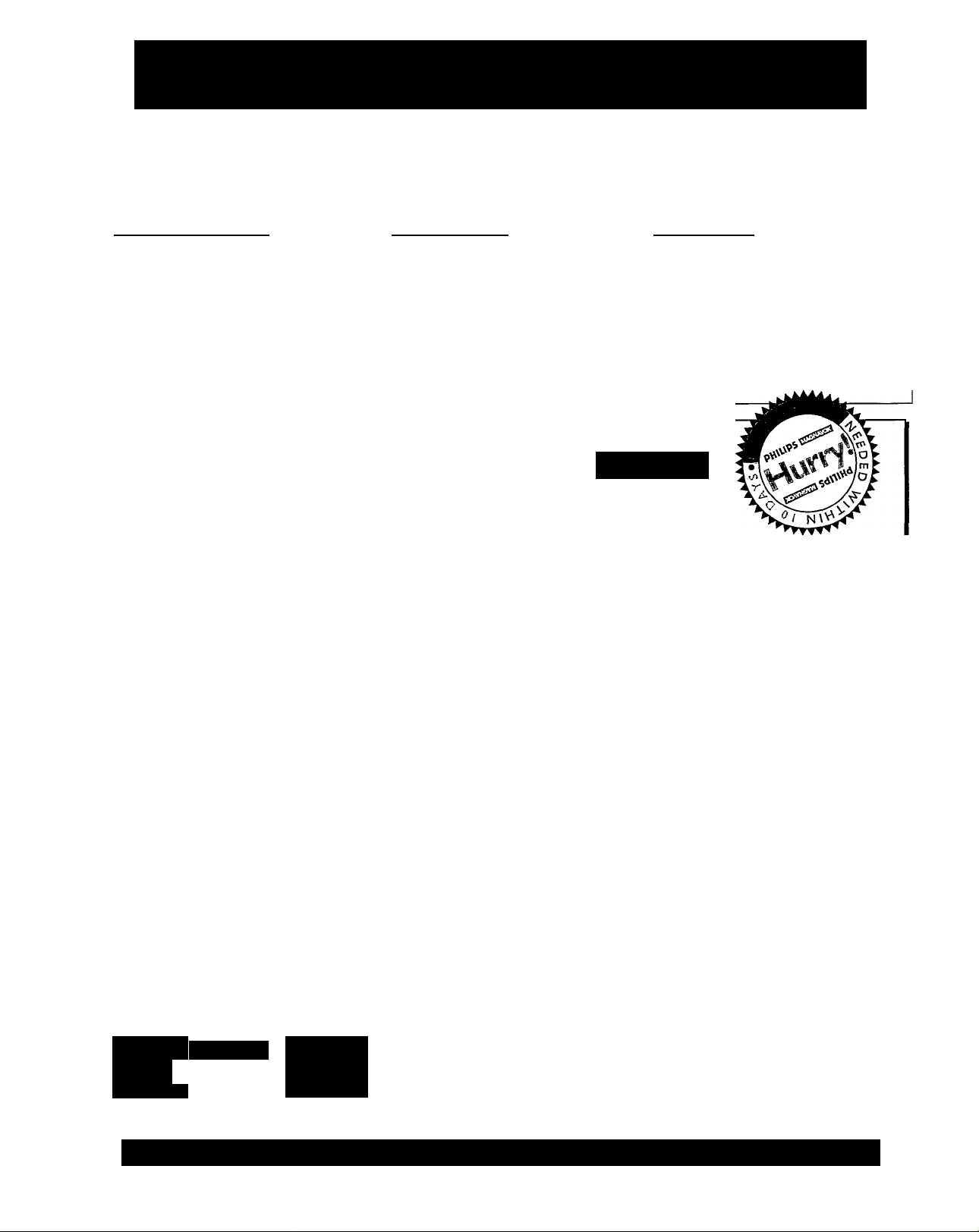
Return your Warranty Registration card today to ensure you
receive all the benefits you’re entitled to.
Once your PHILIPS MAGNAVOX purchase is registered, you’re eligibie to receive all the privileges of
owning a PHILIPS MAGNAVOX product. So complete and return the Warranty Registration Card
enclosed with your purchase at once. And take advantage of these important benefits.
.Warranty i
Verification
Registering your product within
10 days confirms your right to
maximum protection under the
terms and conditions of your
PHILIPS MAGNAVOX warranty.
Congratulations on your purchase,
and welcome to the “family!”
Dear PHILIPS MAGNAVOX product owner:
Thank you for your confidence in PHILIPS MAGNAVOX. You’ve selected one of the best-built, bestbacked products
available today. And we’ll do everything in our power to keep you happy with your purchase for many
years to come.
As a member of the PHILIPS MAGNAVOX “family,” you’re entitled to protection by one of the most
comprehensive warranties and outstanding service networks in the industry.
What’s more, your purchase guarantees you’ll receive all the information and special offers for which
you qualify, plus easy access to accessories from our convenient home shopping network.
And most importantly you can count on our uncompromising commitment to your total satisfaction.
All of this is our way of saying welcome-and thanks for investing in a PHILIPS MAGNAVOX product.
Sincerely,
. Owner I
Confirmation
Your completed Warranty
Registration Card sen/es as
verification of ownership in the
event of product theft or loss.
PHILIPS
.Modeii
Registration
Returning your Warranty
Registration Card right away guar
antees you’ll receive all the infor
mation and special offers which
you qualify for as the owner of your
model.
MAGNAVOX
P.S. Remember, to get the most from your PHILIPS
MAGNAVOX product, you must return your
Robert Minkhorst
President and Chief Executive Officer
Know these
S Gty symbols
WARNING
RISK OF ELECTRIC SHOCK
A
DO NOT OPEN
A
zii This “bolt of lightning” indicates uninsulated material within your unit may cause an electrical
shock. For the safety of everyone in your household, please do not remove product covering.
The “exclamation poinf calls attention to features for which you should read the enclosed lit
erature closely to prevent operating and maintenance problems.
WARNING: TO PREVENT FIRE OR SHOCK HAZARD, DO NOT EXPOSE THIS EQUIPMENT
TO RAIN OR MOISTURE.
CAUTION: To prevent electric shock, match wide blade of plug to wide slot, and fully insert.
ATTENTION: Pour éviter les chocs électriques, introduire la lame la plus large de la fiche dans la
borne correspondante de la prise et pousser jusqu’au fond.
Warranty Registration Card within 10 days. So
please mail it to us right now!
PHILIPS Esms ¡53 Visit our World Wide Web Site at http://www.philipsmagnavox.com
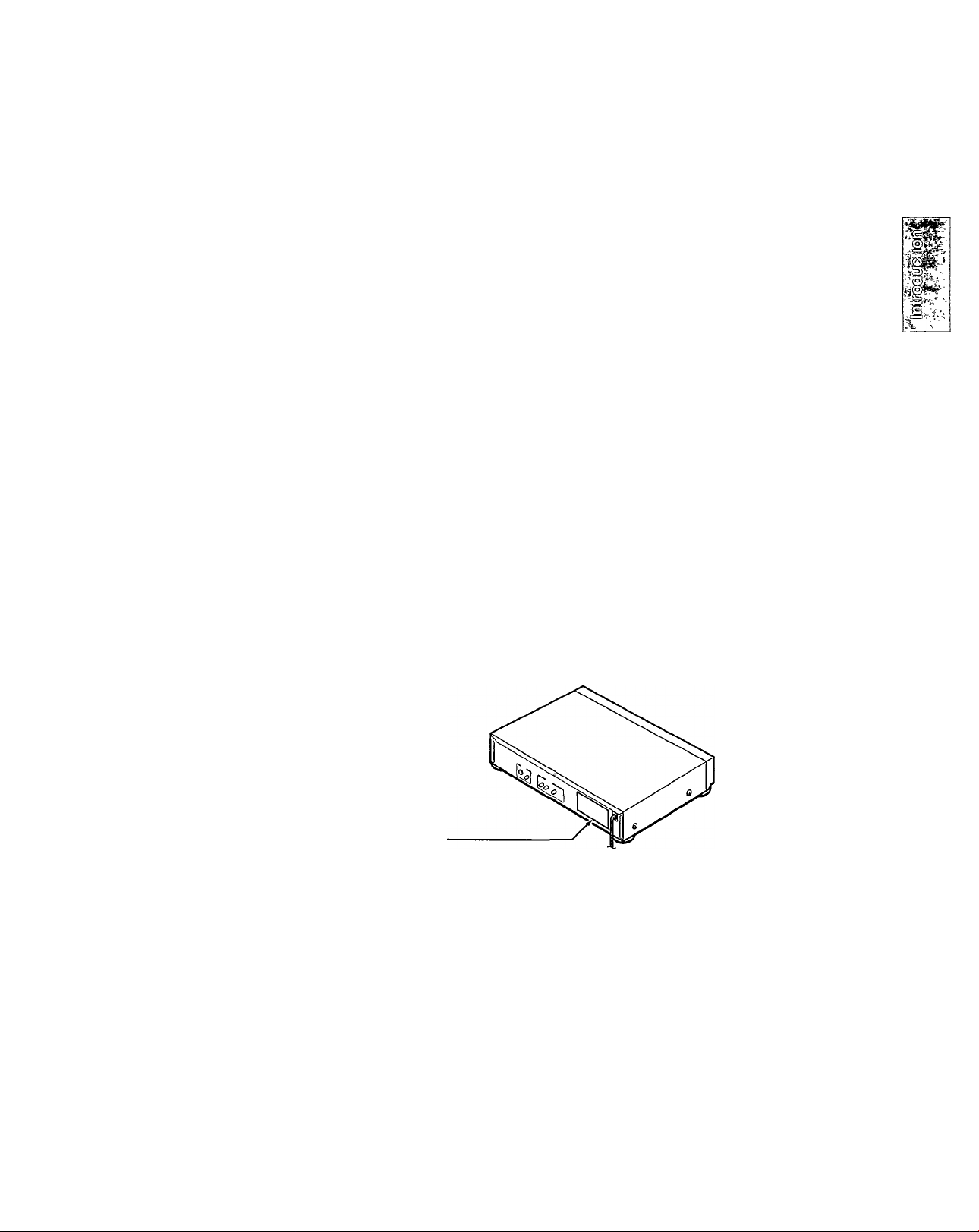
SAFETY PRECAUTIONS
CAUTION: This Digital Video Disc Player employs a Laser System.
To ensure proper use of this product, please read this owner’s manual carefully and retain for future reference.
Should the unit require maintenance, contact an authorized service location - see service procedure.
Use of controls, adjustments or the performance of procedures other than those specified herein may result in
hazardous radiation exposure.
To prevent direct exposure to laser beam, do not try to open the enclosure.
Visible laser radiation when open and interlocks defeated.
DO NOT STARE INTO BEAM.
FCC NOTICE: This equipment has been tested and found to comply with the limits for a Class B digital device, pursuant to part
15 of the FCC Rules. These limits are designed to provide reasonable protection against harmful interference in a
residential installation.
This equipment generates, uses, and can radiate radio frequency energy and, if not installed and used in
accordance with the instructions, may cause harmful interference to radio communications.
However, there is no guarantee that Interference will not occur in a particular installation.
If this equipment does cause harmful interference to radio or television reception, which can be determined by
turning the equipment off and on, the user is encouraged to try to correct the interference by one or more of the
following measures:
- Reorient or relocate the receiving antenna.
- Increase the separation between the equipment and receiver.
- Connect the equipment into an outlet on a circuit different from that to which the receiver is connected.
- Consult the dealer or an experienced radio/TV technician for help.
WARNING: Changes or modifications made to this equipment, not expressly approved by Philips Consumer Electronics
Company, or parties authorized by Philips Consumer Electronics Company, could void the user’s authority to
operate the equipment.
Location of the required labei
PRODUCT IS CERTIFIED BY THE MANUFACTURER TO
COMPLY WITH DHHS RULES 21 CFR SUBCHAPTER J
APPLICABLE AT THE DATE OF MANUFACTURE.
MANUFACTURED
DISTRIBUTED BY:
PHILIPS CONSUMER ELECTRONICS CO.
P. O .BOX 14810 KNOXVILLE, TN 37914-1810
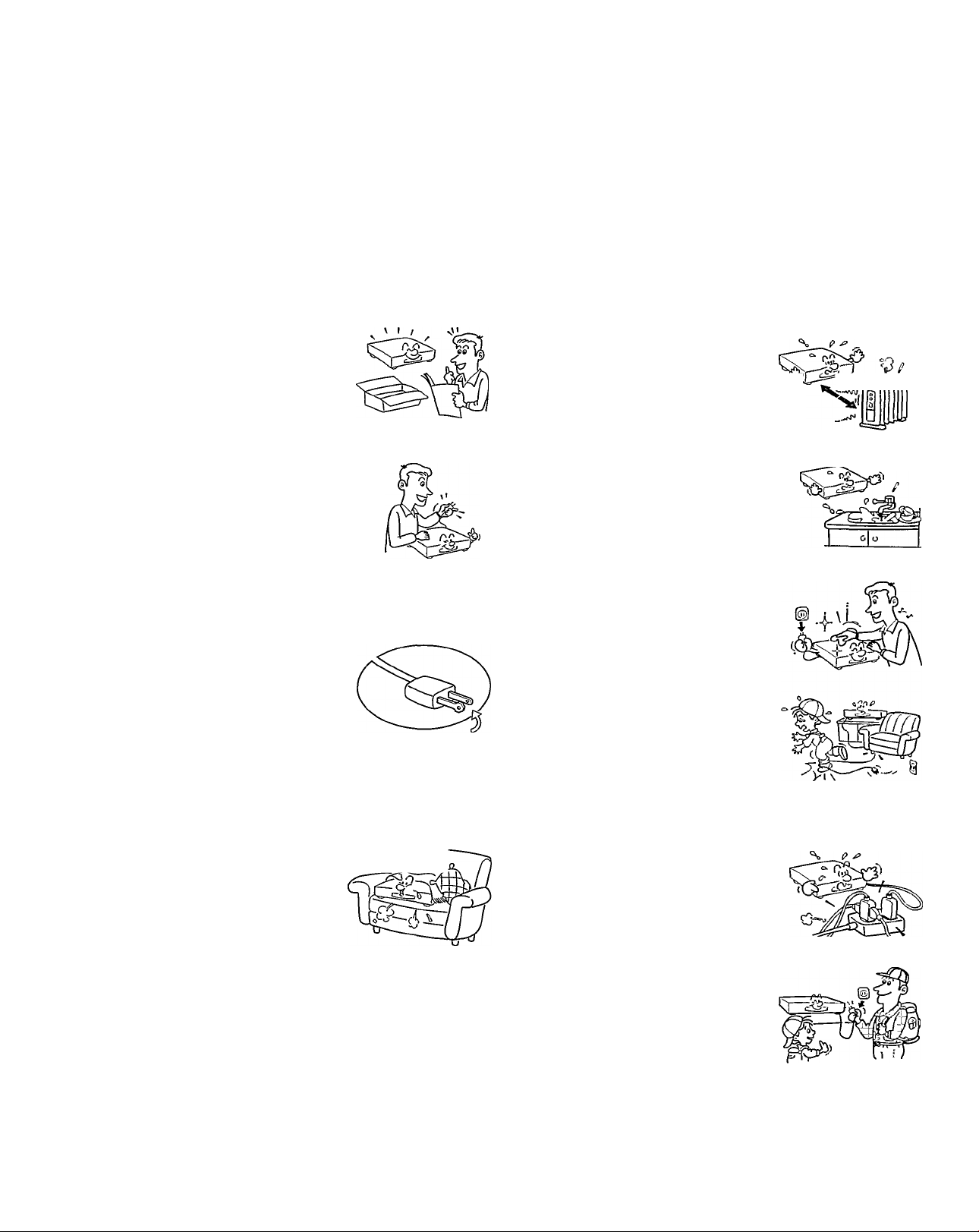
IMPORTANT SAFETY INSTRUCTIONS
CAUTION: PLEASE READ AND OBSERVE ALL WARNINGS AND INSTRUCTIONS GIVEN IN THIS OWNER’S MANUAL AND
THOSE MARKED ON THE UNIT. RETAIN THIS BOOKLET FOR FUTURE REFERENCE.
This set has been designed and manufactured to assure personai safety. Improper use can result in electric shock or fire hazard. The
safeguards incorporated in this unit will protect you if you observe the following procedures for installation, use and servicing. This unit
is fully transistorized and does not contain any parts that can be repaired by the user.
DO NOT REMOVE THE CABINET COVER, OR YOU MAY BE EXPOSED TO DANGEROUS VOLTAGE. REFER SERVICING TO
QUALIFIED SERVICE PERSONNEL ONLY.
1. Read owner’s manual
After unpacking this product, read ^
the owner’s manual carefully, and
follow all the operating and other
instructions.
2. Power Sources
This product should be operated
only from the type of power source
indicated on the marking label. If
you are not sure of the type of power
supply to your home, consult your
product dealer or local power com
pany. For products intended to
operate from battery power, or other
sources, refer to the operating in
structions.
3. Grounding or Polarization
This product may be equipped with
a polarized alternating current line
plug (a plug having one blade wider
than the other). This plug will fit into
the power outlet only one way. This
is a safety feature. If you are unable
to insert the plug fully into the out
let, try reversing the plug. If the plug should still fail to fit,
contact your electrician to replace your obsolete outlet. Do
not defeat the safety purpose of the polarized plug.
5. Heat
The product should be situated
away from heat sources such as
radiators, heat registers, stoves,
or other products (including ampli
fiers) that produce heat.
6. Water and Moisture
Do not use this product near water
- for example, near a bath tub, wash
bowl, kitchen sink, or laundry tub; in
a wet basement; or near a swim
ming pool and the like.
Cleaning
Unplug this product from the wall
outlet before cleaning. Do not use
liquid cleaners or aerosol cleaners.
Use a damp cloth for cleaning.
Power-Cord Protection
Power-supply cords should be
routed so that they are not likely to
be walked on or pinched by items
placed upon or against them, pay
ing particular attention to cords at
plugs, convenience receptacles,
and the point where they exit from
the product.
S. e ^
4. Ventilation
Slots and openings in the cabinet
are provided for ventilation and to
ensure reliable operation of the
product and to protect it from over
heating. These openings must not
be blocked or covered. The open
ings should never be blocked by
placing the product on a bed, sofa,
rug or other similar surface. This product should not be
placed in a built-in installation such as a bookcase or rack
unless proper ventilation is provided or the manufacturer’s
instructions have been adhered to.
9. Overloading
Do not overload wall outlets, exten
sion cords, or integral convenience
receptacles as this can result in a
risk of fire or electric shock.
10. Lightning
For added protection for this prod
uct during a storm, or when it is left
unattended and unused for long
periods of time, unplug it from the
wall outlet. This will prevent dam
age to the product due to lightning
and power-line surges.
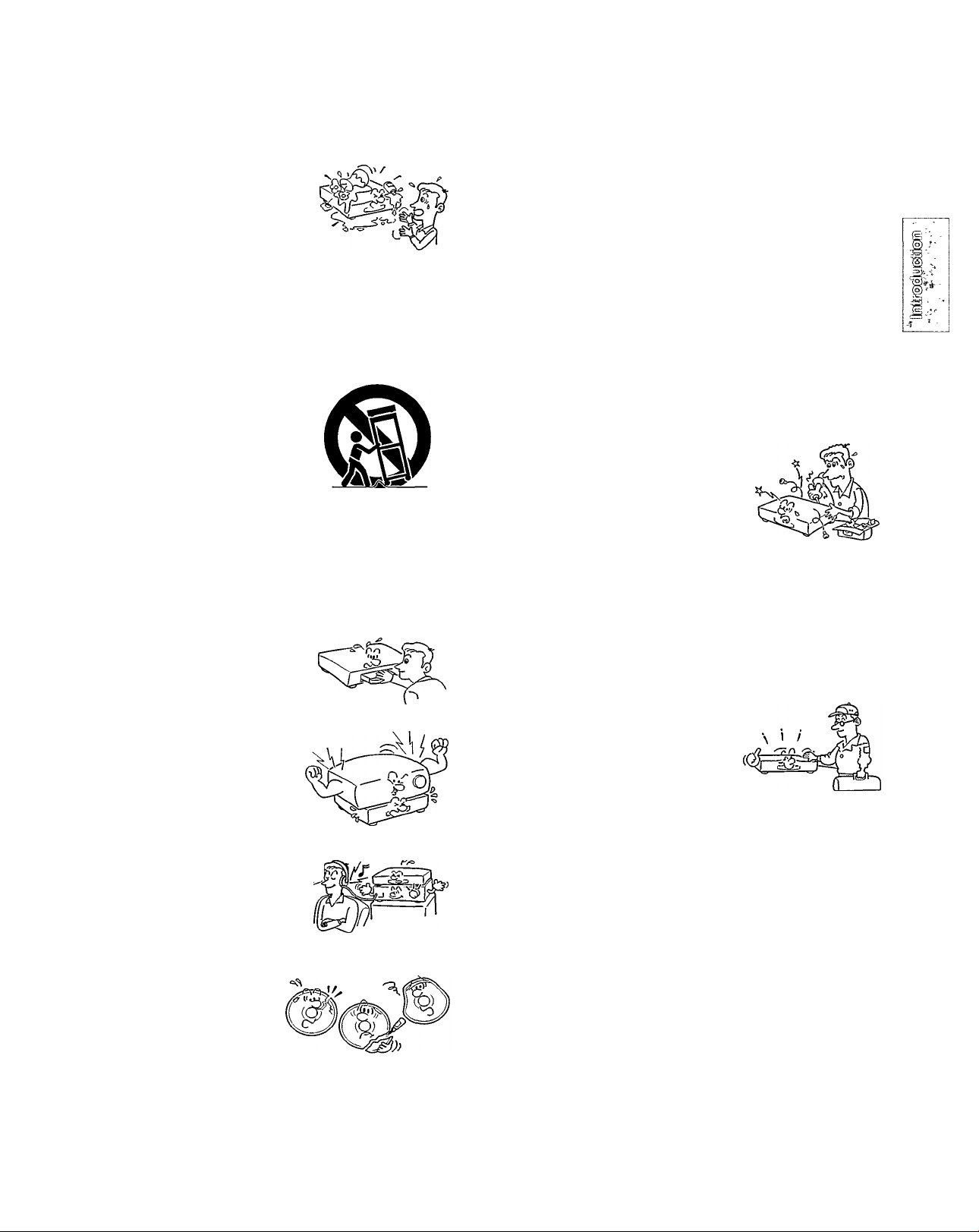
11. Object and Liquid Entry
Never push objects of any kind into
this product through openings as they
may touch dangerous voitage points
or short-out parts that could result in
a fire or electric shock. Never spill
liquid of any kind on the product.
12. Attachments
Do not use attachments not recommended by the product
manufacturer as they may cause hazards.
13. Accessories
Do not place this product on an
unstable cart, stand, tripod, bracket,
or table. The product may fall, caus
ing serious injury to a child or adult,
and serious damage to the product.
Use only with a cart, stand, tripod,
bracket, or table recommended by
the manufacturer, or sold with the
product. Any mounting of the product should follow the
manufacturer’s instructions, and should use a mounting
accessory recommended by the manufacturer.
A product and cart combination should be moved with care.
Quick stops, excessive force, and uneven surfaces may
cause the product and cart combination to overturn.
14. Disc Tray
Keep your fingers well clear of the
disc tray as it is closing, it may
cause serious personal injury.
15. Burden
Do not place a heavy object on the
product or step on it. The object may
fall, causing serious personal injury
and serious damage to the prod
uct.
____
18. Damage Requiring Service
Unplug this product from the wall outlet and refer servicing to
qualified service personnel under the following conditions:
a) When the power-supply cord or plug is damaged.
b) If liquid has been spilled, or objects have fallen into the
product.
c) if the product has been exposed to rain or water.
d) If the product does not operate normally by following the
operating instructions. Adjust only those controls that
are covered by the operating instructions as an improper
adjustment of other controls may result in damage and
will often require extensive work by a qualified techni
cian to restore the product to its normal operation.
e) If the product has been dropped or damaged in any way.
f) When the product exhibits a distinct change in per
formance - this indicates a need for service.
19.Servicing
Do not attempt to service this prod
uct yourself as opening or removing
covers may expose you to danger
ous voltage or other hazards. Refer
all servicing to qualified service per
sonnel.
20. Replacement Parts
When replacement parts are required, be sure the service
technician has used replacement parts specified by the
manufacturer or have the same characteristics as the origi
nal part. Unauthorized substitutions may result in fire, electric
shock, or other hazards.
21. Safety Check
Upon completion of any service or
repairs to this product, ask the ser
vice technician to perform safety
checks to determine that the prod
uct is in proper operating condition.
16,Headphones
When you use headphones, keep .o
the volume at a moderate level. If
you use the headphones continu
ously at a high volume, it may
cause hearing damage.
17. Disc
Do not use a cracked, deformed,
or repaired disc. These discs
are easily broken and may
cause serious personal injury
and product malfunction.
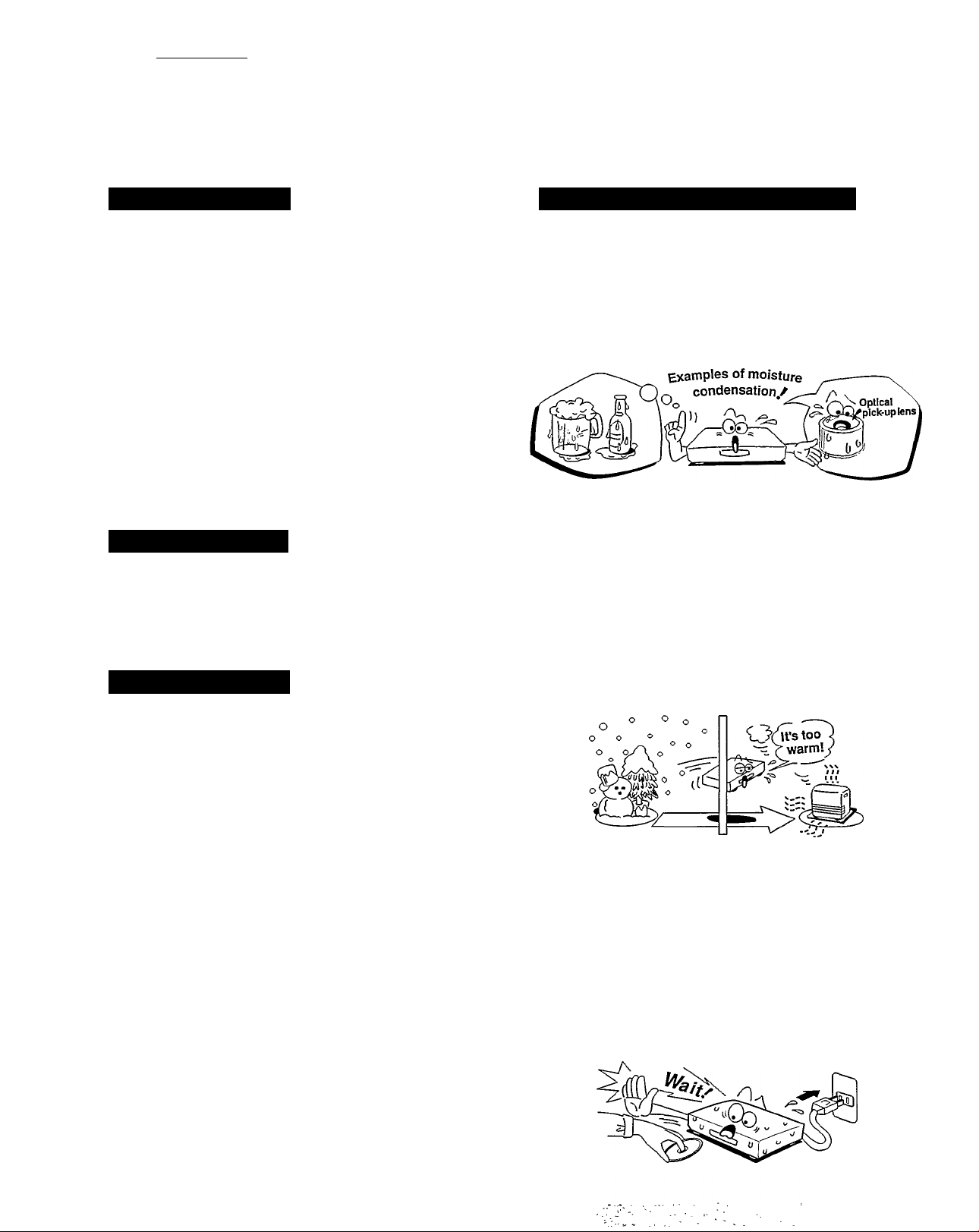
Introduction J
Precautions
Notes on Handling
When shipping the DVD video player, the originai shipping
carton and packing materials come in handy. For maximum
protection, repack the unit as it was originaliy packed at the
factory.
Do not use volatile liquids, such as insect spray, near the
DVD video player. Do not leave rubber or plastic products in
contact with the DVD video player for a long time. They will
leave marks on the cabinet.
The top and rear panels of the DVD video player may
become warm after a long period of use. This is not a
malfunction.
When the DVD video player is not in use, be sure to remove
the disc and turn off the power.
If you do not use the DVD video player for a long period, the
unit may not function properly in the future. Use the DVD
video player occasionally.
Notes on Location
When you place this DVD video player near a TV, radio, or
VCR, the playback picture may become poor and the sound
may be distorted. In this case, place the DVD video player
away from the TV, radio, or VCR.
Notes on Cleaning
Notes on Moisture Condensation
Moisture condensation damages the DVD video player. Please read the following carefuily.
Moisture condensation occurs, for example, when you pour a
cold drink into a glass on a warm day. Drops of water form on
the outside of the glass. In the same way, moisture may
condense on the optical pick-up lens inside this unit, one of the
most crucial internal parts of the DVD video player.
Moisture condensation occurs during the
following cases.
When you bring the DVD video player directly from a cold
place to a warm place.
When you use the DVD video player in a room where you
just turned on the heater, or a place where the cold wind
from the air conditioner directly hits the unit,
in summer, when you use the DVD video player in a hot
and humid place just after you move the unit from an air
conditioned room.
Use a soft, dry cloth for cleaning.
• For stubborn dirt, soak the cloth in a weak detergent solution,
wring the cloth well, and wipe the unit. Use a dry cloth to wipe
it dry.
Do not use any type of solvent, such as thinner and benzine,
as they may damage the surface of the DVD video player.
• If you use a chemical saturated cloth to clean the unit, follow
that product’s instructions.
Do not use the DVD video player when moisture
condensation may occur.
if you use the DVD video player in such a situation, it may
damage discs and internal parts. Remove the disc, connect
the power cord of the DVD video player to the wall outlet, turn
on the DVD video player, and leave it for two or three hours.
After two or three hours, the DVD video player will have
warmed up and evaporated any moisture. Keep the DVD
video player connected to the wall outlet and moisture
condensation will seldom occur.
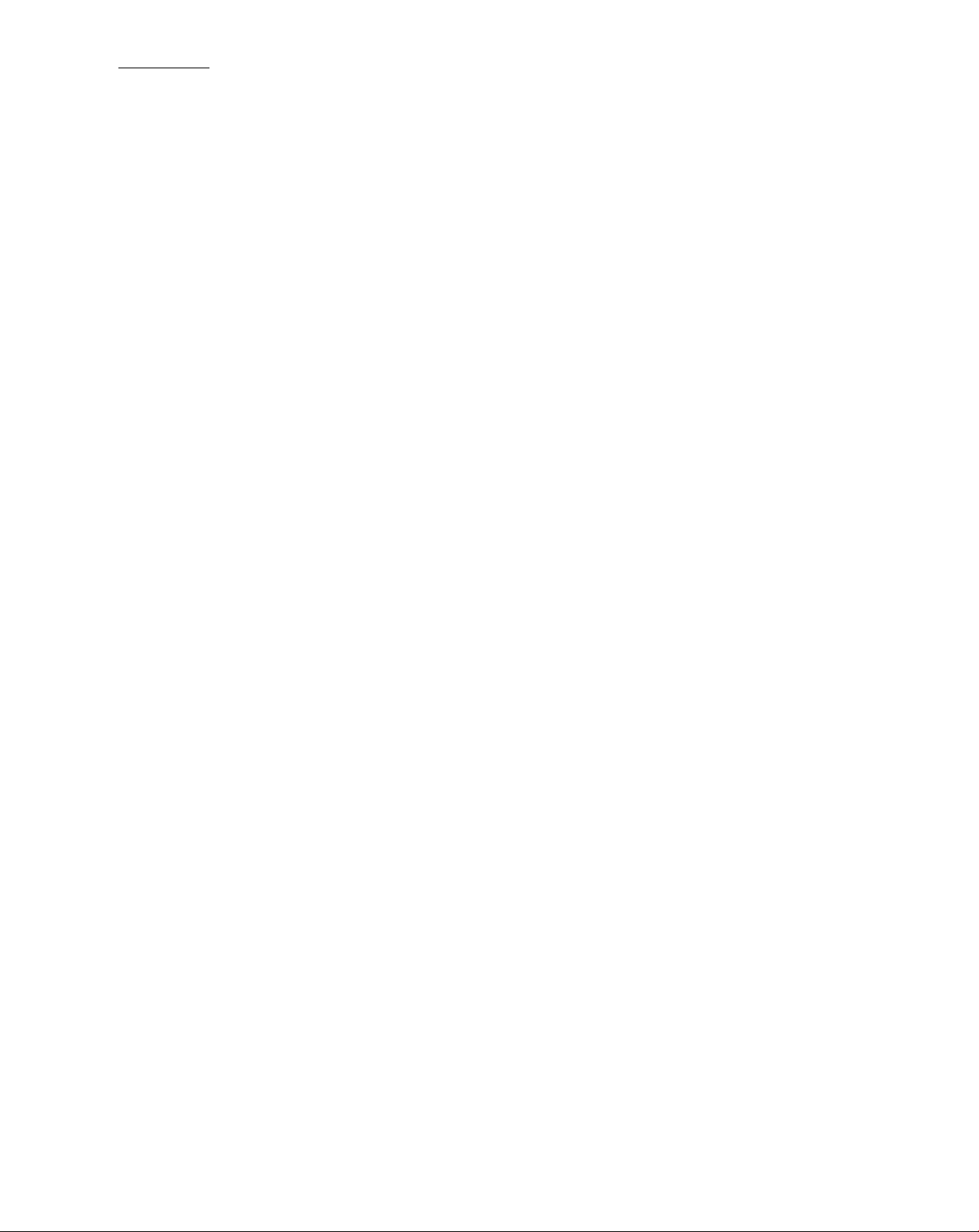
Introduction J
Table of Contents
^ Introduction
SAFETY PRECAUTIONS
IMPORTANT SAFETY
INSTRUCTIONS
...............................................
Precautions..........................................................5
Connections
Connecting to a TV............................................11
Connecting to an Audio System
^ Basic Playback
■ Piaying a Disc
Basic Playback
Playing at Twice, Eight Times, or Thirty Times
the Normal Speed
Playing Frame by Frame
Playing in Slow Motion
Resuming Playback from the Same Location
..............................................
^ Advanced Playback
.....................................
3, 4
......................
15-18
12
2
identification of Controls
Front Panel / Rear Panel / DVD display
Remote Control
Preparing the Remote Control
Operating with the Remote Control
................
Connecting to Optionai Equipment....
Enjoying Dolby Digital (AC-3) Sound
Enjoying Dolby Pro Logic Surround Sound
Enjoying Two-channei Digital Stereo Sound
.7-10
w-'
13, 14
Locating a Specific Title, Chapter,
orTrack.........................................................19, 20
Locating a Title Using the Title Menu
Locating a Title
Locating a Specific Chapter orTrack Directly
Locating a Specific Chapter orTrack
Locating a Specific Location on the Disc
t)f^ ■
■ Playing Repeatedly
Repeating a Title, Chapter, or Track
Repeating a Specific Segment
■ Playing in a Favorite Order
Setting Titles, Chapters, or Tracks in a Favorite Order
..........................................
..............................
■ Playing in Random Order.................................23
Playing Titles in Random Order
Playing Chapter or Tracks in Random Order
■ Zooming a Picture/
Playing 3-D (N-2-2) Sound................................24
Zooming a Picture
Playing 3-D (N-2-2) Sound
^ Function Setup
Customizing the Settings
Displaying the SET UP MENU Screen
Setting the Audio
Setting the Functions
Setting the Displays
..............
^ Others
Notes on Discs..................................................40
Before Cailing Service Personnel...................41
Specifications....................................................42
21
22
.29-36
Selecting the Camera Angle
Changing the Camera Angle
Selecting a Language
Selecting a Playback Audio Setting
............................
.......................................
25
26
Selecting Subtitles............................................27
Displaying Subtitles
Selecting a Subtitle Language
Using the On-Screen Dispiay...........................28
Checking the Operational Status
Checking the Remaining Time and Setting Status
Setting the Parental Lock...........................37, 38
Setting the Parental Lock
Table of Languages
...........................................
Memo............................................................43, 44
Factory Service Center Locations.............45, 46
Limited Warranty................................Back cover
39

Introduction
]21L>
Identification of Controls
See the page in | ^ for details.
Front Panel / Rear Panel / DVD Display
Front Panel
POWER ON/STANDBY button pT^
Rear Panel
POWER ON/STANDBY indicator DVD display [~^
é jQ„
• Disc tray
■OPEN/CLOSE button pT^
— LEVEL knob pjT)
PHONES jack pTf^
PREVI (Previous) button ¡20^
PLAY button |15^
■NEXTbutton [20^
- STOP button pie^
• PAUSE button
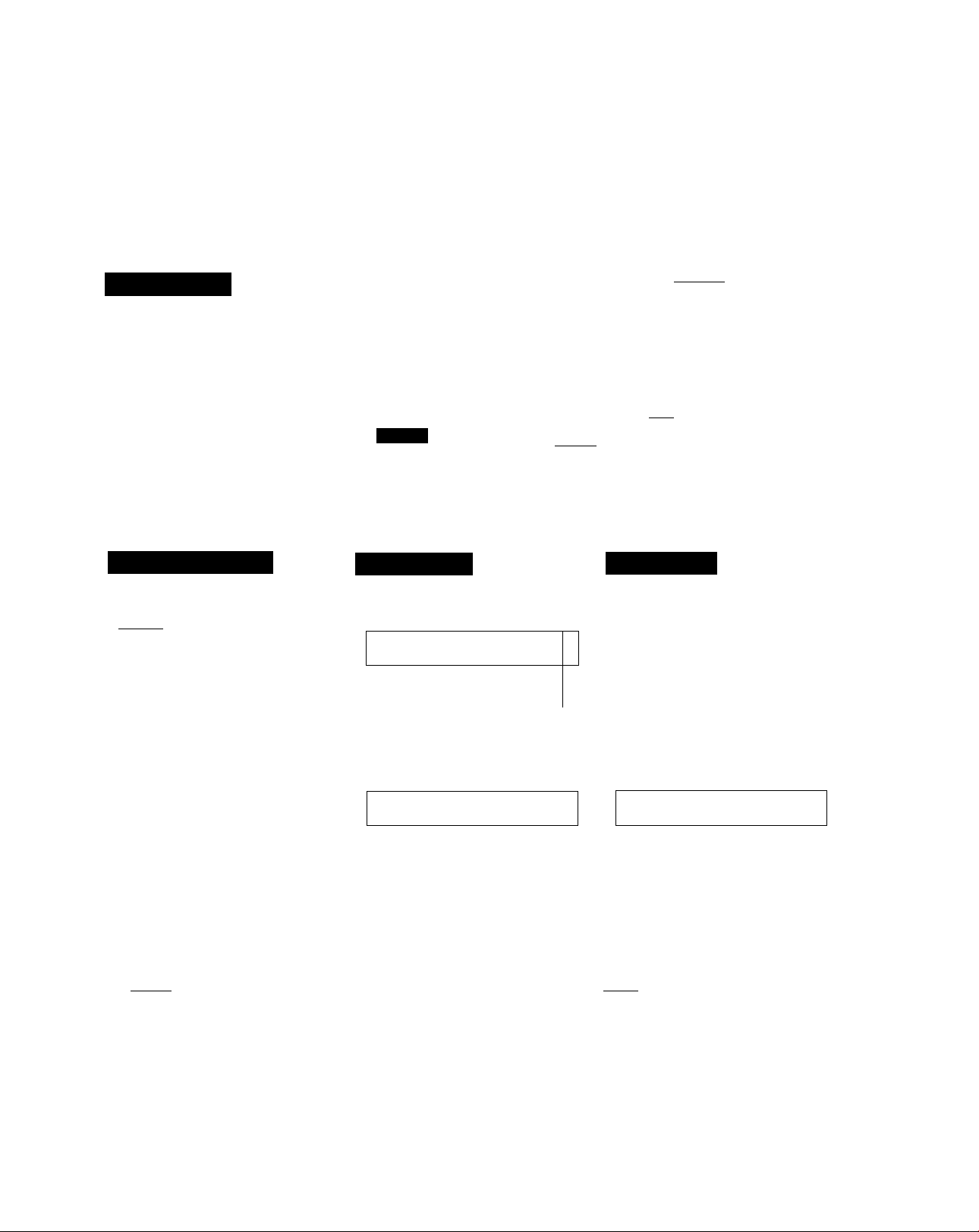
DVD Display
Pressing of the FL ON/OFF button on the remote control FL ON/OFF
turns the DVD display on or off. [ |
On
Off
VIDEO CD/Audio CD indicator
Operating status indicator.
Title number indicator
О о
и и
TITLE
СНРЯРАСК
о о о
и и и
► п
CD TOTAL REMAIN
0*0 0-0 о
и-LI и-и и
Chapter/trackflumber indicator ■
DVD indicator
--------------------
Total playing time/remaining time/elapsed time indicators
The indicators vary depending on the kinds of discs you piay.
DVD Video discs
When closing the disc tray:
Example
__________________
DVP
Total number of titles
Some DVD video discs may not display
the total number of titles.
' During playback:
Example
3 nun П-П n-n Э
3^ DVD ^U'U u-u
Playing chapter Elapsed time of
3 In title 2 the current title
Some DVD video discs may not display
the chapter numbers or elapsed time.
VIDEO CDs
When closing the disc tray:
Example
CWfTMOC VCO W*L Q
L-j-J
Total number
of tracks
Lights up when using a PBC-controllable
VIDEO CD.
During playback:
Example
cwn uta w
Playing track 6 Elapsed time of
Some VIDEO CDs may not display the
track numbers or elapsed time.
,S:45--3G,
Total playing time
of the disc
VCO
П‘Л n*n J
c ^
U‘U U’U C,
the current track
MEMORY indicator
■SHUFFLE indicator
■ PBC indicator
WEHORYl I
[REPEATIA-BALL
113^
• Angle icon indicator
Repeat playback mode indicators
Audio CDs
When closing the disc tray:
Example
if
1
Total number of
tracks
During playback:
Example
Playing track 6
1г. .с-чБ'ЗС.
CHpmucx w
CO
,5
Total playing
time of the disc
Л‘Л Л-Л D
,U*U U* U L,
Elapsed time of
the current track
Other indicators
ISIpeatI
►h
When playing the
same title, chapter or
track repeatedly.
When playback is
paused,
During random
playback.
■REPEAT! Д-В
WEMQRYl
When playing a
specific segment
repeatedly.
(A-B repeat) [|^
During memory
playback. j|2)>
iREPEATi
When playing the
entire disc repeatediy.
ALL
When the camera
angle can be changed.
В
8
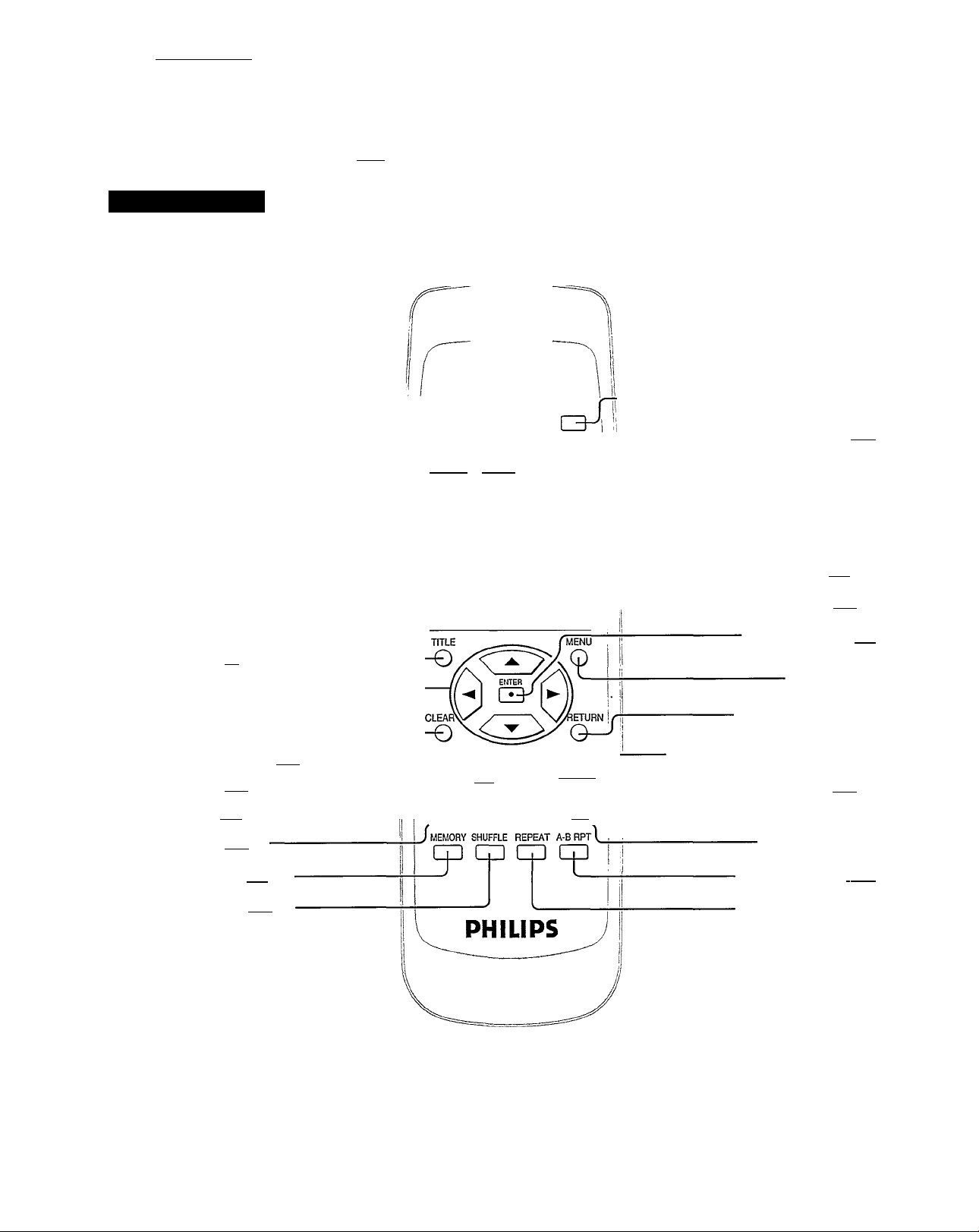
Introduction J
Identification of Controls (continued)
The instructions in this manual describe the functions on the remote control.
See the page number inside the | ^ for details.
Remote Control
OPEN/CLOSE button
ZOOM button
SET UP button
DISPLAY button
ANGLE button
AUDIO button
Number buttons
TITLE button [i^
Direction buttons
CLEAR button
REV (Reverse) button |17^
PLAY button |15^
SKIP button [2^-------------------
----------------
"loPEWCLOSE ZOOM FLO№OFF POWER
9FTMP ni^PI AY SUBTITLE 3D/
tjbl UK UlbKLAY QJJQPP LA3TPIAY
-€□ qj cp (3-
ANGLE AUDIO SUBTITLE
ir
r^-5^ eg
CD CQ 03
CD CD CD ED
CD CD CD CD
REV PLAY FWD PAUSB'STEP
Ep
SKIP STOP SKIP SLOW
C3.^
AUSB'STEP : r
fnTiiiR—J
ffTi IjB
POWER button
FL ON/OFF button [~8^
------------
This button works as the 3D button.
The printed “LAST PLAY" is not a
function of this unit.
SUBTITLE ON/OFF button ¡2^
-----------
--------------------------
PAUSE/STEP button
-------------------SLOW button
SUBTITLE button [2^
FWD (Fast forward) button |17^
3D button
T button |19^
ENTER button [2^
MENU button*
RETURN button
STOP button |16^
MEMORY button (2^
SHUFFLE button [23^
SKIP button
A-B RPT button [21^
REPEAT button [21^
=^MENU button
Use the MENU button to display the menu screen included on DVD video discs. To operate a menu screen, follow
the instructions in “Locating a Titie Using the Titie Menu” (i9>.
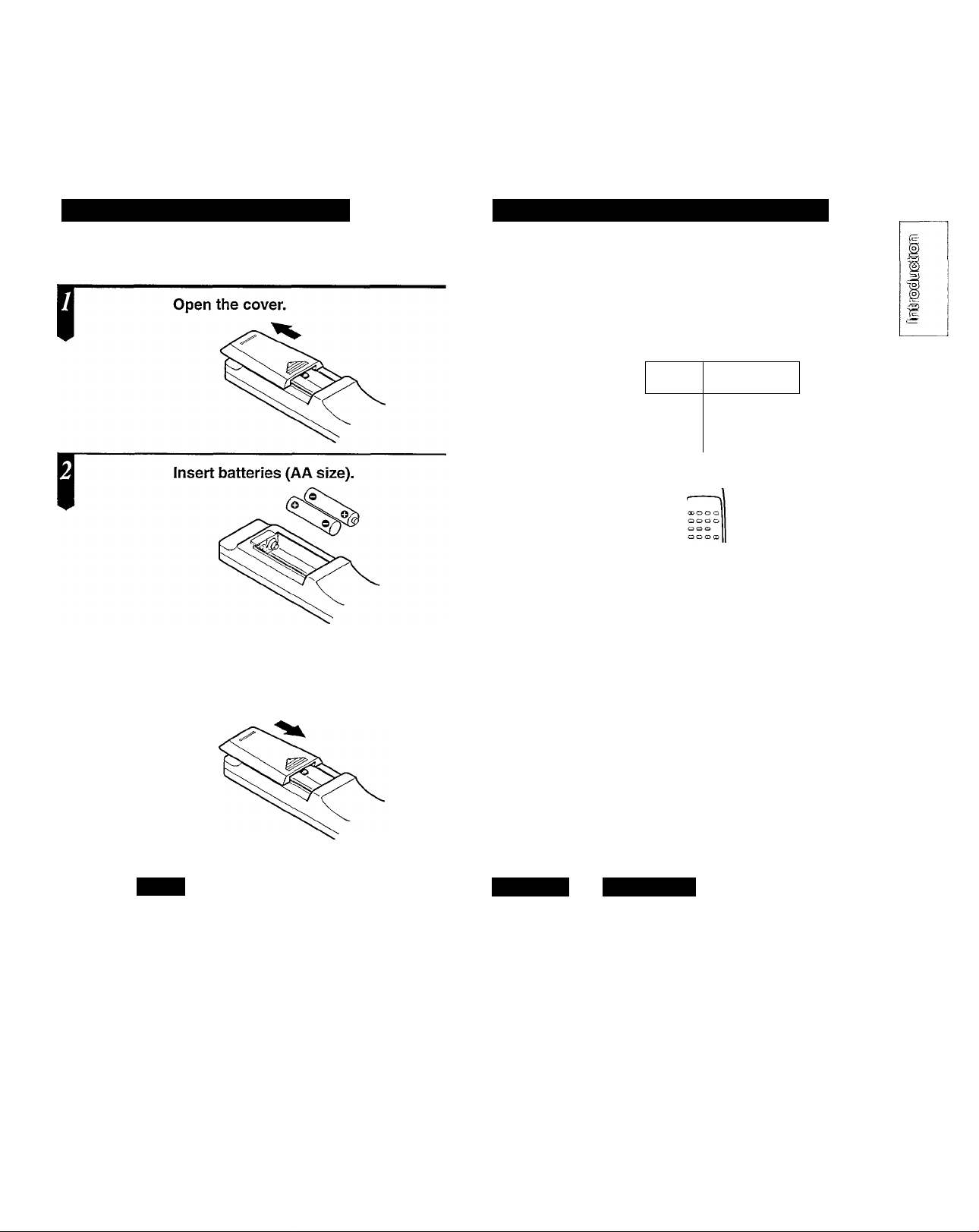
Preparing the Remote Control
Operating with the Remote Control
Insert the batteries into the remote control so you can use it to
operate the DVD video player.
Make sure to match the + and - on the
batteries to the marks inside the battery
compartment.
Close the cover.
I
This section shows you how to use the remote control.
Point the remote control at the remote sensor on the DVD video player and press the buttons.
/30°
Within about 20 feet
30°^
I
Distance: Within about 20 feet from the front
of the remote sensor
Angle:
* Do not expose the remote sensor of the
DVD video player to a strong light source
such as direct sunlight or illumination. If
you do so, you may not be able to operate
the DVD video player with the remote
control.
Within about 30° in each direction
of the front of the remote sensor
tteries
Improper use of batteries may cause battery leakage and corrosion. To
operate the remote control correctly, follow the instructions below.
• Do not insert batteries into the remote control in the wrong direction
(follow the +/- signs).
• Do not charge, heat, open, or short-circuit the batteries. Do not throw
batteries into a fire.
• Do not leave dead or exhausted batteries in the remote control.
• Do not use different types of batteries together or mix old and new
batteries.
• If you do not use the remote control for a long period of time, remove
the batteries to avoid possible damage from battery corrosion.
• If the remote control does not function correctly or if the operating
range becomes reduced, replace all batteries with new ones.
• If battery leakage occurs, wipe the battery liquid from the battery
compartment, then insert new batteries.
Notes onti
• Point the remote controi at the remote sensor of the DVD video piayer.
• Do not drop the remote control.
• Do not leave the remote control near an extremely hot or humid place.
• Do not spill water into or put anything wet on the remote control.
• Do not open the remote control.
iOte control
'«I!
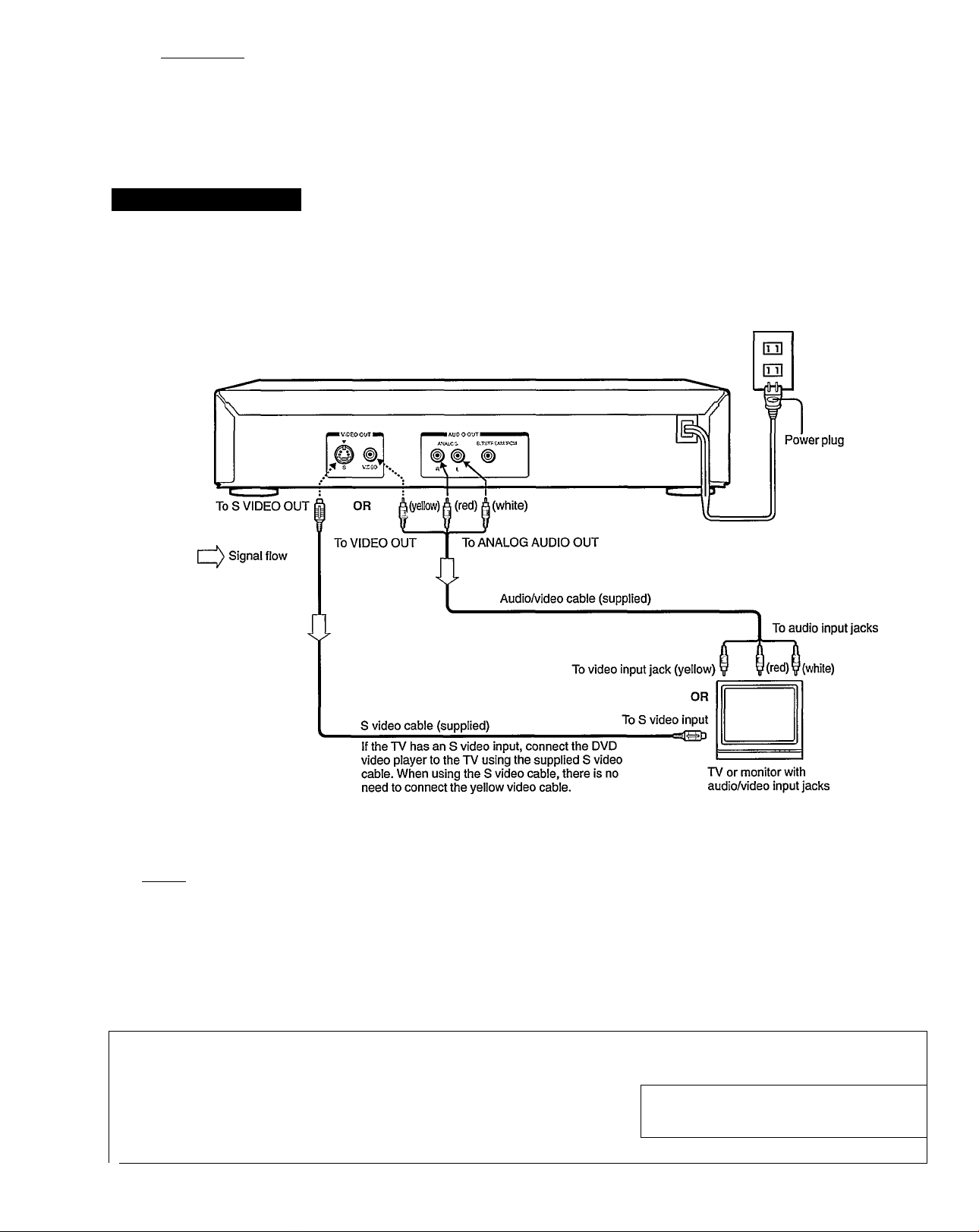
Connections J For details of output sound, see
Connecting to a TV
Connect the DVD video player to your TV.
Connecting to a TV
Setting of the sound output
From the on-screen displays, set “AUDIO OUT SEL.” to “ANALOG.” |£> (31)
To wall outlet
11
• Set your TV to accept
If your TV has an RF (Antenna In) jack only, use an RF modulator
(not supplied) to connect the DVD player to your TV.
Notes ^
' Refer to the owner’s manual of the connected TV as well.
' When you connect the DVD video player to your TV, be sure to turn off the power and unplug both units from the wall outlet before making any
connections.
’ If your television set has one audio input jack, use a Y cable adapter (not supplied) to connect the DVD video player to your TV.
' Connect the DVD video player directly to your TV. If you connect the DVD video player to a VCR, TVA/CR combination, or video selector, the
playback picture may be distorted as DVD video discs are copy protected.
Connecting headphones
Connect headphones to the PHONES jack on the front panel i |
using a stereo plug. ^
Before connecting, temporariiy turn down the volume with y
the LEVEL knob. Readjust to your preference when
playback begins. =—= Down Up
. Push the knob out to turn.
Auxiliary (Line) input.
See your TV owner’s
manual for details.
Ó.—
------------------
i'Ol’
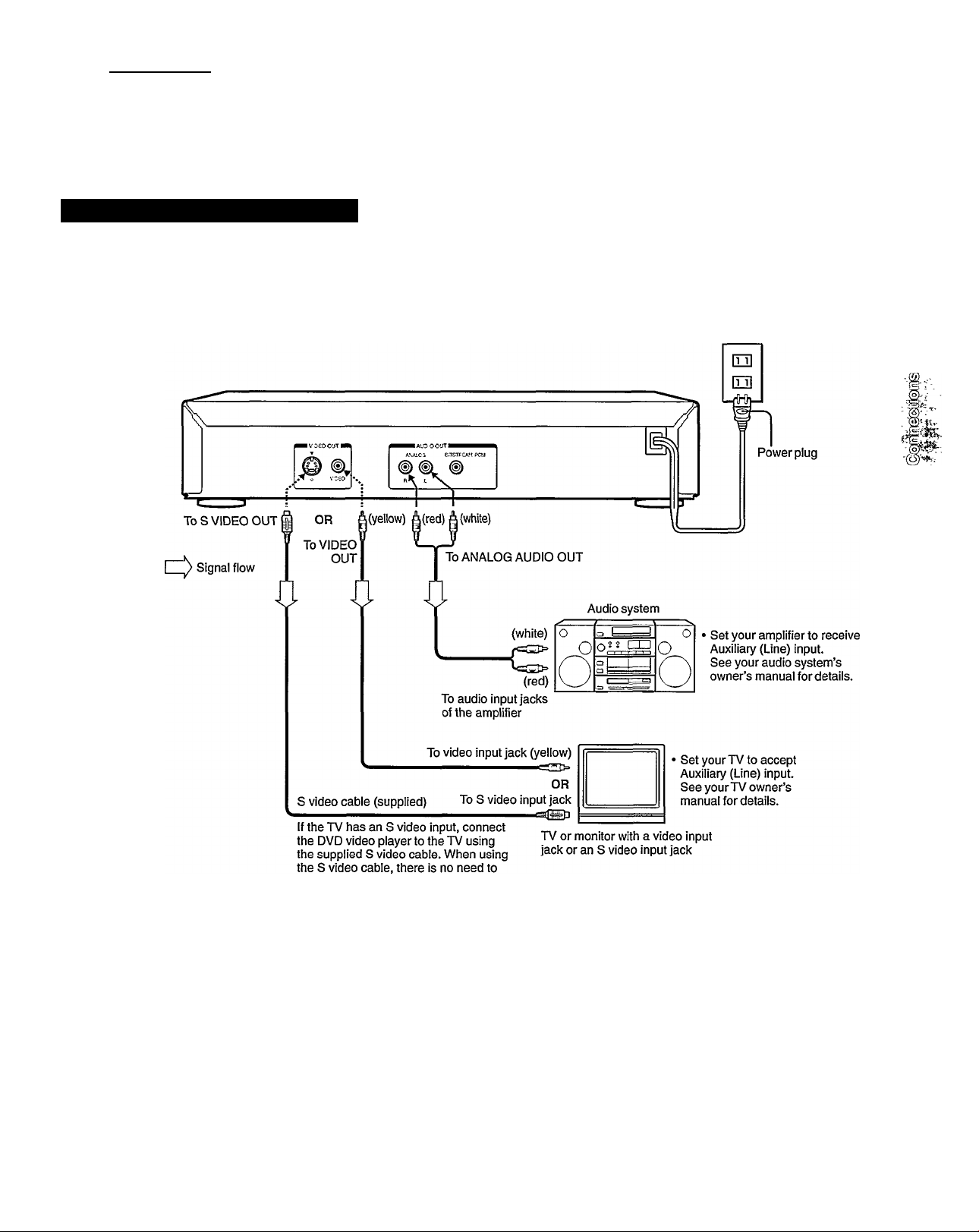
Connections J For details of output sound, see
Connecting to an Audio System
You can listen to the sound of the discs in stereo.
Connecting to an Audio System
Setting of the sound output
From the on-screen displays, set “AUDIO OUT SEL.” to “ANALOG.” (29> [3i>
To wall outlet
connect the yellow video cable.
Notes J
' Refer to the owner’s manual of the connected equipment (TV, audio system) as well.
’ When you connect the DVD video player to other equipment, be sure to turn off the power and unplug all of the equipment from the wall outlet
before making any connections.
’ If you place the DVD video player near a tuner or radio, the radio broadcast sound might be distorted. In this case, place the DVD video player
away from the tuner and radio.
' The output sound of the DVD video player has a wide dynamic range. Be sure to adjust the receiver’s volume to a moderate listening level.
Otherwise, the speakers may be damaged by a sudden high volume sound.
’ Turn off the amplifier before you connect or disconnect the DVD video player’s power cord. If you leave the amplifier power on, the speakers
may be damaged.
12
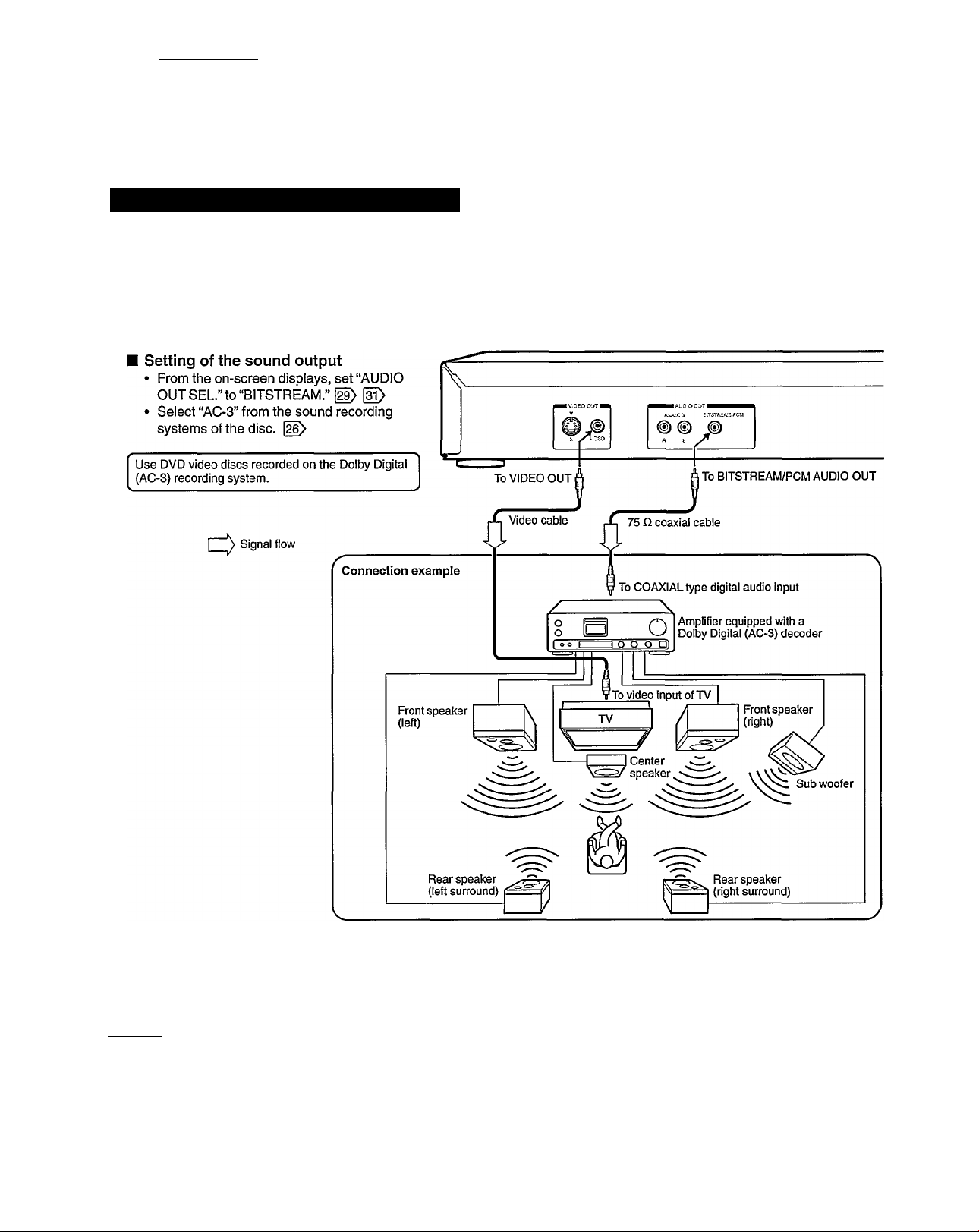
Connections J For details of output sound, see
Connecting to Optional Equipment
You can enjoy the high quality dynamic sound of Dolby Digital (AC-3), Dolby Pro Logic, and Two-Channel Digital Stereo.
Enjoying Dolby Digital (AC-3) Sound
Dolby Digital (AC-3)
Dolby Digital is the surround sound technology used in movie theaters; it is now available in the home. You can enjoy motion picture and live concert DVD
video discs with this dynamic realistic sound by connecting the DVD video player to a six-channel amplifier equipped with a Dolby Digital (AC-3) decoder or
Dolby Digital (AC-3) processor. If you have a Dolby Pro Logic Surround decoder, you will obtain the full benefit of Pro Logic from the same DVD movies that
provide full 5.1-channel Dolby Digital soundtracks, as well as from titles with the Dolby Surround mark.
Manufactured under license from Dolby Laboratories Licensing Corporation. “Dolby,” “AC-3," “Pro Logic,” and the double-D symbol are trademarks of Dolby
Laboratories Licensing Corporation.
[ Notes ]
• DO NOT connect the BITSTREAM/PCM AUDIO OUT jack of the DVD video player to the AC-3 RF input of a Dolby Digital Receiver. This input on your AA/
Receiver is reserved for Laserdisc use only and is incompatible with the BITSTREAM/PCM AUDIO OUT jack of the DVD video player.
• Connect the BITSTREAM/PCM AUDIO OUT jack of the DVD video player to the “DIGITAL” or “COAXIAL” input of a Dolby Digital Receiver or Processor.
• Refer to the owner’s manual of the connected equipment as well.
• When you connect the DVD video player to other equipment, be sure to turn off the power and unplug all of the equipment from the wall outlet before making any
connections.
• The output sound of the DVD video player has a wide dynamic range. Be sure to adjust the receiver’s volume to a moderate listening level. Otherwise, the
speakers may be damaged by a sudden high volume sound.
' Turn off the amplifier before you connect or disconnect the DVD video player’s power cord. If you leave the amplifier power on, the speakers may be damaged.
----------—------------------------------------------------------------------------------------------------------------------------------------------------------------
13
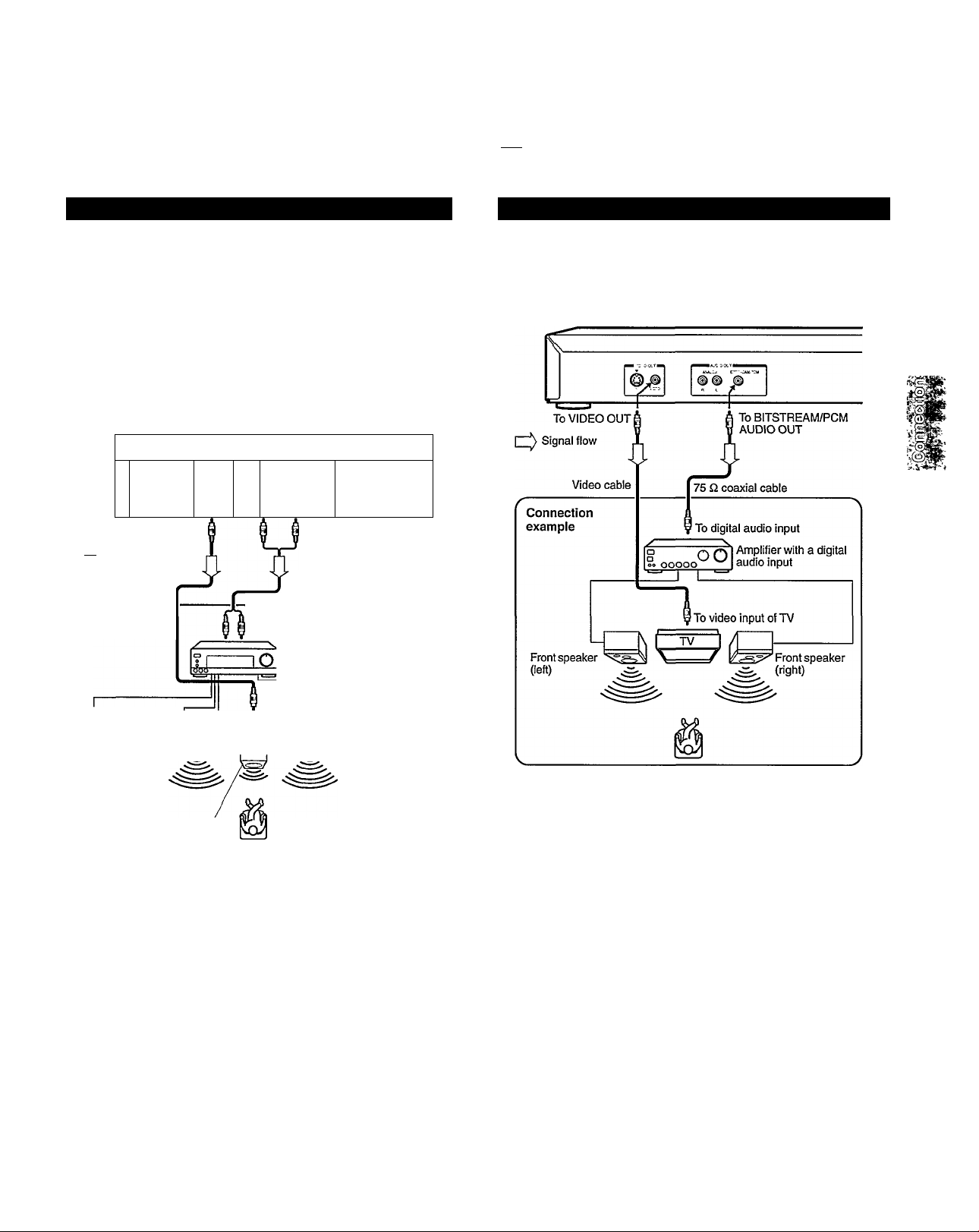
Warning
Do not set “AUDIO OUT SEL.” to “BITSTREAM” via the on-screen displays [29^ unless you are connecting (via the BITSTREAM/PCM AUDIO
OUT Jack) an AV decoder that has the Dolby Digital (AC-3) decoding function. High volume sound may damage your hearing as well as the speakers.
Enjoying Dolby Pro Logic Surround Sound Enjoying Two-channel Digital Stereo Sound
Dolby Pro Logic Surround
You can enjoy Dolby Pro Logic Surround sound by connecting an
amplifier and speaker system (right and left front speakers, a center
speaker, and one or two rear speakers).
■ With an amplifier equipped with Dolby Digital (AC-3),
Connect the equipment the same way as described in “Enjoying
Dolby Digital (AC-3) Sound” |i^. Refer to that amplifier’s owner’s
manual and set the amplifier so you can enjoy Dolby Pro Logic
Surround sound.
■ With an amplifier not equipped with Dolby Digital (AC-3),
Connect the equipment as follows.
^ --------------------------------------------------------------------------------------------:
To VIDEO OUT
I ^ Signal flow
Video cable
Connection
example
To audio input
To ANALOG AUDIO OUT
Audio cable
Amplifier equipped with
Dolby Pro Logic Surround
To video input of TV
Two-channel Digital Stereo
You can enjoy Two-channel Digital Stereo sound by connecting an
amplifier equipped with a digital audio input and speaker system
(right and left front speakers).
Front speakeres;
(left)
Front speaker
(right)
Set “AUDIO OUT SEL” to “PCM” via the
Center speaker
Rear speaker
Connect one or two rear
speakers.
The output sound from the
rear speakers will be
monaural even if you
connect two rear speakers.
on-screen displays. |D HD
Set "AUDIO OUT SEL.” to “ANALOG” via the on
screen displays. ID (ID
1^ Notes I
• Connect the speakers according to the instructions in the owner’s manual for the speaker system.
• Refer to the owner’s manual of the connected equipment as well.
• When you connect the DVD video player to other equipment, be sure to turn off the power and unplug all of the equipment from the wail outlet before making any
connections.
• The output sound of the DVD video player has a wide dynamic range. Be sure to adjust the receiver’s volume to a moderate listening level. Otherwise, the
speakers may be damaged by a sudden high volume sound.
• Turn off the amplifier before you connect or disconnect the DVD video player’s power cord. If you leave the amplifier power on, the speakers may be damaged.
14
