Philips DVD400AT User Manual
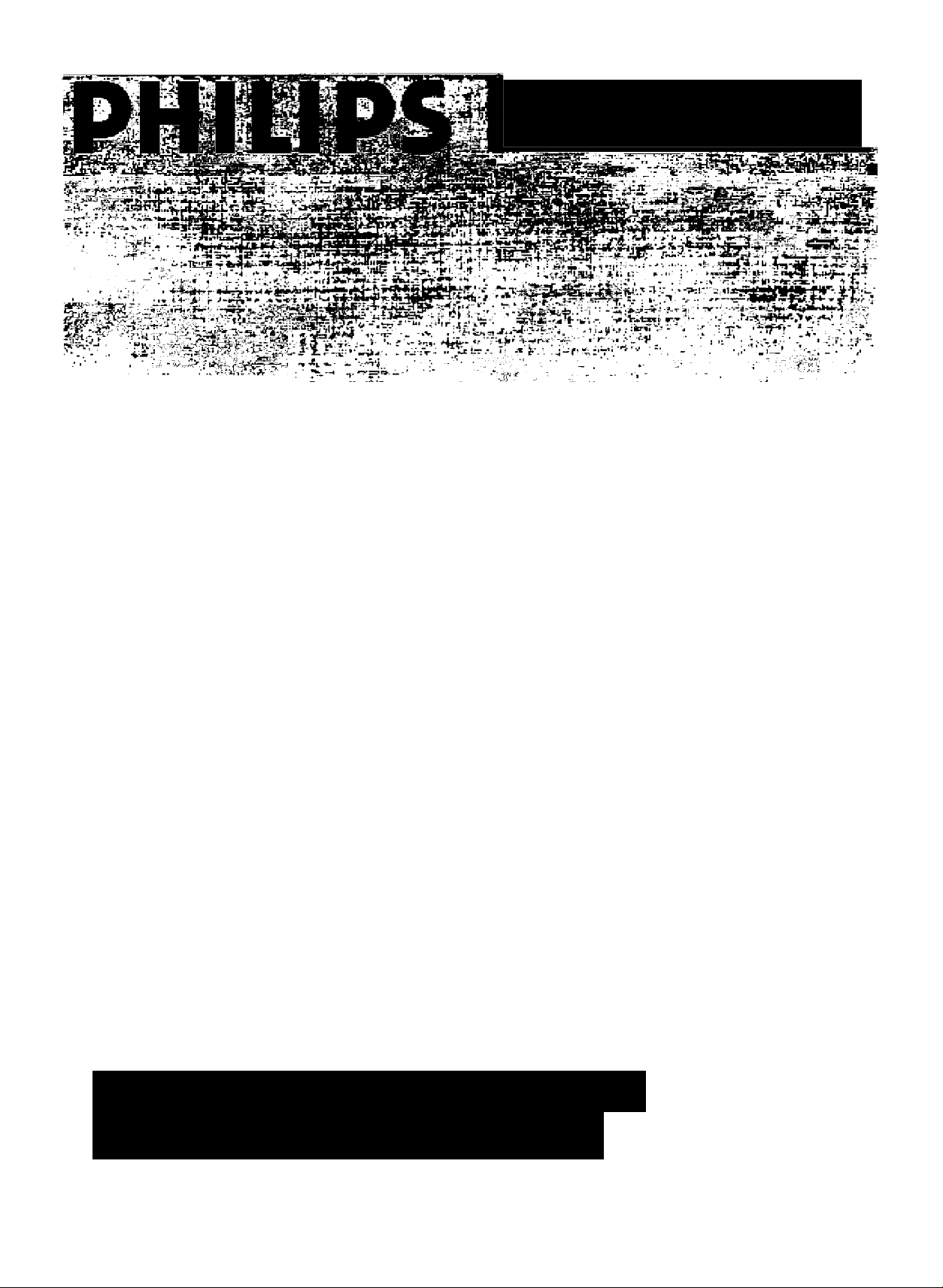
'' i£-
MAGNAVOX
'■
P^P Vd(o]cs®
©wDi]®[p°g
IMPORTANT
Return Your Warranty Registration Card
Within 10 Day»^ See Why Inside..
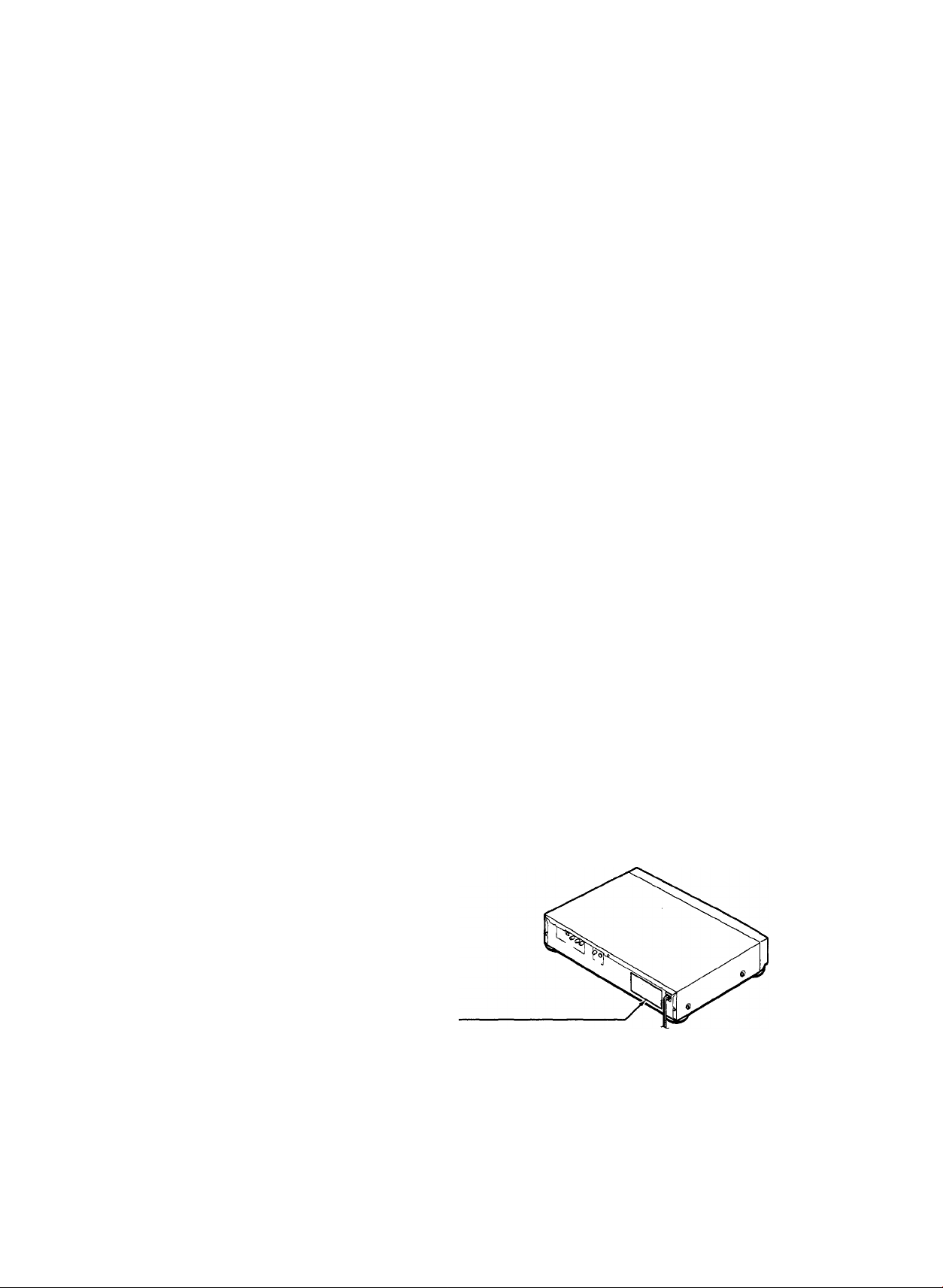
SAFETY PRECAUTIONS
CAUTION; This Digital Video Disc Player employs a Laser System.
To ensure proper use of this product, please read this owner’s manual carefully and retain for future reference.
Should the unit require maintenance, contact an authorized service location - see service procedure.
Use of controls, adjustments or the performance of procedures other than those specified may result herein
hazardous radiation exposure.
To prevent direct exposure to laser beam, do not try to open the enclosure.
Visible laser radiation when open and interlocks defeated.
DO NOT STARE INTO BEAM.
FCC NOTICE: This equipment has been tested and found to comply with the limits for a Class B digital device, pursuant to part
15 of the FCC Rule. These limits are designed to provide reasonable protection against harmful interference in a
residential installation.
This equipment generates, uses, and can radiate radio frequency energy and, if not installed and used in
accordance with the instructions, may cause harmful interference to radio communications.
However, there is no guarantee that interference will not occur in a particular installation.
If this equipment does cause harmful interference to radio or television reception, which can be determined by
turning the equipment off and on, the user is encouraged to try to correct the interference by one or more of the
following measures:
- Reorient or relocate the receiving antenna.
- Increase the separation between the equipment and receiver.
- Connect the equipment into an outlet on a circuit different from that to which the receiver is connected.
- Consult the dealer or an experienced radio/TV technician for help.
WARNING: Changes or modifications made to this equipment, not expressly approved by Philips Consumer Electronics
Company, or parties authorized by Philips Consumer Electronics Company, could void the user’s authority to
operate the equipment.
INDUSTRY CANADA REQUIREMENT
This Class B digital apparatus meets all requirements of the Canadian Interference-Causing Equipment
Regulations.
Cet appareil numérique de la classe B respecte toutes les exigences du Règlement sur le matériel brouilleur du
Canada.
Location of the required iabel
PRODUCT IS CERTIFIED BY THE MANUFACTURER TO
COMPLY WITH DHHS RULES 21 CFR SUBCHAPTER J
APPLICABLE AT THE DATE OF MANUFACTURE.
MANUFACTURED
DISTRIBUTED BY:
PHILIPS CONSUMER ELECTRONICS CO.
P. 0. BOX 14810 KNOXVILLE, TN 37914-1810
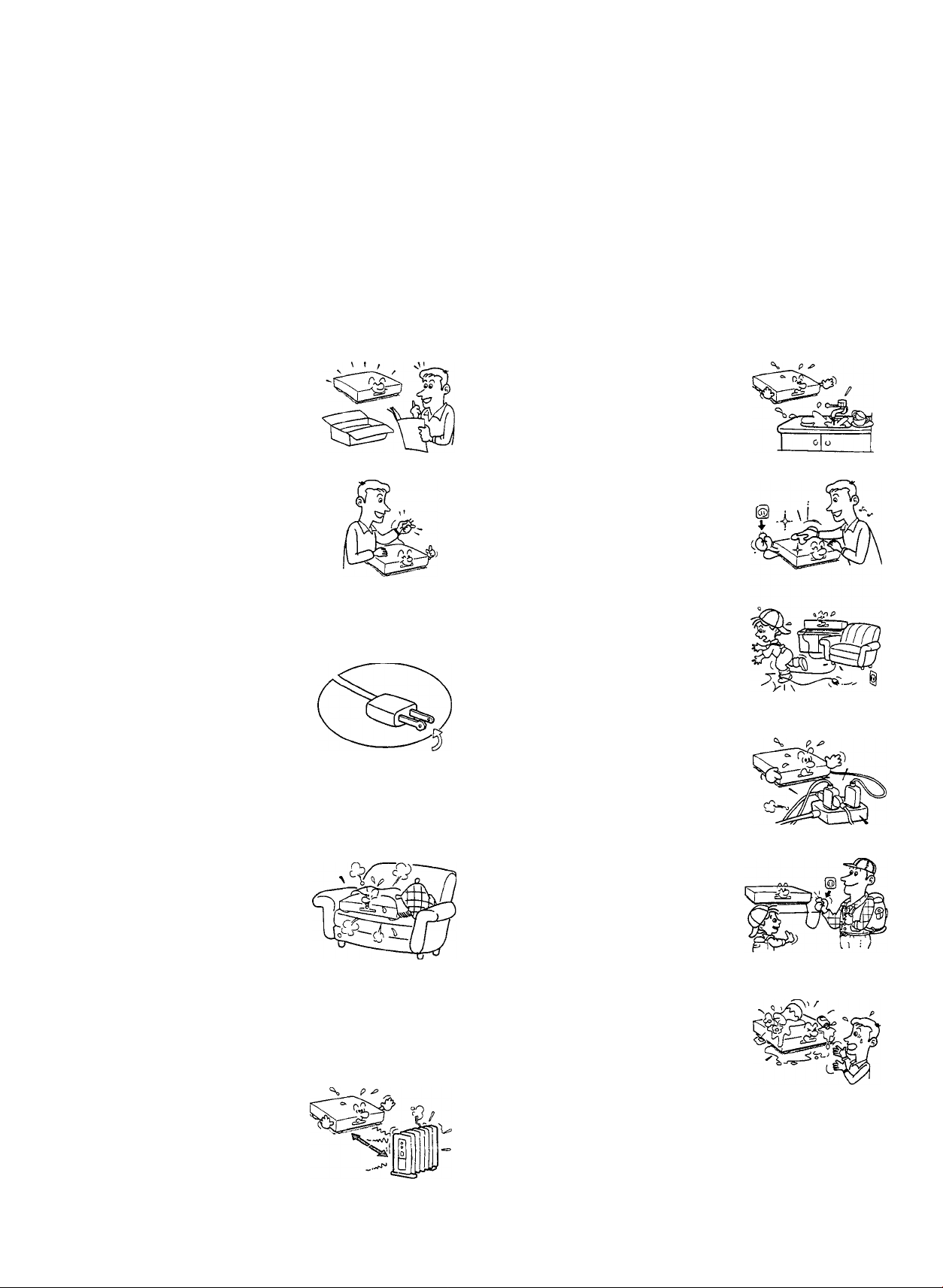
IMPORTANT SAFETY INSTRUCTIONS
CAUTION: PLEASE READ AND OBSERVE ALL WARNINGS AND INSTRUCTIONS GIVEN IN THIS OWNER’S MANUAL AND
THOSE MARKED ON THE UNIT. RETAIN THIS BOOKLET FOR FUTURE REFERENCE.
This set has been designed and manufactured to assure personal safety. Improper use can result in electric shock or fire hazard.
The safeguards incorporated in this unit will protect you if you observe the following procedures for installation, use and servicing.
This unit is fully transistorized and does not contain any parts that can be repaired by the user.
DO NOT REMOVE THE CABINET COVER, OR YOU MAY BE EXPOSED TO DANGEROUS VOLTAGE. REFER SERVICING TO
QUALIFIED SERVICE PERSONNEL ONLY.
1. Read owner’s manual
After unpacking this product, read
the owner’s manual carefully, and
follow all the operating and other
instructions.
2. Power Sources
This product should be operated
only from the type of power source
indicated on the marking label. If
you are not sure of the type of
power supply to your home, con
sult your product dealer or local
power company. For products in
tended to operate from battery
power, or other sources, refer to
the operating instructions.
3. Grounding or Polarization
This product may be equipped with
a polarized alternating current line
plug (a plug having one blade wider
than the other). This plug will fit into
the power outlet only one way. This
is a safety feature. If you are unable
to insert the plug fully into the out
let, try reversing the plug. If the plug should still fail to fit,
contact your electrician to replace your obsolete outlet. Do
not defeat the safety purpose of the polarized plug.
6. Water and Moisture
Do not use this product near water
- for example, near a bath tub, wash
bowl, kitchen sink, or laundry tub; in
a wet basement; or near a swim
ming pool and the like.
7. Cleaning
Unplug this product from the wall
outlet before cleaning. Do not use
liquid cleaners or aerosol cleaners.
Use a damp cloth for cleaning.
8. Power-Cord Protection
Power-supply cords should be
routed so that they are not likely to
be walked on or pinched by items
placed upon or against them, pay
ing particular attention to cords at
plugs, convenience receptacles,
and the point where they exit from
the product.
9. Overloading
Do not overload wall outlets; exten
sion cords, or integral convenience
receptacles as this can result in a
risk of fire or electric shock.
4. Ventilation
Slots and openings in the cabinet
are provided for ventilation and to
ensure reliable operation of the
product and to protect it from over
heating, and these openings must
not be blocked or covered. The
openings should never be blocked
by placing the product on a bed, sofa, rug or other similar
surface. This product should not be placed in a built-in
installation such as a bookcase or rack unless proper
ventilation is provided or the manufacturer’s instructions
have been adhered to.
5. Heat
The product should be situated
away from heat sources such as
radiators, heat registers, stoves,
or other products (including ampli
fiers) that produce heat.
10. Lightning
For added protection for this prod
uct during storm, or when it is left
unattended and unused for long
periods of time, unplug it from the
wall outlet. This will prevent dam
age to the product due to lightning
and power-line surges.
11. Object and Liquid Entry
Never push objects of any kind into
this product through openings as
they may touch dangerous voltage
points or short-out parts that could
result in a fire or electric shock.
Never spill liquid of any kind on the
product.
12. Attachments
Do not use attachments not recommended by the product
manufacturer as they may cause hazards.
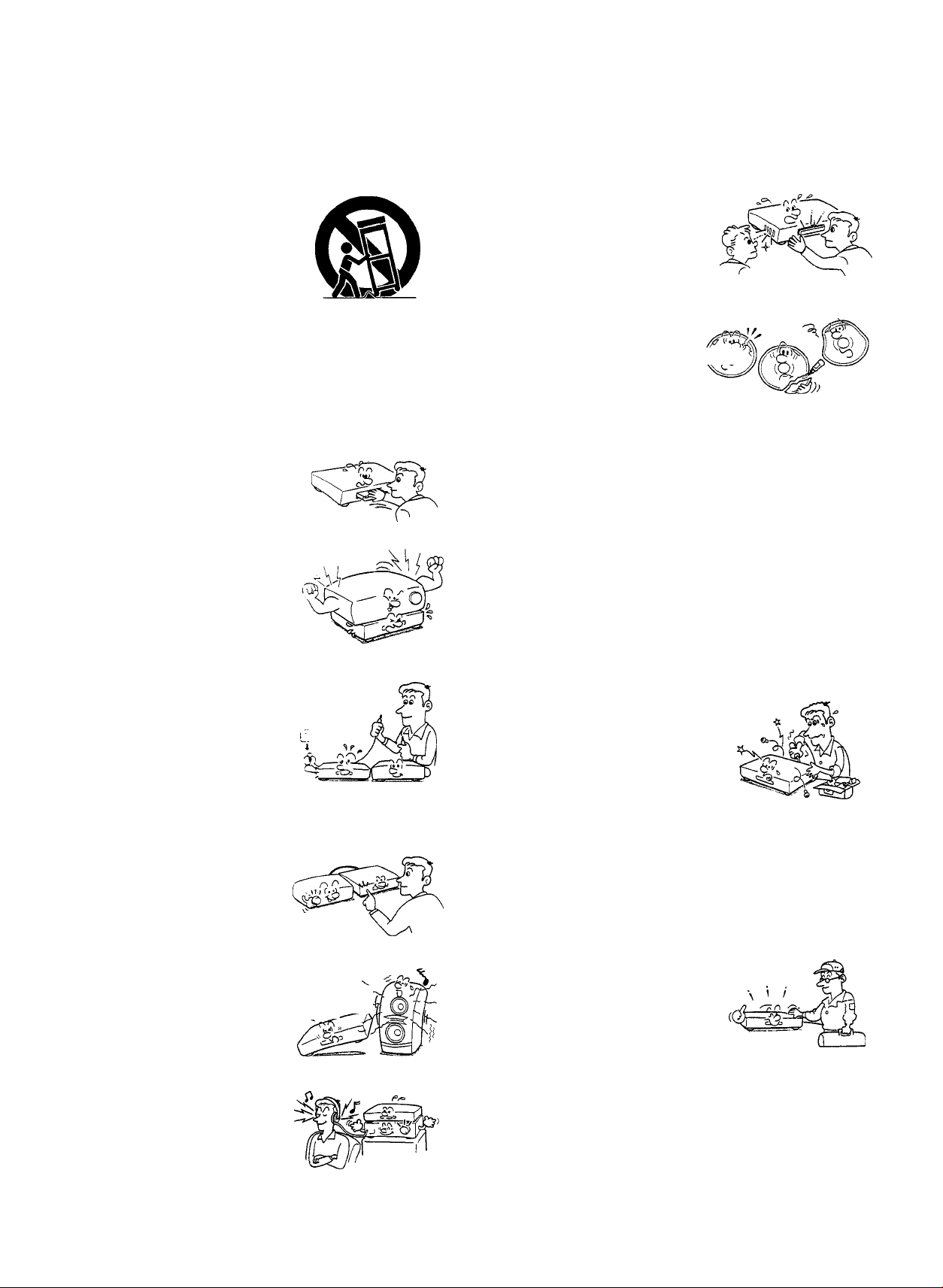
13. Accessories
Do not place this product on an
unstable cart, stand, tripod,
bracket, or table. The product
may fall, causing serious injury
to a child or adult, and serious
damage to the product. Use only
with a cart, stand, tripod, bracket,
or table recommended by the
manufacturer, or sold with the product. Any mounting of
the product should follow the manufacturer’s instructions,
and should use a mounting accessory recommended by
the manufacturer.
A product and cart combination should be moved with
care. Quick stops, excessive force, and uneven surfaces
may cause the product and cart combination to overturn.
14. Disc Tray
Keep your fingers clear of the disc
tray as it is closing. It may cause
serious personal injury
15. Burden
Do not place a heavy obiect on the
product or step on it. The obiect
may fall, causing serious personal
injury and serious damage to me
product.
le.Connecting
When you connect the prociuoi to
other equipment, turn of* tne
powerand unplug all of the eauipment from the wall outlet Fa -ure
to do so may cause an eiecmc
shock and serious personcV in
jury. Read the owner s manja;
for the other equipment carefully
and follow the instructions v%tien
making any connections
17.Sound Volume
Reduce the volume to the mini
mum level before you turn on the
product. Otherwise, sudden high
volume may cause hearing or
speaker damage.
20. Laser Beam
Do not look into the opening of the
disc tray or into the ventilation
openings to see the source of the
laser beam. It may cause eye
damage.
21. Disc
Do not use a cracked, deformed,
or repaired disc. These discs
are easily broken and may ii (Q“
cause serious personal injury
and product malfunction.
22. Damage Requiring Service
Unplug this product from the wall outlet and refer servicing to
qualified service personnel under the following conditions:
a) When the power-supply cord or plug is damaged.
b) If liquid has been spilled, or objects have fallen into the
product.
c) If the product has been exposed to rain or water.
d) If the product does not operate normally by following the
operating instructions. Adjust only those controls that are
covered by the operating instructions as an improper
adjustment of other controls may result in damage and will
often require extensive work by a qualified technician to
restore the product to its normal operation.
e) If the product has been dropped or damaged in any way.
f) When the product exhibits a distinct change in performance
- this indicates a need for service.
23. Servicing
Do not attempt to service this
product yourself as opening or re
moving covers may expose you to
dangerous voltage or other haz
ards. Refer all servicing to qualified
service personnel.
24. Replacement Parts
When replacement parts are required, be sure the service
technician has used replacement parts specified by the
manufacturer or have the same characteristics as the origi
nal part. Unauthorized substitutions may result in fire, electric
shock, or other hazards.
18. Sound Distortion
Do not allow the product to output
distorted sound for a long time. It
may cause speaker overheating
and fire.
19.Headphones
When you use the headphones,
keep the volume at a moderate
level. If you use the headphones
continuously at a with high vol
ume, it may cause hearing dam
age.
25. Safety Check
Upon completion of any service or
repairs to this product, ask the ser
vice technician to perform safety
checks to determine that the prod
uct is in proper operating condition.
4
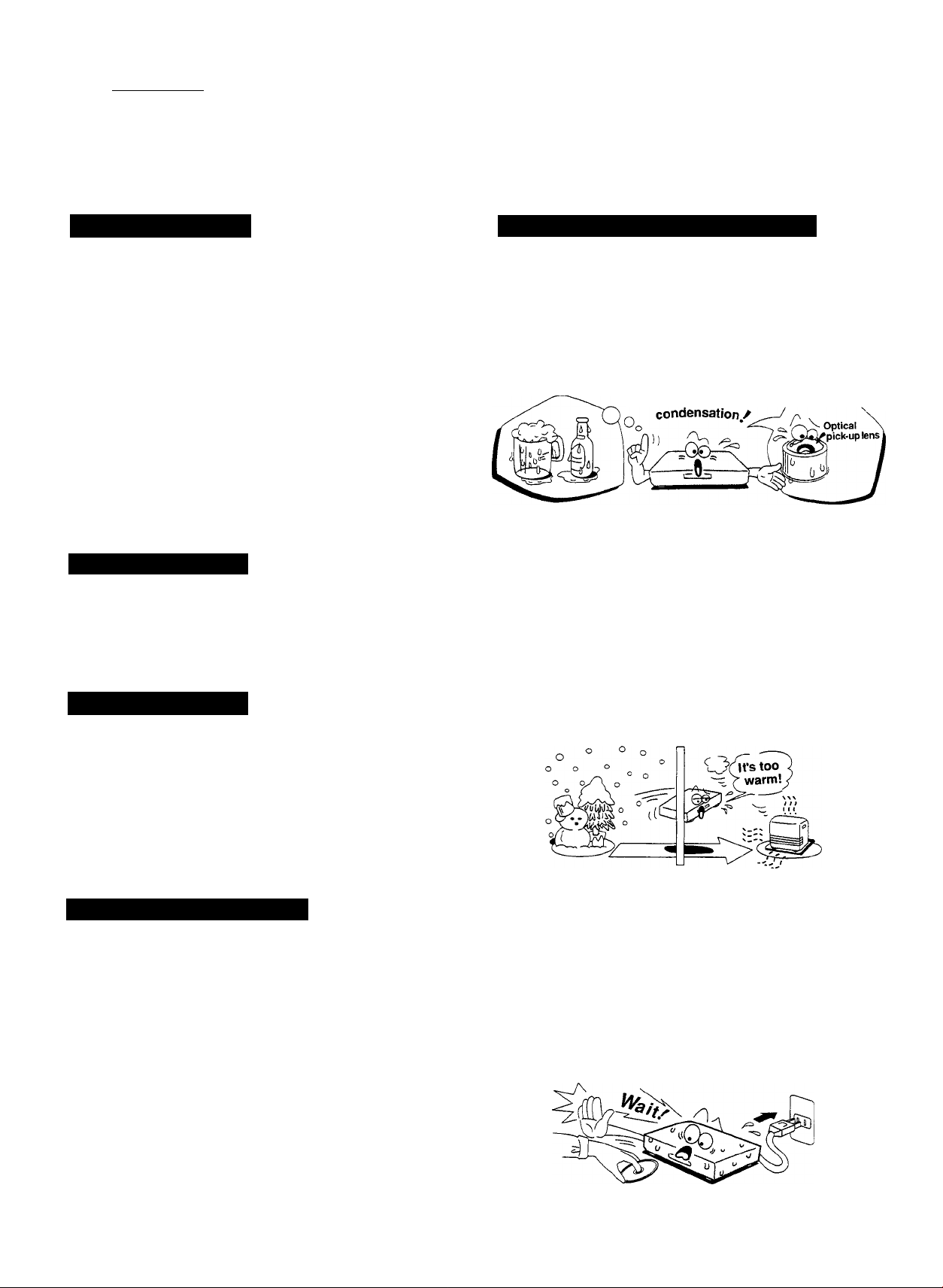
Introduction^
Precautions
Notes on Handling
When shipping the DVD video player, the originai shipping
carton and packing materials come in handy. For maximum
protection, repack the unit as it was originally packed at the
factory.
Do not use volatile liquids, such as insect spray, near the
DVD video player. Do not leave rubber or plastic products in
contact with the DVD video player for a long time. They will
leave marks on the cabinet.
The top and rear panels of the DVD video player may
become warm after a long period of use. This is not a
malfunction.
When the DVD video player is not in use, be sure to remove
the disc and turn off the power.
If you do not use the DVD video player for a long time, the
unit may not function properly in the future. Use the DVD
video player occasionally.
Notes on Location
When you place this DVD video player near a TV, radio, or
VCR, the playback picture may become poor and the sound
may be distorted. In this case, place the DVD video player
away from the TV, radio, or VCR.
Notes on Cleaning
Use a soft, dry cloth for cleaning.
• For stubborn dirt, soak the cloth in a weak detergent solution,
wring the cioth well, and wipe the unit. Use a dry cloth to
wipe it dry.
Do not use any type of solvent, such as thinner and benzine,
as they may damage the surface of the DVD video player.
• If you use a chemical saturated cloth to clean the unit, follow
that product’s instructions.
Notes on Moisture Condensation
Moisture condensation damages the DVD video
player. Please read the following carefully.
Moisture condensation occurs, for example, when you pour a
cold drink into a glass on a warm day. Drops of water form on
the outside of the glass. In the same way, moisture may
condense on the opticai pick-up lens inside this unit, one of the
most crucial internal parts of the DVD video player.
Examples of moisture
■ Moisture condensation occurs during the following
cases.
• When you bring the DVD video player directly from a cold
place to a warm place.
• When you use the DVD video player in a room where you just
turned on the heater, or a place where the cold wind from the
air conditioner directly hits the unit.
• In summer, when you use the DVD video player in a hot and
humid place just after you move the unit from an air
conditioned room.
• When you use the DVD video player in a humid place.
To Obtain a Clear Picture
The DVD video player is a high technology, precision device. If
the optical pick-up lens and disc drive parts are dirty or worn
down, the picture quality becomes poor. To obtain a clear
picture, we recommend regular inspection and maintenance
(cleaning or parts replacement) every 1,000 hours of use
depending on the operating environment. For details, contact
your nearest dealer.
Do not use the DVD video player when moisture
condensation may occur.
If you use the DVD video player in such a situation, it may
damage discs and internal parts. Remove the disc, connect
the power cord of the DVD video player to the wall outlet, turn
on the DVD video player, and leave it for two or three hours.
After two or three hours, the DVD video player will have
warmed up and evaporated any moisture. Keep the DVD
video player connected to the wall outlet and moisture
condensation will seldom occur.
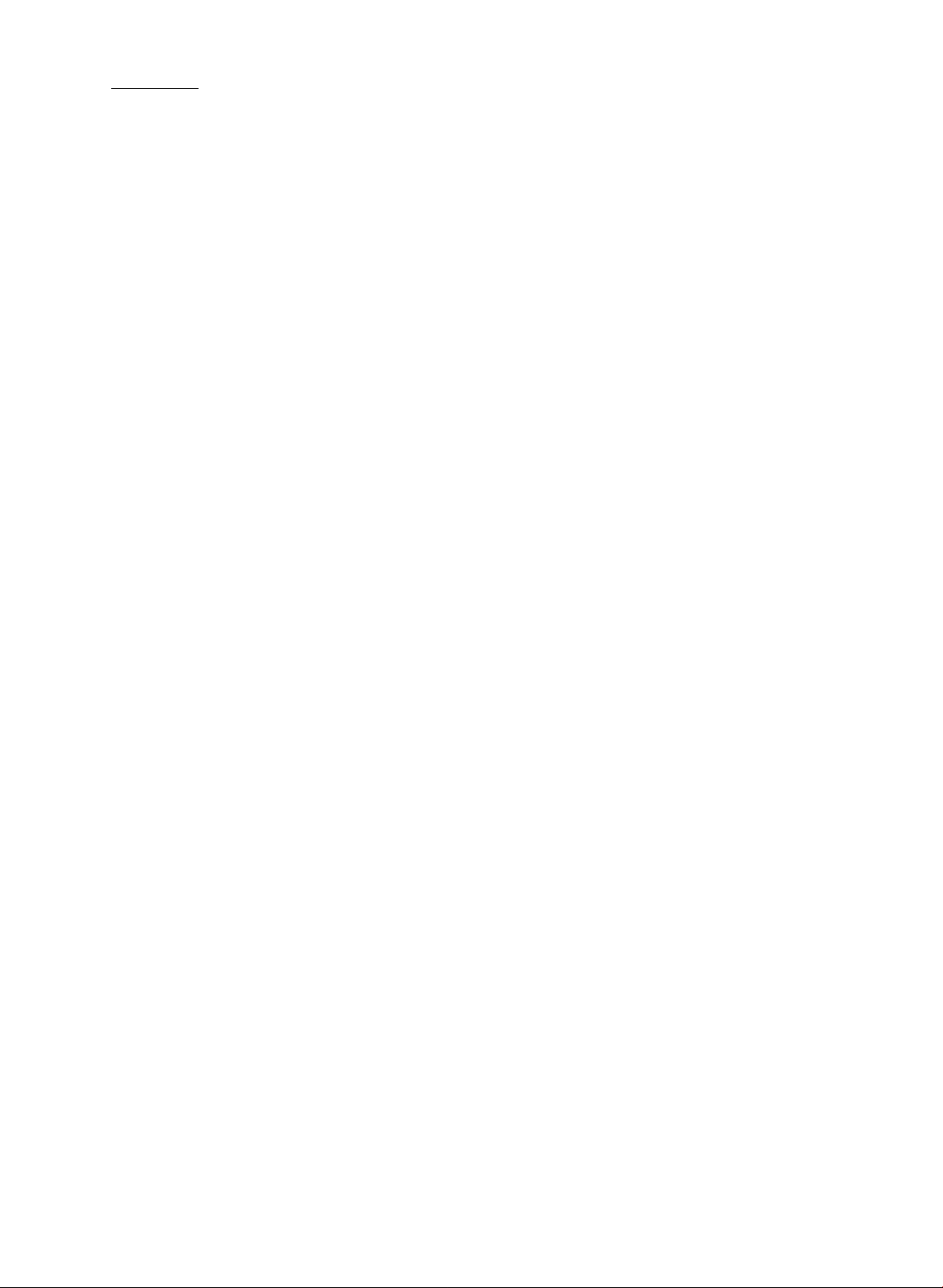
Introduction^
Table of Contents
Introduction
■ SAFETY PRECAUTIONS ..............................2
■ IMPORTANT SAFETY INSTRUCTIONS... 3, 4
■ Precautions
...................................................
■ Table of Contents..........................................6
Connections
■ Connecting to a TV.....................................11
■ Connecting to an Audio System................12
Playback
Playing a Disc
Basic Playback
Playing at Twice or Eight Times the Normal Speed
Playing Frame by Frame
Playing in Slow Motion
Resuming Playback from the Same Location
Locating a Specific Title, Chapter,
or Track
Locating a Title Using the Title Menu
Locating a Title
Locating a Specific Chapter or Track
Locating a Specific Chapter or Track Directly
........................................
..................................................
15-18
19, 20
Identification of Controls.............
Front Panel/DVD display/Rear Panel
5
Remote Control
Preparing the Remote Control
Operating with the Remote Control
7-10
Connecting to Optional Equipment... 13, 14
Enjoying Dolby Digital (AC-3) Sound
Enjoying Dolby Pro Logic Surround Sound
Enjoying Two-Channel Digital Stereo Sound
Playing Repeatedly
Repeating a Title, Chapter, or Track
Repeating a Specific Segment
Playing in a Favorite Order
Setting Titles, Chapters, or Tracks in a Favorite Order
.....................................
.........................
21
22
Playing in Random Order............................23
Playing Titles in Random Order
Playing Chapters or Tracks in Random Order
Using the On-Screen Display and
DVD display..................................................24
Checking the Operational Status
Checking the Remaining Time and Setting Status
^ Function Setup
Selecting a Language for On-Screen Displays
and the SET UP MENU
Setting the Playback Picture Size
Setting the Default Playback Picture Size
Selecting a Disc Menu Language
Setting the Default Disc Menu Language
Selecting a Disc Menu Language
Table of Languages and Their Abbreviations
Selecting a Language
Setting the Default Language
Selecting a Playback Audio Setting
Others
Notes on Discs
Notes on Unauthorized Discs
Before Calling Service Personnel..............38
Specifications..............................................39
.............
.......
27, 28
..........................
29, 30
............................................
26
37
25Selecting a Display Language...
Displaying Subtitles..............................31,32
Setting the Default Subtitle Language
Selecting a Subtitle Language
Displaying Subtitles
Selecting the Camera Angle.................33, 34
Changing the Camera Angle
Displaying the Angle Icon on the TV Screen
Setting the Parental Lock
Setting the Parental Lock
Index
..............................................................
LIMITED WARRANTY
.....................
....................
35, 36
40
Back cover
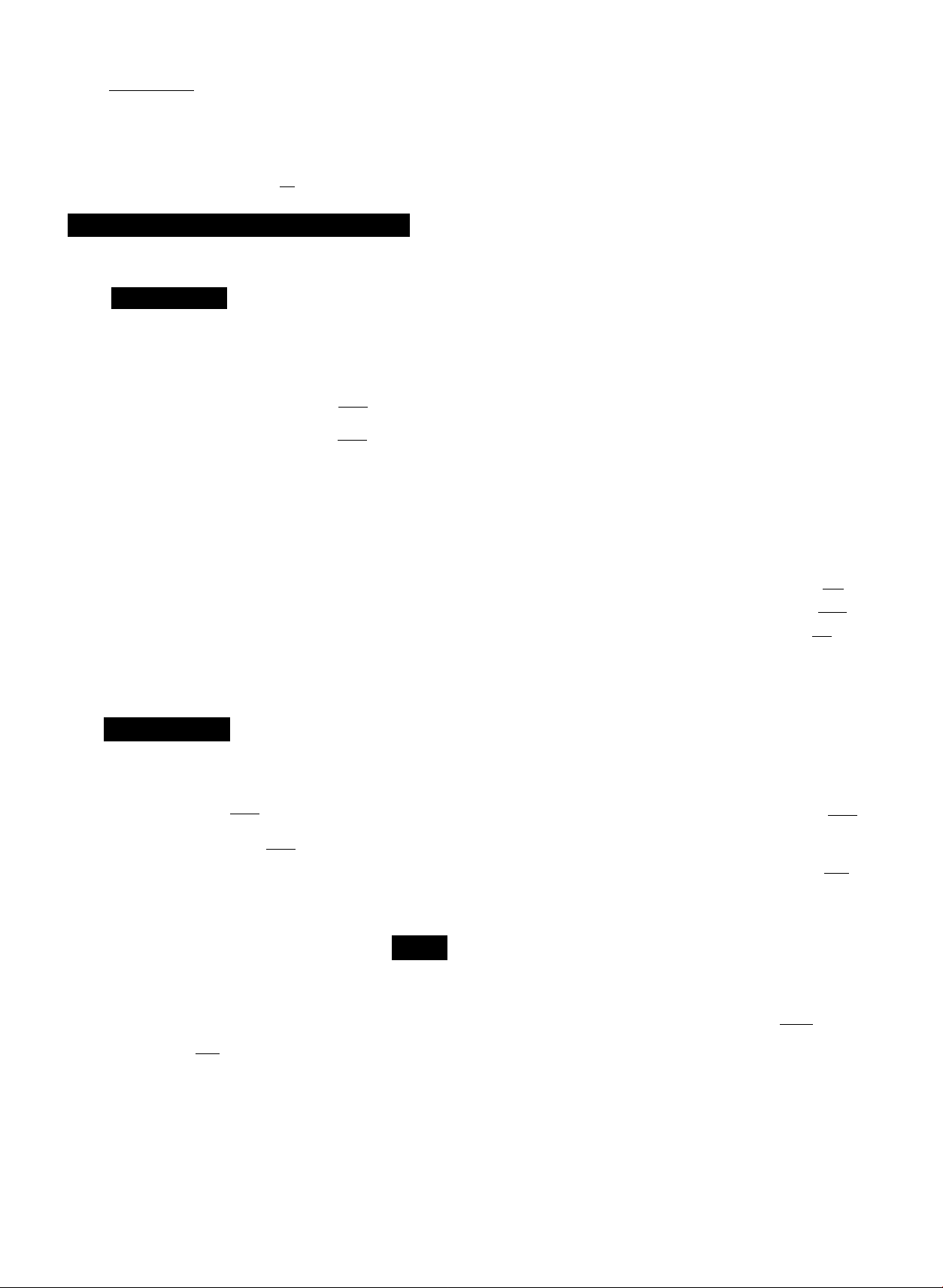
Introduction )
Identification of Controls
See the page number inside the | y for details.
Front Panel/DVD Display/Rear Panel
Front Panel
SKIP button 116^ •
Disc tray 115^ •
DVD Display
Power indicator 115^
POWER button 115^
mskip snpmm
DVD display 115^
STOP button [ 16^
PLftY»-
___
PAUSE n STOP!
PAUSE button [Ti^
■ PLAY button 115^
• OPEN/CLOSE button ft?)
Angle icon indicator 133^
Operating status indicator 115^ •
Title number indicator 115^
Chapter/track number indicator 115 ^
DVD indicator |l5 ^
---------
TITLE
n n
u u
O U
CHP/TRK
n n
I
^11 QCDJ TOTAL REMAIN
n
DVD
O
n*n rhll n
U'U U'LI LI
- Audio CD indicator 115^
MEMORY indicator [22^
CA-B
CCHP/ TR K
CTITL E
Total playing time/remaining time/elapsed time
indicators 124^
MEMO RY
RANDO M-
-----
RANDOM indicator
[23>
Repeat playback mode
indicators I 21 y
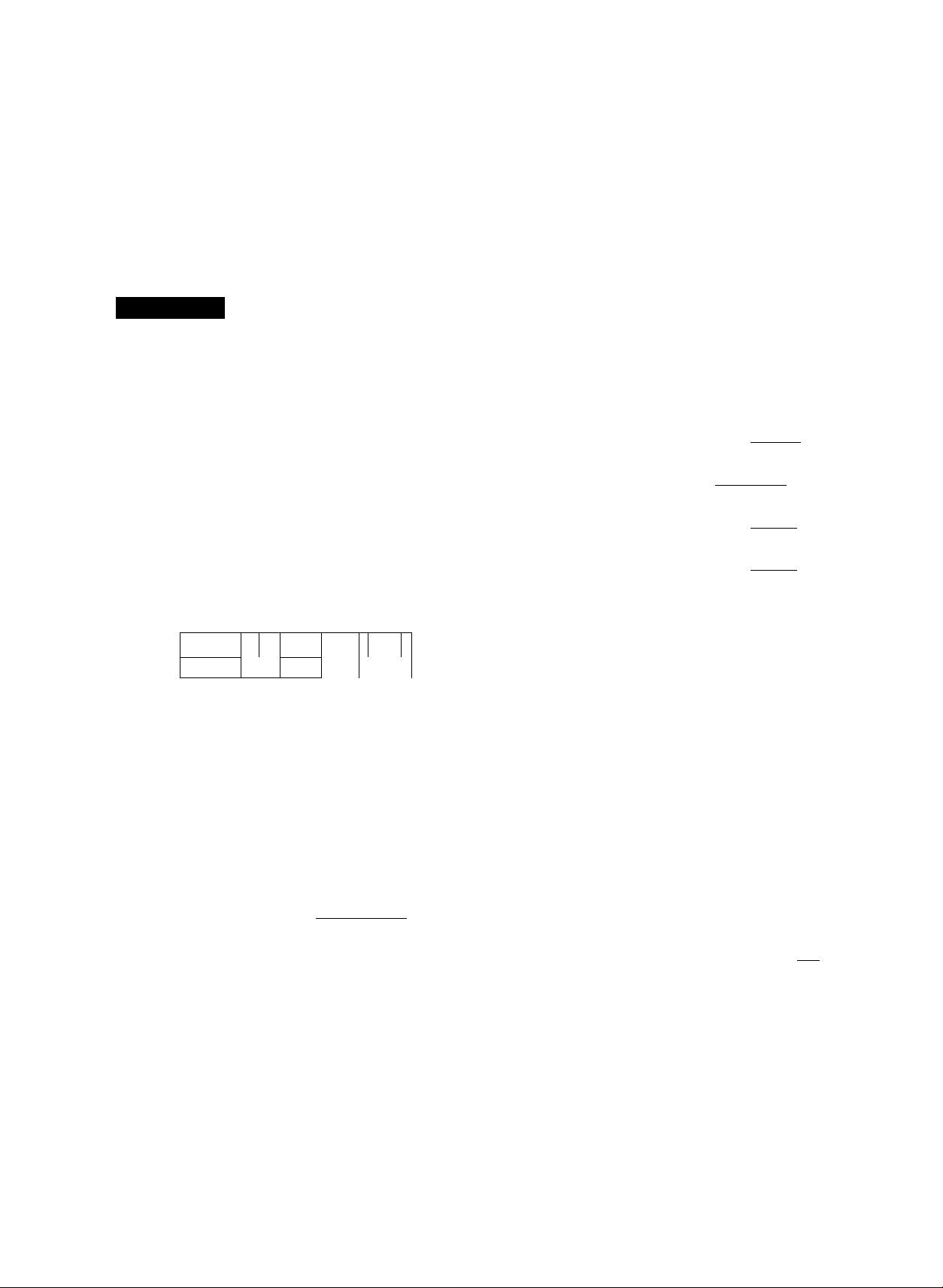
Rear Panel
•cow4*LoocmJ
AUOOSEliCTO« AC-3 OlO'TAt ANAlOC
vtreo s
i 1
------------
PCM/AC-3 DIGITAL AUDIO OUT jack [17) piT)
ANALOG AUDIO OUT (Right /Left) jacks [TT) p7) p7)
-----------------------------------------VIDEO OUT jack piT) p7)
--------------------------------------S VIDEO OUT jack piT) p7)
1
Power cord -
-AUDIO SELECTOR pT) p7) p7) [IT)
Power plug 11l)
a
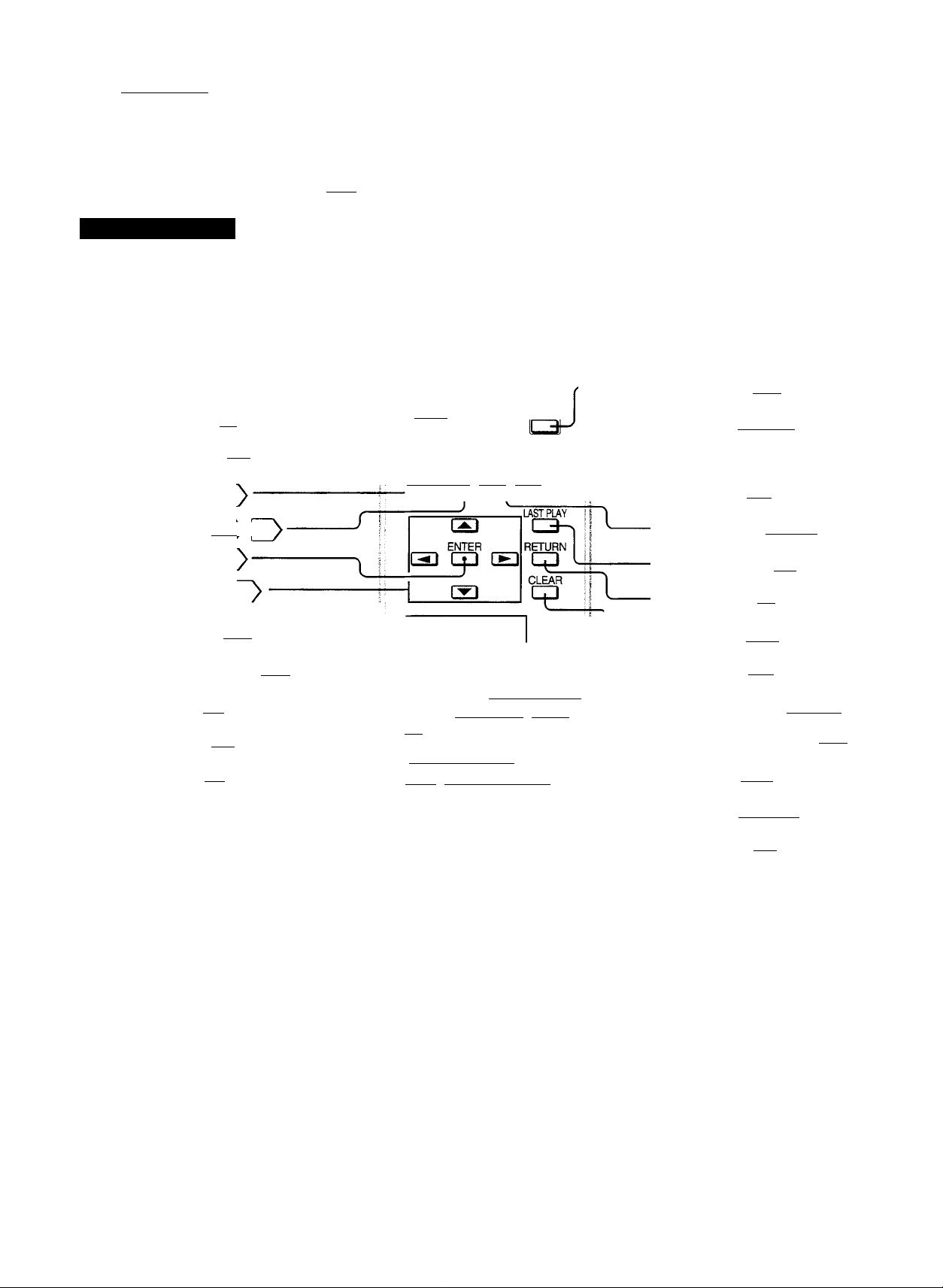
Introduction^
Identification of Controls (continued)
The instructions in this manuai describe the controls on the remote control.
See the page number inside the | ^ for details.
Remote Control
OPEN/CLOSE button
SET UP button [2^
DISPLAY button [24)
ANGLE button
AUDIO button (29^ 130
ENTER button
Direction buttons [25
Number buttons [ 19^
REV (reverse) button 117^'
PLAY button [Ti^
SKIP button |16> [20;
STOP button [l6^
MEMORY button
------------
---------
---------------
OPEN/CLOSE POWER
SET UP DISPLAY TITLE
-ED qD C3-
ANGLE AUDIO SUBTIUE MENU
-Q a CP Q
□□ CXI CXi rn-^
CXI CXI CD GS )
CZ3 CD r~9i fo i J
REV PLAY FWD PAUSBSTEP f~^
-S)
SKIP STOP SKIP SLOW
ffgiil fwpl
MEMORY RANDOM REPEAT A-B RPT
cip cip lip
IBSk i
POWER button 115^
TITLE button 119^ [27^
SUBTITLE ON OFF button |32
/■
MENU button* [27^
SUBTITLE button [3?) [32^
LAST PLAY button pi¥)
RETURN button [is)
’ CLEAR button 121 ^
■ T (title) button [19^
PAUSE/STEP button [16^ [TT^
FWD (fast fonward) button 117^
SLOW button 118 ^
SKIP buttons 116^ 120^
RANDOM button [23
A-B RPT button [2?)
REPEAT button ¡2^}
^MENU button
Use the MENU button to display
the menu screen included on
DVD video discs. To operate a
menu screen, follow the
instructions in “Locating a Title
Using the Title Menu” (page 19).
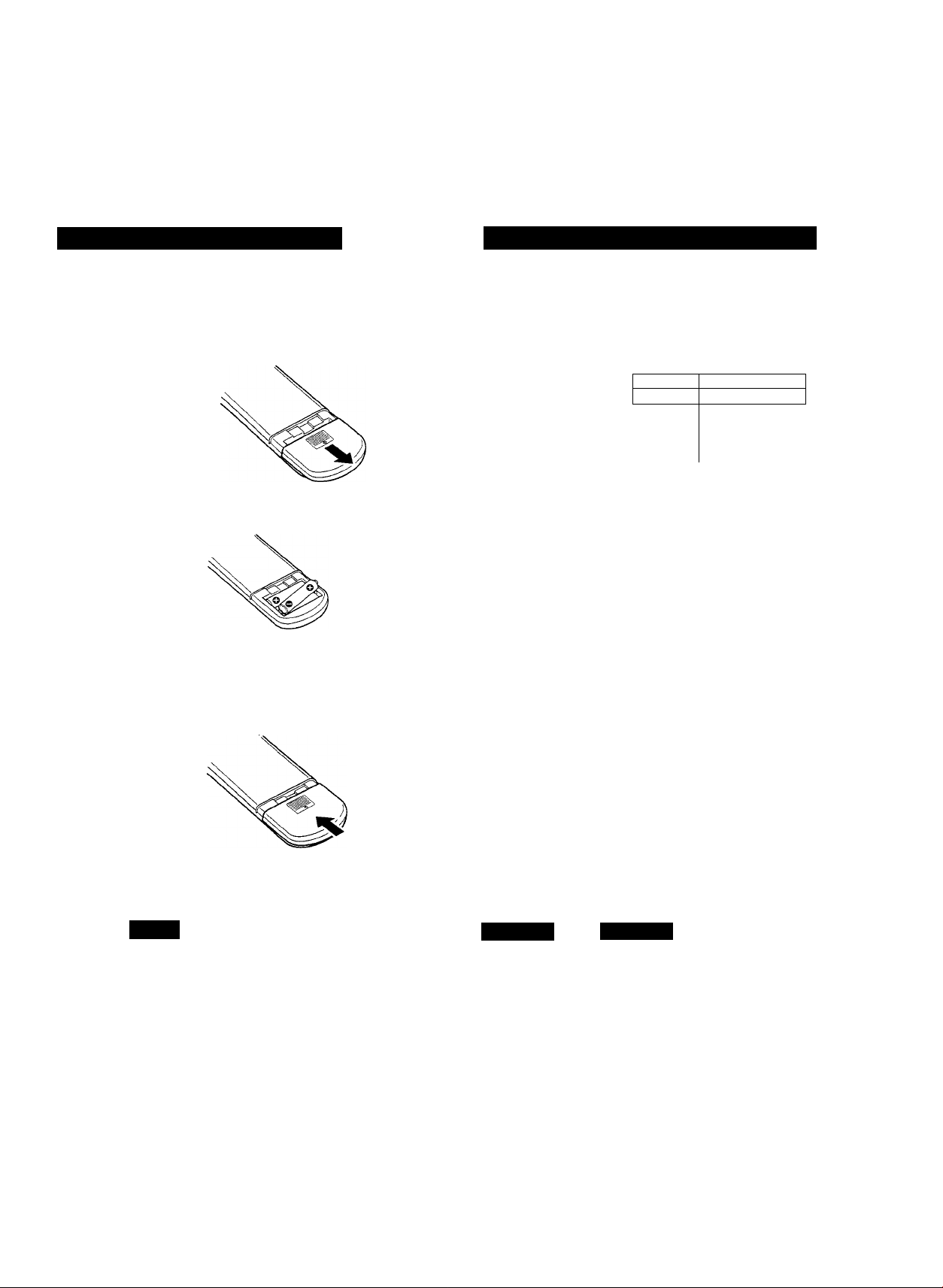
Preparing the Remote Control
Operating with the Remote Control
Insert the batteries into the remote control so you can use it to
operate the DVD video player.
Open the cover.
r
Insert two AA batteries.
I
Make sure to match the + and - on the
batteries to the marks inside the battery
compartment.
Close the cover.
This section shows you how to use the remote control.
Point the remote control at the
remote sensor and press the buttons.
ill .. 1
J1
^ 30° 30° ^
Within about seven meters (23 feet)
I
Distance; About seven meters from the
remote sensor
Angle: About 30° in each direction of the
front of the remote sensor
* Do not expose the remote sensor of the
DVD video player to a strong light source,
such as direct sunlight or illumination.
If you do so, you may not be able to
operate the DVD video player with the
remote control.
tteries
Improper use of batteries may cause battery leakage and corrosion.
To operate the remote control correctly, follow the instructions below.
• Do not insert the batteries into the remote control in the wrong
direction (follow the +/- signs).
• Do not charge, heat, open, or short-circuit the batteries. Do not throw
the batteries into a tire.
• Do not leave dead or exhausted batteries in the remote control.
• Do not use different types of batteries together, or mix old and new
batteries.
• If you do not use the remote control for a long period of time, remove
the batteries to avoid possible damage from battery corrosion.
• If the remote control does not function correctly or if the operating
range becomes reduced, replace all batteries with new ones.
• If battery leakage occurs, wipe the battery liquid from the battery
compartment, then insert new batteries.
Notes on
• Point the remote control at the remote sensor of the DVD video player.
' Do not drop the remote control.
• Do not leave the remote control near an extremely hot or humid place.
' Do not spill water into or put anything wet on the remote control.
• Do not open the remote control.
te control
10
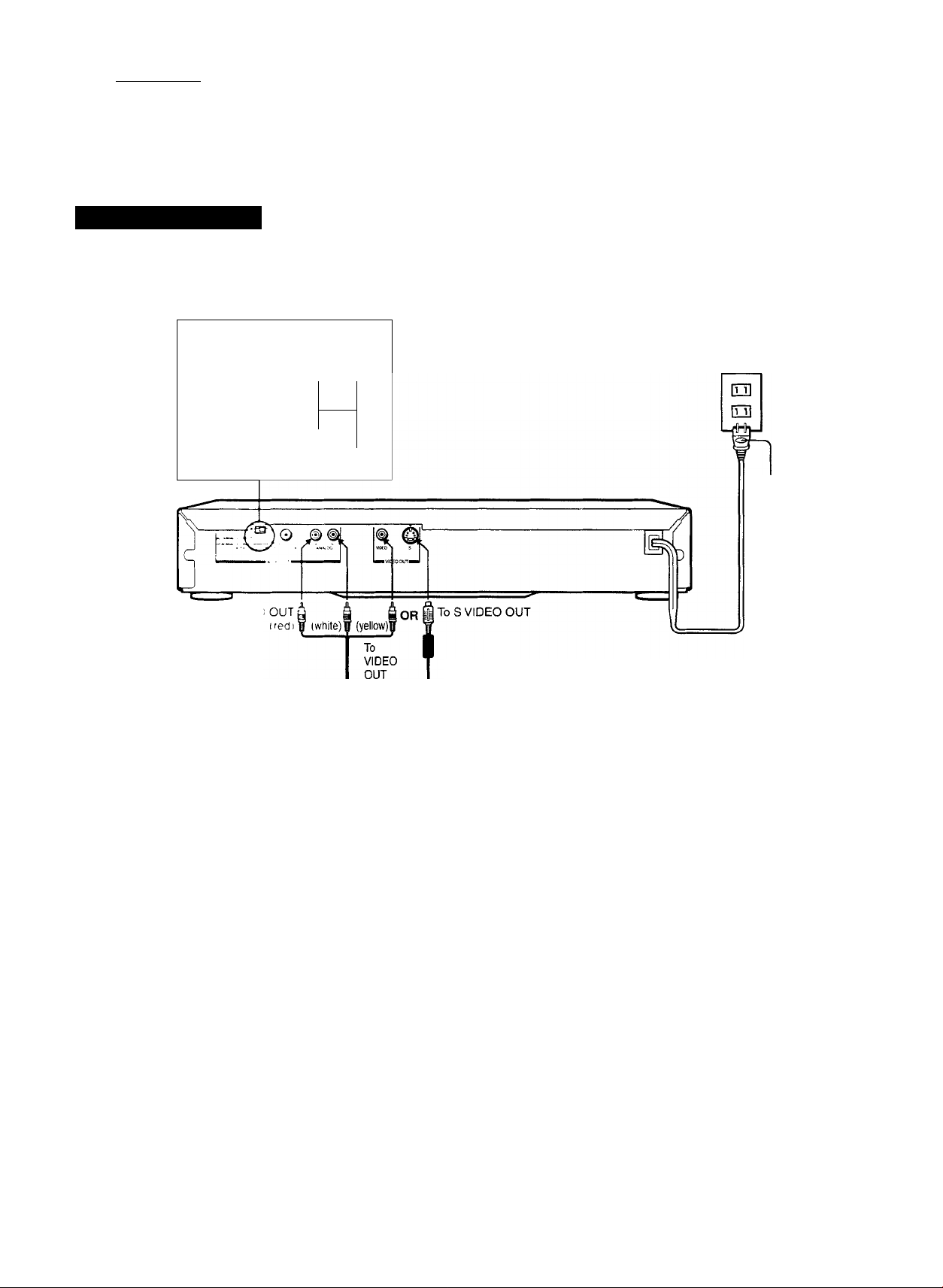
Connections^
Connecting to a TV
Connect the DVD video player to your TV.
Connecting to a TV
<’ ' "
Set the AUDIO SELECTOR
to “PCM (ANALOG ON).”
-13-
AC-3IANALOG OFF)
PCM I ANALOG ON)
1
-----
AUDIO SELECTOR
To wall outlet
Power plug
To ANALOG AUDI
If the TV has an S video input, connect the DVD
video player with the supplied S-video cable. Use
this custom S video cable, and connect the end with
the filter to the DVD video player’s S VIDEO OUT
jack as illustrated.
S video cable (supplied)
To S video input jack
To video input jack (yellow)
Audio/video cable (supplied)
To audio input jacks
If your TV has an RF (Antenna In) jack only, use
an RF modulator (not supplied) to connect the
DVD video player to your TV.
(white)
(¡25)
TV or monitor with
audio/video input jacks
Set your TV to accept Auxiliary
(Line) input. See your TV
owner’s manual for details.
Notes
■ Be sure to refer to your TV owner’s manual as well.
' When you connect the DVD video player to your TV, be sure to turn off the power and unplug both units from the wall outlet before making any
connections.
' If your television has one audio input, use a Y cable adapter (not supplied) to connect to your TV.
' Connect the DVD video player directly to your TV. If you connect the DVD video player to a VCR, the playback picture will be distorted because
DVD video discs are copy protected.
11
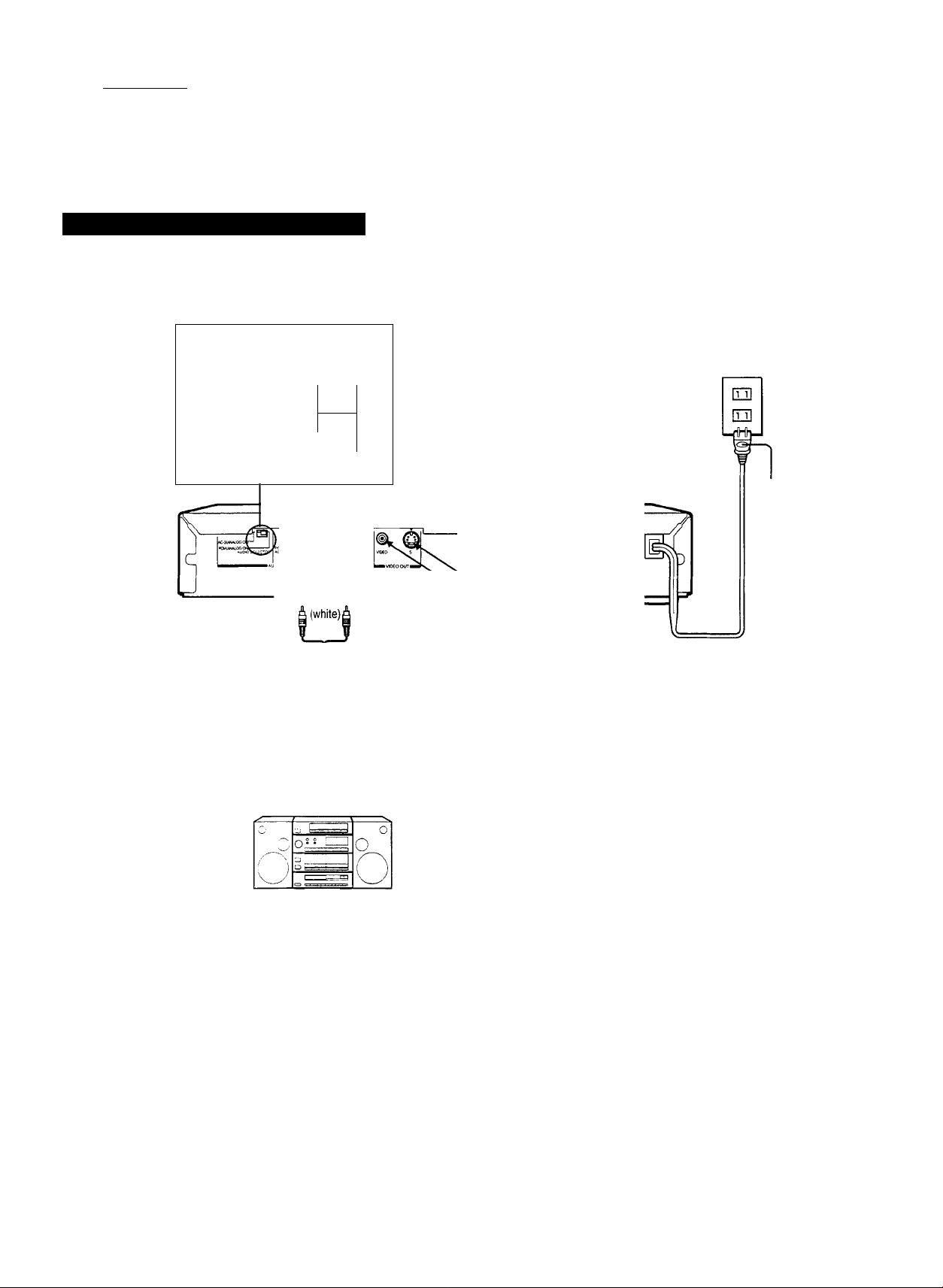
ConnectionsJ
Connecting to an Audio System
You can listen to the sound of audio CDs and DVD video discs in stereo.
Connecting to an Audio System
' ”
.........
..............
Set the AUDIO SELECTOR
to “PCM (ANALOG ON).”
-Q-
AC-3(ANALOGOFF)—1
PCM (ANALOG ON)
- -
-------
AUDIO SELECTOR
To wall outlet
Power plug
To ANALOG AUDIO OUT (red)
To audio input jacks^
of the amplifier
' Set your amplifier to receive
Auxiliary input. See your audio
system’s owner’s manual for
details.
® #f)j.
(red) 1 3 (white)
Audio system
To VIDEO
OUT
I To S VIDEO OUT
¡ORI
If the TV has an S video input, connect the DVD
video player with the supplied S-video cable.
Use this custom S video cable, and connect the
end with the filter to the DVD video player’s S
VIDEO OUT jack as illustrated.
S video cable (supplied)
To video input jack (yellow)
Video cable
) To S video input jack
TV or monitor with a
video input jack
' Set your TV to accept Auxiliary
(Line) input. See your TV
owner’s manual for details.
Notes
• Refer to the owner’s manual of the connected equipment (TV, audio system) as well.
• When you connect the DVD video player to other equipment, be sure to turn off the power and unplug all of the equipment from the wall outlet
before making any connections.
• If you place the DVD video player near a tuner or radio, the radio broadcast sound might be distorted. In this case, place the DVD video player
away from the tuner and radio.
• The output sound of the DVD video player has a wide dynamic range. Be sure to adjust the receiver's volume to a moderate listening level.
Otherwise, the speakers may be damaged by a sudden high volume sound.
• Turn off the amplifier before you connect or disconnect the DVD video player’s power cord. If you leave the amplifier power on, the speakers
may be damaged.
12
1
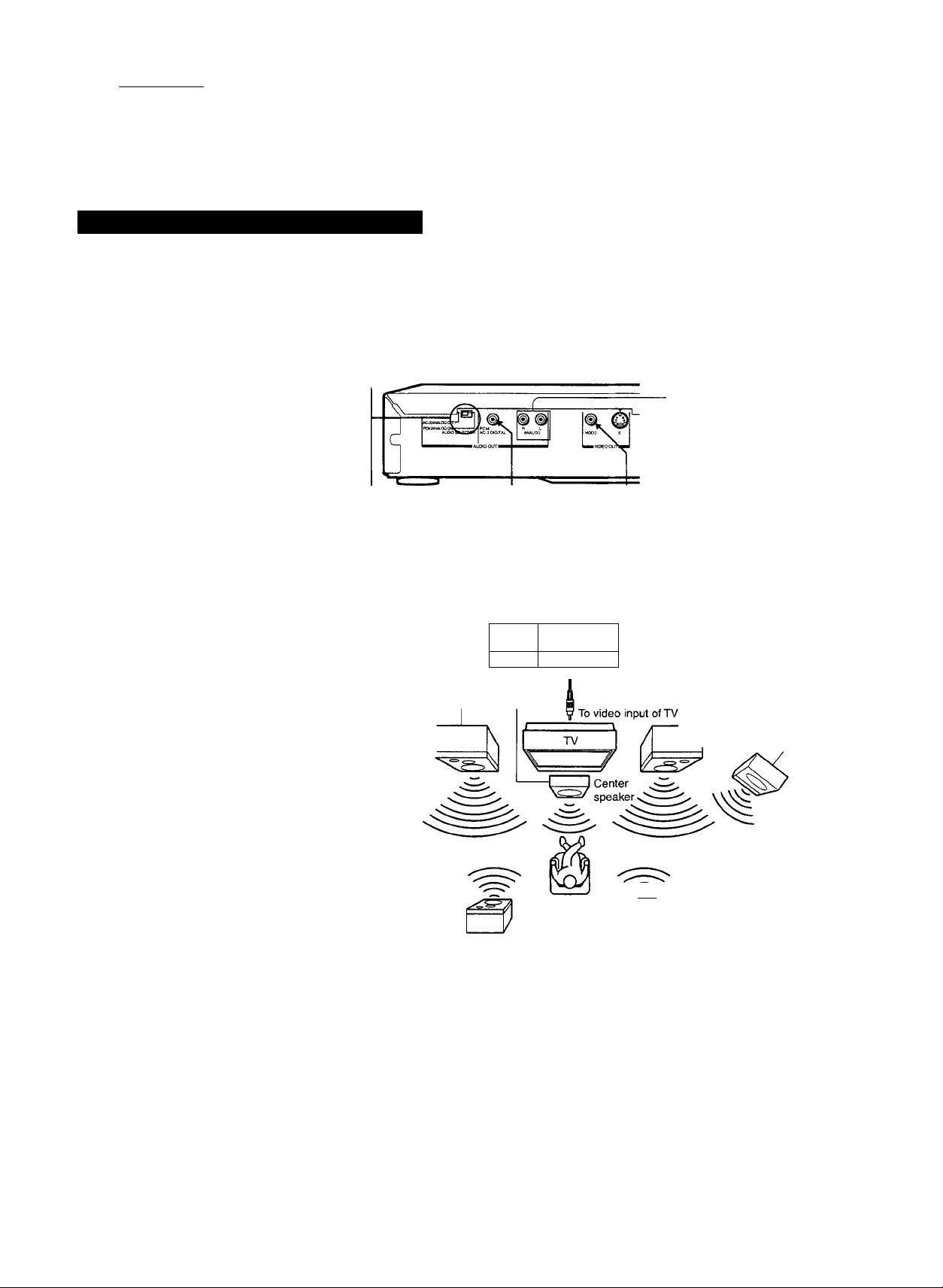
Connections^
Connecting to Optional Equipment
You can enjoy the high quality dynamic sound of Dolby Digital (AC-3), Dolby Pro Logic, and Two-Channel Digital Stereo.
Enjoying Dolby Digital (AC-3) Sound
Dolby Digital (AC-3)
Dolby Digital is the surround sound technology used in movie theaters, and is now available in the home. You can enjoy motion picture and live
concert DVD video discs with this realistic sound by connecting the DVD video player to a six-channel amplifier equipped with a Dolby Digital
(AC-3) decoder or Dolby Digital (AC-3) processor, If you have a Dolby Pro Logic Surround decoder, you will obtain the full benefit of Pro Logic
from the same DVD movies that provide full 5.1-channel Dolby Digital soundtracks, as well as from titles with the Dolby Surround mark.
Set the AUDIO SELECTOR to
“AC-3 (ANALOG OFF).”
AC-3(ANALOGOFF)PCM(ANALOG ON) —
AUDIO SELECTOR
Standard equipment
necessary to enjoy Dolby
Digital (AC-3)
You will need:
• The DVD video player
(equipped with an AC-3
output jack)
• DVD video discs recorded
in Dolby Digital (AC-3)
• Six-channel amplifier
equipped with a Dolby
Digital (AC-3) decoder, or
Dolby Digital (AC-3)
processor and power
amplifier
• Five speakers and one
sub woofer
D-
Connection example
Amplifier equipped with a
Dolby Digital (AC-3) decoder
Front speaker
(left)
To PCM/AC-3 f
AUDIO OUT
Rear speaker
(left surround)
DIGITAL!
^ t
i O O I
75 ohm
coaxial cable
To digital audio
input
3 o
__
I O Ü Ü □!
When you set the AUDIO SELECTOR
to “AC-3 (ANALOG OFF)," the DVD
video player does not send out sound
from the ANALOG AUDIO OUT jacks.
, To VIDEO OUT
Video cable
Front speaker
(right)
Sub woofer
CT" Rear speaker
(right surround)
13
To enjoy Dolby Digital
(AC-3) sound
You need to select the
recording system. See
page 30 and select “AC-3.”
Manufactured under license from Dolby Laboratories Licensing Corporation. “Dolby,” “AC-3,”
“Pro Logic,” and the double-D symbol are trademarks of Dolby Laboratories Licensing
Corporation.
Notes
■ Connect the speakers according to the instructions in the owner’s manual for the speaker system.
■ Refer to the owner’s manual of the connected equipment as well.
' When you connect the DVD video player to other equipment, be sure to turn off the power and unplug all of the equipment from the wall outlet before
making any connections.
’ The output sound of the DVD video player has a wide dynamic range. Be sure to adjust the receiver’s volume to a moderate listening level. Otherwise, the
speakers may be damaged by a sudden high volume sound.
■ Turn off the amplifier before you connect or disconnect the DVD video player’s power cord. It you leave the amplifier power on, the speakers may be damaged.
