Page 1

Register your product and get support at
www.philips.com/welcome
EN User manual
Docking Entertainment System
DCB210
Page 2
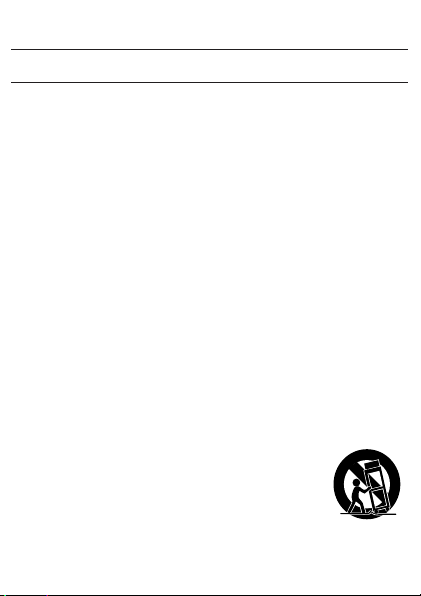
1 Important
Safety
Important Safety Instructions
a Read these instructions.
b Keep these instructions.
c Heed all warnings.
d Follow all instructions.
e Do not use t his apparatus near water.
f Clean only with dry cloth.
g Do not block any ventilation openings. Install in accordance
with the manufacturer’s instructions.
h Do not install near any heat sources such as radiators, heat
registers, stoves, or other apparatus (including ampliers)
that produce he at.
i Protect the power cord from being walked on or pinched,
particularly at plugs, convenience recept acles, and the point
where they exit from the apparatus.
j Only use attachments/accessories specied by the
manufacturer.
k Use only with the car t, stand , tripod, bracket,
or table specied by t he manufacturer or
sold with the apparatus. When a cart is used,
use caution when moving the cart /apparatus
combination to avoid injury from tip -over.
l Unplug this apparatus during lightning storms
or when unused for long periods of time.
Page 3
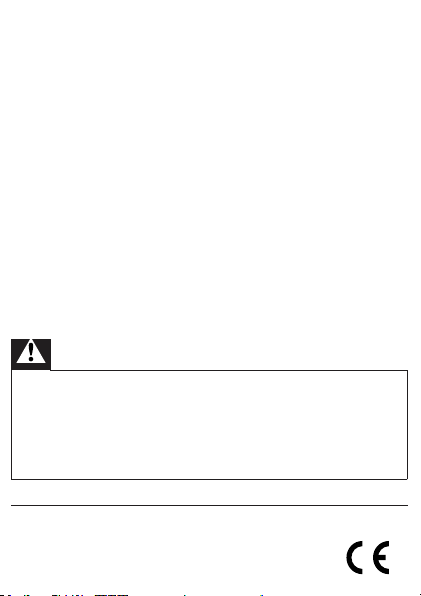
m Refer all servicing to qualied service personnel. Ser vicing is
required when the apparatus has been damaged in any way,
such as power-supply cord or plug is damaged, liquid has
been spilled or objects have fallen into the apparatus, the
appar atus has been exposed to rain or moisture, does not
operate normally, or has bee n dropped.
n Apparatus shall not be exposed to dripping or splashing.
o Do not place any sources of danger on the apparatus (e.g.
liquid lled objects, lighted c andles).
p This product may contain lead and mercury. Disposal of
these materials may be regulated due to environmental
considerations. For disposal or recycling information, please
contact your local authorities or the Electronic Industries
Alliance: w ww.eiae.org.
q Where the MAI NS plug or an appliance coupler is used as
the disconnect device, the disconnect device shall remain
readily oper able .
Warning
Never r emove the ca sing of this appar atus . •
Never l ubr icate any par t of this apparatu s. •
Never p lace this apparatus on other electrical equipment. •
Keep this apparatus away from d irect sunlight, naked ames or he at. •
Ensur e that you alw ays have easy a ccess to the power cord, plug or •
adaptor to disconnect the apparatus from the power.
Notice
This product complies with the radio inter ference
requirement s of the European Community.
Page 4
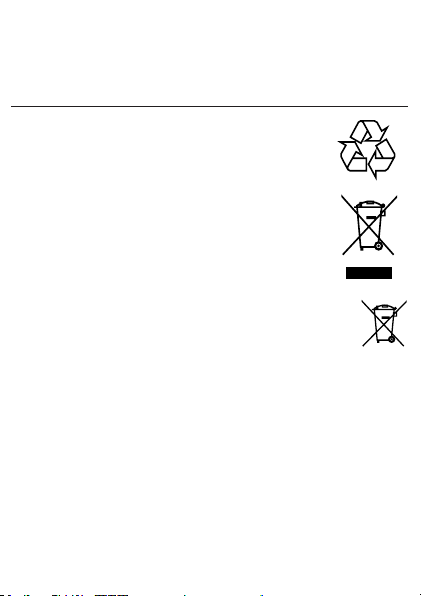
This product complies with the requir ements of the following
directives and guidelines: 2004/10 8/EC + 2006/95/EC
Any changes or modications made to this device that are not
expressly appr oved by Philips Consumer Lifestyle may void the user’s
authority to operate the equipment.
Recycling
Your product is designed and manufactured with high
quali ty materials and components, w hich can be
recycled and reused.
When you see the crossed-out wheel bin symbol
att ached to a product, it means the produc t is covered
by the European Dir ective 20 02/96/EC:
Never dispose of your product with other household
waste. Please inform yourself about the local rules on the
separate collection of electrical and electronic products.
The correct disposal of your old product helps prevent
potentially negative consequences on the environment and
human health.
Your product contains bat ter ies covered by the European
Directive 2006/66/EC , which cannot be disposed of with nor mal
household waste.
Please inform yourself about the local rules on separate collection of
batteries. The cor rec t disposal of batteries helps prevent potentially
negative consequences on the environment and human healt h.
Environmental information
All unnecessar y pack aging has been omitted. We have tried to make
the packaging easy to separate into three materials: cardboard (box),
polysty rene foam (buffer) and polyethylene (bags, protective foam
sheet.)
Your system consist s of materials which can be rec ycled and reused
if disassembled by a specialized company. Plea se observe the local
Page 5
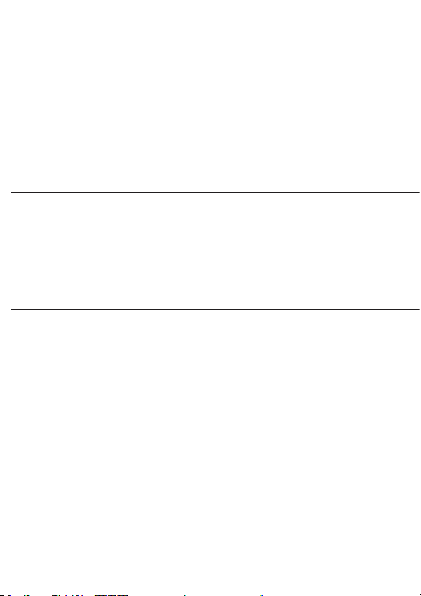
regulations regarding the disposal of packaging materials, exhausted
batteries and old equipment.
2 Your Docking Entertainment
System
Congratulations on your purchase, and welcome to Philips! To fully benet
from the support that Philips offers, register your product at www.philips.
com/welcome.
Introduction
With this unit, you can enjoy audio from the iPod, other audio devices, or
the radio.
The radio, iPod, or buzzer can be set as the alarm timer. You can set two
alarm timers to go off at different times.
What’s in the box
Check and identify the contents of your package:
Main unit•
1 x AC adaptor•
1 x MP3 link cable•
User manual•
Quick s tart guide•
Page 6
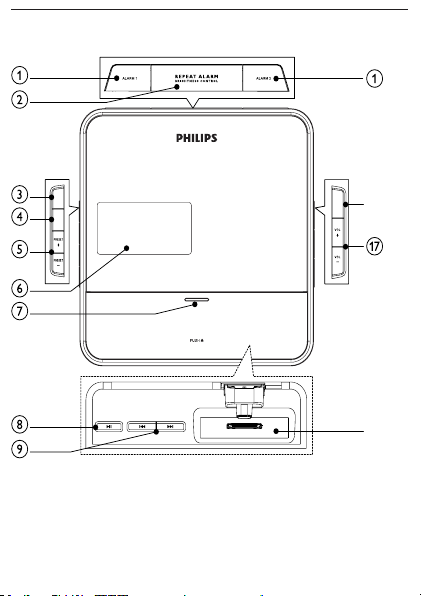
Overview of the main unit
SOURCE
SLEEP
SELECT
p
r
Page 7
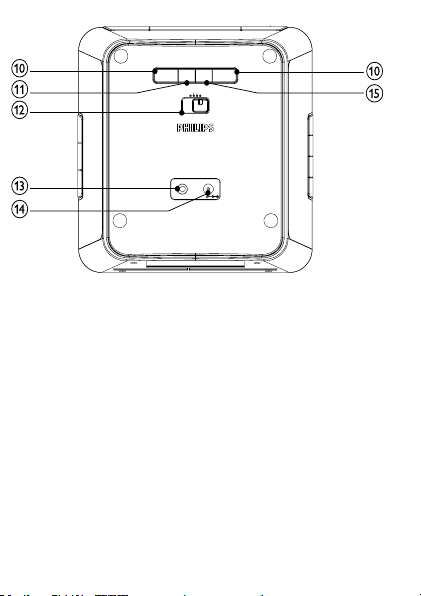
MP3-Link DC IN
TUNING
–
TUNING
+
INFO /
MENU
TIME SET /
AUTO SCAN
BUZZ
FMDAB
WAKE TO iPod
6.5V1.3A
SOURCE
SLEEP
SELECT
p
r
a ALARM 1/ALARM 2
Set the alar m timer.•
View the alarm time.•
Turn off the alarm tone.•
b REPE AT ALARM/BRIGHTNESS CONTROL
Repeat the alarm.•
Adjus t the display brightness.•
c SOURCE
Select a source: iPod, DAB, FM tuner, MP3 link or power •
off (standby).
d SLEEP
Set the sleep time r.•
e PRESET +/-
Select a preset r adio station .•
Adjus t time.•
Page 8
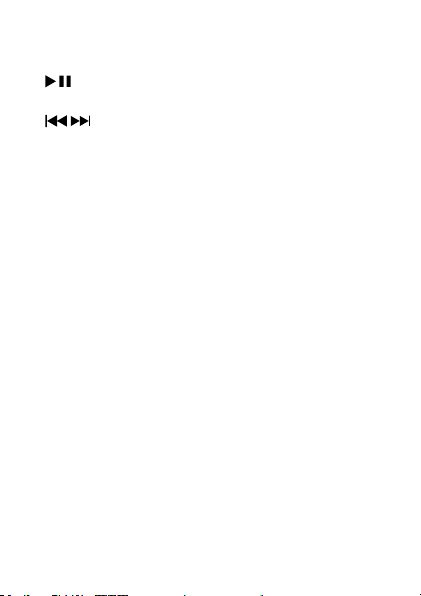
f Display panel
g Dock compartment
h
i
j TUNING +/-
k INFO/MENU
l WAKE TO iPod/DAB/FM/BUZZ
m MP3-LINK
n DC IN
o TIME SET/AUTO SCAN
p iPod dock
q VOL +/-
r SELECT
Show curre nt st atus.•
Star t or pause iPod play.•
/
Skip to the previous/next audio le.•
Search within an audio le.•
Tune to DAB/FM radio station.•
Adjus t time.•
Select DAB menu.•
Display DAB and RDS information.•
Select alarm mode.•
Jack for an ex ter nal audio device.•
Power supply socket.•
Set the clock .•
Scan DAB/FM radio stations.•
Load an iPod player.•
Adjus t volume.•
Adjus t time.•
Page 9

Program DAB/FM radio stations.•
Conrm DAB menu selection.•
3 Get started
Caution
Use of controls or adjustment s or performance of procedu res ot her •
than herein may result i n haz ardous radiat ion ex posure or ot her
unsafe oper ation.
Always follow the instructions in this chapter in sequence.
If you contact Philips, you will be asked for the model and serial number
of this apparatus. The model number and serial number are on the
bottom of the apparatus. Write the numbers here:
Model No. __________________________
Serial No. ___________________________
Prepare DAB/FM antenna
1 Fully extend the antenna and x it to the wall as shown below.
Page 10

Connect power
MP3-Link DC IN
TUNING –TUNING
+
INFO /
MENU
TIME SET /
AUTO SCAN
BUZZ
FMDAB
WAKE TO iPod
6.5V1.3A
Caution
Risk of product damage! Ensure th at the p ower voltage corresponds •
to the voltage pri nted on the back or underside of t he appara tus.
•
Risk of elec tric shock! When you u nplug the AC adaptor, always pull
the plug from the socket. Never pull the cord .
•
Befor e connecting the AC adaptor, ensure you have completed all
other connections.
Note
The type plate is located on the bottom of the main unit. •
1 Connect one end of the AC adaptor to the DC IN socket on
the main unit.
Page 11

2 Connect the other end of t he AC adaptor to the wall outlet.
Set clock
1 In standby mode, press and hold TIME SET/AUTO SCAN for
2 seconds.
» [SYNC ON] begins to blink.
2 Press TUNING +/- to selec t a sync mode and press
TIME SET/AUTO SCAN to conrm.
The 24H or 12H begins to blink »
3 Press TUNING +/- to selec t the clock for mat .
The hour digits begin to blink. »
4 Press TUNING +/- to set the hour.
5 Press TIME SET/AUTO SCAN.
The minute digits begin to blink. »
6 Press TUNING +/- to set the minute.
7 Press TIME SET/AUTO SCAN to conrm.
8 Press TUNING +/- to set the year, month, and date.
9 Press TIME SET/AUTO SCAN to conrm.
Adjust volume
1 During play, pr ess VOL +/- to increase/decrease the volume.
Page 12

4 Play
Play from iPod
You can enjoy audio from iPod through this unit.
Compatible iPod
Apple iPod models wi th a 30 -pin dock connector:
iPod classic, iPod touch, iPod nano, iPod 5th gener ation (video), •
iPod with color display, iPod mini.
Load the iPod
1 Push to open the dock compar tment .
Page 13

2 Place the iPod in the dock.
Remove the iPod
1 Pull the iPod ou t of the dock.
Listen to the iPod
1 Ensur e that the iPod is loaded correc tly.
2 Press SOURCE repeatedly to select iPod source.
The connected iPod plays automatically. »
To pause/resume play, press •
To skip to a tr ack , press •
To search during play, press and hold •
release to r esume normal play.
Charge the iPod
When the unit is connected to power, the docked iPod begins to
charge.
.
/ .
/ , then
Page 14

Play from an external device
You can also listen to an external audio device through this unit.
1 Press SOURCE repeatedly to select MP3 link source .
2 Connect the supplied M P3 link cable to:
the • MP3-LINK jack (3.5mm) on the back of the unit .
the headphone jack on an ex ternal device.•
3 Star t to play the device (see the device user manual).
5 Listen to radio
Note
Only FM radio rece ptio n is available on this unit. •
Listen to Digital Audio Broadcasts (DAB)
Digital Audio Broadcasting (DAB), is a way of broadcasting radio digitally
through a network of transmitters. It provides you with more choice,
better sound quality and more information.
1 Press SOURCE r epeatedly to select [DAB].
When you enter the DAB mode for the rst time, the unit »
automatically scans DAB radio stations. The unit stores all
available DAB radio stations and then broadcasts the rst
available station.
The last selected DAB radio station broadcasts automatically. »
Page 15

Tip
If no DAB service is av ailable, • [NO SE RV] is displayed, and then
[Slect Manual] is displayed.
Tune to DAB radio station manually
1 Press SOURCE repeatedly to select [DAB].
2 Press TUNING +/- to navigate the service list.
3 Press SELECT to conrm the selected DAB radio station.
Scan DAB radio stations automatically
You can per for m both full scan and local scan to search for DAB
radio stations.
Full scan: For user s out side the UK. Wide range search.•
Local scan: O nly available in the UK . Small range search. •
Full scan:
1 In DAB mode, pr ess and hold TIME SET/AUTO SCAN for
more than two seconds.
The unit scans all available DAB radio stations and »
Local scan:
broadcasts the rst available station.
1 In DAB mode, pr ess TIME SET/AUTO SCAN.
The unit scans all available local DAB radio stations and »
broadcasts the rst available station.
Program DAB radio stations manually
You can program a maximum of 20 preset DAB radio stations.
1 Tune to a DAB radio station.
2 Press PRES ET +/- to selec t a preset number.
Page 16

3 Press and hold SELECT for t wo seconds.
The preset number of the saved station appears. »
4 Press PRESET +/- to selec t a preset nu mber.
Show DAB information
1 Tune to a DAB radio station.
2 Press INFO/MENU repeatedly to scroll through the following
infor mation (if available):
Dynamic label segment (DLS) »
Program type (PTY) »
Ensemble Name »
Time »
Channel and frequency »
Bit rate and audio status »
Signal error rate »
Listen to FM radio
1 Press SOURCE repeatedly to select FM r adio.
2 Press TUNING +/- to tune to a radio s tation.
To search for a radio station automatically:
1 Press TUNING +/-.
2 Press TIME SET/AUTO SCAN.
The FM tuner tunes to a station with strong reception »
automatically.
Page 17

Program radio stations automatically
You can program a maximum of 20 preset radio stations.
1 In the tuner mode, press and hold TIME SET/AUTO SC AN for
more than 2 seconds to activate automatic program mode.
[FM SCAN] » is displayed.
All available stations are programmed in the order of »
waveband reception strength.
The rst programmed radio station is broadcast »
automatically.
Program radio stations manually
You can program a maximum of 20 preset radio stations.
1 Tune to a radio st ation.
2 Press PRES ET +/- to selec t a number.
3 Press and hold SELECT for more than 2 seconds.
4 Repeat the above steps to progr am other stations.
[P XX saved] » is displayed.
Note
To overwrite a programmed station, s tore another stati on in its place. •
Page 18

Select a preset radio station
1 Press PRES ET +/- to selec t a preset number.
Reset the preset radio stations
1 In FM/DAB mode, during broadcasting, press and hold
INFO/MENU.
[SELECT FACTORY] » is displayed on the screen.
2 Press SELECT.
[CONFIRM Reset] » is displayed on the screen.
3 Press SELECT to conrm.
All preset radio stations are cleared. »
6 Other features
Set the alarm timer
You can set two alarms which go off at different time.
1 Ensur e that you have set the clock cor rectly.
2 Press and hold ALARM 1 or ALARM 2 for 2 seconds .
3 Press TUNING +/- to set the hour.
4 Press ALARM 1 or ALARM 2 again.
5 Press TUNING +/- to set the minute.
6 Press ALARM 1 or ALARM 2 to conrm.
7 Press TUNING +/- to selec t whether to ring alarm on
8 Press ALARM 1 or ALARM 2 to conrm.
The hour digits begin to blink. »
The minute digits begin to blink. »
The weekdays begin to blink. »
weekdays or weekend.
Page 19

9 Press TUNING +/- to selec t alarm volume.
10 Press AL ARM 1 or ALARM 2 to conrm.
Set alarm mode
1 Adjus t the WAKE TO iPod/DAB/F M/BUZZ control to select
the source for the alarm.
When the alarm time comes, the selected iPod, radio or »
buzzer turns on.
Tip
If iPod source is selected but no iPod is loaded, the buzzer is sele cted •
automatically.
Activate and deactivate the alarm timer
1 Press ALARM 1 or ALARM 2 repeatedly to ac tivate/deactivate
the timer.
Tip
If the alarm timer is tur ned on, • AL1/ AL2 is displ ayed.
• disappears.
If the alarm timer is tur ned of f,
Repeat alarm
1 When t he alarm rings , press REPEAT ALARM/BRIGHTNESS
CONTRO L.
The alarm repeats ringing minutes later. »
Page 20

Tip
You can pre ss • TUNING+/- to adjus t inte rv al (5-15minutes) to repeat
alarm.
Stop alarm ring
1 When t he alarm rings , press the corresponding ALARM 1 or
ALARM 2.
The alarm stops but the alarm settings remain. »
You also can press • SLEEP/SOURCE.
If iPod is connected, the alarm stops and iPod plays »
automatically.
View the alarm settings
1 Press ALARM 1 or ALARM 2.
Set the sleep timer
This unit can switch to standby automatically after a set period of time.
1 Press SLEEP repeatedly to select a set period of time (in minutes).
To deactivate sleep timer
1 Press SLEEP repeatedly until [OFF] (off) is displayed.
When the sleep timer is activated, the display shows »
When the sleep timer is deactivated, »
display.
.
disappears on the
Page 21

Note
When t he sleep timer is activated, the volume will gradu ally •
decrease .
Adjust display brightness
1 Press BRIGHTNESS CONTROL repeatedly to select different
levels of display brightness.
7 Product information
Note
Product information is sub jec t to change without prior noti ce. •
Specications
Amplier
Rated Output Powe r 2X1.5 W R MS
Signal to Noise Ratio >55 dB
MP3 Link 0.6 V RMS 10 kohm
Page 22

Tuner
FM
Tuning Range 87.5 - 108 MHz
Tuning grid 50 KHz
Sensitivity
- Mono, 26dB S/N Ratio
- Stereo, 46dB S/N R atio
Search Selectivity <28 dBu
Total Har monic Distor tion <3%
Signal to Noise Ratio >45 dB
<22 dB u
<45 dBu
General information
AC power (power adaptor) Input: 100-240V~, 50 /60Hz, 0.4A;
Oper ation Power
Consumption
Standby Power Consumption <2W
Dimensions
- Main Unit ( W x H x D) 144 x 144 x 62 mm
Weight
- Main Unit 0.45 kg
Output: 6.5V
Brand name: Philips;
Model No.: A S090- 065-AC130
<5W
1.3A;
RDS program types
NO TYPE No RDS programme type
NEWS News services
AFFAIRS Politics and current affairs
INFO Special information programs
Page 23

SPORT Sports
EDUCATE Education and advanced training
DRAMA Radio plays and literature
CULTURE Culture, religion and society
SCIENCE Science
VARIED Entertainment programs
POP M Pop music
ROCK M Rock music
MOR M Light music
LIGHT M Light classical music
CLASSICS Classical music
OTHER M Special music programs
WEATHER Weather
FINANCE Finance
CHILDREN Children’s programs
SOCIAL Social Affairs
RELIGION Religion
PHONE IN Phone In
TRAVEL Travel
LEISURE Leisure
JAZZ Jazz Music
COUNTRY Country Music
NATION M National Music
OLDIES Oldies Music
FOLK M Folk Music
DOCUMENT Documentary
TES Alarm Test
ALARM Alarm
Page 24

About DAB
About Digital Audio Broadcasting (DAB)
DAB digital radio is a new way of broadcasting radio via a network
of terrestrial transmitters. It provides listeners with more choice and
information delivered in crystal clear, crackle-free sound quality.
– The technology allows the receiver to lock on to the strongest signal it
can nd.
– With DAB digital stations there are no frequencies to remember, and
sets are tuned by station name, so there’s no returning on the move.
What is a multiplex?
Digital radio operation is made up of a single block of frequencies called
a multiplex. Each multiplex works within a frequency spectrum, such as
Band III for DAB broadcasts.
DAB BROADCASTERS AND DLS
Each DAB broadcaster (or multiplex operator) also provides text and
audio data services. Some programmes are supported by Dynamic
Label Segments (DLS).This is data which you can read as scrolling text
on your DAB radio display. Some stations transmit the latest news, travel,
and weather, what’s on now and next, website addresses and phone
numbers.
For more information on digital radio coverage and services, please visit:
www.drdb.org.
8 Troubleshooting
Warning
Never r emove the ca sing of this appar atus . •
Page 25

To keep the warranty valid, never try to repair the system yourself.
If you encounter problems when using this apparatus, check the
following points before requesting service. If the problem remains
unsolved, go to the Philips web site (www.philips.com/welcome). When
you contact Philips, ensure that the apparatus is nearby and the model
number and serial number are available.
No power
Ensur e that the AC power plug of the unit is connected •
properly.
Ensur e that ther e is powe r at the AC outlet. •
No sound
Adjus t the volume. •
No response from the unit
Disconnec t and reconnect t he AC power plug, then turn on •
the unit again.
Poor radio reception
Increase t he dis tance bet ween the unit and your T V or VCR . •
Fully extend the FM antenna . •
Timer does not work
Set the clock correctly. •
Switch on the timer. •
Clock/timer setting erased
Power has been inter rupted or the power plug has been •
disconnec ted.
Reset t he clock/timer. •
Page 26

© 2009 Koninklijke Philips Electronics N.V.
All rights reserved.
Printed in China
DCB210_05_UM_V2.0
