Page 1

Quick Start Guide
What’s in the Box?
You should fi nd these items upon opening the box.
2
Quick Start Guide
User Manual
1
DC350
Remote control
1 x MP3 link cable
User Manual
Quick Start Guide
1 x Mini USB cable
AC power adaptor
Page 2
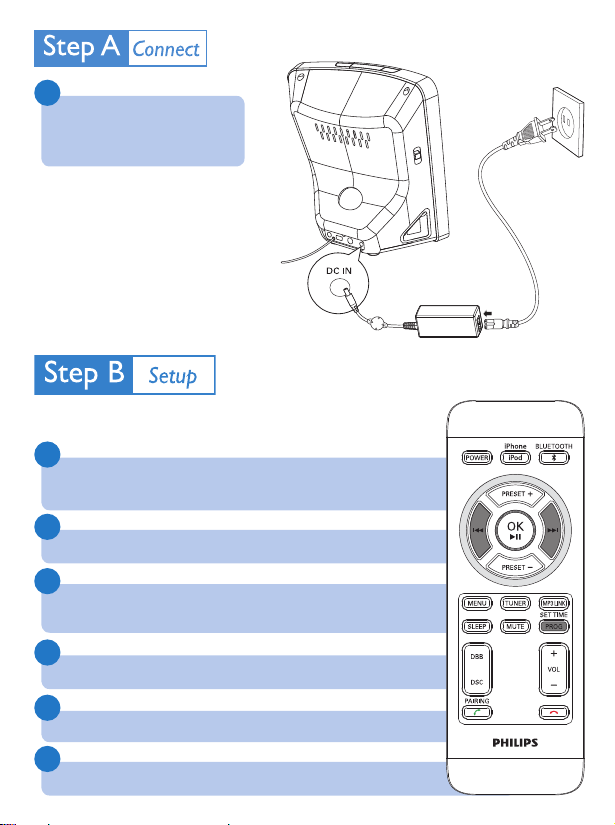
1
Connect the AC power
adaptor to the DC350 and
the wall socket.
Set clock and date
1
Press and hold SET TIME for 2 seconds.
The hour digits are displayed and begin to blink.
«
2
Press ∞/§ to set the hour.
3
Press SET TIME to confi rm.
The minute digits are displayed and begin to blink.
«
4
Repeat steps 2-3 to set minute, year, month and day.
5
Press ∞/§ repeatedly to select 12 hour or 24 hour format.
6
Press SET TIME to confi rm.
Page 3

Play from iPod/iPhone
1
With the connectors facing each other, place the
iPod/iPhone in the dock.
2
Turn the tilt adjustment control to adjust the angle at
which the iPod/iPhone tilts.
When the DC350 is connected to power, the
«
docked iPod/iPhone begins to charge.
3
Press iPod/iPhone to select iPod/iPhone source.
The connected iPod/iPhone plays automatically.
«
Listen to radio
1
Press TUNER to select FM.
2
In the tuner mode, press and hold PROG for more than 2
seconds to activate automatic program mode.
[AUTO] (auto) is displayed.
«
All available stations are programmed in the order of
«
waveband reception strength.
The fi rst programmed radio station is broadcast
«
automatically.
3
Press PRESET +/- to select a preset number.
Page 4

Use Bluetooth devices
Note:
The operational range between this DC350 and a bluetooth
device is approximate 10 meters (30 feet).
Connect a device for the fi rst time
1
Press BLUETOOTH to select the Bluetooth source.
2
For an iPhone, load it in the dock for automatic re-connection setup.
3
Press and hold PAIRING for more than 3 seconds.
The Bluetooth indicator blinks.
«
4
On the device, set up the Bluetooth connection:
a. Enable Bluetooth to search for other Bluetooth devices. (Refer to the
device user manual on how to enable the function.)
b. When “ PHILIPS DC350” is recognized and displayed, select it to start to
connect.
c. When prompted for a password, enter “0000”.
5
Wait until the Bluetooth indicator turns on.
The connection is complete.
«
Receive a phone call
Note:
You can receive phone calls through this DC350 with devices
that support the HFP or HSP profi le.
1
Connect the Bluetooth device.
Page 5

2
When a call is received, you hear the incoming call alert tone,
press PAIRING to accept the call.
To reject the call, press
«
.
3
Speak into the MIC located on the front panel.
To select to hear the audio from the device or from the DC350, press
«
PAIRING .
4
Press to end the call.
Listen to music
Note:
You can listen to audio through this DC350 from devices that •
support A2DP or AVRCP.
As iPhone doesn’t support Bluetooth audio streaming, DC350 •
doesn’t play audio fi les from iPhone through Bluetooth connection.
1
Connect the Bluetooth device.
2
On the Bluetooth device, start play.
You hear the music through this DC350.
«
Tip:
Refer to the supplied user
manual for more details.
Royal Philips Electronics N.V. 2008
C
All rights reserved.
http://www.philips.com
PDCC-JH/ZYL-0852
