Page 1

Register your product and get support at
www.philips.com/welcome
DC350/12
EN User manual 3
DA Brugervejledning 26
DE Benutzerhandbuch 49
ES Manual del usuario 73
FR Mode d’emploi 97
IT Manuale utente 121
NL Gebruiksaanwijzing 146
SV Användarhandbok 171
Page 2
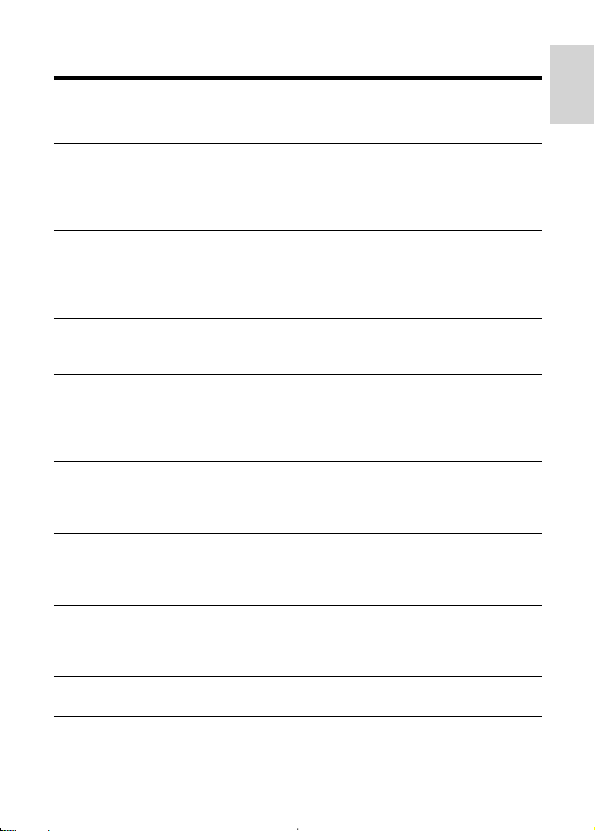
Contents
1 Important 4
Safety 4
Notice 5
2 Your Docking Entertainment System
Introduction 7
What’s in the box 7
Overview of the main unit 7
Overview of the remote control 10
3 Get started
Prepare the remote control 12
Connect power 13
Set clock and date 13
Turn on 14
4 Play
Play from iPod/iPhone 14
Play from an external device 16
5 Adjust sound
Adjust volume level 16
Enhance bass 16
Select a preset sound effect 16
Mute sound 17
6 Listen to radio
Tune to a radio station 17
Program radio stations manually 17
Select a preset radio station 18
7 Use Bluetooth devices
Connect with a Bluetooth device 18
Receive a phone call 20
Listen to music 20
8 Other features
Set the alarm timer 21
Set the sleep timer 22
Adjust display brightness 22
9 Product information
Specifi cations 22
12
14
16
17
18
21
22
10 Troubleshooting 24
6
English
3EN
Page 3
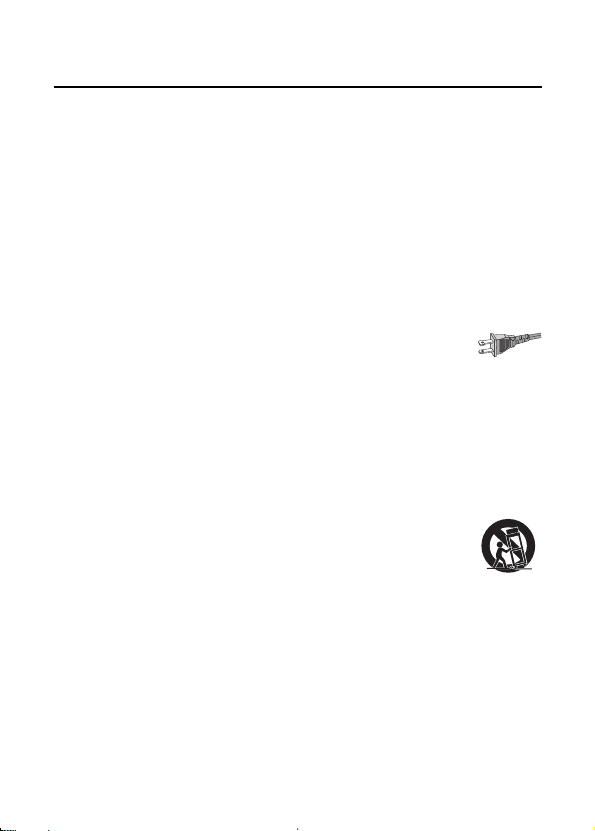
1 Important
Safety
a Read these instructions.
b Keep these instructions.
c Heed all warnings.
d Follow all instructions.
e Do not use this apparatus near water.
f Clean only with dry cloth.
g Do not block any ventilation openings. Install in accordance with the
manufacturer’s instructions.
h Do not install near any heat sources such as radiators, heat registers, stoves, or
other apparatus (including amplifi ers) that produce heat.
i For countries with a polarized mains, do not defeat the safety
purpose of the polarized or grounding-type plug. A polarized plug
has two blades with one wider than the other. A grounding type plug
has two blades and a third grounding prong. The wide blade or the third prong
are provided for your safety. If the provided plug does not fi t into your outlet,
consult an electrician for replacement of the obsolete outlet.
Caution: To prevent electric shock, match the wide blade of the plug to the wide
slot, fully insert.
j Protect the power cord from being walked on or pinched, particularly at plugs,
convenience receptacles, and the point where they exit from the apparatus.
k Only use attachments/accessories specifi ed by the manufacturer.
l Use only with the cart, stand, tripod, bracket, or table specifi ed by
the manufacturer or sold with the apparatus. When a cart is used,
use caution when moving the cart/apparatus combination to avoid
injury from tip-over.
m Unplug this apparatus during lightning storms or when unused for long periods
of time.
n Refer all servicing to qualifi ed service personnel. Servicing is required when the
apparatus has been damaged in any way, such as power-supply cord or plug is
damaged, liquid has been spilled or objects have fallen into the apparatus, the
apparatus has been exposed to rain or moisture, does not operate normally, or
has been dropped.
4 EN
Page 4
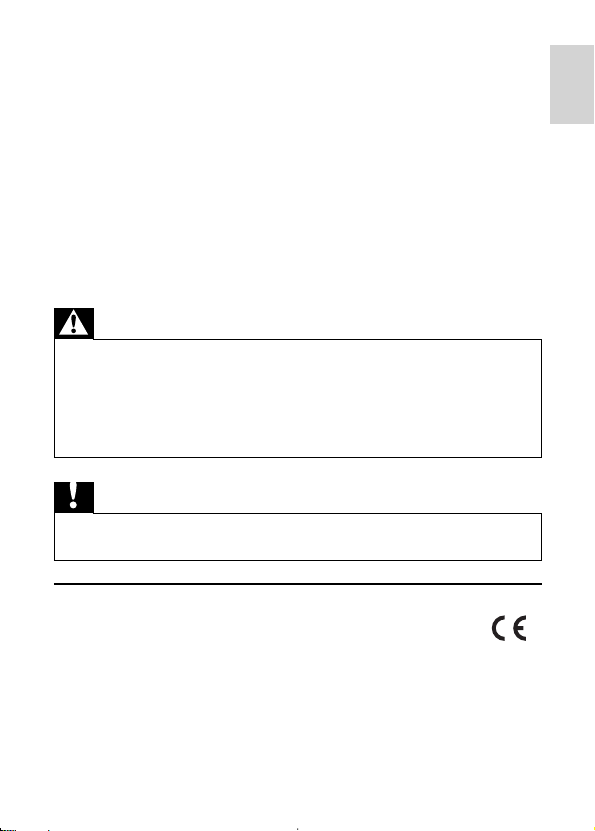
o Battery usage CAUTION – To prevent battery leakage which may result in
bodily injury, property damage, or damage to the unit:
Install all batteries correctly, + and - as marked on the unit.
•
Do not mix batteries (old and new or carbon and alkaline, etc.).
•
Remove batteries when the unit is not used for a long time.
•
p Apparatus shall not be exposed to dripping or splashing.
q Do not place any sources of danger on the apparatus (e.g. liquid fi lled objects,
lighted candles).
r This product may contain lead and mercury. Disposal of these materials may
be regulated due to environmental considerations. For disposal or recycling
information, please contact your local authorities or the Electronic Industries
Alliance: www.eiae.org.
s Where the MAINS plug or an appliance coupler is used as the disconnect
device, the disconnect device shall remain readily operable.
Warning
Never remove the casing of this DC350.
•
•
Never lubricate any part of this DC350.
•
Never place this DC350 on other electrical equipment.
•
Keep this DC350 away from direct sunlight, naked fl ames or heat.
•
Never look into the laser beam inside the DC350.
•
Ensure that you always have easy access to the power cord, plug or adaptor to disconnect the
DC350 from the power.
Caution
Use of controls or adjustments or performance of procedures other than herein may result in
•
hazardous radiation exposure or other unsafe operation.
Notice
This product complies with the radio interference requirements of the
European Community.
This product complies with the requirements of the following directives and
guidelines: 2004/108/EC + 2006/95/EC
Any changes or modifi cations made to this device that are not expressly approved by
Philips Consumer Lifestyle may void the user’s authority to operate the equipment.
English
5EN
Page 5
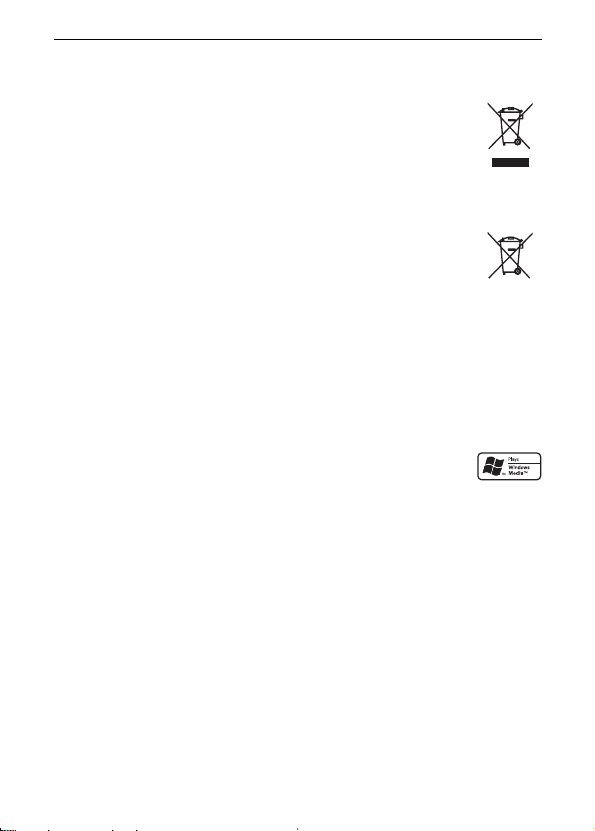
Recycling
Your product is designed and manufactured with high quality materials and components,
which can be recycled and reused.
When you see the crossed-out wheel bin symbol attached to a product, it
means the product is covered by the European Directive 2002/96/EC:
Never dispose of your product with other household waste. Please inform
yourself about the local rules on the separate collection of electrical and
electronic products. The correct disposal of your old product helps prevent
potentially negative consequences on the environment and human health.
Your product contains batteries covered by the European Directive 2006/66/EC, which
cannot be disposed of with normal household waste.
When you see the crossed-out wheel bin symbol with the chemical symbol
‘Pb’, it means that the batteries comply with the requirement set by the
directive for lead:
Please inform yourself about the local rules on separate collection of
batteries. The correct disposal of batteries helps prevent potentially negative
consequences on the environment and human health.
Environmental information
All unnecessary packaging has been omitted. We have tried to make the packaging
easy to separate into three materials: cardboard (box), polystyrene foam (buffer) and
polyethylene (bags, protective foam sheet.)
Your system consists of materials which can be recycled and reused if disassembled by
a specialized company. Please observe the local regulations regarding the disposal of
packaging materials, exhausted batteries and old equipment.
Windows Media and the Windows logo are trademarks, or registered
trademarks of Microsoft Corporation in the United States and/or other
countries.
Pb
Norge
Typeskilt fi nnes på apparatens underside.
Observer: Nettbryteren er sekunder t innkoplet. Den innebygde netdelen er derfor ikke
frakoplet nettet så lenge apparatet er tilsluttet nettkontakten.
For å redusere faren for brann eller elektrisk støt, skal apparatet ikke utsettes for regn
eller fuktighet.
2 Your Docking Entertainment System
Congratulations on your purchase, and welcome to Philips! To fully benefi t from the
support that Philips offers, register your product at www.Philips.com/welcome.
6 EN
Page 6
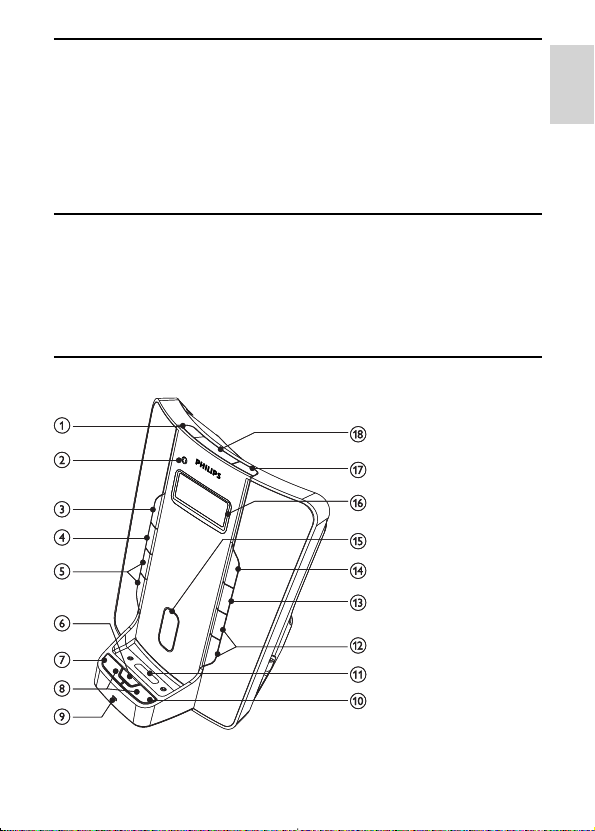
Introduction
With this DC350, you can enjoy audio from the iPod, iPhone, other audio devices, or
the radio.
If you own a Bluetooth-enabled device, you can also receive phone calls or listen to
audio from the device.
The radio, iPod, or iPhone can be set as the alarm timer. You can set two alarm timers to
go off at different times.
For the best sound quality, enrich sound from any source with Digital Sound Control
(DSC) and Dynamic Bass Boost.
What’s in the box
Check and identify the contents of your package:
•
Main unit
•
Remote control
•
1 x AC adaptor
•
1 x MP3 link cable
•
1 x mini USB cable
Overview of the main unit
English
7EN
Page 7
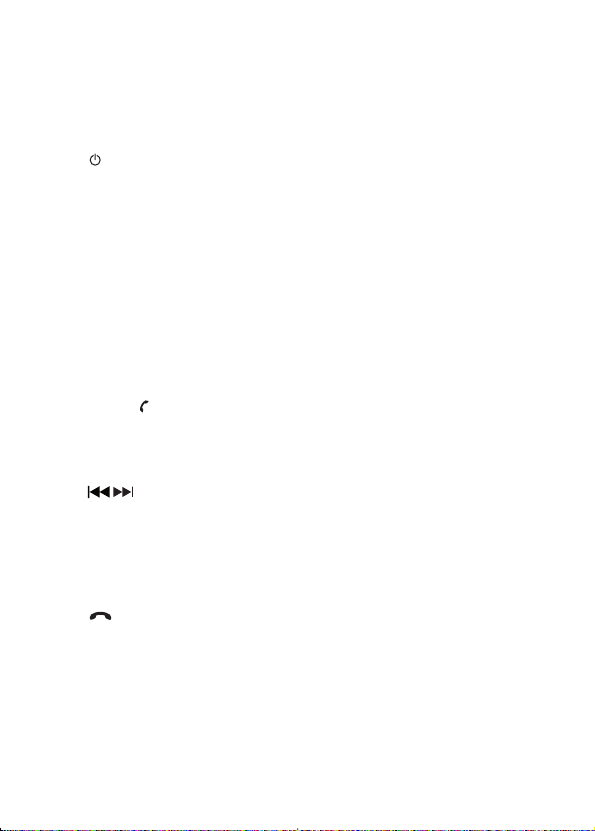
a ALM 1
Set the fi rst alarm timer.
•
View the fi rst alarm time.
•
Turn off the fi rst alarm tone.
•
b Bluetooth indicator
Indicate Bluetooth connection.
•
c
Turn on the DC350 or switch to standby mode.
•
Turn off an alarm tone.
•
d SLEEP
Set the sleep timer.
•
e PRESET +/-
Select a preset radio station.
•
f MUTE
Mute volume.
•
Mute the built-in microphone during a phone call.
•
PROG
Program radio stations.
•
TIME SET
Set the clock.
•
g PAIRING
Pair the DC350 with a Bluetooth device.
•
Answer an incoming phone call.
•
During a phone call: select to hear the audio from the device or from the
•
DC350.
h /
Skip to the previous/next audio fi le.
•
Search within an audio fi le.
•
Tune to a radio station.
•
Adjust time.
•
i MIC
Built-in microphone for phone calls.
•
j
Reject an incoming phone call.
•
End a phone call.
•
Disconnect a device.
•
k iPod/iPhone dock
Load an iPod/iPhone.
•
l VOL +/-
Adjust volume.
•
8 EN
Page 8
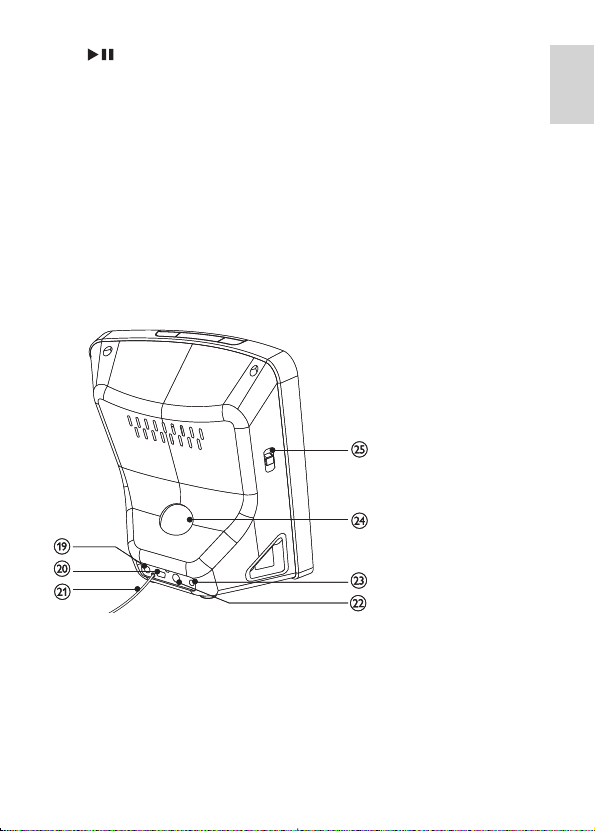
m
Star t or pause iPod/iPhone play.
•
n SOURCE
Select a source: iPod/iPhone, Bluetooth, tuner or MP3 link.
•
o Tilt adjustment rod
Move forward/backward to adjust the angle at which the iPod/iPhone tilts.
•
p Display panel
Show current status.
•
q ALM 2
Set the second alarm timer.
•
View the second alarm time.
•
Turn off the second alarm tone.
•
r REPEAT ALARM/BRIGHTNESS CONTROL
Repeat an alarm tone at 9-minute intervals.
•
Adjust the display brightness.
•
English
s MP3 LINK
Audio input jack for an external audio device.
•
t TO PC
Mini USB jack for synchronization between the iPod/iPhone and a computer.
•
u Pigtail
Improve FM reception.
•
9EN
Page 9

v DEMO
Jack for a special device (not supplied) to demonstrate features of the DC350.
•
w DC IN
Jack for the supplied AC adaptor.
•
x Tilt adjustment control
Control the angle at which the iPod/iPhone tilts.
•
y iPhone/iPod-RADIO-BUZZER
Select alarm mode.
•
Overview of the remote control
a iPod/iPhone
Select iPod/iPhone source.
•
b POWER
Turn on the DC350 or switch to standby mode.
•
Turn off an alarm tone.
•
10 EN
Page 10

c PRESET +/-
d / OK
e /
f TUNER
g MENU
h SLEEP
i DBB
j DSC
k PAIRING
l
m VOL +/-
n SET TIME / PROG
o MP3 LINK
p MUTE
Select a preset radio station.
•
Star t or pause iPod/iPhone play.
•
Confi rm an iPod/iPhone menu selection.
•
Skip to the previous/next audio fi le.
•
Search within an audio fi le.
•
Tune to a radio station.
•
Adjust time.
•
Select tuner source.
•
Access iPod/iPhone menu.
•
Set the sleep timer.
•
Turn on or off dynamic bass enhancement.
•
Select a preset sound setting: POP, JAZZ, CLASSIC or ROCK.
•
Pair the DC350 with a Bluetooth device.
•
Answer an incoming phone call.
•
During a phone call: select to hear the audio from the DC350 or from the
•
device.
Reject an incoming phone call.
•
End a phone call.
•
Disconnect a device.
•
Adjust volume.
•
Set the clock.
•
Program radio stations.
•
Audio input jack for an external audio device.
•
Mute volume.
•
Mute the built-in microphone during a phone call.
•
q BLUETOOTH
Select Bluetooth source.
•
English
11EN
Page 11

3 Get started
Caution
Use the controls only as stated in this user manual.•
Always follow the instructions in this chapter in sequence.
If you contact Philips, you will be asked for the model and serial number of your DC350.
The model number and serial number are on the bottom of your DC350. Write the
numbers here:
Model No. __________________________
Serial No. ___________________________
Prepare the remote control
Caution
Risk of explosion! Keep batteries away from heat, sunshine or fi re. Never discard batteries in fi re.•
For fi rst-time use:
1 Remove the protective tab to activate the remote control battery.
To replace the remote control battery:
1 Open the battery compartment.
2 Insert 1 CR2025 battery with correct polarity (+/-) as indicated.
3 Close the battery compartment.
Note
Before pressing any function button on the remote control, fi rst select the correct source with the
•
remote control instead of the main unit.
•
If you are not going to use the remote control for a long time, remove the battery.
12 EN
Page 12

Connect power
Caution
Risk of product damage! Ensure that the power voltage corresponds to the voltage printed on the
•
back or underside of the DC350.
•
Risk of electric shock! When you unplug the AC adaptor, always pull the plug from the socket.
Never pull the cord.
•
Before connecting the AC adaptor, ensure you have completed all other connections.
1 Prepare the AC adaptor.
2 Connect one end of the AC adaptor to the DC IN socket on the main unit.
3 Connect the other end of the AC adaptor to the wall outlet.
English
13EN
Page 13

Set clock and date
1 Press and hold SET TIME for 2 seconds.
2 Press repeatedly to select 12 hour or 24 hour format.
3 Press SET TIME to confi rm.
The hour digits are displayed and begin to blink.
»
4 Press / to set the hour.
5 Press SET TIME to confi rm.
The minute digits are displayed and begin to blink.
»
6 Repeat steps 4-5 to set minute, year, month and day.
Turn on
1 Press POWER .
The DC350 switches to the last selected source.
»
Switch to standby
1 Press POWER again to switch the DC350 to standby mode.
The clock (if set) appears on the display panel.
»
4 Play
Play from iPod/iPhone
You can enjoy audio from iPod/iPhone through this DC350.
Compatible iPod/iPhone
Apple iPod and iPhone models with a 30-pin dock connector:
iPod classic, iPod touch, iPod nano, iPod 5th generation (video), iPod with color
•
display, iPod mini.
iPhone, iPhone 3G.
•
14 EN
Page 14

Load the iPod/iPhone
2
2
2
2
1
1
1 With the connectors facing each other, place the iPod/iPhone in the dock.
2 Turn the tilt adjustment control to adjust the angle at which the iPod/iPhone tilts.
»
When the DC350 is connected to power, the docked iPod/iPhone begins to
charge.
Remove the iPod/iPhone
1 Pull the iPod/iPhone out of the dock.
Listen to the iPod/iPhone
1 Ensure that the iPod/iPhone is loaded correctly. (see ‘Load the iPod/iPhone’ on
page 15 )
2 Press iPod/iPhone to select iPod/iPhone source.
»
The connected iPod/iPhone plays automatically.
•
To pause/resume play, press
•
To skip to a track, press
To serach during play, press and hold
•
normal play.
•
To navigate the menu, press MENU , and press PRESET +/- to select, then
/ OK to confi rm.
press
.
/ .
/ , then release to resume
English
15EN
Page 15

Connect to a computer
1 Load the iPod/iPhone in the dock.
2 Press iPod/iPhone select the iPod/iPhone source.
3 Connect the mini USB cable (supplied) to:
the TO PC jack (mini USB jack) on the back of the DC350.
•
the USB jack on the computer.
•
If iTunes is installed on the computer, the connected iPod/iPhone begins to
»
synchronize with iTunes. Refer to the device user manual for more details.
Charge the iPod/iPhone
When the DC350 is connected to power, the docked iPod/iPhone begins to charge.
Play from an external device
You can also listen to an external audio device through this DC350.
1 Press MP3 Link to select MP3 link source.
2 Connect the supplied MP3 link cable to:
the MP3 LINK jack (3.5mm) on the bottom of the DC350.
•
the headphone jack on an external device.
•
5 Adjust sound
Adjust volume level
1 During play, press VOL +/- to increase/decrease the volume level.
Enhance bass
1 During play, press DBB to turn on or off dynamic bass enhancement.
Select a preset sound effect
1 During play, press DSC repeatedly to select:
If DBB is activated, DBB is displayed.
»
[POP] (pop)
•
[JAZZ] (jazz)
•
[CLASSIC] (classic)
•
[ROCK] (rock)
•
16 EN
Page 16

Mute sound
1 During play, press MUTE to mute/unmute sound.
6 Listen to radio
Note
Only FM radio reception is available on this DC350.•
Tune to a radio station
1 Press TUNER to select FM.
2 Press and hold / for more than 2 seconds.
»
[Srch] (search) is displayed.
»
The radio tunes to a station with strong reception automatically.
3 Repeat step 2 to tune to more stations.
•
To tune to a weak station, press
reception.
Program radio stations manually
You can program a maximum of 40 preset radio stations.
1 Tune to a radio station.
2 Press and hold PROG for 2 seconds to activate program mode.
»
“PR01” blinks on the display.
3 Press PRESET +/- to allocate a number (1 to 40) to this radio station, then press
PROG to confi rm.
»
The preset number and the frequency of the preset station are displayed.
4 Repeat the above steps to program other stations.
Note
To overwrite a programmed station, store another station in its place.•
/ repeatedly until you fi nd optimal
English
17EN
Page 17

Select a preset radio station
1 Press PRESET +/- to select a preset number.
Tip
Position the antenna as far as possible from TV, VCR or other radiation source.
•
•
For optimal reception, fully extend and adjust the position of the antenna.
7 Use Bluetooth devices
This DC350 can wirelessly receive audio from Bluetooth-enabled devices within a range
of approximately 10 meters (30 feet).
Supported Bluetooth profi les
This DC350 supports these Bluetooth profi les:
•
Hands-Free Profi le (HFP)
•
Headset Profi le (HSP)
•
Advanced Audio Distribution Profi le (A2DP)
•
Audio Video Remote Control Profi le (AVRCP)
Tip
Before you use a Bluetooth-enabled with this DC350, read the user manual of the device for
•
compatibility.
Connect with a Bluetooth device
Note
The operational range between this DC350 and a bluetooth device is approximate 10 meters
•
(30 feet).
•
Before you connect a Bluetooth device to this DC350, familiarize yourself with the bluetooth
capabilities of the device.
•
Compatibility with all Bluetooth device is not guaranteed.
•
Any obstacle between this DC350 and a Bluetooth device can reduce the operational range by
some level depending on what substance.
•
Keep this DC350 away from any other electronic device that may cause interference.
18 EN
Page 18

Connect a device for the fi rst time
1 Press BLUETOOTH to select the Bluetooth source.
[BT] (Bluetooth) is displayed.
»
2 Press and hold PAIRING for more than 3 seconds.
[PAIRING] (Pairing) is displayed, and the Bluetooth indicator blinks.
»
3 On the device, set up the Bluetooth connection:
a Enable Bluetooth to search for other Bluetooth devices. (Refer to the
user manual on how to enable the function.)
b When “ PHILIPS DC350” is recognized and displayed, select it to start to
connect.
c When prompted for a password, enter “0000”.
4 Wait until you hear a double beep from the DC350.
The connection is complete. The Bluetooth indicator turns on.
»
To connect more bluetooth devices
1 Disconnect the connected device. (see ‘Disconnect a device’ on page 19 )
2 Repeat the steps 1-4 in “Connect a device for the fi rst time”.
Tip
If no connection is made within one minute, [FAILED] (failed) is displayed on the DC350.•
Disconnect a device
1 Press and hold for more than 5 seconds
[DISCONNECT] (disconnect) is displayed on the DC350.
»
When you turn off the connected device or move it beyond the
•
communication range, you hear a long beep from the DC350.
Re-connect a device
After you have connected a device for the fi rst time, once its Bluetooth function is enabled,
it re-connects automatically. (see ‘Connect a device for the fi rst time’ on page 19 )
1 Ensure that on the device, you have turned on the Bluetooth function. (Refer to
the user manual on how to enable the function.)
2 Turn on the DC350.
The Bluetooth connection is automatically made, and the Bluetooth indicator
»
turns on.
When more than one previously-connected device is in the operational range:
»
If an iPhone is docked, it is re-connected fi rst.
All other devices are re-connected sequentially: The fi rst device that was
connected for the fi rst time will be re-connected fi rst.
19EN
English
Page 19

Tip
This DC350 can memorize the connection information of up to 8 devices.•
Receive a phone call
Note
You can receive phone calls through this DC350 with devices that support the HFP or HSP
•
profi le.
1 Connect the Bluetooth device. (see ‘Connect with a Bluetooth device’ on page 18 )
2 When a call is received, you hear the incoming call alert tone. Press PAIRING to
accept the call.
•
3 Speak into the MIC located on the front panel.
To reject the call, press
•
To increase or decrease the volume, press VOL +/- .
•
To mute the microphone, press MUTE . To unmute, press this button again.
•
To select to hear the audio from the device or from the DC350, press
PAIRING
.
.
4 Press to end the call.
Tip
To be heard more clearly, speak closer to the microphone.
•
•
If an echo is heard, reduce the volume of the DC350.
•
If you observe communication diffi culties, position the Bluetooth device closer to this DC350.
Listen to music
Note
You can listen to audio through this DC350 from devices that support A2DP or AVRC.•
1 Connect the Bluetooth device. (see ‘Connect with a Bluetooth device’ on page 18 )
2 On the Bluetooth device, start play.
You hear the music through this DC350.
»
•
•
20 EN
To pause/resume play, press
To skip to a track, press
.
/ .
Page 20

8 Other features
Set the alarm timer
You can set two alarms which go off at different time.
1 Ensure that you have set the clock correctly. (see ‘Set clock and date’ on page 13 )
2 Press and hold ALM 1 or ALM 2 on the main unit for 2 seconds.
»
Hour digits blink.
»
[AL 1] (alarm 1) or [AL 2] (alarm 2) is displayed.
3 Press / repeatedly to set the hour.
4 Press ALM 1 or ALM 2 to confi rm.
5 Press / repeatedly to set the minute.
6 Press ALM 1 or ALM 2 to confi rm.
•
To set the other alarm, repeat the steps 2 - 6.
Tip
To view alarm time, press ALM 1 or ALM 2 repeatedly until alarm time is displayed.•
Set alarm mode
1 Adjust the iPhone/iPod-RADIO-BUZZER control on the main unit to select the
source for the alarm.
»
When the alarm time comes, the selected Phone/iPod, or radio or buzzer
turns on.
Tip
If iPod/iPhone source is selected but no iPod/iPhone is loaded, the buzzer is selected automatically.•
Activate the alarm timer
1 Press repeatedly ALM 1 or ALM 2 on the main unit to activate or deactivate the
timer.
»
If the timer is activated, [AL 1] (alarm 1) or [AL 2] (alarm 2) is displayed.
»
If the timer is deactivated, [AL 1] (alarm 1) or [AL 2] (alarm 2) disappears.
English
Turn off the alarm tone
During an alarm tone, you can select one of the following to turn it off.
21EN
Page 21

•
Press POWER .
»
•
•
The alarm timer remains activated.
Press REPEAT ALARM on the main unit.
»
The alarm call repeats at 9-minute intervals.
Press ALM 1 or ALM 2 on the main unit.
»
[AL 1] (alarm 1) or [AL 2] (alarm 2) disappears from the display.
»
The alarm timer is deactivated.
Set the sleep timer
This DC350 can switch to standby automatically after a set period of time.
1 When the DC350 is turned on, press SLEEP repeatedly to select a set period of
time (in minutes).
»
To deactivate sleep timer
1 Press SLEEP repeatedly until “0” is displayed.
When sleep timer is activated, the display shows
»
When sleep timer is deactivated,
disappears on the display.
.
Adjust display brightness
1 Press repeatedly BRIGHTNESS CONTROL on the main unit to select:
•
Bright.
•
Dim.
•
Off.
9 Product information
Note
Product information is subject to change without prior notice.•
Specifi cations
Amplifi er
Rated Output Power 2X3W RMS
Frequency Response 125Hz - 16kHz, ±3dB
Signal to Noise Ratio >65dB
Aux Input 0.6 V RMS 10kohm
22 EN
Page 22

Tuner
Tuning Range FM: 87.5 - 108MHz
Tuning grid 100KHz
Sensitivity
- Mono, 26dB S/N Ratio
- Stereo, 46dB S/N Ratio
Search Selectivity >30 dBf
Total Harmonic Distortion <3%
Signal to Noise Ratio >40 dB
<22 dBf
>40 dBf
Speakers
Speaker Impedance 4ohm
Speaker Driver 2 x 1” full range driver
Sensitivity >80dB/m/W
Bluetooth
Communication system Bluetooth Standard version 2.0
Output Bluetooth Standard Power Class 2
Maximum communication range Line of sight approx.10m
Frequency band 2.4 GHz band (2.4000 GHz - 2.4835 GHz)
Modulation method FHSS
Compatible bluetooth profi les Hands-Free Profi le (HFP)
Suppor ted codecs
Receive
Transmit
Headset Profi le (HSP)
Advanced Audio Distribution Profi le (A2DP)
Audio Video Remote Control Profi le (AVRCP)
SBC (Sub Band Codec), MP3
SBC (Sub Band Codec)
English
23EN
Page 23

General information
AC power (power adaptor) Input: 100-240V~, 50/60Hz, 2.0A Max.;
Operation Power Consumption 20W
Standby Power Consumption <4W
Dimensions
- Main Unit (W x H x D) 173 x 185 x 144 mm
Weight
- Main Unit 0.62 kg
Output: 12V
Model No.: GFP241DA-1220-1)
2.0A; Manufacturer: Philips;
10 Troubleshooting
Caution
Never remove the casing of this DC350. •
To keep the warranty valid, never try to repair the system yourself.
If you encounter problems when using this DC350, check the following points before
requesting service. If the problem remains unsolved, go to the Philips web site (www.
Philips.com/support). When you contact Philips, ensure that your DC350 is nearby and
the model number and serial number are available (see ‘Get started’ on page 12 ) .
No power
Ensure that the AC power plug of the DC350 is connected properly.
•
Ensure that there is power at the AC outlet.
•
To save power, the DC350 switches to standby automatically 15 minutes after disc
•
play reaches the end and no control is operated.
No sound
Adjust the volume.
•
No response from the DC350
Disconnect and reconnect the AC power plug, then turn on the DC350 again.
•
Poor radio reception
Increase the distance between the DC350 and your TV or VCR.
•
Fully extend the FM antenna.
•
24 EN
Page 24

Clock setting erased
Power has been interrupted or the power cord has been disconnected.
•
Reset the clock.
•
Sound input to the microphone cannot be heard clearly
Speak closer to the microphone when talking, or talk louder.
•
Reduce or remove background noise.
•
Reduce the volume of the DC350 to remove an echo.
•
Audio quality is poor after connection with a Bluetooth device
The Bluetooth reception is poor. Move the device closer to the DC350, or
•
remove any obstacle between the device and the DC350.
A device cannot connect with the DC350
The device does not support Bluetooth communication, or any of the compatible
•
profi les required for the DC350.
You have not enabled the Bluetooth function of the device. Refer to the user
•
manual of the device on how to enable the function.
It is connected for the fi rst time. (see ‘Connect a device for the fi rst time’ on page
•
19 ) It is re-connected. (see ‘Re-connect a device’ on page 19 )
The DC350 is already connected with another Bluetooth device. Disconnect the
•
connected device, then try again.
The connected mobile phone connects and disconnects constantly
The Bluetooth reception is poor. Move the mobile phone closer to the DC350, or
•
remove any obstacle between the mobile phone and the DC350.
Some mobile phones may connect and disconnect constantly when you make or
•
end calls. This does not indicate any malfunction of the DC350.
For some mobile phones, the Bluetooth connection can be deactivated
•
automatically to save power. This does not indicate any malfunction of the DC350.
English
25EN
Page 25

© 2008 Koninklijke Philips Electronics N.V.
All rights reserved.
