
Register your product and get support at
www.philips.com/support
Short user manual
D125

Important safety
instructions
Warning
• The Electrical network is classified as hazardous. The
only way to power down the charger is to unplug
the power supply from the electrical outlet. Ensure
that the electrical outlet is always easily accessible.
• Refer to safety information before using the
product.
• This product complies with European R&TTE
directive 1999/5/EC.
• Use only the power supply listed in the user
instructions.
• Use only the batteries listed in the user
instructions.
• Do not allow the product to come into contact
with liquids.
• Risk of explosion if battery is replaced by an
incorrect type.
• Dispose of used batteries according to the
instructions.
• When the handset rings or when the handsfree is
activated, keep the handset away from your ear to
avoid hearing damage.
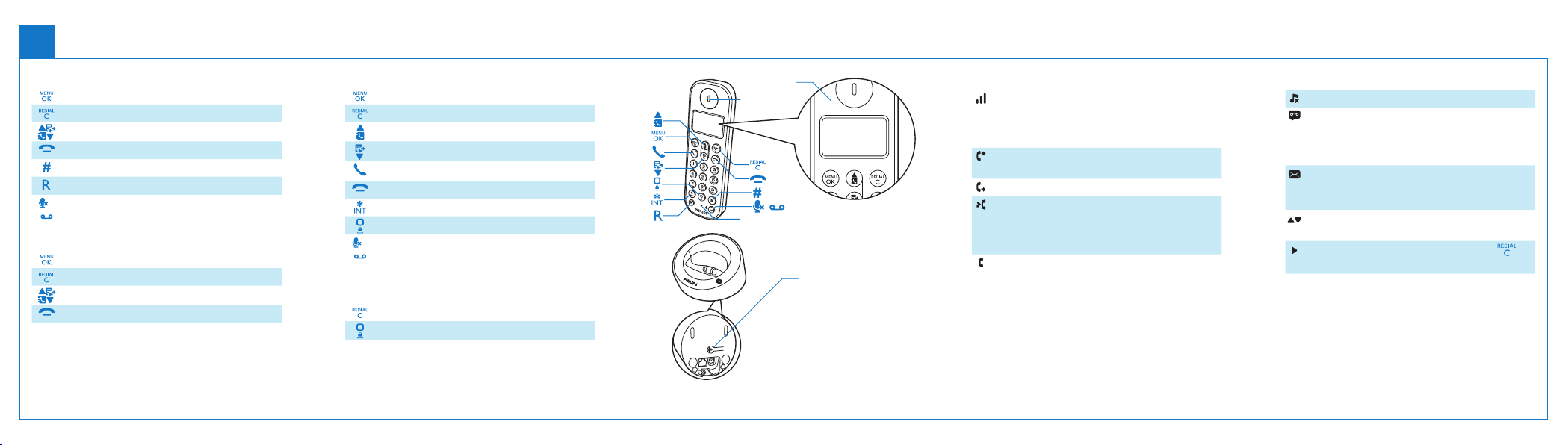
Overview
1
In call
Enter the option menu.
Access the redial list.
Adjust the volume.
End calls.
Enter a pause (press and hold).
Recall (network dependent).
Mute/unmute the microphone.
/
In menu
Conrm / Select / Enter the option menu.
Cancel
Up / down
Exit menu.
Standby
Access the main menu.
Access the redial list.
Phonebook
Call log
Make and receive calls.
Switch the handset on or off (press and hold).
Make intercom call (press and hold).
Lock/unlock the keypad (press and hold).
Listen to new message from the answer
/
machine. / Access to the answer machine
menu.
In text input
Delete text.
Enter a space.
Display icons
Earpiece
/
Microphone
Find handset
(bottom)
Display icons
The number of bars indicates the connection
status between the handset and base station.
The more bars are shown, the better the signal
strength is.
It remains steadily on when browsing incoming
calls in the call log.
It indicates an outgoing call in the redial list.
It ashes when there is a new missed call or
when browsing new missed calls. It remains
steadily on when browsing the missed calls in
call log that are already read.
It ashes when receiving incoming call. It remains
steadily on during a call.
The ringer is off.
Answering machine: it ashes when there is
a new message or when the memory is full.
It remains steadily on when the telephone
answering machine is turned on.
Voice messages indicator: ashes for new
messages, is steady for reviewed messages.
* This is network dependent.
It displays when you scroll up/down a list or
increase and decrease the volume.
There are more digits on the right. Press to
read.

Connect
2
1 2 3
Multi-handset version
only.

Get started
3
Insert batteries Charge your phone
Congure your phone
1 When using your phone for the rst time, you see a
welcome message (country dependent).
2 Set the countr y and language if prompted.
3 Set the date and time.
• If the time is in 12-hour format, press
select [AM] or [PM] (country dependent).
/ to
> 70%
70% - 40%
Flashing: low battery
Scrolling: charging in progress
Charge 8 hours
40% - 10%
< 10%
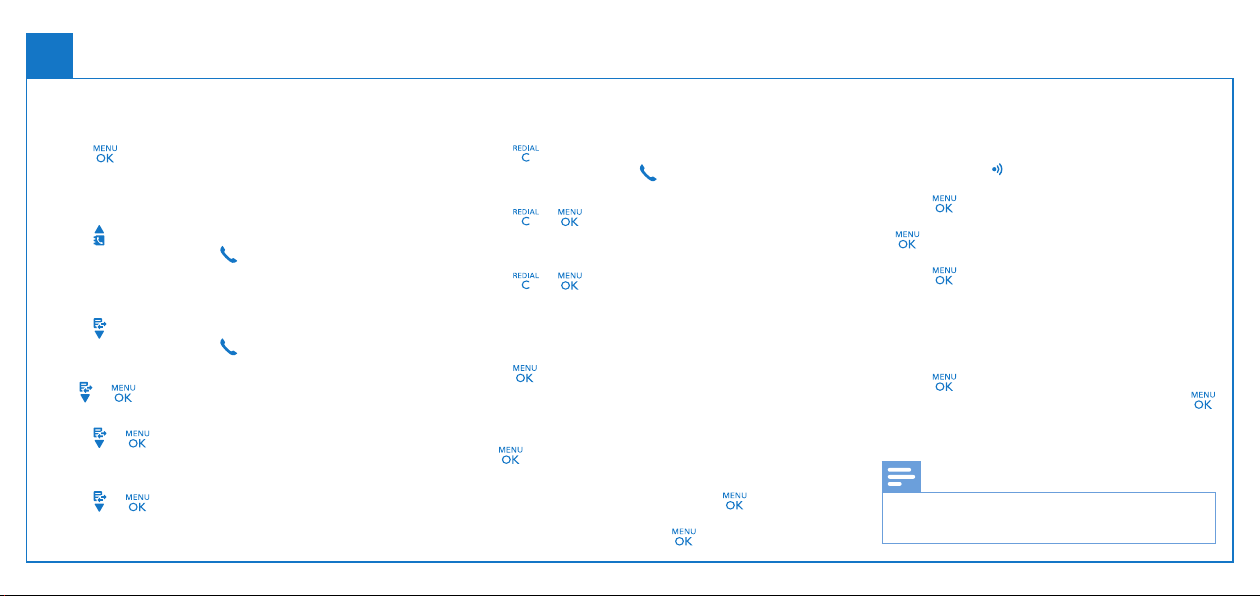
4
Enjoy
Phonebook
Add record
1 Press
2 Select [PHONEBOOK] > [ADD NEW].
3 Follow on-screen instructions.
Call from the phonebook
1 Press
2 Select a record and press
.
.
.
Call log
Call from the call log
1 Press
2 Select a record and press
View record
Press
Save record
1 Press
2 Follow on-screen instructions.
Delete record
1 Press
2 Follow on-screen instructions.
.
.
> > [VIEW].
> > [SAVE NUMBER].
> > [DELETE].
Redial list
Call from the redial list
1 Press
2 Select a record and press
Save record
1 Press
2 Follow on-screen instructions.
Delete record
1 Press
2 Follow on-screen instructions.
.
.
> > [SAVE NUMBER].
> > [DELETE].
Telephone answering machine
Record an announcement
1 Press
[ANNOUNCEMENT].
2 Follow on-screen instructions.
Listen to the incoming messages
Press
Delete an incoming message
1 When you listen to the message, press
enter the options menu.
2 Select [DELETE], then press to conrm.
> [ANSW MACHINE] >
> [ANSW MACHINE] > [PLAY].
to
Register additional handsets
You can register additional handsets to the base
station.
1 Press and hold on the base station for 5
seconds.
2 Press
3 Select [SERVICES] > [REGISTER], then press
4 Enter the system PIN/passcode (0000).
5 Press to conrm the PIN/passcode.
.
to conrm.
»
Registration is complete in less than 2 minutes.
Restore default settings
You can reset your phone settings to the original
factory settings.
1 Press
2 Select [SERVICES] > [RESET], then press
to conrm.
3 Follow on-screen instructions.
• You may recall the original PIN/passcode by
.
Note
following this procedure.

Technical data
Battery
• Philips: 2 x AAA NiMH 1.2 V Rechargeable
Use only the supplied batteries.
Adapter
Phonebook with 50 entries
Call log with 20 entries
Talk time: 10 hours
Standby time: 180 hours
• You can install a DSL (digital subscriber line) lter to
• You can nd the Declaration of Conformity on
300 mAh batteries
Base and charger:
Tenpao: S003GB0600050
Input: 100-240 V~ 50/60 Hz 150 mA
Output: 6 V 500 mA
Note
prevent noise and caller ID problems caused by the
DSL interference.
www.p4c.philips.com.

Frequently asked questions
No signal bar is displayed on the screen.
• The handset is out of range. Move it closer to the
base station.
• If the handset displays [UNREGISTERED],
register your handset. (See the section on “Register
additional handsets”).
If I fail to pair (register) the additional handsets to
the base station, what do I do?
Your base memor y is full. Access
[SERVICES] > [UNREGISTER] to unregister
the unused handsets and try again.
I have chosen a wrong language which I cannot
read, what do I do?
1 Press
2 Press
3 The following options will appear on the screen:
4 Select them to access the language options.
5 Select your own language.
to go back to the standby screen.
to access the main menu screen.
[PHONE SETUP] > [LANGUAGE]
[CONFIG. TÉL] > [LANGUE]
[TEL.-SETUP] > [SPRACHE]
[CONF. TELEF.] > [LINGUA]
>
My handset is in searching status, what do I do?
• Make sure that the base station has power supply.
• Register the handset to the base station.
• Move the handset closer to the base station.
I cannot change the settings of my voice mail, what
do I do?
The voice mail service is managed by your service
provider but not the phone itself. Contact your
service provider to change the settings.
No display
• Make sure the batteries are charged.
• Make sure there are power and phone
connections.
The handset on the charger does not charge.
• Make sure the batteries are inserted correctly.
• Make sure the handset is placed properly on the
charger. The battery icon animates when charging.
• Make sure the docking tone setting is turned on.
When the handset is placed correctly on the
charger, you can hear a docking tone.
• The charging contacts are dirty. Disconnect the
power supply rst and clean the contacts with a
damp cloth.
• Batteries are defective. Purchase new ones with
the same specications.
Bad audio (crackles, echo, etc.)
• The handset is nearly out of range. Move it closer
to the base station.
• The phone receives interference from the nearby
electrical appliances. Move the base station away
from them.
• The phone is at a location with thick walls. Move
the base away from them.
The handset does not ring.
Make sure the handset ringtone is turned on.
The caller ID does not display.
• The service is not activated. Check with your
service provider.
• The caller’s information is withheld or unavailable.
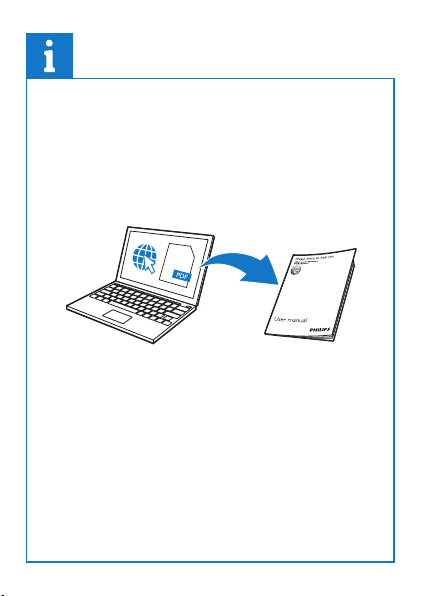
www.philips.com/support
To access the user instructions online, use the
reference model number written on the product
label at the bottom of the base station.

This symbol on a product means that the
product is covered by European Directive
2012/19/EU.
2015 © GIbson Innovations Limited.
All rights reserved.
This product has been manufactured by, and
is sold under the responsibility of Gibson
Innovations Ltd., and Gibson Innovations Ltd. is
the warrantor in relation to this product.
Philips and the Philips Shield Emblem are
registered trademarks of Koninklijke Philips N.V.
and are used under license from Koninklijke
Philips N.V.
0168
UMS_D125
05_EN_V2.0
WK15295
