Philips CVR600 User Manual

www.philips.com/support
User manual
Always there to help you
Register your product and get support at
CVR600
Question?
Contact
Philips

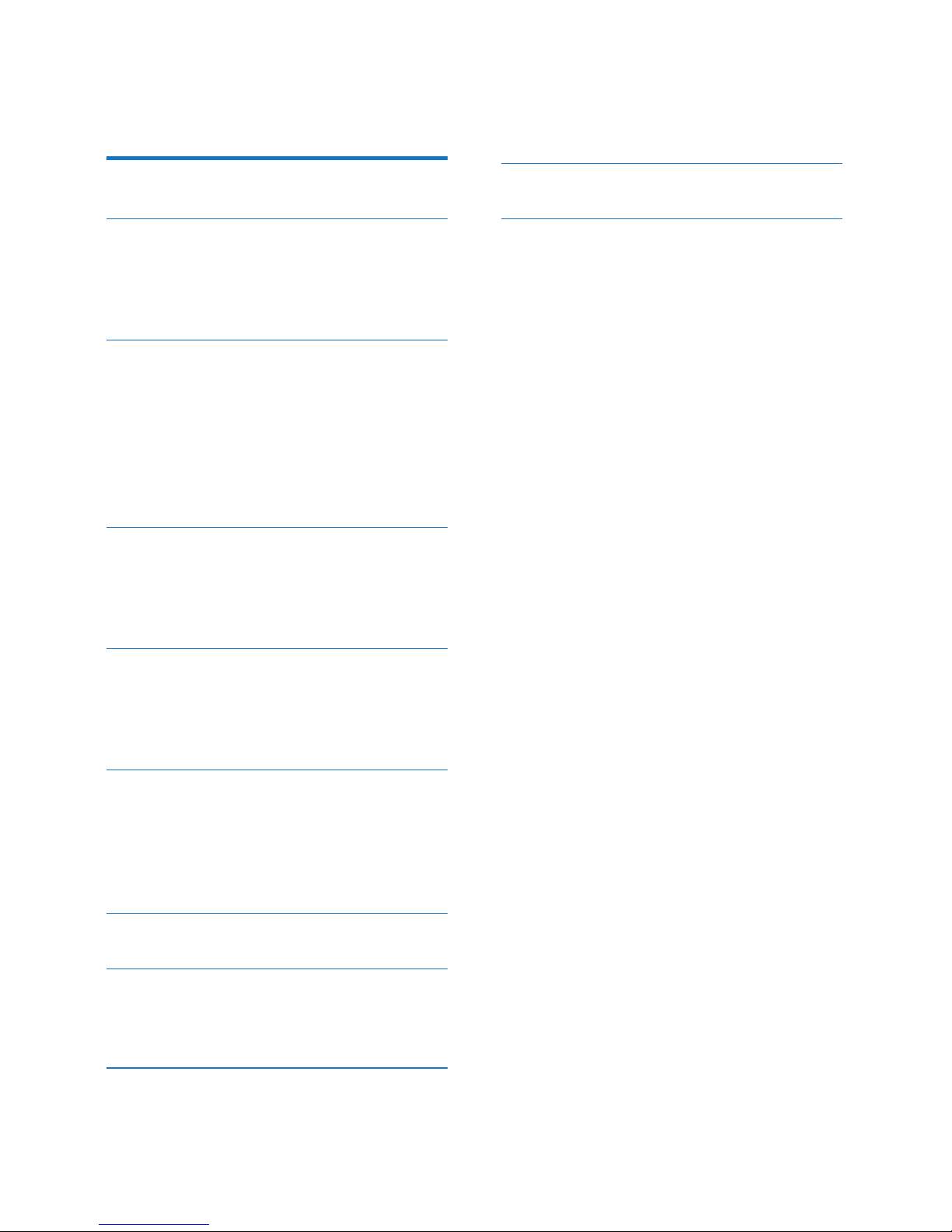
1EN
Contents
1 Safety 2
2 Your car driving recorder 3
Introduction 3
What's in the box 3
Overview 3
3 Get started 4
Insert the Micro SD card 4
Install the driving recorder 4
Connect power 5
Power off the driving recorder manually 5
Use for the rst time 5
Switch modes 6
4 Record videos 7
Know the interface 7
Make settings 7
Control 8
5 Capture photos 9
Know the interface 9
Make settings 9
Control 9
6 View videos and photos 10
Access the le list 10
View videos 10
View photos 10
Manage videos and photos 10
7 Use an external display 11
8 Reset the driving recorder 11
Use the reset button 11
Use the menu 11
9 Checkthermwareversion 12
10 Product information 12
11 Notice 13
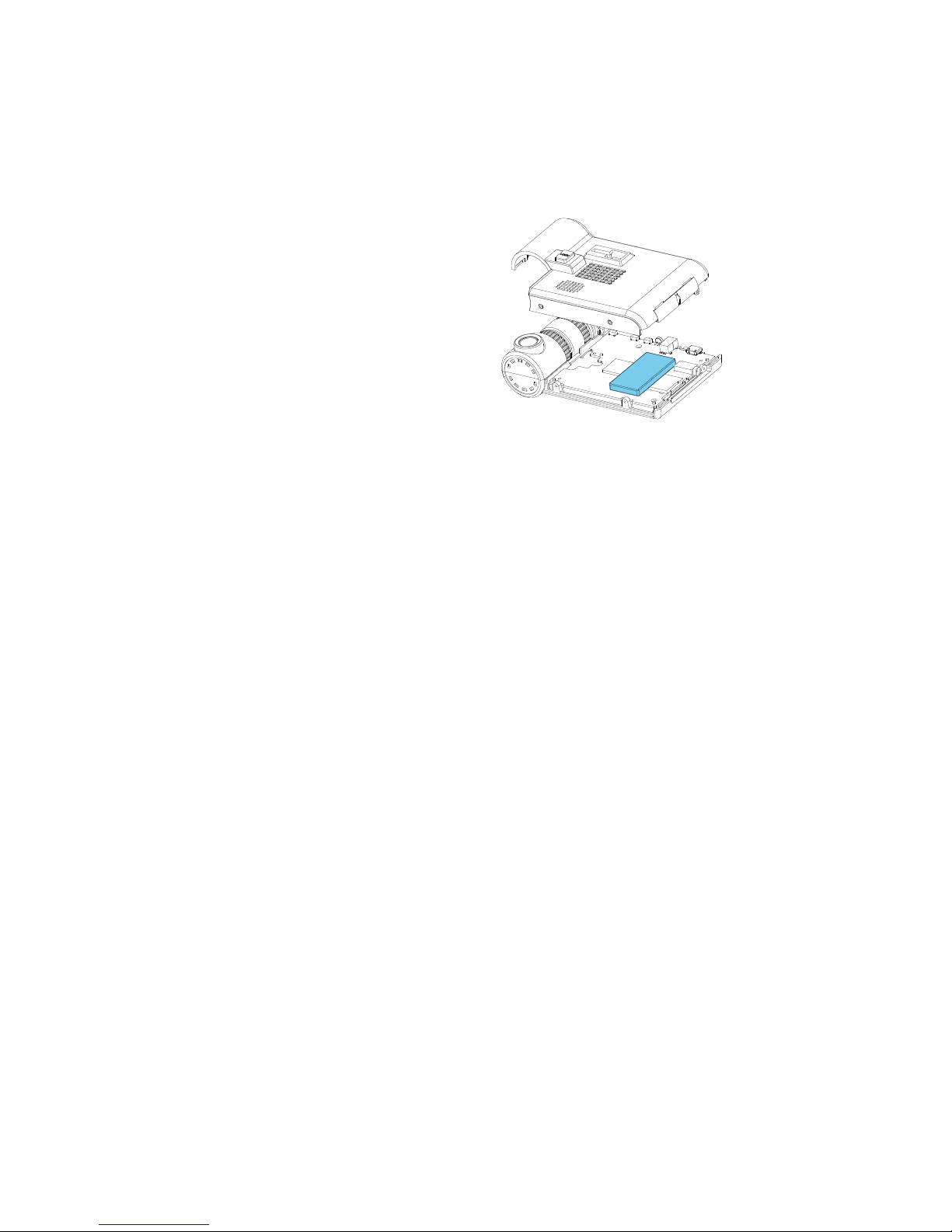
2 EN
1 Safety
• Read and understand all instructions
before you use your apparatus. If damage is
caused by failure to follow instructions, the
warranty does not apply.
• Use only the supplied mounting hardware
for a safe and secure installation.
• Only use attachments/accessories specied
by the manufacturer.
• To avoid short circuit, do not expose the
apparatus to rain or water.
• Never insert objects into the ventilation
slots or other openings on the apparatus.
• Clean the apparatus and frame with a soft,
damp cloth. Never use substances such as
alcohol, chemicals or household cleaners
on the apparatus.
• Risk of damage to the apparatus screen!
Never touch, push, rub or strike the screen
with any object.
• Batteries (battery pack or batteries
installed) shall not be exposed to excessive
heat such as sunshine, re or the like.
• Danger of explosion if battery is incorrectly
replaced. Replace only with the same or
equivalent type.
• For your own safety, do not operate the
device while driving.
• Do not install the device in the position
that blocks the driver's sight or affects the
work of the airbags.
• To void accident caused by exhaust of car
battery, disconnect the car charger before
leaving the car for the users whose car
cigarette lighter keeps power supplying
after the engine is stopped.
• When the car engine is stopped or the
power is shut down, the device still can
save the recording les with its built-in
battery power,do not remove the microSD
card during the period to prevent data loss.
• The apparatus shall not be exposed to
dripping or splashing.
• Do not place any sources of danger on the
apparatus (e.g. liquid lled objects, lighted
candles).
Always bring your product to a professional to
remove the built-in battery.
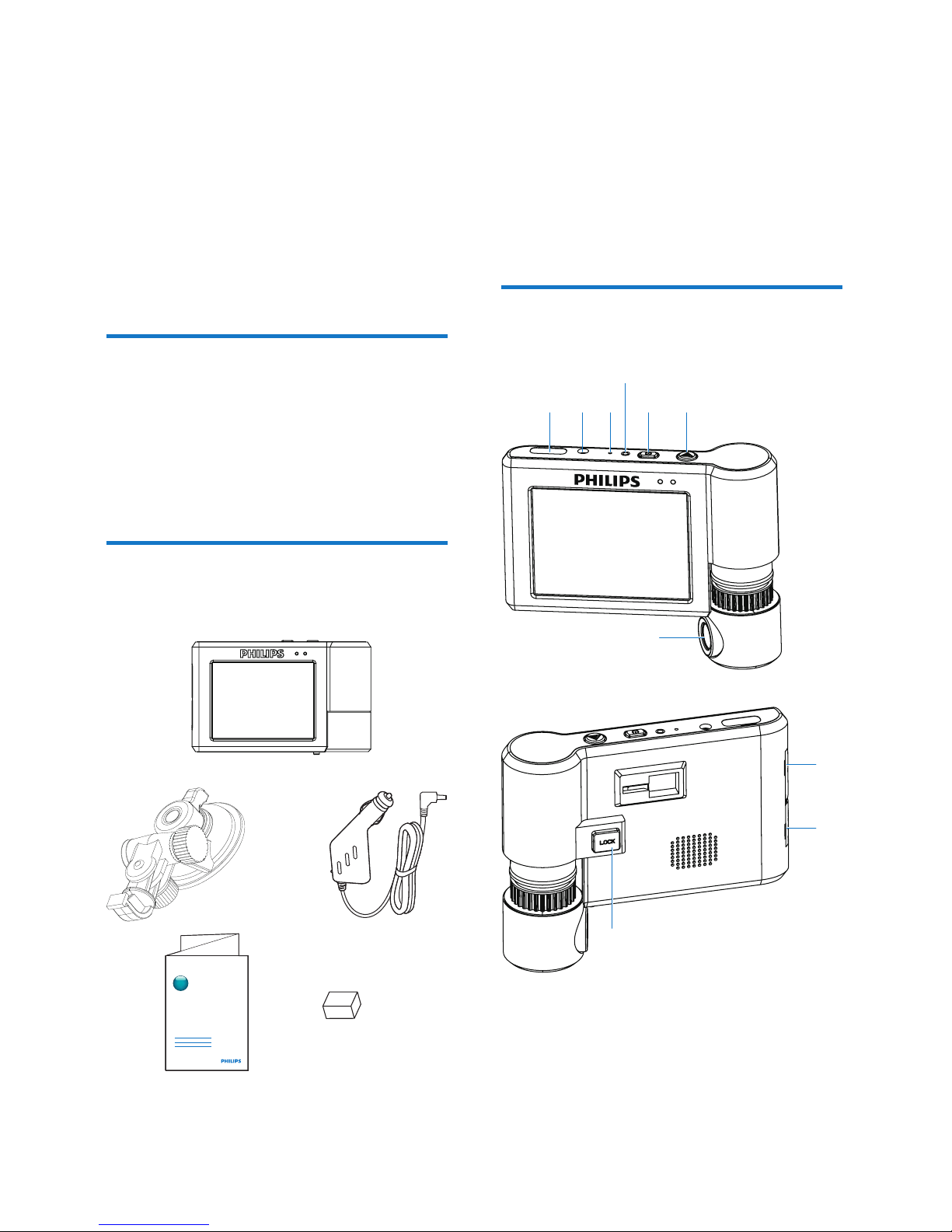
3EN
2 Your car driving
recorder
Congratulations on your purchase, and
welcome to Philips! To fully benet from the
support that Philips offers, register your product
at www.philips.com/welcome.
Introduction
With the car driving recorder, you can:
• Record videos automatically when you are
driving
• Take photos
• Play back videos/photos
What's in the box
Check and identify the contents of the package:
www.philips.com/welcome
Always there to help you
Register your product and get support at
Question?
Contact
Philips
a Driving recorder
b Suction bracket
c Car charger
d Short user manual
e Cushion
Overview
a Auxiliary DC socket
b DC IN
• Connect to the car charger for power
supply.
abcdef
g
h
j
i
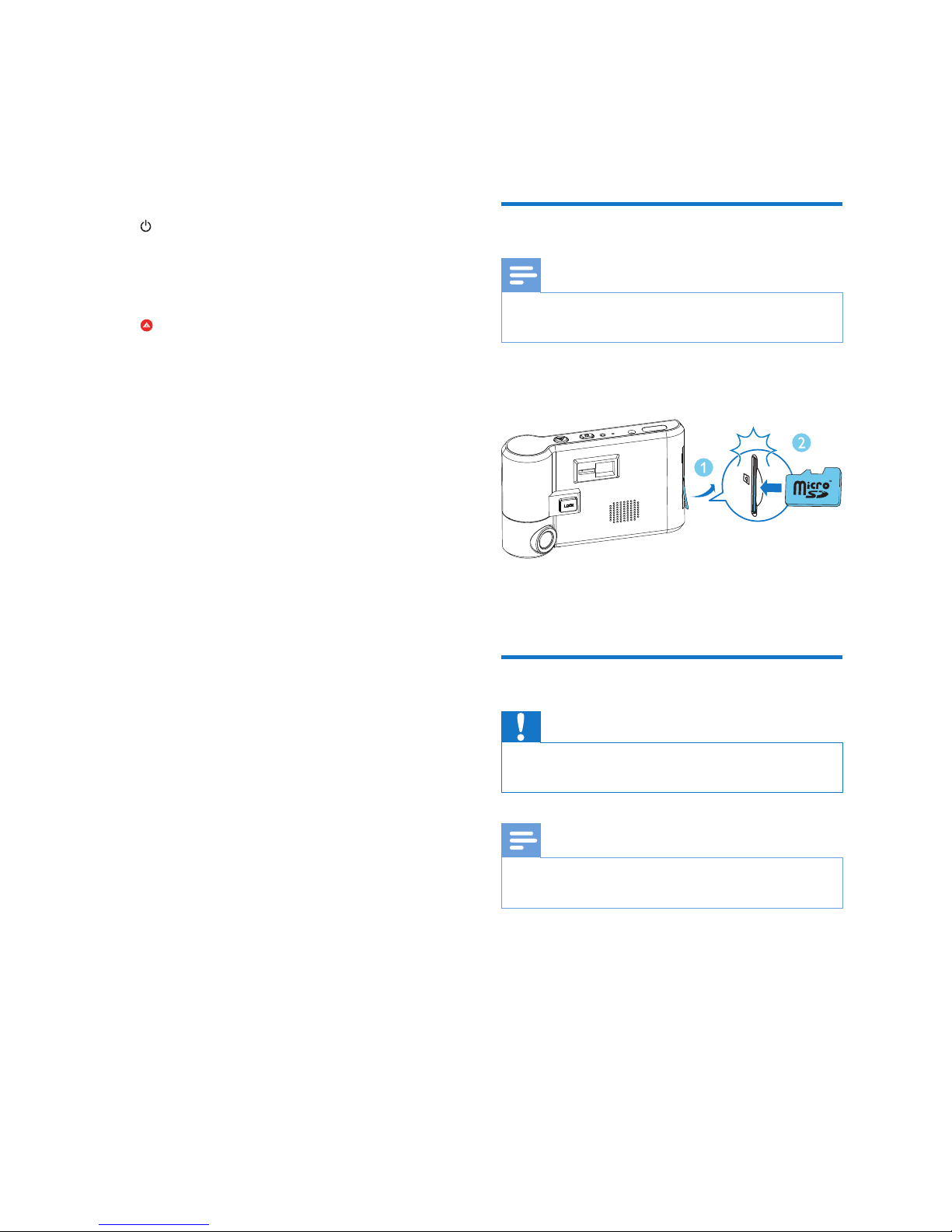
4 EN
c MIC
• The integrated microphone
d RESET
• Press to restore all settings to factory
default.
e
• Press to power on the driving recorder.
• Press and hold for 3 seconds to power
off the driving recorder.
f
• Press to enter the secure recording
mode. The recorded video cannot
be deleted directly, but can only be
deleted by formatting the microSD
card.
g Camera lens
h TV OUT
• Connect to an external display, and
then you can watch the real image on
the external display.
i MicroSD card slot
• Insert a microSD card.
j LOCK
• Press to unlock the lens, and then the
lens can rotate by 300°.
3 Get started
Insert the Micro SD card
Note
•
Insert the microSD card with the right direction.
Otherwise, the card slot and the card may be damaged.
Insert a microSD card into the card slot until
you hear a "click".
• To remove the microSD card, push the
card inwards until you hear a "click".
Install the driving recorder
Caution
•
Do not place the driving recorder where it may block
the driver's view or affect the operation of airbags.
Note
•
To get clear images, clear any smudginess on the
windshield.
