Philips CT9688-00BBASIA, CT9688/BTCCABCD, CT9688/BBCCABCN, CT9688/BSCCABCN, CT9688-BBUSA0P1 User Manual
...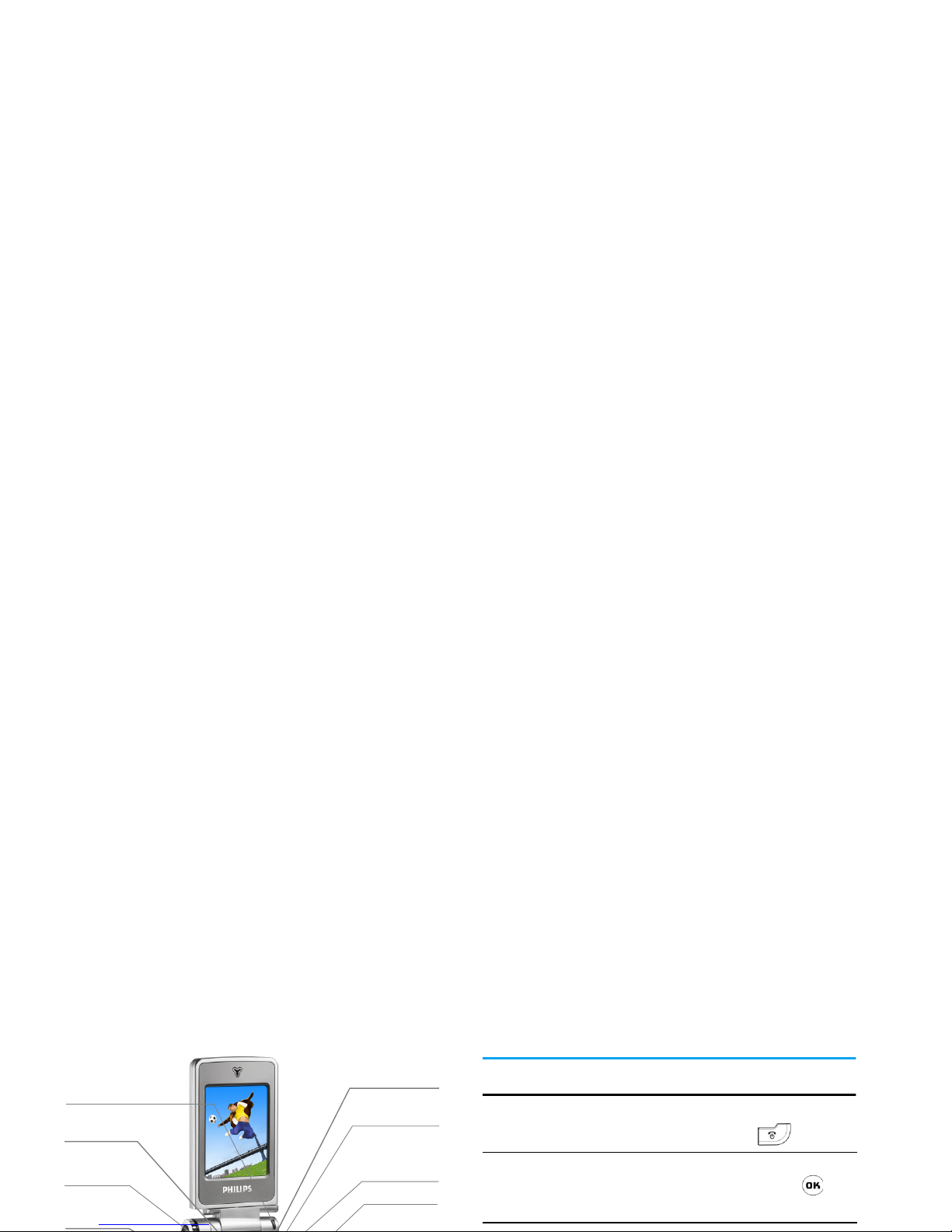
Discover Your Phone
user guide and the product described. The device is
meant to be connected to GSM network.
How to...
Answer key
Left softkey
Camera/
Multimedia key
Right Softkey
Navigation
& OK key
Right key
Return to idle
screen
Hang-up &
Status Indicator
lights
Switch On/ Off
Press and hold .
Enter PIN code
Enter PIN code with the
keypad and press to
confirm.
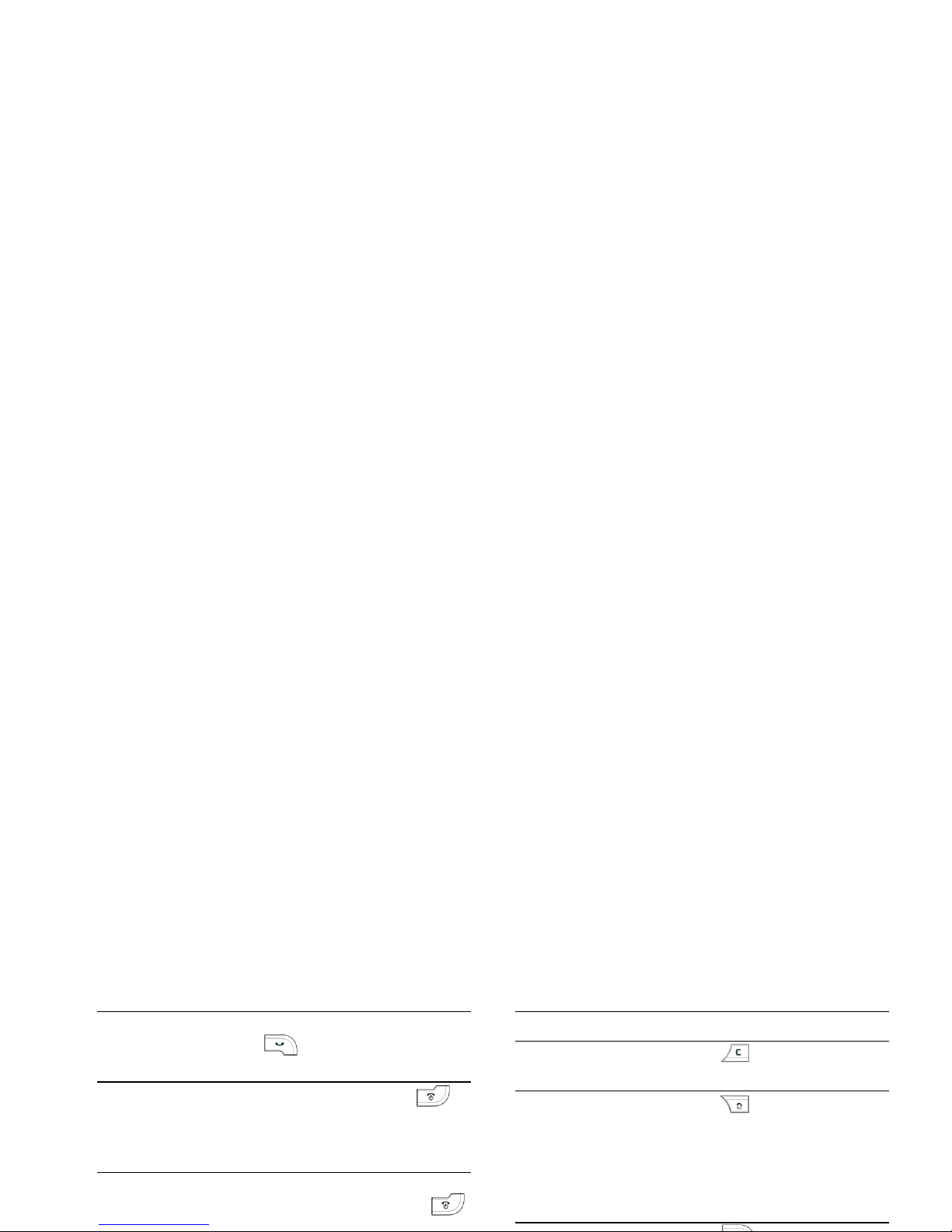
Activate/deactivate
handsfree mode
During a call, long press
to activate/deactivate
handsfree mode.
End a call
Press
End
softkey or to
end a call. Closing the flip
can also end a call (provided
the headset is not inserted)
Reject a call
When the flip is opened,
press
Reject
softkey or
Access Call list
Press
+
in idle mode.
Return to previous
menu
Press .
Quickly return to
idle mode when
browsing menu
Press to return to idle
screen. The application you
have last used will remain
active, except for certain
applications such as
synchronization.
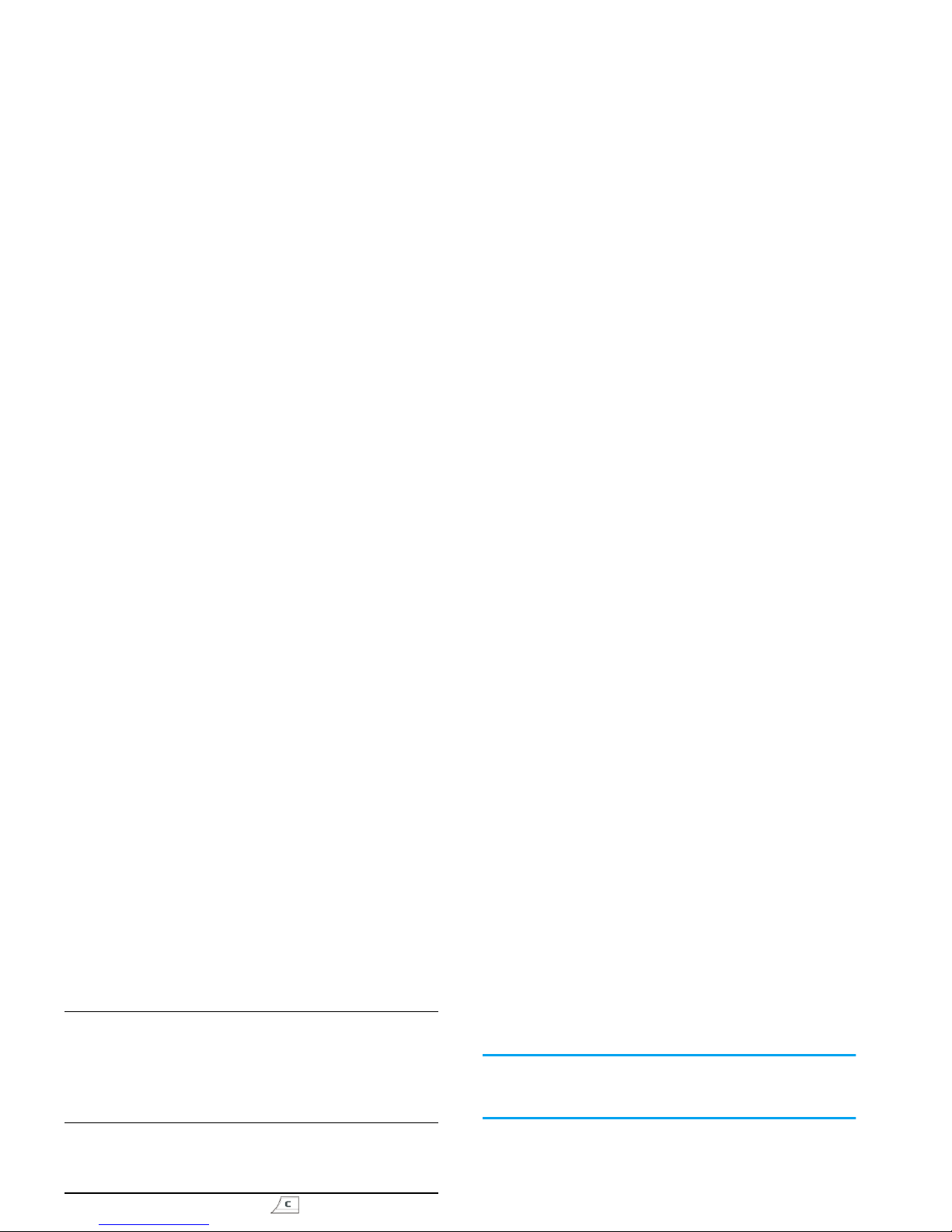
menu, function keys, text input area, selection area,
pull-down menu box, selection box, etc).
You will not be able to use the touch screen in some
cases, as they are not able to replace the keys to carry
out certain operations.
The screen will display lists and menus that can be
selected with the stylus pen. You can select an item,
move up and down or select a few items
simultaneously.
SD Card
Adjust conversation
volume
During a call, press left
sidekey [Mode] to increase
the volume, or press left
sidekey [Menu] to decrease
the volume.
Activate Camera
or Video functions
In idle mode, when the flip is
opened, long press right
sidekey [Multimedia] .
Close the camera
Press in camera mode.
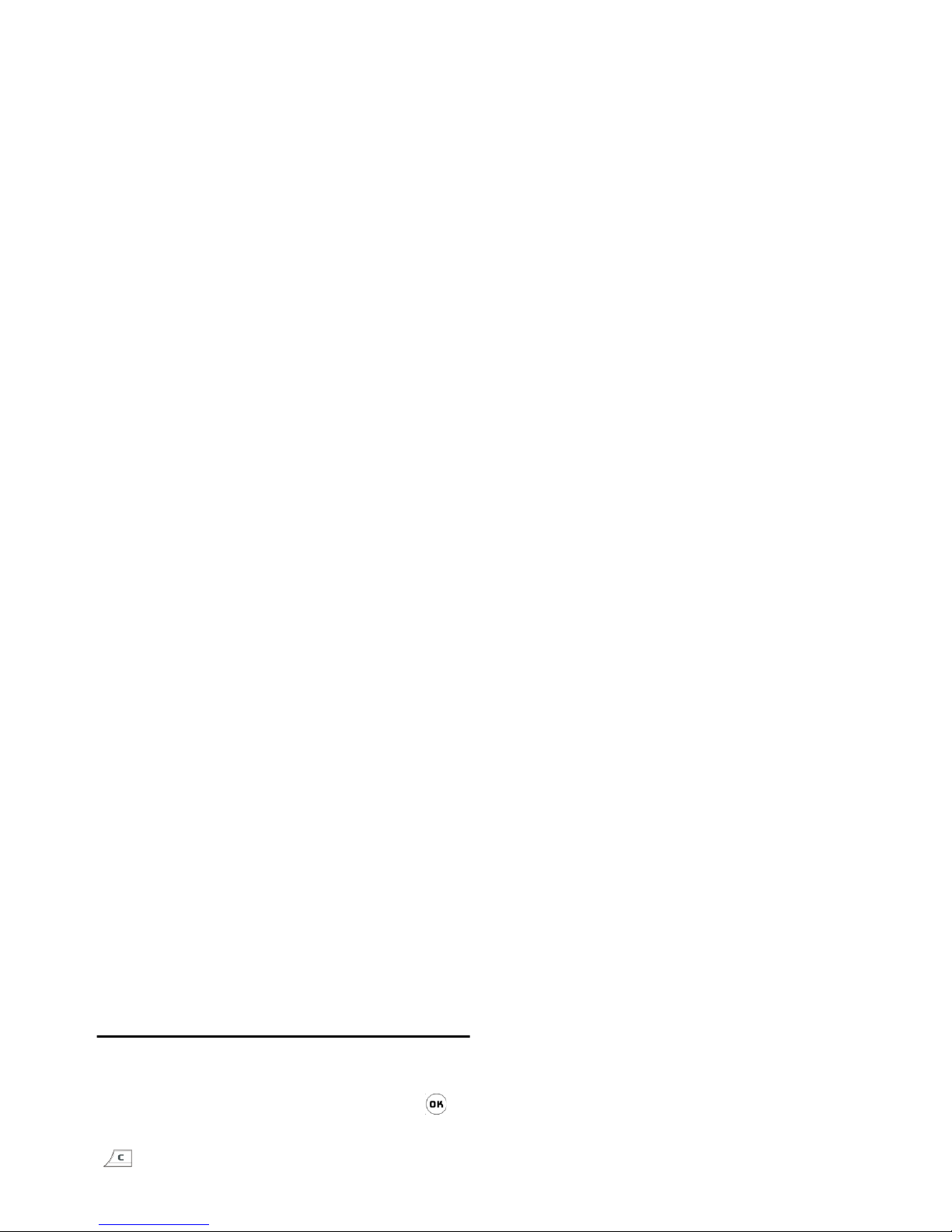
Matrix
Matrix is a graphical representation of the menus,
featuring icons. Each icon represents a feature or an
operation of your phone.
You can access the phone’s matrix by pressing in
idle mode, then use the stylus pen or the navigation
keys to select or activate a menu or option, or press
to cancel.
Press
<or>/+
or
-
to switch between
two options, such as Activate/Deactivate, Increase/
Decrease a value, etc.
When switching
on/off
The indicator light flashes in red.
When the phone
is on
The indicator light flashes in blue
intermittantly.
When charging
The indicator light is in purple and
will remain lighted until charging is
complete, where the phone return
to its original mode. (When
charging with the phone on, the
indicator light will flash in blue
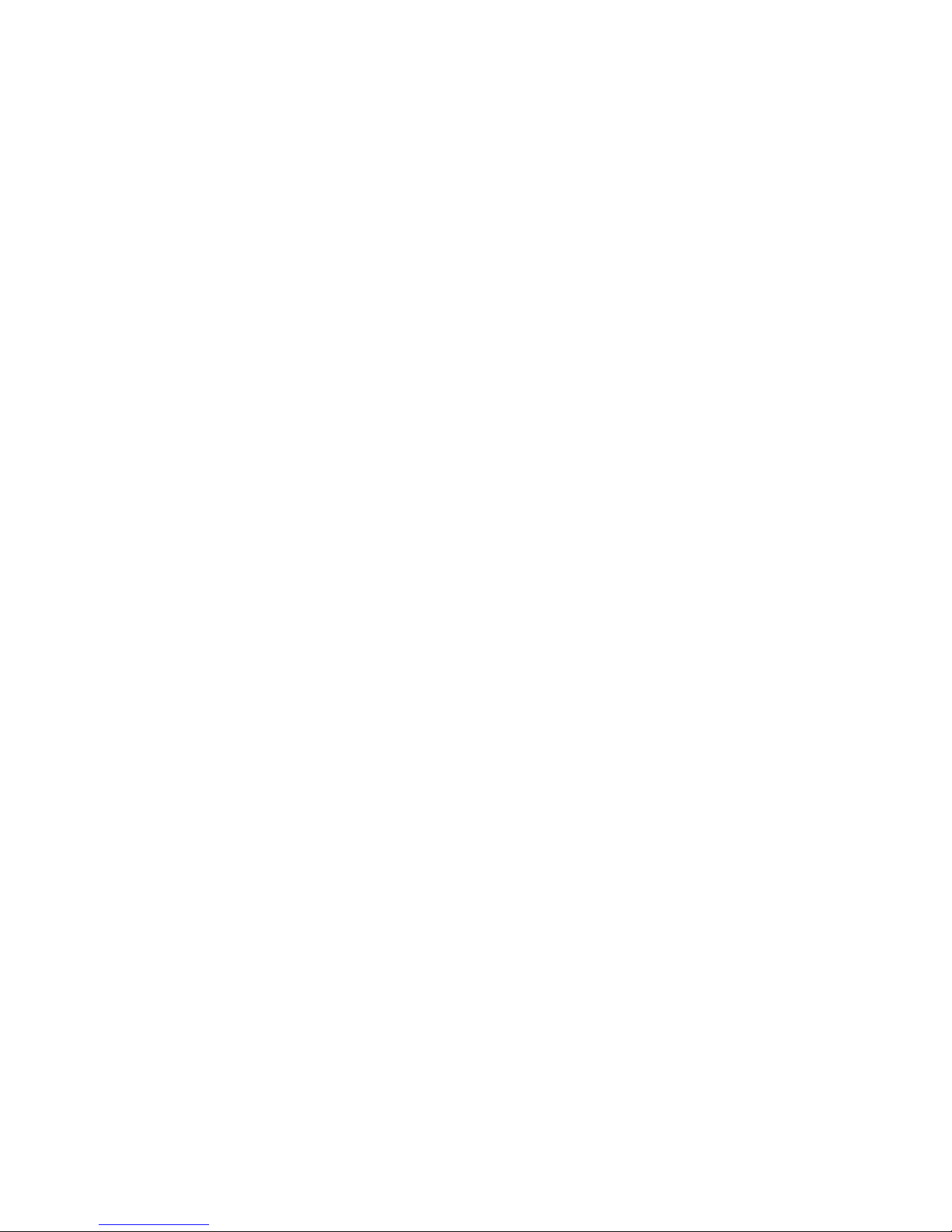
Table of contents
1. Getting Started ................................. 6
Insert the SIM card .......................................... 6
Switch on the phone ....................................... 8
Set date and time ............................................. 8
Calibrate the touchscreen ............................. 8
Charge the battery .......................................... 8
2. Main Features ..................................10
Switch on the phone ..................................... 10
Entering texts and numbers ........................ 18
Entering symbols ............................................ 18
Shift case .......................................................... 18
Delete ............................................................... 18
T9
®
English input ............................... 18
Basic text input ............................................... 19
Pinyin Input ...................................................... 20
Zhuyin Input .................................................... 22
Stroke input .................................................... 23
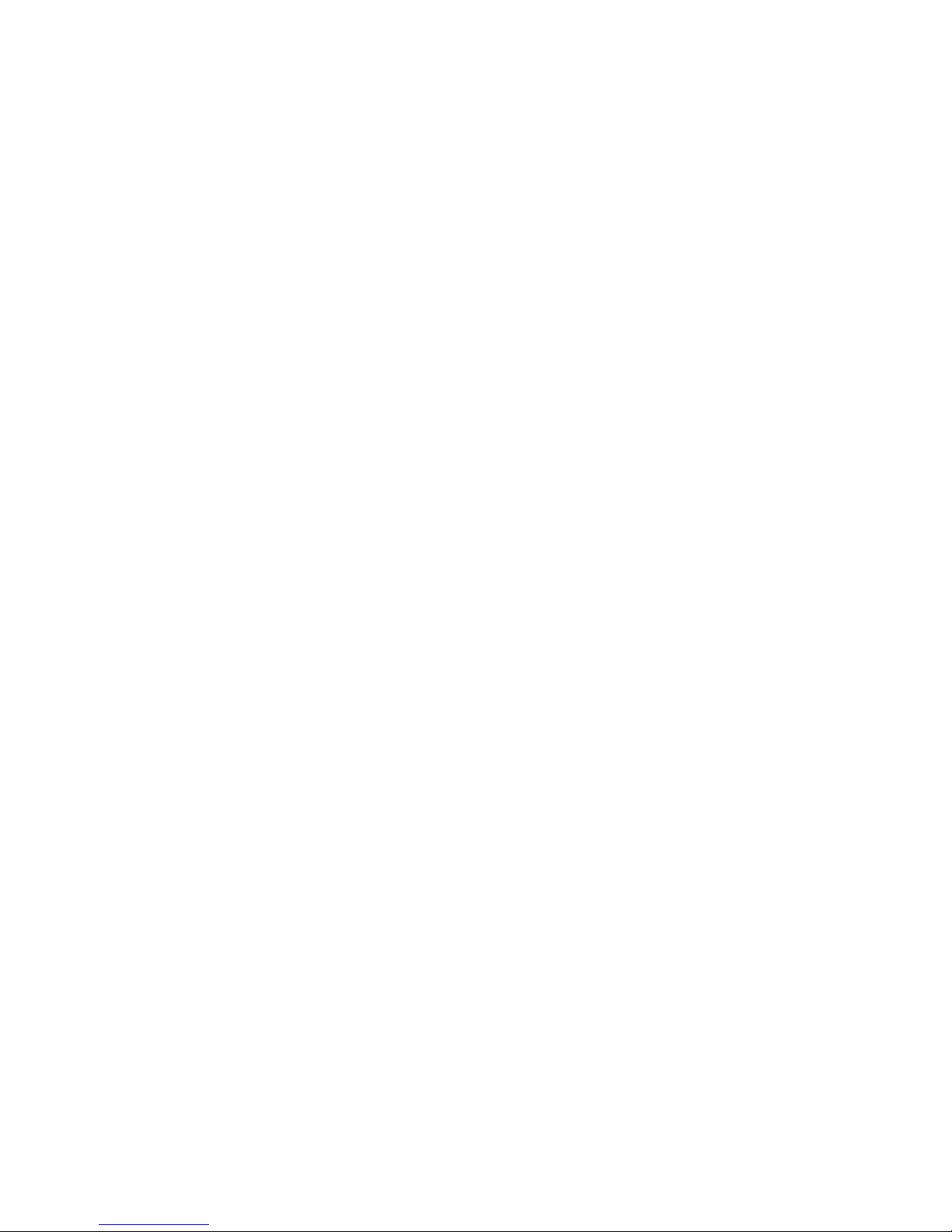
Call settings ..................................................... 33
Security settings ............................................. 34
Guard settings ................................................ 35
Network settings ........................................... 36
In-flight mode .................................................. 37
7. Message center ................................38
SMS .................................................................... 38
MMS (subscription dependent) ................... 44
WAP settings .................................................. 51
WEB browser (subscription dependent) . 52
STK .................................................................... 54
Calculator ........................................................ 74
Alarm Clock .................................................... 75
World time ..................................................... 76
Stop watch ....................................................... 76
Count-down timer ........................................ 77
PC Synchronization ....................................... 77
10. Settings ...........................................78
Sound settings ................................................ 78
Interface settings ............................................ 79
Phone settings ................................................ 81
Quick settings ................................................. 82
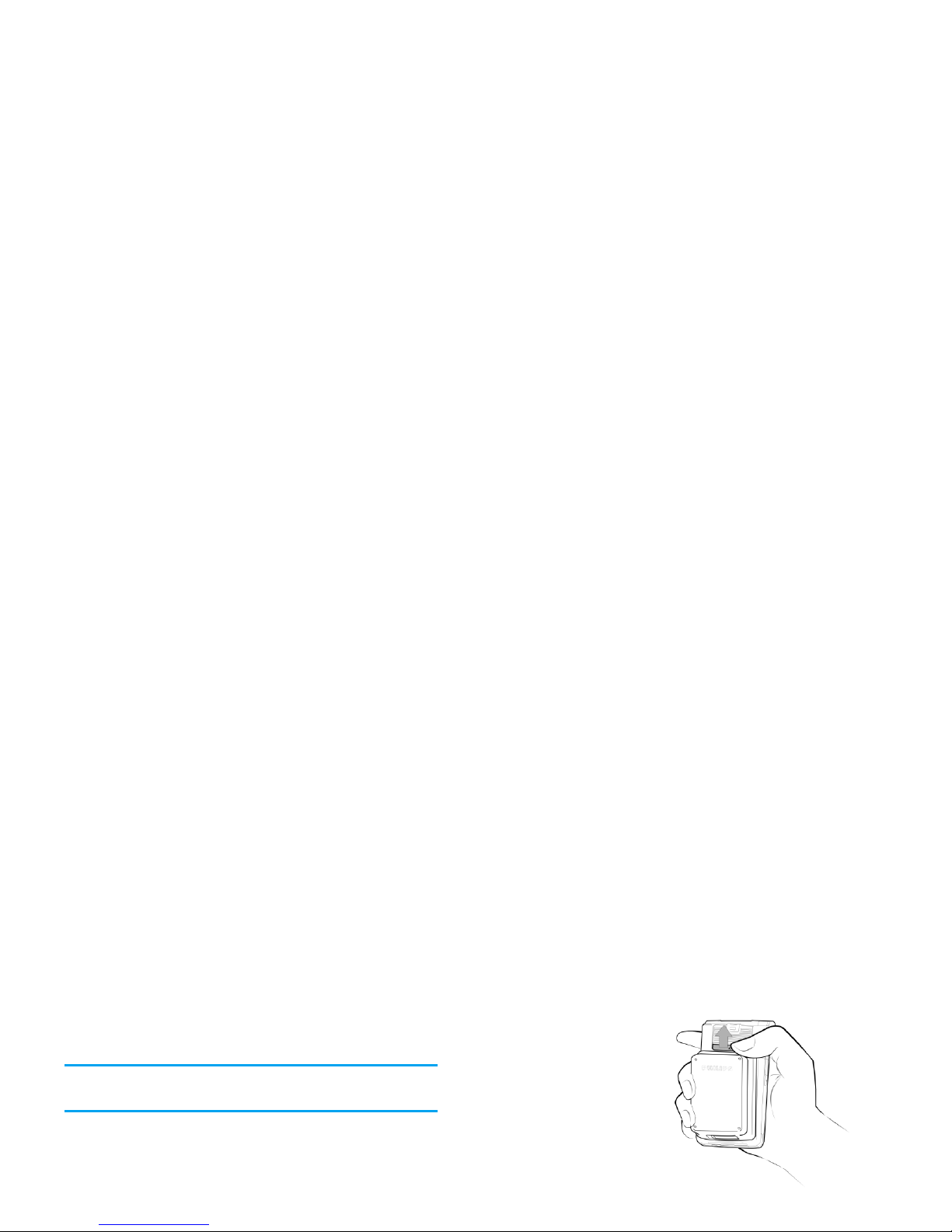
1 • Getting Started
Read the safety instructions in the «Precautions» section
before use.
To use your phone, you must insert a valid SIM card
supplied by your GSM operator or retailer. The SIM
card contains your subscription, your mobile number,
and a memory in which you can store phone numbers
and messages (see “Phone book” on page 25)
1.
Make sure that the
phone is switched
off. Hold the
phone on your
palm with the front
of the phone facing
downwards as
shown in the
diagram. Use your
free hand to pull
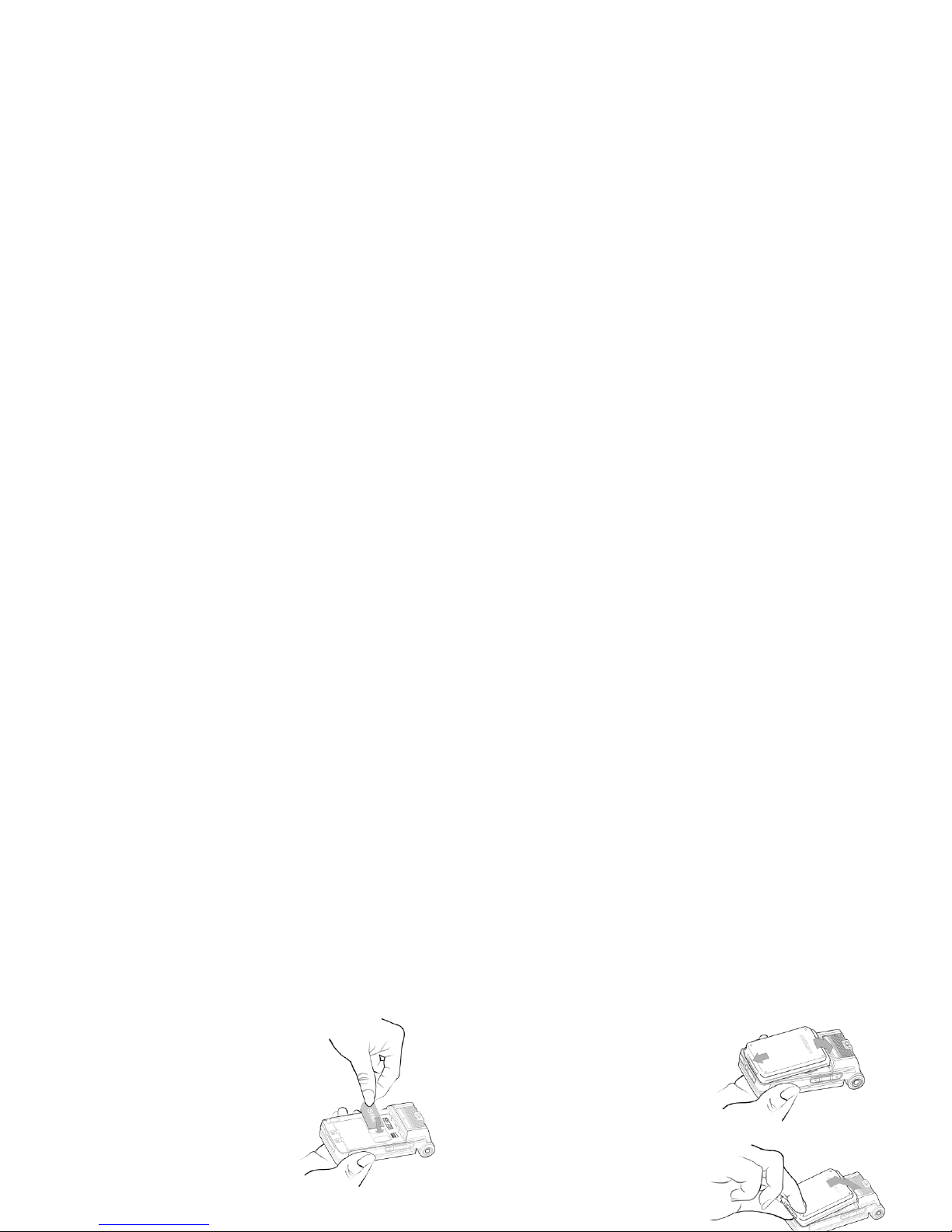
2.
Insert SIM card
with the metallic
contacts facing
down (towards the
phone) and the
bevelled corner at
the bottom left.
Slide the SIM card
horizontally into
the card slot
3.
Replace the back
cover of the phone:
Hold the phone
with the front
facing down, hook
the bottom of the
phone cover to the
bottom left of the
phone where the
the stylus pen is
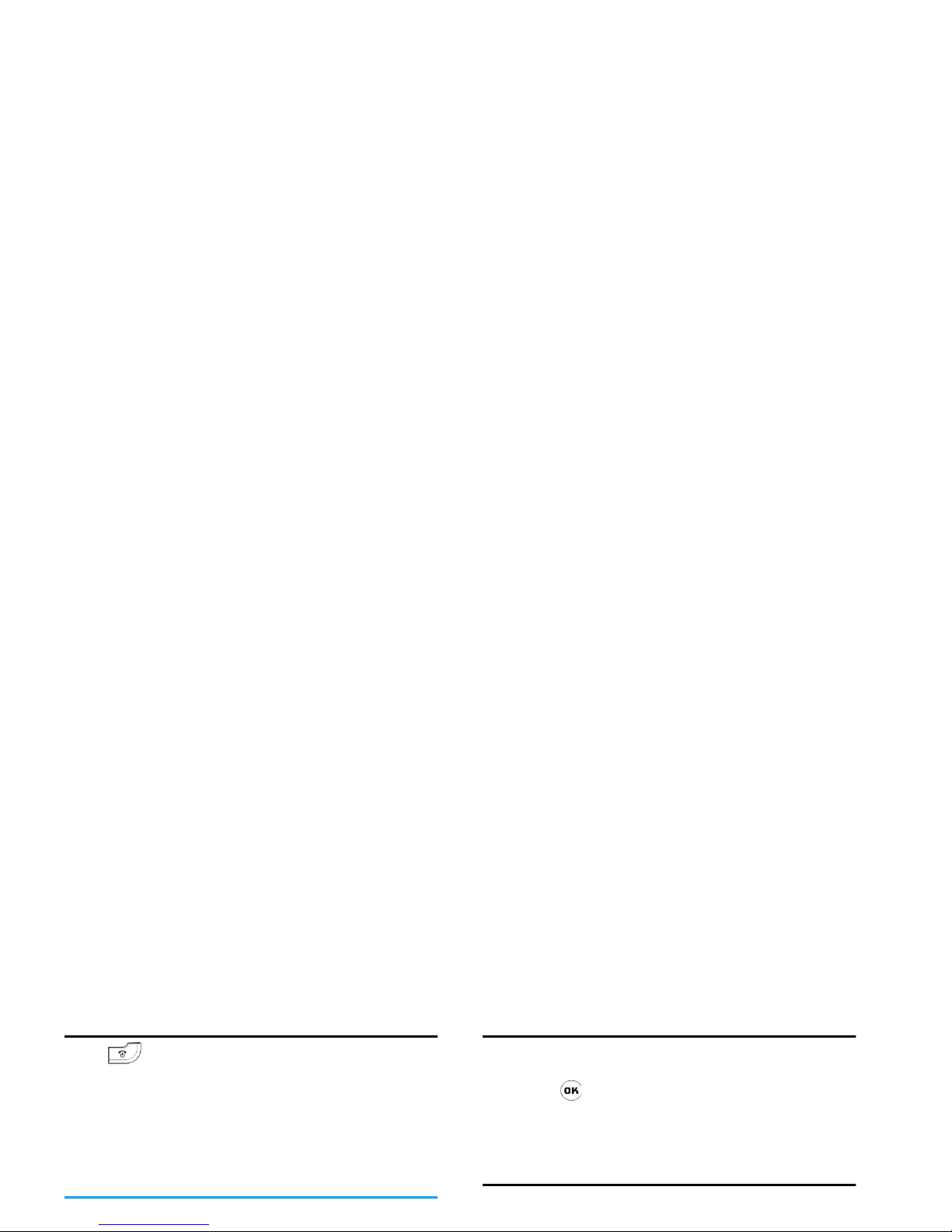
Switch on the phone
Press to switch on the phone. Long press when
charging. You may be requested to enter your PIN
code, which is the 4 to 8 digit security code of your
SIM card to protect it from authorized use. It is
preconfigured and provided to you by your network
operator or retailer. To change your PIN code, see
“Change code” on page 35.
If you enter a wrong PIN code 3 times in succession,
Calibrate the touchscreen
It is advisable to carry out screen calibration in order
to obtain better accuracy when using it with the stylus
pen. Press and follow the screen instructions. You
have to tap all the 5 symbols on the screen with the
stylus pen one after another to complete the process.
Charge the battery
Your phone is powered by a standard or an ultra-slim
rechargeable battery (depending on your country of
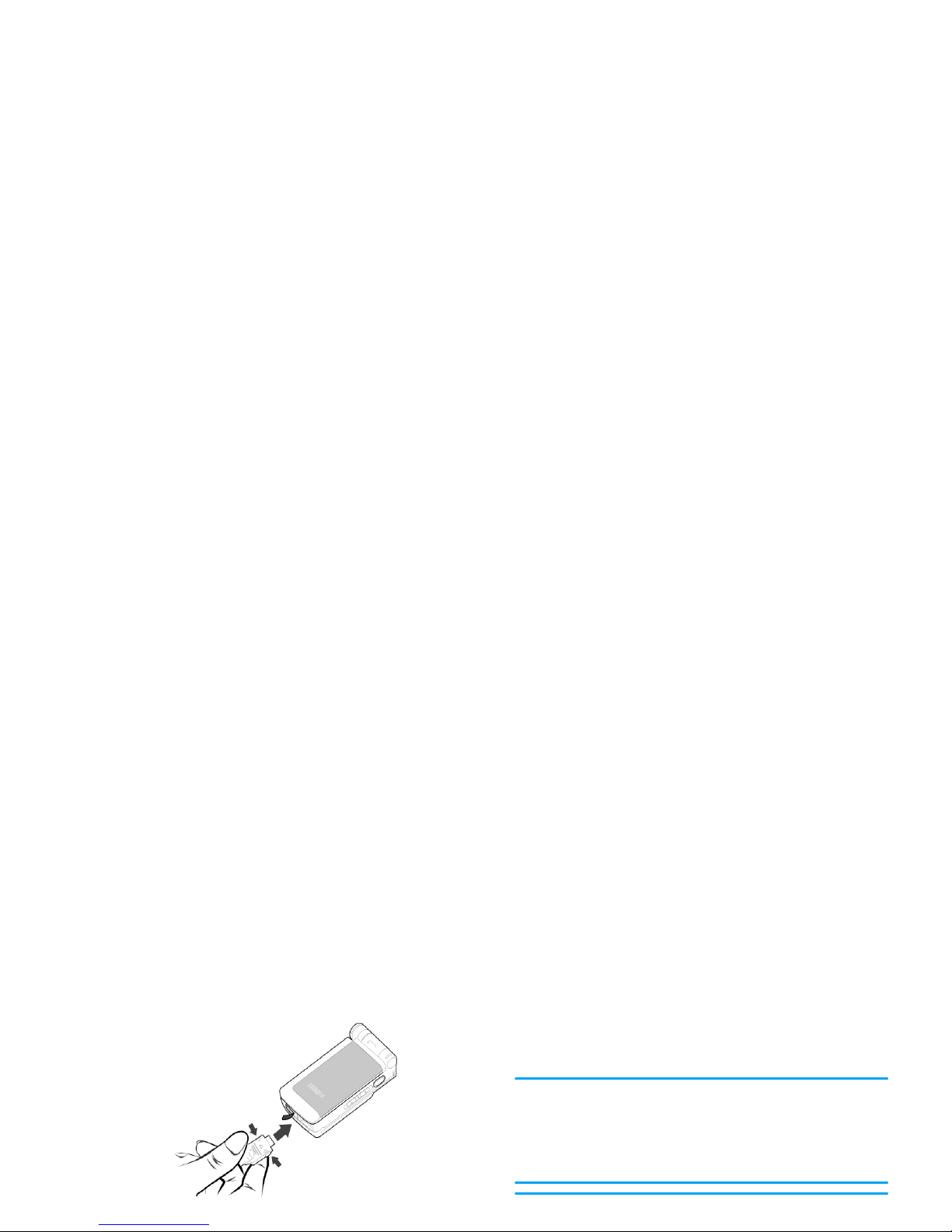
1.
Once the battery and back cover is attached to
3 to 5 hrs* and 2 to 3 hrs* respectively; whilst
the maximum stand-by time goes from 200 to
240 hrs* and 150 to 180 hrs* respectively.
*The data was derived from a test conducted at our
France laboratory when the battery is fully-charged
for the first time. Depending on the network
condition, user settings, method of use, etc the actual
results may differ.
Keeping the charger plugged to the mobile when the
battery is fully charged will not damage the battery.
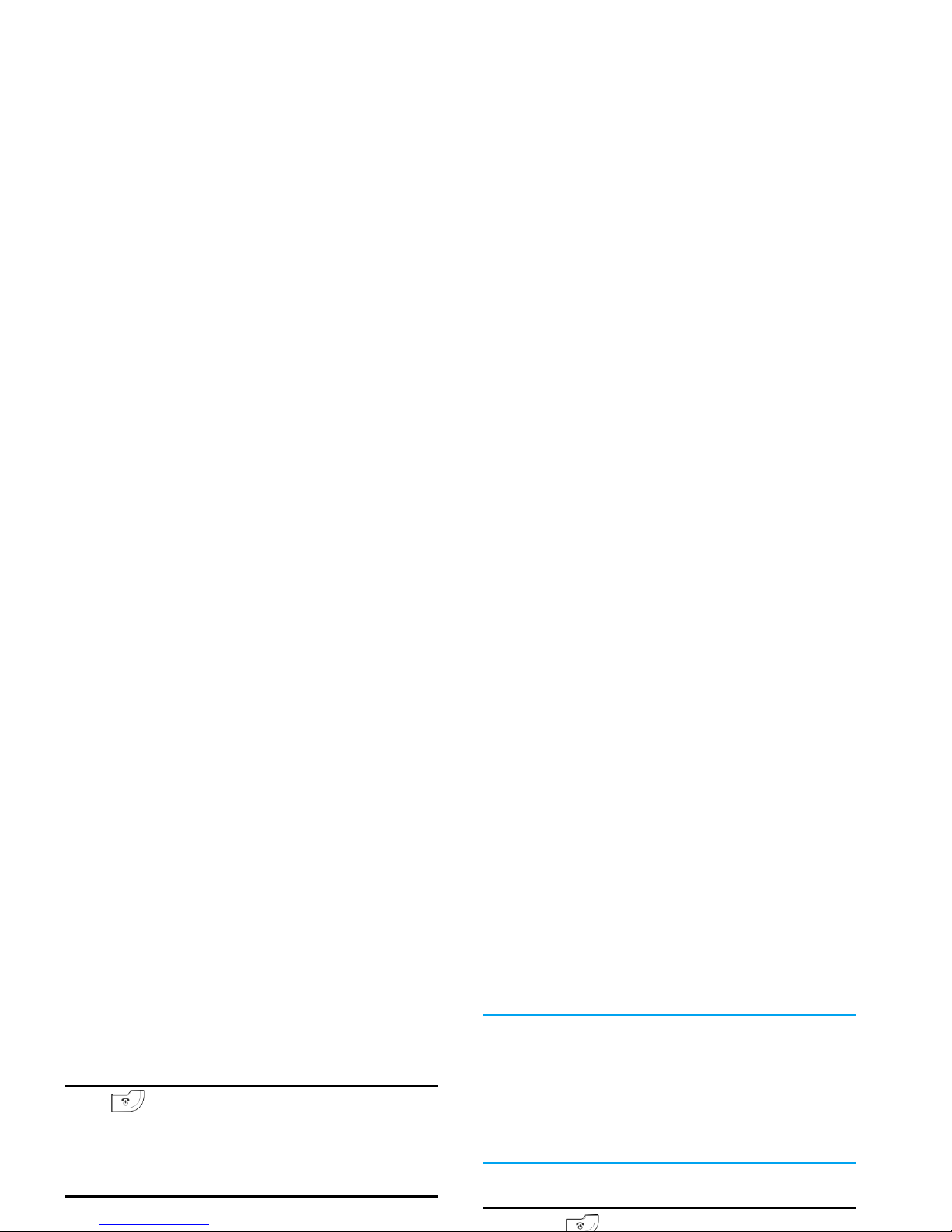
2 • Main Features
Switch on the phone
Press (long or short press) to switch on the
phone. During charging, long press to switch on the
phone.
Enter PIN code
You may set a security code (PIN code) on your
If you enter a wrong PIN code 3 times in succession,
your SIM card will be blocked. To unblock it, you
must request the PUK code from your operator. If you
enter a wrong PUK code 10 times in succession, your
SIM card will be permanently blocked and cannot be
used anymore. If this happens, please contact your
network operator.
Switch off the phone
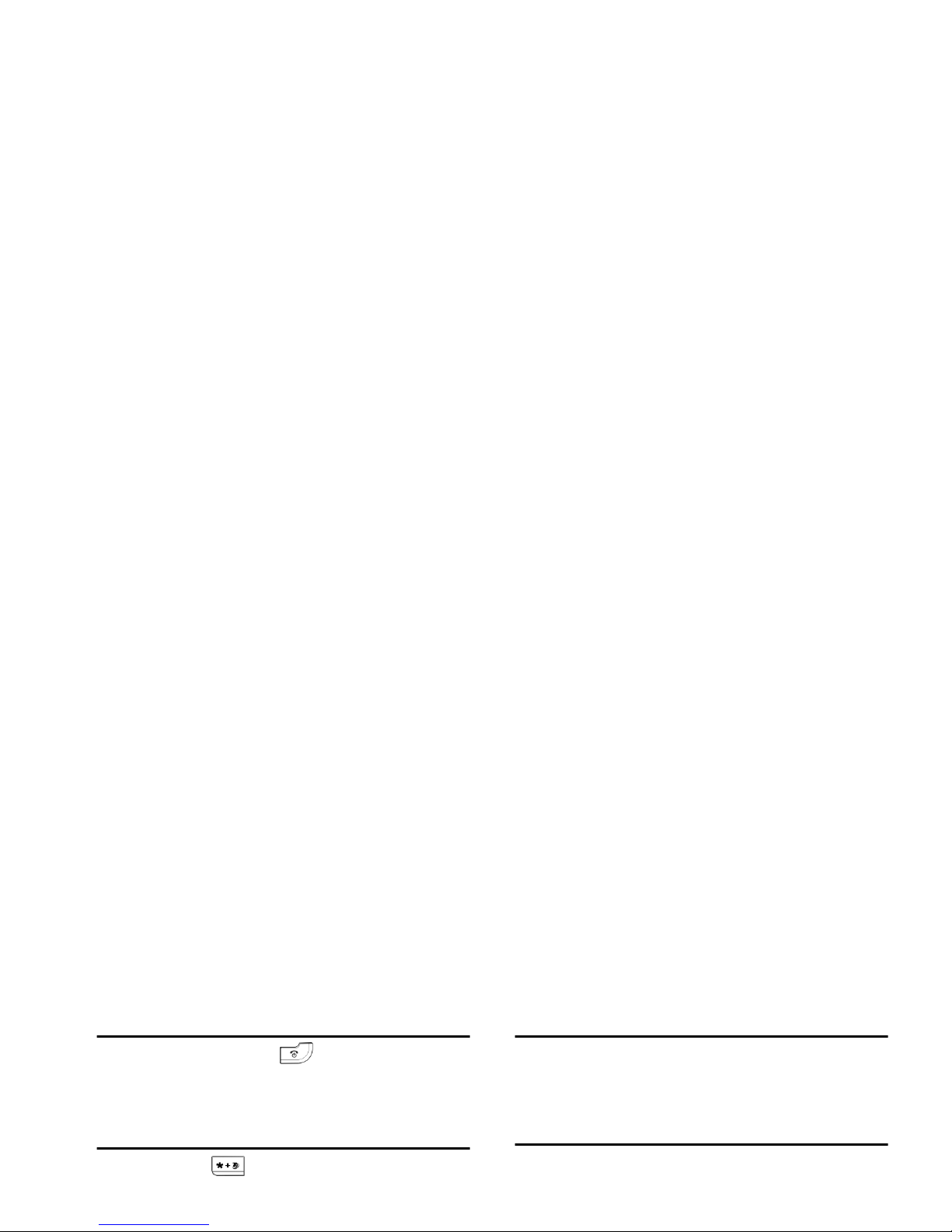
End a call
Press
End
softkey or press to end a call. You may
close the flip to end the call if you are not using the
headset.
Make an international call
1.
Long press until "+" appears on the screen.
2.
Enter the country code.
3.
Enter the area code (normally without the "0" in
Switch calls (Network dependent)
If you currently have two calls, where one is put on
hold, while the other is active, you may use the
Switch
menu in
Call options
to toggle between the two calls.
Call recording
During a call, you may press right [Multimedia]
sidekey to start/end recording. When you start
recording, the screen will show a recording icon. The
longest recording duration is 99 minutes. Recording
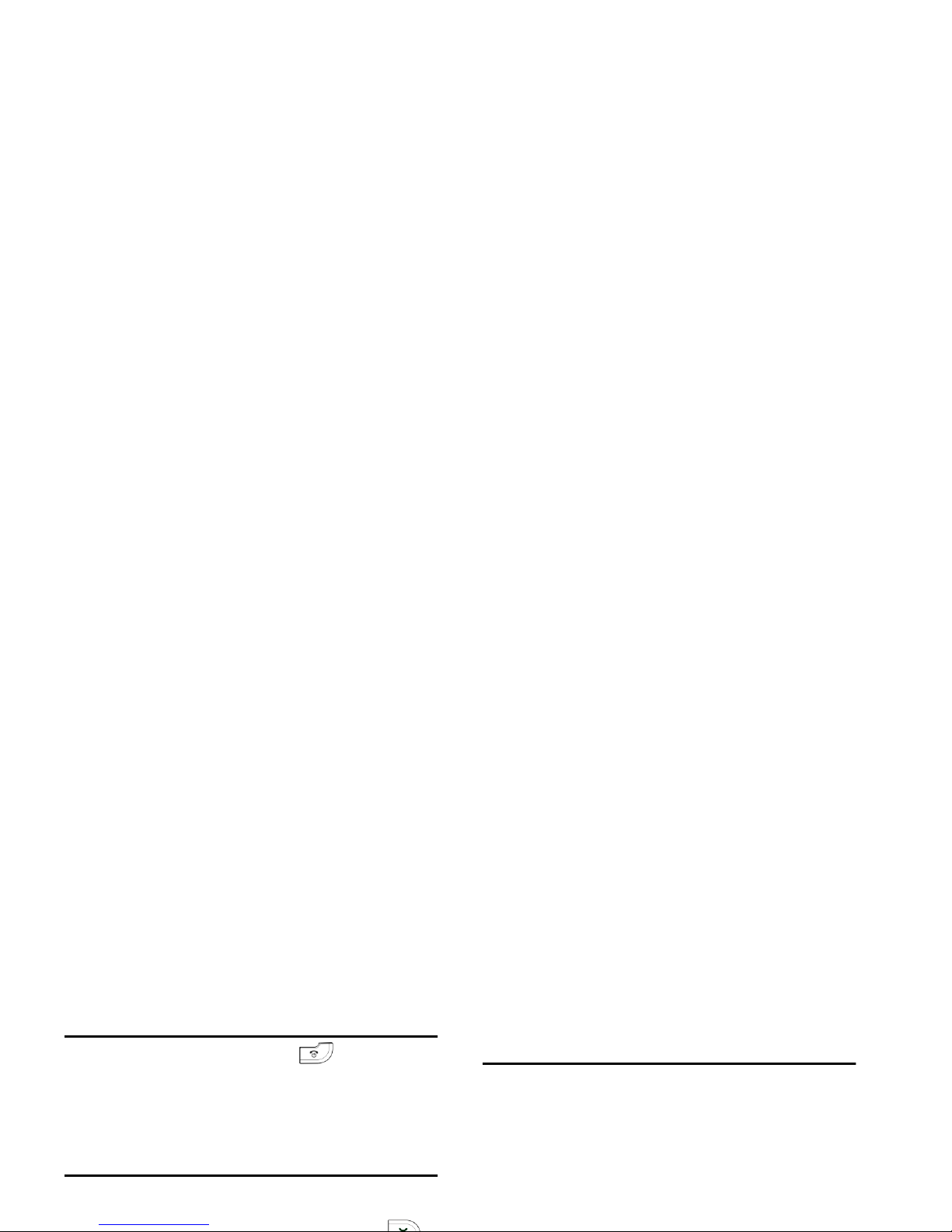
Reject a call
Press
Reject
softkey or press to reject an
incoming call, or tap the onscreen
Busy
button with
the stylus pen.
Answer a second call (Network
dependent)
If you have activated
Call waiting
, you will be alerted
when there is a second incoming call. You can:
Multi-party call (Network
dependent)
Your phone supports multi-party call of up to 5
members. When an incoming call is put on hold, you
may enable multi-party call by using the up and down
navigation keys or the stylus pen to select the
incoming call party, press
Options
, and then select
Add
to add the party into your current call.
If you wish to disconnect a member from the multiparty call, select the member, press
Options
and then
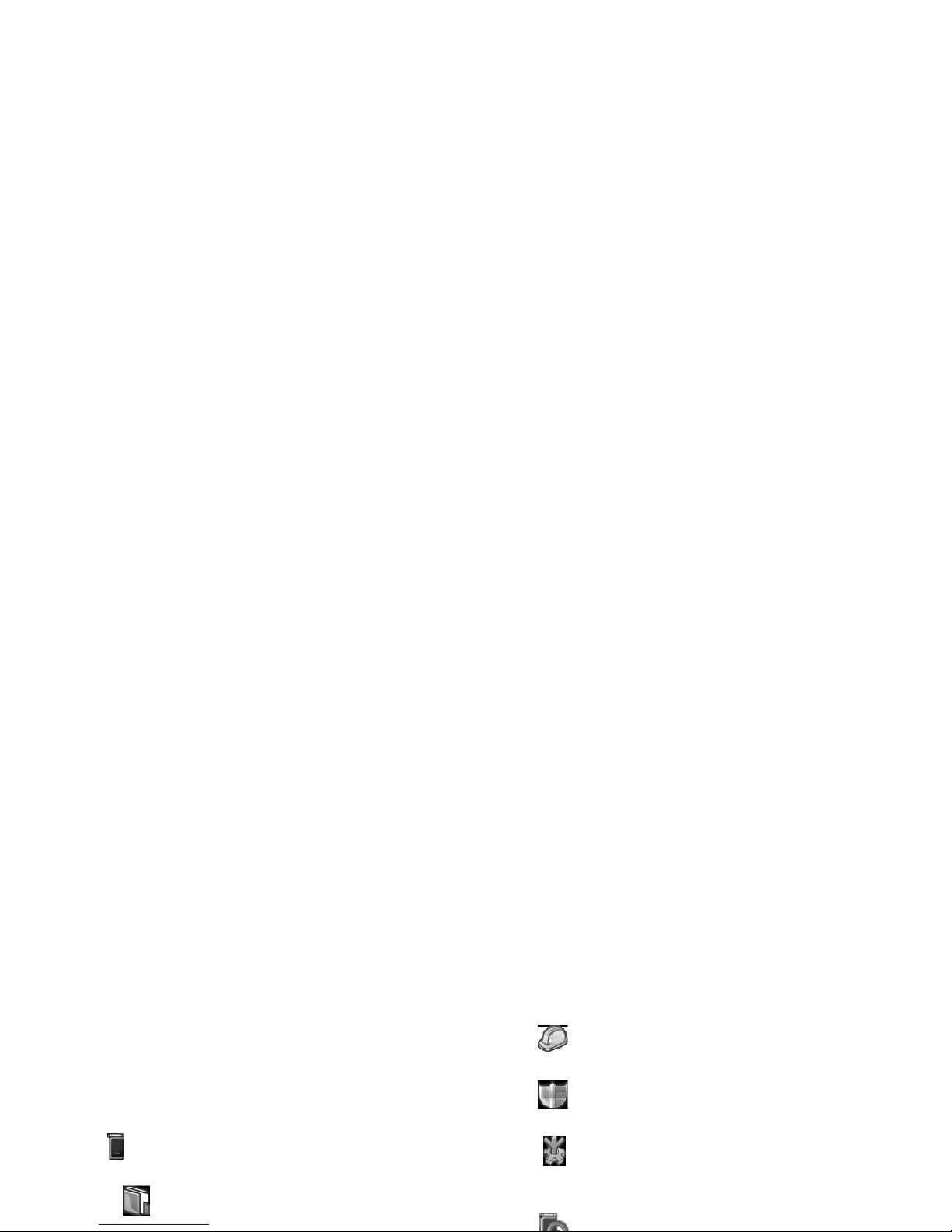
3 • Menu Tree
The table below describes the complete menu tree , as
well as the page number you should refer to for more
information concerning each feature or setting.
Phone p31
Phone book p31
Enter / Search/ Add new number / Capacity /
Security settings p34
PIN code / Call barring / Change code
Guard settings p35
Power on protection / Change password
Network settings p36
Preferred networks / Attach GPRS /
Register again
In-flight mode p37

WAP settings p51
*WEB browser (subscription dependent) p52
STK p54
E-mail p55
Audio recorder p62
Tag-It Image Editor p62
Image browser p65
Audio player p67
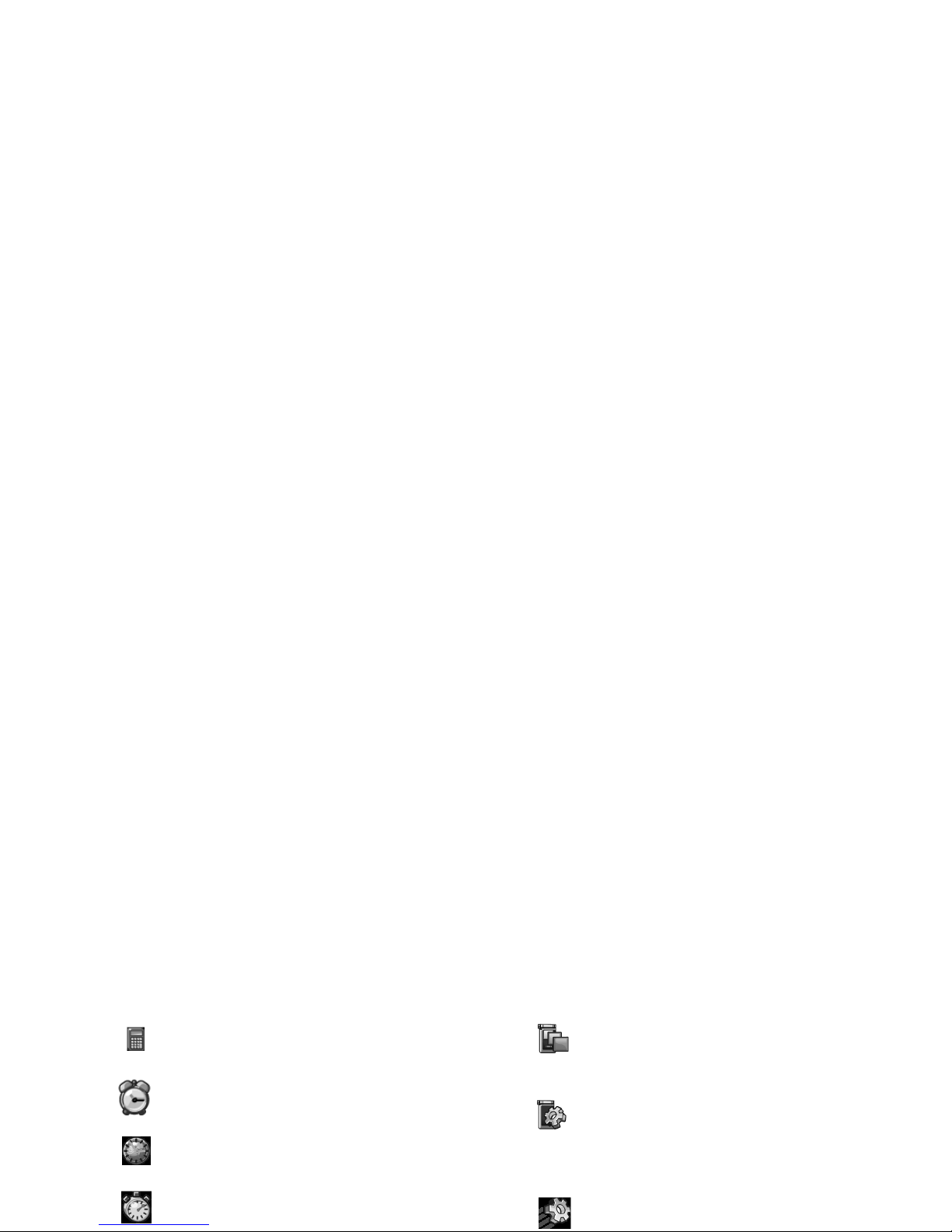
Calculator p74
Alarm Clock p75
World time p76
Stop watch p76
Interface settings p79
Idle screen type / Wallpaper / Idle screen
content / Screen theme
Phone settings p81
Language / Input method / Power on
greetings / Auto power on/off / Brightness /
LCD sleep interval
Quick settings p82
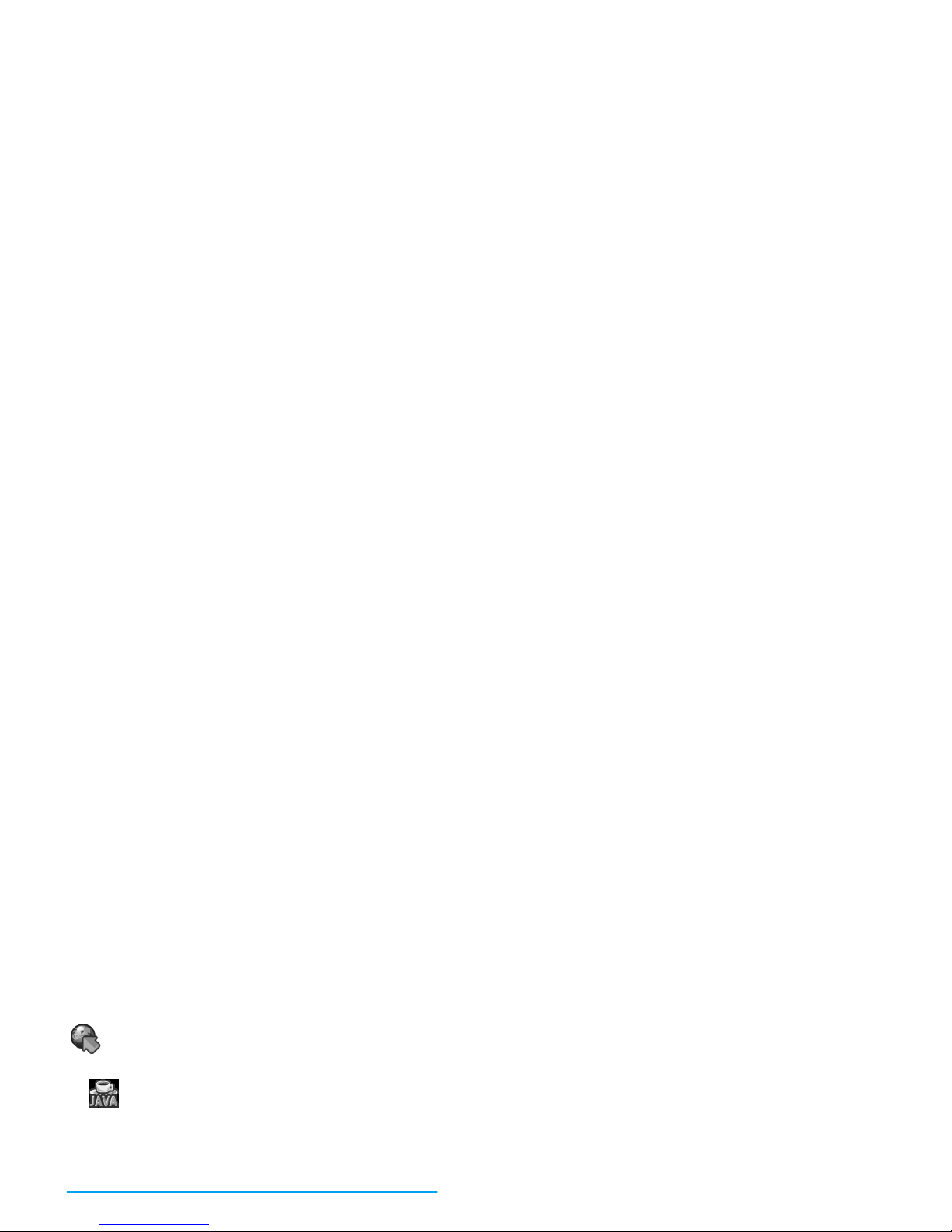
User Defined p87
Java manager p87
Games p87
*The number in this menu is supplied by your
network operator. You need to subscribe to this

4 • Text or number entry
Input method
Your mobile phone supports handwriting, keypad
input and seven input methods including:
*Note
During text editing, you may long press
to
toggle between handwriting and keypad input mode.
When you have switched to keypad input mode, short
press will change the input mode to handwriting.
The status bar at the bottom of the screen will display
your current input mode.
拼
represents Simplified
Chinese Pinyin input mode;
笔
represents
Simplified Chinese stroke input mode;
注
represents Traditional Chinese Zhuyin input
mode;
筆
represents Traditional Chinese stroke
input mode;
en
represents T9 English input
T9 Pinyin: Input chinese characters with T9
Pinyin;
The input methods described in this chapter do not
apply to E-mail function.
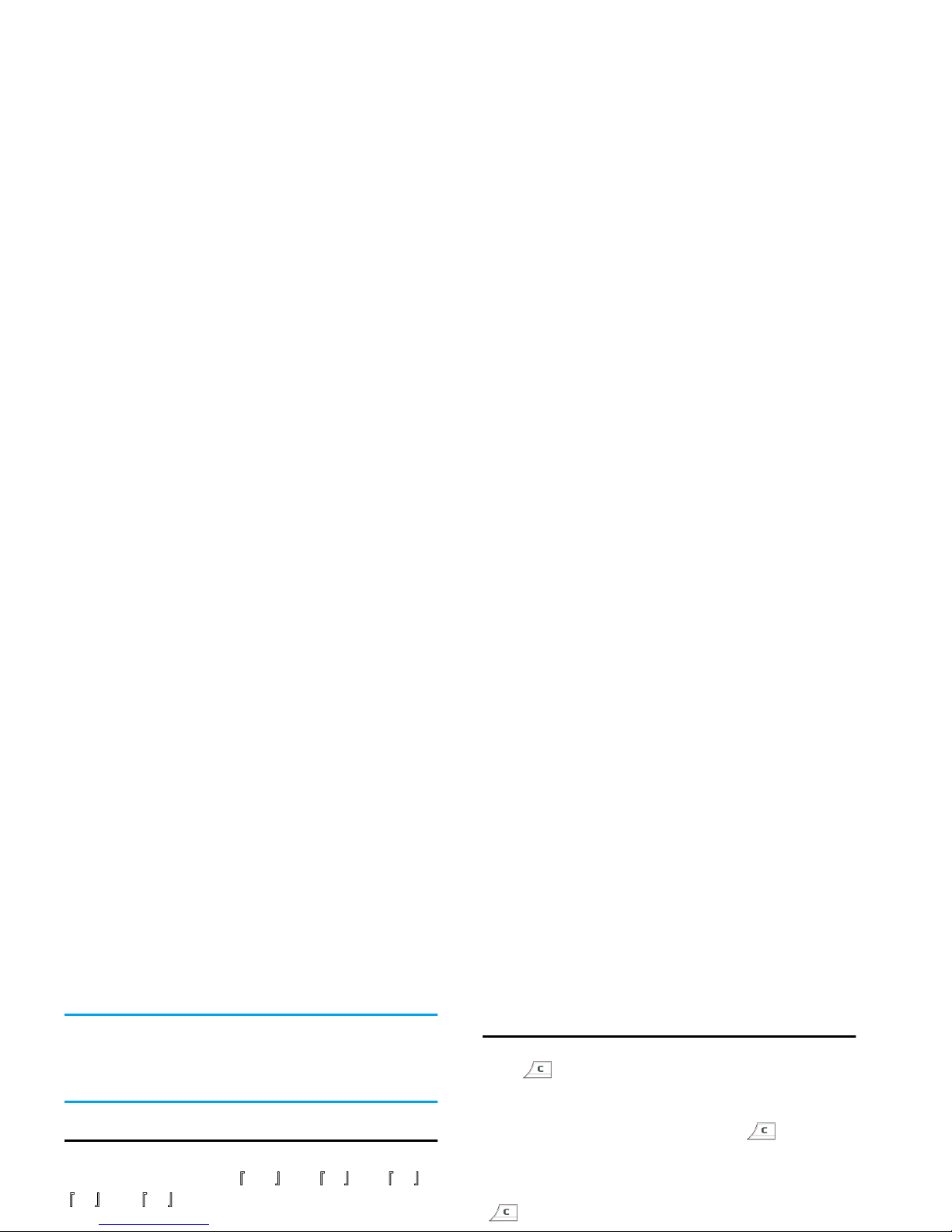
Entering texts and numbers
You can input text in the editor using 6 input
methods: T9 English,
abc
,
拼
,
注
,
笔
,
筆
. In addition, there are two input
methods for you to enter numbers and punctuations.
Delete
When there are contents in the input row,
press to delete the rightmost character or symbol.
The candidate area will update accordingly until the
input row is cleared.
When the input row is empty, press will delete
the character on the left of the cursor in the text area.
If there are no characters on the left of the cursor, the
character on the right will be deleted. Long press
to clear the contents in the text area.
The text editor remembers the last input method you
have used before you exit the editing screen. When you
access the editor again, it will automatically select the
last input method you have used.
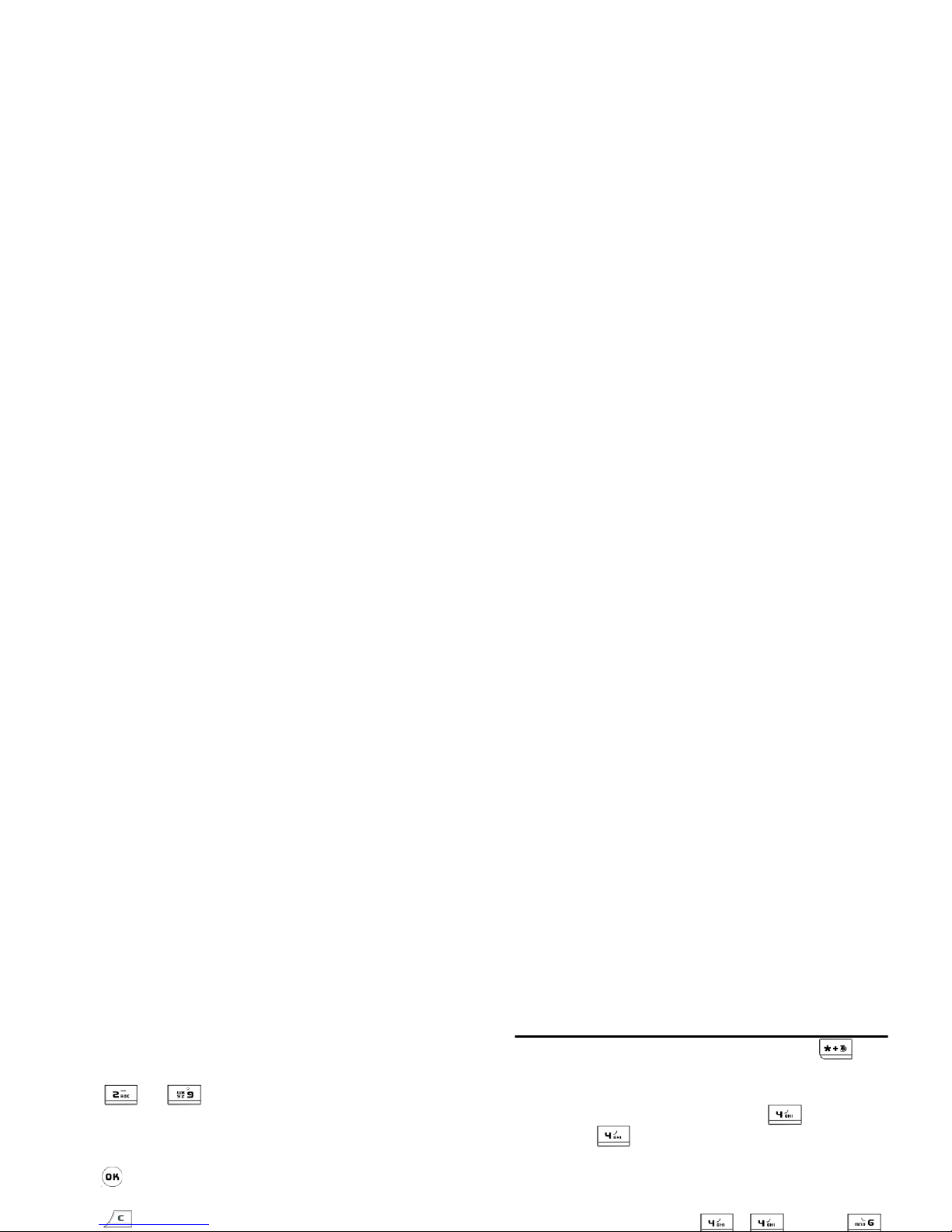
How to use it?
Alphabets and symbols represented by each key are as
follows:
Basic text input
If you wish to use basic text input, press and
select [ABC] basic text input. This method requires
multiple key presses to reach the desired character: the
letter "h"is the second letter on the key, so you
must press twice to enter "h". Using this mode
requires you to press a key as many times as is equal to
the order of the letter.
To enter the word «Home» in basic text input mode,
you should therefore key , (
GHI
) ,
to
To input letters.
<
or
>
To browse the list of candidate
words.
To confirm entry.
Short press to clear one entry, long
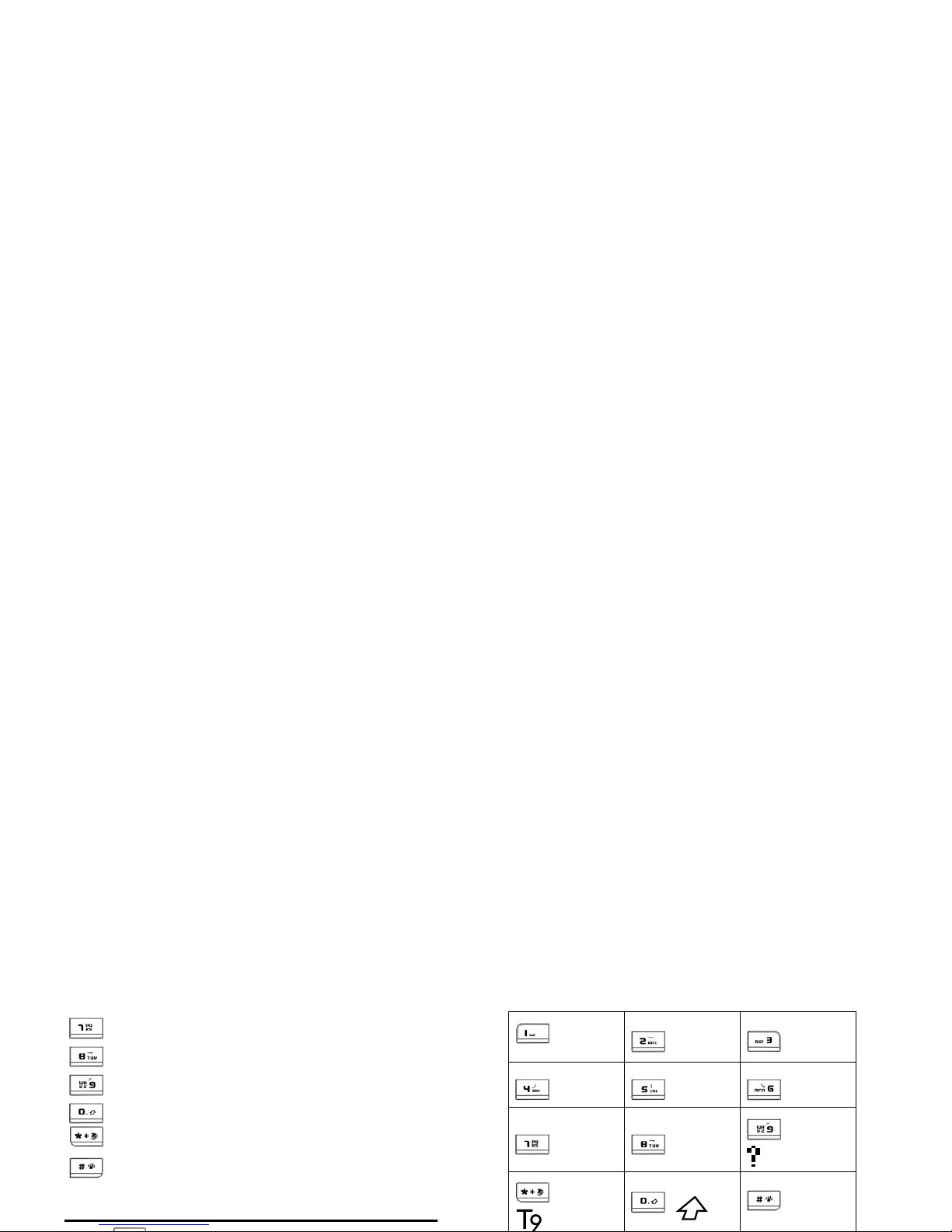
Pinyin Input
p q r s 7 β Π Θ Σ
t u v 8 ü ù
w x y z 9 Ω Ξ Ψ
Shift from standard, to lower, to upper case
Switch text mode
Input symbols
ABC DEF
GHI JKL MNO
PQRS TUV
WXYZ
*
Mode
Punctuation
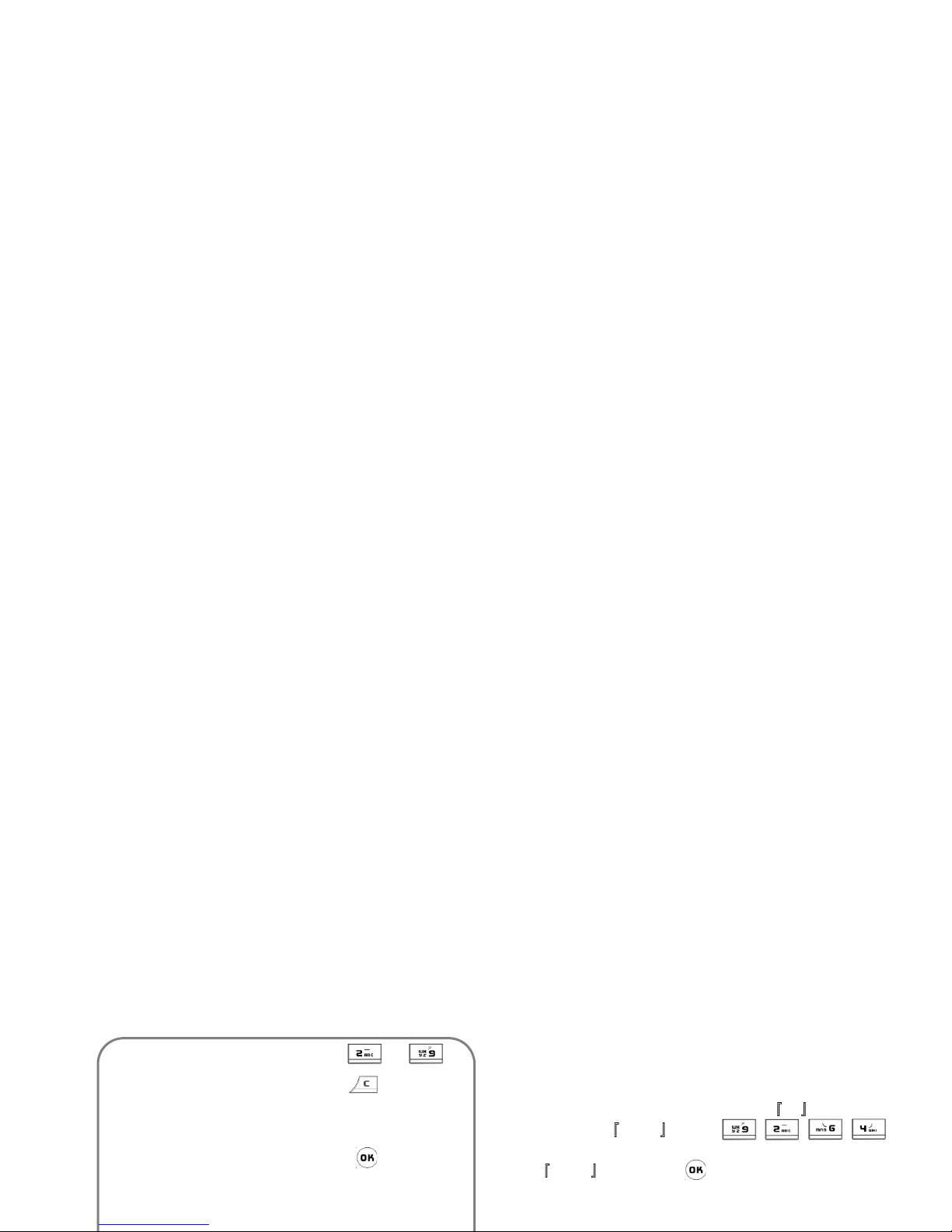
The general steps of using Pinyin mode are as follows: Enter the pinyin letters accordingly. Press once on the
key corresponding to the pinyin letter without having
to consider its position on the key. Pinyin input
method will automatically select and list all possible
combinations for you to select.
For example, to input the character
王
, with the
Pinyin letters
wang
, press
and use
>
to select the desired pinyin combination
for
wang
, then press to confirm combination.
After that, you may press a number key to enter the
intonation of the character (1-1 tone, 2-2 tone, 3-3
1. Enter Pinyin letters to
to clear
2. Select Pinyin combination
<
or
>
3. Confirm Pinyin combination
4.Select from candidate list <
or
>
/
+or-
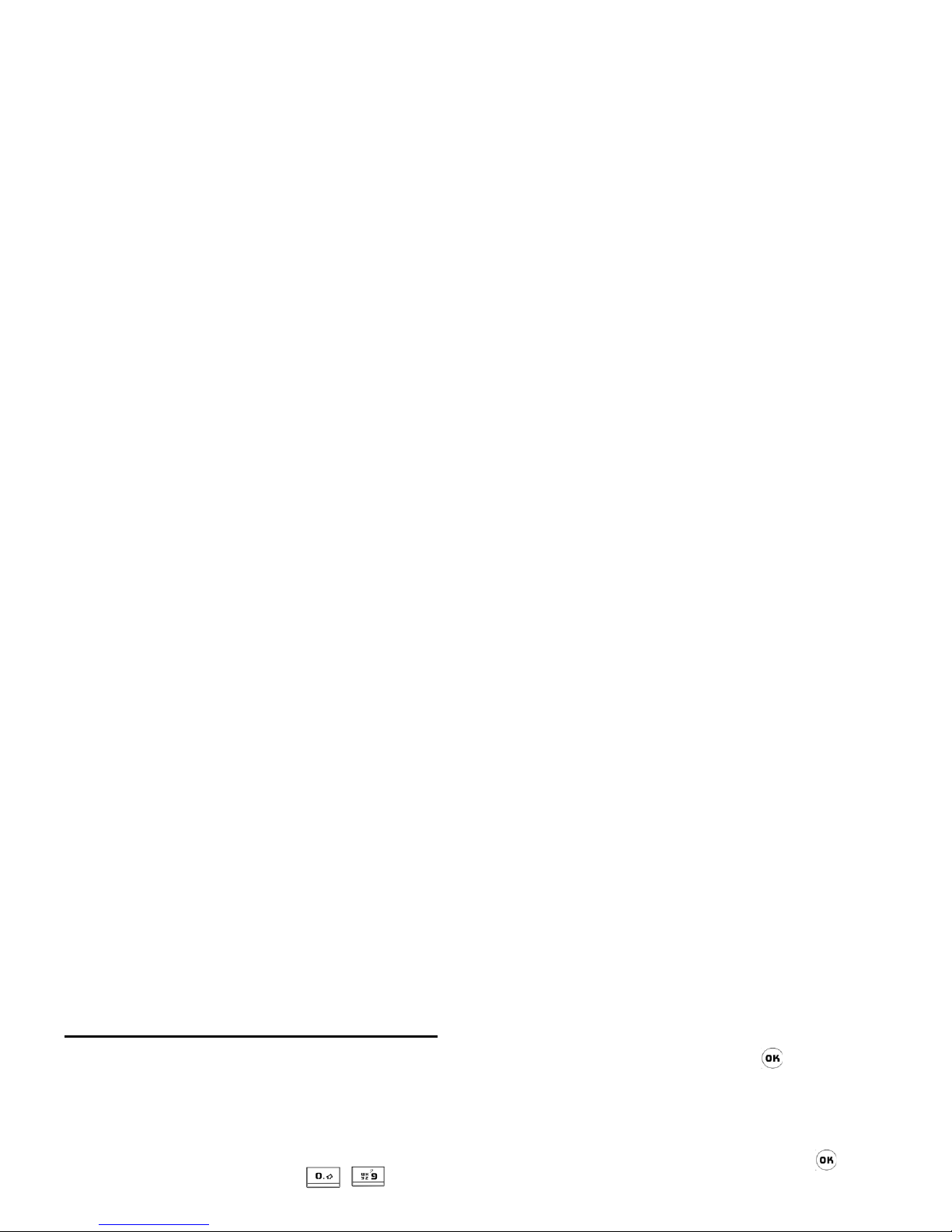
Zhuyin Input
T9 Traditonal Chinese Zhuyin
Input
Press once on the key corresponding to the Zhuyin
character without having to consider its position on
the key. All the possible Zhuyin combinations will be
listed on the input row.
Characters located on each key - are as
follows:
When the zhuyin combination appears on the input
row, press
</>
to move the selection box over
the zhuyin combination and press to enter
character selection mode.
Selection
Press
</>
to move the selection box left or
right, and press
+/-
to scroll list. When the
selection box is on the desired character, press to
confirm the input and go into association input mode.
Association
The input area is empty and the candidate area display

Stroke input
Press to select stroke input mode. The strokes
are represented on each key as follows:
The basic steps of Stroke input are as follows:
Horizontal
Left-falling
Vertical
Right-falling
1. Enter strokes to
(excluding 3 and 7),
press to clear.
2. Select from candidate list
<or>
/
+
o r
-
(scroll list)
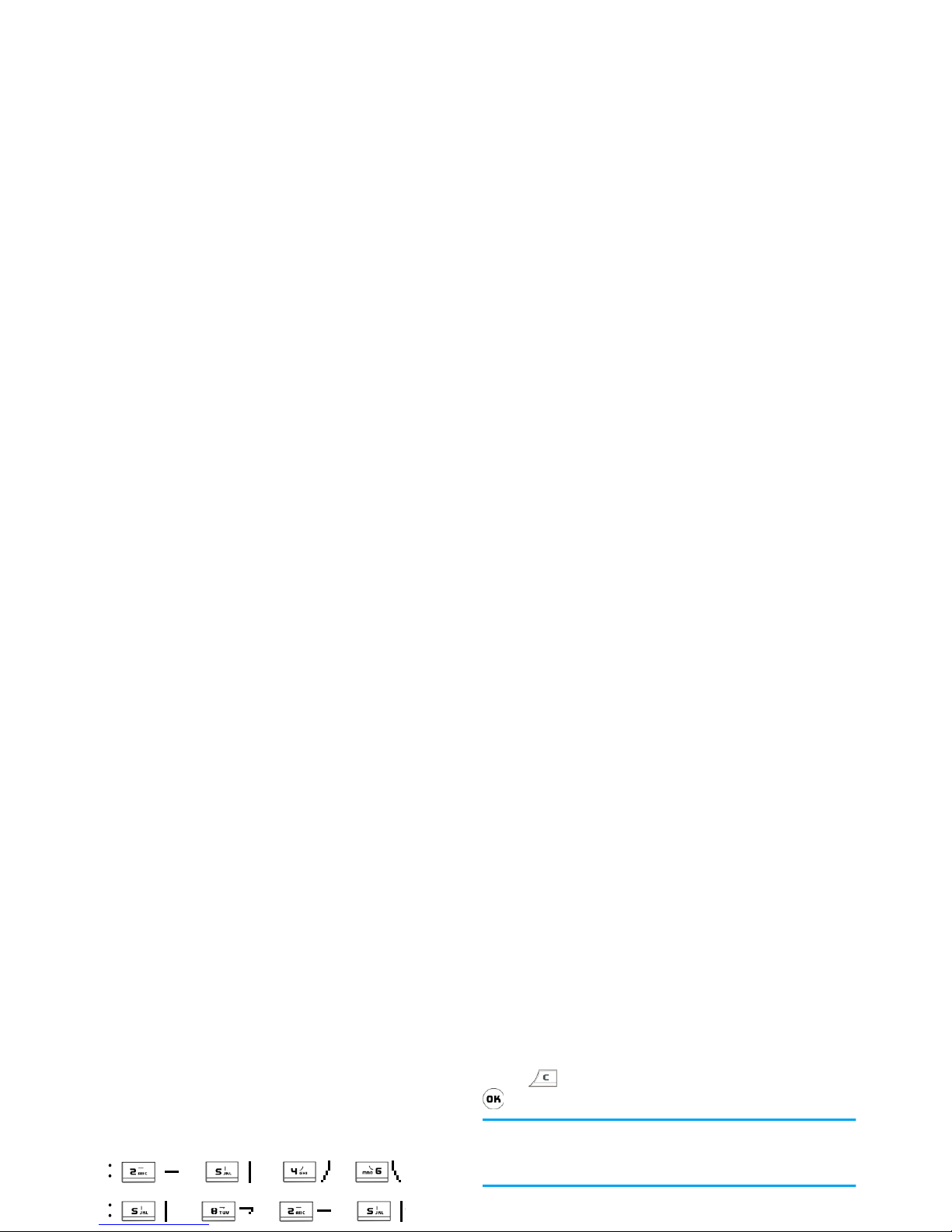
chinese character into 5 basic strokes: (horizontal,
vertical, left falling stroke, right falling stroke and
over-down) as well as a special stroke. When the
stroke you need does not correspond to the 5 basic
strokes, replace it with the special stroke. The
examples below will give you a clearer understanding
of how to use stroke input method:
1.
木
+
+
+
2.
田
+
+
+
+
Generally, you will be able to find a desired character
before you finished entering all the strokes. After you
have entered the name of the phonebook or SMS,
press to exit association character list and press
to confirm completion of text editing.
The input mode for Traditional chinese stroke and
Simplified Chinese stroke are similar, with the
exception of the character coding.
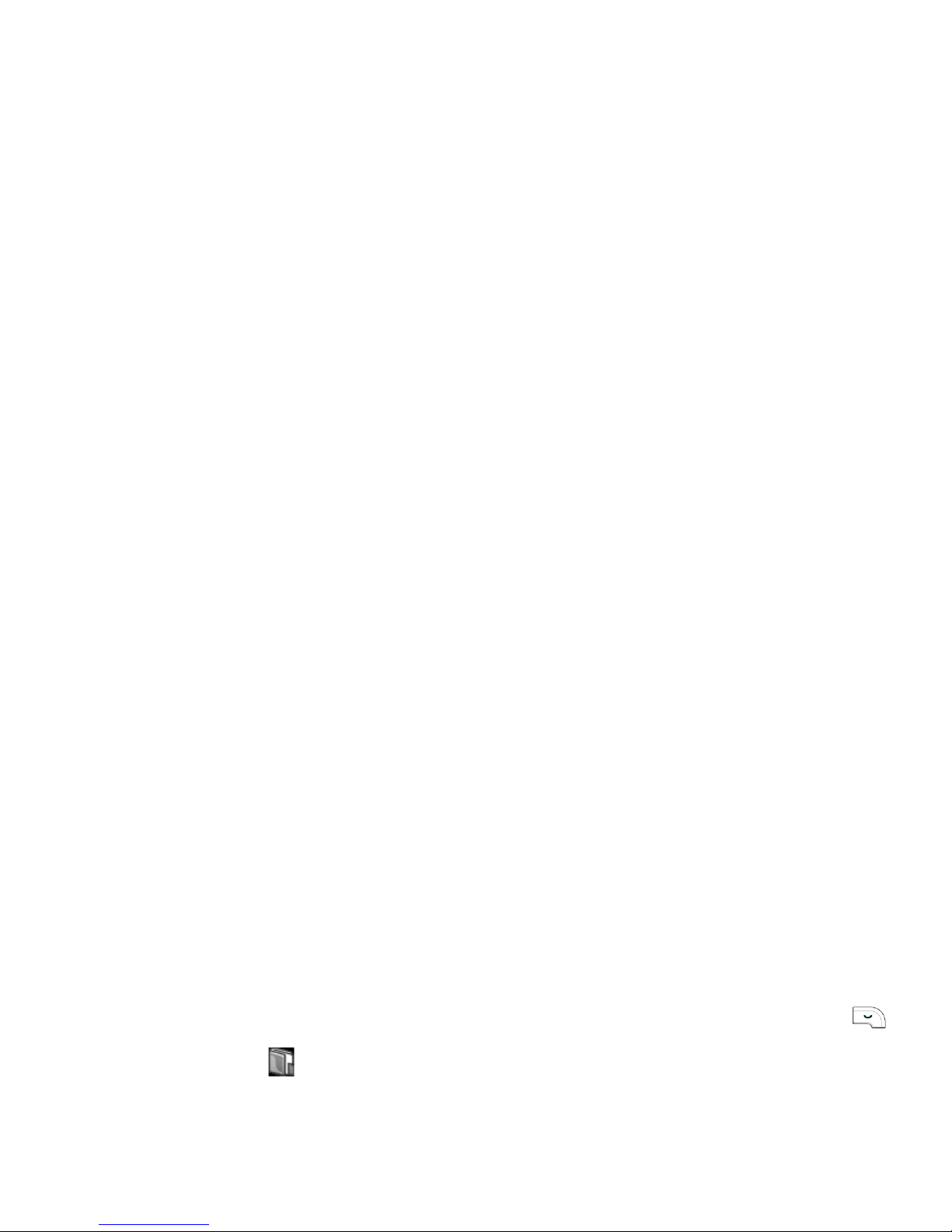
5 • Phone book
Your mobile phone has two phonebooks. The SIM
phonebook is located on the SIM card and the
number of entries it can hold depending on the card
capacity. The second phonebook is built into the
phone’s memory and can hold up to 2000 names. The
latter is the default phonebook but the entries in the
3.
Press
+/-
to select an entry and press
to dial the number directly, or press left softkey
Options
to perform the following operations:
Add new
Create a new contact.
Modify
Edit the selected entry.
Delete
Delete the selected entry.
IP Call
If you have not entered the IP
prefix, you will be prompted to
enter the prefix before proceeding
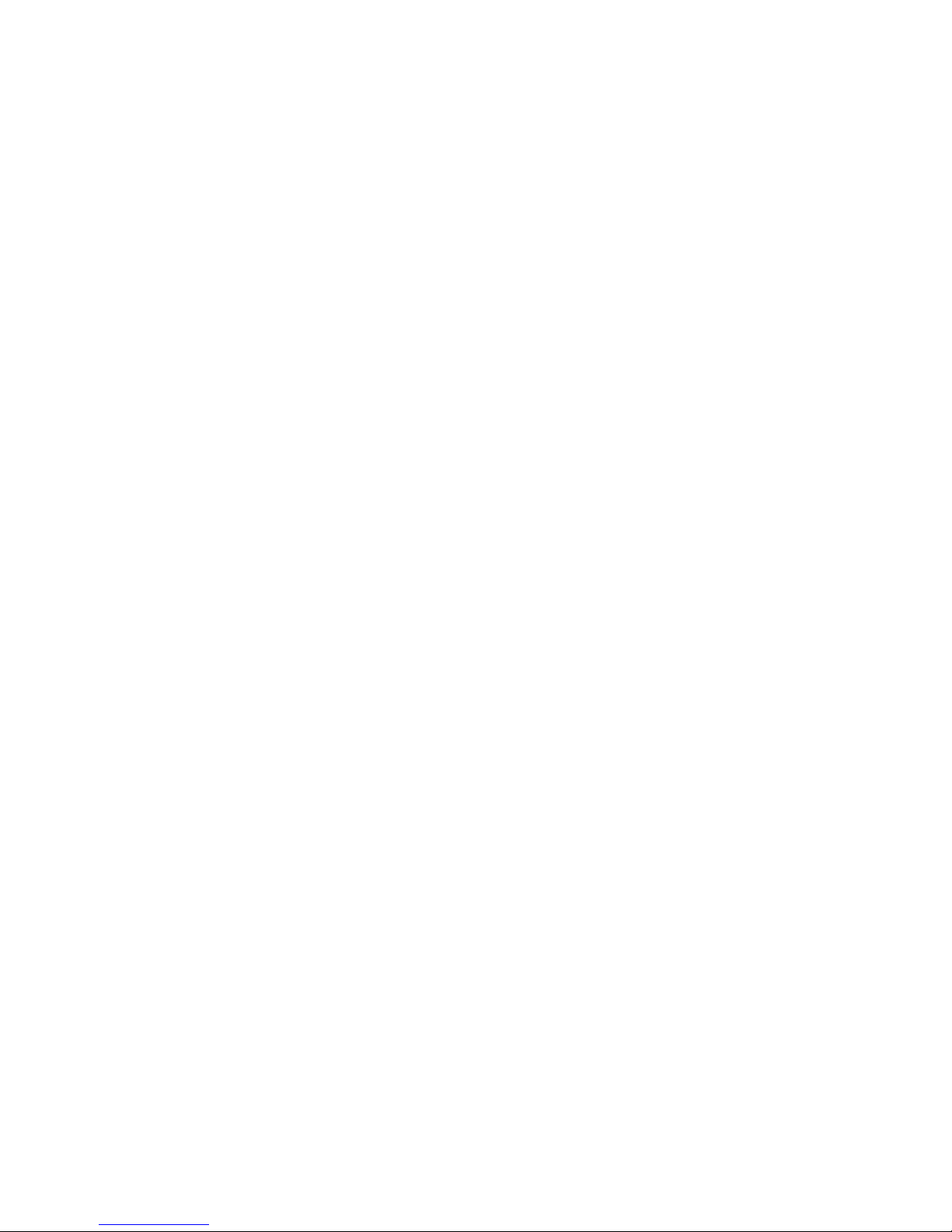
Send
name card
Send the selected entry in text format
via SMS. (Note: Due to restrictions
on the length of an SMS, the
information sent may not be
complete if the entry contains too
many characters. )
Speed dial
Assign a hotkey to the default
phone number of the selected
entry.
Move to
phone
If the selected entry is on the SIM
card. Same as
Copy to phone
except
that the entry will be deleted from
the SIM memory once it is moved to
the phone.
Copy to
SIM card
If the selected entry is on the built-in
phonebook.
Move to
SIM card
If the selected entry is on the built-in
phonebook. Same as Copy to SIM
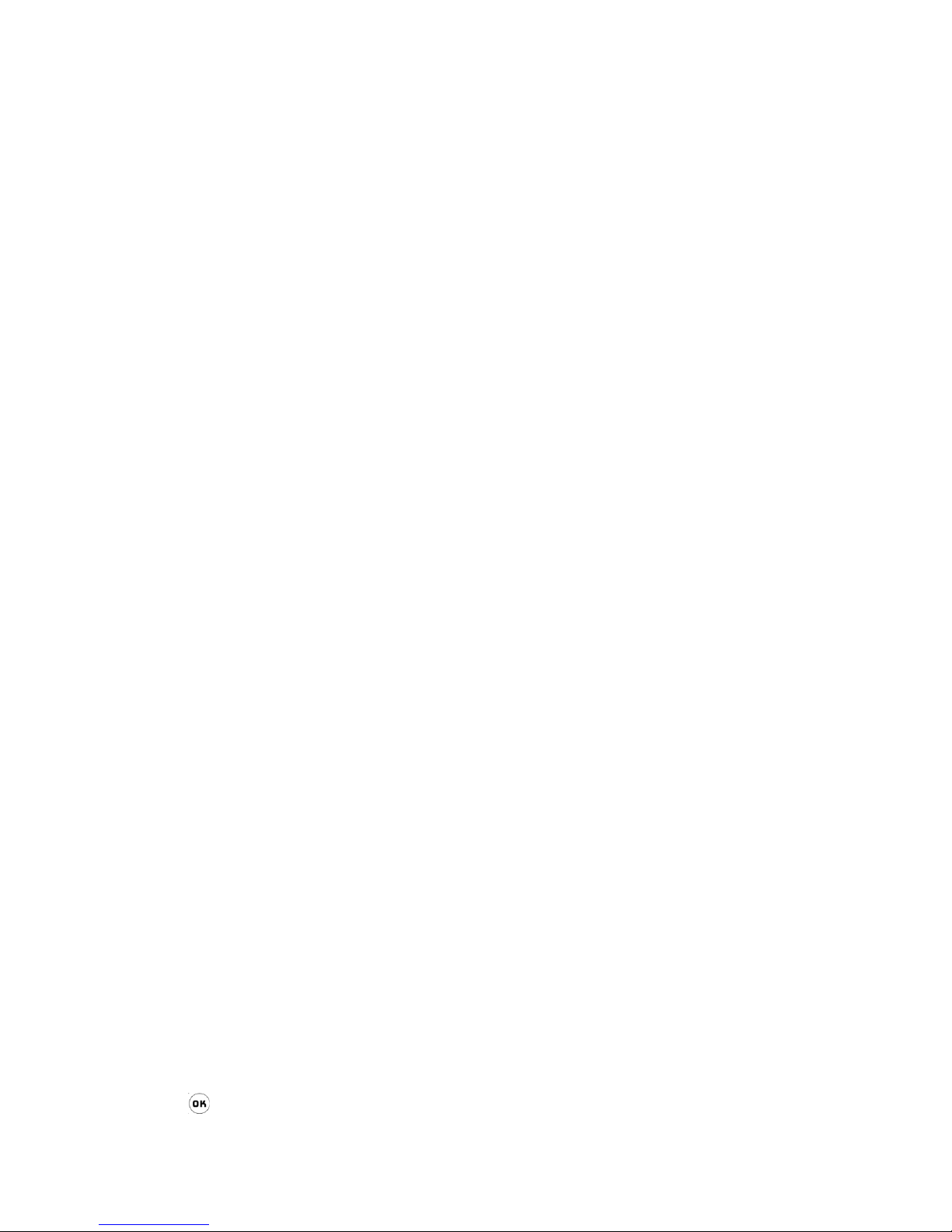
SIM phonebook
A SIM card record contains a name (maximum 14
characters) and a phone number (maximum 40 digits) .
Press
+/-
to select an entry detail in the entry
list and press to display detailed information of the
entry. Press left softkey
Options
to carry out the
following operations:
• Modify • Send name card
• Delete contact • Remove fotocall
(This option will not appear
•
Name
(Maximum 40 characters)
• Fax number
•
Phone number
(Maximum 40 digits)
•
E-mail
(Maximum 100
characters)
•
Set as default
(If you have copied or
moved a SIM card
record to the phone, the
number will be stored in
•
Address
(Maximum 128
characters)
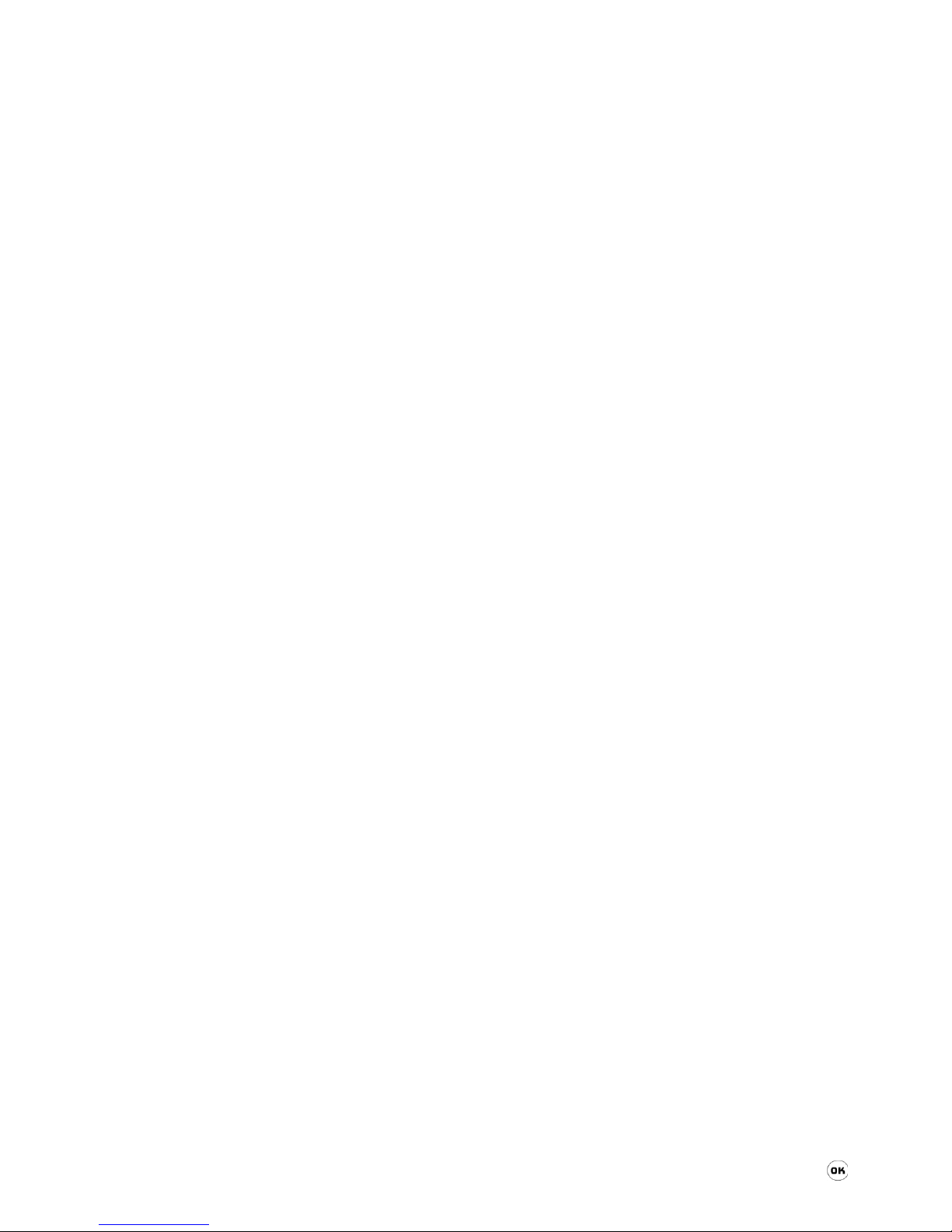
Press left softkey
Options
to carry out the following
operations:
•Modify
•
Set as default
(This option will not
appear if the selected
entry only has one
number)
• Delete contact
•
Remove fotocall
(This option will not
appear if you have not
By initials
Enter the first letter or initials of the
name you would like to search for,
such as "TC" for Tom Cruise.
By surname
The last name of all the records
stored in the phone will be displayed
in a table. Select the last name
corresponding to the contact you
would like to search for and press ,
or tap with the stylus pen. The screen
will then list all the records associated
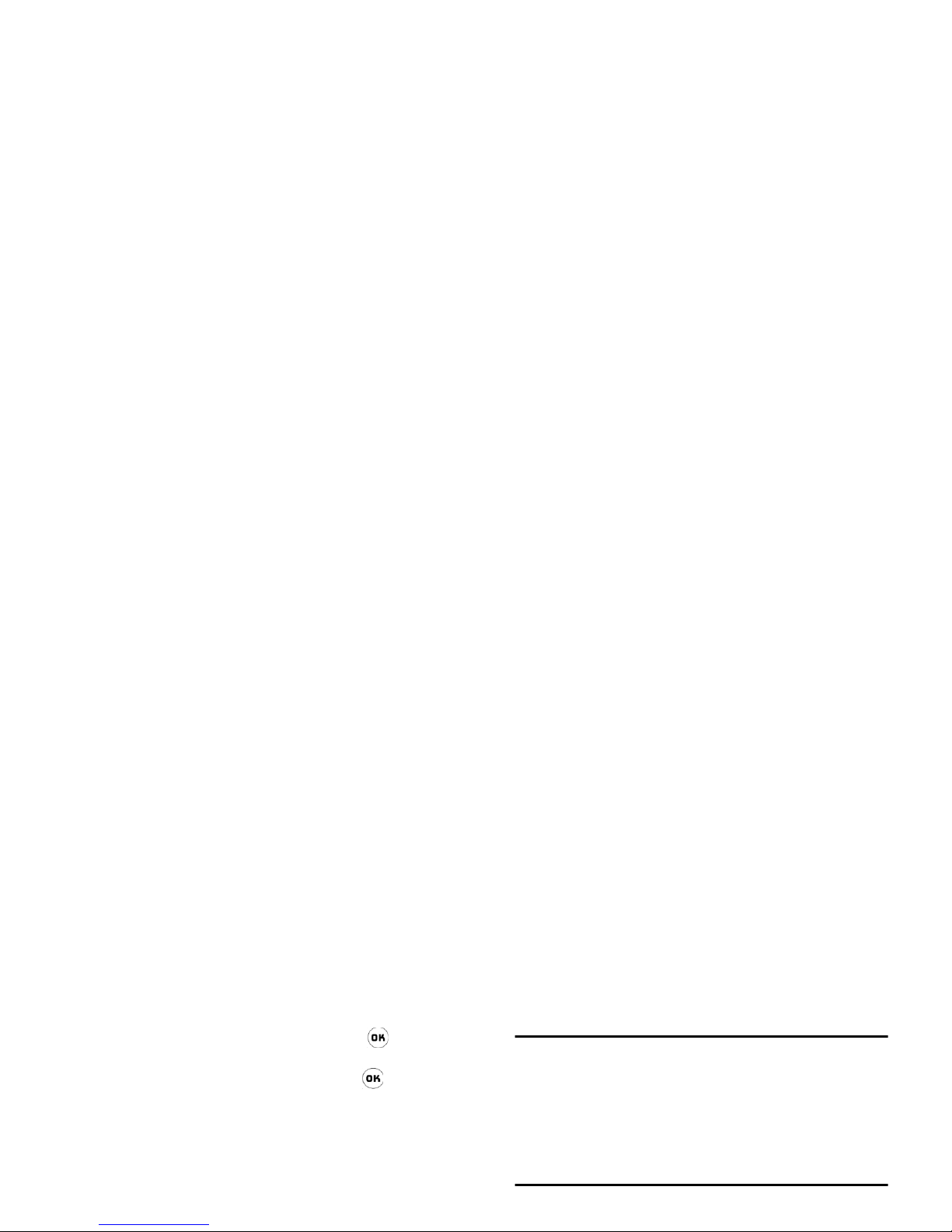
2.
Tap Fotocall with the stylus pen or when
Fotocall is highlighted, press to access
pictures list. You can select a picture and
associate it to the contact. Press to save and
press right softkey to exit.
To the phone
1.
Enter different types of information (such as
phone number, e-mail, etc). Press
+/-
to
toggle between input fields.
h
2.
You can assign the namecard to a group. Press
Capacity
This menu allows you to obtain the following
information pertaining to the SIM card and
phonebook:
• Used capacity
•Total capacity
New entry storage
The number you have added will be saved to the
location you have selected. (SIM card or Phone).

The name and phone number of the SIM card record
will be copied to the phone, whereby the phone
number will be set as the default number of the
namecard. (default field)
From phone to SIM
As long as the SIM card memory is not full, you will
be able to copy all the phone records one after another
until every record is copied to the SIM card, or until
the card memory is full.
A namecard in the smart phonebook can hold up to 5
Group settings
You can assign groups to the namecards in the smart
phonebook. The available groups are:
Default, Family
,
Friend, Colleague, Society
and
Private
(you may change
the group name and the corresponding group icon)
IP service number
This menu allows you to store the IP service number
so that you need not enter the number before you
make an IP call.

6 • Phone
Phone book
Your mobile phone has two
phonebooks. The SIM phonebook is
located on the SIM card and the
number of entries it can hold depends on the card
capacity. The second phonebook is built into the
Call list
All calls list
This menu provides you with a list of all
the calls you have made or received.
Dialed calls, Missed calls and Answered
calls will be displayed in a list, in chronological order.
The most recent call will appear at the top of the list.
1.
In idle mode, press to enter the main menu.
2.
Select
Phone > Call list > All calls list
, and press
3KRQHERRN
&DOOOLVW

4.
Select a call record from the list and press to
access detailed information of that call record.
You may press left softkey
Options
to carry out
the following operations:
Delete all
Delete all the call records and clear
the call list.
IP call
Call the selected call record using IP
call.
Call
Call the selected call record and
Last
GPRS call
Display the transfer volume of the last
GPRS connection.
Call timer
Displays the total duration of all your
incoming and outgoing calls.
Dialed call
: Total duration of all
outgoing calls.
Incoming call
: Total duration of all
incoming calls.
Reset
: Clear and reset call counter.

Unconditional
This option will forward all your incoming calls to a
designated phone number. If you activate this option,
you will not be able to receive any calls on your phone
until you have deactivated it.
When busy
The incoming call will be forwarded if your line is
busy.
When no reply
Call settings
This menu allows you to set your call
options (such as any key answer, call
waiting, etc).
1.
In idle mode, press to enter the main menu.
2.
Select
Phone > Call settings
and press .
Minute reminder
You can select whether or not to receive alerts during
a call. The alert will be emitted at every 50 seconds
&DOOVHWWLQJV

Auto answer
You can enable or disable
auto answer
feature. If
enabled, an incoming call will be automatically
answered after a few rings. Press to select enable/
disable. This option will not be available if the flip is
closed and the headset is not connected.
Active flip
You can enable or disable
Active flip
feature. When
activated, this option allows you to answer an
incoming call by simply flipping up the phone cover.
Send ID
This menu allows you to select whether or not to send
or hide your number from the called party.
You can select
On, Off
, Default or
Status
according to
the current network support. You can also check the
status of the current setting.
Security settings
This menu allows you to set
PIN code
,
Call barring
, etc.

can use this feature. The password will be verified by
the network. The available options include:
must request the PUK code from your operator. If you
enter a wrong PUK code 10 times in succession, your
SIM card will be permanently blocked and cannot be
used anymore. If this happens, please contact your
network operator or retailer.
Guard settings
This menu allows you to set
Guard
settings
to prevent unauthorized use of
your phone.
Roaming
calls
If enabled, all incoming calls will be
barred when you are roaming
network.
All incoming
calls
If enabled, all incoming calls will be
barred.
Local calls
only
If enabled, all international calls
will be barred, except calls to home
*XDUGVHWWLQJV

Data protection ID is a 4 digit password, default ID is
0000 which can be changed. See “Change password”
below for the steps to change password.
Change password
This menu allows you to change password. Enter old
password and then enter new password twice to
confirm.
Network settings
The phone will display the network
Show
preferred
Display preferred network list, with
the most preferred network
appearing at the top of the list.
Select a network, then select
Preferred
or press ; you will be
informed if the setting is successful.
The selected network will be moved
to the top of the preferred network
list, implying that it has the highest
priority.

Register again
The phone will search for an available network
immediately and list the available networks on the
screen. Select a network from the list and press left
softkey
Register
. The phone will attempt to register
the selected network.
In-flight mode
This menu allows you to Activate or
Deactivate In-flight mode. If activated,
Add existing
The screen will display a list of
existing networks stored in your
phone. Select a network from the list
and press left softkey
Add
. The
selected network will be added to the
bottom of the preferred network list
Add code
Opens the editor. Enter the country
code and mobile network number
accordingly. Confirm your entry to
add the network number to the

7 • Message center
SMS
SMS enables you to send text messages
to the other party, which is a convenient
and affordable mode of
communication. Via this menu, you can send
messages to another handphone or a device that is
1.
In idle mode, press to enter the main menu.
2.
Select
Message center > SMS >Write new
and
press to open SMS editor.
3.
Enter the phone number in the recipient input
box, or tap
Namelist
with the stylus pen to open
contacts list. Press
+/-
to select a number
from the list, and press to select/cancel.
Then, press left softkey to confirm and return to
SMS editor.
4.
After you have entered the recipient, press
-
to access SMS message editor.
606

You can re-send your message if your previous
attempt is unsuccessful. However, if the problem
persists, please verify if the message centre number is
correctly set.
Send & save
Send the SMS and save the
successfully sent message to
Sentbox
.
Insert user
defined
Allows you to
Add, Insert, Modify
,
Delete
the defined message.
Reply
The sender's number will be
automatically set as the destination
number. Enter your reply in the
message editor and send.
Forward
The selected message will appear in
the message editor. You may edit it
and send.
Delete
Delete the selected message from
received folder.

2.
Select
Message center > SMS > Sentbox
and press
.
3.
The messages will be displayed as a list on the
screen. Press
+/-
to select a message. If
you wish to delete the message, press left softkey
Delete
.
4.
Select a message from the list and press to
view details of the message. Press left softkey
Options
to access the following:
you wish to delete the message, press left softkey
Delete
.
4.
Select a message from the list and press to
view details of the message. Press left softkey
Options
to access the following:
Send
Send the selected message.
Send
Send the selected message.
Forward
The selected message will appear in
the message editor. You may edit it
and send.

Reply
The sender's number will be
automatically set as the destination
number. Enter your reply in the
message editor and send.
Forward
The selected message will appear in
the message editor. You may edit it
and send.
Delete
Delete the selected message from
Archive folder.
Sentbox
Delete all messages in the
Sentbox
.
Unsentbox
Delete all messages in the
Unsentbox
.
Favorite
Delete all messages in the
Favorite
.
SIM card
Delete all messages stored on the
SIM card.
Phone
Delete all messages stored on the

3.
The messages will be displayed as a list on the
screen. Press
+/-
to select a message. If
you wish to delete the message, press left softkey
Delete
.
4.
Select a message from the list and press to
view details of the message. Press left softkey
Options
to access the following:
Validity period
To select the length of time your message is to be
stored in your SMS centre. This is useful when the
recipient is not connected to the network (and thus
cannot receive your message immediately).
This feature is subscription dependent.
Delivery status
Allows you to set this option
On
or
Off
. It will
automatically inform you whether or not your SMS
has been successfully sent to the recipient.
Add
Add a new template. Enter your new
message in the editor and press left
softkey
Save.

signature-appended text. Afterwards, when you send
your SMS next time, your signature will be
automatically appended to the end of the SMS
message.
If an SMS message exceeds its maximum size after
including your signature, the signature will not be
appended.
Broadcast SMS
It is a network service which allows you to receive a
Activating this feature will shorten the standby time of
your phone.
To p i c s
Allows you to define new channel numbers to receive
new message topics. Each channel number should not
contain more than 3 digits.
Voice mail
You can activate "Call forward" feature to forward
your incoming calls to a voice mailbox (a number for

1.
In idle mode, long press to call your
voice mail number directly.
2.
If you have not set your voice mail number,
you will be prompted accordingly.
MMS (subscription dependent)
This phone supports the sending and
receiving of multimedia messages, or
MMS, featuring texts, pictures, sounds
and video clips. They can be made of one or several
slides. Whether you send it to an e-mail address or to
address directly, or you can select from Namelist
by pressing left softkey. Press
+/-
to select
a recipient from the list and press to select/
de-select.
4.
Press left softkey to confirm and return to MMS
editor.
5. cc
and
bcc
allows you to send the MMS to other
recipients apart from the recipient specified in
the
To
field. Same as adding recipients in
To
field above, you can enter the numbers directly
or press left softkey to select from the contacts
006

Send now
Send your MMS. If successful, it will
not be saved. If failed, it will be saved
in the Sent folder.
Save
Save the MMS into the Draft folder.
You can edit and send it later on.
Save as
template
Save the MMS into the template
folder. You can use it as a base to
create other MMS.
Add text
Activate the text editor to enter text
Add video
Open video list to select and insert a
video clip to your MMS.
Text colour
Set the text colour of the current
page.
Text colour,
all slides
Set the text colour of all pages.
Remove
object
Delete the selected object in your
MMS.
Insert new
Add another page to your MMS (ie,

If you have added more than 1 page, you can press
</>
to scroll the pages. The subject bar at the
top of the screen will display the current page you are
currently viewing and the total number of pages in
your MMS.
Inbox
Contains a list of notifications, sent and read report,
Background
colour
Set the background colour of your
MMS.
Reply to all
If there are other recipients in the cc
field of the MMS, it implies that the
sender of the MMS has also sent the
message to these recipients. If you
choose this option, apart from the
sender, your reply will also be sent to
all other contacts in the cc field.
However, this option will not be
available if the selected message is
unread.

After you have selected a MMS, press left softkey
View
or press to read the MMS. The first screen will
display basic information of the MMS such as Sender,
subject, etc. Press left softkey or to start playing
the MMS. During the process, you can press right
softkey to stop or wait for it to finish playing and stop
automatically.
After you have stopped the MMS with the right
softkey, the left softkey will change to
Options
with
the following selections:
Play, Back to first page
,
Previous page, Next page, Save image as, Save audio as
,
After you have selected a MMS from the list, press left
softkey to access the following Options:
View, Delete
,
Delete all, Edit, Send now, Refresh, Detailed info
and
Back
.
If you select View, the subsequent procedures of
viewing the MMS in the
Draft box
are the same as that
of the
Inbox
.
Sent message box
Contains a list of MMS which have been sent
successfully and which you have chose to save. After

To create a MMS from a template, select a MMS from
the list and press , or select
Create from template
from the
Options
menu. The MMS editor will display
your selected template. You can edit, send and save
the MMS. The subsequent procedure are the same as
that mentioned in
Write MMS
.
Outbox
Contains a list of failed MMS. After you have selected
a MMS from the list, press left softkey to access the
following options:
View, Delete, Delete all, Edit, Send
Validity period
To select how long your MMS will
be stored on the server, from
1 hour
to
max
. This is useful when the
recipient is not connected to the
network (and thus cannot receive
your message immediately).
Read report
This option can be set to On or
Off
.
When set to
On
, will send you a read

Reply charging
When you request for a delivery
report from your recipient to
indicate that the message has been
received, you can set whether or not
the cost of sending the delivery
report shall be borne by you, the
expiry date by which you will not
continue to bear the cost and the size
of the reply. This feature is
subscription dependent and include
Show number
Allows you to select whether or not
to reveal your number to the
recipient when you send a MMS. If
you select
No
, your number will not
be sent with the MMS.
Auto save
This option can be set On or
Off
. It
allows you to automatically save the
successfully sent messages when set

Retrieval
Allows you to select whether to ask
you or to download MMS
automatically when someone sends
you a MMS, or to send read report
etc. This feature is subscription
dependent and include the following
options:
Home network
There are 2 options when you are in
home network:
Automatic
and
Send read report
Allows you to set whether or not to
send a read report when the sender
requests for it. There are 3 options:
On request, Always
and
Never
. If
you select the first option, it means
you will send a reply only when
requested by sender; select second
option means you will always send a
reply; last option means you will not
send a reply.

Capacity
Allows you to check the number of MMS in each
nor shall it bear any consequences for any failures
arising from changes of configuration made by you or
by the network operator. Please check with your
network operator for the most updated information.
1.
In idle mode, press to enter the
main menu.
2.
Select
Message center >WAP settings
and press .
When you enter the menu, you will see a list of
profiles. You can activate and use a profile from the
MMS centre
You can enter and edit your MMS
centre here.
Network
Allows you to configure your
network settings in order to send and
receive MMS; such as connection
type, account name, gateway, user
name, password, domain, port, etc.
:$3VHWWLQJV

WEB browser (subscription
dependent)
1.
In idle mode, press to enter the
main menu.
2.
Select
Message center>WEB browser
and press .
3.
Enter Web browser menu to activate browser.
Firstly, the home page will open automatically.
4.
Enter the new address on the address bar and
press to begin search and connection. The
:(%EURZVHU
Home
Connect to home page.
Refresh
Refresh the current web page.
Bookmarks
Save the websites you frequently
visit. You can add, delete, edit, etc.
See "Bookmarks" on page 53 for
details.
History
Store the websites you have visited.
See"History" on page 53 for details.
Settings
To configure web browser.

Bookmarks
You can save the current web page or the web pages
that you frequently visit to the Bookmark, manage
and organize them. Select the menu to display a list of
bookmark entries. If there are no existing entries, the
list will be blank. Press left softkey
Options
to access
the following:
Settings
This menu allows you to configure web settings for
web browsing. Your phone may be preconfigured
with the settings parameter of a particular network
operator. If you are a subscriber of the network
Add
bookmark
Open the editor and add the web
page to bookmark, or edit the
subject and web address before you
Open
Open and connect to the selected web
page.
Delete
Delete the selected history record.
Clear
Clear history record.

STK
The structure and name under this
Connection
Allows you to configure the
connection parameters, such as data
account, connection mode, delay,
proxy server, address, user ID,
password, domain, security, etc.
Browser
options
Allows you to configure the browser
parameters, such as enable or disable
CSS, refresh, re-present the web page
when it does not fit the browser
screen, whether or not to display
Push settings
Allows you to configure your Push
settings, such as Push security, which
lets you select whether or not to
accept Push messages sent by the web
pages.
Clear
history list
Allows you to clear the records in the
history list.

E-mail
Managing e-mail accounts
If not included in your phone subscription, you must
subscribe to an e-mail account and have received the
settings information from your provider. In this case,
all parameters are communicated to you by your
provider and/or operator as described below and must
be entered as given. In some cases, your operator might
also be your e-mail service provider.
Use to control the centre options at the bottom of
the screen. If the option involved selection of input

Writing e-mail
Write new e-mail
To write a new e-mail, first open your e-mail account.
Select
options
>
new message
to write a new e-mail. To
write text using the stylus pen, use the stylus pen or
left softkey to select
T9 or national input
.
Send and receive e-mail
Send an e-mail
To send an e-mail, select
options
>
send
. This might
bring up a message requesting airtime. Select yes to
continue and send the e-mail.
Save an e-mail and send it later
To save an e-mail and send it later, select
options
>
save
. This will save the e-mail in the outbox folder of
the current account.

Forward e-mail
To forward an e-mail, open the e-mail and select
options
>
forward
.
corresponding e-mail address and select
save
to save
the new record.
Edit record

8 • Multimedia
Digital camera
Your phone features an integrated
digital camera which allows you to take
pictures of different resolutions, quality
and effects. You can also send the
photos to your friends via MMS.
be saved automatically and the screen will return
to preview mode where you can continue to take
the next photo.
4.
After a picture is taken, in preview mode, press
left sidekey [Mode] to switch to photo browser
to browse the photos you have taken. When
browsing the photos, press right sidekey [up/
down] to select the previous or next photo.
Press left sidekey [Menu] or left softkey to
display or hide the submenu. The submenus
include:
Digital camera

with your phone's keypad. If you wish to switch
back to phone view, press again.
Settings
You can set various parameters such as camera mode,
photo size, effects, etc before you start to take photos.
1.
In preview mode, press left sidekey [Menu] to
access
Options
menu.
2.
After which, press right sidekeys [up/down] or
</>
on the keypad to select a submenu.
Once you have selected a submenu, press left
Size
You can select your desired photo size.
PhotoEffect
You can select various colour options for
your photos, such as
Close
(to disable
colour effects),
Natural, Bright, Sepia
etc.
Exposure
You can select the exposure value of
the camera to achieve an appropriate
exposure for optimal performance.
The value ranges from -2EV to

Video recorder
Your phone features an integrated
digital video recorder which allows you
to record videos of different resolution,
quality and effects.
How to record video
1.
In idle mode, press to enter the main menu.
2.
Select
Multimedia > Video recorder
and press ,
or when the phone is flipped open, long press
sidekey [up/down] to select the previous or
next video. Press right sidekey [Multimedia] to
start/end the video playback, or long press right
sidekey [Multimedia] to end video playback.
Press to return to preview mode of the
video camera.
5.
You can also view the videos on a TV screen.
Once you have successfully connected the TV
with your mobile phone via a data cable, press
or right sidekey [Multimedia] to start
viewing the video on the TV screen. During
Video recorder

keypad to select a value. The 7 submenus in the
Options menu include:
When the digital camera or video camera are in
WhiteBalance
You can select the appropriate white
balance for different locations, such
as
Auto, Bright, Dark
, etc. With
proper selection of the white balance,
the colours of the video will look
more realistic.
Size
To select your desired video size.
Position
You can select the storage location of
the videos, such as
Phone
or
SD card
.
Show/Hide
info
You can choose to hide or display
information. If you select
Show info
,
the screen will display the settings
and parameters, if you select
Hide
info
, the screen will not display such
information.

Audio recorder
This menu allows you to record sounds
of up to 99 minutes in duration.
Factory default is 3 minutes. You can
set the recording duration with the stylus pen by
tapping the numbers on the settings window.
Alternatively, you can press
+/-
to select or
enter the numbers directly to set the recording
duration. Press
</>
to move between
numbers. After you have set the recording duration,
4.
When you are in
Audio recorder
, press or tap
the onscreen
Start
button with the stylus pen to
start recording. During recording, the onscreen
Start
button and the right softkey will change to
Stop
. To stop recording, press or right softkey
or tap the onscreen
Stop
button with the stylus
pen.
5.
The recorded sound will be saved in your
selected storage location once recording
stops.
Audio recorder

, or press
+/-
to select the drawing
tools. The tools include:
Select
You can use this tool to select a rectangular area of the screen, the size of
your selection depends on the area
you have dragged with the stylus
pen.
Pen
You can use this tool to draw any
shape you want with the stylus pen.
Tap this tool to select pencil thick-
Line
You can use this tool to draw
straight lines. Tap this tool to select
line width.
Rotation
You can use this tool to rotate the drawing. Tap this tool to select the rotation
angle and mirror image.
Pick
You can use this tool to select colors.
The selected colors will be displayed
on the top right corner of your

4.
You can carry out the following operations when
you are in drawing mode or when you have
completed the image editing:
Press Exit from the Tag-It Image Editor.
However, in certain operations such as
when you are selecting line width or in
the colour selection box, short press to
exit from the current operation (long
press to exit from Tag-It Image Editor
directly) and press again to exit from
Redo
This option becomes available after
you have selected Undo. It allows
you to redo all your undo operations.
It become unavailable when all the
undo operations are reverted.
Copy
This option becomes available after
you have selected a certain
rectangular area in the picture with
the Selection tool. It allows you to
copy the image from the selected

How to use the image browser
1.
In idle mode, press to enter the main menu.
2.
Select
Multimedia > Image browser
and press .
3.
When you enter the menu, you will see
thumbnail images and filenames of all the
pictures. Use the keypad or stylus pen to open
the
Image location
pull-down option box. Press
+/-
to select location (default setting is
All), then press to view all the pictures in the
selected storage location. Press
-
to move
down from
Image location
pull-down option box
Open
This option opens the image list
whereby you can select an image to
open in Image editor and close the
current image.
Send by MMS
Send the image via MMS.
Save
Save the edited image. Once you
have selected Save, you will go into
the Image Save screen. Enter the
filename in the edit box and press

Press
+/-/</>
to view the previous or
next picture in the Image browser. A toolbar will
appear at the bottom of the screen. You can tap the
toolbar with a stylus pen to carry out the following
operations:
Rename
Modify the filename of the selected
picture.
Add frame
effect
This option allows you to enter the
special effects preview screen, whereby
all the picture frames will be added to
the selected picture and display on the
screen as thumbnails. Use the
navigation key to select a particular
framed picture, press or left softkey
to enter the next preview screen, and
Previous
Browse the previous picture. You can
also press
+/-
to browse previ-
ous picture.
Fullview
Enlarge or reduce the picture to fit
the browser screen. You can also

Audio player
softkey
Options
to carry out the following
operations:
Next picture
Browse the next picture. You can
also press
-/>
to carry out
this operation.
The following
Options
become
available:
Zoom
(Zoom in, Zoom
out, Fit in, Original size),
Set as
wallpaper
,
Delete, Edit, Send by MMS
,
Detailed info, Add frame effect
.
Play
Play the selected audio file/files.
Delete
Delete the selected audio file/files.
Select all
Select all files at once.
Send by
MMS
Send the selected file via MMS. You
can only send one audio file at a
time. If you have made multiple
selections, this option will not be

Playing audio files
You will enter audio player mode after you have
selected to play an audio file. The following onscreen
buttons which can be activated with the stylus pen are
Flip exit
This option allows you to stop the
audio playback and exit Audio player when you close the flip of the
phone. If it is set to
On
, closing the
phone's flip will end the Audio
player.
Volume
adjustment
Use the stylus pen to tap or drag the
the onscreen volume adjustment bar
on the left of the screen. You can also
press left sidekeys
+/-
to car-
ry out this operation.
Play mode
This button appears below the onscreen
Volume adjustmen
t bar. You
can choose to play the audio files in
sequence or at random.
View playlist
The playlist appears on the right of

Video player
How to use Video player
1.
In idle mode, press to enter the main menu.
2.
Select
Multimedia >Video player
and press .
3.
When you enter the menu, you will see a list of
video files in your phone or SD card. You can
Playing video files
You will enter video player after you have selected a
video file to play. The following onscreen buttons
which can be activated with the stylus pen are
available:
Video player
Play/Pause
You can also press or right sidekey [Multimedia] to carry out the
operations.
Delete
Delete the currently playing video
file.

activating the TV link. Normally there will be three
signal-in ports (Red, Yellow, White) on the TV.
Connect the Red a/v cable connector to the Red port
on the TV, the White a/v cable connector to the white
audio channel control port of the TV, and the Yellow
a/v cable connector to the Yellow video control port
of the TV. Then, connect the other end of the a/v
cable to the TV socket at the bottom of the phone.
Before using the TV Link, make sure you have
selected the appropriate A/V channel on your TV set.
How to view pictures on your TV
Once you have successfully connected your phone to
the TV via the a/v cable, enter the
Digital Camera
menu, press the [Mode] side key to select the
Picture
Browser
mode, select a picture, and press (or press
the multimedia side key) to activate the TV Link.
Once the TV link is active, the browsing activities of
the phone will stop and the touch screen will not react
to any movement of the stylus pen. You can only
control the viewing of photos on the TV screen with

9 • Mobile Office
Calendar&Schedule
This menu allows you to add new
schedule, view schedule (today, this
month or this week), edit schedule,
delete schedule, or check storage capacity. You can
4.
When you use the feature for the first time, the
default display is Monthly view. You can choose
Daily view or Weekly view using the left softkey.
The left softkey
Options
in Day view include:
Calendar&Schedule
New
Add a new schedule.
Monthly view
Access month view.
Weekly view
Access week view.
Delete
There are 3 options: Delete selected
events, Delete past events, Delete all

2.
You can enter the following information:
3.
Enter the
Title, Start date, Start time, End time
,
Detail, Prompt
and
Repeat
for the scheduled
event. The End time must be later than the Start
time. Press left softkey to save the entry after you
Edit new notepad
1.
In idle mode, press to enter the main menu.
2.
Select
Mobile office > Notepad
and press .
3.
If you have existing notepad entries, the screen
will display a list of existing notepad items (if
there are no existing entries, you will go into
notepad editing screen directly to start creating
your new notepad item).
4.
Select an item from the list and press left softkey
Options
to access the following:
• Title • Prompt
• Start date • Repeat
•Start Time •Detail
•End time

5.
When you open a notepad item or create a new
notepad item, you will be able to enter text, edit
or delete the contents of the notepad in the
editing screen. Press left softkey to access the
following options:
Dictionary
The
Dictionary
allows you to search for
the meaning, grammar or phonetic
symbols, etc of a particular English or
Chinese term. It features an intelligent term
recognition function. When a Chinese term is
entered, the corresponding English translation will be
provided, and when an English term is entered, the
corresponding Chinese translation will be provided.
1.
In idle mode, press to enter the main menu.
New
Save the current notepad you are
editing and create a new notepad.
Save
If you are editing an existing notepad, it allows you to save your modifications. If you are creating a new
Dictionary

list, then continue to enter the remaining letters and
press to search. If you are unsure of the letters you
have entered, you can press
Options
and select
Spell
check
to confirm.
Spell check
Select
Spell check
menu to list all the words which are
similar in spelling to the word you have just entered,
including the omission of one letter, additional letter,
difference by one letter, omission of the first letter or
last letter, etc. For example, if you enter the word
also press or left softkey to return to the
previous screen to enter the new word you wish to
search.
Calculator
1.
In idle mode, press to enter the
main menu.
2.
Select
Mobile office > Calculator
and
press .
3.
You can enter the numbers directly with the
Calculator

The editing window for each operation can handle up
to 9 figures. Calculator accuracy is to 7 decimal places
and is rounded up to the higher decimal figure. For
example, 0.123456789 will be rounded up as
0.1234568.
The calculator can also support CE, MC, MR, MS
and M+ operations. You can select the operation with
the stylus pen or press left softkey
Options
to select
one of the following:
Alarm Clock
The phone features a 24 hour alarm
clock function. There are 3 groups of
alarm which you can enable or disable
according to your needs.
1.
In idle mode, press to enter the main menu.
2.
Select
Mobile office > Alarm clock
and press .
3.
Press
+/-
to toggle between the 3 groups
of alarm and alert.
4.
When the repeat mode of a particular alarm
CE
Clear the editing window of the calculator
Alarm clock

Wor ld ti me
World time
allows you to view the time
of the main cities at different time
zones, and set the time of the phone to
the selected city. You can also choose
whether or not to use Daylight saving.
1.
In idle mode, press to enter the main menu.
2.
Select
Mobile office > World time
and press .
3.
When you enter
World time
menu, you will see a
world map with a time bar at the top and at the
If the selected city supports daylight saving and it is
set to On, the screen will display
Daylight saving off
,
if it is set to Off, then the screen will display
Daylight saving on
).
Stop watch
1.
In idle mode, press to enter the
main menu.
2.
Select
Mobile office> Stop watch
and
press .
Before you exit from the
Stop watch
, you can store and
World time
Stop watch

You can also operate the stopwatch by tapping the
two onscreen buttons with the stylus pen as follows:
1.
In idle mode, press to enter the main menu.
2.
Select
Mobile office > Count-down timer
and press
.
3.
Enter the
Count-down timer
menu to enter the
remaining time left (minimum 1 minute), and
press or left softkey
Start/Reset
countdown.
4.
When time is reached, the timer will emit an alert.
PC Synchronization
This menu allows you to connect your
phone to a PC. Upon successful
Left softkey Start /Pause /Resume stopwatch
Right softkey Back/Clear
Left button
Start / Stop stopwatch
Right button
Next record (when you tap this button, the current time will be saved
and the stopwatch will continue.
You can record a few groups of time.

10 • Settings
Sound settings
Ring type
group or Ringtone format is highlighted, you
may press
</>
to select a specific Caller
group or Ringtone format.
When browsing in the list of rings, the selected
ringtone will be played after a specific delay at the
current volume setting (if set to Silence, it will be
played in low volume). You can press or use the
stylus pen to select the ringtone you wish to set.
Ring volume & alert
This menu allows you to set the alert type and volume
6RXQGVHWWLQJV

2.
Select
Settings > Sound settings > Message alert
,
and press .
3.
Enter the menu and press
</>
to select
the alert volume, and press
+/-
to toggle
between the two alert types (Ring and vibrate)
and and
Ring setting
button. Once you have
selected a specific alert type, press to
activate/deactivate it. Select
Ring type
and press
will open the list of rings.
Alarm clock
This menu allows you to set the alarm clock ringer,
Power on/off tone
This menu allows you to enable or disable the
emission of an alert tone when you switch the phone
on or off. Press to activate/deactivate.
Battery alert
This menu allow you to enable or diable the emission
of a warning tone when the battery level is low. Press
to activate/deactivate.
Power off
When the battery reaches a low level

3.
There are four available idle screen displays:
Digital
,
Analog, Monthly view
and
Wor ld t im e
. Press
+
/
-
to select a screen display, then press left
softkey to preview and press to activate the
selected screen display.
Wallpaper
You may set the wallpaper of the phone when it is in
idle mode.
1.
In idle mode, press to enter the main menu.
Idle screen content
This menu allows you to set the contents to be
List view
If the pictures are displayed as icon view,
selecting this option will display the
pictures as a list.
Set as
wallpaper
This option will set the selected picture
as the background image in idle mode.
Press can also set the picture as
wallpaper.

Screen theme
This menu allows you to change the style of the screen
display, including the title bar, left and right softkeys,
etc.
1.
In idle mode, press to enter the main menu.
2.
Select
Settings > Interface settings > Screen theme
,
and press .
3.
There are three available themes for selection.
Press
+/-
to select a theme, then press left
softkey to preview and press to activate your
Note that you may need to switch off and switch on
your phone again in order to update your selected
language in some applications and menu.
Input method
This menu allows you to select the available input
methods when you enter texts.
1.
In idle mode, press to enter the main menu.
2.
Select
Settings > Phone settings >Input method
,
and press .
3.
There are seven available input methods:
T9

Auto power on/off
This phone features an automatic power on and off
function. You can enable or disable this function.
1.
In idle mode, press to enter the main menu.
2.
Select
Settings > Phone settings> Auto power on/
off
, and press .
3.
You can press to enable or disable automatic
power on or off. If you enable it, the time
setting field at the bottom of the screen will
become editable. Enter the time and press ,
the cursor will move downwards. You can also
Quick settings
Quick settings
is a group of predefined
settings. This menu allows you quickly
adapt your phone to your environment
by changing several settings at once. The current
profile is indicated by a check mark on its right.
1.
In idle mode, press to enter the main menu.
2.
Select
Settings > Quick settings
, and press .
3.
The default settings include:
Normal, Silent
,
Meeting, Outdoor
and
Car
.
4XLFNVHWWLQJV

Normal Silence Meeting Outdoor Car
Ring volume & alert
Ringer +LED LED Vibrate + LED Ringer + Vibrate Ringer
Message alert
Alarm alert
Calendar alert
Ringer Off Vibrate Ringer + Vibrate Ringer
Ringer volume
Message alert volume
Level 4 Level 1 Level 1 Level 5 Level 5

Clock settings
This menu allows you to enter and set
the date and time displayed on your
phone.
1.
In idle mode, press to enter the main menu.
2.
Select
Settings > Clock settings
, and press .
3.
Enter the menu, press
+/-
to toggle
between date and time edit box.
4.
When the cursor is in the date edit box, enter the
date, then press
-
or to save the current
function from the list. If you select
No hotkey
,
the corresponding hotkey setting will be
cancelled.
4.
After you have selected a function from the list
with
+/-
, press or left softkey OK to
activate the link.
You can set up to 8 hotkeys ( - ). Hotkeys can
only be used in idle mode. If the phone is in restricted
idle mode, certain hotkeys may not work.
&ORFNVHWWLQJV

3.
Enter the menu and press
</>
to select
Phone settings
or SD.
4.
After you have switched to
Phone settings
or SD,
press
-
, the cursor will move downwards.
When the cursor is on a particular folder, press
or left softkey
Options
and select
Open
to display
the files within the folder. When the cursor is on a
certain file, press
Options
to access the following:
Cut
Cut the selected file.
Copy
Copy the selected file. You can also tap the
Upward
Return to the previous folder. You can also
tap the onscreen
Move up
button or long
press to move up.
The files that are listed in the
File
management
are user-accessible files.
Certain files which are built-in or are
copyright protected will not be listed in the
folders.
Select all
Select all the files in the current folder.

The applications that appear in the
Program
management
include only those applications which are
accessible and can be operated by
users
. Other
integrated or copyright-protected applications of the
phone will not appear.
Touch panel adjust
This menu allows you to calibrate your
screen, in order to obtain a better
accuracy when using it with the stylus
Factory settings
A set of parameters to restore the phone
settings to factory default. This option
only reset the sub menus under
Settings
which include
Sound settings, Interface settings, Phone
settings
,
Quick settings
and
Hotkey settings
. Other
menus, such as security code and PIN code etc will
remain unchanged. Use of this menu will result in the
loss of all your previous settings and reset them to
factory default. As such, you will be prompted to
Touch panel adjust
)DFWRU\VHWWLQJV

11 • User Defined
Java manager
Your mobile phone features JAVA,
which allows you to run JAVAcompatible applications such as games
downloaded from the network.
1.
Press in idle mode to enter the main menu
2.
Apart from downloading applications by
entering the URL address, you can also add new
applications by selecting
Add from explorer
from
the left soft key
Options
to access the file
manager and select an application to install.
Games
Your mobile phone comes pre-installed with a few
games. You can uninstall these games and install new
ones into your mobile phone via PC synchronization
tool. For detailed instructions on how to play the 968
-DYDPDQDJHU

Icons & Symbols
In idle mode, several icons and symbols can be
simultaneously displayed on the handphone screen.
If the network symbol is not displayed, it implies that
the network is currently unavailable. You may be in a
bad reception area, moving to a different location may
help.
Battery
- Indicates battery level with 5
battery level indicator bars. During
GPRS status
- there are 2 GPRS status
which are mutually exclusive: GPRS
network is available but not in use; or GPRS
network is available and in use. The icon will
be displayed only when you have logged on
to GPRS.
Messages (including SMS, MMS)
-
Indicates that you have at least 1 unread
message.
Missed call
- Indicates that you have at least

No SIM card.
Indicates whether PIN protection of the
phone is activated. The top icon indicates
that the feature is activated, while the
bottom icon indicates that it is not
activated. Tap on the respective icons to
activate or deactivate PIN protection.
WAP notification.
SD card
- Displayed when the SD card is

Precautions
Radio wave
Your cellular mobile phone is a low power
radio transmitter and receiver. When it is
operating, it sends and receives radio waves.
The radio waves carry your voice or data
signal to a base station that is connected to the
telephone network. The network controls the power
at which the phone transmits.
make them known to anyone borrowing your phone.
Furthermore to prevent unauthorised use of your
phone:
Keep your phone in a safe place and keep it
out of small children's reach.
Avoid writing down your PIN code. Try to
remember it instead.
Switch off the phone and remove the battery if you are
going to leave it unused for a long time.
Use the
Security
menu to change the PIN code after
purchasing the phone and to activate call restriction

from exposure to radio wave energy. Your cellular
telephone complies with all applicable safety
standards and the Radio Equipment and
Telecommunications Terminal Equipment Directive
1999/5/EC.
Always switch off your phone
Inadequately protected or sensitive electronic
equipment may be affected by radio energy. This
interference can lead to accidents.
Before boarding an aircraft and/or when
petroleum gas (LPG), check first that the vehicle
complies with the applicable safety rules.
In areas where you are requested to turn off radio
transmitting devices, such as quarries or other areas
where blasting operations are in progress.
Check with the vehicle manufacturer that
electronic equipment used in your vehicle
will not be affected by radio energy.
Users of pacemakers
If you are a user of a pacemaker:

Performance improvement
In order to improve the performance of your phone,
reduce radio energy emission, reduce battery
consumption and ensure safe operation adhere to the
following guidelines:
For the optimal and satisfactory operation of
the phone you are recommended to use the
phone in the normal operating position
(when not using in hands-free mode or with
a hands-free accessory).
period of time as well as avoiding unnecessary
navigating in the menus will also help to save the
battery’s energy for longer phoning and stand-by
performances.
Information displayed on battery
Your phone is powered by a rechargeable battery.
• Use specified charger only.
• Do not incinerate.
• Do not deform or open the battery.
• Do not allow metal objects (such as keys in your

Do not use your phone while driving
It lowers concentration, which can be
dangerous. Adhere to the following
guidelines:
• Give your full attention to driving. Pull off the
road and park before using the phone.
• Respect the local regulations in countries where
you drive and use your GSM phone.
• If you want to use your phone in a vehicle,
install the hands-free car kit which is designed
also avoid using it with an ambient temperature over
40°C.
Environmental care
Remember to observe the local regulations
regarding the disposal of your packaging
materials, exhausted batteries and old phone
and please promote their recycling.
Philips has marked the battery and packaging with
standard symbols designed to promote the recycling
and appropriate disposal of your eventual waste.

Tro ubl es ho ot in g
The phone does not switch on
Remove/reinstall the battery. Then charge the phone
until the battery icon stops scrolling. Unplug from
charger and try to switch the mobile on.
The display shows BLOCKED when you
switch on
Somebody tried to use your phone but didn’t know
the PIN code nor the unblocking code (PUK).
contact your network operator for assistance/
information.
The display doesn’t respond (or the display
responds slowly) to key presses
The display responds more slowly at very low
temperatures. This is normal and does not affect the
operation of the phone. Take the phone to a warmer
place and try again. In other cases please contact your
phone supplier.
Your battery seems to over heat

You can’t receive and/or store JPEG pictures
A picture may not be accepted by your mobile phone
if it is too large, if its name is too long, or if it doesn’t
have the correct file format.
You have the feeling that you miss some calls
Check your call divert options.
During battery charge, the battery icon shows
no bar and the outline is flashing
Only charge the battery in an environment where the
temperature does not go below 0°C (32°F) or above
The display shows INSERT YOUR SIM CARD
Check that the SIM card has been inserted in the right
position. If the problem remains, your SIM card
might be damaged. Contact your operator.
The autonomy of your phone seems lower that
indicated in the user guide
The autonomy is linked to your settings (e.g., ringer
volume, backlight duration) and the features you use.
To increase the autonomy, and whenever possible,
you must deactivate features you do not use.

Philips authentic
accessories
Some accessories, such as a standard battery and a
charger, are included as standard in the package of
your mobile phone. Other accessories might be sold in
the commercial package (according to the operator or
the retailer), or sold separately. Consequently, the
package contents may vary.
To maximise the performance of your Philips phone
the transfer of data from your mobile phone to your
PC for storage, or transfer the data saved in the PC
back to your mobile phone, upload/download files,
send/receive SMS, edit Phonebook, convert video
files, etc.
When your mobile phone is connected to the PC via a
USB data cable, the cable also acts as charger to charge
your phone (968 USB charging compatible with most
PCs).

Stylus Pen
In case you lose the stylus shipped with your phone,
you can replace it by purchasing a new one. Please
check with your local dealer for availability and prices.

Trademark declaration
JAVA is a trademark of Sun
Microsystems, Inc.
T9
®
is a trademark of Tegic

Limited warranty
1.
What Does This Limited Warranty Cover?
Philips warrants to the original retail purchaser
(“Consumer” or “You”) that this Philips cellular
product and all accessories originally provided by
Philips in the sales package (“Product”) are free
from defects in materials, design and
workmanship under normal use in accordance
with the operating instructions and pursuant to
the following terms and conditions. This limited
Workmanship During The Limited Warranty
Period?
During the limited warranty period, Philips or its
authorized service representative will, at its
option either repair or replace, without charge for
parts or labour, a materially defective Product
with new or refurbished parts or Product and
return such repaired or replaced Product to the
Consumer in working condition. Philips will
retain defective parts, modules or equipment.
