Philips CT7688/000000EU, CT7688/AG3SASIN, CT7688/BG1UA0HC, CT7688/BS1UA0HC, 768 User Manual
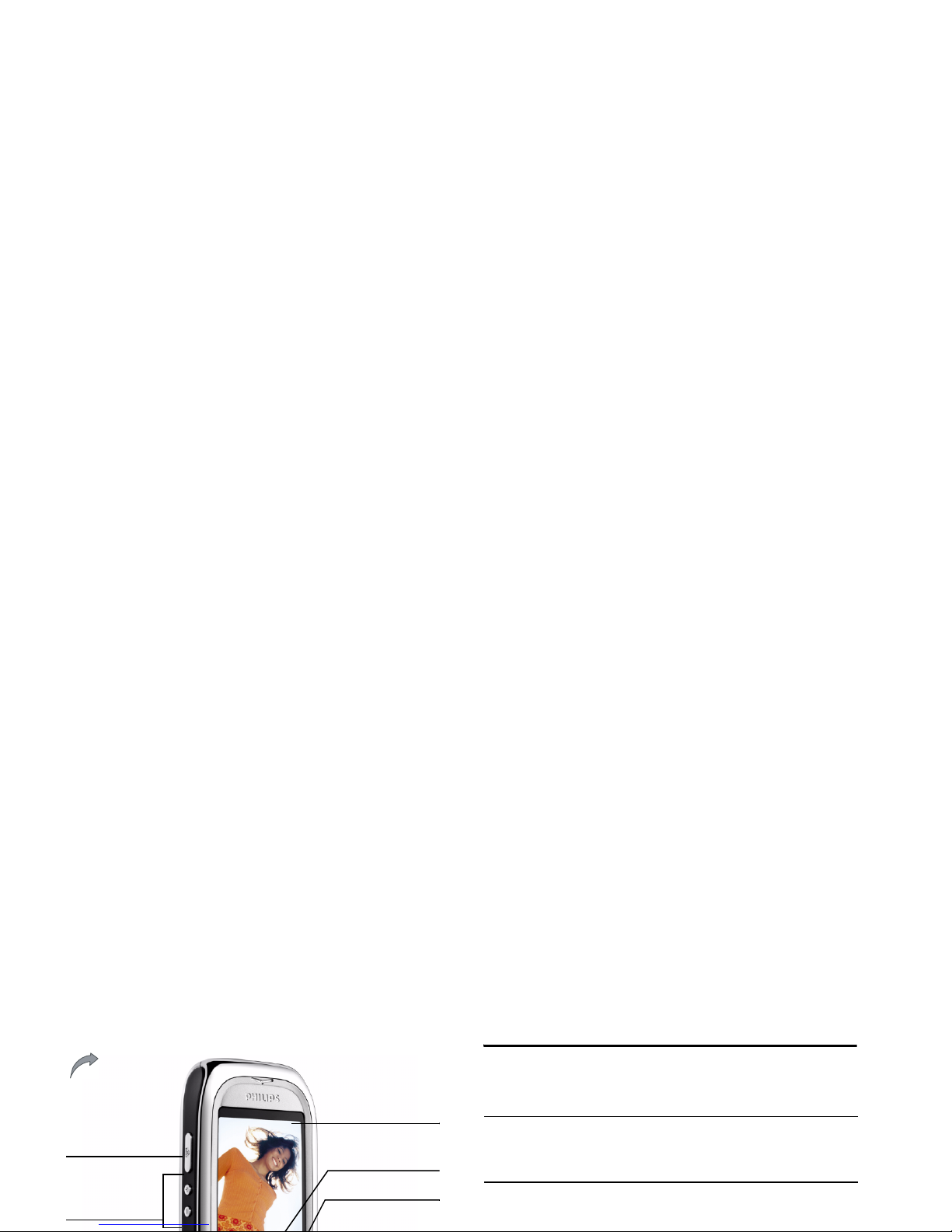
Discover your phone
How to...
Navigation &
confirmation key
262K Color
screen
Hang up, cancel,
Right Softkey
Volume &
zoom key
Camera key
Back of the phone:
camera lens and
f
lash LED
Switch the phone
On/Off
Long press
)
.
Enter your PIN code Enter your PIN code using
the keypad and press
,or
L
to confirm.
Lock the keypad Long press
*
(the keypad
is automatically unlocked

Activate/deactivate
handsfree mode
1.
In idle mode, enter the
phone number using the
keypad or select a contact
in the phonebook.
2.
Press,or
L
Options.
Then select call handsfree
and press
,to select.
During a call, press , or
L
Options to access the
handsfree options.
Access
Contacts Press
-
in idle mode.
Access
My Files Press
<
in idle mode.
Access
New SMS edit Press
>
in idle mode.
Access
Call list Press
(
in idle mode.
Access
Main Menu Press,in idle mode.
Go to previous menu
Press
R
.
Quickly return
Short press
)
.
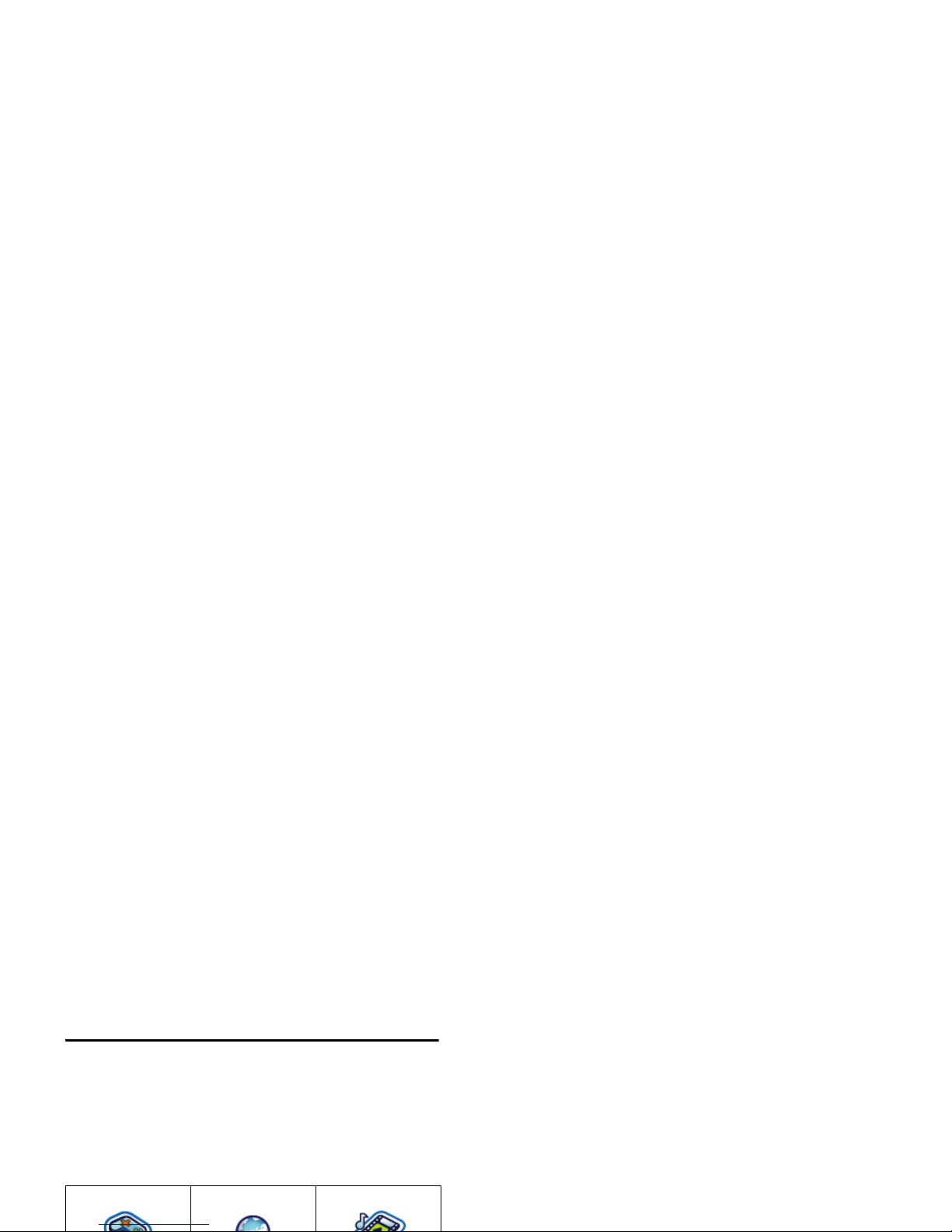
Main Menu
The main menu gives you access to all the different
features of your Philips 768 mobile phone presented
in the form of a grid. The table below indicates the
arrangement of the Main Menu, the meanings of the
various icons found there, and the page in this manual
where more detailed information concerning the
subject can be found.
Press
,to access the main menu in idle mode, then
use the navigation keys
+,-,<
, or
>
to
browse the icons and lists, or press the keys 0-9,
*
or
#
keys for a direct access to the option or feature
of your choice (the key mapping also applies to lists).
When navigating in a list, a scroll bar located on the
right hand side of the screen shows your position in
the list. Within lists, press
L
Select or,to access
the options related to the selected item, press
R
Back to go back one level.
Entertainment Browser Music
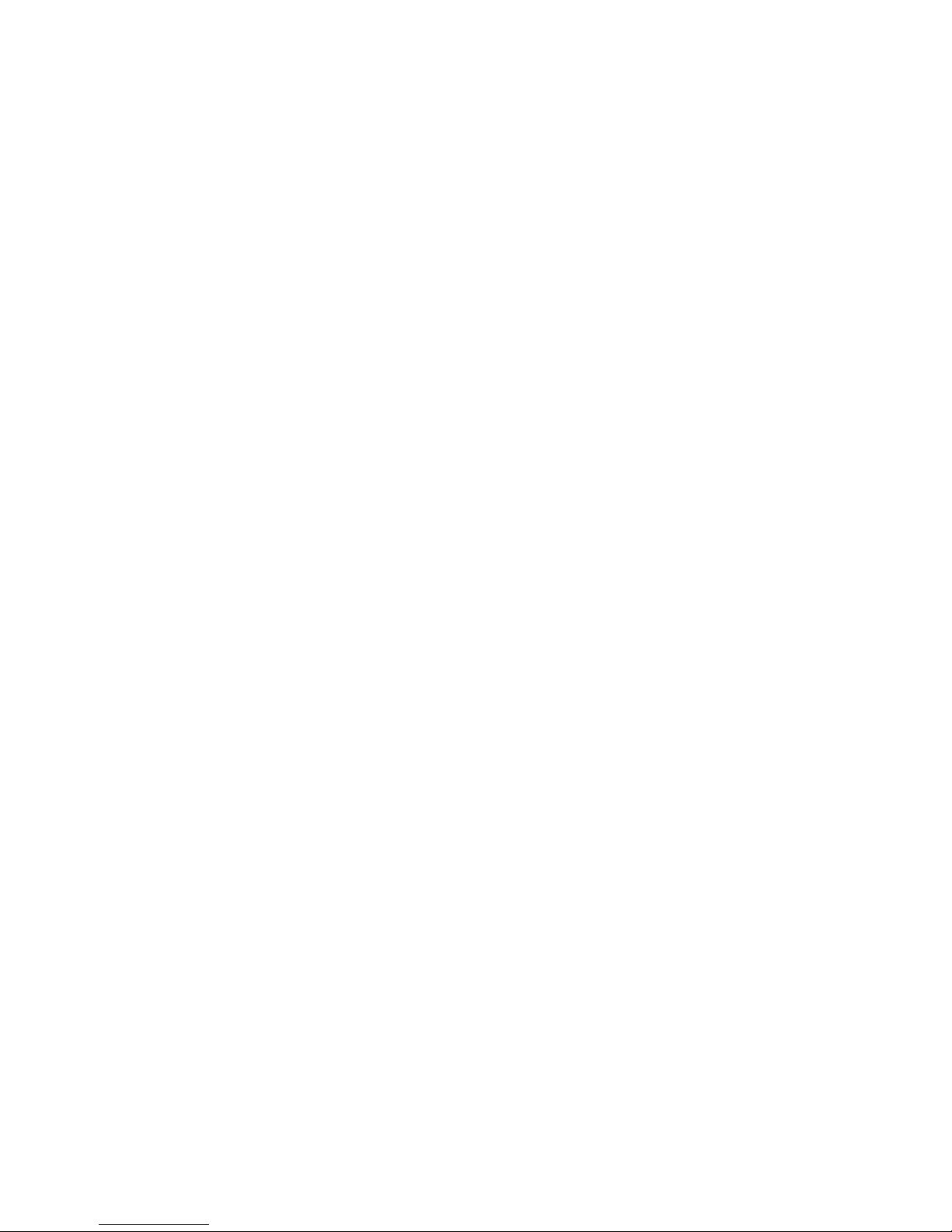
Chapter 2:
Calling
Information on how to make and
receive calls.
Chapter 3:
Text Entry
Information on how to enter text
using the numeric keypad.
Chapters
4-15
These chapters contains each element
of the main menu one at a time.
Others Sections for Icons & Symbols,
Precautions, Troubleshooting, Philips
authentic accessories and finally the
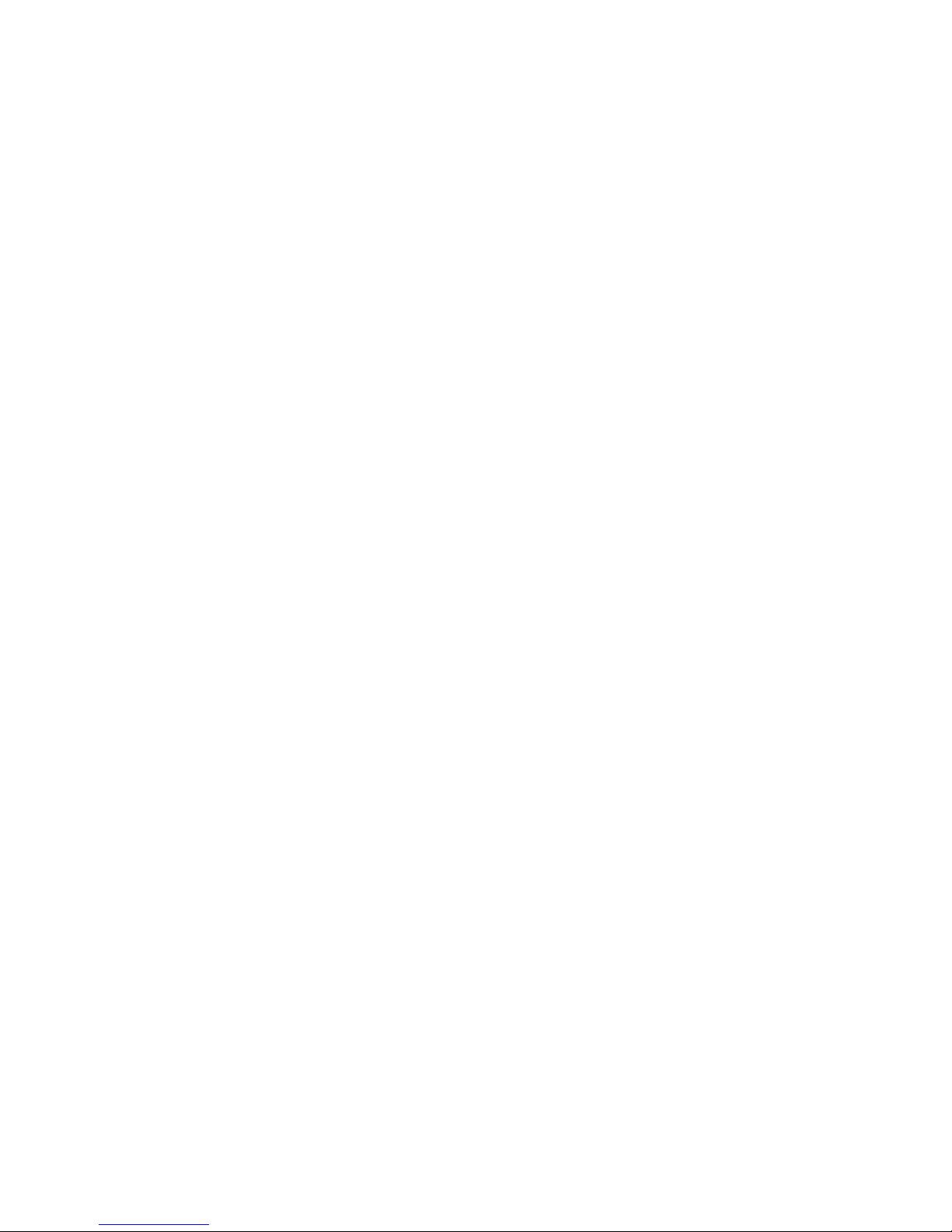
Table of contents
1. Getting Started ........................................... 6
Insert the SIM card .......................................... 6
Insert a mini-SD Card ..................................... 7
Switching on the phone .................................. 8
Charging the battery ....................................... 8
Copying the contents of your SIM card ..... 9
Setting hotkeys ................................................. 9
6. Music ............................................................... 23
Tracks ............................................................... 23
Last played ....................................................... 23
Playlists ............................................................. 23
Mini-SD Card Management ......................... 23
7. Camera .......................................................... 25
Camera mode ................................................. 25
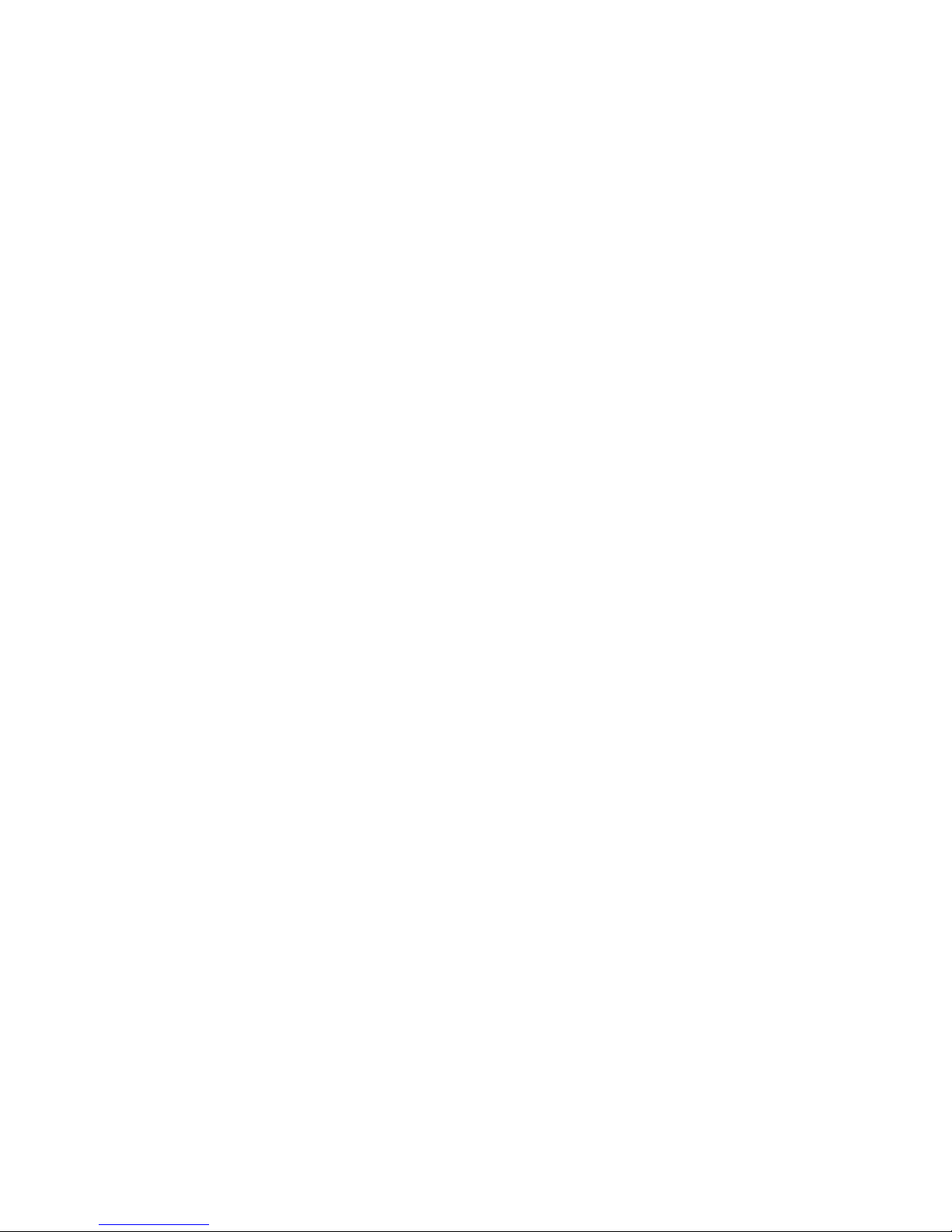
Alarms .............................................................. 41
Appointments ................................................. 41
Tasks ................................................................. 41
Notes ................................................................ 42
Voice memo .................................................... 42
Calculator ........................................................ 42
Unit converter ................................................ 42
11. Contacts .................................................... 43
View/ Create contacts .................................. 43
View groups .................................................... 44
14. Calls .............................................................. 52
Call history ...................................................... 52
Clear history ................................................... 52
Call settings ..................................................... 52
15. Settings ....................................................... 54
General ............................................................ 54
Display .............................................................. 56
Sounds .............................................................. 56
Connectivity .................................................... 56
Icons & Symbols ............................................ 57
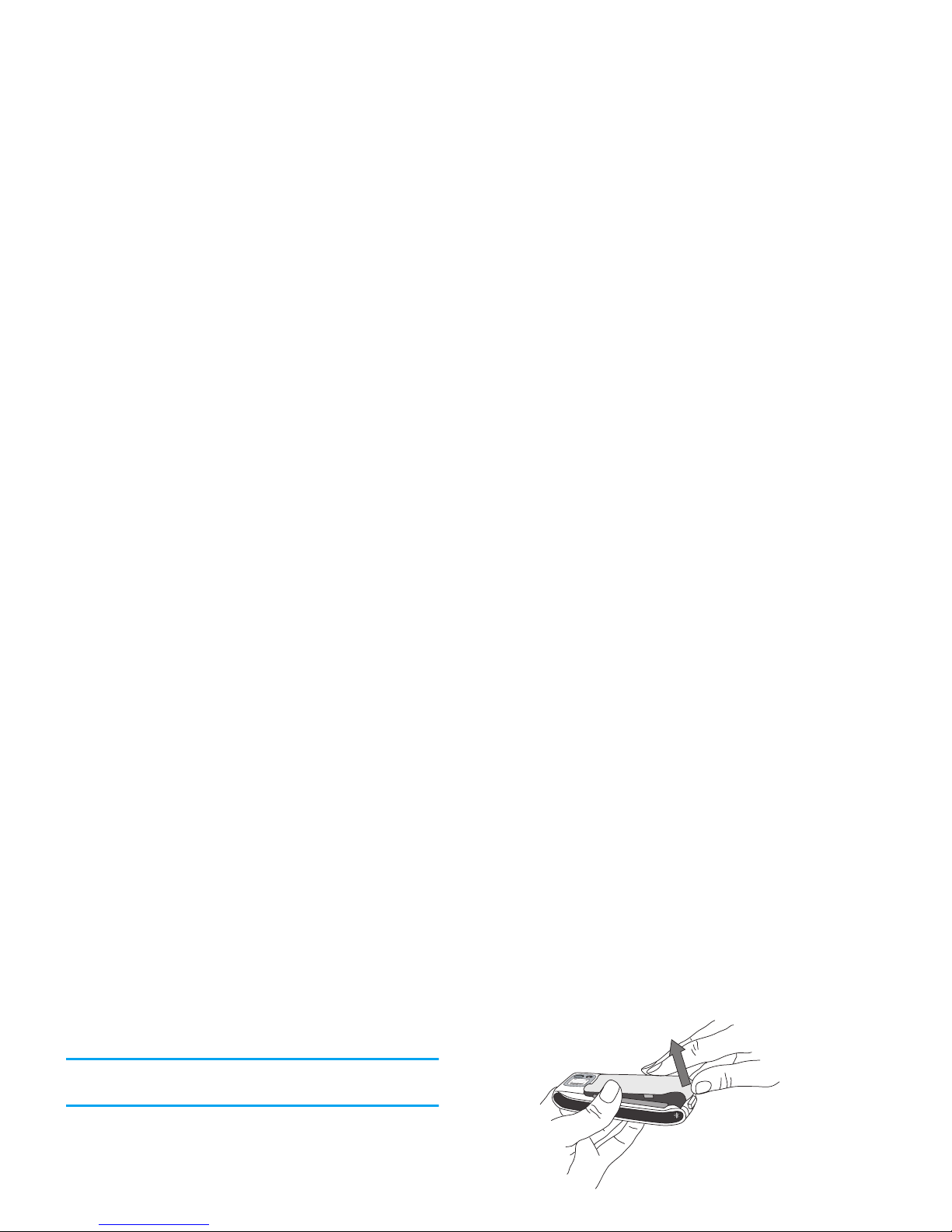
1. Getting Started
Please read through the safety instructions in the
“Precautions” section before use (please see page 58).
Before you start using your phone, you must insert a
valid SIM card supplied by your GSM operator or
retailer. The SIM card contains your subscription
information, your mobile telephone number, and a
small quantity of memory in which you can store
phone numbers and messages (for more information,
To remove the battery, press down the latch and lift
up the battery in the direction shown below.
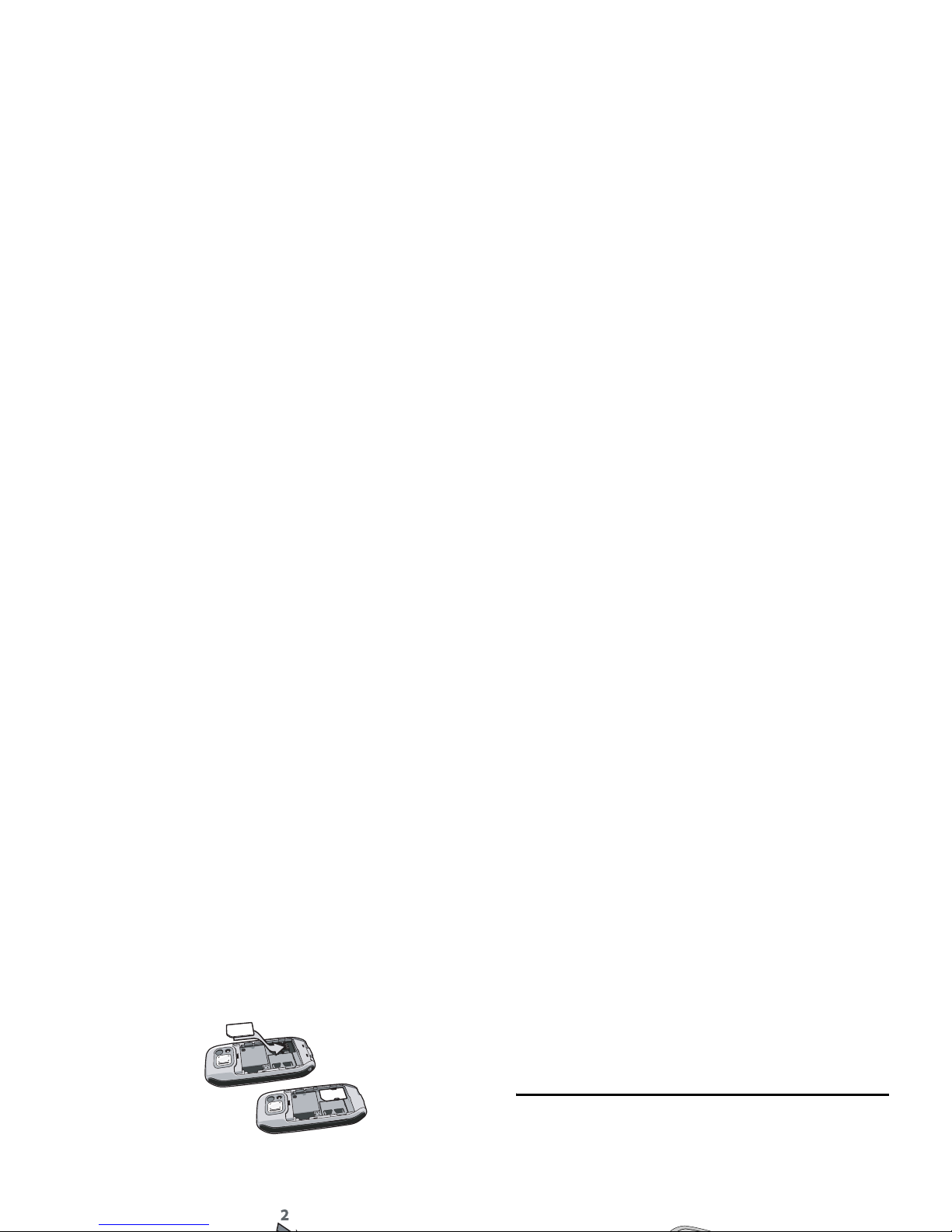
Slide the battery back into the compartment with
metallic connectors downwards, until it stops. Then
lock it by pushing it downwards.
Remove the protective film covering the screen and
the camera lens before using the phone.
Insert a mini-SD Card
1.
Lift up the mini-SD card cover on the righthand side of your phone. If held properly, the
card's gold contacts will be facing you from the
bottom side of the card.
2.
Gently slip the card into the mini-SD card slot
and press it down until the card locks into place.
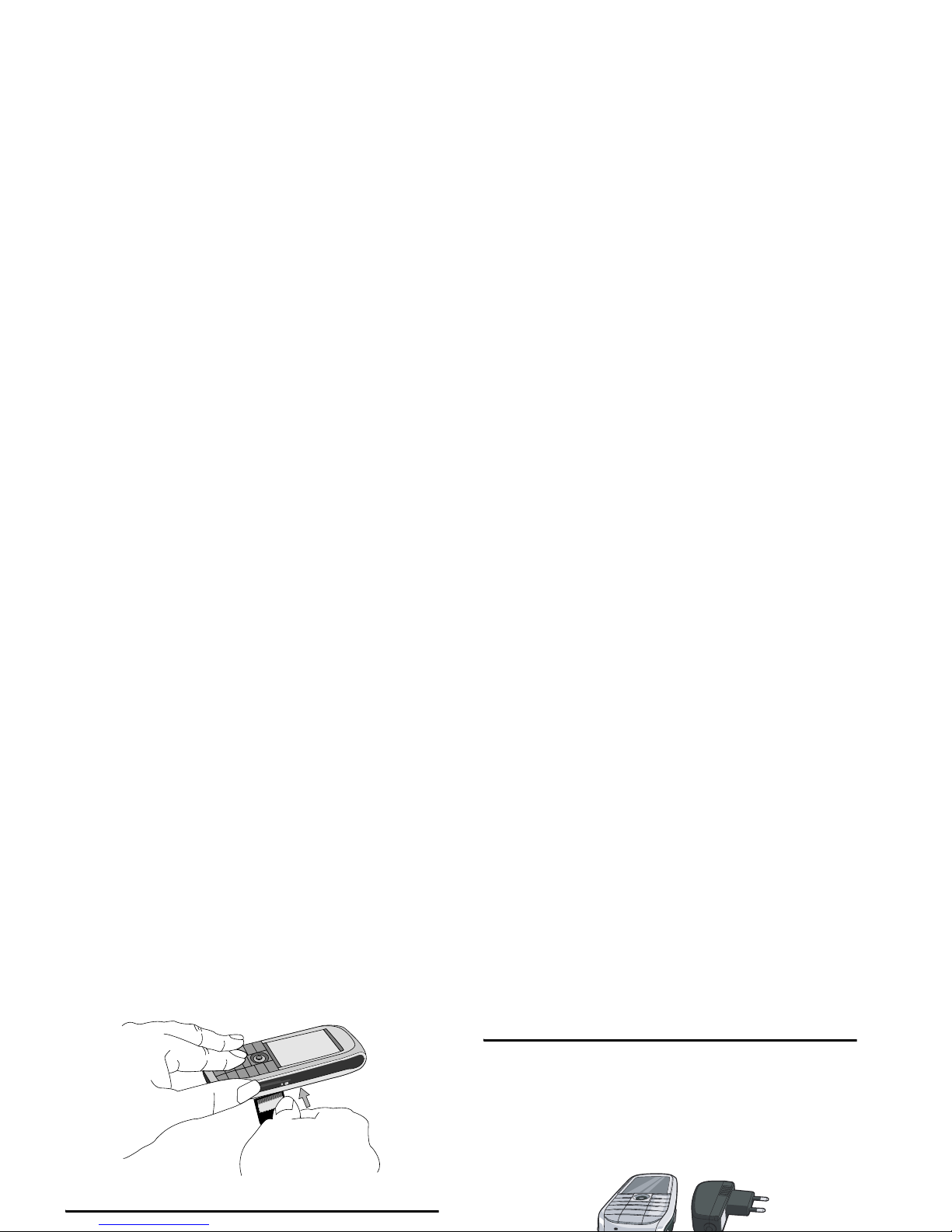
Switching on the phone
To switch on the phone, long press the
)
key.
Charging the battery
Your phone is powered by a rechargeable battery. A
new battery is partially charged and an alarm will warn
you when the battery level is low.
Once the battery and the battery cover are clipped on the
phone you can charge the phone. Plug in the connector as
shown below. Then plug it into a main AC power socket.
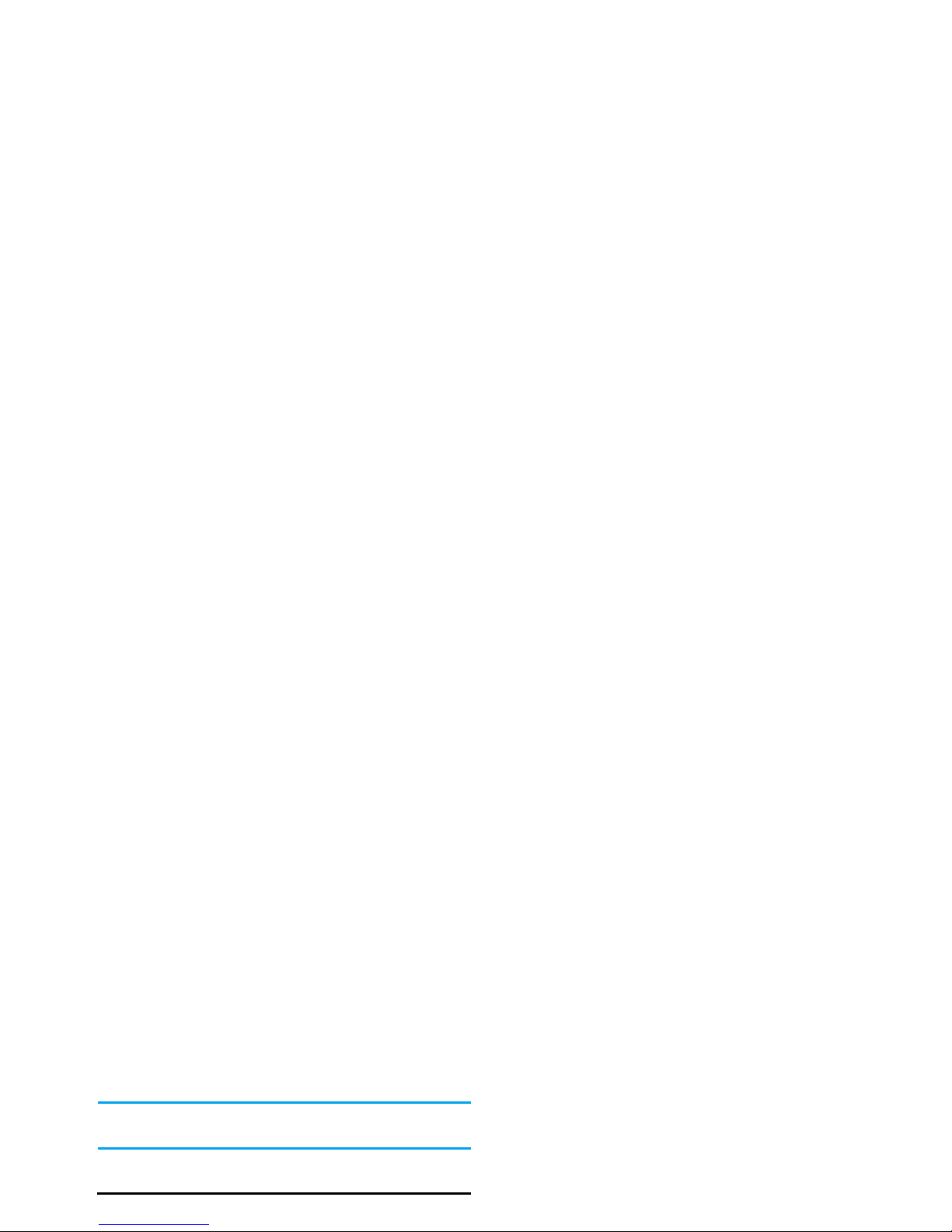
Keeping the charger plugged to the mobile when the
battery is fully charged will not damage the battery.
The only way to turn off the charger is to unplug it,
so use an easily accessible AC power socket.
You may lose all your personal settings if you remove
the battery when the phone is switched on.
Copying the contents of your SIM card
If you are transferring your SIM card from another
For more information on managing your
phonebooks, please see “Contacts” on page 43.
3.
To copy only one entry, from the home
screen, press
,and select Contacts. Then
select View contacts. Browse in the contacts
list to select one of the entries and press
L
Options to select Copy contact to phone.
A message appears. Press
L
Yes to proceed
or
R
No to cancel.
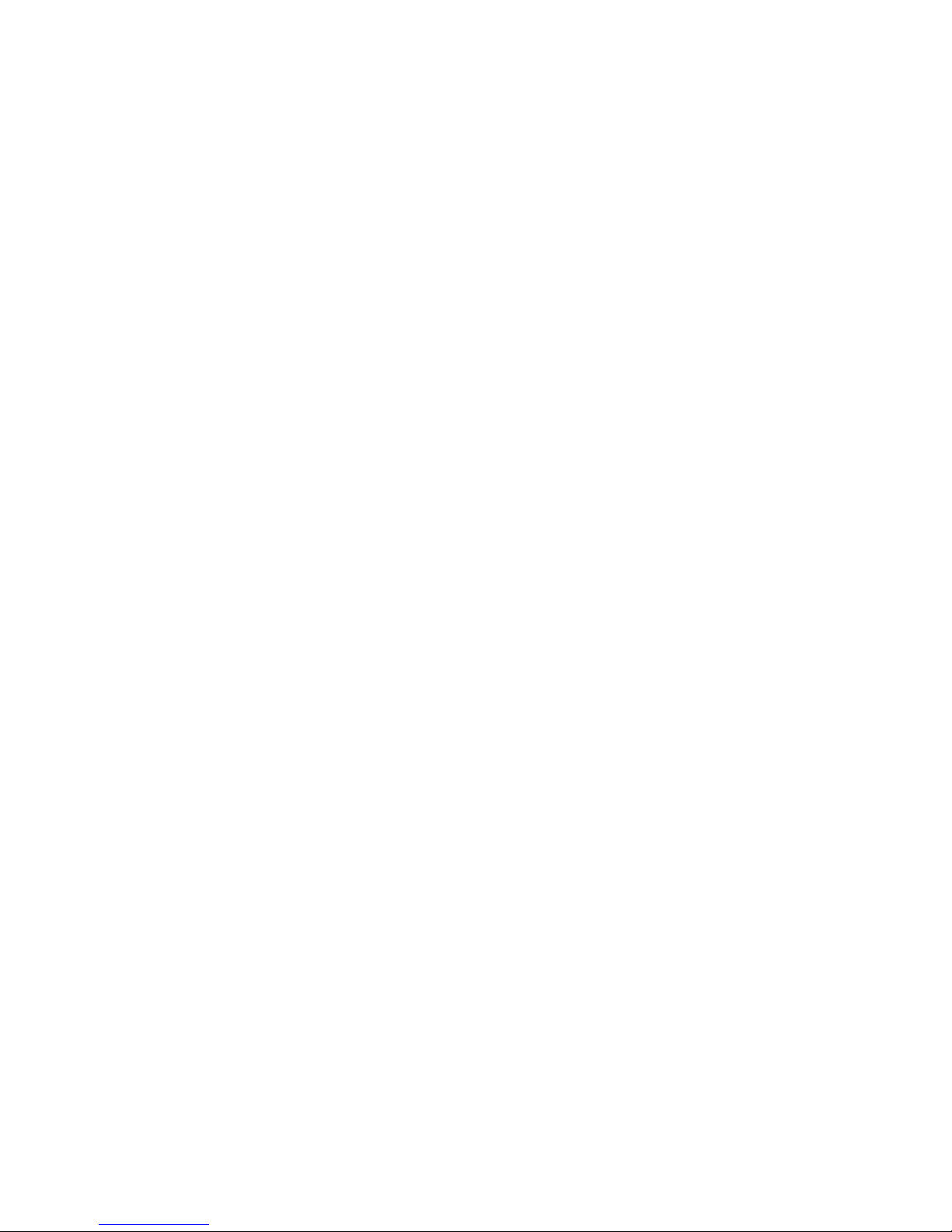
• Phone number • Messages
• Send text • Create
• Calculator • Inbox
• Homepage • Meeting
• Calendar • My Files
• Shortcuts • Camera
•Contacts •Music
• Voice recognition • [Empty]
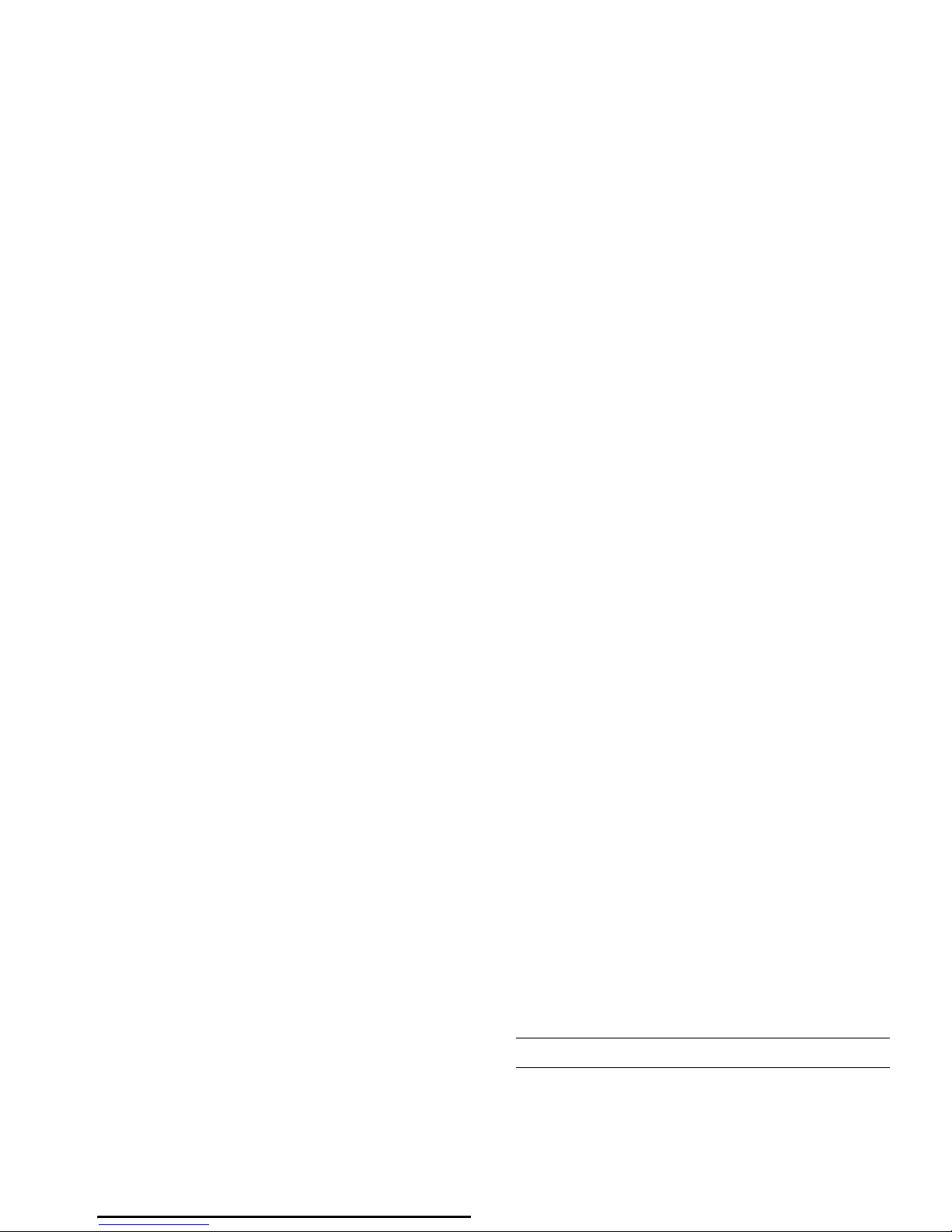
2. Calling
Although your Philips 768 mobile phone provides a
great variety of functions - taking pictures and videos,
recording sounds, sending and receiving e-mails, to
name a few - it is first and foremost a mobile phone.
This chapter describes the features and options related
to making and receiving calls.
Making a call
Or you may select the number from Contacts:
Press To
,/
-
Go to Contacts and select View
contacts to access the list / Direct
access to the contact list.
+or-
Select the desired contact.
(
/
L
/
,Options
Call the number/choose Call under
the Options menu/View the
contact’s detailed information.
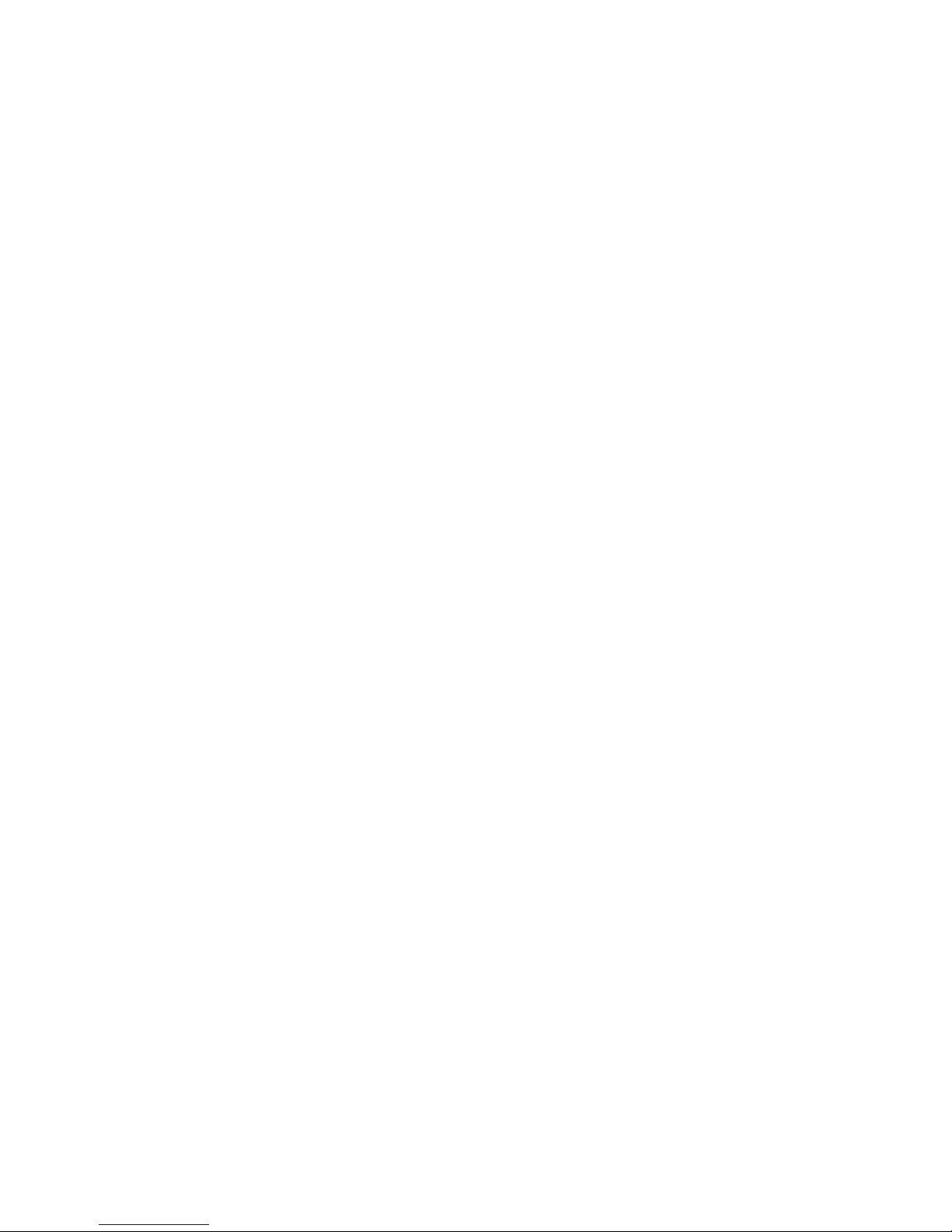
When there is one call on hold (subscription
dependent), the phone options include:
Default
number
Select the default displayed number:
Mobile, Home or Work.
Send contact Send the contact’s number to other
recipient(s) via Infrared or
Bluetooth.
Copy contact Copy the contact to the phone/
SIM’s memory.
Move contact Move the contact to the phone/
SIM’s memory.
Handsfree To activate/ deactivate handsfree
mode.
Dial number Place a new call.
End call End the call.
Contacts Access the contact list.
Options Description
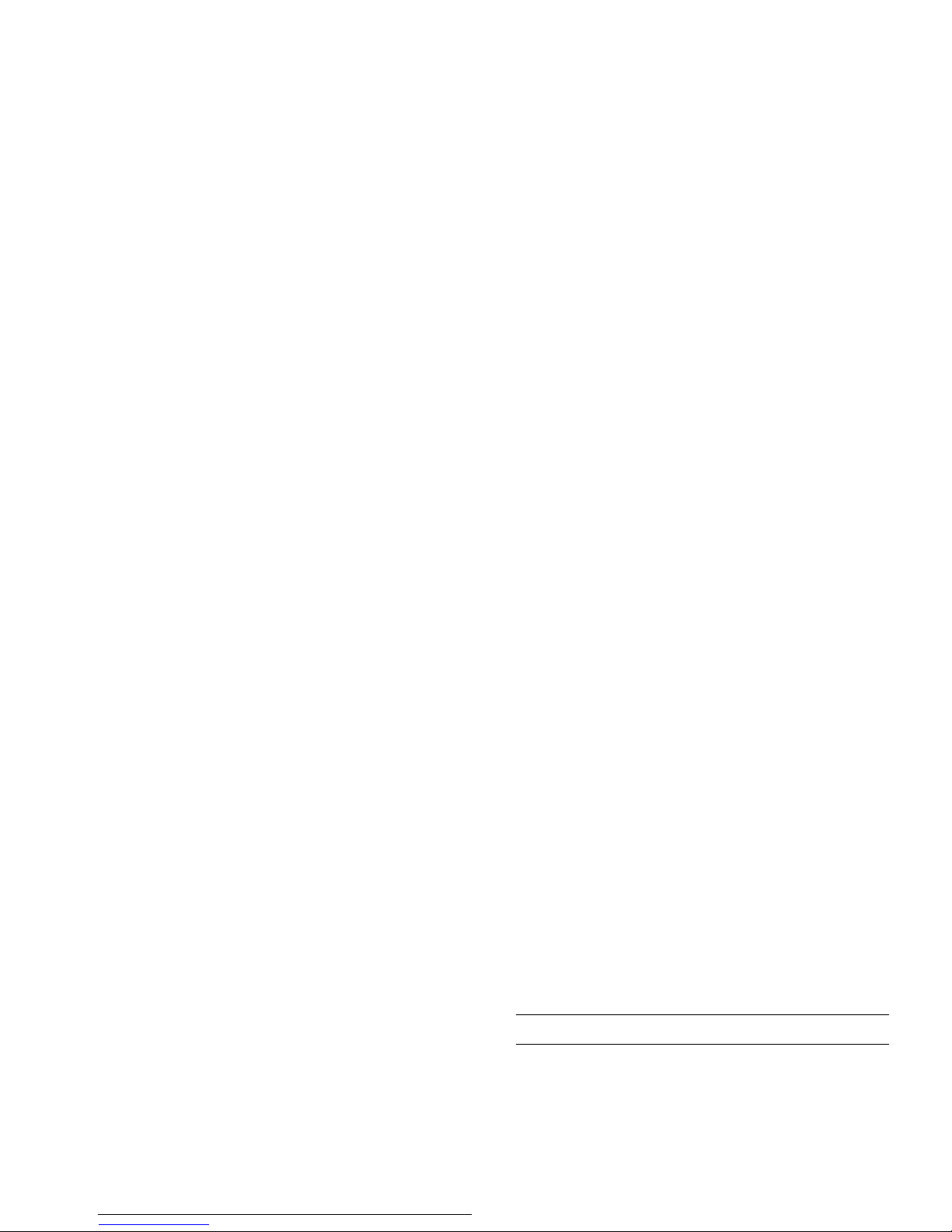
Make a second call
This feature is subscription-dependent. You can make
a second call during an active call or during a call on
hold:
To receive a second call, you must have deactivated
the Divert for voice calls (see “Call divert” on
page 53) and activated the Call waiting (see "Call
Dial number Place a new call.
End call End the call.
Split Split the calls from the conference
mode.
Press To
)
/
R
Reject
Reject the call.
(
/
L
Options
Accept
Answer the call while putting the
first call on hold.
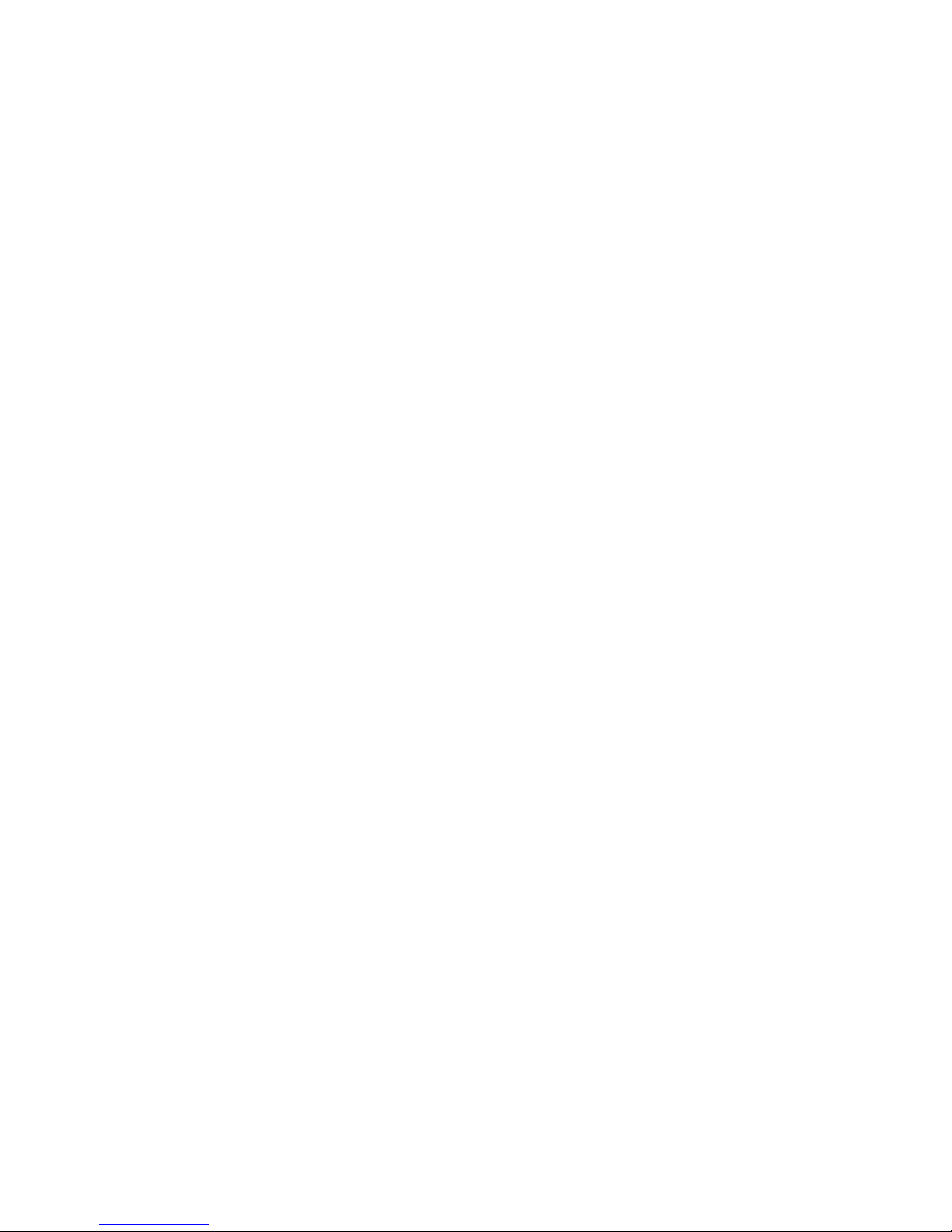
1.
In idle mode, enter the phone number using the
keypad or select a contact in the phonebook.
Once the call is established:
2.
Press , or
L
Options then select Call
handsfree and press
,to select.
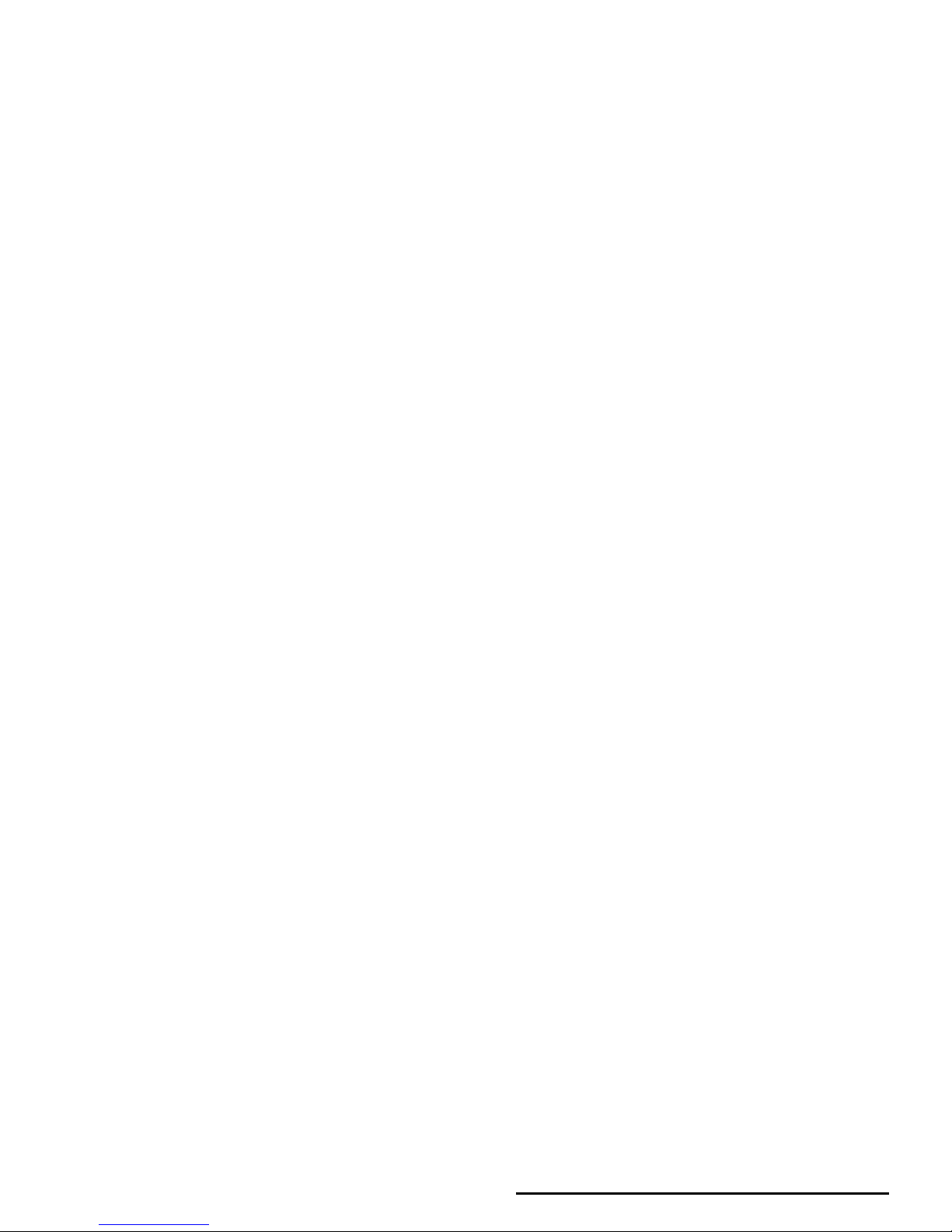
3. Text Entry
Text can be entered in editing screens in two different
ways: by using T9 Predictive Text Input. The
techniques for using these two methods are discussed.
Within these two text input methods you can also
choose how to enter your text. The options are:
You can choose your text entry mode here by
browsing to an option and press
L
Select or a long
press on
#
allows to select your T9 language.
Alternatively, you can make your choice by long
pressing on
*
to turn T9 on or off and short-
pressing
*
to toggle through the text input options
(ABC, Abc, abc, and 123)
T9 text input
What is it?
Abc The first letter of the first word in a
sentence is in upper case, the rest in lower
case. If you insert a period, the first word of
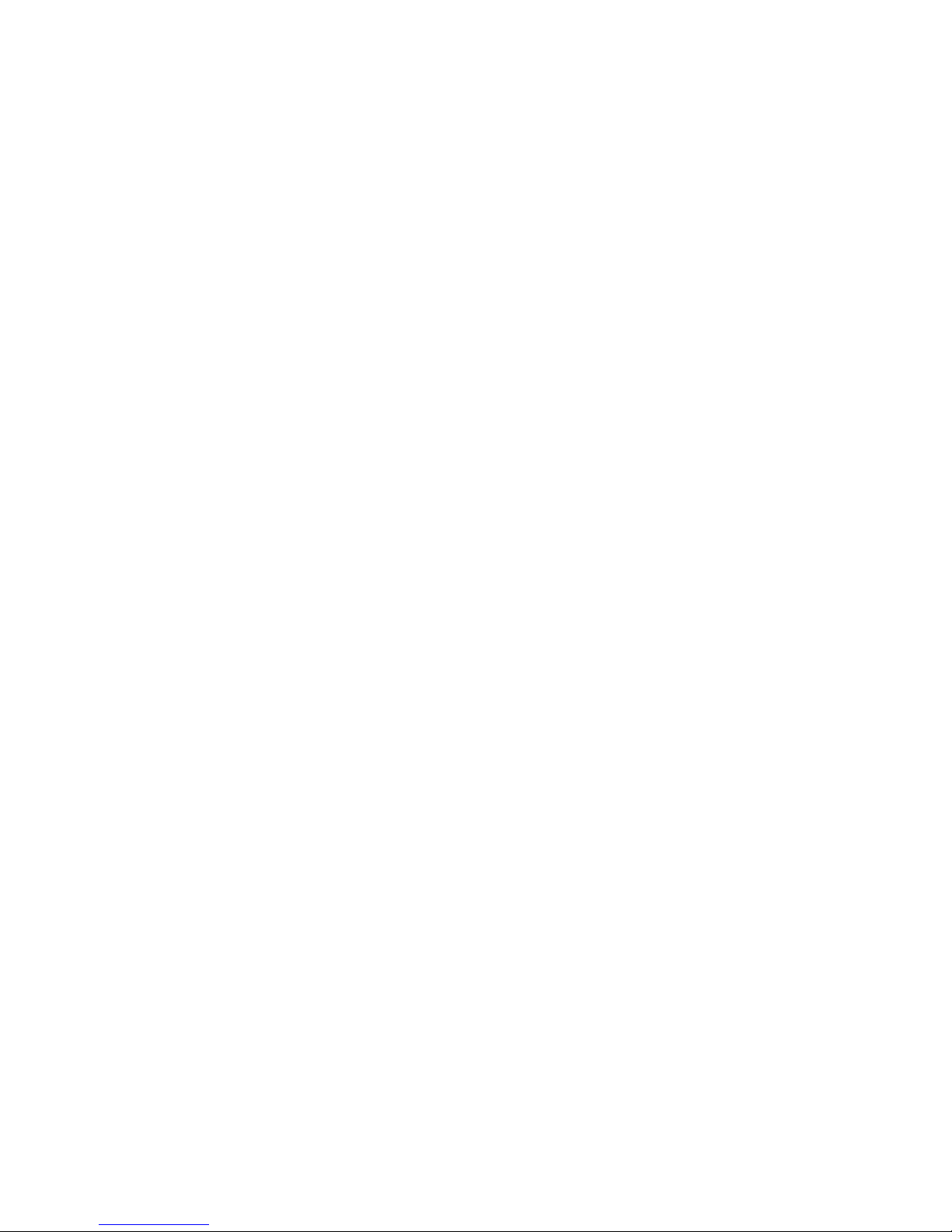
How to use it?
Letters and symbols represented by each key are as
follows:
L
Next Scroll to Home.
,or
>
Insert/confirm the word Home.
0
Insert a space.
1
• Short press to enter a symbol.
• Long press to enter the number.
>
• To insert the word only (no space
after).
R
• To clear an entry (backspace).
)
• To quit the editing window, whether
you save the message or not.
#
• Short press to display the punctuation
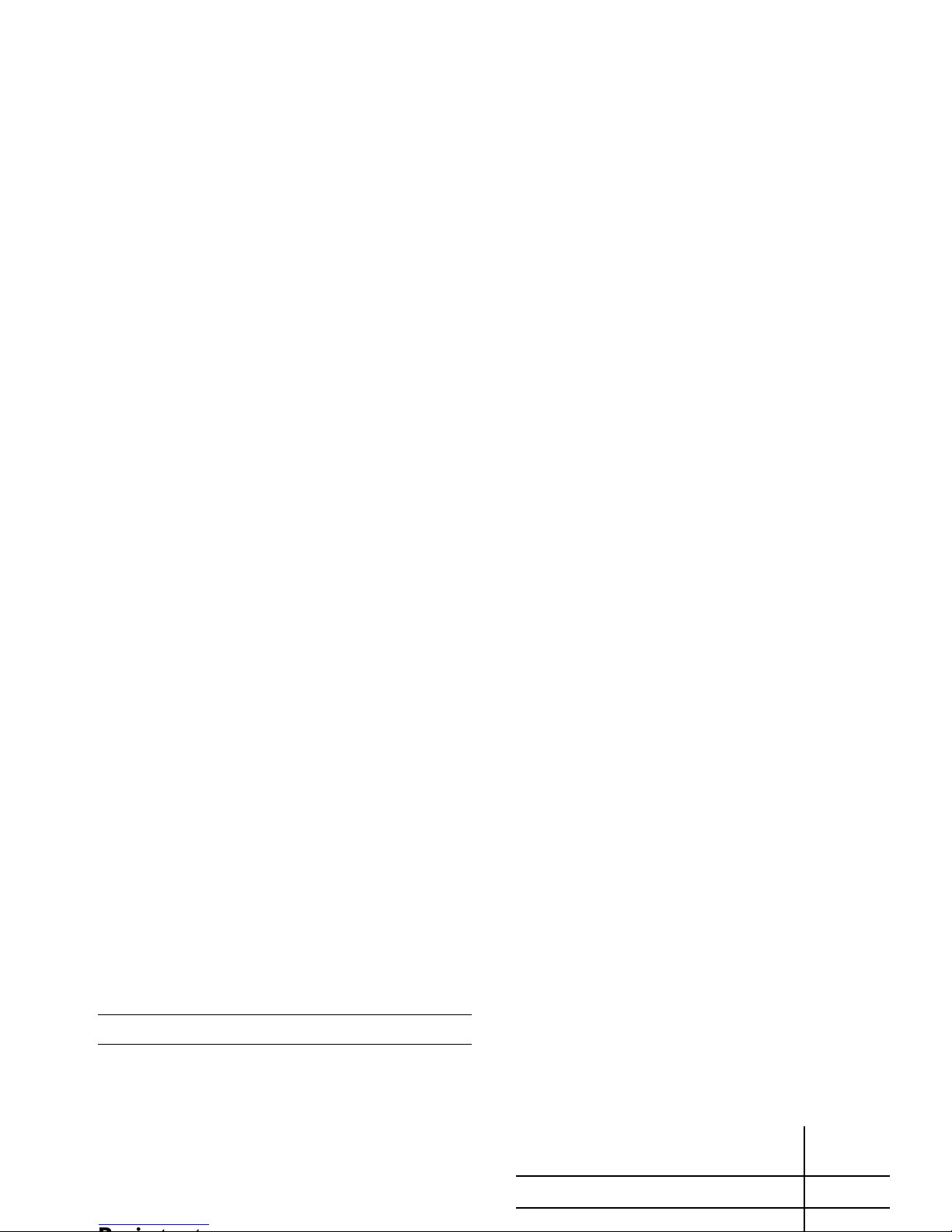
Letters, numbers and symbols are located on each key
as shown in the table below:
Press To
L
Options Open the Options menu and
navigate to Spell word.
L
Select Enter the word in the window that
appears using basic text input
(described below)
L
Save Add it to the text editing screen and
T9 dictionary.
6
Reach the letter "M"
3 3
Reach the letter "E"
Short press Long
press
1
. , - ? ! ’ @ : ; / 1 1
2
a b c 2 à ä ç A B C Ä 2
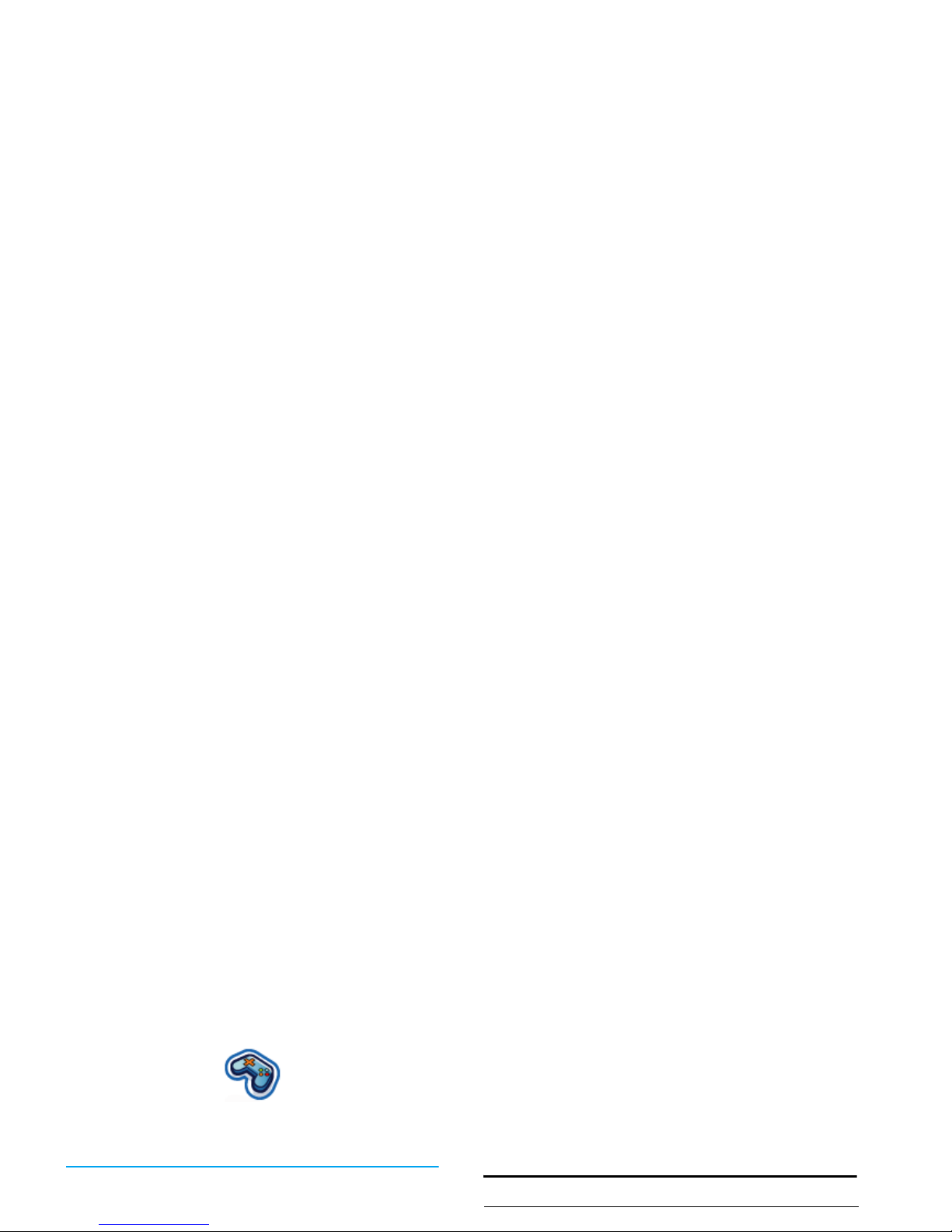
4. Entertainment
This section describes the games and additional tools
installed on your mobile phone.
Some of the features described here depend on the
configuration of your mobile phone, the country in
which you purchased it, and/or your service provider.
Java Games
Your mobile phone features Java, which allows you to
run Java-compatible applications such as games
downloaded on the network. This menu allows you to
create folders to organize the games you have
downloaded from the network via WAP.
Melody composer
This feature allows you to create personal sounds:
Press To
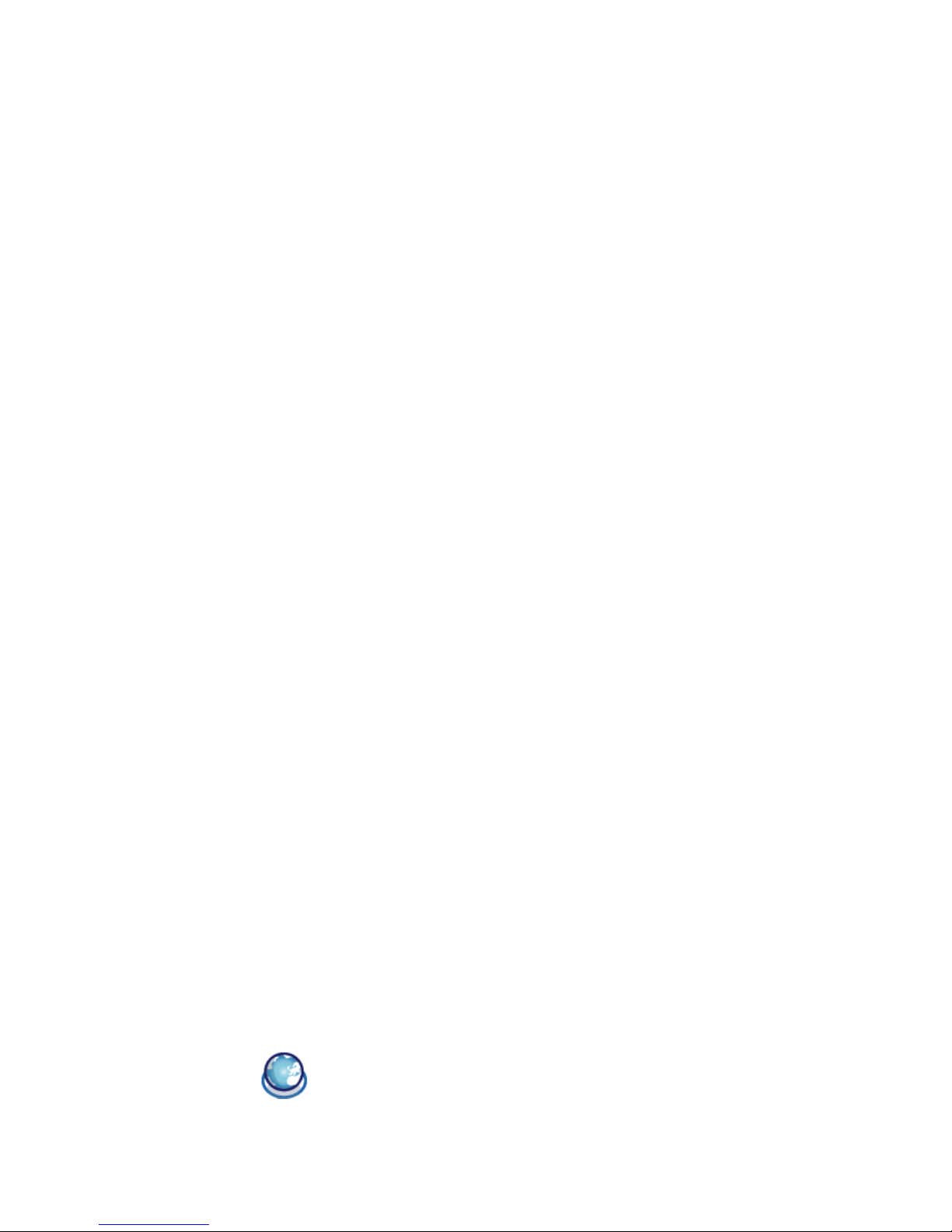
5. Browser
Items in Browser menu depend on the type of service
you have subscribed to and/or the service provider you
use. Consequently, some of the menus described
below may not be available. If your phone was preconfigured, you will not need to change the settings
Configuring WAP
Before you can connect to the WAP network, you
must first complete the following two steps:
Start browser
1.
Configure your mobile phone's network
connection. For information on configuring
network access, see “Settings” below.
2.
Configure your WAP push message settings.
For more information, see “Profiles”.
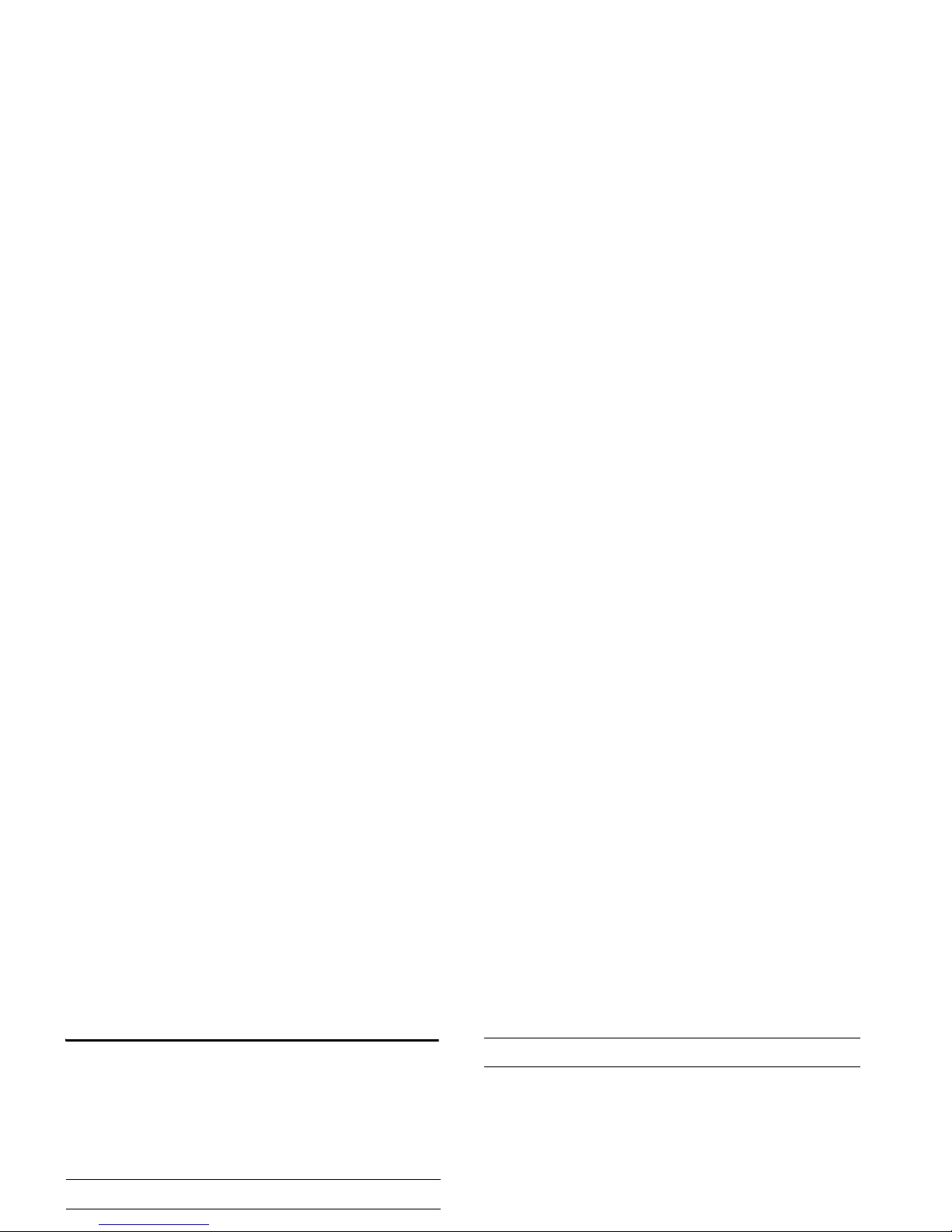
Bookmarks
This menu allows you to manage a list of your favorite
WAP sites, much as you might do with a "Favorite" or
"Bookmarks" menu in an Internet browser. In this
way, you do not have to enter the address for a site
whenever you want to visit it.
To add a new bookmark/folder:
Bookmarks folder options
Press To
L
Select Main menu > Browser > Bookmarks
Press To
L
Select Main menu > Browser > Bookmarks
+or-
Navigate to the desired folder
L
Options Options under bookmarks folder
include:
•Edit
•New folder
• New bookmark

Settings
This feature allows you to customize the settings of
the way you connect to your WAP service. You can
create a number of profiles with different settings.
Press To
L
Select Main menu > Browser > Settings >
WAP profiles
R
Options Go to WAP parameter and edit
details.
Linger time When you have reached the
inactivity timeout (in seconds),
your phone will automatically close
the WAP connection.
Connection To toggle between different way to
connect to the WAP service: Auto,
CSD or GPRS. If the GPRS network
is not available upon connection, a
message will ask you if a CSD
connection should be made instead.

Push messages Options
Options Description
Always
accept
Turn on the message broadcast service
for all the messages.
Never
accept
Turn off the message broadcast service
for all the messages.
Only from
address
Specify a certain area by adding its
area code.

6. Music
This feature allows you to download music from the
network, save the sound files, edit your play list, and
play the music. The phone can support MP3 and
AAC format.
Tracks
Playlists
This feature allows you to edit your favorite song list.
To edit your playlist:
Press To
L
Select Main menu > Music > Playlists >
<New playlist>
+/L
Select
Scroll to the desired playlist. Open the
option menu to Open, Play, Delete,
Rename the playlist or get more

In case the song is not played, make sure that you have
not set your phone to silent mode. When you are in
idle mode, long press on
6
to turn off the silent
mode.
To manage the music collection on your mini-SD
card, when you select a Track from the Memory card,
press the Options button. While in the Options menu:
On the song list, the functions of your MP3 player
are:
Press To
Play Play the selected track.
Press To
-
or short
press
>
Go to next song.
+
or short
press
<
Go to previous song.
,
Start / pause.

7. Camera
Your mobile phone features a digital camera that
allows you to take pictures (up to 1.3 Mega pixels) and
record short videos, store them in your phone, use
them as wallpaper or send them to your friends.
Ensure the camera lens is clean before you take
Side keys +
and -
Zoom in/out (when the camera is
active)
Zoom behaviour depends on camera
resolution setting. The lower the
resolution, the higher the zoom
factor.
</>
Switch between camera or video
mode.

Camera option menu
When the camera mode is activated and before a
picture is taken, you can change a number of settings
by pressing
L
Options.
Once you have activated the camera, simply press
Options Description
Preview
screen
Select to view with a Large/Small
screen.
Picture
resolution
Adjust from five image sizes: 160X120,
320X240, 640X480, 800X600 and
Colour
effects
Select to add special colour effects to
the picture.
Advanced Edit more detailed information:
• Default name: Enter default name
for the picture.
• Reset settings: Restore default values.
• Anti-Flicker: Select between 50Hz or
60Hz.

When the photo album is full, a warning message will
pop-up.
Video mode
This option allows you to record short videos, which
you can play, save in the phone, or in an inserted
memory (mini-SD) card, or send to someone via
MMS or e-mail.
Note that the phone's internal memory can store
approximately 350KB of video. When recording to an
+/-
Adjust brightness (when in recording
mode)
+ / Camera
side keys
Zoom in/out (when in recording
mode)
L
Stop Stop recording and save the video
right after the shot
L
Options
Open the option menu

Video menu options
Video
resolution
Select video size: 352x288 or
176x144
Video
quality
Select image quality: Fine and Normal.
View videos Select to view the recorded video.
Flash light Select to turn on/off the flashlight.
Colour
effects
Select a colour effect.
Options Description
Play Play the video that you just recorded.
Send Send the video file.
Record new
video
Return to video mode to record new
videos.
Delete Delete the video clip.

8. Messages
This chapter presents the different messaging features
of your Philips 768 mobile phone. Access to some of
these features will depend on your subscription. Please
contact your service provider for the details
concerning your subscription.
When you are editing an SMS, press
L
Options to
have following features:
L
Next
or
R
Clear
Browse the list of candidate words or
characters.
or
Delete a word/character.
Options Description
Continue Select Contacts to send your SMS to a
recipient in your phonebook. Or

Pictures and sounds that are copyright protected
cannot be sent in a message.
Inbox
• Text template: To add a
predefined text to your SMS. For
more information, see "Template"
below.
• Contact number: To insert a phone
number from your phonebook
into the message.
• Bookmark: Insert a WAP
bookmark.
These options must be set before
entering your text:
•
Font style: select between
Underlined
and Strikethrough.
•
Font colour: select between
Foreground
color and Background color.

Settings > Text message
This menu allows you to set different settings for two
SMS profiles. Select one of the available profiles and
select Activate to apply the SMS profile or select
Personalise to change the following options:
Reply Reply an SMS to the sender.
Forward Forward the message to other
recipients. You may locate the
number from the phonebook or enter
a new number with the numeric keys.
Delete Delete the message.
Delete all Delete all the messages in the Inbox.
Details Read the details of the message such as
Options Description
Message
centre
Edit the number of your message
center.
Protocol Select from Standard text, Fax, X.400,

Access to the GPRS network is subscriptiondependent.
MMS
This menu allows you to send and receive MMS
In order to create a new MMS message, press
L
Options to have the following features:
Direct reply Turn on/off direct reply feature.
Message
class
Classify the message class from
Class 0 - 3.
Options Description
Continue Enter details for the MMS:
• To: Insert the number of the recipients.
• Subject: Enter a subject for the
message.
• Cc: Send a courtesy copy to other
recipients.
• Bcc: Send a blind courtesy copy to

If a "Memory full" message appears when creating or
receiving an MMS, you must delete old messages
(e.g., template, draft, received message, etc.).
Inbox
This menu lists all the MMS you have received. Once
you have read an MMS, press
L
Options to access
View, Reply, Forward, Delete, Delete all, Details, Call
back and Select multiple.
Outbox
This menu lists all the MMS you have sent. Options
Insert
object
Items include Picture, Video, Sound
and Page.
Insert new Insert objects such as Created by
Digital camera, Video camera and
Sound recorder.
Attachment
To attach
Business card
or
Appointment
with the MMS.
Preview
message
To preview the message or the current
page of the message.

Options Description
Profiles Select a server from the list or press
L
Options to Edit details or press
,to launch the service. Server
details for editing include:
• Name: A name to identify the
server.
• IP address: The numeric address of
the server in the format of
nnn.nnn.nnn.nnn
Options Select to adjust the following options:
• Sender visibility: turn on/off to see
the sender's phone number.
• Priority: Select from Low, Normal
and High.
• Delivery report: This option informs
you via SMS of the status of MMS
messages you have sent (i.e., if they
have been delivered). It can be
either On or Off.
• Read report: Turn on/off to get a

Before you start using Email function, the phone asks
you to set Sender's Email address in Email profile. For
details on how to configure your account, see “Settings
> E-mail” on page 35.
Create > E-mail
Select this menu item to create a new e-mail. Enter the
text in the edit window that appears. Once you have
written your message, press
L
Options to access the
following:
Inbox > Mailbox > Check mail
This menu allows you to connect to your mailbox and
to download either all your e-mails or just the headers
(after which you can then choose which messages to
download in full).
Inbox > Mailbox
This menu lists all the e-mails you have received.
New line To begin a new paragraph.
Clear all To clear all inputs at once.

Template
This feature allows you to create templates to edit or
send later.
Messenger
Your phone features Instant Messaging & Presence
service, which is designed to support message
exchange at a rate that supports chat-like
conversations. An instant message is delivered quickly
to a recipient; otherwise the message is dropped and
Options Description
Server You can configure up to five profiles
for connecting to your e-mail server.
Press
L
Options to Activate, Edit or
Rename the desired server. You may
edit the following details:
• Connection: To choose how your
phone connects to the network:
Connect using: GPRS first, CSD

Message history
Cell info
The feature is network dependent. This menu allows
you to manage the reception of SMS broadcasts
regularly transmitted to all subscribers on the
network. It gives you access to the options listed
L
Options
Select to Activate the account or Edit
the details. Details include the
following:
• Account name
•Address
•User ID
•Password
• GPRS profiles
Preferences Edit further details such as Automatic
login, Message alert, Alert with sound,
Alert with vibration, Alert with popup
and Online Info alert.

To obtain the codes corresponding to the different
Settings
The options under this feature have been described in
the preceding sections. Please refer to the relevant
sections for details.
Voice mailbox
This menu allows you to set your voice mailbox
number and listen to voice messages your
correspondents have left for you.
List of
topics
To define the type of messages you
want to receive:
•From the My topics menu, select
New entry to create your favorite
topics.
• From the Active topics, select an
existing topic in the list which you
can change or delete.
Press To

9. My Files
This menu allows you to manage your files by storing
into different folders. Moreover, you may use Memory
status to get the memory capacity information of your
phone or mini-SD card.
Managing files
Phone memory
To see all the files saved in the handset memory:
R
Options Open the Options menu.
+or-
Select Paste here.
Press To
L
Select From main menu, select My files >
Memory status
+or-
Navigate through Free memory,

10. Tools
This menu contains options related to your personal
application.
Calendar
This menu displays the calendar. The month view is
View week Display the calendar in a week format.
New
meeting
This menu allows you to create a new
appointment. Press
L
to create a
new event with the following
information:
• Subject: enter a subject for the
event.
• Location: Specify the location.
• Start date: Enter a start date.
• Start time: Specify the start time.

Alarms
From Alarms menu, you have the following options:
Appointments
Appointments allows you to arrange your schedule on
the phone. Under a New event, edit the details
according to the above description of View Day in the
Calendar option menu. Or you may see a list of events
that you arranged.
Tasks
This menu allows you to record your tasks on the
phone. Press
L
Add to create a new task with the
Advanced For more options:
• Clear all: Select from All events, One
day old and One week old.
• Reminders: Select from Always,
Never and If phone is on.
• Starting day: Set the starting day of
a week: SUN or MON.

Notes
This menu allows you to record your notes on the
phone. When you see a list of your saved notes, select
the desired one and press
L
Options to, Edit, New
Entry, Delete, Delete all, Send and check the Capacity.
Voice memo
This menu allows you to record a voice memo. Once
recorded, you can set the sound file as a ringer, send
via e-mail and etc.
Options Description
+
Addition
-
Subtraction
>
Multiplication
<
Division
,
Equals
L
To toggle between negative and

11. Contacts
The feature is where you manage the names,
addresses, and telephone numbers of your friends,
family, and colleagues. Your Philips 768 mobile
phone has two storage areas for your contacts: the
SIM phonebook and the onboard phonebook.
View/ Create contacts
To view or create a new SIM/phone contact:
Press To
L
Select From main menu, select Contacts >
View Contacts
L
Add Select <New contact>
Keypad keys Enter the following fields of details
for SIM contacts.

Note that to create a contact, you must provide at
least a number.
Most of the fields are free-text, meaning that you can
enter alphanumeric data using the text entry functions
of your mobile phone (for more information on text
entry, see “Text Entry” on page 15).
Phonebook Options
In the phonebook, you can display the details of a
contact by selecting it and pressing
L
Options to
view/edit more details:
Send
contact
Select to send the contact via Infrared
or Bluetooth.
Copy
contact
Copy the entry to SIM card or phone.
Move
contact
Move the entry.
Add picture Add a picture ID to the contact. This
option is only available for contacts on
the onboard phonebook.

Group Options
Quick call
This feature allows you to set your four preferred or
most frequently dialled numbers. You can then quickly
call one of them by selecting the corresponding icon or
picture on the screen, thereby removing the need to
Options Description
View Display the group members.
Set
ringtone
Select a ringtone that will sound when
a member of the group calls.
Rename Rename the group.
Remove Remove the contact for the group.
Add picture Add a picture to the group.
Voice mail Dial the number for your voice mail
service provider.
Emergency Dial emergency phone numbers.

Advanced
This menu provides you with advanced features so
that you can view, edit your contacts:
Memory status
This menu allows you see how much memory space
remains for contacts in your phone and SIM card.
Options Description
Select
address
book
Toggle between contacts saved on the
SIM contacts or Phonebook.
Sort names Sort the phonebook contacts by First
name or Last name.
Press To
L
Select From main menu, select Contacts >
Memory status.
L
Select Display the number of contacts
stored and the memory capacity.

12. Profiles
You can set your phone to operate with the following
sound profiles:
Personalise settings
Personalise settings includes the following:
•Normal •Headset •USB Cable
• Outdoors • Meeting
Options Description
Alert type Select the type of alert from Ring only,
Vibrate only, Ring & Vibrate, Vibrate
then ring and None.
Key sound Toggle to turn on/off the key sound.
Ringtones Select ringtone for All calls, All contacts

13. Connectivity
Your phone allows you to connect to a variety of
external devices via infrared, Bluetooth, USB, CSD,
or GPRS. This menu provides you with more features
to set up the connection with these external devices.
Infrared
Sending and receiving data via IR
Before infrared transmission, make sure you have the
IR ports of the sending and receiving devices point at
each other. Note that there should be no obstructions
between the devices. It is suggested to keep the two
devices at the distance of one meter to ensure effective
connection.

The Bluetooth connection can be subject to
interference from obstructions such as walls or other
electronic devices.
Before you can apply Bluetooth, make sure the other
device supports Bluetooth function by contacting the
device's manufacturer or its accompanied
documentation.
Making a Bluetooth connection
To make a Bluetooth connection, enter the main
menu, select Connectivity, then select Bluetooth. On
When searching for a device, you are presented with a
list of any devices discovered within range of your
Bluetooth-enabled phone. As soon as you select a
device and a connection is made, you are prompted to
enter a passkey in order to pair with the device. This
passkey is supplied by the manufacturer of the other
Preferences Select to display more features:
• Phone name
• Visible
• Services supported

When the transfer is finished, please make sure that
you safely remove your device by clicking on the .
Network
This feature allows you to change your Network
settings:
+or-
Navigate through USB drive, Webcam
and PC software. Your mobile phone
will then behave such as a USB drive,
a Webcam or will perform PC
connections with Mobile Phone
Tools. If you connect your phone to
PC via PC software, you can transfer
files up to 350KB. If you connect
your phone to PC via USB drive, you
can access your mini SD card and the
L
Select
Select to connect to the desired device.

FAT16 mini-SD cards up to 512MB with guaranteed
performance and quality.
Connections
CSD profiles
This menu allows you to configure a CSD (circuit
switched data) connection to the network. The
available CSD settings are:
GPRS info
Options Description
Options Description
Name To name the current profile
APN To enter GPRS APN.
Login To enter a login name.
Password To enter the password.
Authentication To activate/deactivate the feature.

14. Calls
Most options described in this chapter are operator
and/or subscription dependent and require either a
PIN2 code or a phone code. For more information on
PIN codes, see “Security” on page 54.
Call history
Clear history
Call
Handsfree
Call the contact's number in
handsfree mode.
Delete all Delete all the numbers on the lists.
Text
message
Send an SMS to the caller.
Multimedia
message
Send a MMS to the caller.

Call services This feature allows to you set Time &
cost, Call waiting, Hide ID, Caller ID
and Cost settings. Please refer to the
following Call services menu.
Call services has the following options:
Time & cost: Display the duration of
your calls and their charges: Call
duration, Total incoming, Total
outgoing, Cost left and All voice calls.
Call divert Set to divert the following kinds of
calls: All voice calls, If not answered,
If out of reach, When no reply, If
busy, Divert all data calls active,
Check status and Cancel all.
Call barring This menu allows you to limit the
use of your phone to specific calls by
allowing you to prevent the
reception or placing of different
types of calls. The types of calls you

15. Settings
This chapter describes the contents of the Settings
menu. It is here that you can access the options
(sounds, time and date, security, etc.) to configure
your Philips 768 mobile phone to best suit your
lifestyle.
General
This menu allows you to configure some general
settings:
Options Description
Language Select the text entry language and
Display language:
• T9 language: Select to turn on/off
T9 preferred, T9 language and T9
Chinese.
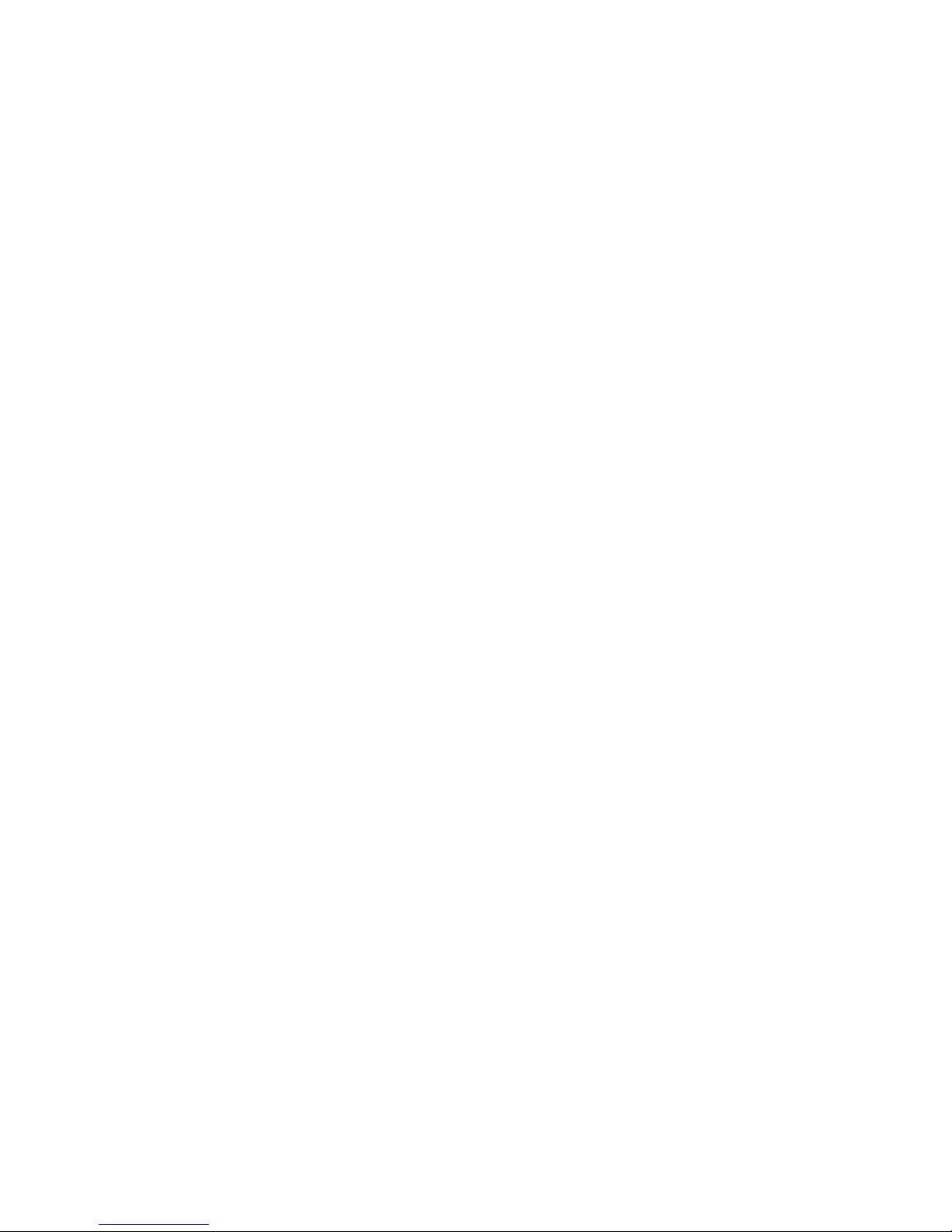
Voice control You may use voice control to call up
a phone feature or phone dialing.
• Voice command: Record phone
features for voice command.
• Voice dialling: Record the contact’s
name for voice dialing.
Please refer to the following
description of "Record voice
command"
Auto keypad
Select to activate or deactivate this
Time zone Use
<or>
to select your time
zone.
Set time &
date
Edit your current time and date.
Time Format Set to 12 hours or 24 hours.
Date Format Select a Date Format.
Power-on
time
Select to activate or deactivate this
feature.

Display
You may configure your phone with different display
settings:
Sounds
You can set your phone to operate with five sound
profiles. For details, see “Profiles”.
Ringtone setting
L
Repeat
or
R
Back
Record again or
cancel recording.
Options Description
Wallpaper Select to turn on/off the wallpaper
Press To
L
Select From main menu, select Settings >
Sounds > Ringtones.
L
Select Select All calls, Alarm, Appointments,

Icons & Symbols
In idle mode, several symbols can be displayed
simultaneously on the screen.
Silent - Your phone will not ring when
receiving a call.
Vibra - Your phone will vibrate when
receiving a call.
GPRS attach - Your mobile phone is
Phone memory full - The phone’s memory is
full. Delete items to store new ones.
SIM memory full - The SIM’s memory is full.
Delete items to store new ones.
Call divert Unconditional to number /
Call divert to voice mailbox - All your
incoming voice calls are being diverted to a
number / voice mail.
GSM network: your phone is connected to a

Precautions
Radio Waves
Your cellular mobile phone is a low power
radio transmitter and receiver. When it is
operating, it sends and receives radio waves.
The radio waves carry your voice or data
signal to a base station that is connected to the
telephone network. The network controls the power
at which the phone transmits.
Keep your phone in a safe place and keep it
out of small children's reach.
Avoid writing down your PIN code. Try to
remember it instead.
Switch off the phone and remove the battery if you are
going to leave it unused for a long time.
Change your PIN code after purchasing the phone
and to activate call restriction options.
The design of your phone complies with all
applicable laws and regulations. However
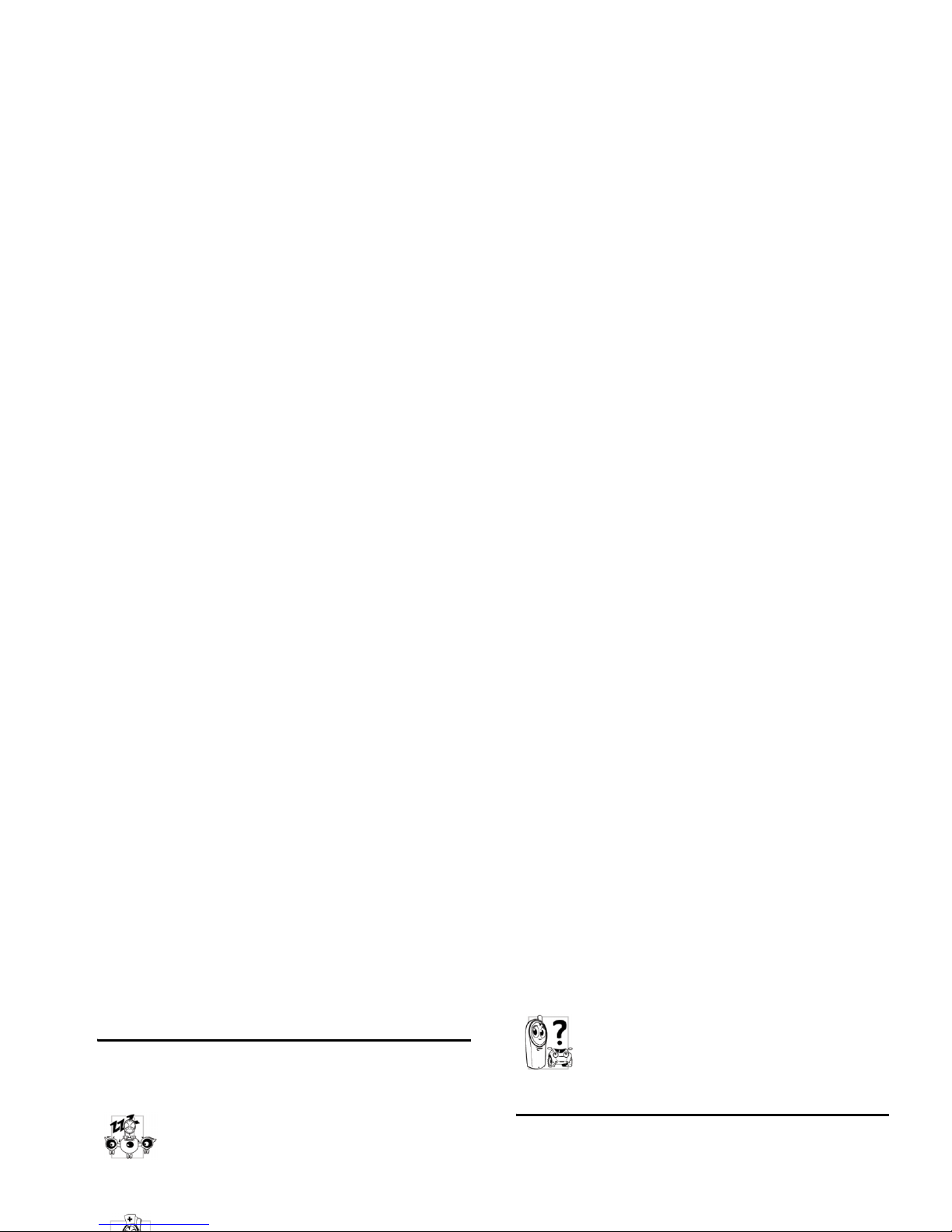
Always switch off your phone
Inadequately protected or sensitive electronic
equipment may be affected by radio energy. This
interference can lead to accidents.
Before boarding an aircraft and/or when
packing the phone in your luggage: the use
of mobile phones in an aircraft may be
dangerous for the operation of the aircraft, disrupt the
mobile phones network and may be illegal.
In hospitals, clinics, other health care
Check with the vehicle manufacturer that
electronic equipment used in your vehicle
will not be affected by radio energy.
Pacemakers
If you have a pacemaker:
• Always keep the phone more than 15 cm from your
pacemaker when the phone is switched on, in order
to avoid potential interference.
• Do not carry the phone in a breast pocket.

For the optimal and satisfactory operation of
the phone you are recommended to use the
phone in the normal operating position
(when not using in hands-free mode or with
a hands-free accessory).
• Do not expose your phone to extreme temperatures.
• Treat the phone with care. Any misuse will void the
International Guarantee.
• Do not immerse the phone in any liquid; if your
phone is damp, switch it off, remove the battery.
Battery information
• Your phone is powered by a rechargeable battery.
• Use specified charger only.
• Do not incinerate.
• Do not deform or open the battery.
• Do not allow metal objects (such as keys in your
pocket) to short circuit the battery contacts.
• Avoid exposure to excessive heat (>60°C or 140°F),
moisture or caustic environments.
You should only use Philips Authentic

• Give your full attention to driving. Pull off the road
and park before using the phone.
• Respect the local regulations in countries where you
drive and use your GSM phone.
• If you want to use your phone in a vehicle, install
the hands-free car kit which is designed for that
purpose.
• Ensure that your phone and car kit do not block
any air bags or other security devices fitted in your
car.
Environmental care
Remember to observe the local regulations
regarding the disposal of the packaging
materials, exhausted batteries and old phone
and please promote their recycling.
Philips has marked the battery and packaging with
standard symbols designed to promote the recycling
and appropriate disposal of your eventual waste.
The battery should not be disposed of

Troubleshooting
The phone does not switch on
Remove/reinstall the battery. Then charge the phone
until the battery icon stops scrolling. Unplug from
charger and try to switch the mobile on.
The display shows BLOCKED when you
switch on
Somebody tried to use your phone but didn’t know
the PIN code nor the unblocking code (PUK).
place if your mobile has an external antenna, or
contact your network operator for assistance/
information.
The display doesn’t respond (or the display
responds slowly) to key presses
The display responds more slowly at very low
temperatures. This is normal and does not affect the
operation of the phone. Take the phone to a warmer
place and try again. In other cases please contact your
phone supplier.

You can’t receive and/or store JPEG pictures
A picture may not be accepted by your mobile phone
if it is too large, if its name is too long, or if it doesn’t
have the correct file format.
You have the feeling that you miss some calls
Check your call divert options.
During battery charge, the battery icon shows
no bar and the outline is flashing
Only charge the battery in an environment where the
temperature does not go below 0°C (32°F) or above
The display shows INSERT YOUR SIM CARD
Check that the SIM card has been inserted in the right
position. If the problem remains, your SIM card
might be damaged. Contact your operator.
The autonomy of your phone seems lower
that indicated in the user guide
The autonomy is linked to your settings (e.g., ringer
volume, backlight duration) and the features you use.
To increase the autonomy, and whenever possible,
you must deactivate features you do not use.

Philips Authentic
Accessories
Some accessories, such as a standard battery and a
charger, are included as standard in the package of
your mobile phone. Additional accessories may also
be provided or sold separately. Package contents may
therefore vary.
To maximize the performance of your Philips phone
Data connect kit
Provides easy data connection to your Philips mobile
phone. The USB cable enables high-speed
communication between your phone and your
computer. The provided software allows you to
download pictures and melodies and to synchronize
your contacts and appointments.

Trademark declaration
JAVA is a trademark of
Sun Microsystems, Inc.
T9
®
is a trademark of

Limited warranty
1. What Does This Limited Warranty Cover?
Philips warrants to the original retail purchaser
(“Consumer” or “You”) that this Philips cellular
product and all accessories originally provided by
Philips in the sales package (“Product”) are free
from defects in materials, design and
workmanship under normal use in accordance
with the operating instructions and pursuant to
the following terms and conditions. This limited
Workmanship During The Limited Warranty
Period?
During the limited warranty period, Philips or its
authorized service representative will, at its
option either repair or replace, without charge for
parts or labour, a materially defective Product
with new or refurbished parts or Product and
return such repaired or replaced Product to the
Consumer in working condition. Philips will
retain defective parts, modules or equipment.

b) Product that has been damaged due to
repair, alteration, or modification by anyone
not authorized by Philips; or
c) Product that has reception or operation
problems caused by signal conditions,
network reliability or cable or antenna
systems; or
d) Product defects or problems caused by uses
with non-Philips products or accessories; or
e) Product which warranty/quality stickers,
product serial number or electronic serial
number has been removed, altered or
b) The SIM card must be removed from the
Product before it is given to Philips. Philips
assumes no liability for damaged or loss of
the SIM card or the data contained therein.
c) If the Product failure is not covered by this
limited warranty, or this limited warranty is
inapplicable, void or invalid due to any
terms and conditions stated herein, the
Consumer will be charged for the cost of
repair or replacement of the Product and all
other related cost incurred in repairing or
replacing the Product.
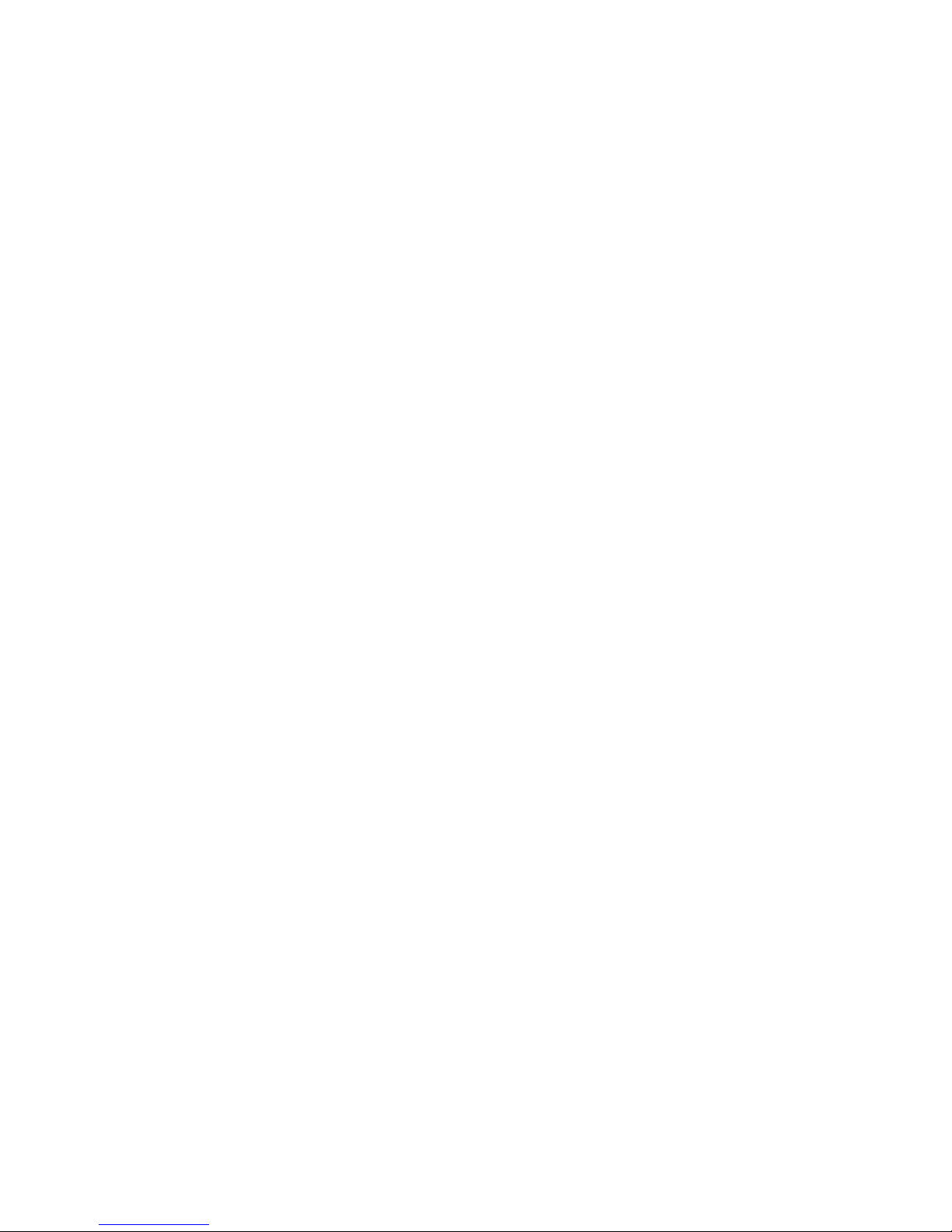
ANY WARRANTY OF SATISFACTORY
QUALITY MERCHANTABILITY OR
FITNESS FOR A PARTICULAR PURPOSE.
PHILIPS’ TOTAL LIABILITY FOR
DAMAGES RELATING TO OR ARISING
OUT OF THE PURCHASE OR USE OF THE
PRODUCT, REGARDLESS OF THE TYPE
OR CAUSE OF SUCH DAMAGE OR THE
FORM OR CHARACTERISATION OF THE
CLAIM ASSERTED (E.G. CONTRACT OR
TOPIT), SHALL NOT EXCEED THE
ORIGINAL PURCHASE PRICE PAID FOR
PARTIES) RESULTING FROM PURCHASE
OR USE OF THE PRODUCT, TO THE
FULLEST EXTENT ALLOWED BY LAW,
WHETHER OR NOT PHILIPS HAS BEEN
ADVISED OF THE POSSIBILTY OF SUCH
DAMAGES. THESE LIMITATIONS SHALL
APPLY NOTWITHSTANDING THE
FAILURE OF THE ESSENTIAL PURPOSE
OF ANY LIMITED REMEDY.
This limited warranty represents the complete
and exclusive agreement between the Consumer
