Philips CT5688 User Manual

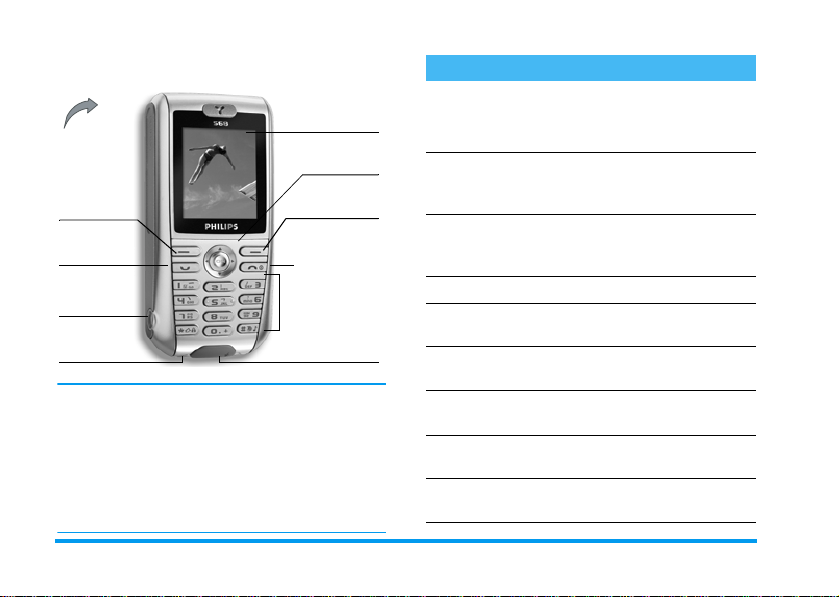
Discover your phone
65 000 colours
Back of the
phone:
speaker &
camera lens
Left softkey Right softkey
Pick up key Hang up, cancel
Headset
connector
Microphone
Philips continuously strives to improve its products.
Therefore, Philips reserves the rights to revise this user
guide or withdraw it at any time without prior notice.
Philips provides this user guide «as is» and does not
accept, except as required by applicable law, liability
for any error, omission or discrepancy between this
user guide and the product described. The device is
meant to be connected to GSM/GPRS networks.
main screen
Navigation
and
,
and on/off key
Alphanumeric
keypad
Charger
connector
keys
How to...
Switch the phone
On/Off
Enter your PIN code
Make a call
End a call
Answer a call
Reject a call
Set the conversation
volume
Activate/deactivate
the loudspeaker
Access the main
menu
Long press ).
Enter your PIN code using
the keypad and press
R
to confirm.
Enter the phone number on
the keypad and press
dial.
Press ).
Press ( when your phone
rings.
Press ) when your phone
rings.
Press + or - during a call.
Long press # during a
call.
Press , in idle mode.
,
(
or
to
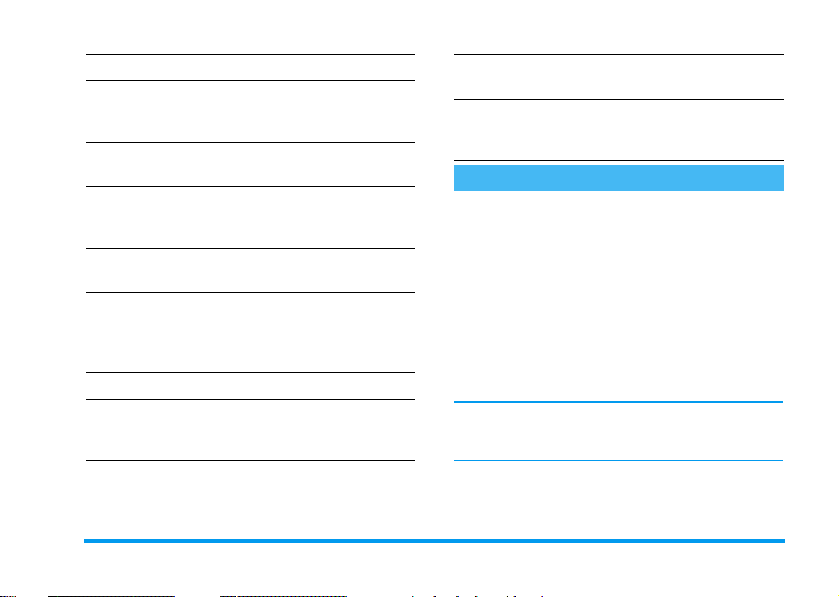
Access the
Manage the
Activate/deactivate
the
Lock/unlock
the keypad
Set the ringer volume
Access the
Go to previous menu
Quickly return
to idle when
browsing menus
Silence
Contacts
Contacts
mode
Call list
Press - in idle mode.
Browse the list by moving
or - and press ( to call
the selected name.
Long press # in idle
mode.
Long press * (the keypad
is automatically unlocked
when receiving a call).
Press , and select
Sound
>
Ringer volume
Press + in idle mode. The
Call list
displays the
, the
missed
the
Calls dialled
Press ) or <.
Press and hold ).
Settings
Calls received
.
.
Calls
and
+
View the last call
made
Use the fast access
softkey
Press ( in idle mode.
Press > when in idle mode to
access or change the feature
set on the softkey.
The matrix
The matrix is t he graphic representation of the menus,
featuring the icons. Each icon represents a feature or
operation of your phone.
,
to access the matrix when in idle mode, then
Press
>
press
+, -, <
or >to browse the icons and lists, or
1
press the keys
option or feature of your choice (the key mapping also
applies to lists).
When navigating in a list, a scroll bar located on the
right hand side of the screen shows your actual
position in the list.
Within lists, press > or , to access the options related
to the selected item, press
one level.
to 9 for a direct access to the
<
or select
Cancel
to go back
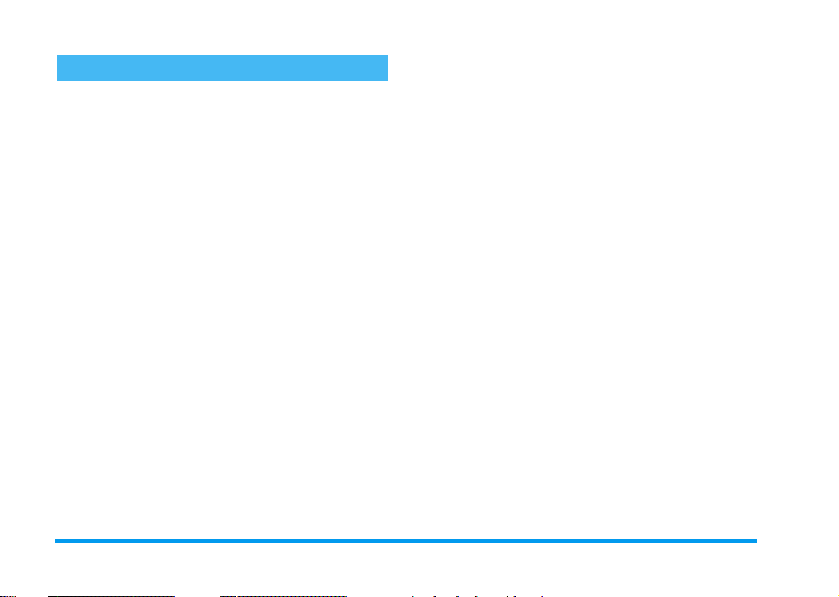
Softkeys
The right R and left L softkeys located on top
of the keypad allow you to select the corresponding
options displayed on the screen, including during
calls. These keys are contextual: they will vary
according to the current context.
Also, some events may modify the idle screen (missed
call, new message, etc.). Press
corresponding menu.
An option allows you to configure these keys (as well
as keys
2
favorite features or your preferred numbers (see “Set a
flash softkey” page 5 for details).
to 9) for a direct, fast access to your
R
to access the
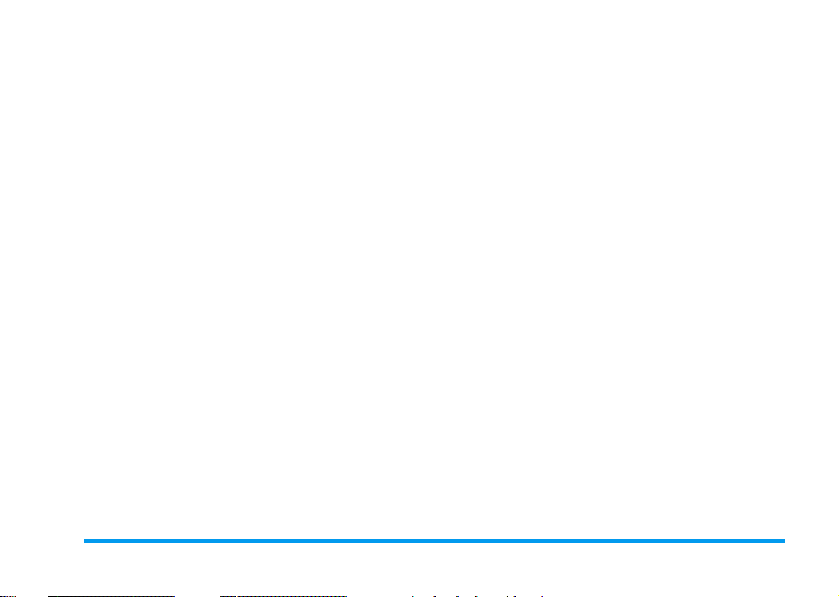
Table of contents
1. Getting started ............................................1
Insert the SIM card ...........................................1
Switch on the phone ........................................2
Copy the SIM phonebook ...............................2
Charge the battery ...........................................2
2. Main features ................................................4
Access and view the phonebook ...................4
Make a call ..........................................................4
Answer and end a call ......................................4
See and hear who’s calling ..............................4
Take a picture ....................................................5
Set a flash softkey .............................................5
Call handsfree ....................................................5
Put the call on hold ..........................................5
Change the ringer .............................................5
Activate the silence mode ..............................6
Activate the vibra alert ....................................6
Read your mobile phone number .................6
Adjust the earpiece volume ............................6
Mute/unmute the microphone .......................6
Clear the call lists ..............................................6
Clear the phonebook .......................................6
Table of contents i
3. Menu tree .......................................................7
4. Text or number entry ......................... 11
T9® Text input .............................................. 11
Basic text input ............................................... 12
5. Camera .......................................................... 13
How to... .......................................................... 13
Activate ............................................................ 14
Video ................................................................ 14
Settings ............................................................. 15
6. Contacts ....................................................... 17
Create and manage contacts ....................... 17
Groups ............................................................. 18
See & hear who’s calling ............................... 19
7. Settings .......................................................... 21
Sound ................................................................ 21
Display .............................................................. 22
Language .......................................................... 23
Device .............................................................. 23
Network .......................................................... 23
Security ............................................................ 25
8. Messages ....................................................... 27
SMS ................................................................... 27
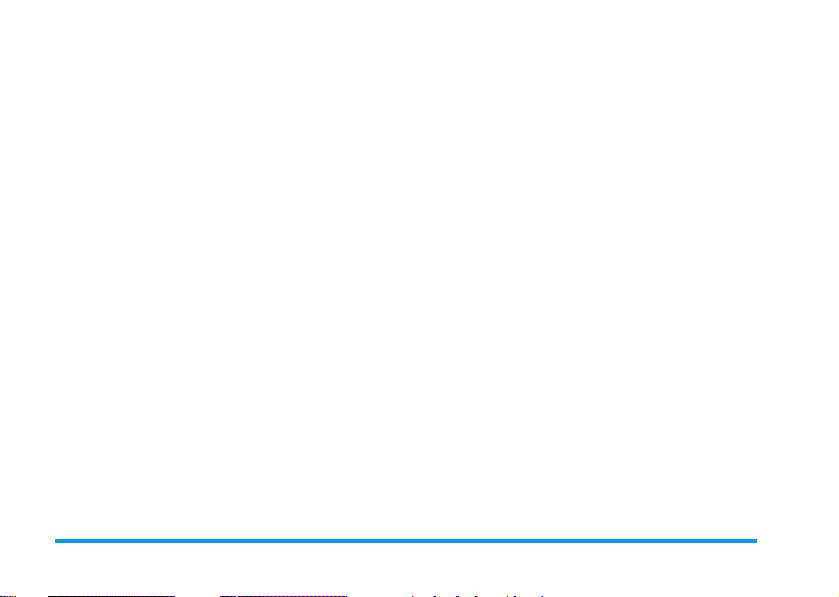
MMS ..................................................................29
E-Mail ................................................................33
Voice msg. ........................................................ 35
Cell broadcast ................................................. 35
9. Multimedia
& Demo mode
Picture album .................................................. 37
Sound album ....................................................38
Video album ....................................................38
Voice memo .................................................... 38
Memory status ................................................ 39
Demo mode .................................................... 39
................................................37
10. Games & Applications ...................... 40
Games ............................................................... 40
Organiser ......................................................... 41
Clock .................................................................41
Calculation ....................................................... 42
PC software link .............................................43
11. Call info ......................................................44
Call settings ..................................................... 44
Call list .............................................................. 45
Time/charges ................................................... 45
Erase records .................................................. 46
Barrings ............................................................ 46
Charge settings ............................................... 46
User group ...................................................... 47
12. Operator services ............................... 48
WAP ................................................................. 48
Make a second call ......................................... 51
Answer a second call .................................... 51
Answer a third call ........................................ 52
Icons & symbols ............................................ 53
Precautions ....................................................... 54
Troubleshooting ........................................... 57
Philips authentic accessories ................. 60
SAR Information - EU (RTTE) ............. 61
SAR Information - International
(ICNIRP)
............................................................ 62
ii Table of contents
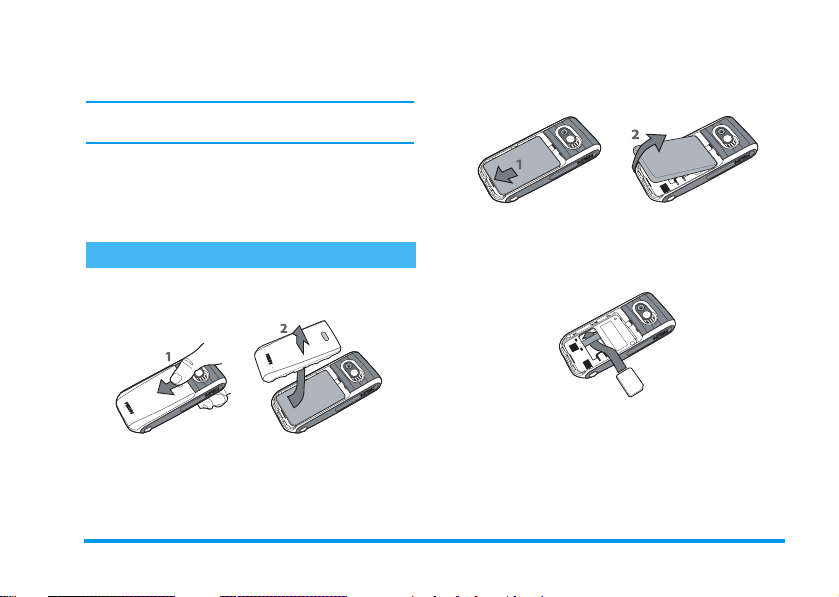
2.
1 • Getting started
Please read the safety instructions in the "Precautions"
section before use.
To use your phone, you must insert a valid SIM card
supplied by your GSM operator or retailer. The SIM
card contains your subscription, your mobile number,
and memory in which you can store phone numbers
and messages (see “Contacts” page 17).
Insert the SIM card
1.
Press on the back cover of your phone as shown
below and slide it downwards to remove it.
If needed, remove the battery: press the inner
clip downwards, then remove the battery by
pulling it from the bottom.
3.
Remove the SIM card from its holder and insert
it under the metal clip holder, until it stops. Be
careful that the clipped corner of the card is in
the correct corner.
Getting started 1
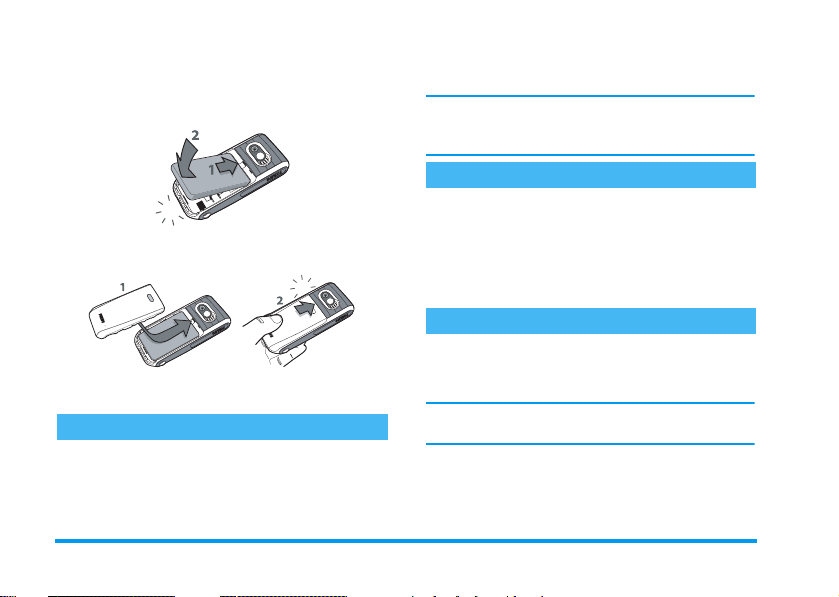
4.
Slide the battery back into its slot, metallic
connectors downwards, until it stops. Then lock
it by pushing it downwards.
communicated to you by your operator or retailer. To
personalise the PIN code, see page 25.
If you enter an incorrect PIN code 3 times, your SIM
card will be blocked. To unblock it, you must request
the PUK code from your operator.
Copy the SIM phonebook
The mobile phone detects a SIM card that already
5.
Replace the back cover by sliding it into its slots,
until it stops.
contains names and a message asks you if you want to
copy your SIM phonebook onto the built-in
phonebook. Press
For complete information about phonebooks, see
“Contacts” page 17.
L
to refuse or R to accept.
Charge the battery
Your phone is powered by a rechargeable battery. A
6.
Remove the protective film covering the screen
and the camera lens before using the phone.
Switch on the phone
)
To switch on the phone, press the
PIN code if required (i.e. the 4- to 8-digit secret code
of your SIM card). It is preconfigured and
key. Enter the
new battery is partially charged and an alarm will warn
you when the battery reaches low.
You may lose all your personal settings if you
the battery when the phone is switched on.
1.
Once the battery and battery cover are clipped
on the phone, plug the connector of the
provided charger into the socket at the base of
remove
2Getting started
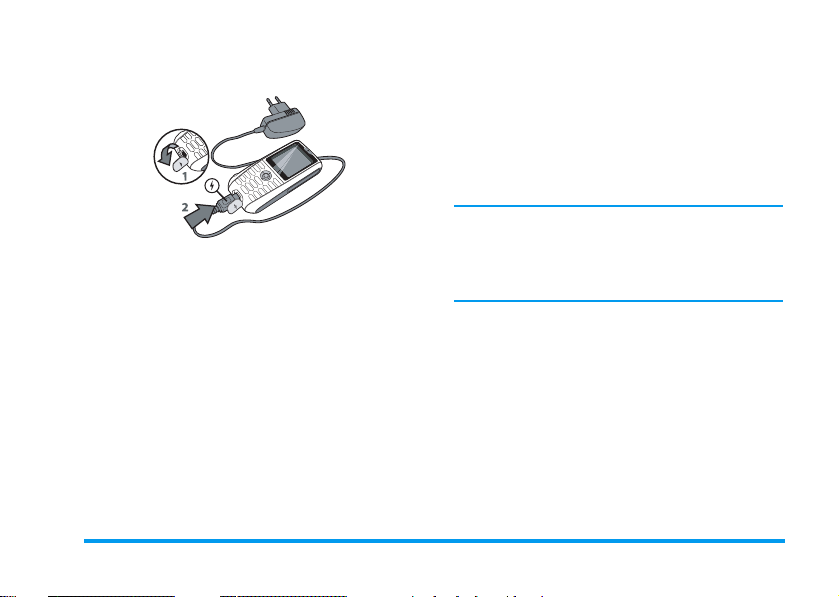
the phone on one end, then plug it into a main
AC power socket.
2.
The battery symbol indicates the state of charge:
- during charging, the 3 charge indicators scroll;
it takes around 2.5 hours to fully recharge your
mobile phone.
- when all 3 bars are steady the battery is fully
charged: disconnect the charger. Depending
on the network and condition of use, talk time
goes up to 4 hrs and stand-by time up to
300 hrs.
Keeping the charger plugged to the mobile when the
battery is fully charged doesn’t damage the battery.
The only way to turn off the charger is to unplug it, so
use an easily accessible AC power socket. You can
connect the charger to an IT supply (Belgium only).
Getting started 3
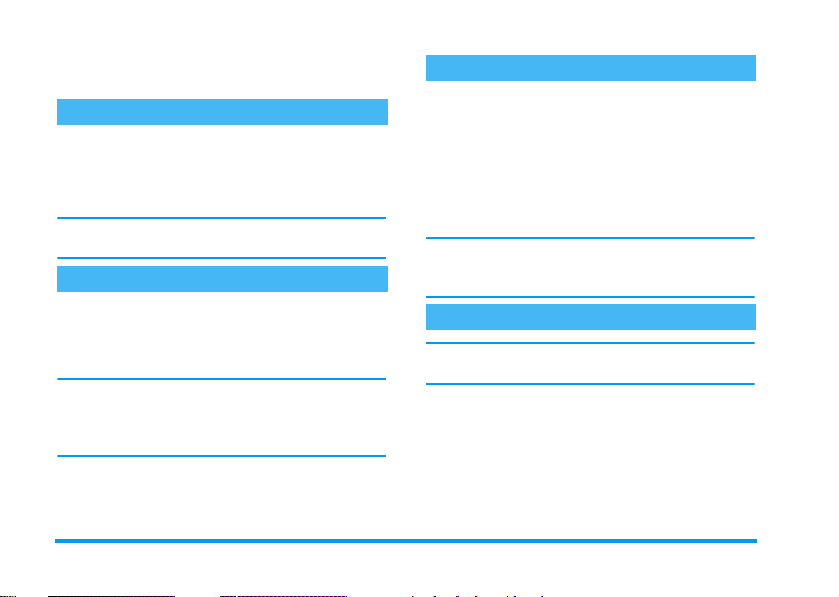
2 • Main features
Access and view the phonebook
In idle mode, press -. During a call, press , or
Menu, select Contacts, then press , or R Select
to display the list. Press
screen.
Enter the first letters of your contact’s name to jump
directly to that name.
)
to return to the in-call
Make a call
1.
In idle mode, enter the phone number using the
keypad. To correct an error, press
2.
Press ( to dial the number and press ) to
hang up.
For an international call, press and hold 0 to
enter the «+» sign instead of the usual international
prefix. Then press
codes.
R
List to access the list of country
L
R
Clear.
Answer and end a call
When receiving a call, the number of the caller may be
displayed. If you stored his/her number, his/her name
is displayed instead of the number.
1.
To answer the call, press (.
2.
To reject a call, press ). If you have activated
Divert (see page 44), the call is diverted to a
number or voice mail.
3.
To hang up, press ).
The phone will not ring if in silence mode (see below).
If you have selected Any To Answer (see page 44), you
can accept a call by pressing any key (except )).
See and hear who’s calling
This feature is available only when selecting the
phonebook in the phone (not the one in the SIM card).
This feature allows you to link one or several names to
a group. When a name in that group calls, it will
appear along with the corresponding picture and the
melody defined for that group will ring. Refer to “See
& hear who’s calling” page 19 for details.
4 Main features
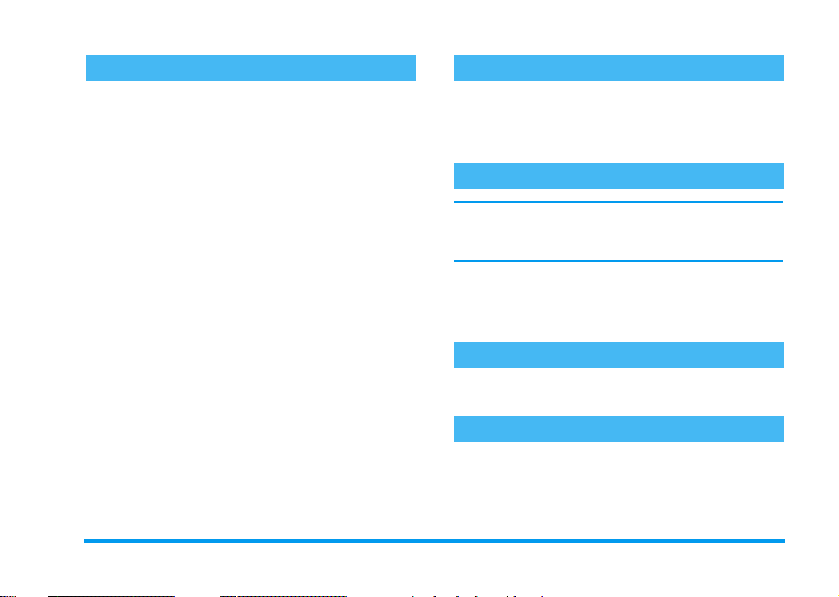
Set a flash softkey Tak e a p i c t u re
The right R and left L softkeys located on top
of the keypad allow you to select the corresponding
options displayed on the bottom of the screen in idle
mode. These keys can be configured as follows:
1.
Press either key, then press L Change.
2.
Browse the list of available options.
If you want the softkey to dial a number, select
Phone number and press
choose a name in the contacts list. Press
Select to link this name to the softkey.
3.
Back to idle, press the configured key to launch
the corresponding feature or dial the number.
For speed dialling, keys
as flash hotkeys:
1.
Press and hold the key of your choice, then select
the feature you wish to link to that key.
2.
Back to idle, long press the configured key to
launch the corresponding feature or open the
menu.
R
Select, then
2
to 9 can also be set
R
Your mobile phone features a camera, allowing you to
take pictures and send them to your friends and
relatives. See “Camera” page 13 for complete
information on this subject.
Call handsfree
For your own comfort and safety, ensure you move the
phone away from your ear when calling handsfree,
especially when increasing the volume.
Make a call. Once the connection is established, press
,
or R Menu, select Loudspeaker, then press
or R Change to set in On. Repeat to set it Off
(changes are automatically taken into account).
Put the call on hold
During a call, simply press
the call, press
L
Return.
L
Onhold. To retrieve
Change the ringer
Navigate to Settings > Sound > Ringer, press
Edit, then R Change. Browse the list and press
R
Select to confirm your choice, then R Save.
R
Main features 5
>
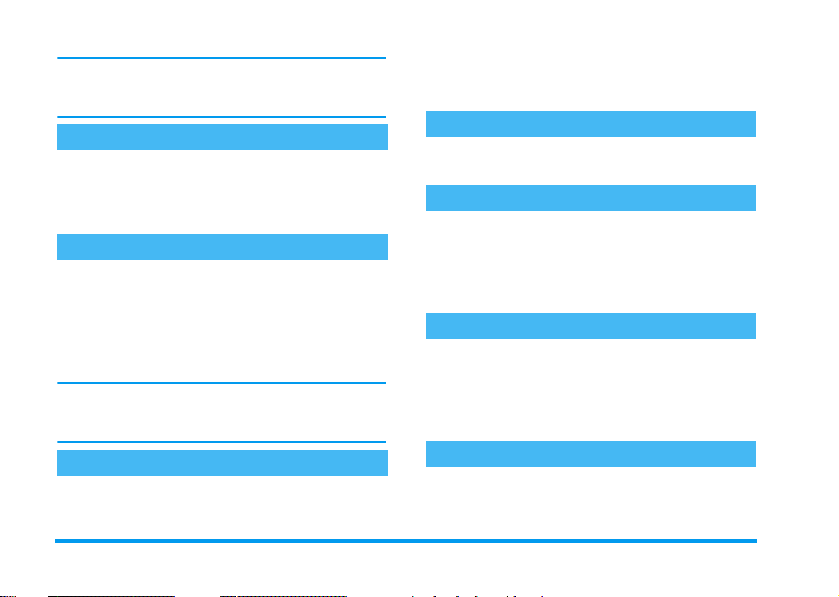
The above applies to incoming calls. This menu also
allows you to change the Ringer of Alarms, SMS/MMS
& Cell broadcast. See page 21 for details.
Activate the silence mode
If you don’t want your phone to ring when you
receive a call, deactivate the ringer by selecting
Settings > Sound > Ringer volume and press
Edit. Press < until the volume is off, then R Save.
R
Activate the vibra alert
If you want your phone to vibrate when you receive a
call, activate the vibra alert by selecting Settings
> Sound >Vibrator alert, then press
Change. Press + or - to select On, Off or Within
sound, then
to the Sound options.
Activating the vibra doesn’t mute the ringer. If you
want to both mute it and keep the vibra on, activate
the silence mode as described above.
R
Select. Press < or ) to go back
>
or
R
Read your mobile phone number
To read your own mobile phone number, press
when in idle mode and select SIM entries. Then select
Own number: your number is displayed if present on
your SIM card. If not, select <Empty>, press
Edit, then follow the instructions.
Adjust the earpiece volume
During a call, press
volume.
+
or - to increase/decrease the
Mute/unmute the microphone
To mute the microphone so that your caller cannot
hear you, press
Mute, then press
to Unmute (changes are automatically taken into
account).
R
Menu during the call, select
>
or R Change to Mute. Repeat
Clear the call lists
To clear your call lists, press
the Calls missed, Calls received and Calls dialled.
R
Select the list you want to clear, press
Options, then Delete all. Press R Select to delete
all calls at once, confirm with
+
in idle mode to access
R
Clear the phonebook
To clear the content of either phonebook at once,
-
select a con tact and press
all, press
R
Select and confirm with R Yes.
R
Options. Select Delete
R
R
Yes.
6 Main features
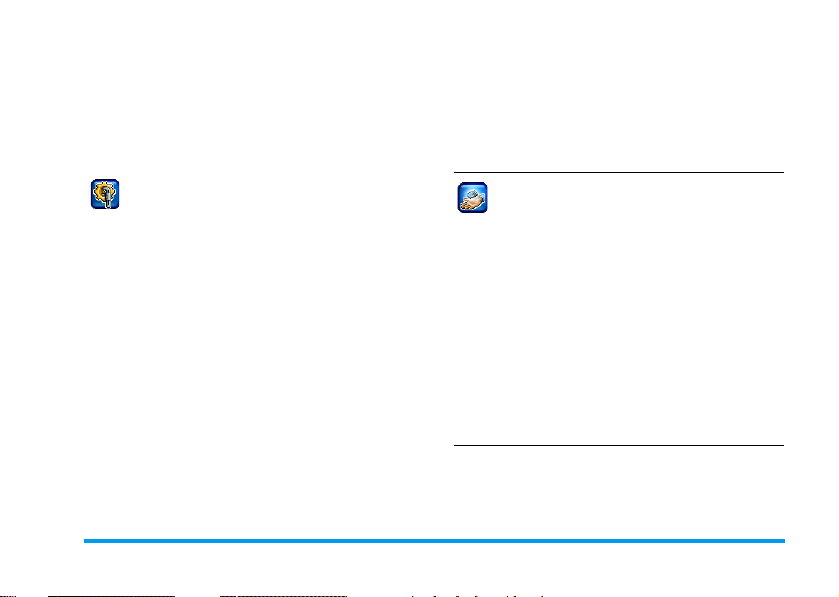
3 • Menu tree
The table below describe the complete menu tree of
your mobile phone, and the page reference you should
refer to for more information concerning each feature
or setting.
Settings p21
Network p23
Line / Configuration / GPRS info / Bearer
settings / Transfer rate
Security p25
Codes / Protected SIM only / This SIM only
Operator services p48
Sound p21
Ringer / Ringer volume / Vibrator alert / Key
tones / Composer
Display p22
Wallpaper effects / Screen saver / Backlight /
Contrast / Brightness
Language p23
List of the available languages to choose from.
Device p23
Auto key lock / Own greeting / T9 Input /
Check status
Service numbers
The numbers available in this menu are
operator and subscription-dependent, please
check with your operator.
WAP p48
Homepage / Favourites / Profiles / WAP
push setting
Services +
This menu is operator and subscriptiondependent, please check with your operator.
Menu tree 7
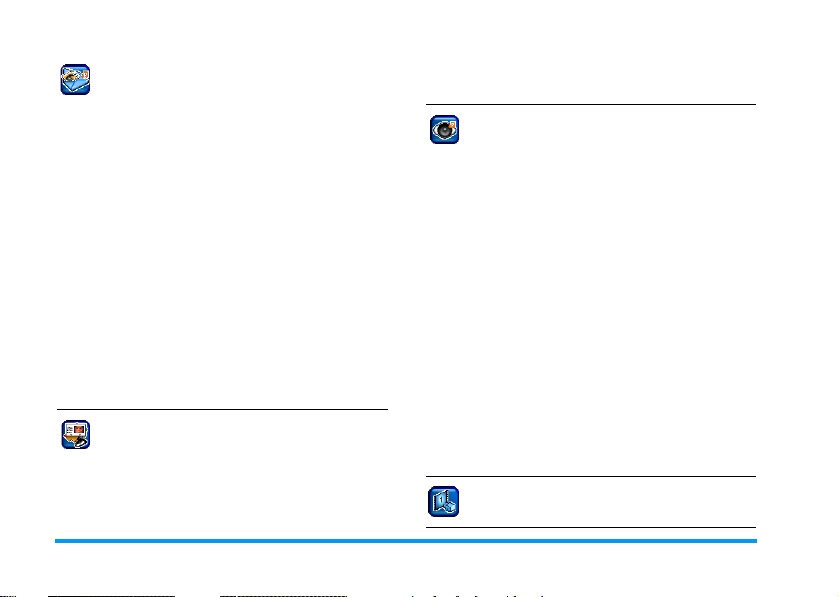
Messages p27
SMS p27
New SMS / Predefined text / Inbox / Draft /
Outbox / SMS setup / Memory status
MMS p29
New MMS / Inbox / Draft / Outbox / MMS
Setup
E-Mail p33
New Email / Inbox / Draft / Outbox /
Receive / Email setup
Voice msg. p35
Cell broadcast p35
Broadcast / Read new CB / Topic list / Auto
display / CB languages
Contacts p17
SIM entries p17
List of the names saved in the SIM card and
related options.
Groups p18
List of the available groups and related options.
Multimedia & Demo mode p37
Picture album p37
List of all photos & photo folders and related
options.
Video album p38
List of all videos & video folders and related
options.
Sound album p38
List of all sounds & sound folders and related
options.
Voice memo p38
List of all voice memos & voice memo folders
and related options.
Memory status p39
Global status overview.
Demo mode p39
8 Menu tree
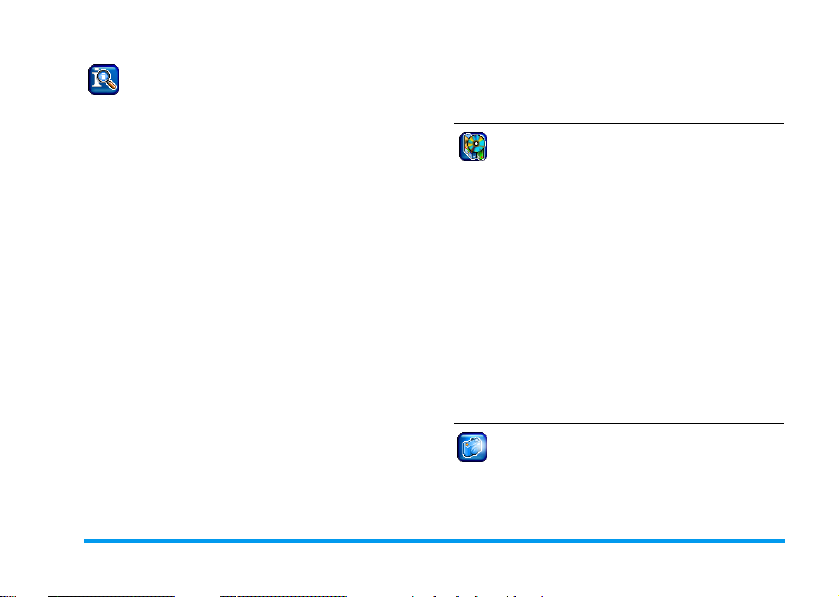
Call info p44
Call settings p44
Divert / Any to answer / Call waiting /
Minute beep
Call list p45
Missed calls / Calls received / Calls dialled
Time/charges p45
Last call / All calls / Remaining units /
Incoming call / Outgoing calls
Charge settings p46
Currency / Cost/unit / A/C limit / Auto
display
Erase records p46
Barrings p46
All outgoing / Outgoing intern. / Out. int. or
home / All incoming / When roaming /
Change password / Status check / Clear all
User group p47
User group / Select group / Outg. access /
Pref. group
Games & Applications p40
Games p40
Pre-installed / My games & more
Organiser p41
Calendar / Appointments / Missed appts.
Clock p41
Alarm clock / Countdown / World clock /
Auto off
Calculation p42
Calculator / Currency converter
PC software link p43
Camera p13
Activate p14
List of the available options.
Menu tree 9
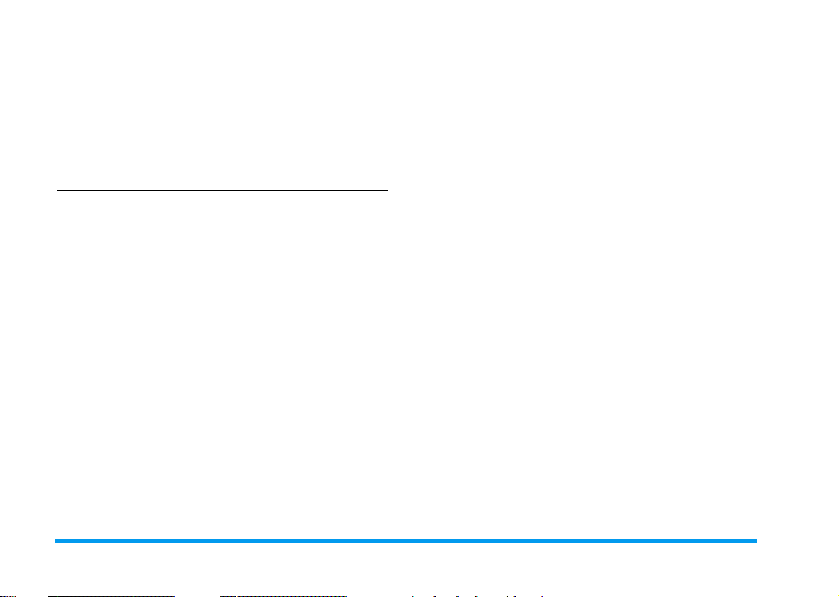
Video p14
List of the available options.
Settings p15
Resolution / Quality / Brightness / Special
effects / Nightshot / Light frequency / Frame
rate / Default setting
10 Menu tree
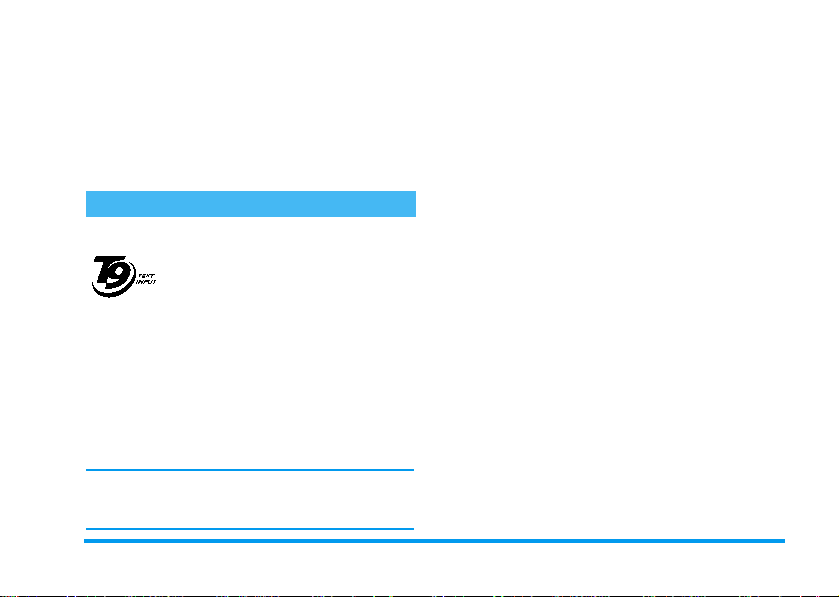
4 • Text or number entry
Text can be entered in editing screens in two different
ways: by using T9
text input. Two other modes for numbers and
punctuation marks, are also available. Icons appearing
on the screen show the active text mode.
T9® Text input
What is it?
Tegic Euro. Pat.
App. 0842463
keystrokes input are analysed and the word suggested
®
by T9
is displayed in the edit screen. If several words
are available according to the keys used, the word you
entered is highlighted: press
the list and to choose from those proposed by the T9
built-in dictionary (see example below).
You can choose the language in which your message
will be written by selecting
T9 Input.
®
predictive Text Input, or basic
T9® predictive Text Input is an
intelligent editing mode for messages,
including a comprehensive dictionary.
It allows you to quickly enter text. Press
only once on the key corresponding to
each letter needed to spell a word:
<
/ > or R to browse
Settings > Device >
How to use it?
Alphabets and symbols represented by each key are as
follows:
2
to 9To key in letters and numbers.
0
R
1
L
)
*
®
Short press: full stop.
Long press: 0.
To browse the list of candidate words.
To confirm entry and/or insert a space.
or
>
To clear an entry.
To quit the editing window, whether
you save the message or not.
Short press:
lower, to UPPER case to numbers, in
T9
Long press:
and symbols table which you can
browse using the navigation key.
to shift from Standard, to
®
or basic text mode.
to display the punctuation
Text or number entry 11
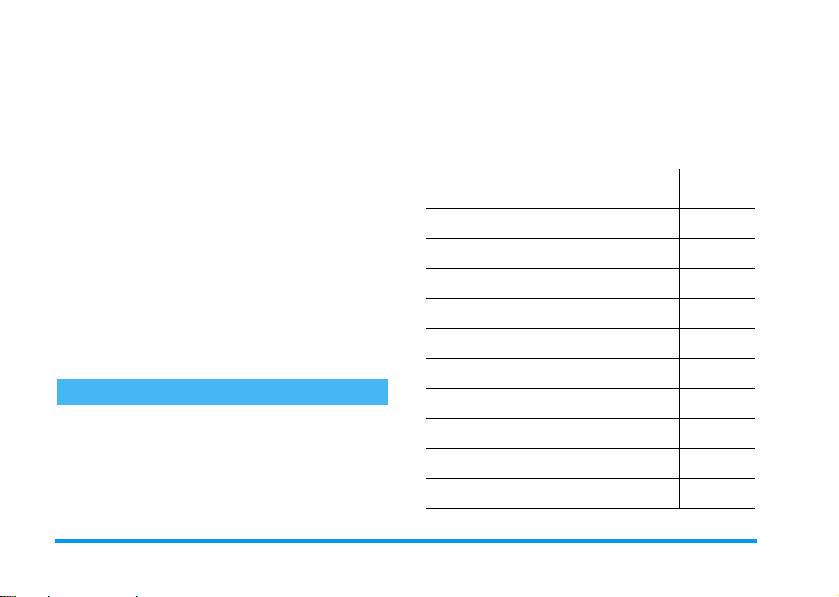
#
Short press:
mode.
Long press:
available text editing modes.
to shift from T9® to basic
to display the list of
Example: how to enter the word "home"
1.
Press
4 6 6 3
displays the first word of a list:
2.
Press > to scroll and select Home.
3.
Press , or 1 to confirm selection of the
Home.
word
The screen
Good.
How to save personal words?
When you enter a word and browse the T9
dictionary but cannot get the word you wish, press
L
Spell. Enter the word in the window that
appears and press
dictionary.
R
Save to store it in the T9
Basic text input
If you wish to access the basic text input, press
This method requires multiple key presses to reach the
desired character: the letter "h" is the second letter on
4
key, so you must press it twice to enter "h".
the
*
Example: how to enter the word "home"
Press 4, 4 (GHI) 6, 6, 6 (MNO),
6
(MNO), 3, 3 (DEF). Press , when the
message is completed.
Letters, numbers and symbols are located on each key
as follows:
Short press Long
space 1 1
1
a b c 2 à ä ç A B C 2
2
d e f 3 é è D E F 3
3
®
g h i 4 ì G H I 4
4
®
.
j k l 5 J K L 5
5
m n o 6 ö ñ ò M NO 6
6
p q r s 7 b P Q R 7
7
t u v 8 ü ù T U V 8
8
w x y z 9 æ ø å W X Y Z Æ Ø Å 9
9
Full stop 0
0
press
12 Text or number entry
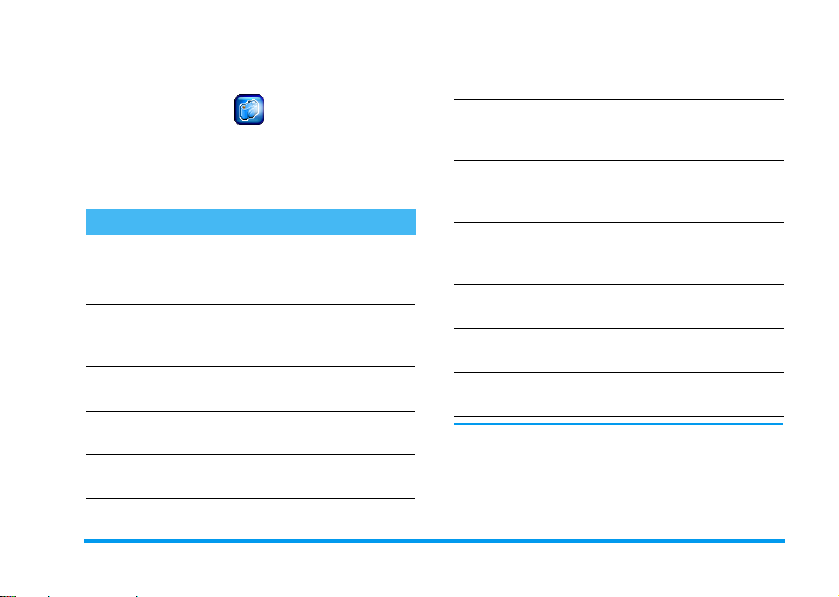
5 • Camera
Your mobile phone features a digital camera that
allows you to take pictures and record short videos,
store them in your phone, use them as wallpaper or
send them to your friends.
How to...
Activate/deactivate
the camera
to take pictures
Zoom in/out
Adjust exposure
Take a pict ur e
Save the picture
Press , and select
>
Activate
Press
Press + (zoom in) or
(zoom out) when the camera
is active.
Press < or > when the camera
is active.
Press , when the camera is
active.
Press R
the shot.
.
)
to deactivate.
Save
right after
Camera
Delete the picture
Activate/deactivate
the video camera
Access the options
Record a video
Save the video
-
Delete the video
Access the camera
& video settings
Within any menu, long press ) to cancel any
current action and go back to idle mode.
Once they have been saved, pictures / videos are
available in
Multimedia
Press L
the shot.
Press , and select
>
Press
Press R
have saved the picture or the
video.
Press R
activated the camera within
the
Press R
to album?
Press L No when the
to album?
Press , and select
>
>
Picture album
Video
.
)
Video
menu.
window appears.
window appears.
Settings
.
Dele te
right after
Camera
to deactivate.
Options
after you
Record
when you
Ye s
when the
Camera
/
Video Album
Save
Save
Camera 13
.
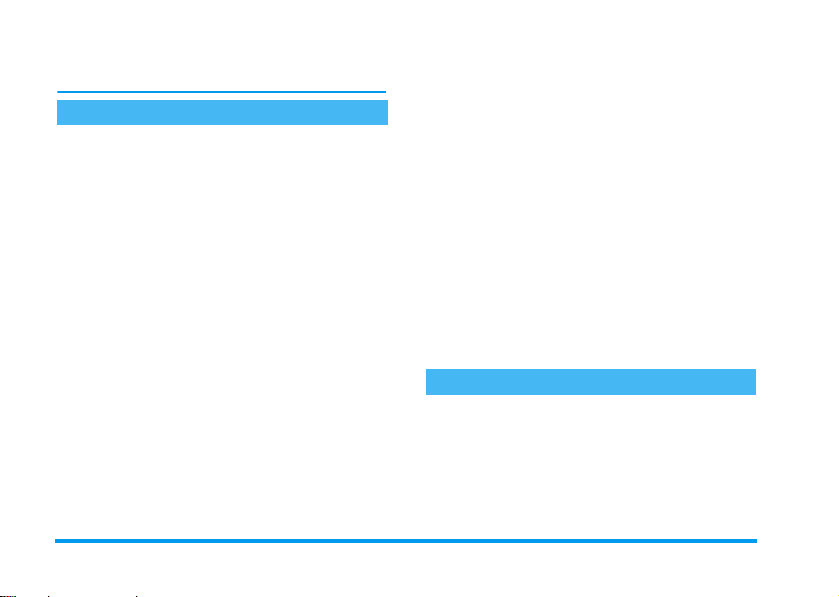
See “Multimedia & Demo mode” page 37 for
available options and detailed information.
Activate
Quick settings
Select
Camera
>
Activate
to take JP EG pictures, whic h
are saved in the
Shortkeys allow you to change the camera settings on
the fly: while the camera is active, press
display the four status icons in the top left corner of
the screen. Then press
icons correspond to:
Night shot
and swap from an option to another, simply press the
corresponding key as many times as needed (
Shade
, 2 for
change. Press
Picture album
. To change any of the settings on the fly
Resolution
0
to hide them when you are done.
Pictures and options
1.
Once you have activated the camera, simply
press
,
2.
3.
to take a picture.
Then press L
preview and take a new picture, or
If you choose to save the picture, you can then
press
R
Options
(see page 37).
0
#
to display the settings the
Shade, Resolution, Quality
1
, etc.). The icon shows the
Dele te
to go back to the camera
to accesss the following list:
R
Save
to
and
for
.
View finder
Send via
MMS
Send via
Email
Set to
wallpaper
Picture
album
To go back to the camera preview and
take another picture.
To send the picture via MMS (see
“MMS” page 29).
To send the picture via EMail (see
“E-Mail” page 33).
To set the picture as background
wallpaper.
To go directly to the
last picture taken is highlighted. Its
name and the date of last modification
are displayed. At the bottom of the
screen are a thumbnail of the image
and the file size (see page 37 for
details).
Picture album
Video
Camera
>
Video
The
small video, which you can play, save in the
album
, or send to someone via MMS or Email.
1.
Select
Video
R
Record
L
Stop
option allows you to record a
from the camera menu, then press
to start recording (if needed, press
or R
Pause
during recording).
. The
Video
14 Camera
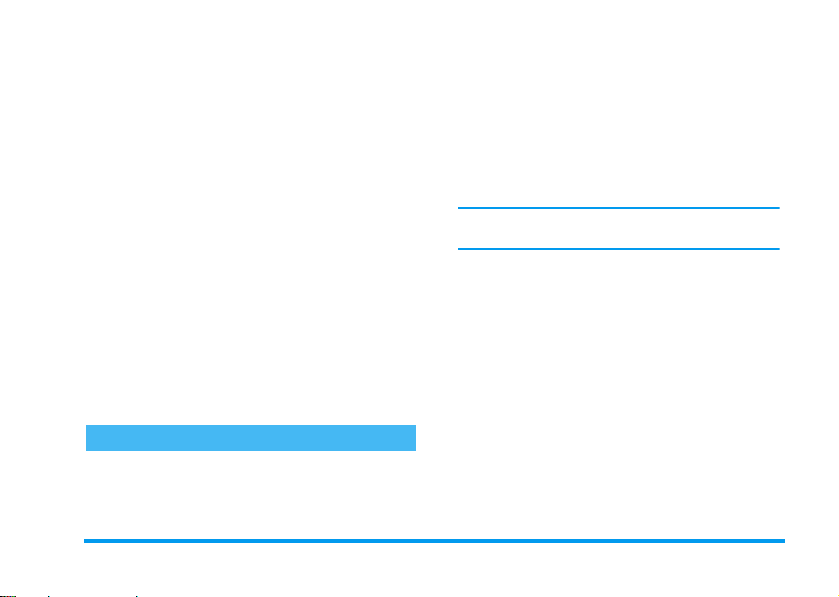
2.
Once the recording is over, a
window automatically appears: press R No to
go back to the video preview and record a new
clip, or press
3.
If you save the clip, you can then press L
or R
Standby
Send via
MMS
Send via
Email
Video
Album
Full screen
L
Ye s
to save the clip.
Options
to accesss the following list:
To go back to the video screen and
record another clip.
To send the clip via MMS (see “MMS”
page 29).
To send the clip via Email
(see“E-Mail” page 33).
To go directly to the
last clip you have recorded is selected,
which allows you to check its length
and size (see “Video album” page 38
for details).
To play the video in full screen.
Settings
The settings available in this menu allow you to adapt
the camera to your environment and select various
Save to album?
Video album
Play
. The
effects or options, whether taking pictures or
recording videos. The following options are available:
Resolution
Quality
The higher the quality and the resolution, the bigger
the file.
Brightness
Special
effects
Nightshot
Light
frequency
Frame rate
Allows you to choose from three
settings: 160 x 120, 320 x 240 or
640 x 480 pixels.
Allows you to choose from three
High, Medium
settings:
Allows you to change the brightness
from -2 to +2 by pressing
To choose from the 4 available effects:
Normal, Mono, Sepia
R
to
Change
To set this mode On or
R
Change
Allows you to choose
Allows you to choose from three
settings:
High, Medium
or
Low
and
the current effect.
.
Off
50Hz
or
Low
.
</ -
or >/+.
Bluish
. Press
by pressing
or
60Hz
.
.
Camera 15
