Philips CT5358 User Manual
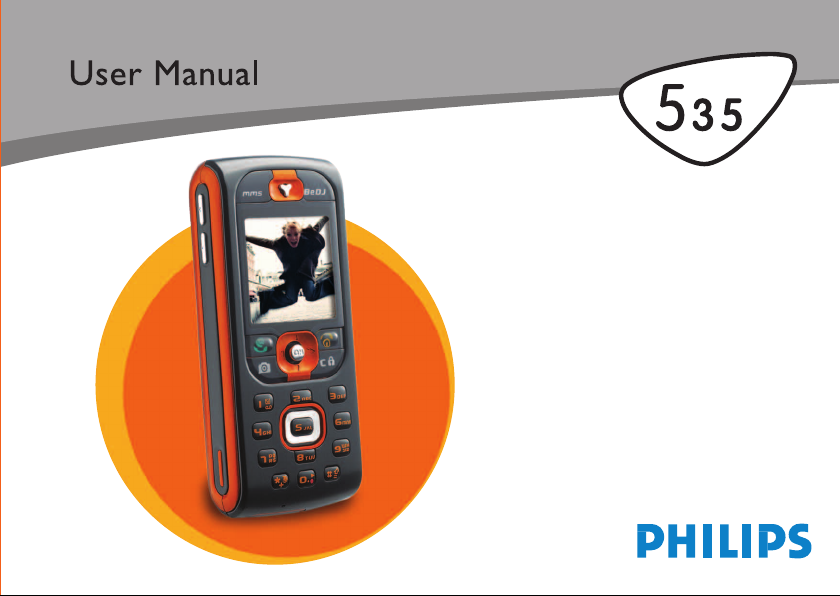
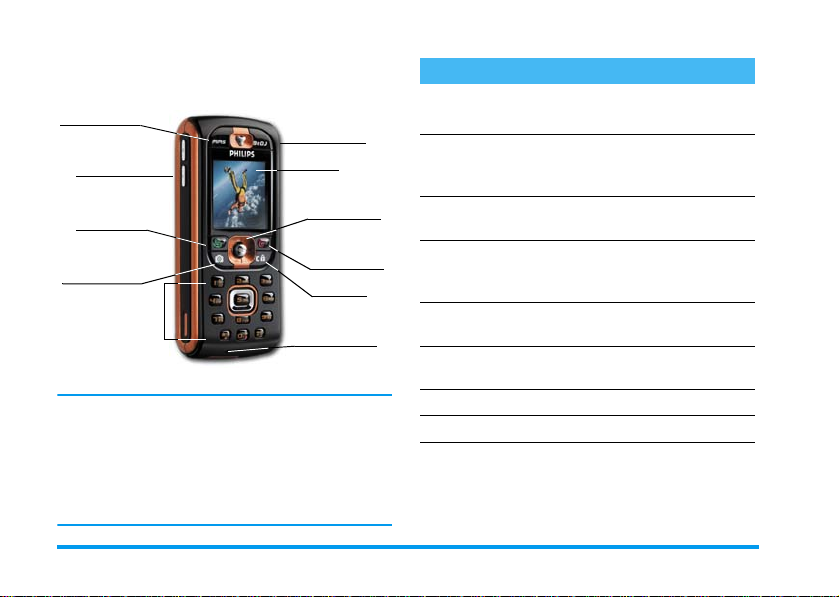
Discover your phone
m
MMS key
Side keys
(volume)
Pick up and
Wap
(
key
C
camera key
Keypad
Philips continuously strives to improve its products.
Therefore, Philips reserves the rights to revise this user
guide or withdraw it at any time without prior notice.
Philips provides this user guide «as is» and does not accept, except as required by applicable law, liability for
any error, omission or discrepancy between this user
guide and the product described.
b
Screen
Navigation
,
and
Hang up and
)
on/off key
c
Microphone
key
key
key
How to...
Switch phone On/Off
Enter PIN code
Set the ringer volume
Make a cal l
Answer a call
Set conversation
volume
End a call
Access the main menu
Access the
Phonebook
Press and hold ).
Enter your PIN code using
the keypad and press
or
#
to confirm.
Press the side key up or
down when in idle mode.
Enter the phone number on
the keypad and press
to dial.
Press
(
phone rings.
Press the side key up or
down during the call.
Press ).
Press , in idle mode.
Press- in idle mode.
when your
,
(
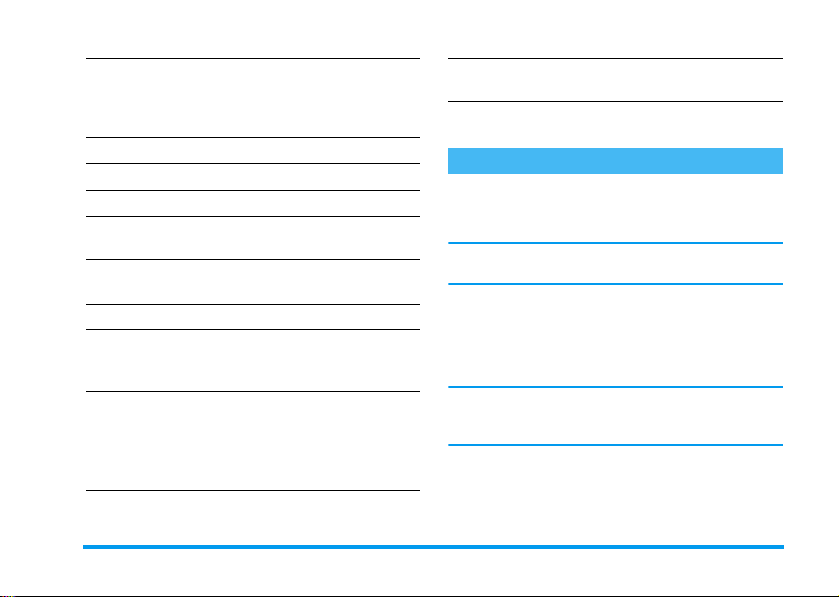
Use the
Phonebook
Access
BeDJ
Access the
Go to previous menu
Quickly return to idle
when browsing menus
Lock/unlock the keypad
View the last call made
Change the
language used
Access a function
in the menu
Call list
Browse the list by mov-
+or-
ing
(
to call the selected
name.
Press b in idle mode.
Press+ in idle mode.
Press c.
Press and hold c.
Press and hold c when
in idle mode.
Press ( in idle mode.
Press and hold 0, move
+
or - to select the
language and press
Press
>
to select a function,
then press
sub-menu. Repeat to reach
the desired function.
,
, move<or
,
and press
,
.
to enter the
Activate a programmed
Voice command
Launch
WA P
Press and hold the
key.
Press and hold (.
,
The carousel
A carousel is a circular loop of icons displayed on the
screen. Each icon represents a feature or operation of
your phone.
All icons don’t fit within the screen; the hidden ones appear when scrolling< or>.
,
You access the main carousel by pressing
idle mode. Move
wise) and press
choice is selected, or
ousel or list will then appear.
Pressing+ or - will alternate between two options, such as Activate/Deactivate, On/Off, Increase/
Decrease a value, etc.
<
(anti clockwise) or> (clock-
,
when the feature or option of your
c
to cancel. Another sub-car-
when in
1
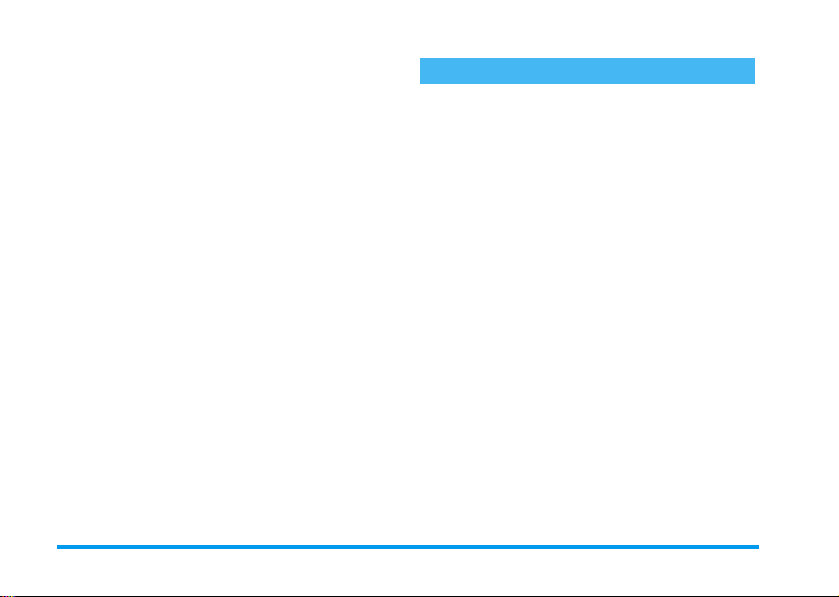
Browse carousels and lists until you reach the desired
feature or opt ion. When navigating in a list, a scroll bar
located on the right hand side of the screen shows your
actual position in the list. With the navigation key, you
can then select or adjust all the functions of your phone
as described in the relevant chapter of this user guide.
2
Events
Some events may modify the idle screen (missed call,
new message, etc.). Press
sponding menu or long press
idle screen.
,
to access the corre-
c
to go back to the
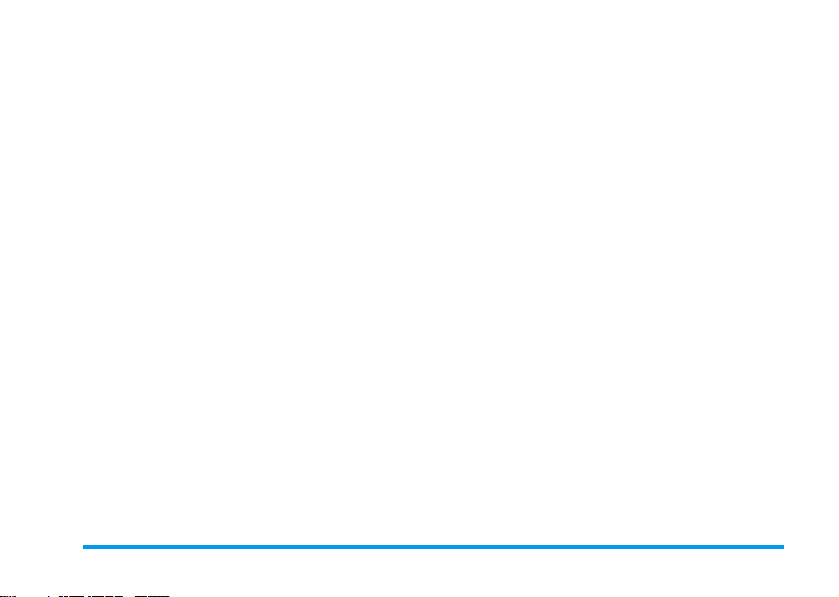
Table of contents
1. Get started ......................................... 7
Insert the SIM card ...........................................7
Switch on the phone ........................................8
Set date and time ..............................................8
Copy the SIM phonebook ...............................8
Charge the battery ...........................................9
2. Main features ...................................10
Access and consult the phonebook ........... 10
Make a call ....................................................... 10
Answer and end a call ................................... 10
Call handsfree ................................................. 10
Change the ringer .......................................... 11
Lock / unlock the keypad ............................. 11
Activate the silence mode ........................... 11
Activate the vibra alert ................................. 11
Fotocall: see and hear who’s calling ........... 12
Foto Talk: add voice to pictures ................ 12
Read your mobile phone number .............. 12
Mute the microphone ................................... 13
Unmute the microphone .............................. 13
Record a conversation .................................. 13
Adjust the earpiece volume ......................... 13
Clear the call list ............................................ 13
Clear the SMS list .......................................... 13
Clear the phonebook ....................................14
Quickly scroll a list .........................................14
Other features during a call .........................14
3. Menu tree ........................................ 15
4. Text or number entry .................. 18
T9 ® text Input ................................................18
What is it? ..........................................18
How to use it? .....................................18
Basic text input ...............................................19
5. Taking pictures ............................... 20
How to... ..........................................................20
Pictures shots ..................................................20
Preview mode settings ..........................20
Take a picture .....................................21
Foto Talk: add voice to pictures ............22
Review the pictures ..............................23
Receive a call .......................................23
Make a call .........................................23
Settings ..............................................................23
Colour mode .......................................23
Camera mode ..................................... 24
Sound settings ..................................... 24
Picture resolution ............................... 24
Picture quality ................................... 24
Self-timer ........................................... 24
6. Music & Mix ..................................... 25
How to... ..........................................................25
Table of contents 3
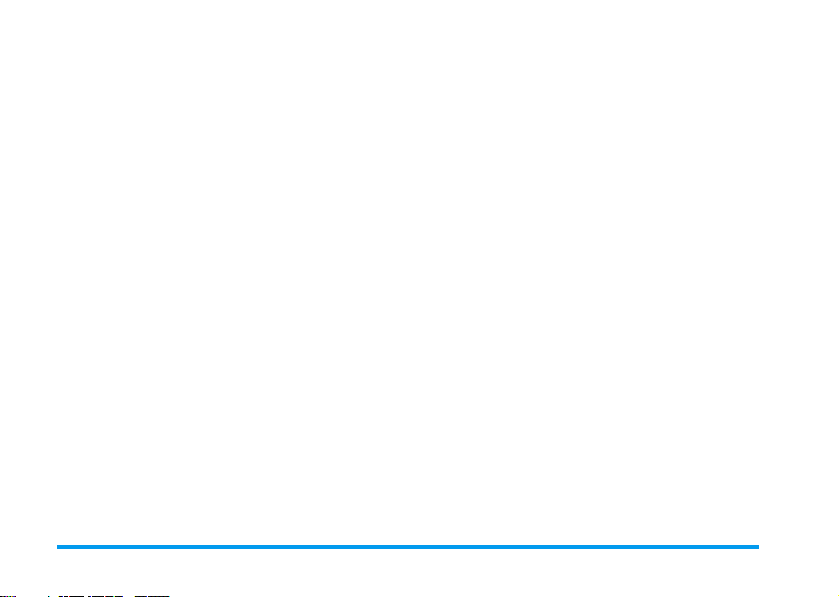
Get started ......................................................25
Activate tracks .....................................25
Change track melodies and instruments 26
Change the tempo ................................26
Start recording ....................................27
Manage the recording ..........................27
Record a mix ................................................... 27
Create your own style and mix .................. 27
From existing files ................................ 28
From scratch .......................................28
Save your own styles ..................................... 28
Receive a call ................................................... 28
7. Phonebook ....................................... 29
SIM card phonebook ..................................... 29
Phone’s phonebook ....................................... 30
Add names in the phonebook ..................... 30
In the SIM card ..................................30
In the phone ........................................30
Add a record in the phone’s phonebook .31
Own numbers .....................................31
Fotocall: see & hear who’s calling .............. 31
Edit and manage names ................................. 32
In the SIM card ..................................32
In the phone ........................................33
Make calls .........................................................34
Emergency number ..............................34
Other number .....................................34
8. Settings .............................................. 36
Sounds ............................................................... 36
Silent ................................................. 36
Ringer volume .................................... 36
Ringer ................................................ 36
Messages Ringer .................................. 36
Equaliser ............................................ 36
Key tones ............................................ 36
Sounds Alerts ...................................... 37
Vibra alert ......................................... 37
Display ............................................................... 37
Screen saver ........................................ 37
Animation ......................................... 38
Backlight ........................................... 38
Wallpaper .......................................... 38
Hotkeys ............................................................38
Voice command ..............................................40
Voice dial ..........................................................41
Security .............................................................42
Keypad lock ........................................ 42
Public names ...................................... 42
Call barring ....................................... 42
Change codes ...................................... 43
PIN protection ................................... 43
Network ........................................................... 43
GPRS attach ...................................... 44
Register again ..................................... 44
Preferred list ....................................... 44
4Table of contents
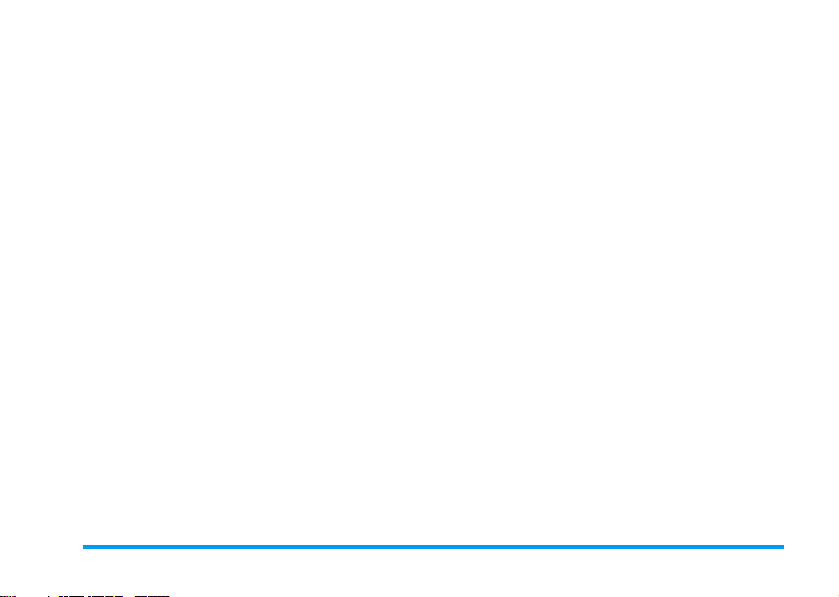
Access settings ......................................44
Time and date ................................................. 46
Clock display ....................................... 46
Set date ..............................................46
Date format ........................................46
Time zone ..........................................46
Daylight saving ...................................46
Set time ..............................................46
Profiles .............................................................. 47
Language ........................................................... 47
9. Messages ...........................................49
SMS .................................................................... 49
Send a SMS ........................................ 49
Read SMS ..........................................50
SMS settings ....................................... 51
SMS Archive .......................................52
E-Mail ................................................................ 52
Settings ...............................................53
Write and send an e-mail ....................55
Receive and read e-mails ......................56
Broadcast Message ........................................ 60
Instant message .............................................. 60
MMS .................................................................. 61
Create an MMS ..................................61
Receive an MMS .................................63
Manage folders ....................................65
Settings ...............................................65
10. Infrared .......................................... 68
Position of devices .........................................68
Send data ..........................................................68
Select an item ......................................68
Send the selected item ...........................69
Receive data ..................................................... 69
Activate IrDA .....................................69
Save the data received ..........................69
Use the phone as a modem ...................70
11. Multimedia ..................................... 71
Picture album .................................................. 71
Sound album .................................................... 71
Demo mode .................................................... 72
Memory Status ................................................72
Sound recording .............................................73
BeDJ ................................................................... 73
Camera ............................................................. 73
12. Games & Appli. ............................ 74
Euro converter ............................................... 74
Calculator ......................................................... 74
Alarm clock ...................................................... 74
Organiser .........................................................75
Create a new event ..............................75
Modify an event ..................................75
Brick Game ...................................................... 77
Table of contents 5
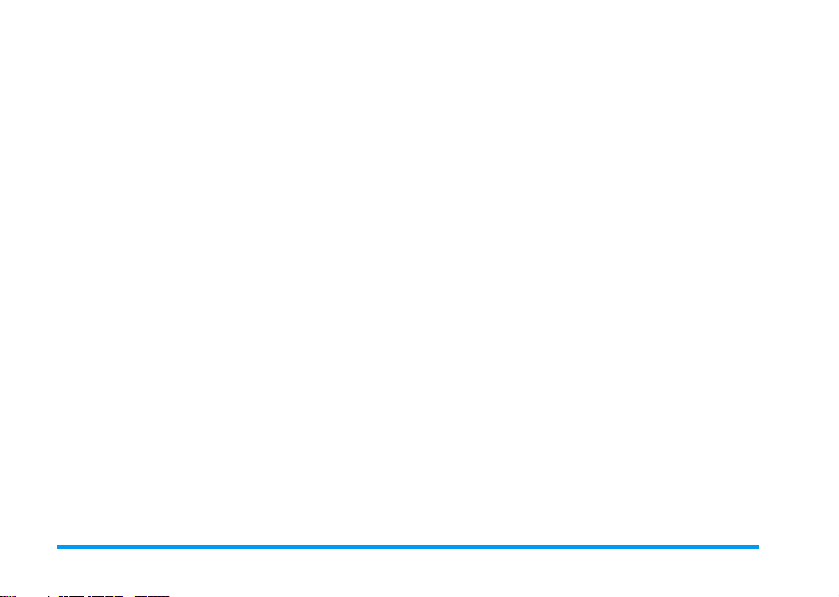
13. Call information ........................... 78
Call settings ..................................................... 78
Call forward .......................................78
Mailboxes ...........................................78
Auto redial .........................................79
Any key answer ...................................79
Call waiting ........................................ 79
Caller ID ............................................79
Call list .............................................................. 79
Call list ...............................................80
Reset ...................................................80
Call counters ................................................... 80
GSM counters .....................................80
GPRS counters .................................... 81
14. WAP ............................................... 82
Internet services ............................................. 82
Launch a WAP session .........................82
End a WAP session ..............................82
Homepage ...........................................82
Bookmarks ..........................................83
Enter address .......................................83
Settings ...............................................83
Push inbox .......................................... 85
Options ............................................................ 85
Homepage ...........................................85
Back ................................................... 85
Forward ............................................. 86
Refresh ............................................... 86
Save as homepage ................................ 86
Save as... ............................................ 86
Exit ................................................... 86
Receive a call ...................................... 86
15. Operator services ........................ 87
GSM strings ...................................................... 87
DTMF tones .....................................................87
Pause and wait characters ................... 87
For example: access your answering
machine ............................................. 88
Make a second call .........................................88
Answer a second call ..................................... 88
Answer a third call .........................................89
Conference call ............................................... 89
Explicit call transfer ........................................90
Precautions ...........................................91
Troubleshooting .................................. 95
Icons & symbols .................................. 98
Philips authentic accessories ............ 99
Declaration of conformity ..............100
6Table of contents
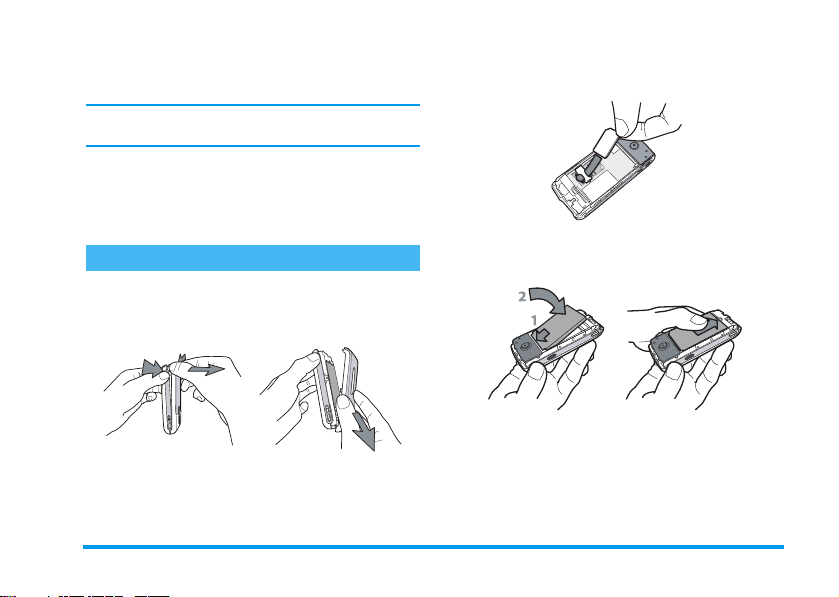
1 • Get started
Read the safety instructions in the «Precautions» section before use.
To use your phone, you must insert a valid SIM card
supplied by your GSM operator or retailer. The SIM
card contains your subscription, your mobile number,
and memory in which you can store phone numbers
and messages (see “Phonebook” page 29).
Insert the SIM card
1.
Press on the two clips on each side of the back
cover of your phone as shown below and remove
it.
2.
Remove the SIM card from its holder and insert it
under the metal clip holder, until it stops. Be
careful that the clipped corner of the card is in the
correct corner.
3.
Slide the battery door into its slot, metallic connectors downwards, until it stops. Then lock it by
pushing it downwards.
4.
Replace the back cover of your phone: hook the
front housing onto the hinges on the top of the
phone, then press the bottom down until the
latch catches.
Get started 7
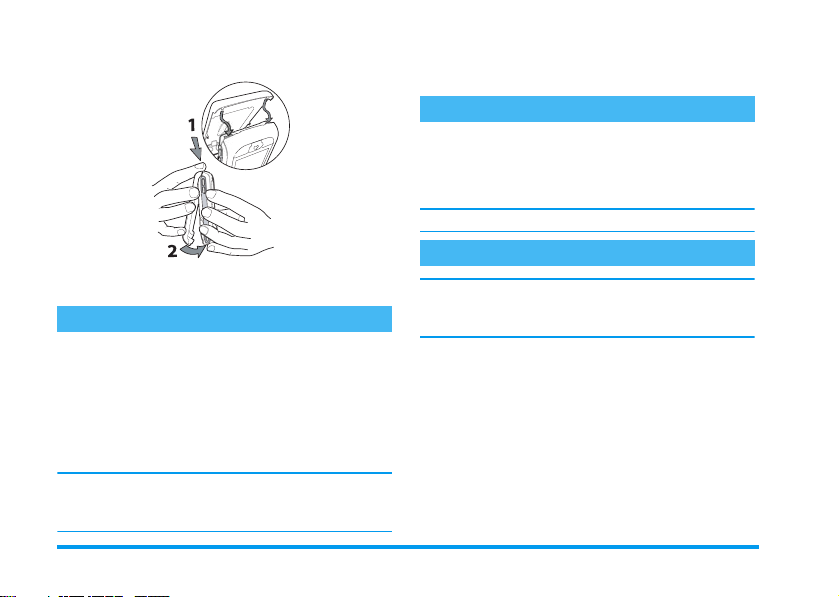
3.
Enter your PIN code. If you make a mistake,
press
c
. Then press,or #.to confirm.
Set date and time
As prompted by the phone at first switch on, set the
date by pressing the appropriate numeric keys (press
c
to erase a number), then press,to validate.
Proceed in the same way to set the time.
For complete date and time options, see page 46.
Copy the SIM phonebook
5.
Remove the protective film covering the screen
before using the phone.
Switch on the phone
1.
To switch on the phone, press the ) key.
2.
When you switch on the phone, you may be
prompted to enter the PIN code, which is the 4
to 8-digit secret code of your SIM card to protect
it from unauthorised use. It is preconfigured and
communicated to you by your operator or
retailer. To personalise the PIN code, see page 43.
If you enter a wrong PIN code 3 times, your SIM card
is blocked. To unblock it, you must request the PUK
code from your operator.
8 Get started
If you do not copy the SIM phonebook at very first
switch, you will be able to do it directly from the phonebook menu (see page 29).
If you had a mobile phone before and are using the
same SIM card, the card might contain all or part of
your current phonebook. The mobile phone detects
this and a message asks you if you want to copy your
SIM phonebook onto the built-in phonebook. Press
c
to cancel or , to accept. Whether you accepted, aborted or cancelled the copy, the phonebook located on your phone is always automatically set as your
default phonebook. To switch back to the SIM phone-
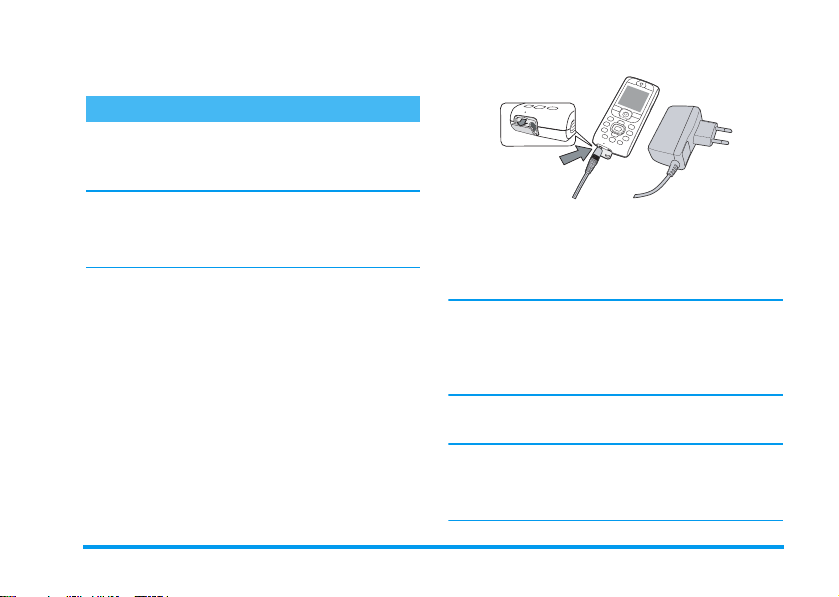
book, press , and select
settings
>
Phonebook select
Phonebook >Phonebook
>
In SIM card
.
Charge the battery
Your phone is powered by a rechargeable battery. A
new battery is partially charged and an alarm will warn
you when the battery reaches low.
We recommend that you do not
when the phone is switched on: you may lose all your
personal settings (see information on battery safety,
page 93).
1.
Once the battery and battery cover are clipped on
the phone, plug the connector of the charger
(supplied with the phone, in the box) into the
LEFT
hand socket at the base of the phone on one
end, then plug it into a main AC power socket
with easy access on the other end.
2.
The battery symbol indicates the state of charge:
• During charging the 4 charge indicators change;
Each bar represents around 25% of charge and it
takes around 1.45 hours to fully recharge your
mobile phone.
Get started 9
remove
the battery
• When all 4 bars are steady the battery is fully
charged, you can disconnect the charger.
Depending on the network and condition of use,
talk time can be up to 6 hrs and stand-by time up
to 300 hrs.
Keeping the charger plugged to the mobile when the
battery is fully charged doesn’t damage the battery. The
only way to turn off the charger is to unplug it, so use
an easily accessible AC power socket. You can connect
the charger to an IT supply (Belgium only).
3.
If you don’t intend to use your phone for several
days, we recommend you disconnect the battery.
You can use the phone while it is on charge (note that
the vibra alert goes
the battery is completely flat, the battery icon will only
reappear after 2 or 3 minutes of charging.
Off
when plugging the charger). If
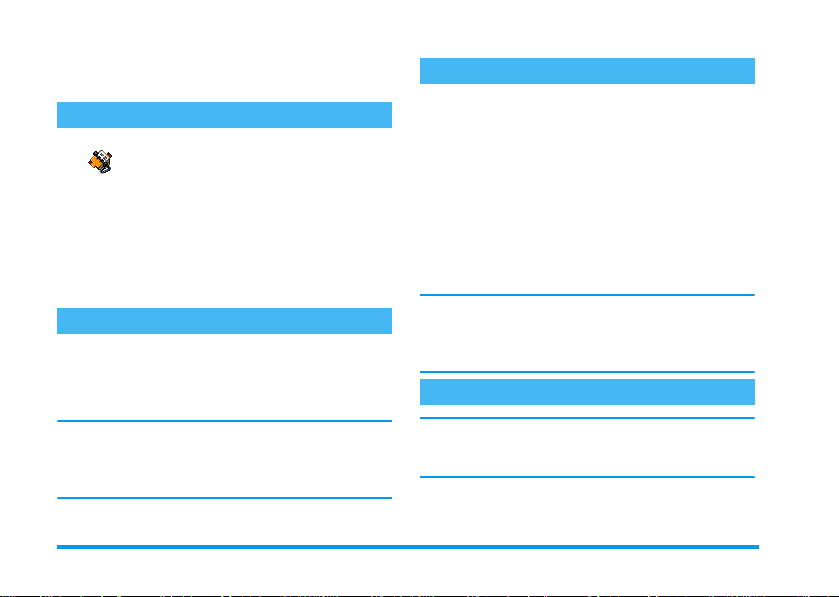
2 • Main features
Access and consult the phonebook
In idle mode, press-. Depending on
Phonebook
screen may vary: see “Phonebook” page 29 for details
on this subject.
To consult the phonebook during a ca ll, press
View Names List
lect
entries by pressing
to return to the in-call screen.
Make a call
1.
In idle mode, enter the phone number using the
keypad. To correct an error, press
2.
Press ( to dial the number and press ) to
hang up.
For an international call, enter the «+» sign instead of
the usual international prefix by pressing and holding
*
see “Make calls” page 34.
the selected phonebook (in SIM or in
phone), the content that appears on the
,
, press , and scroll through the
-
or +. Then press
. To learn how to make a call from the phonebook,
c
c
.
twice
Answer and end a call
When receiving a call, depending on yo ur subscription
and if the caller has permitted this information to be
transmitted, his number may be displayed. If the
number is stored in the selected phonebook (see
page 29), the corresponding name is displayed instead
of the number.
1.
To answer the call, press (.
2.
, se-
To reject a call, press ). If you have activated
“Call forward” (see page 78), the call is diverted
to a number or voice mail.
3.
To hang up, press ).
The phone will not ring if in
page 11). If you have selected
page 79), you can accept a call by pressing any key (except )).
Any Key Answer
Call handsfree
For your own comfort and safety, ensure you move the
phone away from your ear when calling handsfree, especially when increasing the volume.
1.
If you selected the phonebook in your SIM card,
select a record, press
,
twice to access the next
Silence
mode (see
(see
10 Main features
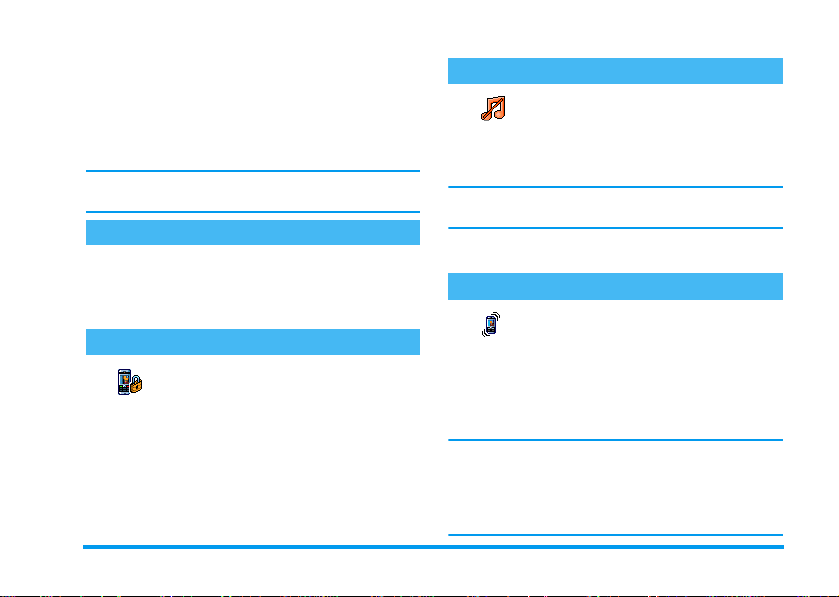
carousel, then select
press
,
2.
If you selected the phonebook in your phone,
proceed the same way to call the default number,
or press
the list, then press
If already on the phone, press,twice to switch to
handsfree mode and back.
to dial the number.
<
or >, select another number in
Change the ringer
1.
Press,, select
,
press
2.
Move+or-to select a ringer in the list,
then press
again.
,
to confirm your choice.
Lock / unlock the keypad
You can lock the keypad to protect the
Keypad lock
To lock the keypad, press and hold
screen. To unlock the keypad, press and hold
again.
keys from being pressed accidentally
(e.g., when the phone is in your pocket).
,
Settings
and select
Call handsfree
Call handsfree
>
Sounds
>
Ringer
c
when in idle
and
Activate the silence mode
If you don’t want your phone to ring
when you receive a call, you can deacti-
Silent
vate the ringer as follows:
,
Press
.
press
You can also press the side key while in idle screen until
the volume is set to silence.
You can also mute the ringer when receiving a call by
pressing the side key down.
and
and select
-
until the volume is set to On.
Settings >Sounds
Activate the vibra alert
If you want your phone to vibrate when
Vibra alert
1.
2.
c
Activating the vibra doesn’t mute the ringer. If you
want to mute it and keep the vibra function on, activate the
The vibra alert is automatically deactivated when you
plug the charger.
you receive a call, you can activate the vi-
bra alert as follows:
Press ,, select
and press ,.
Move + or - to select On or
,
to confirm.
Silent
mode as described above.
Settings >Sounds >Vibra alert
>
Silent
Off
and press
and
Main features 11
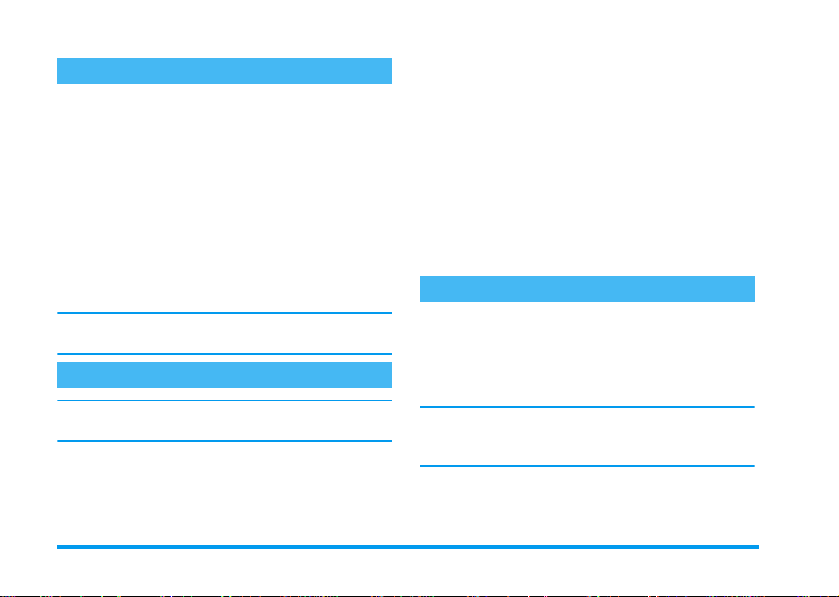
1.
Foto Talk: add voice to pictures
This feature, which is available when using the camera
and also from the
send a message made of a picture and a sound.
1.
When in idle mode, press C to activate the
camera.
2.
Press C to take a picture, then press , to
access the option and select
3.
Press , again to access the Voice memo
recording window.
4.
Press ,, select the person you want to send it
to and validate the list. Press
your message.
This will send one message to one person, without text.
See “MMS” page 61 for details on this feature.
Picture album
, allows you to quickly
Send by MMS
,
.
twice to send
Fotocall: see and hear who’s calling
This feature is available only when selecting the phonebook in the phone (not the one in the SIM card).
This feature allows you to link one or several names to
a gr oup . W he n a n am e in th at g ro up cal ls , it wi ll a pp ear
along with the corresponding picture, and the melody
defined for that group will ring.
When in idle mode, press C to activate the
camera, and press
friend.
2.
Select
Multimedia
Record them saying something and save it in the
Sound album
3.
Select
Phonebook
tings
>
Groups
friend’s voice, then their picture.
4.
Press -, select a name in your phonebook and
,
press
it to the group that you renamed.
C
to take a picture of your
>
Sound recording
.
>
Phonebook set.
. Rename a group and select your
. Press , and choose
>
Group set-
Select group
>
New
to link
Read your mobile phone number
To read your own mobile phone number, press
when in idle mode and select
,
, select
Show
number is displayed if present on your SIM card. If
not, select
If your own number has been stored in the Phonebook,
you can read it during a call. See “Access and consult
the phonebook” page 10.
and press,again. Your phone
New
, then follow the instructions.
Own numbers
-
, then press
12 Main features
.
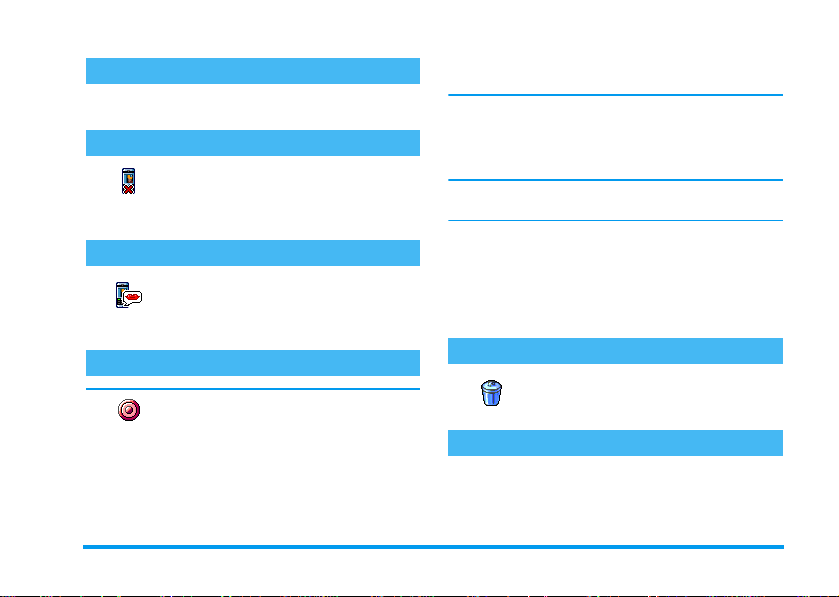
Adjust the earpiece volume
During a call, move the side key up or down to increase/decrease the volume.
Mute the microphone
You can mute the microphone so that
your caller cannot hear you.
Mute
During a call, press
confirm by pressing
,
,
, select
.
Mute
Unmute the microphone
To unmute the microphone during a
Unmute
call, press
firm by pressing
is unmuted.
,
, select
Unmute
,
. The microphone
and con-
Record a conversation
In most countries, conversation record-
Record dialogue
to record the conversation you have with them and only
record if they agree. You should also keep any recording
ing is subject to law regulation. We advise you to notify the caller if you intend
private. 1 min. is the maximum recording time available (see “Sound recording” page 73).
To record a conversation during a call:
1.
and
While one or several simultaneous calls are in
progress, press
ousel.
If you select
voice is recorded.
2.
Select
c,,
3.
In all cases, and when hanging up, an edit window allows you to name the recording.
4.
Press,to save the recording, which is then
available in the menu
,
to access the call context car-
Mute
, then
Record dialogue
Record dial ogue
or hang up to end the recording.
and press,. Press
Multimedia> Sound album
Clear the call list
To clear your call list, press
Call Info
>
Reset
lect
,
twice to reset the call list.
Call list
Clear the SMS list
To clear the whole messages list at once, press
Messages
>
SMS
>
Read SMS
select
,
twice to reset the SMS list.
>
, only the caller’s
,
>
Reset
,
Delete all SMS
and se-
. Press
and
. Press
Main features 13
.
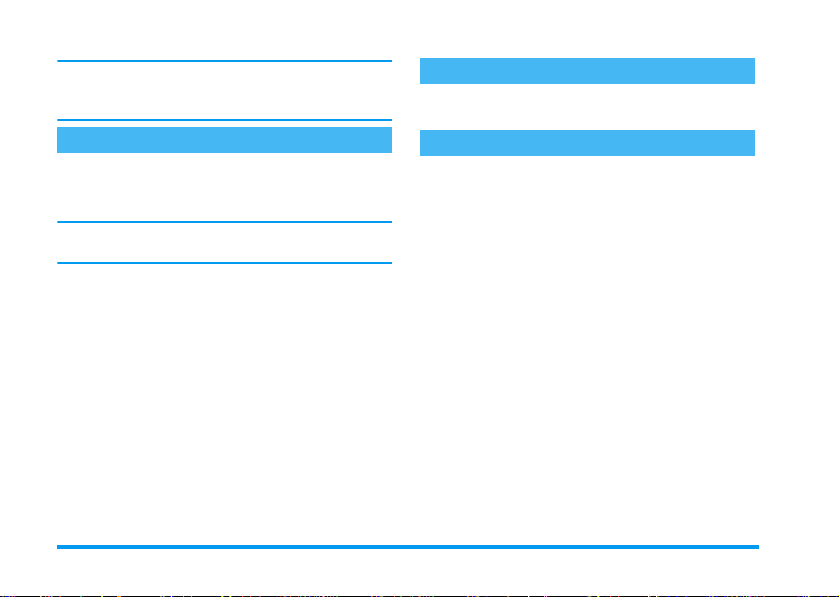
You can also delete all the SMS messages from the
Archive
menu. Deleting your SMS list is useful to free
memory space in order to receive new messages.
Clear the phonebook
To clear the content of your phonebook at once, press
,
and select
all
. Press , to reset the phonebook content.
This option only applies to the phonebook in your
phone, NOT to the SIM phonebook.
Phonebook
>
Phonebook set.
>
SMS
Delete
Quickly scroll a list
When browsing a list (of ringers, events, etc.), press
0
to scroll page per page instead of item by item.
Other features during a call
- Change the equalizer settings (see page 36),
- Add a name to the phonebook (see page 30),
- Write and send a message (see page 49),
- Read a message (see page 50),
- Consult your Call list (see page 79),
- Consult your Organiser (see page 75),
- Make a second call (see page 88).
14 Main features
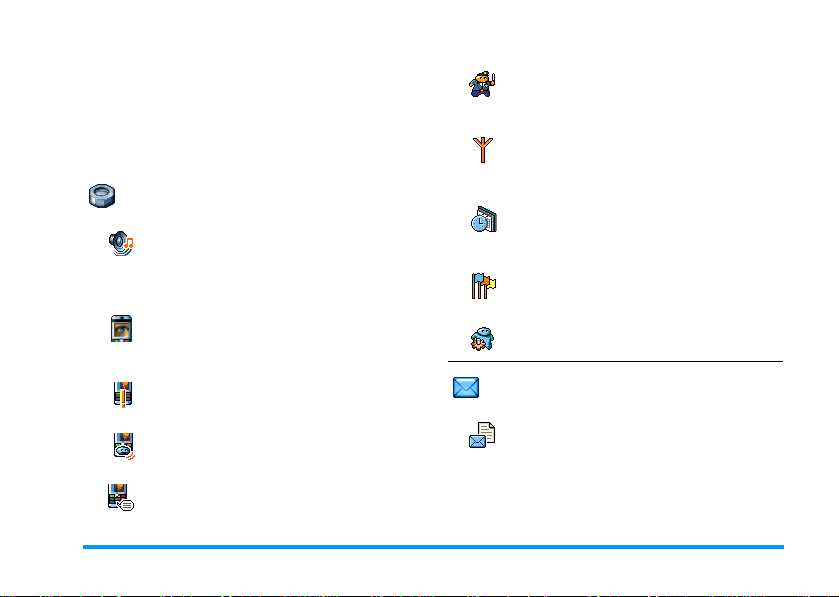
3 • Menu tree
The table below describe the complete menu tree (first
to third levels) of your mobile phone, as well as the
page reference you should refer to for more information concerning each feature or setting.
Settings p36
Sounds p36
Silent / Ringer volume / Ringer / Messages
Ringer / Equaliser / Key tones / Sounds Alerts
/ Vibra alert
Display p37
Screen saver / Animation / Backlight / Wallpaper
Hotkeys p38
List of available hotkeys
Voice command p40
List of available voice commands
Voice dial p41
Security p42
Keypad lock / Public names / Call barring /
Change codes / PIN protection
Network p43
GPRS attach / Register again / Preferred list /
Access settings
Time and date p46
Clock display / Set date / Date format / Time
zone / Daylight saving / Set time
Language p47
List of available languages
Profiles p47
Mess ages p4 9
SMS p49
Send a SMS / Read SMS / SMS settings /
SMS Archive
Menu tree 15
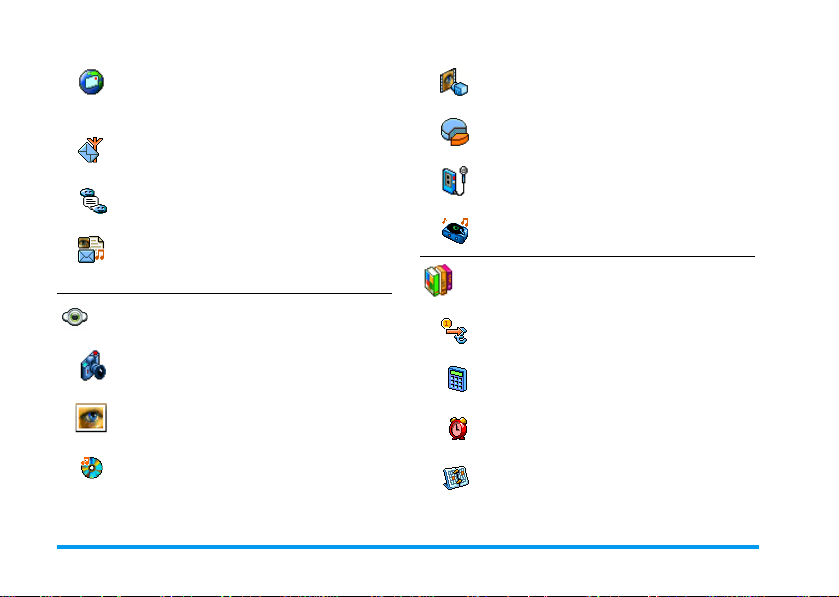
E-Mail p52
For each available mail box
Settings / Open mailbox / Send mail
Broadcast Message p60
Reception / Topics / District codes
Instant message p60
MMS p61
Create an MMS / Receive an MMS / Manage
folders / Settings
Demo mode p72
Memory Status p72
Sound recording p73
BeDJ p73
Games & Appli. p74
Multimedia p71
Camera p73
Picture album p71
List of available pictures
Sound album p71
List of available sounds
Euro converter p74
Calculator p74
Alarm clock p74
Organiser p75
16 Menu tree
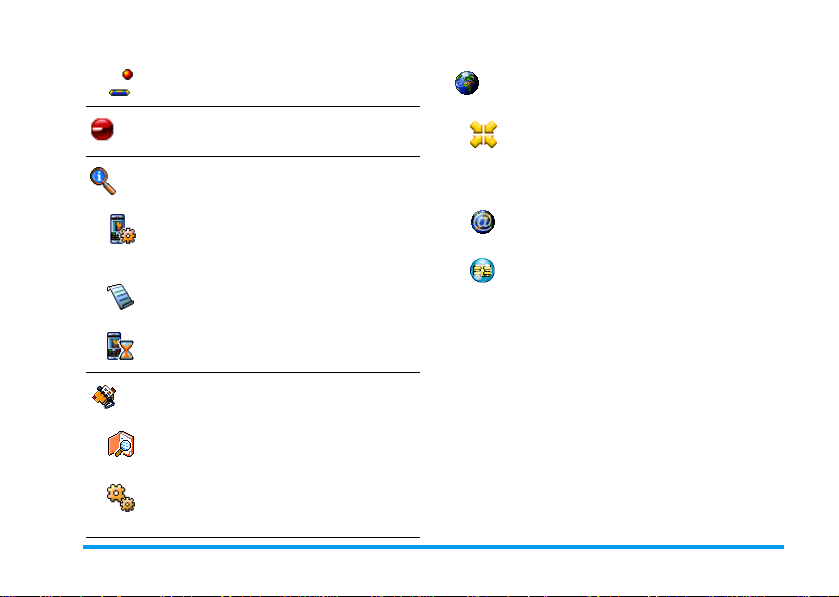
Brick Game p77
Operator serv ices p87
Infrared p68
Data / Receive
Call information p78
Call settings p78
Call forward / Mailboxes / Auto redial / Any
key answer / Call waiting / Caller ID
Call list p79
Call list / Reset
Call counters p80
GSM counters / GPRS counters
Phonebook p29
View names list
Phonebook settings
Delete all / Phonebook select. / Group settings / Copy to phone
Service numbers
The numbers available in this menu are
operator and subscription-dependent, please
check with your operator.
WAP p82
Services +
This menu is operator and subscription-dependent, please check with your operator.
Menu tree 17

4 • Text or number entry
Text can be entered in editing screens in two different
ways: by using T9
input. Two other modes for numbers and punctuation
marks, are also available. Icons appearing on the screen
show the active text mode.
T9® text Input
What is it?
Tegic Euro. Pat.
App. 0842463
strokes input are analysed and the word suggested by
®
T9
is displayed in the edit screen. If several words are
available according to the keys used, the word you entered is highlighted: press
to choose from those proposed by the T9
tionary (see example below).
®
predictive Text Input, or basic text
T9® predictive Text Input is an intelligent editing mode for messages, including a comprehensive dictionary. It
allows you to quickly enter text. Press
only once on the key corresponding to
each letter needed to spell a word: key-
0
to browse the list and
®
built-in dic-
How to use it?
Alphabets and symbols represented by each key are as
follows:
2to9
0
1
c
#
*
Example: how to enter the word «home»:
1.
Press 4 6 6 3 The screen displays
the first word of a list:
2.
Press 0 to scroll and select
3.
You can press either 1 or , to confirm
selection of the word
confirms selection of the word and inserts a space,
ready for the next word of your message.
To key in letters.
Short press to browse the list of candidate words, long press to browse back.
To confirm entry.
Short press to clear one entry, long press
to clear all text.
Shift from standard, to lower, to upper
case.
Shift from basic mode, to numeric or to
punctuation typing mode.
Good
.
Home
.
Home
. Pressing>also
18 Text or number entry
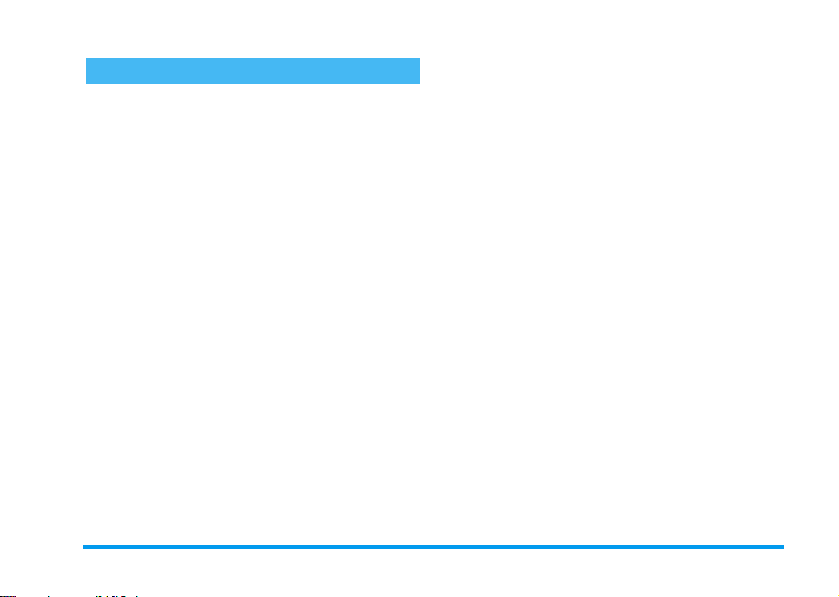
Basic text input
If you wish to access the basic text input, select «Abc»
basic text input using
multiple key presses to reach the desired character: the
letter «h» is the second letter on the
must press it twice to enter «h». Using this mode re-
quires you press a key as many times as is equal to the
order of the letter.
To enter the word «Home» in basic text input mode,
you should therefore key in
*
key. This method requires
4
4, 4
(GHI) 6,
key, so you
6, 6
Press
Letters, numbers and symbols are located on each key
as follows:
1
3
5
7
9
(MNO), 6 (MNO), 3, 3 (DEF).
,
when the message is completed.
space 1 @ _ # = <
> ( ) & £ $ ¥
d e f 3 é è D F
j k l 5 L
p q r s 7 b P Q S
w x y z 9 ø W X Y
a b c 2 à ä å æ ç
2
g h i 4 G ì
4
m n o 6 ñ ò ö
6
t u v 8 ü ù
8
. 0 , / : ; » ’ ! ¡ ? ¿ *
0
+ - %
Text or number entry 19
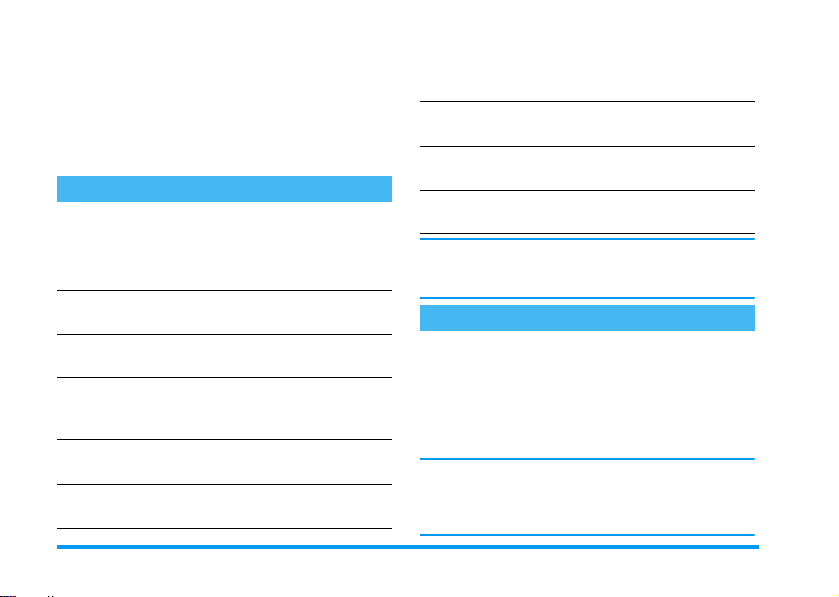
5 • Taking pictures
Your mobile phone features a digital camera that
allows you to take pictures, store them in your phone,
use them as wallpaper or send them to your friends and
relatives.
How to...
Activate/deactivate
the camera
Zoom in/out Press the joystick key
Change the
Camera mode
Change the
Picture resolution
Access the
camera settings
Take a picture Press
Press the C key to activate,
and long press
deactivate.
c
to
+
(up) or -(down).
*
Press
Night
Press
VGA
128 x 128
Press
is active.
is active.
to toggle between
and
Normal
#
to switch from
to
QVGA
.
,
when the camera
C
when the camera
to
mode.
SQVGA
Save the picture Press C right after the
Delete the picture Press
Access the
shot options
Activate/deactivate
the self-timer
Within any menu related to the camera, a long press on
the
c
key will cancel any current action and bring
you back to idle mode.
shot.
shot.
Press
shot.
Press
c
,
0
.
Pictures shots
Preview mode settings
Press C to display the camera preview screen: the
lens of the camera is automatically focused. Icons
displayed on top and bottom of the screen allow you to
to
check the different
activation
.
All options and key presses described in the present section are applicable only when the camera mode is active, i.e. when the preview is displayed on the screen
Press , to access any of them.
Modes
, and also to set the
right after the
right after the
Self-timer
20 Taking pictures
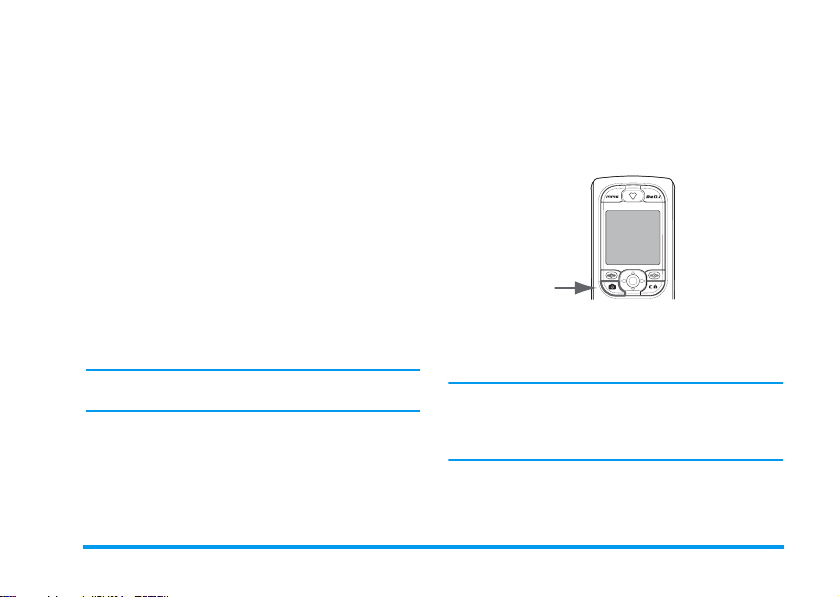
Camera mode
Two modes are available:
According to ambiant light level, press
between modes, which are reflected by the icons in the
bottom of the screen (sun & moon).
Picture res olution
The default picture size of the standard format is
128 x 128
. Press # to switch to
pixels), to
(160 x 120 pixels) or to
resolution
corner of the screen.
Zoom mode
This option is available in all modes: one-level zoom
(x2) in
x4) in all the other modes. In any mode, press the
navigation key
The zoom icon is highlighted when the zoom is activated. Zoom out is available only after a zoom in.
Self-timer
This option allows you to set the
or
QVGA
you select is displayed in the bottom right
128 x 128
mode, and two-levels zoom (x2 and
+
Off
(see next section for details).
Normal
and
Night mode
*
VGA
(320 x 240 pixels), to
128 x 128
or -to zoom in or out.
(640 x 480
. The
Self-timer
to toggle
SQ VGA
Picture
option
Take a picture
.
With the C key
1.
If the self-timer option is
era was activated, press the
ture, which is then automatically displayed on the
screen.
2.
The number in the upper black bar of the screen
shows its row. The pictures will be named in the
Own pictures
9999.
This does not mean you can take up to 9999 pictures
(see “Number of pictures” below), but that pictures, including the ones you delete, are numbered up to 9999.
On
Numbering will then restart from 1 on.
You can then choose to:
Press
c
Press
C
menu «img_1.jpg», etc., up to
To
Delete
To
Save
Off
, and once the cam-
C
the picture you have taken.
it.
key to take a pic-
Taking pictures 21
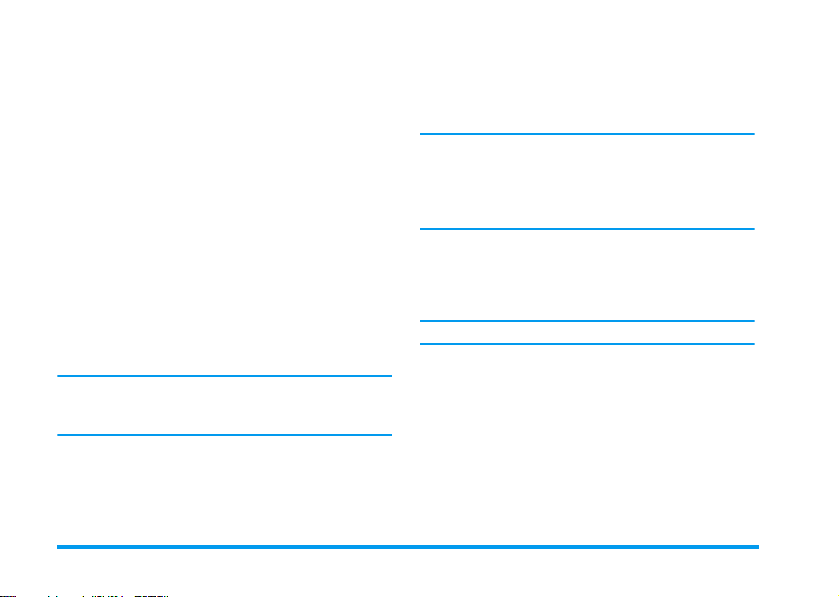
Press
,
To access the list of available options,
which are:
-
Save
the picture in the
Album
,
-
Modify
it,
-
Send
it via
-
Take a new picture
you back to the preview window.
Press
c
orCTo go back to preview mode.
With the self-timer
1.
If the self-timer option is On, press C to activate it (or press
2.
The count-down starts at -10 seconds (this value
cannot be changed). A beep is played 2 seconds
before the picture is taken, then again when it’s
actually shot.
Beep alarms can be customized via the camera settings.
At any time, press
to preview mode or press 0 to just stop the timer.
3.
Once the picture is shot, follow the instructions
starting at point 2 of the previous section.
MMS, Infrared
, which will bring
0
if the option is
c
to stop the timer and go back
Off
or
Picture
E-mail
).
Number of pictures
The number of pictures you can save in the phone will
vary according to the settings you have configured: the
higher the resolution, the bigger the file size.
A message will warn you if there isn’t enough memory
,
to store the picture you have just taken. In this case, you
must delete data (sounds, images, etc.) before storing a
new picture. Select
the memory available in your phone.
Multimedia
>
Memory status
Foto Talk: add voice to pictures
This feature, which is available when using the camera
and also from the
send a message made of a picture and a sound.
The maximim size of an MMS is 50 KB.
1.
When in idle mode, press C to activate the
camera.
2.
Press C to take a picture, then press , to
access the option and select
3.
Press , again to access the Voice memo
recording window.
4.
Press ,, select the person you want to send it
to and validate the list. Press
your message.
Picture album
, allows you to quickly
Send by MMS
,
to check
.
twice to send
22 Taking pictures
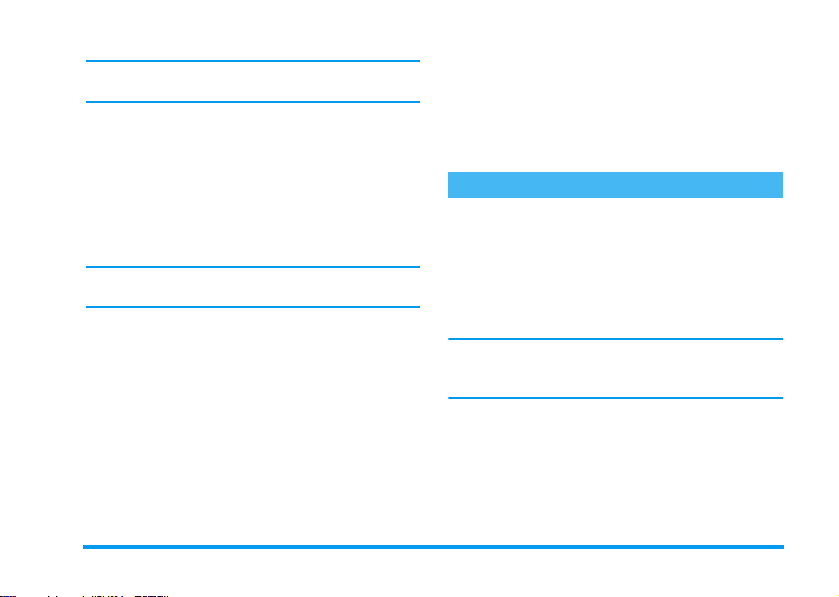
This will send one message to one person, without text.
See “MMS” page 61 for details on this feature.
Review the pictures
The pictures you save are automatically stored in the
Multimedia
a picture in the list and press
graphical display. Then press
next or previous picture, or
Rename
list.
As men tionned earlier, Foto Talk is also ava ilable f rom
the
>
Picture album
the picture. Press < to go back to the text
Picture album
menu.
>
Own pictures
+
or - to go to the
,
>
to access the
to
Send, Dele te
menu. Select
Receive a call
When receiving a call while using the camera:
1.
Answering the call will quit any action linked to
the camera: picture preview, picture shot, selftimer, options browsing, etc. Your phone will
return to idle when you hang up. If you had taken
a picture that was not yet saved, it will be lost.
2.
Rejecting the call will also quit any action linked
to the camera, and will bring you back to the preview screen.
Make a call
To make a call, you must first long press c to go
back to the idle screen. Then enter the number or select
a name of your phonebook, press
)
to hang up.
(
Settings
or
Further to the settings that are available directly within
the preview screen as described above, several menus
also allow you to set other options. Press
camera mode is active to access them.
In all cases, select an option, and press
next picture to be taken using this mode, or
cancel.
When quitting the camera application, settings you
have defined will be saved and available when reusing
the camera or until you change them again.
Colour mode
Allows you to choose a mode available from the
following:
effect will be applied to the picture according to the
mode you chose (e.g.,
picture, giving the impression of an old-times picture).
The default mode is
Colour, Black & white, Sepia
Sepia
will take a brown and beige
Colour
.
to dial and press
,
while the
,
for the
c
and
Blue
. The
Taking pictures 23
to
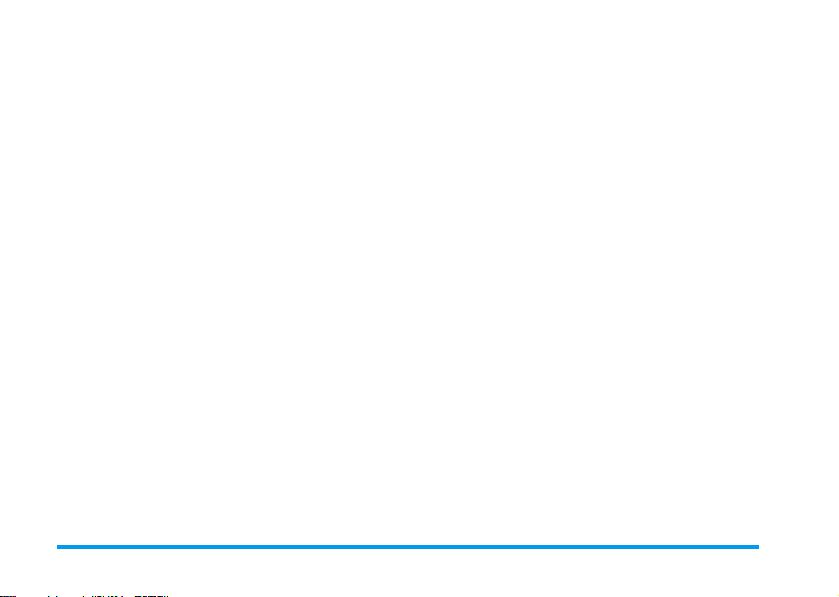
Camera mode
Allows you to choose one of the two modes available:
Normal
and
Night
. The default mode is
Normal
.
Sound settings
Both
Alert
and
Shoot
menu. The first one occurs 2 seconds before the
picture is taken, the second one when it’s shot. In both
cases, select
available sounds. Select one of the sounds, or
create a new sound, then press
On
sounds can be set from this
, and press , to access the list of
,
<New>
to activate it.
Picture resolution
Allows you to choose a resolution available among the
following:
pixels),
default mode is
VGA
(640 x 480 pixels),
SQ VGA
(160 x 120 pixels) and
128 x 128
QVGA
.
Picture quality
Allows you to choose an image quality available among
to
the following:
Medium
Low, Medium, High
.
. The default mode is
Self-timer
See “Self-timer” page 21.
(320 x 240
128 x 128
. The
24 Taking pictures
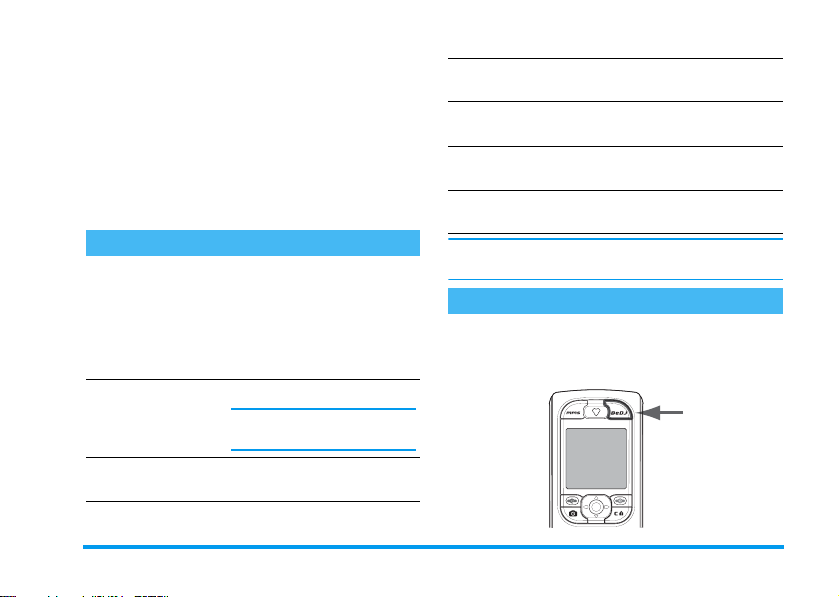
6 • Music & Mix
With BeDJ, you can create your own sound by using a
predefined BeDJ style (as explained below), or any SPMIDI or MIDI ring tones present in your phone, or
that you downloaded via WAP, Infrared, etc. (refer to
relevant chapters in the present user manual for complete information). You c an then send y our own mix t o
friends and relatives, use it as a ringer or an alarm, etc.
How to...
Switch
BeDJ
On/
Off
Activate/deactivate
a track
Record the mix
(start and stop)
Press b to switch on
Press , and select
>
BeDJ
0
.
.
dia
Press and hold
to switch off.
Press a key from
Press c to deactivate all
tracks at once.
Press
b
1
OR
Multime-
or
c
to 9.
Activate the
Te m p o
field
Open the track
selection list
Open the
Help
screen
Open the
Options
list
Within BeDJ, the colour orange always shows the information currently in use, or a selected item.
Get started
Activate tracks
1.
Launch BeDJ by pressing the b button, on
the top right corner of your mobile phone.
Press
#
.
Press and hold a key from
1
to 9.
*
,
.
.
Press
Press
Music & Mix 25
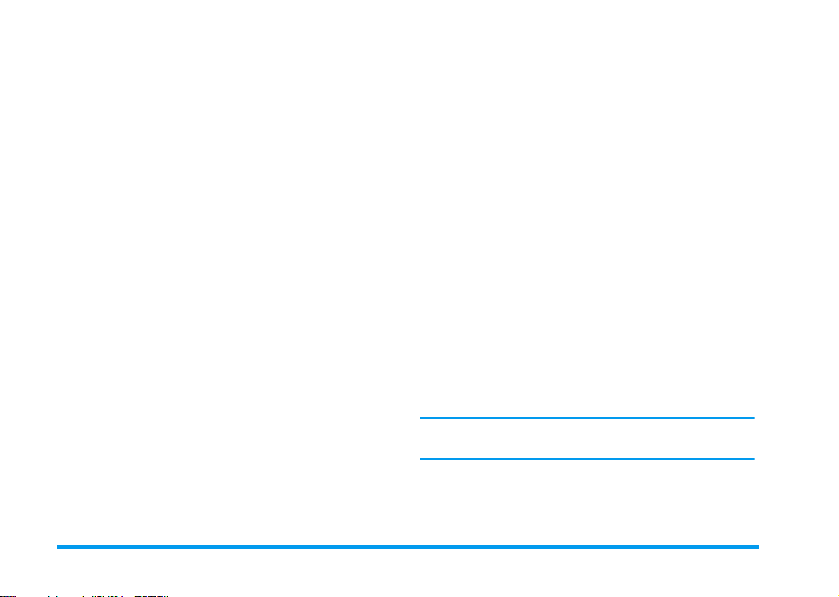
2.
In the BeDJ screen that appears, the default
music style is selected (e.g., Groovy, Techno, etc.).
3.
In the upper left part of the screen, a small table
displays the current tempo value, the status of the
recording (
track.
4.
In the bottom part of the screen, 9 tracks are
available, linked to keys
you can mix: press the key corresponding to the
track you want to activate.
A total of 16 tracks are available: press and hold
keys
Key
5.
The activated track appears in orange, and the
above table displays the name of the relevant melody and instrument.
Off
by default) and the name of the
1
to 9 and which
1
to 9 to open the track selection list.
5
is always dedicated to the voice track.
Change track melodies and instruments
Press and hold keys 1 to 9 according to the
track you would like to change. In the list that appears,
you can change first the current melody used by the selected track, then the instruments used in the melody.
Melody
1.
The current melody used in the selected track is
the first one highlighted in the list. Move
-
to select another one (which is automati-
+
or
cally played when selected), then press
confirm your choice.
2.
The name of the selected melody is displayed in
the upper part of the screen. Press
the instruments list used in this melody.
Instrume nts
1.
The current instrument used in the selected melody is the first one highlighted in the list.
2.
Move - or + to select the next or previous
instrument, then press
,
to select it.
Change the tempo
1.
Press # to activate the
2.
The
Te m p o
minute») applies to all tracks. Press the highlighted
it.
You don’t have to save the
matically taken into account.
3.
Press c or , to go back one screen.
You cannot change a
during a mix recording.
(displayed in bmp or «beats per
<
or > keys to increase or decrease
Te m p o
Te m p o
Te m p o
while playing tracks or
,
>
to access
field.
, which is auto-
26 Music & Mix
to
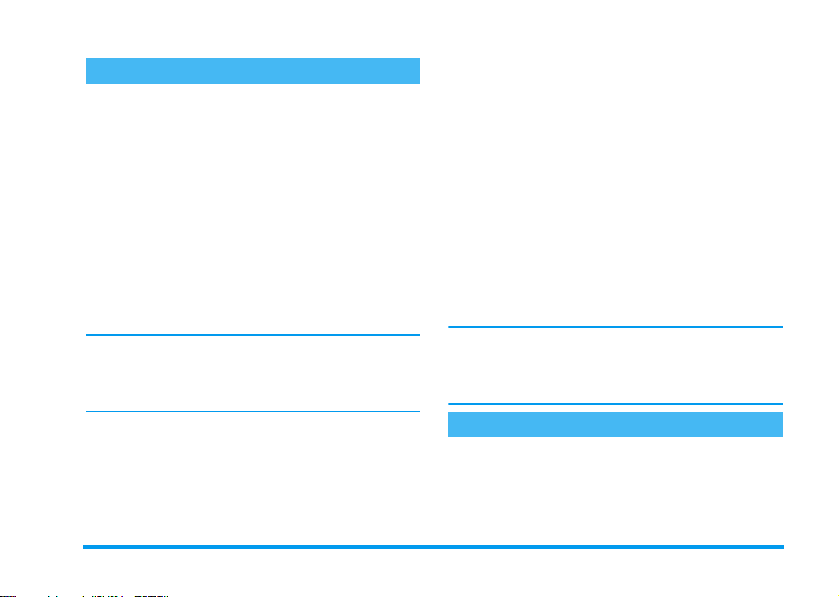
Record a mix
Start recording
1.
When ready to record your mix, press 0. The
timer starts and the
2.
While recording your mix, you can:
Press keys
1
to
9
Move
+
or
-
<
or
Move
3.
The recording will stop automatically when the mix
reaches 50 KB (approximately 2 min). Capacity depends on the memory available in your phone: select
Multimedia
>
Press 0 to stop recording.
>
Memory Status
Manage the recording
As soon as you stop recording your mix, a window automatically opens and displays the following options
On air
red icon is selected.
To activate the relevant track.
To increase/decrease the current
track volume.
To highlight the previous or next
track.
for memory information.
for you to choose from:
Remix
Re-play
Store
Send by MMS
Send by IrDA
Send by e-mail
The recording you save will appear under the name of
your choice in
Multimedia
in
er for incoming calls and new events.
Allows you to record a new mix by
using the same tracks.
Plays the mix you just recorded.
Opens the
name and save your mix.
Allows you to send your mix as part
of a multimedia message (MMS).
Activates IrDA so that you can send
your mix to another IrDA device.
Opens the E-Mail menu so that you
can send your mix via e-mail.
Settings
>
Sound album
Save
window, for you to
>
Sounds
>
Ringer
. You can select it as a ring-
list as well as
Create your own style and mix
Advanced options allow you to create and mix your
own styles of music, either directly from the BeDJ
styles available (e.g. Groove, Techno, Disco, etc.), or
from the ringers list (e.g., Bach, Cool, Dream, etc.).
Music & Mix 27
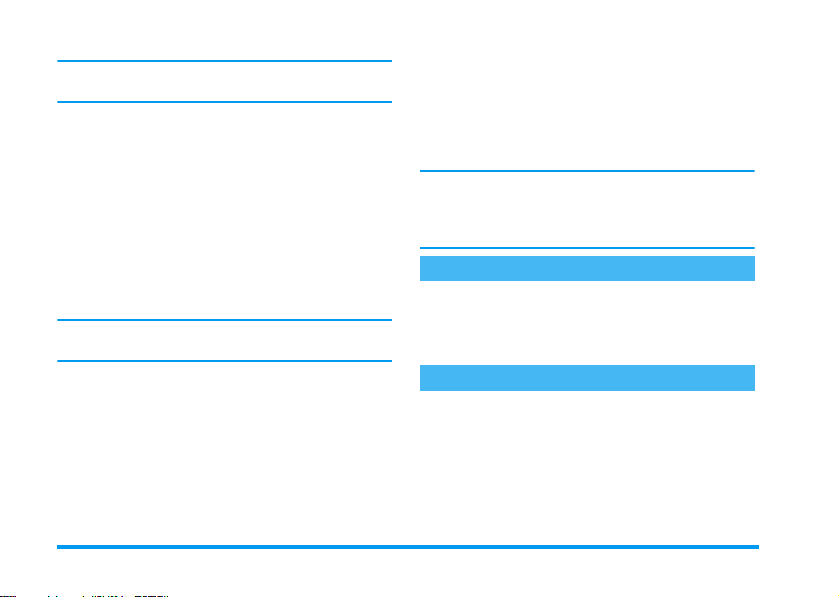
The ringers list includes the MIDI files you might have
downloaded via e-mail, WAP, IrDA, etc.
From existing files
1.
When the BeDJ screen is active, press , to
access the options list.
2.
When selecting
choose one of the available melodies in the list
and press
3.
The phone automatically goes back to the BeDJ
screen, and the melody associated to the ringer
you have selected is divided into tracks.
4.
As described above, you can then activate and
deactivate tracks, record your mix, etc.
The number of active tracks depends on the melody you
have chosen.
Mix ringers
,
to confirm your choice.
or
BeDJ styles
, simply
From scratch
1.
When selecting
plete new set of empty tracks.
2.
Press and hold 1: the list of all the MIDI files
present in your phone appears on the screen.
Select one of them and press
3.
A new list appears, showing all tracks of the
selected MIDI file (max.16). Move
Advanced
, BeDJ opens a com-
,
.
+
or
-
to select one of them, then press , to apply it
to key
1
4.
Repeat these two steps to apply tracks of your
choice to keys
5.
When ready, record your mix (see page 27).
6.
Press , twice to go back to normal mode.
Have fun and mix: you can apply any of the 16 tracks
of any ringer of your choice to
phone! This makes thousands of possibilities that allow
you to completely personalise your own mix.
.
2
to 9 of the phone.
1
to 9 keys of your
Save your own styles
Style
You can save your own
and reuse it later to create another mix. This new style
will contain all the tracks you have mixed, but without
the effects applied to the mix.
in the BeDJ styles menu,
Receive a call
When receiving a call while BeDJ is activated, your
mobile phone will automatically mute the sound.
1.
Answering the call will quit BeDJ and your phone
will return to idle when you hang up.
2.
Rejecting or ignoring the call will allow you to
stay in the BeDJ screen.
28 Music & Mix
