Philips CT3328 User Manual

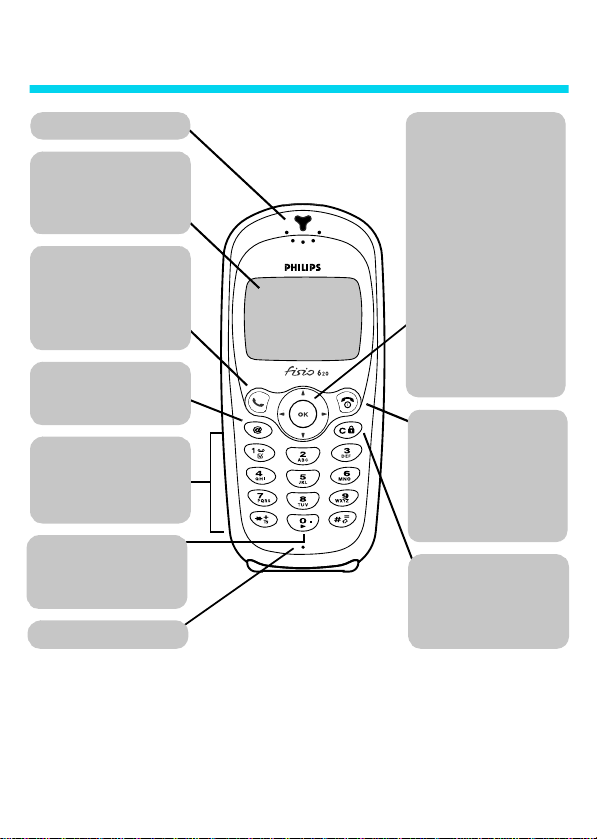
Discover your phone
Earpiece
Screen
Idle screen displays the time,
date, network name and battery
level.
"Pick up" key
Press to answer a call, or to dial
a number or a name displayed
on the screen. In WAP mode,
corresponds to a softkey.
WAP
In idle mode, press to access
WAP browser.
Alphanumeric keypad
Press keys to enter numbers and
text. Press and hold a key to
activate a programmed hotkey.
Language
In idle mode, long press 0 to
select a language for the
telephone functions.
Microphone
@
(
key
Joystick key
Idle mode
- Use < & > to
increase or decrease ringer
volume,
+
to access the Call list
and
-
to access the phonebook.
Navigation mode
or + & - to navigate in the
menus, and
information.
Call context
increase or decrease earpiece
volume.
OK key
In idle mode, press and hold for
voice dial or voice command.
"Hang up"
and "On/Off" key
Press to end a call and to switch
your phone on. Press and hold
to switch your phone off.
In WAP mode, corresponds to a
softkey.
Cancel/back key
Idle mode
unlock the keypad.
Navigation mode
return to previous menu.
- Use < &
,
to validate
- Use < & > to
,
)
e
- Long press to lock/
- Press to
>
Philips continuously strives to improve its products, and the information and specifications described in thi s user
guide are subject to change without notice. Philips tries to ensure that all information in this user guide is correct,
but does not accept liabil ity for any error, omission or discrepancy between this user gu ide and t he product
described.

Table of contents
Operate your phone .......4
The carousel .................................4
Text or number entry ................ 4
T9® text Input ................................4
Basic text input ................................6
Reminder .......................................7
1. Getting started..............8
First steps ......................................8
Get started .................................... 8
Insert the SIM card ........................ 8
Enter the PIN code .........................9
Set date and time ...........................9
Copy of the SIM phonebook..... 9
Accept the copy ...............................9
Refuse the copy ............................10
Abort the copy .............................. 10
First call........................................10
Customise your phone.............10
Charge the battery ....................12
2. Main features .............. 14
Idle screen ...................................14
Symbols ......................................... 14
Events .............................................. 15
Make a call ...................................15
Answer and end a call...............15
Redial and reply..........................16
Flash dial.......................................16
Voice dial .....................................16
During a call, you can… .......... 17
Adjust the earpiece volume ....... 17
Mute the microphone .................17
Unmute the microphone ............17
Write in the notepad .................. 17
Consult the phonebook ...............18
Record a conversation ................. 18
Other features during a call ...... 18
Clear the call list ....................... 19
Clear the SMS list...................... 19
Clear the phonebook ............... 19
Lock / unlock the keypad ........ 19
Deactivate the ringer ............... 20
Activate the vibra alert ............ 20
Read your mobile
phone number ........................... 20
3. Menu tree .................... 21
4. Display.......................... 23
Introduction ............................... 23
Images album.............................. 23
Display ......................................... 23
Screen saver ..................................23
Screen animation .........................24
Animation ....................................... 24
Welcome screen ...........................24
Backlight .........................................24
1

5. Settings
& Quick Settings ........ 25
Introduction ................................25
Settings .........................................25
Sounds ............................................. 25
Display ............................................ 27
Security ............................................ 27
Time and date ..............................29
Language ........................................30
Accessories ..................................... 30
Hotkeys ........................................... 31
Voice command ............................33
Network ..........................................33
Call settings ....................................34
Quick settings .............................36
Quick settings ................................36
Accessories settings ...................... 37
6. Phonebooks ................ 38
Introduction ................................38
Phonebook ..................................38
Phonebook in SIM card ..............39
Phonebook in phone ....................39
Add names
in the phonebook ......................39
In the SIM card .............................39
In the phone ..................................40
Own number ................................. 40
Edit and manage names ............40
In the SIM card .............................41
In the phone ..................................41
7. Calls and messages .... 43
Introduction ............................... 43
Call a number............................. 43
Emergency number ..................... 43
Other number ...............................44
Messages...................................... 45
Send a SMS ................................... 45
Read SMS ...................................... 46
Clear SMS ...................................... 47
SMS settings ..................................47
Broadcast SMS .............................48
Call list ......................................... 48
Display ............................................49
Reset ................................................ 49
8. Organiser & Extras.... 50
Introduction ............................... 50
Organiser .................................... 50
Creating a new event .................. 50
Modifying an event ...................... 51
Views of events .............................52
Time zone ......................................53
Extras ........................................... 53
Brick game .....................................53
Call counters .................................. 53
Euro ................................................. 55
Memory status .............................. 55
Calculator .......................................55
Alarm clock .................................... 56
Memo ..............................................56
9. E-mail ............................ 57
Introduction ............................... 57
Settings ........................................ 58
Network access ............................ 58
2
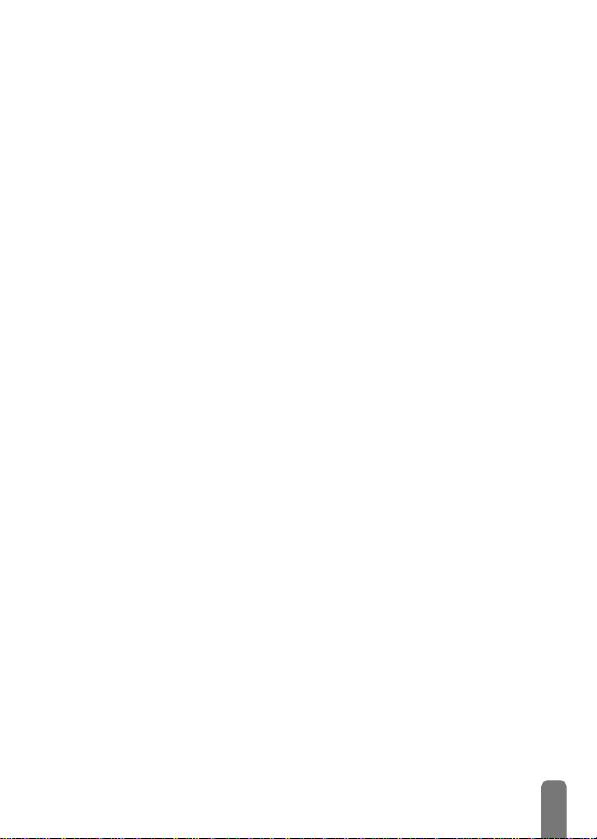
E-mail server access ....................60
Advanced ........................................ 61
Write and send e-mails ............62
To one or several recipients ...... 62
With an attachment .................... 63
Receive and read e-mails .........63
Connect to the server .................. 63
Download e-mails ........................ 64
Get and store attachments .......64
Add an e-mail address
to the phonebook ......................... 65
Delete e-mails ............................... 66
Reply to an e-mail ........................ 66
Forward an e-mail ........................ 66
10. WAP services........... 67
Introduction ................................67
WAP .............................................67
Launch .............................................67
Favourites .......................................68
Last page ........................................ 69
Settings ............................................69
11. Other operator
services ........................ 73
Introduction ................................73
GSM strings ................................ 73
Query a voice server, voice
mailbox, messaging service, etc.
(DTMF tones) ............................ 73
Pause and wait characters ........74
Access your answering
machine (example) ......................74
Make a second call.................... 74
Answer a second call................ 75
Answer a third call .................. 75
Conference Call ....................... 76
Explicit Call Transfer................ 76
In-call symbols............................ 76
Precautions ..................... 77
Troubleshooting ............ 81
Glossary .......................... 83
Philips authentic
accessories ...................... 85
Declaration
of conformity ................. 87
3
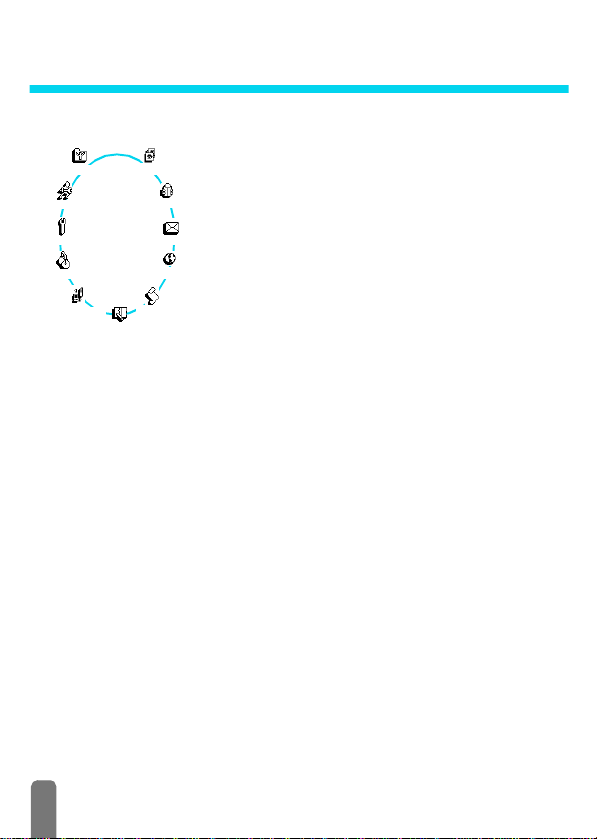
Operate your phone
The carousel
A carousel is a circular loop of icons displayed on the screen, in
Oper. services
Quick settings
Extras
Synchronise
Images album
Call list
Organiser
Main carousel
L
Repeat the operation described above and browse carousels and lists until you
reach the desired feature or option. When navigating in a list, a scroll bar
located on the right handside of the screen shows your actual position in the
list. With the navigation key, you can then select or adjust all the functions of
your phone as described in the relevant chapter of this user guide.
Text or number entry
Text can be entered in editing screens in two different ways: by using T9
predictive Text Input, or basic text input. Two other modes for numbers and
punctuation marks, are also available. Icons appearing on the screen show the
active text mode. You switch from one mode to the other by pressing the
key, and from lower to upper case by pressing the # key.
T9® text Input
What is it?
T9® predictive Text Input is an intelligent editing mode for SMS and e-mail,
including a comprehensive dictionnary. It allows you to quickly enter text. Press
which each icon represents a feature or option used to operate
your phone.
Phonebook
L
All icons don’t fit within the screen; the hidden ones appear when
<
MessagesSettings
E-mail
Pressing < or > will alternate between two options, such as Activate/Deactivate,
On/Off, Increase/Decrease a value, etc .
scrolling
The first carousel available when you turn on your mobile phone
is called the "main" carousel. You access it by pressing
in idle mode, and it features the icons shown opposite. A small
icon in the upper left corner of the screen shows your actual
position within the carousel. To access a feature or option, move
<
(anti clockwise) or > (clockwise) and press , when the
feature or option of your choice is selected. Another subcarousel or list will then appear.
or >.
,
when
®
*
4

Tegic Euro. Pat .
App. 0842463
How to use it?
only once on the key corresponding to each letter needed to spell a word:
keystrokes input are analysed and the word suggested by T9
®
is displayed in the
bottom of the screen. If several words are available according to the keys used,
0
press
to browse the list and choose from those proposed by the T9
built-in dictionary (see example below).
Alphabets and symbols represented by each key are as follows:
2
to
9
To key in letters.
1
or
To co nf i r m e nt r y .
#
®
e
Short press to clear
0
one entry, long press
to clear all text.
Short press to
browse the list of
candidate words, long
press to browse back.
*
To select the typing
#
Shift.
mode.
Example: how to enter the word "home":
1Press 4 6 6 3 The screen
displays the first word of a list: Good.
2Press
3Press
ENTER TEXT: Eng
0
to scroll and select Home.
1
to confirm Home.
Language used: English
T9
Editing mode used: T9
Good
Home
®
T9
T9
Press the * key to switch to basic mode, to numeric mode, or to punctuation mode
ENTER TEXT: Abc
ENTER TEXT: 123
ENTER TEXT: %!?
While in any text mode, press the # key to switch from lower to upper case:
ENTER TEXT: abc ENTER TEXT: Abc
ENTER TEXT: ABC
5

Basic text input
Although your phone provides you with the T9® predictive Text Input by
default, if you wish to access the basic text input, select “Abc” basic text input
using
character: the letter "h" is the second letter on key
times
many times as is equal to the order of the letter.
L
To enter the word "Home" in basic text input mode, you should therefore key
4, 4
in
Press
Letters, numbers and symbols are located on each key as follows:
Key Alphanumeric Key Alphanumeric
1
2
3
4
5
6
7
*
key. This method requi res multiple key pre sses to reach the desi red
4
, you must press 2
4
in order to enter "h". Using this mode requires you press a key as
In basic mode, the complete list of characters available for the key you press
appears in the bottom of the screen, allowing you to see each available character
located on this key (see below).
(GHI) 6, 6, 6 (MNO), 6 (MNO), 3, 3 (DEF).
,
to confirm the completion of the editing.
space 1 @ _ # = < > ( ) & £ $ ¥
a b c 2 à ä å æ ç
d e f 3 é è ∆
g h i 4 Γ ì
j k l 5
m n o 6 ñ ò ö
p q r s 7 β Π Θ
Φ
Λ
Σ
t u v 8 ü ù
8
w x y z 9 ø Ω Ξ
9
. 0 , / : ; " ’ ! ¡ ? ¿ * + - %
0
Toggles between the different
*
Text Input modes.
Switches from lower case to
#
upper case and vice-versa.
Short press to delete one
character, long press to delete all
e
text.
Ψ
6

Reminder
Switch on/off
Enter PIN
Make a call
Answer a call
End a call
View last call
Quickly access the
Quickly access the
Return to previous menu
Return to idle screen
Lock/ unlock the keypad
Change the language used
Access the carousel
Use the phonebook
Phonebook
Call
list
Press ) to switch on, press and hold to switch off.
Enter your PIN code using the keypad and press , or
#
to confirm.
Enter phone number on keypad and press ( to dial, or
press
,
to select Call or Call handsfree, then press (
or
,
to call.
Press ( when your phone rings.
Press ).
Press ( in idle mode.
In idle mode, move -.
In idle mode, move +.
Press e.
Press and hold e.
In idle mode, press and hold e.
In idle mode, press and hold 0, select the language and
press
,
.
1. Press , to access the Carousel.
2. Move
<
enter the sub-menu.
3. Repeat step 2 until you reach the desired function.
1. In idle mode, press -.
2. Browse the list by moving
or > to select a function, then press , to
+
or - and press ( to call
the selected name.
7
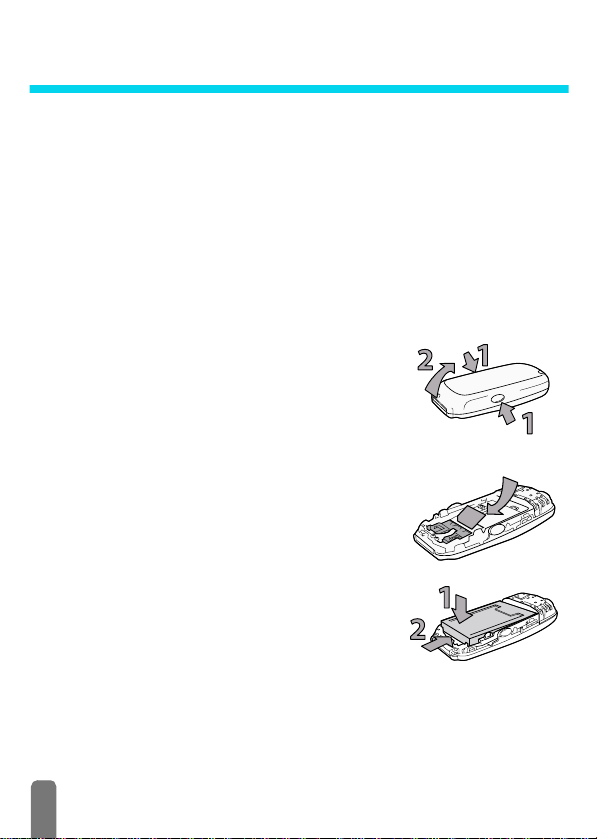
1 • Getting started
L
Read the safety instructions in the "Precautions" section before use.
First steps
To use your phone, you must insert a valid SIM card supplied by your GSM
operator or retailer. The SIM card contains your subscription, your mobile
number, and a memory in which you can store phone numbers and messages
(see “Phonebooks” page 38).
Get started
Insert the SIM card
1 Press on the two clips on each si de of the
back cover of your phone, as shown
opposite (1). Rotate the cover from the
bottom of the phone and remove it (2).
L
Make sure the phone is switched off before
removing the cover.
2 Reomove the SIM card from its holder and
insert in its slot, under the metal clip holder,
until it stops. Be careful that the clipped
corner of the card is in the bottom left
corner as shown opposite.
3 Slide the battery pack into its slots, metallic
connectors downwards, until it stops.
8

4 Put the back cover back on your phone:
hook the front housing onto the hinges on
the top of the phone (1), then press the
bottom down until latch catches (2).
5 Remove the protective film before using the
phone.
Enter the PIN code
Set date and time
1 To switch on the phone, press and hold the ) key.
2 When you switch on the phone, you may be prompted to enter the PIN
code, which is the 4 to 8-digit secret code of your SIM card to protect it
from abusive use. It is preconfigured and communicated to you by your
operator or retailer. To personalise the PIN code, see “Change codes”
page 28.
L
If you enter a wrong PIN code 3 times, your SIM card is blocked. To unblock it,
you must request the PUK code from your operator.
3 Enter your PIN code. If you make a mistake, press e. Then confirm by
,
pressing
As prompted by the phone at first switch on, set the date by pressing the
appropriate numeric keys (press
validate. Proceed in the same way to set the time.
L
For complete date and time options, see page 29.
or #.
Copy of the SIM phonebook
L
If you do not copy the SIM phonebook at very first switch, you will be able to do
it directly from the phonebook menu (see page 38).
If you had a mobile phone before and are using the same SIM card, the card
might contain all or part of your current phonebook. The mobile phone detects
this and a message asks you if you want to copy your SIM phonebook onto the
built-in phonebook (see below). Press
Accept the copy
Press , to accept the copy of the SIM phonebook onto your phone. Once the
copy is done, the phonebook located on your phone is automatically set as
e
to erase a number), then press , to
e
to cancel or , to accept.
Getting
started
9

your default phonebook. To switch back to the SIM phonebook, select
>
Phonebook
Refuse the copy
If you press the e key to refuse the download of your SIM card contents at
switch on, the copy isn’t launched and the phonebooks stay unchanged. The
phonebook in your phone is the default and you must select Phonebook
SIM card to switch to the SIM phonebook.
Abort the copy
1 If you change your mind while the copy has already taken place, press the
2 The copy is aborted and the phonebooks only contain the records
3 The phonebook in your phone is the default and you must select
In SIM card.
e
key to abort the download of your SIM card contents.
downloaded before cancellation of the process.
Phonebook
>
In SIM card to switch to the SIM phonebook.
First call
1 Enter the phone number (if you make a mistake, press e) and press (.
2 Once connected, your phone emits 2 beeps. To end the call, press
Customise your phone
You can customise your mobile phone by removing front and back covers and
replace them with different ones.
L
You must always remove the battery and make sure the phone is switched off
before removing the cover when customising your phone.
1 Press on the two clips on each side of the
back cover of your phone, as shown
opposite (1). Rotate the cover from the
bottom of the phone and remove it (2).
>
)
In
.
10
Getting
started

2 Remove the battery pack by sliding it
downwards from its slot (1), then lifting it
upwards (2).
3 Then hold the phone upside down and
place your forefinger on the connectors.
Press the two inner clips with your left
fingers as shown opposite (1) and pull the
cover from the top while pushing the inside
part of the phone with your forefinger still
on the connectors (2).
L
Make sure you handle the product with care
when the front is removed, in order not to
damage the joystick key which is then
unprotected, and also try not to touch the screen
Do not turn on your mobile phone when front
and back covers are removed.
4 Remove the keypad and place it in the
front cover that will replace the one you
just removed.
5 Put the new front cover on your phone:
hook the front housing onto the hinges on
the top of the phone (1), then press the
bottom down until the latches catch (2).
Getting
started
11

6 Slide the battery pack into its slots,
connectors downwards, until it stops.
7 Put the back cover back on your phone:
hook the front housing onto the hinges on
the top of the phone (1), then press the
bottom down until the latches catch (2).
Charge the battery
Your phone is powered by a rechargeable battery. A new battery is partially
charged and an alarm will warn you when the battery reaches low.
L
We recommend that you do not remove the battery when the phone is switched
on: you may lose all your personal settings (see information on battery safety,
page 79).
1 Once the battery and battery cover are clipped on the phone, plug the
charger (supplied with the phone, in the box) into the right hand socket
at the base of the phone as shown below.
12
2 Plug the transformer unit into a main AC power socket with easy access.
b
symbol indicates the state of charge:
The
• During charging the 4 charge indicators change; Each bar represents
around 25% of charge and it takes around 2.15 hours to fully recharge
your mobile phone.
Getting
started

•
When all 4 bars are steady the battery is fully charged and
you can disconnect the charger
• When the battery is charged, remove the connector by pressing the
release button on top of the connector.
• Depending on the network and condition of use, talk time goes from
2.30 to 4.30 hours and standby time from 1 to 2 weeks.
L
Keeping the charger plugged to the mobile when the battery is fully charged
doesn’t damage the battery. The only way to turn off the charger is to unplug it,
so use an easily accessible AC power socket. You can connect the charger to an
IT supply (Belgium only).
3If you don’t intend to use your phone for several days, we recommend
you to disconnect the battery.
L
You can use the phone while it is on charge. If the battery is completely flat, the
battery icon will only reappear after 2 or 3 minutes of charging.
.
Getting
started
13

2 • Main features
Idle screen
After switching your phone on and entering the PIN code (see page 8), your
phone displays the idle screen which means that it is ready to be used. In idle
mode, several symbols can be displayed simultaneously.
L
If the n symbol isn’t displayed, the network is not currently available. You may
be in a bad reception area: move to a different location. The phone automatically
returns to idle screen over 2 mn of inactivity.
Symbols
Silent
Q
V
L
S
F
f
- Your phone will not ring
when receiving a call.
Vibra
- Your phone will vibrate when
receiving a call.
Keypa d loc k -
from being pressed accidentally.
SMS full
full. Delete old messages to receive
new ones.
Call Forward Unconditional to
number
calls are being forwarded to a number
other than voice mail.
Call Forward Unconditional to
voice mailbox
calls are being forwarded to voice
mail.
GPRS attach
connected to the GPRS network.
Protects the keys
- Memory for messages is
- All your incoming voice
- All your incoming
- Your mobile phone is
s
M
B
H
N
A
R
SMS message
message.
Voice mail
voic e mail.
Battery
level (4 bars = full, 1 bar = low).
Home zone
network operator. Subscription dependent,
contact your service provider for details.
a GSM Network :
connected to a GSM network
q
Recep tion quality : the more bars are
shown the better the reception is.
Memo
recorded and saved but not yet played.
Alar m clock
Roaming
registered to a network other than your
own (especially when you’re abroad).
- You have received a new
- You have received a new
- The bars indicate the battery
- A zone designated by your
your phone is
- A memo or conversation has been
activated.
- Displayed when your phone is
14

Events
Some events may modify the i dle screen (missed call, new message, reminder
from the organiser, etc.). In this case, press
menu or long press
L
If you locked your keypad, you must unlock it before being able to access any
menu. You lock/unlock your keypad by pressing and holding the
e
Make a call
1 In idle mode, enter the phone number using the keypad. To correct an
e
error, press
L
For an international call, you can enter the "+" key instead of the usual
international prefix. To do this press and hold
code.
2Press ( to dial the number and press ) to hang up.
L
To learn other ways of making a call, see “Call a number” page 43.
.
Answer and end a call
1 When receiving a call, the phone can ring and/or vibrate, the incoming call
animation and Incoming call are displayed. Depending on your
subscription and if the caller has permitted this information to be
transmitted, their number may be displayed. If the number is stored in the
selected phonebook (see page 38), then the corresponding name is
displayed instead of the number.
2 To answer the call, press
3 To reject a call, press
page 34), the call is diverted to a number or voicemail.
L
Notes:
• The phone will not ring if the ringer is deactivated (see page 20).
• If you have selected
call by pressing any key (except
4 To hang up, press ).
,
to access the corresponding
to go back to idle.
*
before dialling the country
(
.
)
. If you have activated “Call forward” (see
Any Key Answer
(see page 36), you can accept a
)
).
e
key.
Main features
15

Redial and reply
The phone stores the last 30 numbers in the Call list (called, missed or
received). You can redial or reply to any of these numbers and dial it directly.
The most recent number is displayed first.
1 In idle screen, move
chronological list of the last calls received or made. If a number of the Call
list is also in your Phonebook, the corresponding name is displayed.
2Move
3Press
(
Flash dial
Instead of accessing the Phonebook menu and scrolling through the li st, you can
Flash dial
link the relevant name card to a hotkey, so that a long press on the chosen key
will directly call him (e .g. long press on
your office) .
L
You can only program keys 2 to 9, as keys 0 (selection of the
language) and
1 To set a hotkey for flash dial, press , to enter the main menu, then
select Settings > Hotkeys and press
2 Select a key "Not in use" from
3 Then select Flas h Di al, press
displayed. Press
4 In idle mode, press and hold the programmed key to dial the associated
entry: the connection is established. Press
L
You can also set hotkeys for commands (see “Hotkeys” page 31). Hotkeys can
be changed or deleted at any time.
Voice dial
Voice dial also allows you to quickly call a name from your phonebook: instead
Voice Dial
of programming a hotkey, you simply set a voice command by recording a word
that will call the corresponding name when pronounced.
1 To set a voice tag for voice dial, press
name of your choice in the list and press
+
to access the Call l ist, which displays a
+
or - to select the number to redial or reply.
to dial the selected number and press ) to hang up.
2
to call your home or on 3 to call
1
(voice mailbox) are predefined and cannot be changed.
,
.
2
to 9 and press ,.
,
and select a name in the Phonebook
,
to confirm your choice.
)
to hang up.
-
when in idle mode, select the
,
.
16
Main features

2 Depending on the selected phonebook (see “Phonebooks” page 38):
- SIM phonebook: press
- phonebook in phone: select Show and press
phone number of your choice if several numbers were stored for
this name and press
,
and press
3 When the option Add voice tag? appears, press
instructions displayed on the screen. When prompted to record your
voice tag, make sure you are in a quiet environment, choose a short and
simple word and clearly pronounce it.
4From the Vo ic e di a l menu, long press e to go back to idle.
5Press and hold
corresponding to the number you want to dial.
Voice tags can be played, changed or deleted at any time. You can also set a
voice tag for a voice command (e.g. launch calculator or add organiser event).
L
The duration of a voice tag is 2 seconds. Up to 40 voice tags can be defined and
shared between voice dial and voice command.
.
,
During a ca ll, y ou ca n…
Adjust the earpiece volume
Mute the microphone
Unmute the micropho ne
Write in the notepad
Mute
Unmute
Notepad
During a call, move < to increase the volume, or > to decrease it.
You can mute the microphone so that your correspondent cannot hear you.
,
During a call, press
To unmute the microphone during a call, press ,, select Unmute and confirm
by pressing
The notepad is a temporary memory in which you can note down a number
during a call. To do so during a call, simply enter the number that you want to
note. Wait a few seconds for your entry to be stored automatically in the
notepad memory. When the call ends, press
Phonebook, etc.
,
, select Mute and confirm by pressing ,.
. The microphone is unmuted.
,
, select Voi ce d ia l and press ,,
,
. Then select Voi ce d ia l in the carousel menu,
when in idle mode, then say the voice tag
,
, then select the
,
, then follow the
,
to dial it, store it in the
Main features
17
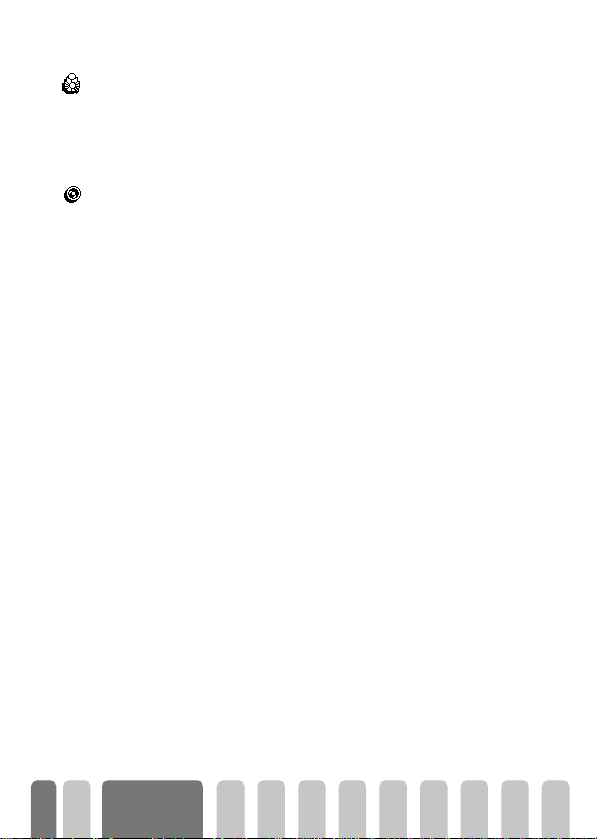
Consult the phonebook
View Names List
Record a conversation
Record conv.
Other features during a call
To consult the phonebook during a call:
1Press
2Press
Only one recording is available, and each new recording (either memo or
conversation) will replace the previous one and is available in the menu
Extras > Memo > Play me mo. To record a conversation during a call:
1 While one or several simultaneous calls are in progress, press
2 Select Record conv. and press
L
• Change the equalizer settings (see page 27),
• Add a name to the phonebook (see page 39),
• Switch to a handsfree (see page 44),
• Write and send a message (SMS) via the phonebook or the Notepad (see
• Read a message (see page 46),
• Consult your Call list (see page 48),
• Consult your Organiser (see page 50),
• Check a voice mailbox or access a voice ser ver via the Notepad (see
• Transmit DTMF tones to answering machines and other devices (see
• Make a second call (see page 74).
,
, select View Names List, press , and scroll through the
entries by pressing
e
twice to return to the in-call screen.
access the call context carousel.
,, e
press
If you select
In most countries, conversation recording is subject to law regulation. We advise
you to notify the caller if you intend to record the conversation you have with him
and only record if he agrees. You should also keep any recording private. 30
seconds is the maximum recording time available (see “Memo” page 56).
page 45),
page 73),
page 73),
or hang up.
Mute
-
, then
or +.
Record conv.
,
. To end the conversation recording,
, only the caller’s voice is recorded.
,
to
18
Main features

Clear the call list
To clear your call list, press , and select Call list, then Reset. Press , to
reset the call list.
Reset
Clear the SMS list
As explained further in this guide, short messages (SMS) sent or received can
also be saved (see “Read SMS” page 46). To clear the whole list at once, press
Reset
,
and select Messages, then press ,. Select Reset and press , to reset the
SMS list.
L
Deleting your SMS list is useful to free memory space in order to receive new
messages.
Clear the phonebook
Reset phonebo ok
To clear the content of your phonebook at once, press , and select
Phonebook, Phonebook settings, Reset phonebook. Press
phonebook content.
L
This option only applies to the phonebook in your phone, not to the SIM
phonebook (see “Phonebooks” page 38).
Lock / unlock the keypad
You can lock the keypad to protect the keys from being pressed accidentally
Keypa d lock
(e.g., when the phone is in your pocket).
1 To lock the keypad, press and hold
appears on the screen.
2 To unlock the keypad, press and hold
L
Notes:
• You can also choose immediate or delayed lock by selecting
>
Security
>
Keypad lock
your keypad will be permanently locked. If you unlock it by pressing the
e
key, it will be temporarily unlocked while you use your phone, and
then locked again after the time period you selected.
• The emergency number is available even when the keypad is locked and
you can still receive calls (see “Emergency number” page 43).
• Immediate keypad lock can be assigned to a Hotkey (see page 31).
• You must unlock your keypad before switching the phone off.
,
to reset the
e
when in idle screen. The icon
e
again.
, then one of the available values. In this case,
L
Settings
Main features
19
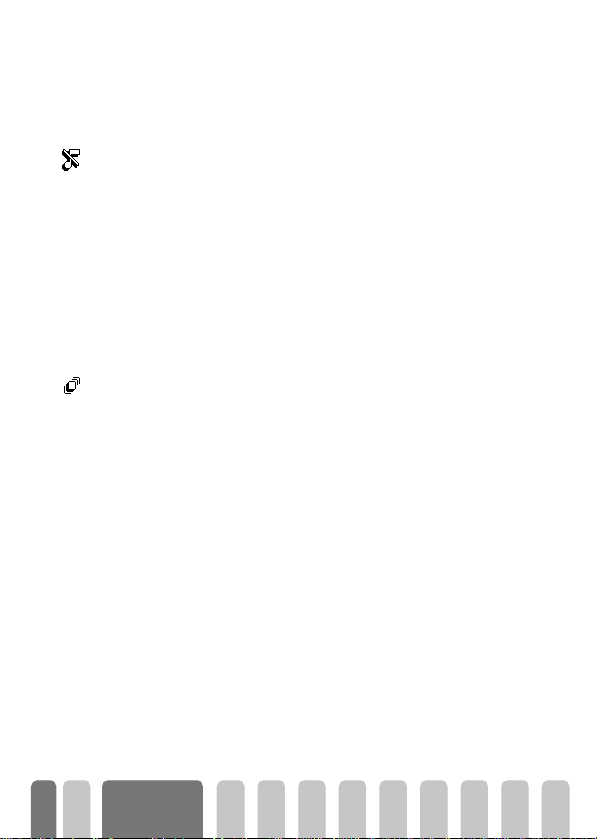
• It is possible to accept or reject a call even when the keypad is locked. The
keypad is unlocked automatically when the phone receives a call, and then
re-locks again once the call is finished.
Deactivate the ringer
If you don’t want your phone to ring when you receive a call, you can deactivate
the ringer. In this case, the incoming call symbol flashes when you receive a call,
Silence
the displ ay shows Incoming call, but the phone doesn’t ring. To deactivate the
ringer, proceed as follows:
1Press , and select Settings >Sounds >Ringer volume
2Move < until the volume is set to Silence.
L
Silent mode can also be set by selecting
the vibra alert is also activated. For faster access, you can assign a hotkey to this
function.
Activate the vibra alert
If you have set the function, your phone vibrates when receiving an incoming
Vibra alert
call (activating the silent mode via the Silence Quicksetting as described above
will also activate the vibra alert). Otherwise, proceed as follows:
1 In idle screen, press
2Move
L
<
or > to select On or Off and press , to confirm.
Activating the vibra doesn’t mute the ringer. If you want to mute it and keep the
vibra function on, activate the
,
and select Settings > Sounds > Vibra.
Silence
mode as described above.
Read your mobile phone number
To read your own mobile phone number, press - when in idle mode and select
Own num. , then press
number is displayed if present on your SIM card. If not, select New, then follow
the instructions.
L
If your own number has been stored in the Phonebook, you can read it during a
call. See “Consulting the Names list” page 18.
,
, select Show and press , again. Your phone
.
Quick Settings > Silence
. In this case,
20
Main features

3 • Menu tree
The menus contain all your GSM phone functions. They all feature icons or scrollable lists:
,
to enter a menu or sub-menu, press < or > to move left or right in a menu and
press
+
or - to scroll in a list and press , to validate an entry or to confirm a choice.
Oper. Services p73
WAP p67
Launch / Favourites / Last
page / Settings / Help
Services + p73
Service numbers p73
Images album p23
Phone book p38
Messages p43
Send a SMS p45
Add icon / Send now / Save
Read SMS p46
Saved Messages / Received
Messages
SMS settings p47
SMS centre / Signature /
Validity period / Reply path /
Delivery report / Auto save
SMS
Reset p49
*
Broadcast SMS p48
Reception / Topics / District
codes
E-Mail p57
Settings p58
Network access / E-mail
server access / Advanced
Open mailbox p63
Send mail p62
Call list p48
Call list p48
Reset p49
Organiser p50
Events p50
Day view p50
Week view p50
Month view p50
Delete past p50
Synchronize**
Extras p53
GSM counters / GPRS
counters
Settings p25
Ringer / Ringer volume / Key
tones / Minute beep /
Organiser alerts / Battery
low alert / New SMS tone /
Vibra alert / Equalizer
Screen saver / Backlight
Animation
screen
Brick game p53
Call counters p53
Euro p55
Memory status p55
Calculator p55
Alarm clock p56
Memo p56
Sounds p25
Display p23
/
Welco m e
/
Screen animation
21
/
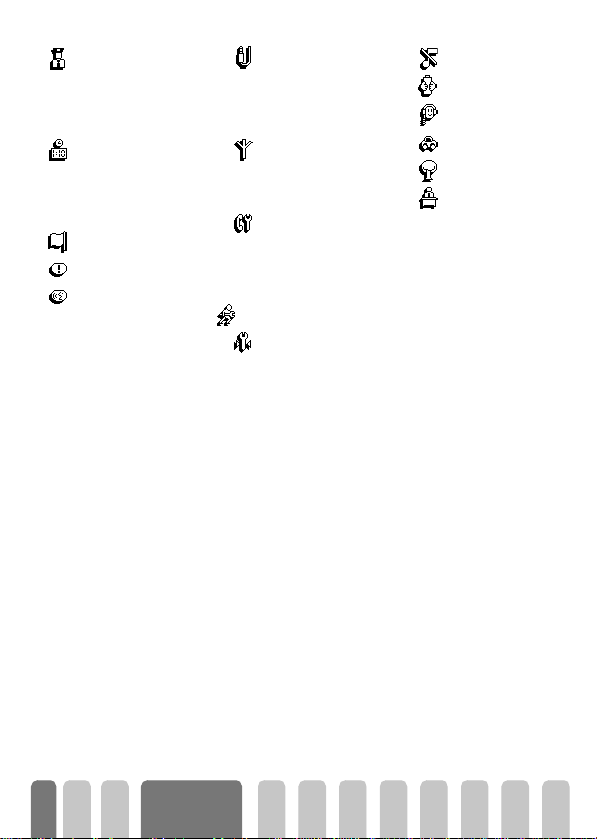
Security p27
Keypad lock / Public names /
Call barring / Change codes
/ PIN protection
Time and date p29
Clock display / Set date / Set
time / Time zone / Daylight
savings
Language p30
Hotkeys p31
Voice command p33
Accessories p30
Car melodies / Speakers /
Car kit command / Auto
switch off / Auto answer
Network p33
GPRS attach / Register again
/ Preferred list
Call settings p34
Call waiting / Caller ID / Call
forward /Autoredial / Any
key answer / Mailboxes
Quick settings p36
Personal p37
Silence p37
Autonomy p37
Headset p37
Car p37
Outdoors p37
Meeting p37
* Subscription dependent.
** Requires a data
connect kit.
22
Menu tree
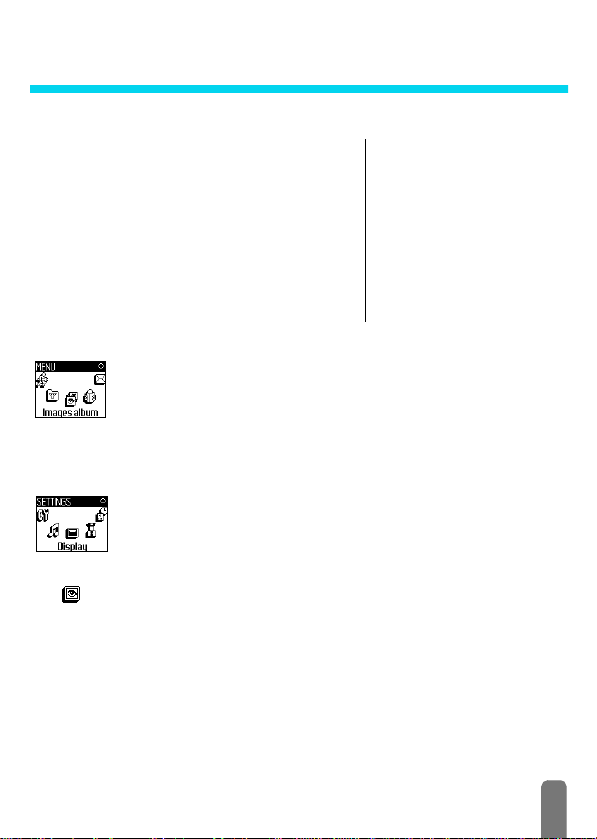
4 • Display
Introduction
The Images album and Display menus allow you to
select images in a list and display them, as well as set the
backlight duration, screen animations, screen saver, etc.
,
In idle mode, press
first option described in this chapter, or Settings, then
Display for the second set of options.
Images album
Allows you to manage the jpeg files you receive via e-mail (see “Download
e-mails” page 64), to Displ ay an image from the ones available in the album and
to Delete it or Change its name. When renaming the file, select it in the list and
press
,
Display
This item of the Settings menu gives you access to all options concerning the
display, including the management of the screen saver.
and select Image album for the
,
twice. Select Rename jpg and press ,, enter a name and press
.
Images album
Settings
Display
Screen saver
Backlight
Animation
Welcome screen
Screen animation
Screen saver
Screen saver
Allows you to activate/deactivate the screen saver. When activated, it will run
a slide show in idle mode, by using the jpeg file(s) you have stored in your phone
and selected (see “Get and store attachments” page 64).
1 Select Settings, Display, Screen saver and press
,
to select On and press ,. In the list that appears, select an image by
<
pressing
-
choice, press
or > (you deselect it also by pressing these keys), then pre ss
to move to the next image. Once you selected the images of your
,
to activate the screen saver.
, then press < or
23
>

L
You must select several images (up to 10) in order to display a slide show. When
selecting only one image to be used as screen saver, only this image will be
displayed.
2 Select Star t delay and press < or > to choose a value between 1 and
5 mn. When in idle mode, the screen saver will start according to the
time limit you have set.
3 Then select the screen saver Display period (from 10 seconds to 5 mn)
and press ,. The timing you have set will be applied between each
image of the sl ideshow.
L
Background images are automatically deactivated when entering an edit screen.
Also note that activating this function will automatically deactivate the screen
saver.
Screen animation
Screen animation
Animation
Animation
Allows you to activate a screen animation that will be displayed in idle mode.
<
Press
randomly, then press
L
Activating this function will automatically deactivate the screen saver.
Allows you to activate/deactivate the animation in different menus.
L
Deactivating this function increases the autonomy of your phone.
or > to select one of the available icons or Random to display all icons
,
to confirm.
Welcome screen
Welcom e screen
Backlight
Backlight
Allows you to define a Welcome screen and Welcome icon that will be
displayed when switching on your phone. Enter the text of your choice, then
select an icon; in both cases, press
The backlight is activated when receiving incoming calls or messages, browsing
lists and menus, etc. Press
1 mn backlight and press
color from level 1 (green) to level 7 (red) and press
L
Deactivating this function increases the autonomy of your phone.
24
Display
,
to confirm.
<
or > to set the backlight Duration from Of f to
,
to confirm. Then press < or >to set the Screen
,
to confirm.

5 • Settings & Quick Settings
Introduction
The Settings menu allows you to customise your
phone and change the settings related to each
available option (sounds, time and date, accessories,
etc.).
The Quick Settings menu allows you to change
several settings at once (see page 36).
In idle mode, press
Settings, then press
and to change it as described further in this chapter.
,
Press
,
and select Settings or Quick
,
to access a feature or option
to confirm or e to cancel.
Settings
Sounds
This menu allows you to change the ringer volume, select a ringer melody, to
set alert beeps and activate or deactivate the vibra alert.
Settings
Sounds / Display / Security /
Time and Date / Language /
Hotkeys / Voice command /
Accessories / Network / Call
settings
Quick Settings
Silence / Autonomy / Headset /
Car / Outdoors / Meeting /
Personal
Ringer volume
By default the ringer volume is set to Medium. Press < or > to set the volume
Ringer volume
of your ringer from Silent to Increasing and use a Hotkey to activate the silent
mode (see page 31). The Silent mode also applies to key tones.
Ringer
This option enables you to select the ringer tone from the available melodies.
Scroll through the list by moving
Ringer
selected melody being played (except for an Own melody : press
Playback and press
ringer,
L
+
or - and wait for two seconds to hear the
,
again to hear it). Press , to select this melody as
e
to cancel, or move to the next melody.
You will not hear the melody if the volume ringer is set to
mode was activated (see page 20).
Off
,
or if the
, select
Silence
25
