Page 1

Page 2
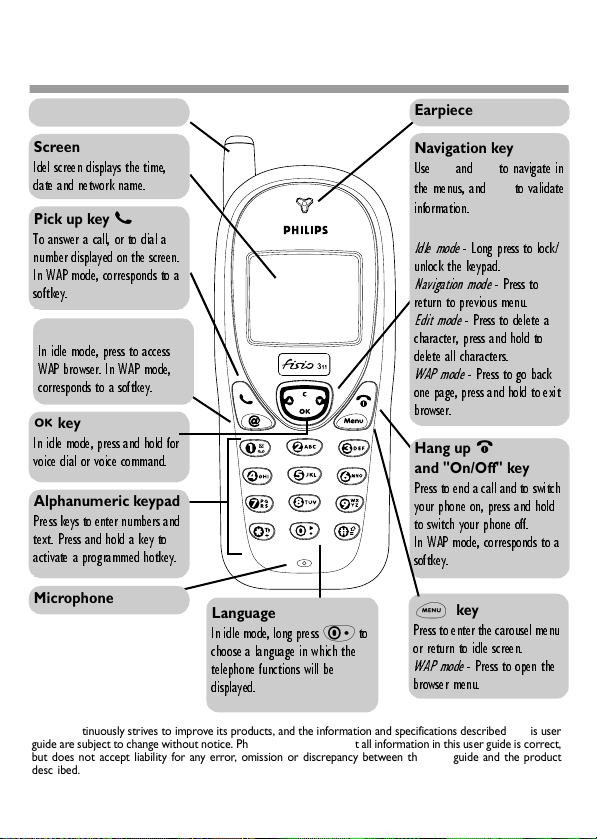
Discover your phone
Antenna
Screen
+FGNUETGGPFKURNC[UVJGVKOG
FCVGCPFPGVYQTMPCOG
Pick up key
(
6QCPUYGTCECNNQTVQFKCNC
PWODGTFKURNC[GFQPVJGUETGGP
+P9#2OQFGEQTTGURQPFUVQC
UQHVMG[
WAP @ key
+PKFNGOQFGRTGUUVQCEEGUU
9#2DTQYUGT+P9#2OQFG
EQTTGURQPFUVQCUQHVMG[
, key
+PKFNGOQFGRTGUUCPFJQNFHQT
XQKEGFKCNQTXQKEGEQOOCPF
Alphanumeric keypad
2TGUUMG[UVQGPVGTPWODGTUCPF
VGZV2TGUUCPFJQNFCMG[VQ
CEVKXCVGCRTQITCOOGFJQVMG[
Microphone
Language
+PKFNGOQFGNQPIRTGUU0VQ
EJQQUGCNCPIWCIGKPYJKEJVJG
VGNGRJQPGHWPEVKQPUYKNNDG
FKURNC[GF
Earpiece
Navigation key
7UG+CPF-VQPCXKICVGKP
VJGOGPWUCPF,VQXCNKFCVG
KPHQTOCVKQP
e key
+FNGOQFG
.QPIRTGUUVQNQEM
WPNQEMVJGMG[RCF
0CXKICVKQPOQFG
2TGUUVQ
TGVWTPVQRTGXKQWUOGPW
'FKVOQFG
2TGUUVQFGNGVGC
EJCTCEVGTRTGUUCPFJQNFVQ
FGNGVGCNNEJCTCEVGTU
9#2OQFG
2TGUUVQIQDCEM
QPGRCIGRTGUUCPFJQNFVQGZKV
DTQYUGT
Hang up
)
and "On/Off" key
2TGUUVQGPFCECNNCPFVQUYKVEJ
[QWTRJQPGQPRTGUUCPFJQNF
VQUYKVEJ[QWTRJQPGQHH
+P9#2OQFGEQTTGURQPFUVQC
UQHVMG[
C
key
2TGUUVQGPVGTVJGECTQWUGNOGPW
QTTGVWTPVQKFNGUETGGP
9#2OQFG
2TGUUVQQRGPVJG
DTQYUGTOGPW
Philips continuously strives to improve its products, and the information and specifications described in this user
guide are subject to change without notice. Philips tries to ensure that all information in this user guide is correct,
but does not accept liability for any error, omission or discrepancy between this user guide and the product
described.
Page 3
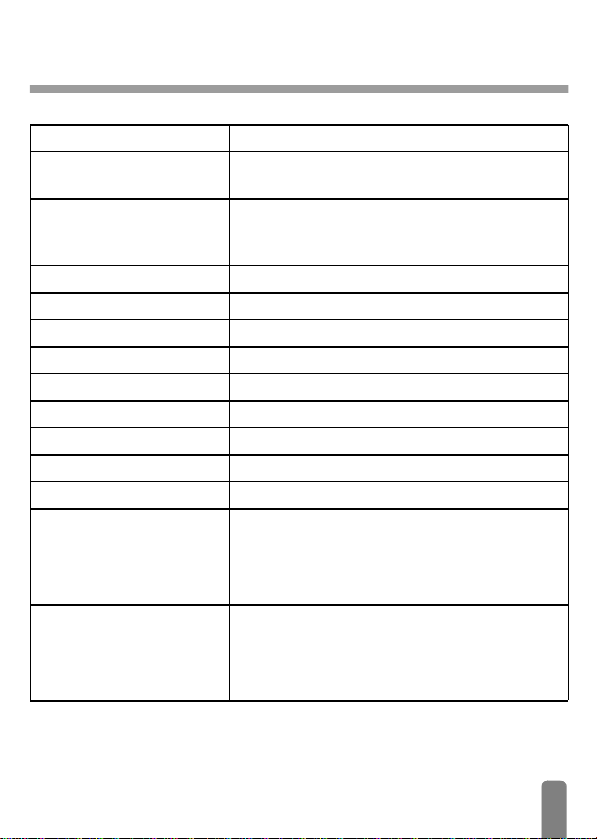
Memory card
Switch on/off
Enter PIN
Make a call
Answer a call
End a call
See the last call made
Quickly access the
Quickly access the
Return to previous menu
Return to idle screen
Lock/unlock the keypad
Change the language used
Access the carousel
Use Names List
Names
Call
list
Press ) to switch On, press and hold ) to switch Off.
Enter your PIN code using the keypad and press , or
#
to confirm.
Enter phone number on keypad and press ( to dial, or
press
C
call.
Press ( when your phone rings.
Press ) .
Press ( in idle mode.
list
In idle mode, move -.
In idle mode, move +.
Press e.
Press and hold e or press C.
In idle mode, press and hold e.
Press and hold 0, select the language and press ,.
1. Press , or C to access the Carousel menu.
2. Move
enter the sub-menu.
3. Repeat step 2 until you reach the wanted function.
1. In idle mode, press , or C.
2. Select the Names option and press
3. Browse the list by moving
the selected name.
to select the Call option, then press ( to
+
or - to select a function, then press , to
,
.
+
or - and press ( to call
1
Page 4
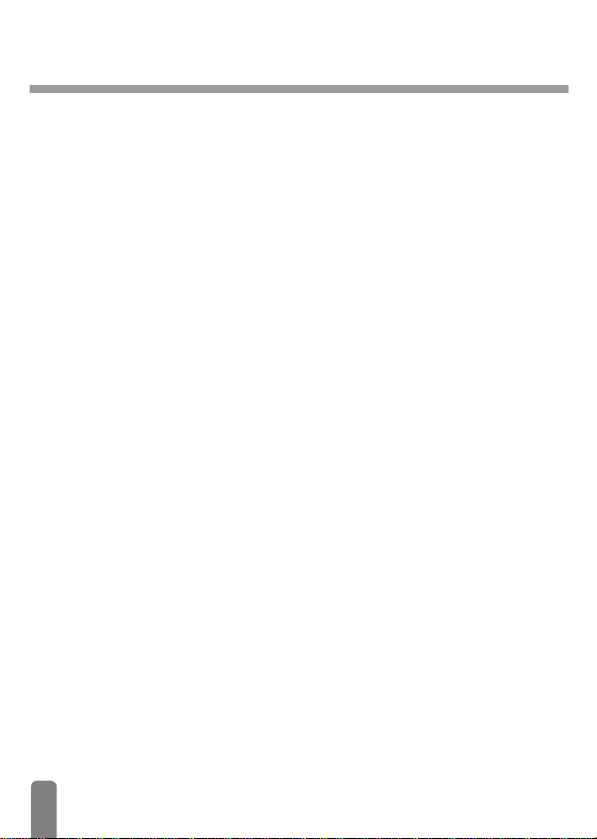
T ab le of contents
1. Getting started.........4
First steps ................................4
First call....................................6
The battery..............................6
The carousel...........................8
2. Main features ............9
Idle screen...............................9
Making a call..........................10
Answering and
ending a call...........................10
Redial and reply....................11
Flash dial.................................11
Voice dial ...............................11
During a call, you can….....12
Clear the call list..................13
Clear the SMS list ................13
Locking / unlocking
the keypad.............................14
Deactivate the ringer..........14
Activate the vibrator...........15
Reading your own
GSM phone number............15
How to enter text
or a number..........................15
3. Menus tree..............19
4. Settings.....................21
Introduction..........................21
Sounds....................................21
Display....................................24
Security ..................................24
Time and date.......................26
Hotkeys..................................27
Voice command...................29
Network................................29
Call settings...........................30
Quick settings.......................31
5. Names, calls
and messages ..........34
Introduction..........................34
Names....................................35
Calls and messages..............37
Call list....................................43
6. Organiser
and Extras................44
Introduction..........................44
Organiser...............................44
Extras......................................46
7. WAP services .........49
Introduction..........................49
WAP.......................................49
2
Page 5
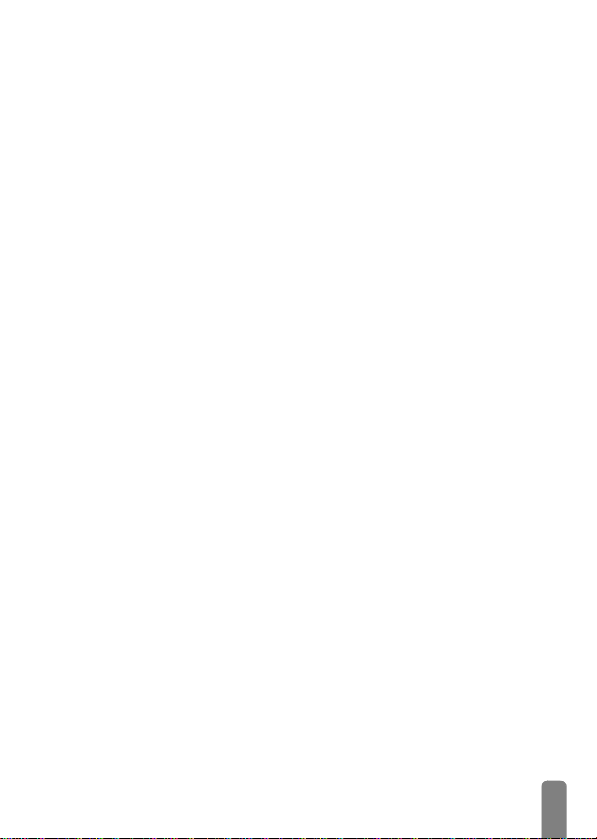
8. Other operator
services ....................53
Introduction..........................53
GSM strings...........................53
Query a voice server, voice
mailbox, messaging service,
etc. (DTMF tones)...............54
Making a second call............54
Answering a second call.....55
Answering a third call ........56
Conference Call ..................56
Explicit Call Transfer .........56
In-call symbols......................56
9. Games ......................57
Introduction..........................57
Wall Breaker.........................57
Other games.........................59
SMS interactions ..................60
Precautions..................61
Troubleshooting.........65
Glossary........................67
Philips authentic
accessories...................69
3
Page 6
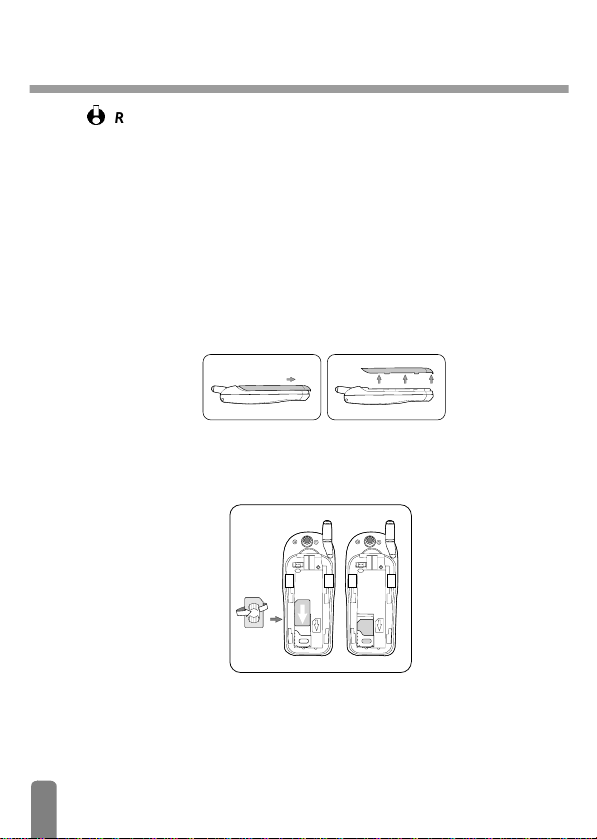
1 • Getting started
Read the safety instructions in the "Precautions" section before use.
First steps
To use your phone, you must insert a valid SIM card supplied by your GSM operator
or reseller. The SIM card contains your subscription, your own phone number, and
a memory in which you can store phone numbers and messages (see “Names, calls
and messages” page 34). If you use your SIM card on another phone, your phone
number and your Names list remain the same.
Inserting the S IM card
1 Remove the battery cover:
2 Slide the micro-SIM card into its slot until it stops. Be careful that the clipped
corner is in the identical position as on the drawing..
4
Page 7
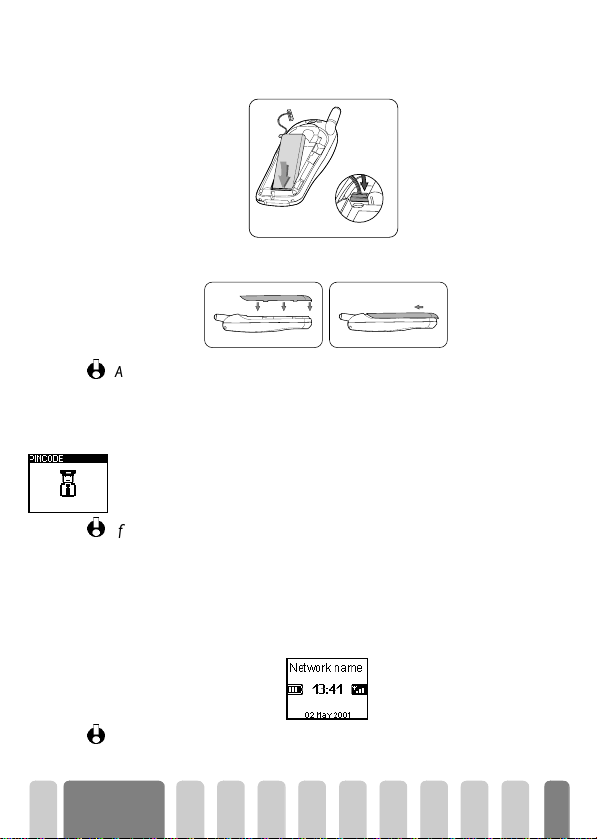
3 Insert the battery: plug the connector into the socket (if you cannot plug it, try
again reversing the plug) then slide the battery in its housing.
4 Attach the battery cover:
A new battery is not completely charged (see “Charging the battery” page 6).
En te r in g th e P IN c o d e
1 To switch on the phone, press and hold the ) key.
2 When you switch on the phone, you are prompted to enter the PIN code,
which is the 4 to 8-digit secret code of your SIM card to protect it from abusive
use. It is preconfigured and communicated to you by your operator or reseller.
To personalise the PIN code, see “Change codes” page 26.
If you enter a wrong PIN code 3 times, your SIM card is blocked. To unblock it, you
must request the PUK code from your operator.
3 Enter your PIN code. If you make a mistake, press e. Then confirm by
pressing
,
or #.
4 Wait for the 2 beeps indicating that the connection with the network is
established. The screen looks as shown below.
To set the time and date, see page 26.
Getting
started
5
Page 8
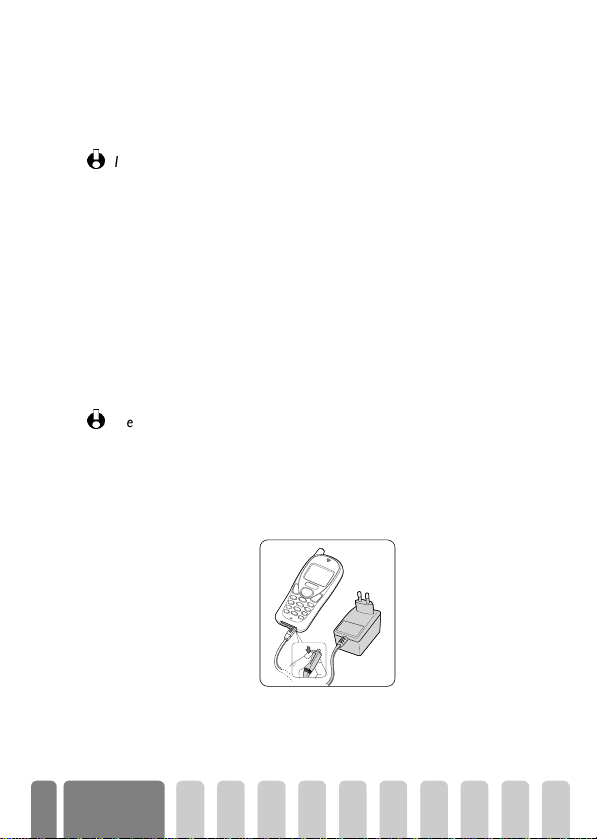
PIN2 code and PUK2 code
Depending on your SIM card, some features or options may require a PIN2 secret
code. This is a second secret 4 to 8-digit code given to you by your service provider.
If you enter a wrong PIN2 code 3 times, your SIM card is blocked. To unblock it, you
must request the PUK2 code from your operator or reseller.
If you enter an incorrect PUK code ten times in a row the card will be completely
blocked and unusable. If this happens contact your operator or reseller.
First call
1 Enter the phone number (if you make a mistake, press e) and press (.
2 Once connected, your phone emits 2 beeps. To end the call, press
The battery
Your phone is powered by a rechargeable battery. A new battery is not fully charged
and an alarm will warn you when the battery needs recharging. We advise you to
keep the battery attached to the phone, even when discharged: the backup battery
for the clock (inside the phone) will last longer.
We do not recommend to remove the battery when the phone is switched on: you may
lose all your personal settings (see information on battery safety, page 63).
Charging the battery
1 Once the battery and battery cover are clipped on the phone, plug the charger
(supplied with the phone, in the box) into the right hand socket at the base of
the phone as shown below
.
)
.
Getting
6
started
Page 9
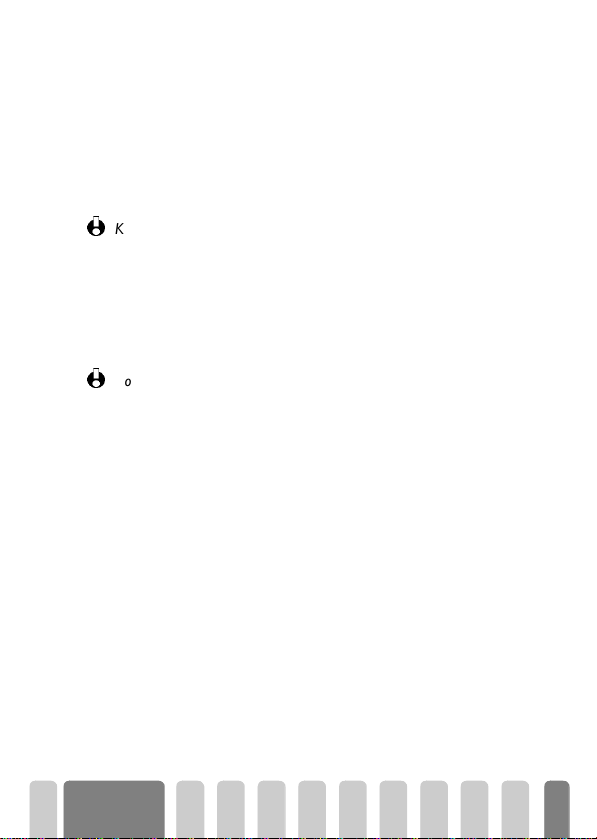
2 Plug the transformer unit into a main AC power socket with easy access. The
b
symbol indicates the state of charge:
• During charging the 4 charge indicators change; Each bar represents 25%
of charge.
•
When all 4 bars are steady the battery is fully charged and you
can disconnect the charger
• When the battery is charged, remove the connector by pressing the
release button on top of the connector.
Keeping the charger plugged to the mobile when the battery is fully charged doesn’t
damage the battery.
3 To optimise battery capacity, you should allow the battery to fully discharge
every now and then. In this case, consider that a period of about 1hr40mn
charging is required to fully recharge a completely discharged battery.
4 If you don’t use your phone for several days, we recommend you to disconnect
the battery.
Notes:
• You can use the phone while charging.
• The only way to turn the battery charger off is to unplug it from the mains outlet;
for this reason use a mains outlet with easy access.
• You can connect the charger to an IT supply (Belgium only).
• If the battery is completely flat, the battery icon will only reappear after 2 or 3
minutes of charging.
Rem o ving the ba ttery
1 Remove the battery cover.
2 Unplug the connector from its slots.
3 Lift the top of the battery out of the phone and slide it out.
.
Getting
started
7
Page 10
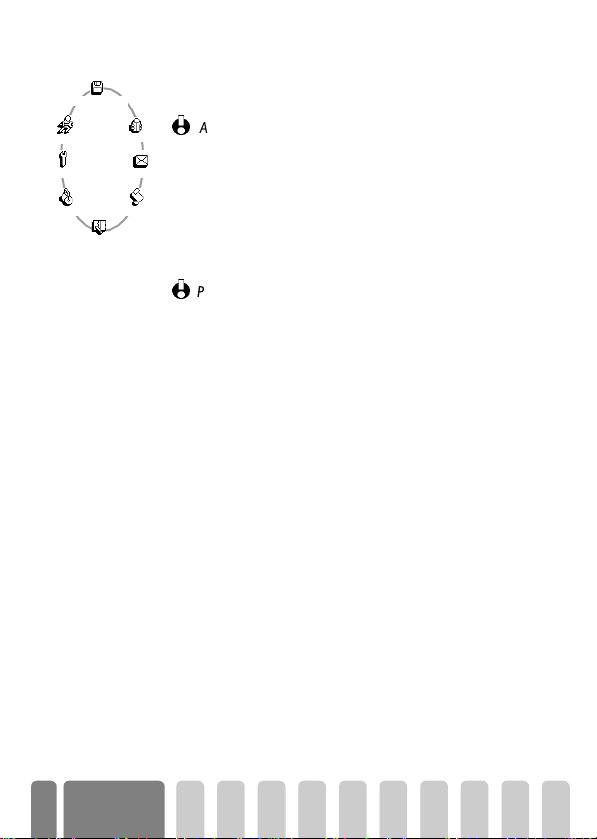
The carou sel
Oper. se rvices
Quick settings
Settings
Extras
Organiser
Main carousel
Repeat the operation described above and browse carousels and lists until you reach
the wanted feature or option. With the Compass Key, you can then select or adjust
all the functions of your phone as described in each chapter of this user guide.
A carousel is a circular loop of icons displayed on the screen, each
icon representing a feature or option used to operate your phone.
Names
Message s
All icons don’t fit within the screen; the hidden ones appear when
scrolling
+
or -.
The first carousel available when you turn on your mobile phone is
called the "main" carousel. You access it by pressing
when in idle mode, and it features the icons shown opposite. To
Call list
select a feature or option, move
clockwise) and press
,
when the cursor + is under the feature or
+
(clockwise) or - (anti
option of your choice. Another sub-carousel or a list will then appear.
Pressing the same key (called a toggle key) or using + / - will
alternate between two options, such as Activate/Deactivate.
,
or
C
Getting
8
started
Page 11

2 • M ain features
Idle s cr ee n
After switching your phone on and entering the PIN code (see page 4), your
phone displays the idle screen which means that it is ready to be used. In idle
mode, up to 13 symbols can be displayed (max. 8 simultaneously in idle mode).
If the n symbol isn’t displayed, the network is not currently available. You may
be in a bad reception area (e.g. in a tunnel): if possible, move to a different
location. The phone automatically returns to idle screen over a 2 mn period of
inactivity. You can still receive a call in this case.
Symbols
A
Alarm clock
Q
Silent
when receiving a call.
Vibrator
when receiving a call.
L
Key p ad l o ck -
from being pressed accidentally.
S
SMS full
full. Delete old messages to receive
new ones.
F
Call Forward Unconditional to
number
forwarded to a number other than
voice mail.
M
Voice mail
mail.
activated.
- Your phone will not ring
- Your phone will vibrate
Protects the keys
- Memory for messages is
- Incoming voice calls are
- You received a voice
R
Roaming
- You are using a network other
than your subscribed one.
s
SMS message
message.
f
Call Forward Unconditional to voice
mailbox
forwarded to voice mail.
H
Home zone
home zone. Subscription dependent
function: see your operator.
B
Battery
level (4 bars = full, no bars = recharging
needed).
N
Network :
network
qReception quality : the more bars are
shown the better the reception is.
Voice memo
recorded but not yet played.
- You received a new
- Incoming voice calls are
- You are currently within the
- The bars indicate the battery
your phone is connected to a
- A voice memo has been
9
Page 12
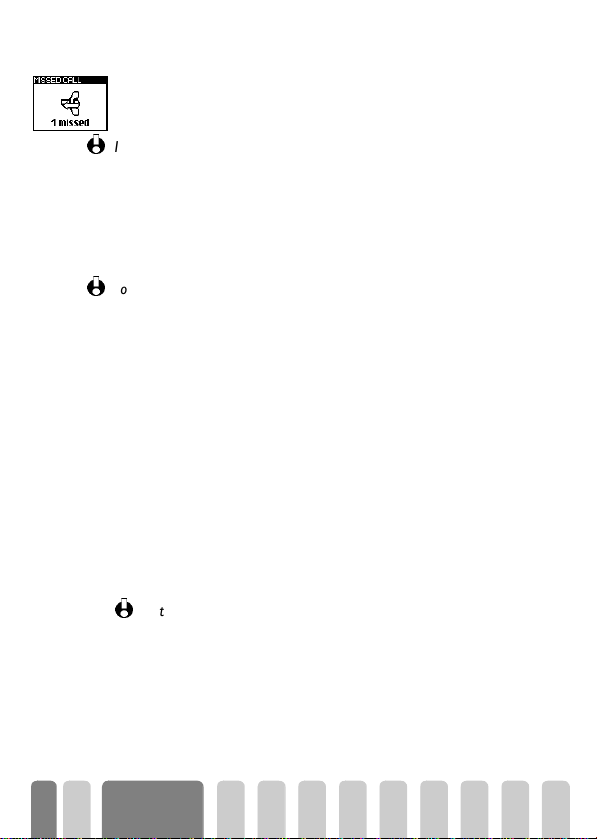
Events
Some events may modify the idle screen (missed call, new message, reminder
from the organiser, etc.). In this case, press
menu or
e
orC to go back to idle.
If you locked your keypad, you must unlock it before being able to access any menu.
You lock/unlock your keypad by pressing and holding the
,
to access the corresponding
e
key.
Making a call
1 In idle mode, enter the phone number using the keypad. To correct an error,
press
e
. To move through numbers move + or -.
For an international call, you can enter the "+" key instead of the usual international
prefix. To do this press and hold
2 Press ( to dial the number.
3 Press
To learn other ways of making a call, see “Calls and messages” page 37.
)
to hang up.
*
before dialling the country code.
Answering and ending a call
1 When receiving a call, the phone rings, the i animation and Incoming call are
displayed. Depending on your subscription and if your correspondent has
enabled this information to be transmitted, his number may be displayed.
Moreover, if you stored this number in your Names list, the corresponding
name is displayed instead of the number.
2 To answer the call, press
3 To reject a call, press
the call is diverted to a number or voicemail and there is a busy tone.
Notes:
• The phone will not ring if the ringer is deactivated (see page 14).
• If you have selected
by pressing any key (except
4 To hangup, press).
(
.
)
. If you have activated “Call forward” (see page 30),
Any Key Answer
(see page 31), you can accept a call
)
) or by pressing ,.
10
Main features
Page 13
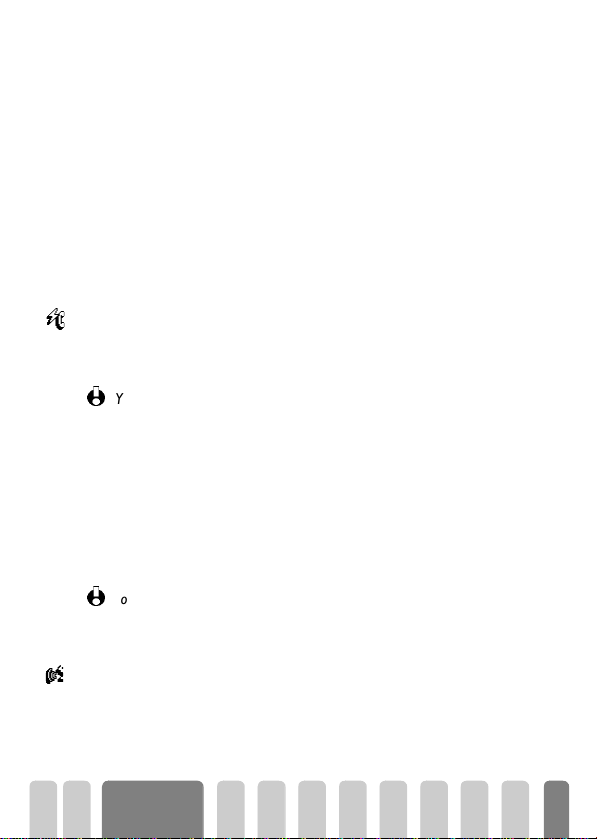
Redial and reply
Flash dial
The phone stores the last 30 numbers in the Call list (called, missed or received).
You can redial or reply to any of these numbers and dial it directly. The most recent
number is displayed first.
1 In idle screen, move + to access the Call list, which displays a chronological
list of the last calls received or made. If a number of the Call list is also in your
Names list, the corresponding name is displayed.
2Move + or - to select the number to redial or replay.
3Press
4Press
(
to dial the selected number.
)
to hang up.
Flash dial
Instead of entering the Names menu and scrolling through the list, you can configure
the call of a correspondent by linking the relevant name card to a hotkey, so that a
long press on this key will directly call him/her (e.g. long press on
home or on
1 To set a hotkey for flash dial, press , to enter the main menu, then select
2 Select a key from
3 Then select Flash Dial, press
4 Press and hold a key between
3
to call your office).
You c an only p r ogra m ke ys
language) and
Settings > Hotkeys and press
Press
the connection is established. Press
You can also set hotkeys for commands (see “Hotkeys” page 27). Hotkeys can be
changed or deleted at any time.
1
,
to confirm your choice.
2
to 9, as keys 0 (selection of the
(voice mailbox) are predefined and cannot be changed.
,
.
2
to 9 and press ,.
,
and select a name in the Names list displayed.
2
and 9 to dial the associated entry:
)
to hang up.
Voice dial
As for the Flash dial feature, the voice dial also allows you to quickly call a name in
Voice Dial
the list: instead of programming a hotkey, you simply configure a voice command by
recording a word that will call the corresponding name when pronounced.
2
to call your
Main features
11
Page 14

1 To set a voice tag for voice dial, press , to enter the main menu, then select
Names > the name of your choice in the list and press
2 Then select Voic e d i al in the carousel menu, and press
When the option Add voice tag? appears, press
instructions displayed on the screen. When prompted to record your voice
tag, make sure you are in a quiet environment, choose a short and simple word
and clearly pronounce it.
3 Back to the Voice dial menu, press and hold
4 To dial a number associated with a voice tag: press and hold
voice tag corresponding to the number to dial.
Voice tags can be played, changed or deleted at any time. You can also set a voice tag
for a voice command (e.g. launch the calculator or add an organiser event) instead
of a voice dial.
The duration of a voice tag is 2 seconds. Up to 15 voice tags can be defined and
shared between voice dial and voice command.
e
,
,
,
to go back to idle.
During a call, you can…
Ad ju s t th e e a rp iec e v o lu me
During a call, move + to increase the volume, or - to decrease it.
Mute the microphone
You can mute the microphone so that your correspondent cannot hear you.
During a call, press
Unmute the microphone
To unmute the microphone during a call, press , and select Unmute and confirm
by pressing
W r it e in th e n otep a d
The notepad is a temporary memory in which you can note down a number during
a call. To do so, proceed as follows:
1 Press
2 Enter the number that you want to note. Wait a few seconds for your entry to
be stored automatically in the notepad memory. The phone returns to the call
options screen. When the call ends, the number re-appears; you can complete
it, dial it, or store it in the Names list.
,
, select Mute and confirm by pressing ,.
,
. The microphone is unmuted.
,,
move + or - to select Notepad, then press
twice.
.
, then follow the
,
, then say the
,.
12
Main features
Page 15
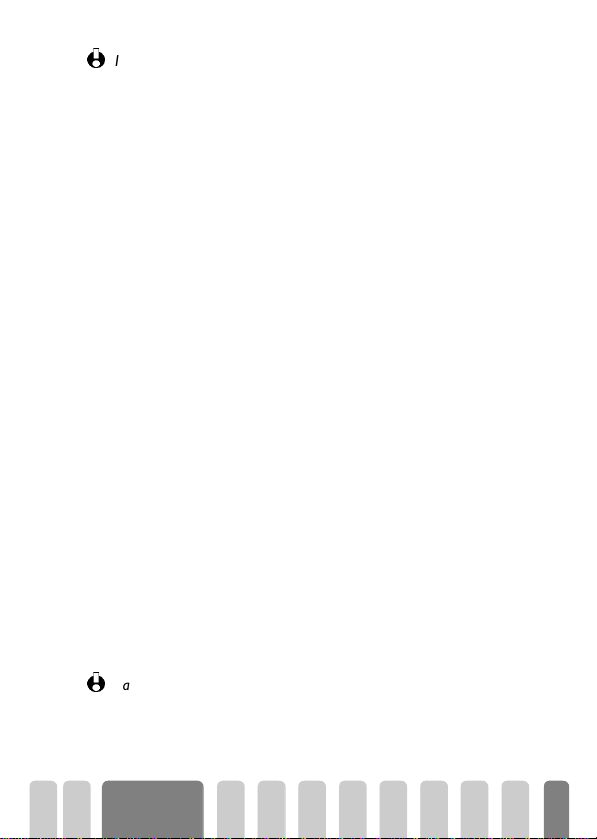
If you press , just after having entered the number, you will be able to store this
number in memory, call it or send a SMS.
Consult the Names list
To consult the Names list during a call:
1Press
2In the Names menu, scroll through the entries by moving
3Press
Other features during a call
• Add a name to the Names list (see page 35),
• Write and send a message via the Names list or the Notepad (see page 39),
• Read a message (see page 41),
• Check a voice mailbox or access a voice server via the Notepad (see page 43),
• Make a second call (see page 54),
• Consult your Organiser (see page 44),
• Consult your Call list (see page 43),
• Transmit DTMF tones to answering machines and other devices (see page 54).
,
, select Names, then confirm by pressing ,.
e
twice to return to the In-call screen.
Clear the call list
To clear your call list (which contains a maximum of 30 calls), proceed as follows:
+
1Move
2 Press
to display the Call list.
,
to access the call list carousel, then move + or - to select Reset
and press
,
to confirm your choice: your call list is empty.
Clear the SMS lis t
As explained further in this guide, short messages (SMS) sent, received or read can
also be saved (see “Calls and messages” page 37). The whole list can be cleared at
once:
1 Press
2Move
,
to access the main menu, select Messages, then press ,.
+
or - to select Reset and press , to confirm your choice: your call
list is empty.
Calls list and SMS list are the only ones you can reset: this procedure doesn’t apply to
your phonebook content (names must be deleted one after the other). Deleting your
SMS list is useful to free memory space in order to store new messages.
+
or -.
Main features
13
Page 16
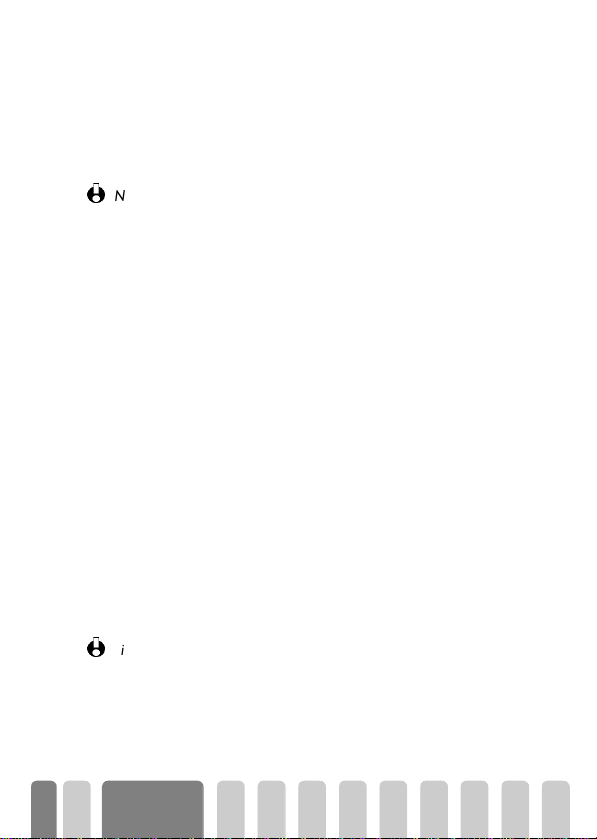
Locking / unlocking the keypad
You can lock the keypad to protect the keys from being pressed accidentally (e.g.,
when the phone is in your pocket).
1 To lock the keypad, press and hold
appears on the screen.
2 To unlock the keypad, press and hold
Notes:
• You can also choose immediate or delayed lock by selecting
>
Keypad lock
delay). If you unlock it by pressing the
while you use your phone, and then locked again after the delay you defined in
your setting.
• The emergency number is available even when the keypad is locked and you can
still receive calls (see “Emergency number” page 38).
• Immediate keypad lock can be assigned to a Hotkey (see page 27).
• You must unlock your keypad before switching the phone off.
• It is possible to accept or reject a call even when the keypad is locked. The
keypad is unlocked automatically when the phone receives a call, and then relocks again once the call is finished.
. In this case, your keypad will be permanently locked (after that
e
when in idle screen. The icon L
e
again.
e
key, it will be temporarily unlocked
Deactivate the ringer
If you don’t want your phone to ring when you receive a call, you can deactivate the
ringer. In this case, the
Incoming call, but the phone doesn’t ring. To deactivate the ringer, proceed as
follows:
1 Press , to enter the main menu, then select Settings >Sounds >Ringer
volume
2Move - to adjust the volume to Silence.
Silent mode can also be set by select ing
vibrator is also activated. For faster access, you can assign a hotkey to this function.
i
symbol flashes when you receive a call, the display shows
.
Quick Settings > Silence
Settings >Security
. In this case, the
14
Main features
Page 17
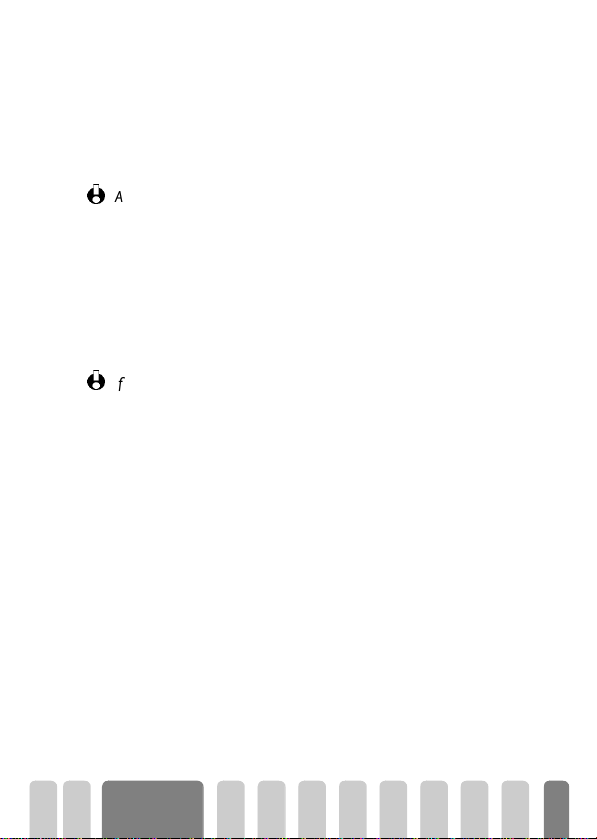
Ac tiv ate the v ibra tor
If you have set the function, your phone vibrates when receiving an incoming call
(activating the silent mode via the Silence Quicksetting as described above will also
activate the vibrator). Otherwise, proceed as follows:
1 In idle screen, press , and select Settings > Sounds > Vibrator.
+
2Move
or - to select On or Off and press , to confirm.
Activating the vibrator doesn’t mute the ringer. If you want to mute it and keep the
vibrator function on, activate the
Silence
mode as described above.
Reading your own GSM phone number
To read your own mobile phone number, proceed as follows:
1 In idle screen, press
2In the Names menu, move
phone number is displayed if present on your SIM card. If not, select New, then
follow the instructions displayed on the screen.
If your own number has been stored in the Names list, you can read it during a call.
See “Consulting the Names list” page 13.
,
orC.
+
or - to select Own num., then press ,. Your
Ho w to enter text or a num ber
Text can be entered in editing screens in two different ways: by using T9™ Text
Input, or basic text input. Two other modes for numbers and punctuation marks, are
also available. Icons in the upper and lower right corners of the screen show the
active text edition mode. You switch from a mode to the other by pressing the
key, and from lower to upper case by pressing the # key.
*
Main features
15
Page 18
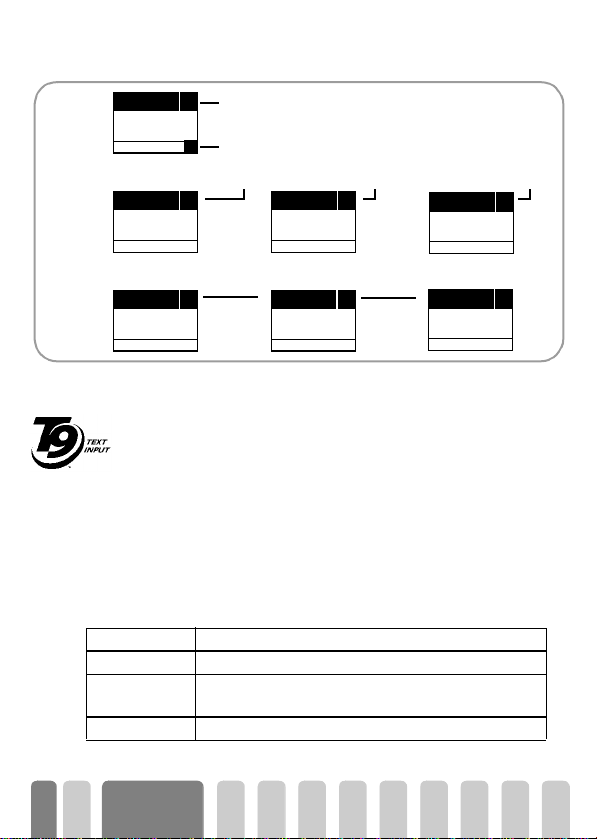
ENTER TEXT: En
Language used: English
T9
Editing mode used: T9
Press the * key to switch to basic mode, to numeric mode, or to punctuation mode
ENTER TEXT: Abc
ENTER TEXT: 123
ENTER TEXT: %!?
While in any text mode, press the # key to switch from lower to upper case:
ENTER TEXT: abc ENTER TEXT: Abc
ENTER TEXT: ABC
T9™ tex t Input
What is it?
T9™ Text Input is an intelligent editing mode for SMS, including a
comprehensive word database. It allows you to quickly enter text, e.g. to send
a short message. Press only once on the key corresponding to each letter
Te g ic Eu ro . P at .
App. 0842463
needed to make up a word: keystrokes input are analysed and T9™ comes up
with a proposal displayed in the bottom of the screen. If several words are
available according to the keys used, press
0
to browse the list and choose
a word among the ones proposed by the T9™ built-in dictionary (see example
below).
How to use it?
Alphabets and symbols represented by each key and the sequence for T9™ Tex t
Input are as follows:
2
to
9
To key in alphabets.
e
0
1
or
Short press to clear one entry, long press to clear all text.
Short press to browse the list of candidate words,
long press to browse back.
#
To c on f ir m en t ry.
16
Main features
Page 19

ENTER TEXT: En
Good
1
Confirm
4
7
*
Typing mode
GHI
PQRS
T9
2
5
8
0
ABC
JKL
TUV
Scroll
Example
To type "Home", press 4 (GHI), 6 (MNO), 6 (MNO),
(DEF). "Good" is first word displayed, since it also corresponds to the
combination of keys you pressed (
3
(DEF).) Disregard this word and press 0 to display the next
4
(GHI), 6 (MNO), 6 (MNO),
available word of the database. When "Home" appears, press
confirm your choice. To add the character "!", press
the punctuation editing mode, then press
*
6
as shown on the diagram
appearing on the screen.
Press
*
enter new words. Press
again to switch back to T9™ mode and repeat the steps above to
,
to confirm the completion of the editing.
Basic text input
Although your phone provides you with the T9™ Text Input by default, select “Abc”
basic text input using
*
key if you wish to access the basic text input. This
method requires multi-pressing each key to reach the wanted character: the letter
"h" being the second one of key
4
, you must press 2 times 4 in order to
enter "h".
Using this mode requires you press a key as many times as needed to reach the
original position of the character on the key.
In basic mode, the complete table character corresponding to the key you press scrolls
in the bottom of the screen, allowing you to visualize each available character located
on this key (see below).
To enter the word "Home" in basic text input mode, you should therefore key in
4, 4
(GHI) 6, 6, 6 (MNO), 6 (MNO), 3,
(DEF). Press 1 to insert a space between words, * to switch to another
mode and
,
to confirm the completion of the editing.
3
DEF
6
MNO
9
WXYZ
#
Shift
3
1
to
3 times to access
3
Main features
17
Page 20
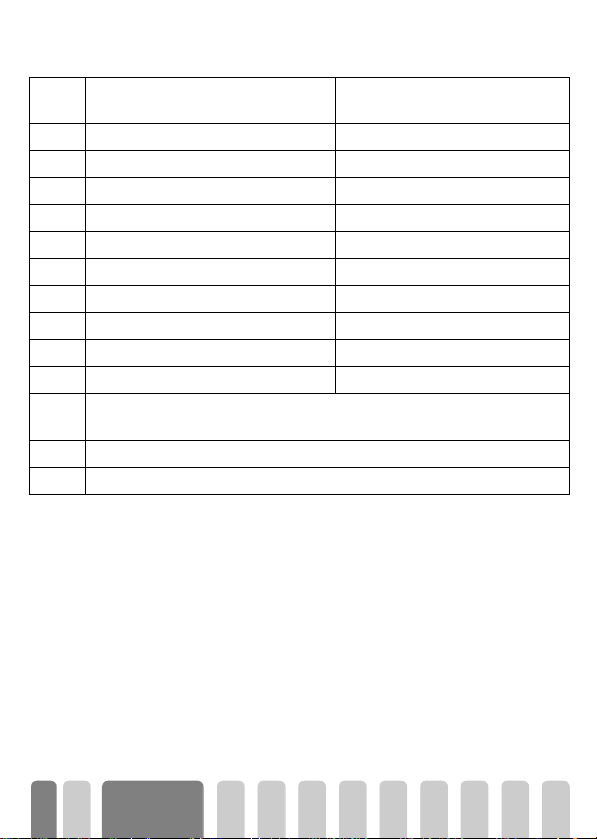
Alphabets, numbers and symbols are located on each key as follows:
Key
Label
1
2
3
4
5
6
7
8
9
0
*
#
e
Upper case alphanumeric Lower case alphanumeric
space 1 @ _ # = < > ( ) & £ $ ¥ space 1 @ _ # = < > ( ) & £ $ ¥
A B C 2 A Ä Å Æ C a b c 2 à ä å æ ç
D E F 3 É E ∆
G H I 4 Γ I g h i 4 Γ ì
J K L 5
M N O 6 Ñ O Ö m n o 6 ñ ò ö
P Q R S 7 β Π Θ
T U V 8 Ü U t u v 8 ü ù
W X Y Z 9 Ø Ω Ξ
. 0 , / : ; " ’ ! ¡ ? ¿ * + - % . 0 , / : ; " ’ ! ¡ ? ¿ * + - %
Toggles between the different Text Input modes (see page 16). Access to the WAP
menu in WAP mode.
Switches from lower case to upper case and vice-versa.
Short press to delete one character, long press to delete all text.
Φ
Λ
Σ
Ψ
d e f 3 é è ∆
j k l 5
p q r s 7 β Π Θ
w x y z 9 ø Ω Ξ
Φ
Λ
Σ
Ψ
18
Main features
Page 21
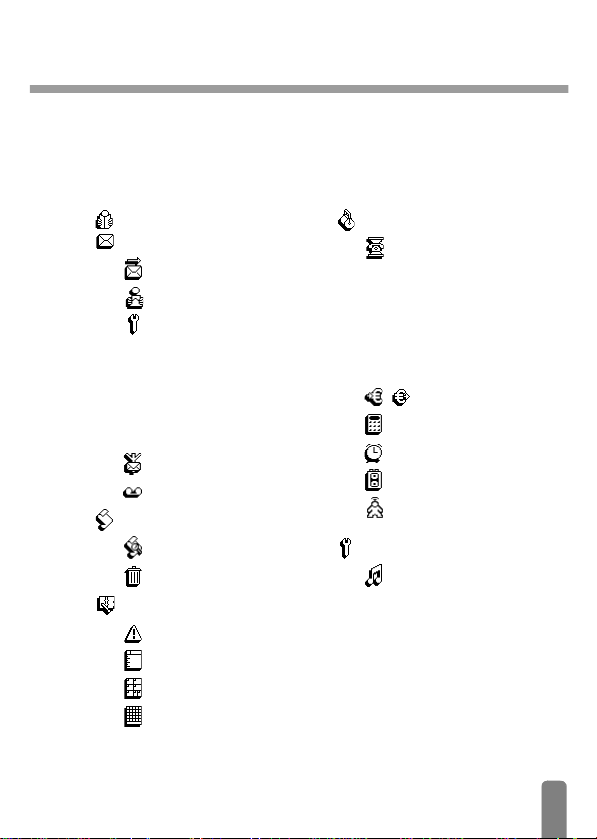
3 • Menus tree
Easy to find and simple to use via the compass key, the menus contain all your GSM
phone functions. All the menus have icons or scrollable lists and are used in the same
way. The messages displayed on the screen explain to you what to do.
Press
,
or C to enter a menu or sub-menu, move + or - to scroll in a list
and press
,
to validate an entry or to confirm a choice.
Names 34
Messages 34
Send a SMS 39
Read SMS 41
SMS settings 41
SMS centre / Signature / Validity
period (Subscription dependent)
/ Reply path (Subscription
dependent) / Reply path
(Subscription dependent) / Auto
save SMS
Broadcast SMS 42
Mailboxes 43
Call list 43
Display 43
Reset 43
Organiser 44
Events 44
Day view 44
Week view 44
Month view 44
Extras 46
Call counters 46
Accumulated call timer /
Accumulated cost (subscription
dependent) / Info at call end
(subscription dependent) / Last
call information (subscription
dependent)
Euro Converter 44
Calculator 48
Alarm clock 48
Voice memo 48
Games 57
Settings 21
Sounds 21
Ringer / Ringer volume / Key
tones / Minute beep / Organiser
alerts / Organiser alerts / New
SMS tone / Vibrator
19
Page 22
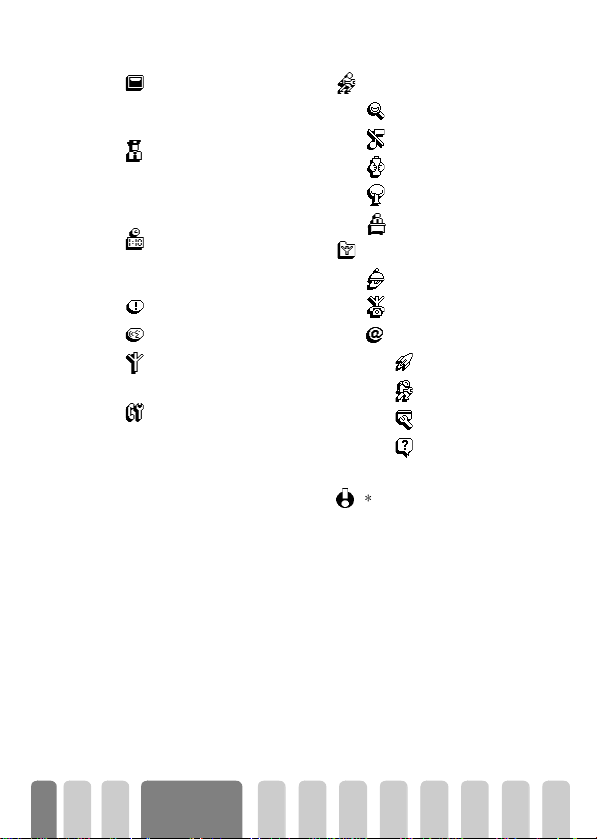
Display 24
Zoom / Backlight / Animation /
Contrast
Security 24
Keypad lock / Public names /
Call barring / Change codes /
PIN protection
Time and date 26
Clock display / Set date / Set
time
Hotkeys 27
Voice c omma nd 29
Network 29
Register again / Preferred list
Call settings 30
Call waiting / Caller ID /
Call forward / Autoredial /
Any key answer
Quick settings 31
Personal 32
Silence 32
Autonomy 32
Outdoors 32
Meeting 32
Operator Services 53
Services + 53
Service numbers 53
WAP 49
Launch 49
Settings 51
Access 51
Help 49
* Subscription dependent.
*
20
Menus tree
Page 23

4 • S e ttin g s
Ringer volume
Introduction
The Settings menu of
your mobile phone
allows you to customise
the settings related to each available
option by defining Personnal settings.
In idle mode, press the
enter the main menu, move
select Settings, then press
Move
+
features, press
to change it as described further in the
present chapter. For each option, press
+
or - to make your choice, press
to confirm or e to cancel.
your phone and change
C
key to
+
or - to
,
.
or - to browse the available
,
to enter an option and
SETTINGS
Sounds
Display
Security
Time and Date
Hotkeys
Voice command
Network
Call settings
,
Sounds
This menu allows you to change the ringer volume, select a ringer melody
or create one, to set alert beeps and activate or deactivate the vibrator.
Ringer volume
By default the ringer volume is set to Medium. You can set the volume of your ringer
from Silent to Increasing and use a Hotkey to activate the silent mode (see page 27).
Ringer
This option enables you to select the ringer type from among 19 melodies. Scroll
through the list by moving
Ringer
melody being played. Press
melody. This menu also enables you to create your own melody as described below.
+
or - and wait for two seconds to hear the selected
,
to confirm, e to cancel, or move to the next
21
Page 24

Creating your Own melody
This option allows you to compose a melody with up to 66 notes.
1To do so, move
of the Ringer menu, then press
2 The default note is B. Enter the required notes by pressing the keys from
1
3By moving
you can change notes to flats by the
4 Each time you press another key than a digital one, you will hear the note and
the corresponding effect. Press other digital keys from
obtain new notes with the following values:
Semi quaver 1/4
Quaver 1/2
Dotted quaver 3/4
Sharp 1
Dotted sharp 3/2
Minim 2
Dotted minim 3
Whole note 4
Quaver rest ½
Crotchet rest 1
+
or - to select Own melo 1. in the list of available melodies
,
.
to 8 and the rest with 9 and 0.
+
or - you can change the notes up or down in semitones, and
*
key or to sharps by the # key.
Types Length/Sharp Keys
Example
Notes
1st note Minim
nd
2
note Dotted minim
rd
note Sharp
3
4th note Dotted quaver
Length Heights
Type Key Value
6
7
4
3
E4 times
B3 times
B-flat 7 times and
B-sharp 6 times
-
1
1
2
3
4
5
6
7
8
9
0
to 8 to
+
*
22
Settings
Page 25

The melody shown opposite is created when following the table above.
Key tones
Minute beep
Organiser alert
Ba tte ry low a lert
New SMS tone
Pressing and holding the
e
key will delete all notes at once.
Downloading a Melody
To personalise your phone, you can also download new ringers by choosing them
from your operator’s Website (and/or connect to Philips Website,
www.pcc.philips.com). From your personal computer, check on your operator’s
Internet site the availability, terms and conditions of this service and follow the
instructions to download the selected ringer tone via a SMS. Then store it as Own
melody.
This service is subscription dependent; you can only send melodies that are out of
copyright or that you created yourself. You can add a ringer melody to the messages
you send (see “Call a correspondent” page 38). The receiver must have a Philips
mobile phone to be able to hear the melody sent.
Key tones
Allows you to activate/deactivate the key tones. Even if Key Tones are set Off, DTMF
are played during calls (see page 54).
Minute beep
Allows you to activate a beep, which is emitted 15s before the end of each minute
of communication (the beep cannot be heard by your correspondent). This allows
you to manage as efficiently as possible the duration of your calls.
Organiser alerts
Allows you to activate/deactivate an alert beep when an event you programmed in
your organizer is due.
Battery low alert
Allows you to activate/deactivate an alert beep which informs you that the battery
is low and requires recharging.
New SMS tone
Allows you to activate/deactivate an alert beep each time you receive a SMS.
Settings
23
Page 26

Vibrator
Zoom
B acklight
Allows you to activate/deactivate the vibrating alert when receiving a call.
Vibrator
Display
This menu allows you to set the zoom, backlight, contrast and screen
animation.
Zoom
Allows you to activate/deactivate the zoom function which applies to the text used
with the menus.
Backlight
The backlight is activated when receiving incoming calls or messages, browsing lists
and menus, etc. This option allows you to select the backlight duration from No
backlight to 1 mn backlight.
An imation
Allows you to activate/deactivate the animation in different menus.
A nimatio n
Deactivating this function increases the autonomy of your phone.
Contrast
Allows you to choose among 5 levels of contrast.
Contrast
Security
This menu ensures the security of your phone by locking the keypad, limiting
calls to public numbers, prohibiting specific incoming and outgoing calls,
activating security via PIN codes and changing those PIN codes.
Ke ypad lock
Allows you to activate/deactivate the keypad lock. When your keypad is locked, you
Keypad lock
can unlock it by pressing and holding the
when receiving a call.
24
e
key. The keypad automatically unlocks
Even when your keypad is locked, you can still place an emergency call (see page 38).
Settings
Page 27

Public names
Public names
Chang e
Ca ll res triction
Call barring
Allows you to manage a specific names list, called Public Names list, and restrict calls
P u blic name s
to this list via the Call restriction option.
Public names
Allows you to consult and modify your Public Names list. You can enter a new name,
modify or delete a name in the list via PIN2 code.
Use the <New> option to enter the name and phone number of a new
correspondent. Then select the number type: Phone, Fax or Data.
Use the Change option to modify the selected name, number, and number type.
Use the Delete option to delete the number and selected name.
Delete
Call restriction
Allows you to activate/deactivate the call restriction to the Public Names list. When
activated, you only access the names present in the Public names list, as opposed to
the Names item of the main menu.
Call barring
This menu allows you to limit the use of your phone to specific calls by letting you
bar both outgoing and incoming calls. This function is network dependent and
requires a call barring password supplied by your service provider.
Outgoing calls
The
Inter. except/home calls (the latter allowing you to call your home country when
you are abroad). You can also Deactivate the bans on outgoing calls.
These menus then allow you to bar, within each available option, All calls, Voice calls,
Data calls or Fax calls.
This feature is subscription dependent and requires a PIN2 code (see page 6).
This function is subscription dependent and requires a PIN2 code (see page 6).
- -
A ll calls International Inte r . e x c ept/ho m e
Outgoing menu allows you to select between All calls, International calls and
Settings
25
Page 28

Incoming calls
Status
Change codes
PIN protection
Clock display
Analogue
Digital
Se t date
-
A ll calls When Roaming
The Incoming menu allows you to select All calls or When roaming. It also provides
access to the
These menus then allow you to bar, within each available option, All calls, Voice calls,
Data calls or Fax calls.
Cancel menu that removes bans on incoming calls.
Status
Allows you to know whether a type of call is barred or not.
Chan ge co de s
Allows you to change your PIN codes and call barring password.
PIN protection
Allows you to activate/deactivate the PIN protection when switching on your
phone. This is carried out via the PIN code that puts your phone in service.
If your PIN code is deactivated, you cannot change it.
Time and date
This menu allows you to set the time and date and change the clock display
mode.
Clock display
Allows you to select analogue or digital time formats when in idle mode.
Analogue
Allows you to choose an analog time display format. Some operator services might
switch the clock display automatically to the digital format.
Digital
Allows you to choose a digital time display format.
Se t d a te
26
Allows you to set the date by pressing the appropriate numeric keys (you can also
set the date by moving
+
Settings
or -).
Page 29

Se t time
Set time
Flash Dial
Activ. Silence
Allows you to set the time by keying it in the keypad (moving + or - increases or
decreases the time minute by minute).
Hotkeys
Instead of entering the various menus and browsing the lists, you can set a
direct access to a specific function by linking it to a Hotkey, so that a long
press on this key will automatically activate this function (e.g. long press on
2
to access directly the calculator or on 3 to activate the zoom).
You can only program keys
language) and
1 To set a hotkey, press , or C to enter the main menu if in idle mode,
then select Settings > Hotkeys and press
2 Select a key from
3 Browse the list to select the function you wish to associate with this key. Press
,
If the selected key is already set, you can reprogram it: press , twice, select
and press ,. This will bring you to the list of available functions.
4 To use the hotkeys, simply press and hold the key corresponding to the
function you want to launch or activate while in idle mode.
You can also set hotkeys for voice dial (see “Voice dial” page 11). Hotkeys
9
provider some Hotkeys, in addition to
locked, preventing reprogramming.
You can associate hotkeys
table.
1
to confirm your choice.
can be changed or deleted at any time. Depending on your subscription
Dials the associated
number of the Names list.
Activates the silence quick
setting (vibrator on, ringer
volume off).
2
to 9, as keys 0 (selection of the
(voice mailbox) are predefined and cannot be changed.
,
.
2
to 9 and press ,.
0
and 1, can be predefined and
2
to 9 to one of the functions of the following
Immediate access to
Keypad lock
Ac tiv a te Car
keypad lock.
Activates the car quick
setting (ringer volume high,
zoom on, any key answer
on).
Change
2
to
Settings
27
Page 30

Activates the headset
Activ. Heads et
Activ.Outdo o rs
Activ. Autonomy
Redial last num.
WAP
Zoom on\off
Send S MS
Add organiser event
Record voice memo
Games
quick setting (ringer
Activa te Meetin g
volume medium, any key
answer on).
Activates the outdoors
quick setting (ringer
Activ. Personal
volume high, keypad lock
on with a 1mn delay).
Activates the autonomy
quick setting, which
Calculator
extends the battery
autonomy (animation off,
Reply last num.
vibra on, backlight off,
ringer volume medium).
Redials the last number
called.
Services +
Opens the WAP menu. Dials the ermergency call
SOS call
Activates/deactivates the
zoom feature.
Read S M S
Opens the Messages menu. Displays the event list of
Show events
Opens the Add event
menu of the Organiser
Play voice mem o
menu.
Allows to record a voice
memo.
Call forw a r d
Launches a WAP session. Displays the accumulated
Launch Accum. cost
Opens the Games menu. Displays the remaining
Show balance
Activates the meeting
quick setting (vibrator on,
ringer and all keys set to
silent).
Activates the personal
settings.
Direct access to the
calculator.
Redials the number of the
last call received.
Opens the value-added
Services (VAS) SMS menu.
number.
Displays the messages list.
the Organiser menu.
Plays the voice memo back.
Forwards all calls to the
voice mailbox.
cost of outgoing calls.
Subscription dependent
credit balance.
Subscription dependent
28
Settings
Page 31

V oice comm and
As for the Hotkeys, the Voice command menu also allows you to quickly
activate a specific function: instead of programming a hotkey, you simply
configure a voice tag that will activate a feature when pronouncing the
associated word. You can associate a Voice command to the functions
supported by the Hotkeys (see page 27).
1 To set a voice tag for voice command, press
menu if in idle mode, then select Settings > Voice command and press
2 Then select <New> and press
3 Browse the list to select the function you wish to set with this key. Press
to confirm your choice.
,
4 When Press
displayed on the screen. When prompted to record your voice tag, make sure
you are in a quiet environment, choose a short and simple word and clearly
pronounce it.
5 The next carousel menu allows you to Delete or Play the voice tag, Change the
function associated with this voice tag or Change the voice tag used for this
function.
6 Repeat the steps described above to add other voice commands by associating
a voice tag to a function. Then press
C
to go back to idle.
7 To activate a feature using the voice command, press and hold
mode, then say the recorded voice tag.
Words recorded as voice tags can be played, changed or deleted at any time. You can
also set a voice tag for a voice dial instead of a voice command (see “Voice dial”
page 11).
The duration of a voice tag is 2 seconds. Up to 15 voice tags can be defined and
shared between voice dial and voice command.
and speak appears, press ,, then follow the instructions
,
,
or C to enter the main
.
e
to go back to the previous menu or
Network
This menu allows you to handle the connection between the phone and the
network, register manually the available networks and manage your
preferred networks.
,
when in idle
,
.
,
Settings
29
Page 32

Register again
Preferred list
Call forw a r d
Provides you with a list of the networks available in the area. Select the network you
Register again
want to register with and press
Preferred list
Allows you to build a network list in order of preference. Once defined, the phone
will try to register on a network, according to your preferences. The following
settings are available:
• show the list of preferred networks and:
• add a network to the preferred list from the list of available networks,
• add a network to the preferred list from the list of known networks,
• add a network to the preferred list by entering the 5-digits network code: 3 digits
for the country followed by 2 digits for the network.
C a ll s e t tin g s
Ca ll fo r w a r d
Allows you to divert incoming voice, fax or data calls either to a number in your
Names list or to your mailbox. Before activating this option, please enter your voice
mailboxes’ numbers (see “Mailboxes” page 43).
The conditional option will divert all the incoming calls if you don’t reply, if you are
not reachable or if you are busy. You can set any of these options independently.
This feature is different from the call transfer, which can take place when one or
several calls are in progress.
Deactivate
Allows you to deactivate the call forwarding for all calls.
D e a c tiv a te
Status
Allows you to display the status of all call forwarding.
Status
,
to confirm.
- delete a network from the list, or
- move a network to a different position in the list,
This menu allows you to set all the call options (call forward, waiting, etc.).
30
Settings
Page 33

Autoredial
Call waiting
C aller ID
Allows you to activate/deactivate the autoredial feature. If autoredial is switched on
and if the line is busy, your phone automatically continues to redial this number until
Autoredial
a successful connection is made, or until the maximum number of attempts is
reached (10). The phone shall emit one beep at the beginning of each attempt and
one special beep if the connection is successful.
The time between redials increases with each attempt.
Any key answer
Allows you to accept a call by pressing any key, except ), this key being used to
Any ke y answ e r
reject a call.
Ca ll w a itin g
Allows you to activate or deactivate the call waiting and applies to:
When this option is active, you hear a beep if someone tries to call you while already
in communication.
This function is subscription-dependent.
Ca lle r ID
Allows you to show or hide your identity to your correspondent. The status option
will inform you if this function is activated or not.
This function is subscription and network dependent.
Quick settings
This menu allows you to access a group of predefined settings, which let you
quickly adapt your phone to your environment by changing several settings
at once. For example, selecting the Meeting quick setting will set your ringer
volume to silent, activate your vibrator and deactivate the key tones at once
(the other items are set according to the settings you configured).
When your meeting is over, selecting the Personal quick setting will reactivate all
your usual settings.
You can also associate a quick setting with a hotkey (see page 27).
- - -
A ll calls Voice c alls F a x calls Data c a lls
Settings
31
Page 34

Quick se ttings
Warning!
factory). As you can change each of them, they might be different from the ones
listed below. In both cases (weither you changed parameters or not), these settings
are stored in the Personnal menu item and apply to each box of the table.
* The settings listed in the first column are the default settings (preset in
¤
*
Personal Sile nce Autonomy Ou tdoors Meeting
Vibrator
Ringer volume
Key t one s
Organiser alerts
Battery low alert
New SMS tone
Backlight
Zoom
Any key answers
Animation
¤
Active*
Medium*
Active*
Active*
Active*
Active*
10 sec*
Inactive*
Inactive*
Active*
Setting identical to the one memorised in the Personal Quick setting.
Active Inactive ¤ Active
Silent Medium Loud Silent
Inactive ¤ ¤ Inactive
Inactive ¤ ¤ ¤
Inactive ¤ ¤ ¤
Inactive ¤ ¤ ¤
¤ Inactive ¤ ¤
¤ ¤ ¤ ¤
¤ ¤ ¤ ¤
¤ Inactive ¤ ¤
32
Settings
Page 35

Accessories settings
When connecting an accessory, the settings described in the table below become
available.
When disconnecting the accessory, the phone goes back to the
Setting (see table above).
Personal
Quic k
Headset Ciga rette
Vibrator
Ring volume
Key tones
Organiser alerts
Battery low alert
New SMS tone
Backlight
Zoom
Any key answers
Animation
Setting identical to the one memorised in Quick Setting Personal.
¤
Medium ¤ ¤ Loud
Lighter Adapter
or Fast charger
(with or without
headset)
¤ Inactive ¤ Inactive
¤ ¤ ¤ ¤
¤ ¤ ¤ ¤
¤ ¤ ¤ ¤
¤ ¤ ¤ ¤
¤ ¤ ¤ Active
¤ ¤ ¤ Active
Active ¤ ¤ Active
¤ ¤ ¤ ¤
Data Car Kit
Settings
33
Page 36

5 • Nam es, calls and messages
Introduction
The SIM card of your
mobile GSM phone
features a phonebook
you to enter information about
correspondents: their name and their
phone, fax or data number. The number of
names your phonebook can store depends
on the card capacity.
The SIM card capacity depends on the
type of card you have. Please check with
your local dealer or operator for complete
information on this subject.
The content of your phonebook cannot be
deleted at once: names must be deleted
one after the other.
messages (SMS) to be sent or read, the
settings for all messages including
broadcast messages. Unlike the phonebook
contents, you can delete all messages at
once via the Reset command.
called Names that allows
As for the Messages
menu, it allows you to
manage the messages in
your voice mailbox, short
Names
<New>
Enter name
Enter number
Number type
Data/Phone/fax
[Name selected]
Call
Send SMS
Voice dial
Flash dial
Delete
Change
Messages
Send SMS
Read SMS
SMS Settings
SMS Center
Signature
Validity per iod
Reply path
Delivery report
Auto Save SMS
Reset
Broadcast SMS
District code
Reception
To p i c s
Mailboxes
34
Page 37

Names
The Names menu allows you to store correspondents in your phonebook
by adding new names, write and send them messages and also consult the
list of your correspondents. The names are listed in alphabetical order.
You can scroll through the list moving
name (e.g., press the
times to reach names starting with "O").
Creating a name
This menu item allows you to create a new correspondent by entering his name and
phone number. To do so, proceed as follows:
1 Press
2 Enter the name of your correspondent then press
3 Enter the number of your correspondent then press ,.
4 Then select the type of number allocated to the name: Phone, Fax or Data and
Editing a name
,
> New, then press
To learn about the different ways of entering text in a text field, see “How to enter text
or a number” page 15.
A number can contain a maximum of 40 digits, depending on your SIM card.
Entering all numbers, including local ones with international prefix, country code and
area code will allow you to dial them from any location.
press
,
Once you stored correspondents in your phonebook, you can select a
name in the Names list by moving
letter of your correspondent’s name by pressing the relevant alphanumeric
key. Then press
Please refer to the section “Calls and messages” page 37 for detailed
information concerning messages.
6
or C to enter the main menu when in idle mode, select Names
,
to confirm and store this name in your phonebook.
,
• call
• send a message
• associate a voice dial
+
or -, or by entering the first letter of the
key once to reach names starting with "M", or three
.
,
.
+
or -, or access directly the first
twice to:
• flash dial
• delete
• modify
Names, calls
and messages
35
Page 38

Call
Flash dial
Voice Dial
To call a name in the Names list, simply select it, then press the ( key or press
Call
three times.
In idle mode, you access directly the names list by moving - and call a name
selected in the list by pressing the
(
key.
Flash dial
Instead of entering the names menu and scrolling in the list, you can link a
correspondent’s name card to a hotkey, so that a long press on this key will directly
call him/her (e.g. long press on
office).
You can only program keys
language) and
1 To set a voice tag for voice dial, press , to enter the main menu, then select
Settings > Hotkeys press
2Sselect a key from
3 Then select Flash dial in the carousel menu, press
Names list. Pres
4 To flash dial a correspondent, press and hold the key you associated to his/her
name while in idle mode: the connection is established. Press
Hotkeys can also be set from the
(see “Hotkeys” page 27). Hotkeys can be changed or deleted at any time.
1
2
to call your home or on 3 to call your
2
to 9, as keys 0 (selection of the
(voice mailbox) are predefined and cannot be changed.
,
.
2
to 9, and press ,.
,
and select a name in the
,
to confirm your choice.
Names
list. You can also set hotkeys for commands
Voice dial
As for the Flash dial feature, Voice dial allows you to quickly call a name in the list:
instead of programming a hotkey, you simply configure a voice command that will
call the corresponding name when pronounced.
1 To set a voice tag for voice dial, press
Names > the name of your choice in the list and press
2 Then select Voice di al in the carousel menu, and press
When the option Add voice tag? appears, press
instructions displayed on the screen. When prompted to record your voice
tag, make sure you are in a quiet environment, choose a short and simple word
and clearly pronounce it.
3 Back to the Voice dial menu, press and hold
,
to enter the main menu, then select
,
,
e
to go back to idle.
)
to hang up.
,
twice.
.
, then follow the
,
36
Names, calls
and messages
Page 39

4 To dial a number associated with a voice tag: press and hold ,, then say the
Delete
voice tag corresponding to the number to dial.
Voice tags can be played, changed or deleted at any time. You can also set a voice tag
for a voice command (e.g. launch the calculator or add an organiser event) instead
of a voice dial.
The duration of a voice tag is 2 seconds. Up to 15 voice tags can be defined and
shared between voice dial and voice command.
Delete
Allows you to delete the selected name and number. Press , to confirm.
Change
Allows you to change the selected name and all related information. Press , to
enter the various fields.
Change
Emergency
Displays the emergency call number. Press ( to dial.
The emergency number is available even when the keypad is locked and also
sometimes before you insert the SIM card. Depending on the network operator, the
emergency number can be dialled without the SIM card inserted. 112 is the standard
emergency number for GSM networks (except for UK: 999). This number depends on
the country where you make the call. Please contact your operator.
Own number
Depending on your subscription, selecting Own Num. displays your own mobile
phone number. If your SIM card doesn’t contain your phone number(s), an editing
screen allows you to store it (or them). We advise you to enter your mobile
number(s) as well as any other relevant information.
Although all its fields can be empty, the
always present.
Own num.
card cannot be deleted and is
Calls and m essage s
As described above, pressing the pick-up key when consulting card names in
the Names menu will automatically call the number of the selected card
name. Another simple way of calling someone is to program Flash and Voi c e
dial features.
Names, calls
and messages
37
Page 40

In addition to calling people, you can also send them short messages, called SMS,
together with a melody or an emotion icon.
Call a correspondent
Emergency number
The emergency number will call the nearest emergency center of your area. In most
cases, you can call this number even when your keypad is locked and if you haven’t
entered your PIN code yet.
Depending on the network operator, the emergency number can be dialled without
the SIM card being inserted. 112 is the standard emergency number for GSM
networks (except for UK: 999). This number depends on the country where you make
the call. Please contact your operator.
1 To call this number,
• enter it in idle mode by pressing the corresponding keys,
• press , to enter the main menu and select Names > Emergency number.
(
2 Press
to dial and press ) to hang up.
Other number
• Entering a number
1 In idle mode, enter a number by pressing the corresponding keys.
(
2 Press
• Selecting a name
1 To call a name you have saved in the Names list, press , to enter the main
2 Press
• Using Flash dial
1 In idle mode, press and hold a key between
2 Press
to dial and press ) to hang up.
menu and select Names > the name card of your choice.
- once the name card is selected, simply press
- press , to access the name card carousel, then select Call.
)
to hang up.
associated entry if configured (see “Flash dial” above): the connection is
established.
)
to hang up.
(
to dial,
2
and 9 to dial the
or
or
38
Names, calls
and messages
Page 41

• Using Voice dial
1 In idle mode, press and hold ,, then say the word corresponding to the
number to dial (see “Voice dial” above): the phone dials the number.
)
2 Press
Send a SMS
The Send SMS menu allows you to:
• send a standard or customised short message to someone,
Send SMS
• add a melody and/or an icon to your message.
The Standard SMS messages are displayed one after another: Please call me back at...
for example allows you to select a pre-configured message including your number, if
this number is the first one of the Own num. option (see page 37).
to hang up.
Together with a melody
As you can only send "Own melodies", you must have created one (see “Creating your
Own melody” page 22) or downloaded one (see “Downloading a Melody” page 23)
before sending it to someone.
1 If you were in idle mode, press , or C to enter the main menu and select
Messages > Send SMS.
You can also access this menu via the
2Move + or - to select a correspondent in the list, or < New> to send a
message to someone else (in this case, enter his/her number) then press
3 Select Melody > Own Melo. [1 to 5] and press
4 Enter your message (30 characters maximum) and press
To hear the melody sent, your correspondent must also have a Philips mobile phone.
Names
list.
,
.
Without a melody
1 If you were in idle mode, press , or C to enter the main menu and select
Messages > Send SMS.
2Move
3 Then select Standard to send a standard message, or New to enter and send
+
or - to select a correspondent in the list, or < New> to send a
message to someone else (in this case, enter his/her number), then press
a new message.
To write a new message or modify a standard one, see “How to enter text or a
number” page 15.
,
,
.
.
,
.
Names, calls
and messages
39
Page 42

Add icon
Save
Allows you to send an emotion icon together with your message. To see the image,
the receiver needs a Philips GSM mobile phone. If not, the equivalent code is
Add icon
displayed at the end of the message, made of punctuation signs representing the
image as shown below.
Image Code
sent
Image Code
sent
Image Code
sent
:-) :<* (I) Zzz
;-) :># O-/ $$$
B-) 8<) o-- ?-)
:-P 8:) o-o @>-
:-( <-< (!) <:7
:-/ (x) :-> :-I
(0) :>>
Π
!>o<
(X) o<I o-) :-x
Yo! iii (II
==b IXI &@* ;:;
>*< >-I :-! WW
%-I ID $-)
=:I -Y- ==p
Send now
Allows you to send the current message. Press , to confirm.
Send now
Save
This option allows you to store the current message and its associated icon if any.
Image Code
sent
Σ
-)
40
Names, calls
and messages
Page 43

Read SMS
This menu allows you to consult the list of SMS you have saved and received. Using
different carousels, you can also delete, reply, re-send or forward these messages.
Read S M S
Saved Messages
The messages you sent are labelled with in normal mode or with t in auto save
SMS mode (see page 42). Select the message you want and press
When displayed, press
Send SMS to modify the content and the addressee of the message, add or change
the icon, save it and send it as described above.
Delete to delete the selected message.
Received Messages
The messages you received and already read are labelled with . Messages
received but not yet read are labelled with
press
,
to read it. When displayed, press , to access the following options:
- Reply to the sender. You can either write a new message or select a
- Forward to to forward the selected message. You can either choose the
- Delete to delete the selected message.
Clear SMS
The whole SMS list can be cleared at once:
1 Press
Reset
2Move
list is empty.
Deleting your SMS list is useful to free memory space in order to store new messages.
SMS settings
This menu allows you to customise your SMS via the options described below.
SMS settings
SMS centre
Allows you to select your default SMS centre.
you must enter your SMS centre number
SMS centre
,
to read it.
,
to access the following options:
s
. Select the message you want and
standard one. Once the message is defined, you can link it with an
emotion icon, save it and send it.
addressee in the Names list or enter his phone number manually.
,
to access the main menu, select Messages, then press ,.
+
or - to select Reset and press , to confirm your choice: your call
If not available on your SIM card,
.
Names, calls
and messages
41
Page 44

Signature
Validity period
Reply path
De live ry report
Auto sa ve S M S
Broadcast SMS
Reception
Topics
Allows you to send a signature together with your SMS. This signature consists of a
series of characters showing your default account number and name. This forms a
Signature
signature that is transmitted at the end of your message. The length of the message
is consequently reduced. You can edit the signature, modify and save it.
Validity period (Subscription dependent)
Allows you to select the length of time your message is to be stored in your SMS
centre. This is useful when your correspondent is not connected to the network
(and thus cannot receive your message immediately).
Reply path (Subscription dependent)
You can activate or deactivate this option, which allows you to transmit your SMS
message centre number with the message. Your correspondent can then reply using
your own SMS centre and not his. This speeds up the rate of transmission.
Delivery report (Subscription dependent)
You can activate or deactivate this option which informs you via a written message
whether your SMS was received or not.
Auto save SMS
Allows you to activate or deactivate the automatic saving of messages sent.
Broadcast SMS
This menu allows you to activate or deactivate the reception of SMS broadcast by
the network to all subscribers. When activated, this service causes the mobile to
listen to messages which are regularly transmitted to all subscribers on the network.
Reception
Allows you to activate/deactivate the reception of cell broadcast messages.
To p i c s
Allows you to define the type of messages you want to receive. To define a new type,
select <New>, enter the code provided by the operator, and, if desired, associate a
name. If you select an existing type in the list, you can change or delete it. You can
enter up to 15 different types in the list. To obtain the codes corresponding to the
different types, contact your operator.
42
Names, calls
and messages
Page 45

Distric codes
District Code
Allows you to select the type of messages you would like to be permanently
displayed on the idle screen. As a result, for this special handling of the message, you
must enter the type in both the District code and the
corresponding type will then be recognised in the Topics list with a .
M ailb oxes
This menu allows you to enter your voice mailbox numbers if not available on your
SIM card.
Mailboxes
C a ll lis t
This menu provides you with the list of outgoing and incoming calls, as well
as attempts at auto redialling and details of voice messages. The calls are
displayed in chronological order with the most recent on top of the list.
When the Call list is empty the screen displays List empty.
Display
Press , then select Display to consult the call list. Press , again to consult the
date, time, number, call status of any selected call and to know if it was sent or
Displ ay
received.
A new press on
correspondent, Send a SMS, Delete the selected call, phone this number or store it
by entering the associated name (if not present in your phonebook).
You can directly access the Call list by moving + while in idle mode. You can also
select a record in the Call list and press
Reset
Pres , then select Reset to delete the content of your call list.
Reset
,
gives access to a carousel which allows you to Call this
(
to dial the corresponding number.
To p i c s menu. The
Names, calls
and messages
43
Page 46

6 • O rganiser and Extras
Introduction
various events including professional
meetings.
Events can be viewed in different ways
(day, week or month views), can be
changed or deleted at any moment, as
well as repeated according to specific
frequencies. The “Organiser alerts” (see
page 23) allow you to be alerted by a
beep when events are due (e.g., 5 mn
before a meeting).
clock, Call counters which will let you
master your call costs, a Euro converter
and a Voice memo. For detailed
information concerning the Games menu,
see page 57.
Organiser
Creating a new event
This menu allows to create event cards and store them in your organiser.
Events can be Meetings, Holidays, ToD o s , or even Quick Settings. When the
organiser alert in On (see page 23), a beep alerts you when an event is due.
Your mobile phone
features an organiser
which allows you to
manage and co-ordinate
As for the Extras menu,
it features easy-to-use
items such as a
Calculator, an Alarm
ORGANISER
Month view
Events
<New>
Holiday
Meeting
To D o
Quick Settings
[Event selected]
Delete
Change
Set reminder
Repeat event
Day view
Week view
EXTRAS
Call counters
Euro Converter
Games
Calculator
Alarm clock
Voice memo
44
Page 47

1 Press , or C to enter the main menu, select Organiser > Events and
press
,
.
,
2 Select <New> and press
3 Select the type of event to be created: Holiday, Meeting or To Do and press
Selecting the
available quick settings (see “Quick settings” page31) as if it was an event. For
example, programming the
due date and time.
4 Enter the starting and ending date & time of the event and press ,.
5 Enter the text concerning the event (e.g. "Meeting with Smith").
To learn about the different ways of entering text in a text field, see “How to enter text
or a number” page 15. To go back to the previous field, press
6The Se t Reminder menu reminds you of events via alerts triggered at times you
choose. Moving
This menu only applies to
depends on the time set and displayed on the screen.
7Move + or - to set the Repeat Event option for this event and press ,.
8 The events will be listed using start times and date. Back to the events list,
If "Memory full" appears, delete an event to be able to create a new one.
Modifying an event
QuickSettings
+
- press and hold
- repeat steps 2 to 7 to create as many event cards as needed.
.
option allows you to set the activation of one of the
Silence
quicksetting at 12:00 will activate this setting at
or -, set the Reminder for this event and press ,.
Meeting
and
To D o
events. Note that the reminder
e
or press C to go back to idle mode, or
Changing an event
1 Press , or C to enter the main menu, select Organiser > Events, then
the event of your choice and press
2 When your phone displays the details of the selected event, press
Change and press
3 Change any information as needed (date, time, name, text, reminder and
repeat event options) and press
Changing a repeated event will also modify all instances of this event : in this case,
press
,
to confirm.
,
again.
,
,
.
.
,
.
e
.
,
, select
Organiser and
Extras
45
Page 48

Deleting an event
C all counter s
Accu m . call time rs
1 Press , or C to enter the main menu, select Organiser > Events, then
the event of your choice and press
2 When the details of the card appear, press
3 Select Delete and press
Deleting a repeated event will also delete all instances of this event : in this case, press
,
to confirm.
Views of events
The Day view, Week view and Month view display in the selected format all event
cards stored in your organiser. To display events in these views, proceed as follows:
,
1 Press
2 Once you entered the selected view, move
3 Then press
Extras
Ca ll c o u n te rs
This menu allows you to handle the cost and duration of your calls.
or C to enter the main menu, select Organiser > the view of
your choice and press
or next day, week or month.
,
one.
This menu enables you to manage the Call counters, Euro converter, Vo ic e
memo, Alarm clock, Calculator and Games.
,
,
to display the list of corresponding events or to create a new
to confirm.
.
,
.
,
.
+
or - to display the previous
Accumulated call timer
Select this option and press , to Show or Reset the time duration of outgoing or
incoming calls.
The Call Counters don’t take the WAP connections into account.
46
Organiser and
Extras
Page 49

Accumulated cost (subscription dependent)
Accu m . cost
<- Euro
Allows you to display the accumulated cost and to set the counter to zero. It may be
protected by PIN or PIN2 codes.
Shows how much has been spent after having
Show
established the charge rate.
Allows to reset the current Accumulated cost to 0;
Reset
requires your PIN2 code.
Allows to check the remaining credit (compared with
Show b alance
previously set limit).
Allows to cancel the cost limit. It may be protected by
C a ncel cost limit
PIN or PIN2 codes (depending on your subscription).
Allows to enter the cost limit used in the Show balance
Cost lim it
menu.
Allows to set or change the rate per unit. First enter
Charge rate
the currency used (three characters maximum) then
enter the cost per unit.
Info at call end (subscription dependent)
Allows you to activate or deactivate the systematic display of the length and/or cost
Info a t call e n d
of each call.
Last call information (subscription dependent)
Allows you to display the duration and/or cost of your last call.
La s t c a ll in fo
Euro
The -> Euro menu enables you to convert a sum into Euro by entering the amount
and pressing
-> Eu ro
The <- Euro menu enables you to convert a sum from Euro by entering the amount
and pressing
,
.
,
.
The currenc y used for the conversion is det ermined by the countr y where you have
subscribed. The Euro converter is available upon subscription and only in countries
using Euro.
Organiser and
Extras
47
Page 50

Calculator
Alarm clock
Voice memo
Games
This menu provides the following functions:
Addition By pressing the
Subtraction By pressing the
Multiplication By pressing the
Division By pressing the
Equals By pressing the
The figures are entered using the keypad. Calculator accuracy is to 2 decimal places
and is rounded up to the higher decimal figure. Press
Press and hold
return to idle mode.
The alarm clock will not ring if the Ringer volume is set to
cannot configure the alarm clock volume. Press any key to stop the alarm ringing.
You can only record one voice memo at a time: if a voice memo had been previously
recorded, you must delete it before being able to record a new one.
0
to get the dot. Press and hold e twice or press C to
This menu allows you to set the alarm clock, which will ring even if you turn
your phone off.
- Once activates the alarm at a set hour on a set day,
- Every day activates the alarm at a set hour every day of the week,
- On weekdays activates the alarm at a set hour on weekdays only.
This menu allows you to record a memo of 20 seconds maximum. Follow
the instructions on the screen and press
The corresponding icon appears on the screen in idle mode until you play it
or delete it.
This menu gives you access to several games, one being as standard in your
mobile phone (Wall breaker), the other ones to be downloaded from a
network See “Games” page 57 for detailed information on this subject.
*
key.
*
key twice.
*
key 3 times.
*
key 4 times.
#
key.
e
to correct the numbers.
,
once your memo is recorded.
Off
(see page 12). You
48
Organiser and
Extras
Page 51

7 • WAP services
Launch
Introduction
Most items of the
Operator Services
menu (e.g. Service
are subscription-dependent and specific
to operators: your mobile phone readily
supports them if they are included in
your subscription. Consequently, the
menus shown opposite may or may not
be available. The WAP option
(independent from the two other
options), is described below in details.
Contact your network operator for
detailed information on availability and
rates.
The services provided may involve
making a phone call or sending a SMS
for which you may be charged.
numbers, Services +)
OPER. SERVICES
Service numbers
WAP
Launch
Favourites
Last page
Settings
Access Settings
Help
Services +
Contact your operator before first
use, in order to make sure your
subscription supports the WAP
feature and to have the appropriate
WAP parameters. With some
operators, WAP access parameters
can be set remotely. Please check
directly with your operator.
WAP
Your mobile phone supports services based on the Wireless Application
Protocol (WAP). The built-in WAP browser will allow you to access services
supplied by your network, such as news, sports, weather, timetables, etc.
Launch
Your phone may have been pre-configured to directly access the services offered (if
not, see “Settings” page 51). The Launch menu allows you to access the online
services provided by your operator. There are 2 ways to access these services:
49
Page 52

• From the idle screen, press and hold @, or
Favourites
• In idle mode, press , or C, then select Oper. Services > WAP > Launch
and press
,
.
An animation shows the phone is connecting to the homepage. Once the browser
is launched, you are connected to your operator’s homepage. The following
commands enable you to navigate through the WAP pages:
• Move
+
• Press
• Press
• Press
• Press and hold
During navigation, press
(subscription dependent):
• Reload to reload the last card viewed.
• Mark site to add the previous deck to the user’s bookmark list (network
• About Phone.com displays UP . browser version and copyrights information.
• Advanced displays a menu containing advanced commands:
• Exit: to quit the WAP application and return to idle mode.
• Long press on
• long press on
Favourites
Allows you to store direct links to your favourite WAP pages.
1 Select Favourites and press
2 Enter the name of the WAP page of your choice (e.g. "Philips") and press
3 Then enter the URL address of the homepage (e.g. http://wap.pcc.philips.com)
4 Entering this menu again allows you to Delete, Goto or Change this Favourite.
or - to navigate the online pages.
,
to select an highlighted item.
(
or C to select the left or right option box displayed on the screen.
e
to return to the previous page.
e
to end the online session.
*
to access a special menu with the following options
dependent).
- Show URL: to display the URL of the previous card,
- Goto URL: to fetch the content of the URL entered,
- Restart UP . browser: to empty the contents of the cache memory and
create a new session.
0
pops up the alert inbox,
1
(subscription dependent).
and press
to 9 requests the page bookmarked by Mark site
,
, then move + or - to select <New>.
,
to store it.
,
.
50
WAP services
Page 53

Last page
Last page
Settings
Images
Status icons
Emp ty cache
Access
Show
Activate
Change
Allows you to access the last pages browsed without reconnecting to online
services.
Se ttin g s
Allows you to customize the way the pages are displayed on your phone (gain space
on the screen, speed up display, etc.).
Images
To activate or deactivate the downloading of images attached to WAP pages.
Deactivating this function speeds up the global downloading time of the pages
browsed.
Status icons
To activate or deactivate the header display. Deactivating this function allows you to
gain an extra line of text on your screen.
Empty cache
To empty an area of the memory where the pages browsed during an WAP session
are stored.
Access
Three WAP profiles are now available, which allow you to personnalize three
different WAP accesses. If your phone was pre-configured, it shouldn’t be necessary
for you to change the connection access settings. Nevertheless, depending on your
subscription, you may configure the parameters described further.
All options described below are operator and/or subscription dependent.With some
operators, you may be sent a SMS which contains new WAP access parameters that
will be stored automatically. Please contact your network operator for detailed
information on this subject.
Show
Allows you to visualize all parameters of the selected WAP profile (Gateway IP
Address, Homepage address, phone number, etc.)
Activate
Allows you to activate one of the three WAP profiles. It then becomes the default
profile and is automatically used for connection when pressing the
Change
Allows you to change the parameters of the WAP profiles as described below.
Some pre-configured profiles might be locked, preventing re-programming.
@
key.
WAP services
51
Page 54

Gateway
Homepag e
Phone n umber
Login
Password
Inactivi ty tim e
• Gateway
Allows you to enter the IP address for the gateway: select Gateway and press
,
, then enter the IP Address and press ,.
• Por t
Allows you to enter the Port number of the gateway (subscription dependent):
9203 for a secure connection; 9201 for a non-secure connection.
• Homepage
Allows you to enter the WAP address of the homepage, the first page
displayed when accessing the WAP services.
Select Homepage and press
(e.g. www.philips.com) and press
,
. Then enter the URL address of the homepage
,
.
• Phone Number
Allows you to enter the phone number needed to establish a connection with
your WAP Service Provider (ISP). Select Phone numbers and press
moving
+
or - to select:
- ISDN Nber to enter an ISDN ISP number,
- Analogic Nber to enter an analogic number, then press
OR
,
.
Enter the "+" sign followed by the number provided by your operator and
press
,
.
Only enter one number in one of the two fields.
• Inactivity time
Allows you to enter an inactivity time period after which the phone
automatically ends the WAP session (if a connection was is progress) and
returns to idle screen. Select Inactivity time and press
(expressed in second) of over 30 s. and press
,
,
.
, then enter a value
• Login
Allows you to enter the login needed. Select Login and press ,, then enter
the appropriate login and press
,
.
• Password
Allows you to enter the password needed. Select Password and press ,, then
enter the approriate password and press
,
.
,
, then
52
WAP services
Page 55

8 • Other operator services
Introduction
Most items of the Operator Services
menu (e.g. Service numbers, Services +)
are subscription-dependent and specific
to operators: your mobile phone readily
supports them if they are included in
your subscription. Consequently, the
menus shown opposite may or may not
be available. Contact your network
operator for detailed information on
availability and rates.
The services provided may involve
making a phone call or sending a SMS
for which you may be charged.
Operator Services
Service numbers
WAP
Access Settings
Help
Launch
Settings
Services +
GSM strings
The phone supports standard GSM strings that can be sent from the keypad to the
network and used to activate supplementary services provided by the network.
• Example n° 1
Press
* 4 3 #
• Example n° 2
Press
* # 3 1 #
has been sent.
• Example n° 3
Press
* 6 1 #
reply.
• Example n° 4
Press
* 6 2 #
unreachable.
Contact your network operator for detailed information on GSM strings.
, then (, to activate the Call Waiting service.
, then (, to know if the mobile identification
, then (, to activate the feature call forward if no
, then (, to activate the feature call forward if
53
Page 56

Que ry a voice server, vo ice mailbox, m essag ing service, etc. (DTMF tones)
Some phone services (such as phone answering machines and pagers) require your
phone to transmit DTMF tones (Dual Tone MultiFrequency), also known as “touch
tones”. These are used to communicate passwords, callback numbers, caller
choices, and so on.
You can send DTMF tones at any time during a call by pressing any of the keys
to 9, * and #. You can also append a DTMF sequence to a phone number
before dialling it (or storing it in the Names list). The phone number and the DTMF
part must be separated by a wait character.
Pause and wait characters
To obtain a pause or wait character, press and hold #. The display shows w for
a wait and p for a pause. The phone always interprets the first pause character as a
wait character. When you dial a number containing a wait character, your phone
dials the first part (the phone number) and then waits for the call to be connected
before sending the rest of the digits as DTMF tones. Any subsequent pause
character is an ordinary pause that generates a delay of 2.5 seconds.
Interrogating your answering machine (example)
To hear all messages (e.g. code 3) on your answering machine (password 8421) at
phone number 12345678, you could call: 12345678w8421p3.
The phone dials 12345678 and waits for the call to be connected. When connected,
the phone transmits 8421 (the password), pauses 2.5 seconds, and then sends the
last digit. If you find that 2.5 seconds is not long enough for your needs, you can
enter several pause characters one after the other to increase the pause time.
Mak ing a second call
You can make a second call during an active call or during a call on hold. You
can switch between the two calls (the cost displayed on the screen depends
on local charge rate).
0
1 While already on the phone, dial a number then press
placed on hold and the number is displayed at the bottom of the screen. The
second number is then dialled.
54
Other
operator
services
(
. The first call is
Page 57

2 To toggle between the two calls, press , then select Switch calls. Each time
Conference
that you toggle from one call to another, the active call is placed on hold and
the call which was on hold is activated.
3 To hang up the active line, press ). The active line is hung up and the call on
hold remains as such.
4 To end the call on hold, use Switch calls to reach it, then press
Notes:
The second number can be dialled either from the keypad or from:
• the Names list, by pressing
• the Call list, by pressing
-
, then selecting the name to be called,
+
, then selecting the number to be called.
Answering a second call
You are able to receive another call when already in communication (if this
feature is available with your subscription). When you receive a second call
the phone emits an alert beep and the screen displays Call waiting.
Warning! To receive a second call, you must have:
• subscribed to this feature,
• deactivated the Call forward option for voice calls (see page 30),
• activated the Call waiting option (see page 31).
If you receive a second call, press ,, then you can:
• accept the second call: the first one is put on hold, the second one is active.
If you want to toggle between the two calls, press
Each time you toggle from one call to another, the active call is put on hold and
the call which was on hold is then activated. To introduce the new correspondent
into a conference press
• reject the second call
• end the active call, then your incoming call is ringing.
Notes:
• If you also wish to answer the incoming call, press
• If you have activated call forwarding ‘If Busy’ (see “Call forward” page 30), you
will never receive second calls since they are always forwarded when the line is
busy.
,
and select Conference
,
then select Switch calls.
.
(; to reject it, press )
)
.
.
Other
operator
services
55
Page 58

Answ ering a third call (Subscription dependent)
While in communication and one call being on hold, you may receive a third call. The
phone emits an alert beep. You can either end one of the communications before
being able to answer the third one or introduce the calling party into a conference
(see below). This service is limited to two current communications (one active and
one on hold).
Conference Call (Subscription dependent)
You can activate the conference call by making consecutive outgoing calls, or create
Conference
it from a multiparty call context. You may have up to five members at the same time
and end the conference with
In order to make consecutive outgoing calls, first initiate a normal call with the first
number of the conference. When the first member is on line, initiate a second call
as described in “Making a second call” above. When the second call is engaged, press
,
and select Conference. Repeat the above process until five members are
connected.
If there is an incoming call during the conference call, and if there is less than five
members, you can accept this new call by pressing
select Conference to add this member to the conference call. If there is an incoming
call during a conference with five members already connected, you can answer this
new incoming call, but not add it to the conference.
)
. At this point all calls are disconnected.
,
. Press , again and then
Explicit Call Transfer (Subscription dependent)
You can connect an active call and a call on hold. You are disconnected when the
transfer is completed. During a call press
pressing
,
.
This feature is different from the Call forward, which takes place before you pick up
the call (see page 30).
,
, select Tr an s f e r and confirm by
In-c a ll symbols
During calls, the following symbols can be displayed:
56
Mute
Active call placed
on hold
Incoming call Call underway
i
Outgoing call
o
Other
operator
services
Page 59

9 • Games
Introduction
Your mobile phone
features a game
engine that allows
games from the network and play
them directly on your phone. You
may have the opportunity to send
your score to the network via a SMS
and participate to interactive
contests.
This feature and all related issues
(list of available games, price,
downloading conditions, rules, etc.)
depend on your subscription:
please check with your operator
for all detailed information.
Pressing and holding the 9 key will give you direct access to the Games menu.
you to download
W all Breaker
This game consists in breaking a complete set of bricks with a ball and a pad. When
you have destroyed the last brick, you access the next level. This game is delivered
as standard in your mobile phone: you don’t have to download it.
10 levels are available with the game shipped with your mobile phone. Up to 90 extra
levels can be downloaded via SMS from the network.
EXTRAS
Games
Play
Wall Breaker
[Downloaded game if any]
Catalogue
News
Settings
Nickname
Sound
Vibrations
Instructions
57
Page 60

Rules and scoring
Game principle
You start with three attempts. You lose a life each time the ball bounces on the floor
instead of on the racket. The game is over once you have lost all lives. Two difficulty
levels are available: Beginner and Expert.
Bricks are of several kinds: some of them can be destroyed at first hit, others must
be hit twice, and a third kind is never destroyed, no matter how many times they are
hit. As you gain levels and as time goes on, the ball will speed up.
Bonus
During the games, some bonuses fall from the one-hit bricks and destroy them at
once. Each of the 7 bonuses available is identified by a specific letter in the bottom
right part of the screen:
P A projectile springs out of the pad.
G The ball sticks to the pad. Press
L The pad shrinks.
M The ball splits in 3.
S The ball slows down.
I One extra life!
N Goes directly to the next level.
5
to release it.
Scoring
Scoring is based on two items: bricks and bonuses. Each brick destroyed scores 5
points. When you destroy several bricks at once, the first one scores 5 points, the
second one 6 points, the third one 7 points, etc. Scoring is reinitialized as soon as
the ball touches the pad. Each bonus catched scores 20 points.
Keys used
4
and
6
To move left or right
5
To r el e as e a n d s h oo t
58
Games
Page 61

M ain menu
The following items are available from the main menu of Wall Breaker:
Play
Instructions
Options
Select a level and
launch the game.
To learn how to
play.
To se l e c t th e Difficulty level, the Control keys, Download
new levels or Retrieve extensions.
Scores
Quit
To display highest scores.
To quit the game.
Other games
Many other games are available and can be downloaded from the network.
The language used in each game depends on the server from which the download is
performed.
To download a game:
,
1 Press
2 From the main menu, select Catalogue and press
3 Follow the instructions appearing on the screen and press
4 To cancel the download, press and hold the
5 Back to the main menu, select Settings to configure the game settings (sound,
6 Select the game of your choice, then select Play and press , to play.
7 As soon as you play the game, menus and keys change to fit each game: check
or C and select Extras > Games. The welcome screen appears.
,
.
choice. A downloading screen will appear, asking you to wait for the game to
be retrieved.
e
key (this will also hang up).
Warning! If you cancel the download of a game while the transfer already took place,
the previously downloaded game will be erased.
vibrations) and change your nickname if needed. The usual phone settings will
be restored when quitting the Games menu.
When playing a game, its settings have priority over your phone’s: i.e., the sounds of
the game will be played even if you activated the
To deactivate the game’s sounds, first configure its settings before playing it.
Hotkeys and Voice commands can be set to quickly access the
the Instructions when available to learn how to play. The vibrator might also be
Silent
option on your mobile phone.
,
to confirm your
Games
menu.
Games
59
Page 62

used in some game situations and the backlight will always be On, unless you
set it to Off.
8 A game is saved in your mobile phone until you download another one that will
replace it. When willing to play a game previously downloaded, simply select it
in the catalogue. You can retrieve the previously downloaded extensions by
sending a SMS. To do so, select Option, then Retrieve.
Incoming calls have priority over the game: when receiving a call you can accept it or
reject it. You go back to the game when rejecting it. When accepting it, your mobile
phone automatically quits the game and switches to call context.
SMS interactions
Depending on the type of game you downloaded, you might be prompted to send to
the network some SMS including your score, the level reached, etc. SMS are charged
at your operator’s charge rate. Select Extras > Games > Instructions for detailed
description of this option, and contact your operator for information on rates.
You must have set your nickname in order to participate to interactive contests.
60
Games
Page 63

Precautions
Your cellular mobile phone is under your
yourself, to others or to the phone itself, read and follow all the safety instructions
and make them known to anyone borrowing your phone. Furthermore to prevent
unauthorised use of your phone:
• Keep your phone in a safe place and keep it out of small children's reach.
• Avoid writing down your PIN code. Try to remember it instead.
• Switch off the phone and remove the battery if you are going to leave it unused
for a long time.
• Use the Security menu to change the PIN code after purchasing the phone and to
activate call restriction options.
The design of your phone complies with all applicable laws and regulations. However
your phone may cause interference with other electronic devices. Consequently you
should follow all
cellular phone both at home and when away.
phones in vehicles and aircraft are particularly stringent.
Your cellular mobile phone is a
When it is operating, it sends and receives radio waves. The radio waves carry your
voice or data signal to a base station that is connected to the telephone network.
The network controls the power at which the phone transmits.
Public concern has been focused for some time on the possible health risks for users
of cellular phones. The current research on radio wave technology, including the
GSM technology, has been reviewed and safety standards have been drawn up to
ensure protection from exposure to radio wave energy. Your cellular telephone
complies with all applicable safety standards
Telecommunications Terminal Equipment Directive 1999/5/EC.
Inadequately protected or
radio energy. This interference can lead to accidents.
local recommendations and regulations
low power radio transmitter and receiver
sensitive electronic equipment
responsibility
Regulations on the use of cellular
. To avoid damage to
and the Radio Equipment and
Always switch off your phone
• Before boarding an
• In
hospitals
be in the close vicinity of
aircraft
and or when packing the phone in your luggage.
, clinics, other health care centres and anywhere else where you may
medical equipment
.
when using your
.
may be affected by
61
Page 64

• If you are a user of a
phone in the immediate vicinity of someone who does, then take the
precautionary steps described below.
- Consult your physician and pacemaker or hearing aid manufacturer to
learn whether your particular device is susceptible to cellular phone
interference.
- Carry and hold your cellular phone at safe distance from the implanted
pacemaker device and electrode (20 cm is generally accepted as a "safe
distance", however it is advisable to check with your physician and
pacemaker manufacturer).
pacemaker
or
hearing aid
, or expect to use your cellular
Always switch off your phone and do not remove the battery
• In areas with a potentially
areas where the air contains dust particles, such as metal powders).
• In a vehicle transporting flammable products (even if the vehicle is parked) or a
vehicle powered by liquefied petroleum gas (LPG), check first that the vehicle
complies with the applicable safety rules.
• In areas where you are requested to turn off radio transmitting devices, such as
quarries or other areas where blasting operations are in progress.
Check with the vehicle manufacturer that
vehicle will not be affected by radio energy.
In order to
emission,
to the following guidelines:
• For the optimal and satisfactory operation of the phone you are recommended
• For best performance, avoid touching the antenna while a call is in progress.
• Do not expose your phone to extreme temperatures.
• Treat the phone with care. Any misuse will void the International Guarantee.
• Do not immerse the phone in any liquid ; if your phone is damp, switch it off,
• To clean the phone, wipe it with a soft cloth.
improve the performance of your phone
reduce battery consumption and ensure safe operation adhere
to use the phone in the normal operating position (when not using in hands-free
mode or with a hands-free accessory): place the antenna up over your shoulder
while holding the earpiece to your ear.
remove the battery and let them dry during 24hrs before using them again.
explosive atmosphere
electronic equipment
(e.g. petrol stations and also
, reduce radio energy
used in your
62
Page 65

• Placing and receiving calls consumes the same amount of battery energy.
However, the mobile consumes less energy in idle screen when kept in the same
place. When in idle screen and while you are moving, your phone consumes
energy to transmit updated location information to the network. Setting the
backlight for a shorter period of time as well as avoiding unnecessary navigating
in the menus will also help to save the battery’s energy for longer phoning and
stand-by performances.
Information displayed on the battery
• Your phone is powered by a rechargeable battery.
• Use specified charger only.
• Do not incenerate.
• Do not deform or open the battery.
• Do not allow metal objects (such as keys in your pocket) to short circuit the
battery contacts.
• Avoid exposure to excessive heat (>60°C or 140°F), moisture or caustic
environments.
You should only use Philips Authentic Accessories, as the use of any other
accessories may damage your phone and make all guarantees for your Philips phone
null and void.
Do not use your phone with a damaged antenna.
antenna, you may suffer a minor skin burn. Have a damaged antenna replaced
immediately by a qualified technician. Make sure it is replaced with a genuine Philips
replacement part.
If you touch a damaged
Do not use your phone while driving
It lowers concentration, which can be dangerous. Adhere to the following
guidelines:
• Give your full attention to driving. Pull off the road and park before using the
phone.
• Respect the local regulations in countries where you drive and use your GSM
phone.
• If you want to use your phone in a vehicle, install the hands-free car kit which is
designed for that purpose, still ensuring you give full attention to driving.
• Ensure that your phone and car kit do not block any airbags or other security
devices fitted in your car.
63
Page 66

• The use of an alarm system to operate a vehicle's light or horn to indicate
incoming phone calls is prohibited on public roads in some countries. Check local
regulations.
EN 60950 Norm
In case of hot weather or after a prolonged exposure to the sun (e.g., behind a
window or a windscreen), the temperature of your phone's casing might increase,
especially when featuring a metallic finish. Be very careful in this case when picking
up your phone and also avoid using it with an ambient temperature over 40°C.
Environmental care
Remember to observe the local regulations regarding the disposal of your packaging
materials, exhausted batteries and old phone and please promote their recycling.
Philips has marked the battery and packaging with standard symbols designed to
promote the recycling and appropriate disposal of your eventual waste.
Battery: The crossed-out dustbin signifies that the battery should not be
disposed of with general household waste.
Packaging: The mobius loop symbol signifies the labelled packaging material is
recyclable.
The green point symbol signifies that a financial contribution has been
made to the associated national packaging recovery and recycling
system (
e.g.
EcoEmballage in France).
The chasing arrows symbol on the plastic tray and plastic bag indicate
that the materials are recyclable and also identifies the plastic material.
64
Page 67

T roubleshooting
PROBLEM SOLUTION
The phone does
not switch on
The display shows
BLOCKED when
you swit ch on
The n and q
symbols are not
displayed
The display doesn’t
respond (or
responds slowly) to
key pushes
Your phone doesn’t
go to idle screen
Your phone doesn’t
display the phone
numbers of
incoming calls
Yo u ca n ’t send
messages
Remove and reinstall the battery (see page 5). Then charge the
phone until the battery icon has stopped flashing. Finally, unplug
from the charger and try to switch the mobile on.
Somebody tried to use your phone but didn’t know the PIN code
nor the unblocking code (PUK). Contact your service provider.
The network connection is lost. Either you are in a radio shadow
(in a tunnel or between tall buildings) or you are outside the
network coverage area. Try from another place or contact your
network operator for assistance or information about the
network.
The display responds more slowly at very low temperatures. This
is normal and does not affect the operation of the phone. Take the
phone to a warmer place and try again.
In other cases please contact your phone supplier.
Press and hold e, or switch off the phone, check that the SIM card
and the battery are installed correctly, and switch it on again.
This feature is network and subscription dependent. If the network
doesn’t send the caller’s number, the phone will display Call 1
instead. Contact your operator for detailed information on this
subject.
Some networks don’t allow message exchanges with other
networks. Contact your operator for detailed information on this
subject.
65
Page 68

When charging the
battery, the
battery icon shows
no bars and the
outline is flashing
You are not sure
that you properly
receive calls on
your mobile
When attempting
to use a feature in
the menu, the
mobile displays not
allowed
The display shows
SIM failure
Only charge the battery in an environment where the temperature
does not go below 0°C (32°F) or above 50°C (113°F).
In other cases please contact your phone supplier.
To receive all calls, make sure that none of the features
"Conditionnal call forward" or "unconditionnal call forward" is
activated (see page 30). This network and subscription dependent
feature may display one of the following icons:
F
call forward unconditionnal to number
f
call forward unconditionnal to voice mailbox
Some features are network dependent. They are only available,
therefore, if the network or your subscription supports them.
Contact your operator for detailed information on this subject.
Check that the SIM card has been inserted in the right position
(see page 4). If the problem remains, your SIM card may be
damaged. Contact your operator.
The display shows
IMSI failure
The display shows
Insert your SIM
card
Your phone doesn’t
work well in your
car
66
This problem is related to your subscription. Contact your
operator.
Check that the SIM card has been inserted in the right position
(see page 4). If the problem remains, your SIM card might be
damaged. Contact your operator.
A car contains many metallic parts that absorb electromagnetic
waves which can affect the phone’s perfomances. A car kit is
available to provide you with an external antenna and enables you
to phone without handling the handset.
You should check with local authorities if you are allowed to phone
while driving.
Page 69

Glossary
DTMF
EFR
FDN
GSM
GSM 900
GSM 1800
Home
network
Home Zone
Idle screen
Local
network
Multi-call
PIN code
PIN2 code
Public
Names
PUK code
PUK2 code
Dual Tone Multi Frequency. The tones are transmitted by the phone to the
network. Used to interrogate answering machines, transmit codes, etc.
Enhanced Full Rate. Standard for high quality sound. Your phone will switch
on EFR if the GSM network supports this function and asks for it.
Fixed Dialling Numbers. See also Public Names.
Global System for Mobile communications. Type of network used by your
phone.
GSM standard using 900 MHz frequency band (see “Other operator
services” page 53).
GSM standard using 1800 MHz frequency band (see “Other operator
services” page 53). Also called DCS 1800 (Digital Cellular System) or PCN
1800 (Personal Communication Network).
The network to which you subscribe to.
A particular area within your home network. If this feature is provided by
your home network, the home zone symbol is displayed indicated that you
are currently within the home zone.
This is the screen displayed after registering to your network, in idle mode.
The network where you are making a call. This may be your home network
or another GSM network.
Two calls are in progress, one active and one on hold.
Personal Identification Number. The secret code of the SIM card.
Secret code that allows you to access certain SIM card dependent features.
Function that allows you to restrict dialling to selected numbers.
Secret code used to unblock your SIM card if a wrong PIN code is entered
3 times.
Secret code used to unblock your SIM card if a wrong PIN2 code is entered
3 times.
67
Page 70

Roaming
SIM card
SMS
T9TM Te x t
Input
WAP
Using your phone in a network other than your home network.
Subscriber Identification Module card. The card which allows you to make
phone calls with your GSM phone.
Short Message Service. This service provided by the operator allows you to
send and receive short written messages.
Efficient method of text input that requires just one key press per letter.
Wireless Application Protocol. Global standard that allows you to
access Internet-type services provided by operators.
68
Page 71

Philips authentic accessories
When performance counts... Philips Authentic Accessories are designed to
maximise the performance of your Philips mobile phone.
CHARGERS
Cigarette Lighter Adapter 12-24 V
• Charges the battery while you use your phone.
• Plugs into virtually any vehicle power outlet.
CKLR 12/P - 9911 240 34118
Fast Travel Charger 90-240 V
• Charges your battery in any AC outlet.
• Small enough to carry in a briefcase or handbag.
• Charging time between 75 and 120 minutes,
depending on battery type and use.
Ta i w a n/ U S A
ACTR 12/P - 9911 240 30043
United Kingdom
ACUB 12/P - 9911 240 30044
HANDS-FREE KITS
Compact car kit
• Designed to operate your Philips mobile phone
hands-free, using the built-in speakerphone unit and
the mobile’s microphone.
• Simply plug the kit into the vehicle auxiliary outlet.
• Easy to use, this compact hands-free solution offers
a high audio quality while also charging your mobile.
ACSR 12/P - 9911 240 30042
Australia
ACAR 12/P - 9911 240 30045
China
ACCR 12/P - 9911 240 30054
CKSK 20/P - 9911 240 34306
69
Page 72

Deluxe and Xtra Deluxe hands-free headsets
• In-line answer button offers you a simplified
alternative to searching for the phone keypad: you
answer an incoming call just by pressing the button.
In idle mode, a long press activates the voice dial.
Deluxe headset
HSLD 15/P - 9911 241 30024
Xtra Deluxe headset
HSUX 38/P - 9911 241 31006
• Xtra Deluxe headset is a painted version featuring
high quality finish.
CARRY CASE
• Protects the phone from nicks and scratches. Carry case
PBZS 12/P - 9911 240 36047
To maximise the performance of your Philips phone and not void the warranty, always purchase Philips Authentic Accessories
that are specially designed for use with your phone. Philips Consumer Communications cannot be held liable for any damage
due to use with non authorised accessories. Ask for Philips Authentic Accessories where you purchased your Philips Phone.
70
Page 73

Declaration of conformity
We ,
Philips Consumer Communications
of
Route d’Angers
72081 Le Mans cedex 9
FRANCE
declare under our sole responsibility that the product
TCD 2888 / I
Cellular Mobile Radio GSM 900/GSM 1800
TAC: 350052
to which this declaration relates, is in conformity with the following Standards:
EN 60950 and ETS 300 342-1
CTR’s 19/20 and CTR’s 31/32
We hereby declare that all essential radio test suites have been carried out and that
the above named product is in conformity to all the essential requirements of
Directive 1999/5/EC.
The conformity assessment procedure referred to in Article 10(5) and detailed in
Annex V of Directive 1999/5/EC has been followed related to articles 3.1 and 3.2
with the involvement of the following Notified Body:
BABT, Claremont House, 34 Molesey Road, Walton-on-Thames, KT12
4RQ, UK
Identification mark:
The technical documentation relevant to the above equipment will be held at:
0168
Philips Consumer Communications
Route d’Angers
72081 Le Mans cedex 9
FRANCE
Le Mans, July 18, 2001
Kéfi Ben Ali
World Approval and FQA Manager
