Page 1
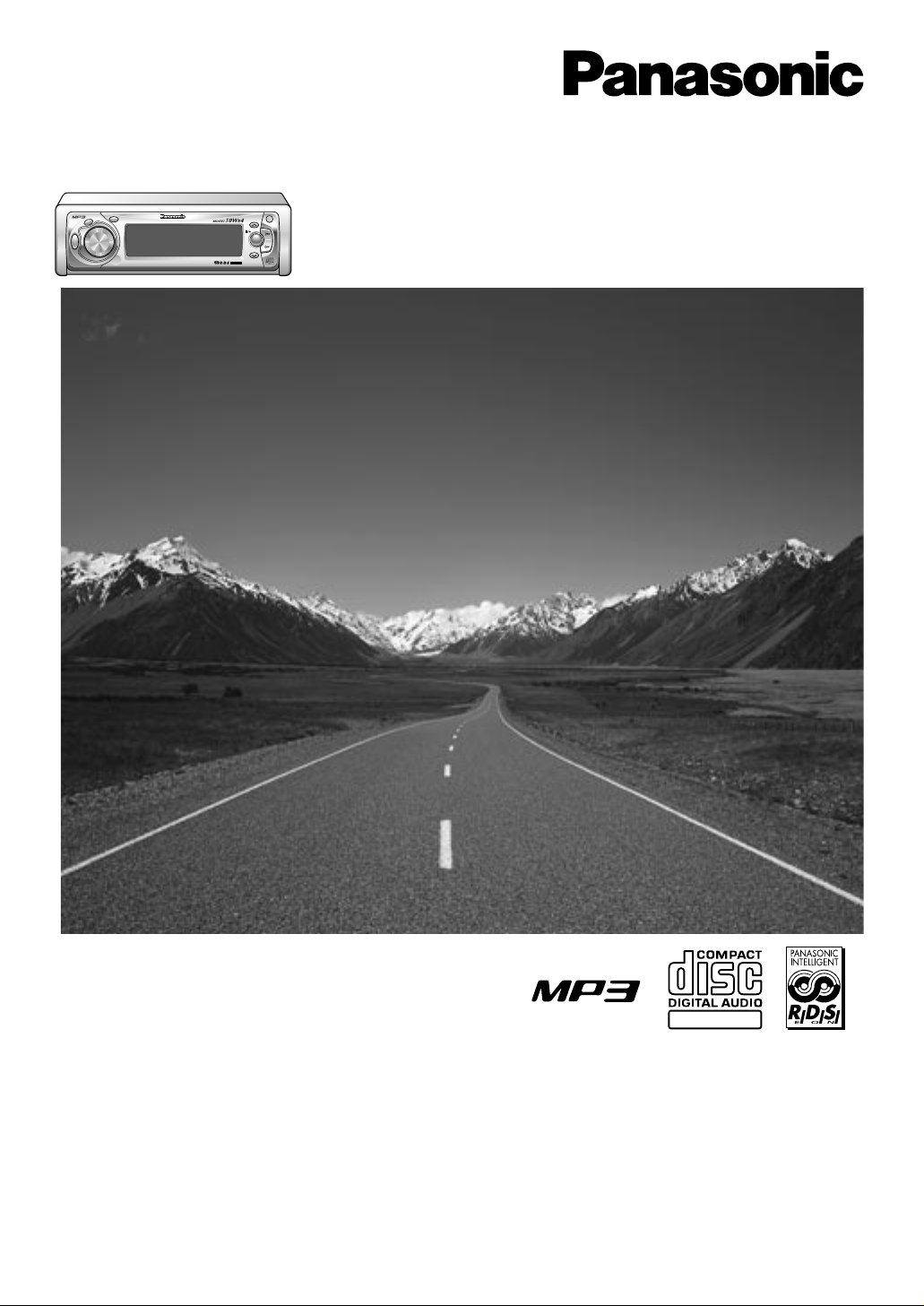
MP3 CD Player/Receiver with Full Dot
Matrix Display and CD Changer Control
CQ-DFX972N
Operating Instructions
¡Please read these instructions carefully before using this product and keep this manual for future reference.
¡Bitte lesen Sie diese Bedienungsanleitung vor der Verwendung dieses Produktes aufmerksam durch und bewahren Sie sie danach
für spätere Nachschlagzwecke sorgfältig auf.
¡Prière de lire ces instructions attentivement avant d’utiliser le produit et garder ce manuel pour l’utilisation ultérieure.
¡Leest u deze instructie alstublieft zorgvuldig door voor u dit product in gebruik neemt en bewaar deze handleiding voor later gebruik.
¡Läs igenom denna bruksanvisning noga innan produkten tas i bruk. Spara bruksanvisningen för framtida behov.
¡Si prega di leggere attentamente queste istruzioni prima di usare questo prodotto e di conservare questo manuale per usi futuri.
¡Lea con atención estas instrucciones antes de utilizar el producto y guarde este manual para poderlo consultar en el futuro.
Bedienungsanleitung
Manuel d’instructions
Gebruiksaanwijzing
Bruksanvisning
Manuale di istruzioni
Manual de Instrucciones
Bedienungsanleitung
Manuel d’instructions
Gebruiksaanwijzing
Bruksanvisning
Manuale di istruzioni
Manual de Instrucciones
CD RECEIVER WITH FULL DOT MATRIX DISPLAY
CQ-DFX972N
TA
PWR
A
F
DISP
BAND
SRC
OPEN
P
U
S
H
M
E
N
U
V
O
L
U
M
E
S
O
U
R
C
E
P·SET/DISC
FOLDER
SET/APM
TUNE
TRACK
EON · PTY · CT
TEXT
This Manual is an overseas version and some details
may differ from Instructions enclosed with products
sold in Australia
Page 2

2
CQ-DFX972N
Contents
Page
Precautions ................................................... 4
Components.................................................. 5
General .......................................................... 6
Radio.............................................................. 8
Radio Data System (RDS) ............................ 10
CD Player....................................................... 16
MP3 Player..................................................... 18
Mesures de précaution..................................88
Éléments constitutifs ....................................89
Généralités .....................................................90
Autoradio........................................................92
Réception radio RDS .....................................94
Lecteur de CD ..............................................100
Lecteur de MP3 ............................................102
Voorzorgen...................................................130
Componenten...............................................131
Algemeen......................................................132
Radio.............................................................134
Radio Data Systeem (RDS) .........................136
CD-speler......................................................142
MP3-speler....................................................144
Observera .................................................... 172
Medföljande delar ....................................... 173
Allmänt......................................................... 174
Radiomottagning ........................................ 176
RDS (Radio Data System) .......................... 178
CD-spelare................................................... 184
MP3-spelare................................................. 186
Precauzioni.................................................. 214
Componenti................................................. 215
Generali ....................................................... 216
Radio............................................................ 218
RDS (Radio Data System) .......................... 220
Lettore CD ................................................... 226
Lettore MP3 ................................................ 228
Precauciones .............................................. 256
Componentes.............................................. 257
Generalidades ............................................. 258
Radio............................................................ 260
Sistema da datos
radiofónicos (RDS) ............................... 262
Reproductor de CD..................................... 268
Inhaltsverzeichnis
Seite
Vorsichtsmaßnahmen .................................. 46
Komponenten.............................................. 47
Allgemeines................................................... 48
Radio.............................................................. 50
Radio-Daten-System (RDS)-Empfang ......... 52
CD-Spieler ..................................................... 58
MP3
-Spieler ................................................... 60
Table des matières
Page
Inhoudsopgave
Bladzijde
Innehåll
Sida
Contenuto
Pag.
Indice
Pag.
Page 3

3
CQ-DFX972N
CD Changer Control ..................................... 22
Audio Setting-AUDIO MENU ........................ 24
Display Setting-PICTURE MENU ................. 26
Function Setting-FUNCTION MENU ............ 28
Installation..................................................... 30
Anti-Theft System ......................................... 33
Electrical Connections ................................. 34
Speaker Connections ................................... 38
Fuse ............................................................... 38
Maintenance .................................................. 39
Troubleshooting............................................ 40
Specifications ............................................... 45
Steuerung des CD-Wechslers ..................... 64
Audio-Einstellung <AUDIO-Menü>.............. 66
Bildeinstellung <PICTURE-Menü> .............. 68
Funktionseinstellung <FUNCTION-Menü> .70
Einbau............................................................ 72
Diebstahlschutz ............................................ 75
Elektrischer Anschluß.................................. 76
Anschluß der Lautsprecher ......................... 80
Sicherung ...................................................... 80
Pflege ............................................................. 81
Störungsbeseitigung.................................... 82
Technische Daten ......................................... 87
Commande de changeur de CD .................106
Définition de sortie audio-Menu AUDIO.... 108
Définition d'image-Menu PICTURE............ 110
Définition de fonction-
Menu FUNCTION
... 112
Installation ....................................................114
Système antivol............................................117
Branchements électriques ..........................118
Branchment des haut-parleurs...................122
Fusible ..........................................................122
Entretien .......................................................123
En cas de difficulté ......................................124
Données techniques....................................129
Bediening van de CD-wisselaar .................148
Geluidsinstelling - AUDIO Menu................ 150
Beeldinstelling - PICTURE Menu............... 152
Functie-instelling - FUNCTION Menu........ 154
Installatie ..................................................... 156
Anti-diefstal systeem.................................. 159
Elektrische aansluitingen .......................... 160
Aansluitingen luidsprekers........................ 164
Zekering....................................................... 164
Onderhoud .................................................. 165
Verhelpen van storingen............................ 166
Technische gegevens................................. 171
CD-växlarstyrning....................................... 190
Ljudinställningar-ljudmeny........................ 192
Bildskärmsinställningar-bildmeny ............ 194
Visning av funktionsmeny ......................... 196
Montering .................................................... 198
Stöldskyddsanordning............................... 201
Elektriska anslutningar .............................. 202
Anslutning av högtalare............................. 206
Säkring......................................................... 206
Underhåll ..................................................... 207
Felsökning................................................... 208
Tekniska data .............................................. 213
Controllo del cambia CD ............................ 232
Impostazione dell'audio-Menu AUDIO ..... 234
Impostazione dell'immagine
-Menu PICTURE ..................................... 236
Impostazione della funzione
-Menu FUNCTION.................................... 238
Installazione ................................................ 240
Sistema antifurto ........................................ 243
Collegamenti elettrici ................................. 244
Collegamenti degli altoparlanti ................. 248
Fusibile ........................................................ 248
Manutenzione.............................................. 249
Correzione dei difetti di funzionamento ... 250
Dati tecnici................................................... 255
Reproductor MP3........................................ 270
Control del cambiador de discos CD........ 274
Ajuste de audio-Menú de AUDIO............... 276
Ajuste de la imagen-Menú de PICTURE ... 278
Ajuste de la función-Menú de FUNCTION.. 280
Instalación ................................................... 282
Sistema antirrobo ....................................... 285
Conexiones eléctricas................................ 286
Conexiones de los altavoces..................... 290
Fusible ......................................................... 290
Mantenimiento ............................................ 291
Solución de problemas .............................. 292
Especificaciones......................................... 297
Page 4

4
CQ-DFX972N
1
E
N
G
L
I
S
H
Laser Product
Label Indications and Their Locations
DANGER!
Invisible laser radiation
when open. Avoid direct
exposure to beam.
Caution: This product utilizes a laser.
Use of controls or adjustments or performance of procedures other than
those specified herein may result in hazardous radiation exposure.
Laser products:
Wave Length 780 nm
Laser Power No hazardous radiation is emitted with safety protection.
Do not take apart this unit or attempt to make any changes
yourself.
This unit is a very intricate device that uses a laser pickup to retrieve
information from the surface of compact discs. The laser is carefully
shielded so that its rays remain inside the cabinet.
Therefore, never try to disassemble the player or alter any of its parts
since you may be exposed to laser rays and dangerous voltages.
CLASS 1 LASER PRODUCT
Caution Label
DANGER! Invisible laser radiation when
open. Avoid direct exposure to beam.
ADVARSEL! Usynligt laserlys udstråles
ved åbning. Undgå direkte bestråling.
VARO! Avattaessa ja suojalukitus
ohitettaessa olet alttiina näkymättömälle
lasersäteilylle. Älä katso säteeseen.
VARNING! Osynlig lasersträlning när
denna del är öppnad och spärren är
urkopplad. Betrakta ej strälen.
ADVERSEL! Usynlig laserstråling når
deksel åpnes og sikkerhedslås brytes.
Unngå eksponering for strålen.
Deck Ass’y
(Upper Side)
Volume Level
For your driving safety, keep the volume level low enough
to be aware of road and traffic conditions.
Car Washing
To avoid electrical shorts which may cause fire, or other
damage, do not expose this product (including the
speakers and CDs) to water or excessive moisture.
Car Ventilation
If your car is parked for several hours in direct sunlight, the
temperature inside the car may become very high. It is
advisable to drive the car and give the interior a chance to
cool down before switching the unit on.
Power Supply
This product is designed to be used in a car having a 12Volt negative ground battery system.
Disc Mechanism
Do not insert coins or any small objects. Keep screwdrivers
and other metallic objects away from the disc mechanism
and disc.
Service
This product is made of precision parts. Do not attempt to
disassemble or adjust any parts. For repair, please consult
your nearest authorized Panasonic Service Center.
Note: The preset memory is cleared to return to the
original factory setting when the power connector or battery is disconnected.
Precautions
Panasonic welcomes you to their constantly growing family of electronic products owners.
We endeavor to give you the advantages of precise electronic and mechanical engineering, manufactured with carefully
selected components, and assembled by people who are proud of the reputation their work has built for our company.
We know this product will bring you many hours of enjoyment, and after you discover the quality, value and reliability
we have built into it, you too will be proud to be a member of our family.
¡APPREIL À LASER DE CLASSE
¡KLASS 1 LASER APPARAT
¡LUOKAN 1 LASERPLAITE
VORSICHT! UNSICHTBARE LASERSTRAHLUNG!
WENN ABDECKUNG GEÖFFNET IST, NICHT DEM
LASERSTRAHL AUSSETZEN.
Page 5

5
CQ-DFX972N
2
E
N
G
L
I
S
H
Components
Remote Control Preparation
(Back side)
Lithium battery
Position B
Position A
Battery holder
Battery Installation
1. Remove the battery holder.
Pull the holder out at position B while pushing position A as indicated.
2. Install the battery on the battery holder.
Place the battery in the holder with its (+) side upwards as shown.
3. Insert the battery holder.
Push in the battery holder back into its original position.
Battery Notes
Remove and dispose of an old battery immediately.
Battery Information:
¡Battery Type: Panasonic lithium battery (CR2025) (Included)
¡Battery Life: Approximately 6 months under normal use (at room temperature)
Components
• Operating Instructions ........................................................................................1
• Supplied Hardware ..................................................................1 set (a Page 30)
• Remote Control Unit ...........................................................................................1
• Lithium Battery (CR2025)...................................................................................1
• Warranty Card.....................................................................................................1
Caution: Improper use of batteries may cause overheating, an explosion or
ignition, resulting in injury or a fire. Battery leakage may damage the unit.
¡Do not disassemble or short the battery. Do not throw a battery into a fire.
¡Keep batteries away from children to avoid the risk of accidents.
¡Follow local regulations when disposing of batteries.
Page 6
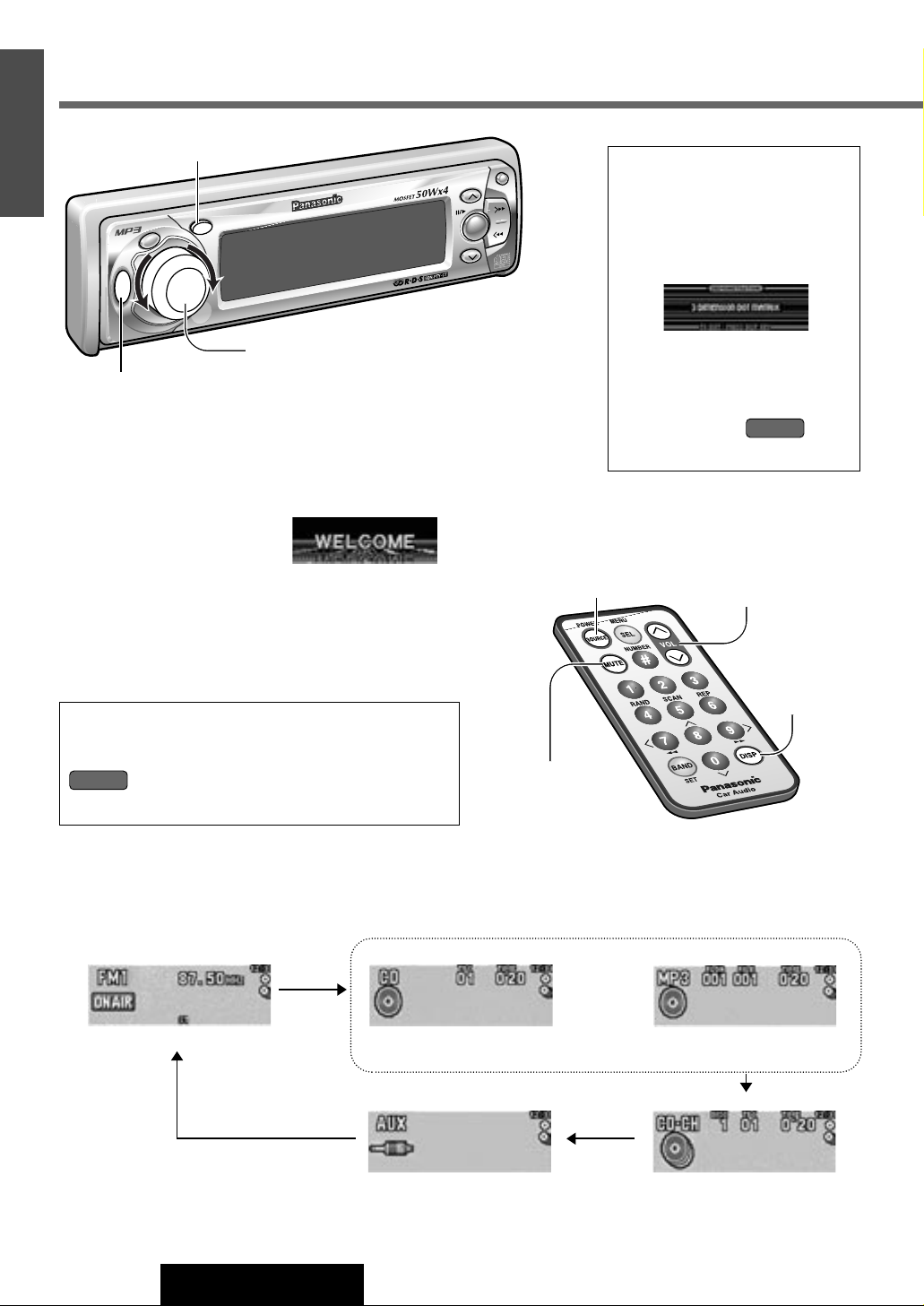
V
O
L
U
M
E
S
O
U
R
C
E
P
U
S
H
M
E
N
U
PWR
TA
AF
DISP
CQ-DFX972N
BAND
SET
/
APM
TUNE
TRACK
OPEN
P
·
SET/DISC
CD RECEIVER WITH FULL DOT MATRIX DISPLAY
FO
LDER
SRC
DISP
SRC
ACC Selection
If your car has the ACC position on the ignition switch, set
the ACC selection to ON. (Default: ACC OFF)
(a Page 28)
is attached to the functional descriptions under
the ACC selection ON condition.
6
CQ-DFX972N
3
E
N
G
L
I
S
H
Demonstration Message
When you use this unit for the first
time, a demonstration message
appears on the display.
Press [DISP] to change to regular
mode.
Note:
To display the message
again, press
[SRC] / [SOURCE]
for 4 seconds or more when
turning power on. ( )
Power
ON : Press [SRC] / [SOURCE].
Turn your car
’s ignition key to ACC or ON position.
General
[VOLUME] (Volume)
[DISP] (Display)
[SRC]
(Power/Source)
[VOL}] [VOL{]
(Volume)
[DISP]
(Display)
[MUTE]
(Mute/Attenuation)
[SOURCE]
(Power/Source)
OFF : Press [SRC] / [SOURCE] again and hold for
more than 1 second.
Source
Press [SRC] / [SOURCE] to change the source.
Radio CD Player
MP3 Player
Auxiliary
CD Changer
(a Page 8)
(CD is in the player.
a Page 16)
(MP3 data disc is in the player.
a Page 18)
(Optional CD changer is
connected and magazine is
in the changer.
a Page 22)
Note: Connect to external
devices.
OR
ACC ON
ACC ON
Note:
If the security function is set to ON, the security
message is shown with a warning alarm.
(a Page 28
about Security Function setting)
Page 7
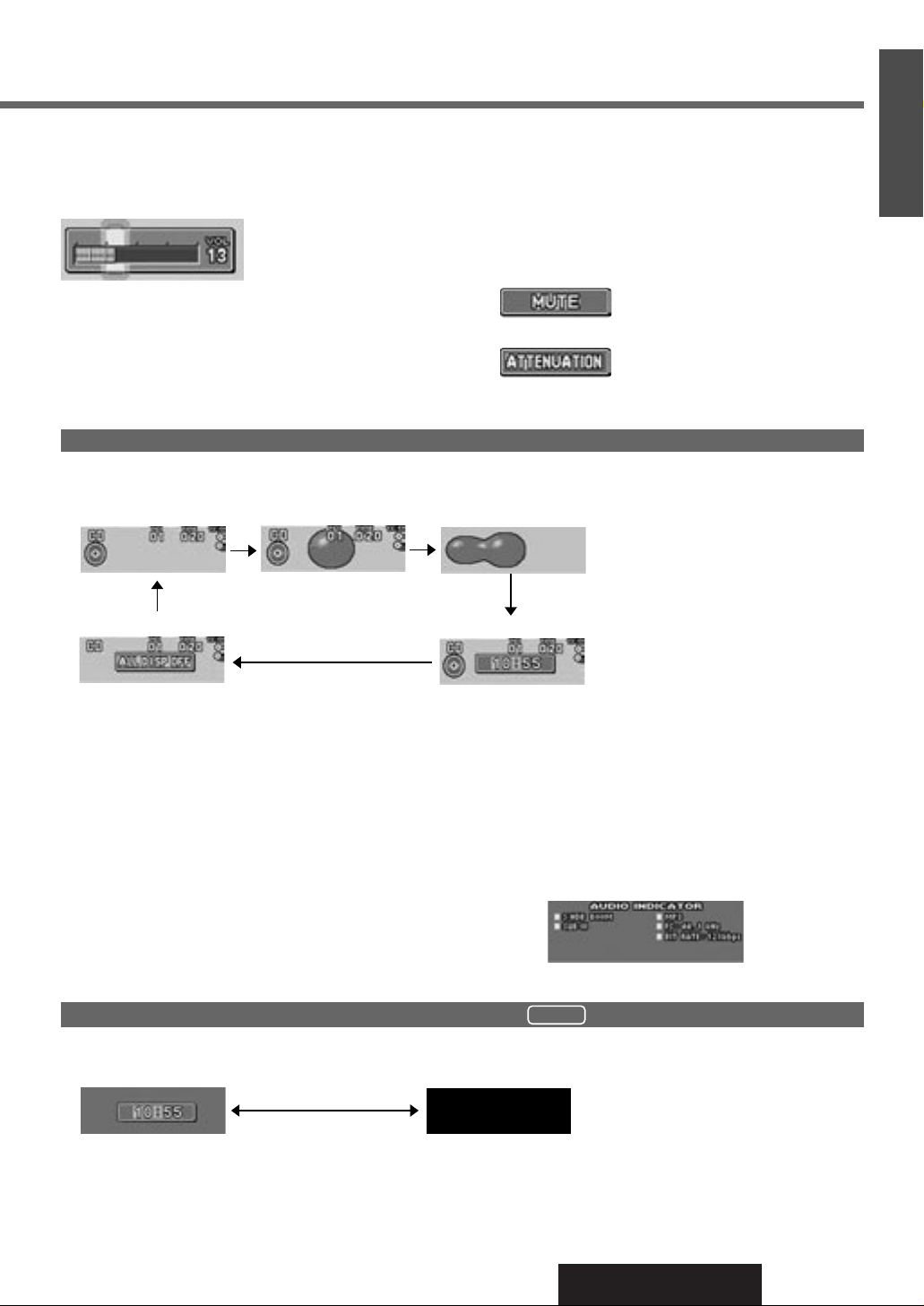
7
CQ-DFX972N
4
E
N
G
L
I
S
H
Volume
[VOLUME] (Clockwise) / [VOL}] : Up
[VOLUME] (Counterclockwise) / [VOL{] : Down
Mute / Attenuation
(Only for remote control)
ON
: Press [MUTE].
OFF : Press again.
Decreasing volume range depends on setting.
(Mute / Attenuation setting
a Page 28)
Note: The sound level for each source is stored in
memory. (For radio, one volume setting for AM, one
volume setting for all FMs)
Setting Range : 0 to 40
: No sound
: Decrease the volume to
1/10 of previous level.
When Power is ON...
Press [DISP].
Display Change
Mode Display *1
Mode & Spectrum
Analyzer Display
When Power is OFF... ( )
Press [DISP].
Clock Display
(Back light is on) (Back light is off)
Display OFF
Spectrum Analyzer Display *2
Display OFF *3 Mode & Clock Display
AUDIO Indicator
*1 The title information can be
displayed in the CD/MP3/CD
changer mode. (
a Page 17,
19 and 23)
*2 If you press a button, the
Mode & Spectrum Analyzer
Display appears for 5
seconds.
*3 If you press a button, the
light is turned on, the Mode
Display appears, and
the light is turned off
approximately 5 seconds
later.
Notes:
¡If title or name display is set to ON in any mode, mode display is automatically
selected. (a Page 17, 19 and 23 )
¡Set the Spectrum Analyzer pattern in a separate procedure. (a Page 26)
¡When RDS’s Clock Time (CT) service is not received, “NO CT” is displayed.
Adjust the clock. (a Page 26)
¡Do not watch moving images or title/name scroll on the LCD while driving.
Press and hold [DISP] for more than 2 seconds.
Indicators which are not displayed on Mode Display are displayed.
(Audio setting and MP3 data information, etc.)
Press
[DISP] again to cancel.
Note: When RDS’s Clock Time (CT) service is not received, “NO CT” is displayed. Adjust the clock. (a Page 26)
ACC ON
Page 8

V
O
L
U
M
E
S
O
U
R
C
E
P
U
S
H
M
E
N
U
PW
R
TA
AF
DISP
CQ-DFX972N
BAND
SET
/
APM
TU
NE
TRACK
OPEN
P
·
SET/DISC
CD RECEIVER WITH FULL DOT MATRIX DISPLAY
FOLDER
SRC
DISP
SRC
TU
NE
TRACK
BAND
8
CQ-DFX972N
5
E
N
G
L
I
S
H
Radio Mode Display
Band
Press [BAND].
Note: The stereo indicator lights during
reception of an FM stereo broadcast.
1
2
Tuning
[[] : Higher frequency
[]] : Lower frequency
Press and hold
[[] or []]
for more than
0.5 seconds, then release. Seeking will start.
3
FM1
FM2
FM3
AM (LW/MW)
Radio
[BAND]
(Band/Auto preset
memory/Set)
[SRC]
(Source)
[]] [[]
(Tune)
[}] [{]
(Preset station/Select)
[SOURCE] (Source)
[}] [{]
(Preset station/Select)
Preset buttons
[1]
to [6] (Preset station)
[BAND]
(Band/Auto preset
memory/Set)
[]] [[]
(Tune)
Band
Frequency
Stereo Indicator
Mono / Local Selection
(Menu Setting)
MONO ON : Noise is significantly decreased when weak signals are
received from an FM broadcast station.
LOCAL ON : In seek tuning, only strong stations are detected.
LOCAL OFF : Relatively weak stations are picked up.
q Press [MENU] / [SEL] during radio (FM or AM) mode.
w Press [}]
or [{] to select MONO or LOCAL.
(In AM mode, only LOCAL can be selected.)
e Press [BAND] to switch on or off in turn.
Note: Press [MENU] / [SEL] or [DISP] to return to the regular mode.
FM Menu Display
AM Menu Display
[MENU]
(Menu/Return)
[SEL] (Menu/Return)
Radio Mode
Press [SRC] / [SOURCE] to select the
radio mode.
[DISP] (Return)
[DISP] (Return)
PUSH
Page 9
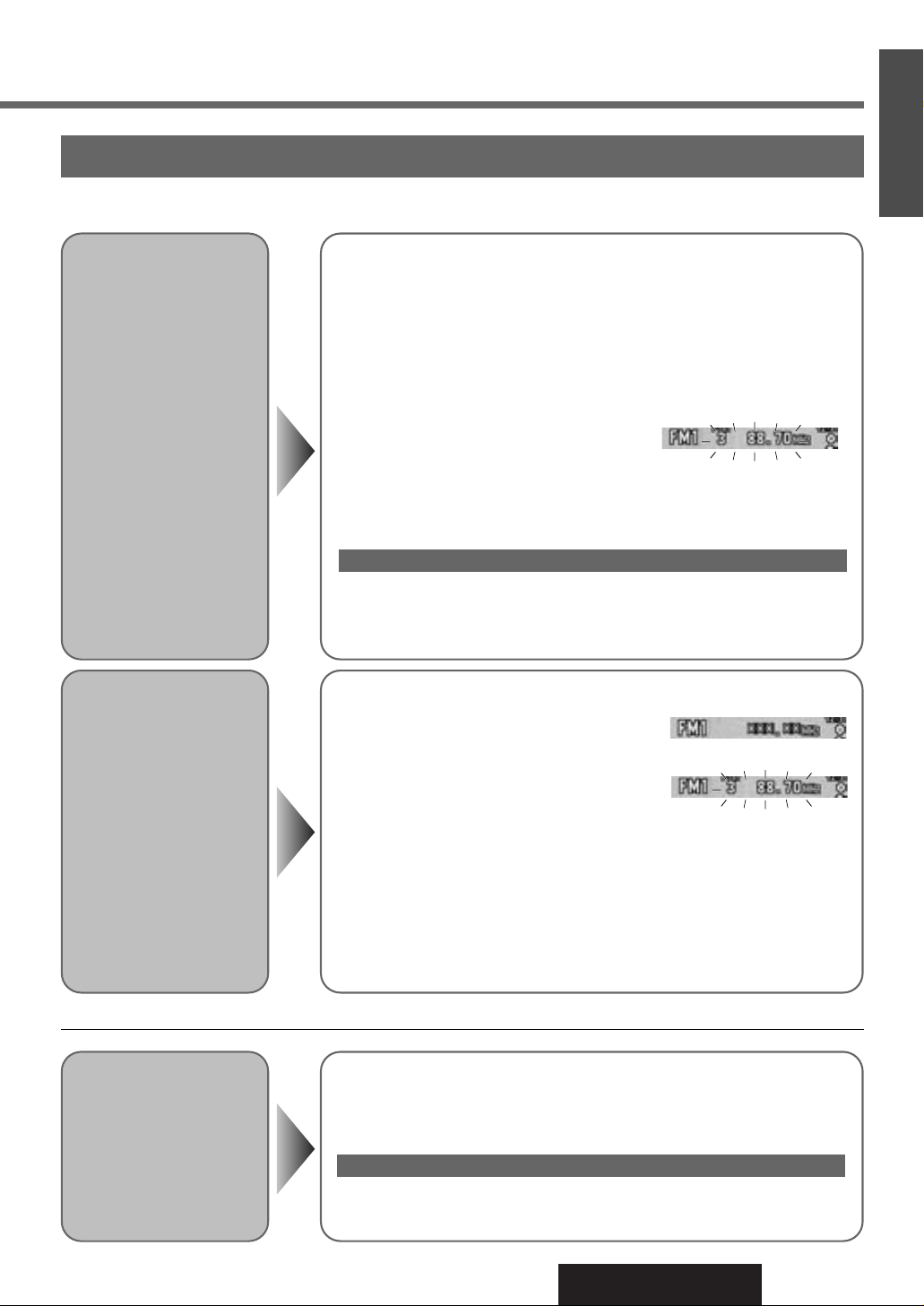
9
CQ-DFX972N
6
E
N
G
L
I
S
H
Up to 6 stations can be stored in each of the FM1, FM2, FM3 and AM (LW/MW) band selections.
Manual Preset
Memory
Manually save a station in
the preset memory.
Select a band and frequency (step
w and e on the previous page)
q Press and hold [}] or [{] for more than 2 seconds until the preset
number blinks.
w Press [}] or [{] to select a preset number.
e Press and hold [}] or [{] for more than 2 seconds to memorize.
The display blinks once, and a receiving
station is saved in the memory.
Notes:
¡
Frequency setting can be performed even after selecting a preset number.
¡To suspend preset write, press [DISP].
Entering numbers directly from the remote control
Select a band and frequency (step w and e on the previous page)
Press and hold one of the preset button from
[1] to [6] on the remote control
for more than 2 seconds.
Auto Preset
Memory
Automatically save stations
with good reception in the
preset memory.
¡The 6 stations with good reception will be automatically saved in the
memory under preset numbers 1
to 6.
¡Once set, the preset stations are sequentially scanned for 5 seconds each.
¡To stop the scanning, press [}]
or [{].
(Pressing
one of the preset button from
[1] to [6] on the remote control
also can stop the scanning.)
Note: Only RDS stations will be saved at default setting (AF ON). To select non
RDS stations too, set AF OFF. (a Page 11)
Preset Station
Calling
Select a band (step w on the previous page)
Press
[}] or [{] to select the preset number for tuning in the preset station.
Press one of the preset button from
[1] to [6] on the remote control.
Note: New stations are overwritten on existing saved stations after following this procedure.
Entering numbers directly from the remote control
Station Preset
Scanning
Searching
Select a band (step w on the previous page)
Press and hold
[BAND] for more than
2 seconds.
Page 10
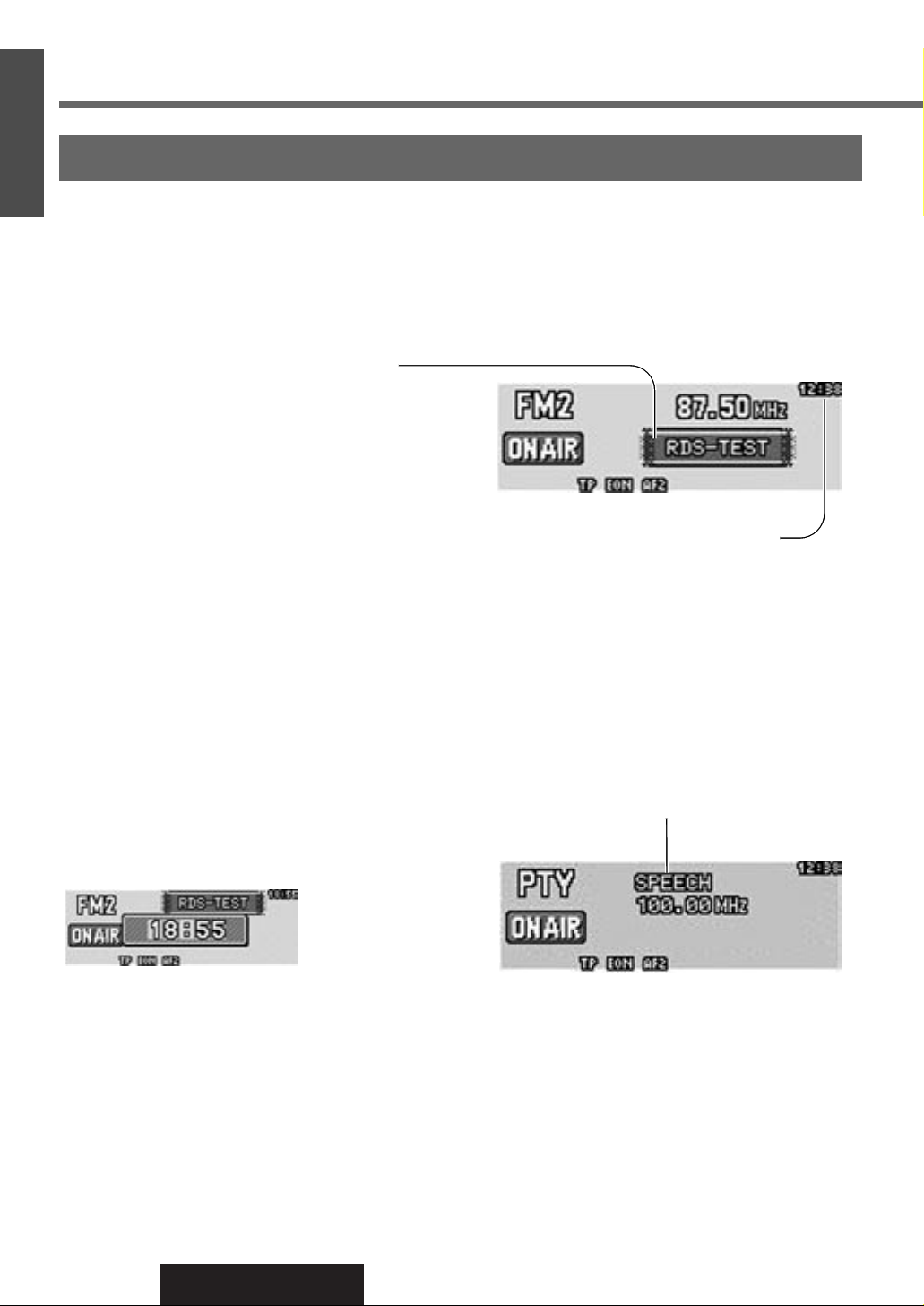
10
CQ-DFX972N
7
E
N
G
L
I
S
H
Radio Data System (RDS)
RDS Basics
Some FM stations are broadcasting added data compatible with RDS. This radio set offers convenient functions using such
data.
RDS service availability varies with areas. Please understand if RDS service is not available in your area, the following
service is not available, either. This chapter explains the summary and operation regarding RDS.
The following functions are available when receiving RDS stations.
Program Service Name (PS)
Display
The name of station is displayed.
Alternative Frequency (AF)
When reception is poor, an RDS station broadcasting the
same program is tuned in automatically.
Traffic Program (TP)
Some RDS FM stations periodically provide traffic
announcement.
The station which broadcast the traffic announcement is
called Traffic Program (TP).
Traffic Announcement (TA)
Radio announcements on traffic conditions.
Clock Time (CT) Service
When receiving an RDS station, the CT service
automatically adjusts the time.
“––:––” is displayed in areas where CT service is not
available. (a Page 26 for Clock Adjustment)
Program Type (PTY) Display
RDS FM stations provide a program type identification
signal.
Example: news, rock, classical music, etc. (a Page 13)
Note: If Mode & Clock display is selected by pressing
[DISP], the frequency disappears and the following
display appears. (a Page 7 for Display Change)
Page 11

V
O
L
U
M
E
S
O
U
R
C
E
P
U
S
H
M
E
N
U
PW
R
TA
AF
DISP
CQ-DFX972N
BAND
SET
/
APM
TUN
E
TRACK
OPEN
P
·
SET/DISC
CD RECEIVER WITH FULL DOT MATRIX DISPLAY
FOLDER
SRC
TA
DISP
BAND
11
CQ-DFX972N
8
E
N
G
L
I
S
H
Alternative Frequency (AF)
Alternative Frequency (AF) Mode
Default : AF mode is active.
(Press and hold [TA] on the main unit for more
than 2 seconds to switch the AF mode on or off.)
Auto Preset Memory
When AF ON is selected, only
RDS stations will be memorized automatically.
(a Page 9 for auto preset
memory)
Note: When AF is set to OFF,
stations other than RDS
stations will also be saved in
the memory.
[SEL] (Menu/Return)
Preset buttons
[1] to [6]
[BAND]
(Set)
AF Level and Region (REG) Mode (Menu Setting)
AF Level
Press [BAND] to change the AF level.
For Poor Sound Quality (PI Seek)
(Only for remote control)
If reception is poor when tuning in a preset station,
press the same preset number button. The same
station with better reception will be searched for.
Press the same preset number button again to cancel.
q Press [MENU] / [SEL] to display the menu.
w Press [}] or [{] to select an item.
AF 1
Low level AF sensitivity
REG Mode
Changes the selection range of AF and PI Seek.
Press [BAND] to switch on or off in turn.
AF 2
High level AF sensitivity
[BAND]
(Set)
[}] [{] (Select)
[MENU] (Menu/Return)
[TA]
(AF mode)
REG ON
REG OFF
The frequency is changed only for
programs within the region.
The frequency is changed also for
programs outside the region.
FM Menu Display
Lights when
AF is on
(Default)
(Default)
Notes:
¡When REG mode is switched from OFF to ON or vise versa, AF mode turns on automatically.
¡Press [MENU] / [SEL] or [DISP] to return to the regular mode.
(Default)
[}] [{]
(Select)
[DISP]
(Return)
[DISP] (Return)
AF ON : AF, Best Station and PI Seek function are active.
Preset Memory
(AF ON Setting)
Preset Station Calling (Best Station)
AF self-tuning selects a station with good reception
when the preset tuning is activated.
PUSH
Page 12
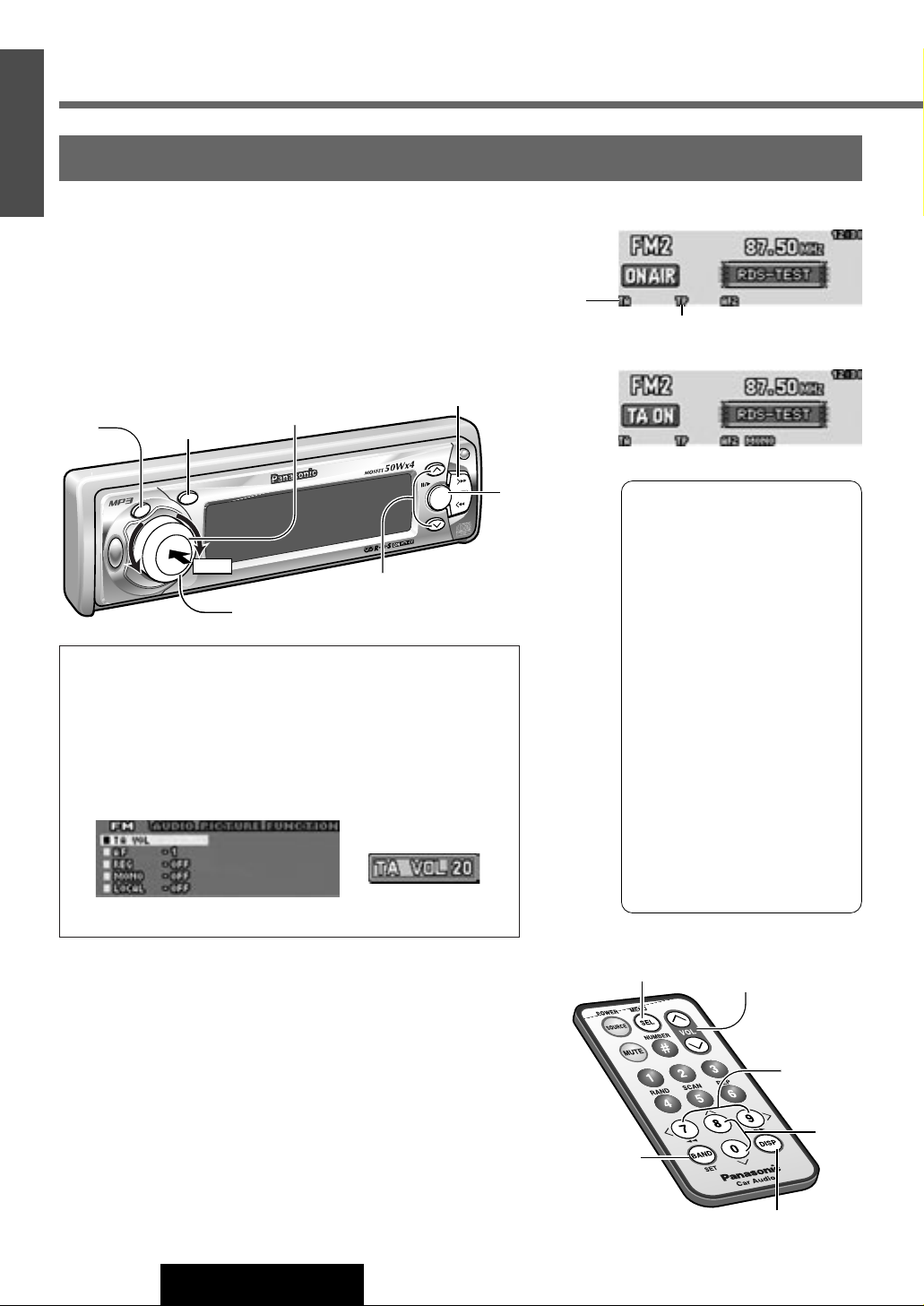
V
O
L
U
M
E
S
O
U
R
C
E
P
U
S
H
M
E
N
U
PW
R
TA
AF
DISP
CQ-DFX972N
BAND
SET
/
APM
TUN
E
TRACK
OPEN
P
·
SET/DISC
CD RECEIVER WITH FULL DOT MATRIX DISPLAY
FOLDER
SRC
TA
DISP
TU
NE
TRACK
BAND
12
CQ-DFX972N
9
E
N
G
L
I
S
H
Radio Data System (RDS) (continued)
Traffic Announcement (TA)
Traffic Announcement (TA) Mode
[BAND]
(Set)
TP Seek Tuning
When TA ON is selected, only TP
station will be searched.
Press and hold [[] or []] for
more than 0.5 seconds, then
release. Seeking will start.
TP Auto Preset Memory
When TA ON is selected, only TP
stations will be memorized
automatically. (a Page 9 for auto
preset memory)
TP Auto Search
When reception of a TP station is
poor, TP Auto Search will
automatically search for a TP
station with better reception.
(Enabled only in the Muting in TA
mode.)
Press [TA] on the main unit to switch the TA mode on.
(Press again to switch the TA mode off.)
TA ON :
If the station received is not a TP station, the unit
automatically searches for a TP station to tune in to it.
When the TP station received begins a traffic
announcement, you can hear it from the unit.
Muting in TA Mode
To listen to only traffic announcements. While listening to an FM
station which is not currently broadcasting traffic announcement,
turn the [VOLUME] counterclockwise or press [VOL{] (remote
control) to set the volume to 0. The traffic announcement will be
output at the TA volume level.
[TA]
(TA mode)
[VOLUME]
(Volume)
[VOL}] [VOL{]
(Volume)
[]] [[]
(TP seek tuning)
[BAND]
(Set)
Lights when
TA is on
TA Mode
TA Standby Mode
When set to TA on with the unit in another mode (CD, MP3, CD
changer, AUX), it will automatically switch to radio mode and output
the traffic announcement.
When the traffic announcement has finished, the unit will return to
the previous mode.
FM Menu Display
TA Volume Set (Menu Setting)
Traffic announcements are broadcast at the TA volume level.
q Press [MENU] / [SEL] to display the menu.
w Press [}] or [{] to select TA VOL.
e Press [BAND] to set the current volume level as the TA
volume level.
Note: Press [MENU] / [SEL] or [DISP] to return to the regular mode.
Traffic Announcement receiving display
Lights when TP station is received
[]] [[]
(TP seek tuning)
[SEL]
(Menu/Return)
[DISP]
(Return)
[DISP]
(Return)
[}] [{] (Select)
[MENU] (Menu/Return)
[}] [{]
(Select)
PUSH
Page 13
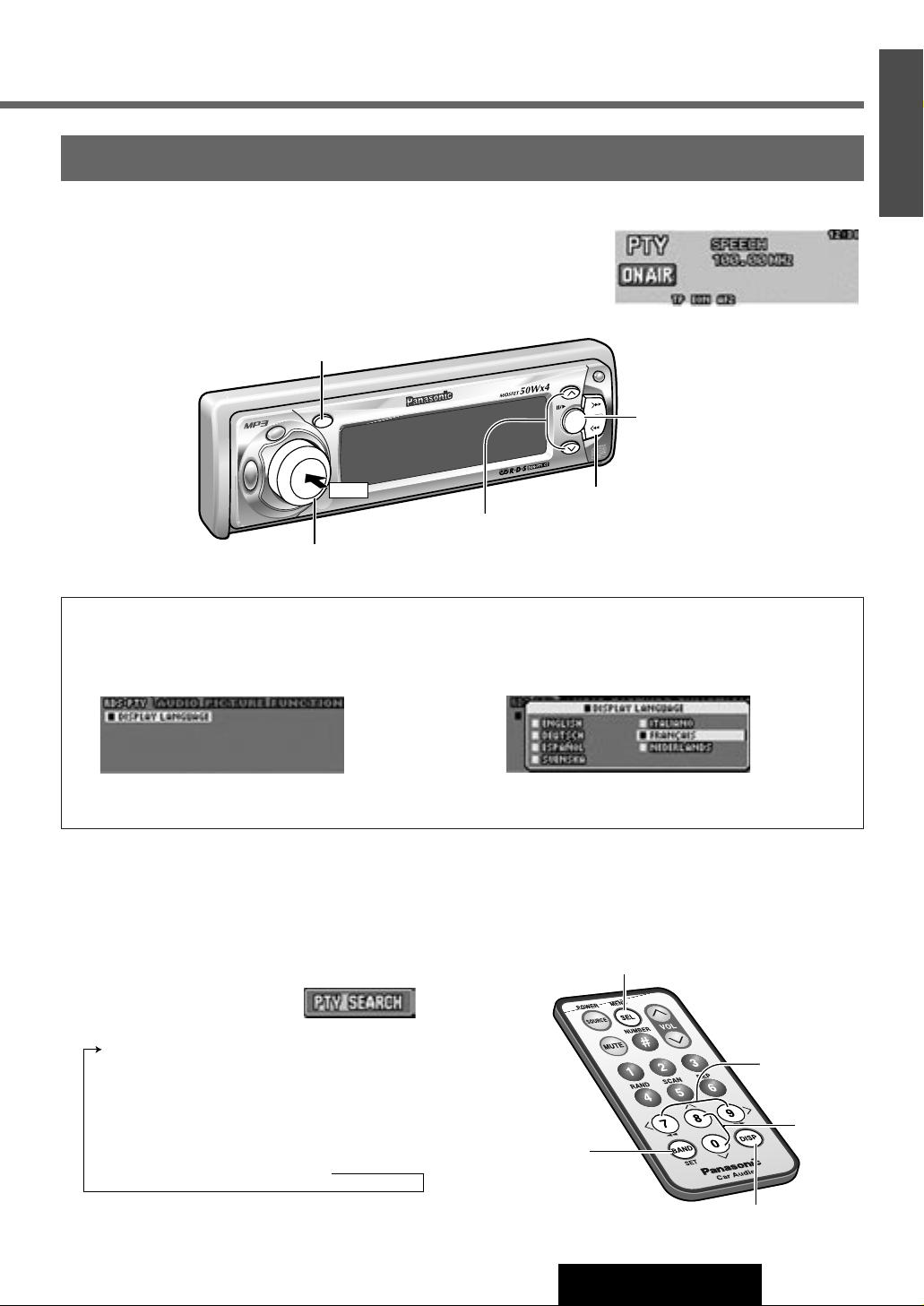
V
O
L
U
M
E
S
O
U
R
C
E
P
U
S
H
M
E
N
U
PW
R
TA
AF
DISP
CQ-DFX972N
BAND
SET
/
APM
TUN
E
TRACK
OPEN
P
·
SET/DISC
CD RECEIVER WITH FULL DOT MATRIX DISPLAY
FOLDER
SRC
DISP
T
UN
E
TRACK
BAND
13
CQ-DFX972N
10
E
N
G
L
I
S
H
Program Type (PTY) Reception
Program Type (PTY) Mode
Press and hold [MENU] / [SEL] for more than 2 seconds to switch the PTY
display mode on. (Press and hold again to switch the PTY display mode off.)
PTY ON : The PTY function described below becomes enabled after selecting
to the PTY mode.
PTY Selection
q Press [[] to change the program type as shown below.
([]] : opposite direction)
w Select the desired program type and press [BAND].
Seek will start to tune in to a station broadcasting the
selected program type.
Press [BAND] again to cancel.
SPEECH / MUSIC / NEWS / AFFAIRS /
INFO / SPORT / EDUCATE / DRAMA /
CULTURE / SCIENCE / VARIED / POP M /
ROCK M / EASY M / LIGHT M / CLASSICS /
OTHER M / WEATHER/ FINANCE / CHILDREN /
SOCIAL / RELIGION / PHONE IN / TRAVEL /
LEISURE / JAZZ / COUNTRY / NATION M /
OLDIES / FOLK M / DOCUMENT
PTY Language Selection (Menu Setting)
q Press [MENU] / [SEL] to display the RDS-PTY
menu and press [BAND].
w Press [}] or [{] to select the language,
and press [BAND] to set.
[BAND]
(PTY search/Set)
[]] [[] (PTY select)
[MENU]
(PTY mode/Menu/Return)
[}] [{] (Select)
PTY Mode
Note: When there is no corresponding program type station,
“NONE” is displayed for 2 seconds.
Note: Press [MENU] / [SEL] or [DISP] to return to the regular mode.
(Default : English)
[BAND]
(PTY search/Set)
[]] [[]
(PTY select)
[SEL]
(PTY mode/Menu/Return)
[DISP] (Return)
[}] [{]
(Select)
[DISP] (Return)
PUSH
Page 14
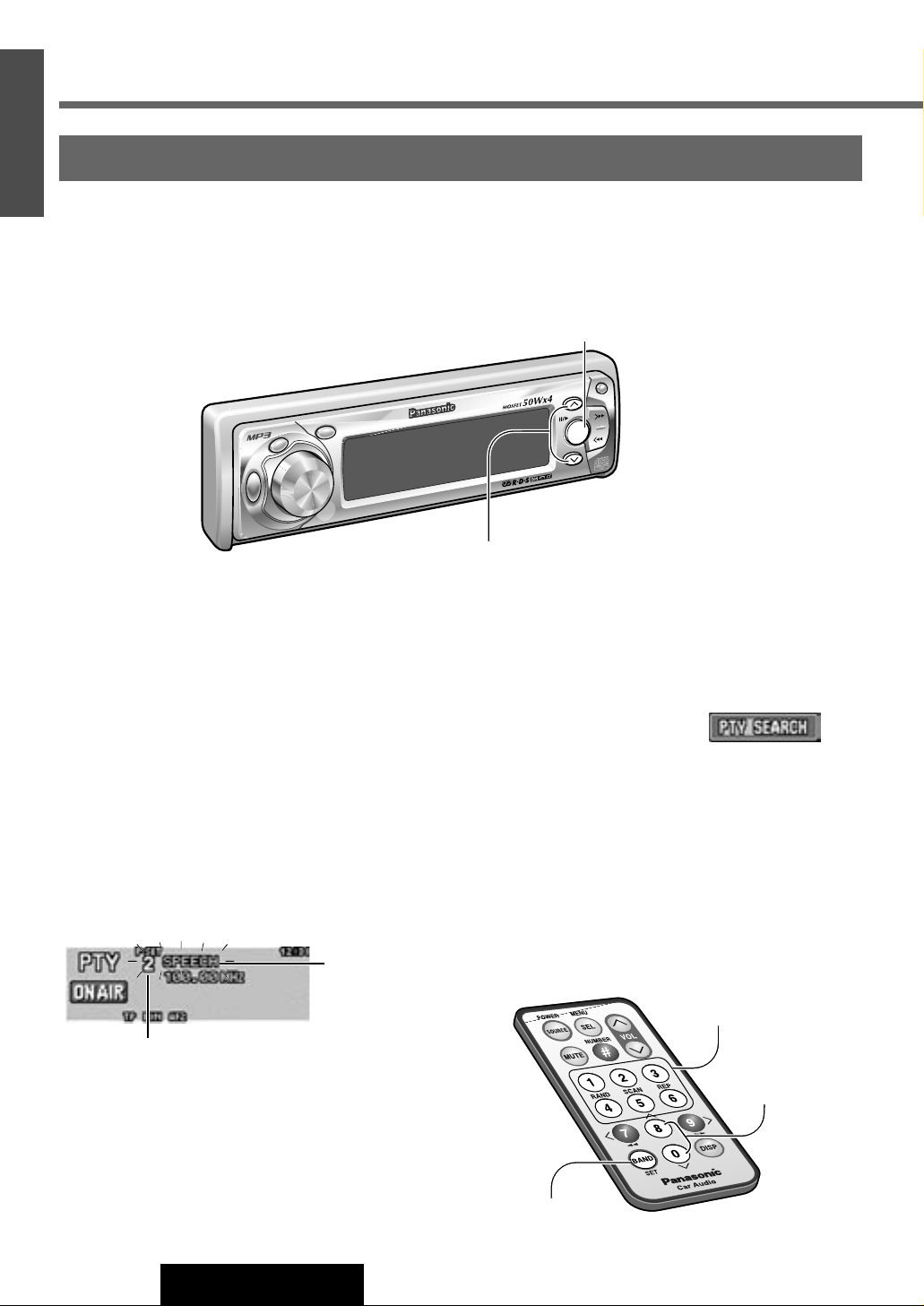
V
O
L
U
M
E
S
O
U
R
C
E
P
U
S
H
M
E
N
U
PW
R
TA
AF
DISP
CQ-DFX972N
BAND
SET
/
APM
TUN
E
TRACK
OPEN
P
·
SET/DISC
CD RECEIVER WITH FULL DOT MATRIX DISPLAY
FOLDER
SRC
BAND
14
CQ-DFX972N
11
E
N
G
L
I
S
H
Radio Data System (RDS) (continued)
Program Type (PTY) Reception
PTY Preset Call
Program types are stored in memory under preset memory number 1 to 6 as shown in the table on the next page.
To select the desired program type, press [}] or [{] or preset buttons on the remote control.
PTY Preset Change
q Select the desired program type by using PTY Selection
or PTY Preset Call.
w Press and hold [}] or [{] for more than 2 seconds
until the preset number blinks.
e Press [}] or [{] to select the desired preset number.
r Press and hold [}] or [{] for more than 2 seconds to
memorize.
Preset PTY Search
q Select a desired program type by PTY preset call.
w Press [BAND] to tune in the same program type
station.
Press [BAND] again to cancel.
[BAND]
(Preset PTY search)
[}] [{] (PTY preset call/Change)
*On the remote control, select the program type and press
and hold the preset button for more than 2 seconds.
Note: When there is no corresponding program
type station, “NONE” is displayed for 2 seconds.
Preset Number
Program Type
Note: To suspend preset write, press [DISP].
Preset buttons
[1] to [6]
[BAND]
(Preset PTY search)
[}] [{]
(PTY preset call/Change)
Page 15

15
CQ-DFX972N
12
E
N
G
L
I
S
H
Program Type (PTY) Reception
Other RDS functions
PTY Preset (Default)
Preset No. Program Type When PTY search is activated, these program type is receivable.
1 NEWS NEWS
2 SPEECH AFFAIRS, INFO, EDUCATE, DRAMA, CULTURE, SCIENCE, VARIED,
WEATHER, FINANCE, CHILDREN, SOCIAL, RELIGION, PHONE IN,
TRAVEL, LEISURE, DOCUMENT
3 SPORT SPORT
4 POP M POP M
5 CLASSICS CLASSICS
6 MUSIC ROCK M, EASY M, LIGHT M, OTHER M, JAZZ, COUNTRY, NATION M,
OLDIES, FOLK M
Enhanced Other Network (EON)
When EON data is received, the EON indicator lights the
TA and AF functions are expanded as follows.
TA : Traffic information from the current and other
network stations can be received.
AF : The frequency list of preset RDS stations is
updated by EON data.
EON enables the radio to make fuller use of RDS
information. It constantly updates the AF list of preset
stations, including that currently tuned in to. For
example, if you preset a station far from home, you will
later be able to receive the same station at an alternative
frequency, or any other station serving the same
program. EON also keeps track of locally available TP
stations for quick reception.
Emergency Announcement
Reception
When an emergency announcement is broadcast, the unit
is automatically switched to receiving that broadcast.
(Even when in CD mode, MP3 mode, CD changer mode
and AUX mode.). During receiving the emergency
announcement, “ALARM” blinks on the display.
Note: Emergency announcements are broadcast at the
TA volume level. (a Page 12)
Page 16

V
O
L
U
M
E
S
O
U
R
C
E
P
U
S
H
M
E
N
U
PW
R
TA
AF
DISP
CQ-DFX972N
BAND
SET
/
APM
TU
NE
TRACK
OPEN
P
·
SET/DISC
CD RECEIVER WITH FULL DOT MATRIX DISPLAY
FOLDER
SRC
DISP
SRC
TUNE
TRACK
BAND
16
CQ-DFX972N
13
E
N
G
L
I
S
H
Insert a Disc
Insert a disc and close the front panel. Playback
will start automatically after the unit recognized the
loaded disc as an ordinary music CD. (When a
CD-R or CD-RW which has CD-DA formatted data
is loaded, this unit recognizes it as an ordinary
music CD.)
Fast Forward / Fast Reverse
Press and hold
[2] : Fast forward
[1] : Fast reverse
Release to resume the playback.
1
2
To Stop and Eject the Disc
Open the front panel and press [u].
Cautions:
¡Do not use irregularly shaped discs.
¡Do not use discs that have a seal or label attached.
¡Be sure to close the front panel while CD playback.
¡To avoid damaging the front panel, do not push it down
or place objects on it while it is open.
¡
Do not pinch your finger or hand in the front panel. Do
not insert foreign matter into the disc slots.
CD Player
Label Side
Track Number
Play Time
Lights when a disc is in the player
Notes:
¡Do not insert a disc when indicator lights
because a disc is already loaded.
¡The power will be turned on automatically
when a disc is loaded. (
)
¡If a disc contains both CD-DA and MP3 data, only
first-recorded data is played.
(Data reading)
(Ordinary music CD
recognized and playback starts.)
Open the Front Panel
Press [OPEN] on the front panel.
When a disc is in the player...
Press [SRC] / [SOURCE] to select the CD player
mode and playback starts.
Track Selection
[2] : Next track
[1] : Beginning of the current track
Previous track (Press twice.)
Pause
Press [BAND] to pause.
Press
[BAND] again to resume the playback.
Note: The unit returns to the previous mode when the
disc is ejected in the CD player mode.
CD Player Mode Display
[DISP] (Return)
[BAND]
(Pause/Set)
[SRC] (Source)
[1] [2]
(Track/Fast forward/Fast reverse)
[MENU]
(Menu/Return)
[}] [{] (Select)
[SOURCE]
(Source)
[SEL] (Menu/Return)
[BAND]
(Pause/Set)
[}] [{]
(Select)
[DISP] (Return)
[1] [2]
(Track/Fast forward/
Fast reverse)
ACC ON
PUSH
AF
TA
R
U
N
E
PW
M
H
S
U
P
C
SR
S
O
V
U
O
R
L
U
C
M
E
E
DISP
CD RECEIVER WITH FULL DOT MATRIX DISPLAY
CQ-DFX972N
N
E
P
O
P·SET/DISC
E
N
TU
K
C
D
A
N
R
T
A
B
M
P
/A
T
E
S
R
E
D
L
O
F
Page 17

REPSCANRAND
POWER MENU
NUMBER
Car Audio
VOL
SOURCE
SET
SEL
MUTE
BAND DISP
1 2 3
4 5 6
7 809
BAND DISP
1 2 3
4 5 6
7 809
17
CQ-DFX972N
14
E
N
G
L
I
S
H
CD Menu Setting
q Press [MENU] / [SEL] during CD playing.
w Press [}]
or [{] to select an item.
e Press [BAND] to switch on or off in turn.
Repeat Play
Note: Press [MENU] / [SEL] or [DISP] to return to the regular mode.
Select
REP
: Repeat the current selection.
: Cancel
OFF
ON
Title Display
Default : ON
Select
TITLE
: Display
: No display
¡“NO TITLE” is displayed when there is no information.
Note: Use a CD having CD text information. (Up to 62 letters can be
displayed in scroll mode.)
OFF
ON
Title Scroll
Default : ON
Select
TITLE SCROLL
: Continuous scroll
: Scroll stops after a circle scroll
Press and hold
[BAND] for more than 2 seconds
to have an another circle scroll.
OFF
ON
Random Play
Select
RAND
: All the available tracks are played in a random
sequence.
: Cancel
OFF
ON
CD Menu Display
Example: Track number 10
q Press [#].
w Press [1] and [0].
e Press [BAND] to set.
The corresponding track starts playing.
Notes:
¡To suspend direct track selection, press
[#] or [DISP].
¡Random, repeat and scan play are canceled when
[#] is pressed.
Scan Play (Only for remote control)
Press [5]. The first 10 seconds of each track play in sequence.
Press
[5] again to cancel.
Direct Track Selection (Only for remote control)
[#]
(Number/
Cancel)
[BAND]
(Set)
[4]
(Random)
[5]
(Scan)
[6]
(Repeat)
[DISP]
(Cancel)
[0] to [9]
Random and Repeat Play
(Setting with Remote Control)
Press
[4] (Random) / [6] (Repeat).
Press again to cancel.
CD-RW
TEXT
Note: Refer to the section on “Notes on CD-Rs/RWs” (a Page 39).
Available Discs
CD-RW
CD-RW
TEXT
TEXT
Page 18

V
O
L
U
M
E
S
O
U
R
C
E
P
U
S
H
M
E
N
U
PW
R
TA
AF
DISP
CQ-DFX972N
BAND
SET
/
APM
TUNE
TRACK
OPEN
P
·
SET/DISC
CD RECEIVER WITH FULL DOT MATRIX DISPLAY
FOLDER
SRC
DISP
SRC
TUNE
TRACK
BAND
18
CQ-DFX972N
15
E
N
G
L
I
S
H
MP3 Player
Insert a Disc
Insert a disc and close the front panel. Playback
will start automatically when an MP3 file has been
recognized on the disc.
V
O
L
U
M
E
S
O
U
R
C
E
P
U
S
H
M
E
N
U
PWR
TA
AF
DISP
CQ-D
FX9
72
N
B
A
N
D
S
E
T
/A
P
M
T
U
N
E
T
R
A
C
K
O
P
E
N
P·SET/DISC
CD RECEIVER WITH FULL DOT MATRIX DISPLAY
F
O
L
D
E
R
S
RC
1
2
To Stop and Eject the Disc
Open the front panel and press [u].
File Number
Play Time
Lights when a disc is in the player
Notes:
¡Do not insert a disc when indicator lights
because a disc is already loaded.
¡The power will be turned on automatically when
a disc is loaded. (
)
¡If you record many folders and MP3 files onto a
disc, it may take up to a few minutes before
playback starts.
¡If a disc contains both CD-DA and MP3 data, only
first-recorded data is played.
(Data reading)
(
MP3 data recognized
and playback starts
)
Open the Front Panel
Press [OPEN] on the front panel.
When a disc is in the player...
Press
[SRC] / [SOURCE]
to select the MP3 player
mode and playback starts.
File Selection
[2] : Next MP3 file
[1] : Beginning of the current MP3 file
Previous MP3 file (Press twice.)
Pause
Press [BAND] to pause.
Press
[BAND] again to resume the playback.
Note: The unit returns to the previous mode when
the disc is ejected in the MP3 player mode.
MP3 Player Mode Display
Folder Selection
[}] : Next folder
[{] : Previous folder
Fast Forward / Fast Reverse
Press and hold
[2] : Fast forward
[1] : Fast reverse
Release to resume the playback.
Cautions:
¡Do not use irregularly shaped discs.
¡Do not use discs that have a seal or label attached.
¡Be sure to close the front panel while MP3 playback.
¡To avoid damaging the front panel, do not push it down
or place objects on it while it is open.
¡
Do not pinch your finger or hand in the front panel. Do
not insert foreign matter into the disc slots.
Folder Number
Label Side
[SOURCE]
(Source)
[SEL] (Menu/Return)
[BAND]
(Pause/Set)
[}] [{]
(Folder/Select)
[DISP] (Return)
[1] [2]
(File/Fast forward/
Fast reverse)
[DISP] (Return)
[BAND]
(Pause/Set)
[SRC] (Source)
[1] [2]
(File/Fast forward/Fast reverse)
[MENU]
(Menu/Return)
[}] [{]
(Folder/Select)
ACC ON
PUSH
Page 19

REPSCANRAND
POWER MENU
NUMBER
Car Audio
VOL
SOURCE
SET
SEL
MUTE
BAND DISP
1 2 3
4 5 6
7 809
BAND DISP
1 2 3
4 5 6
7 809
: Repeat the current folder selection.
: Cancel
OFF
ON
: Repeat the current MP3 file selection.
: Cancel
OFF
ON
:
All the available MP3 files in current folder are
played in a random sequence.
: Cancel
OFF
ON
:
All the available MP3 files in all folders are played in
a random sequence.
: Cancel
OFF
ON
19
CQ-DFX972N
16
E
N
G
L
I
S
H
Folder number selection (Example: Folder number 005)
q Press [#].
w Press [5].
e Press [BAND] to set. The corresponding folder starts playing.
Notes:
¡To suspend direct folder selection, press
[#] or [DISP].
¡
If there is no file in the specified folder, error message “CD E4” appears. (a Page 44)
¡Random, repeat and scan play are canceled when [#] is pressed.
Scan Play (Only for remote control)
Press [5]. The first 10 seconds of each MP3 file in all folders are played in
sequence. Press
[5] again to cancel.
Direct Folder Selection (Only for remote control)
Folder name selection
q Press and hold [#] for more than 2 seconds.
w Press [}] or [{] to select the folder.
e Press [BAND] to set. The corresponding folder starts playing.
Press and hold [5] for more than 2 seconds. From the next folder, the
beginning 10 seconds of the first MP3 file in each folders are played in
sequence. Press and hold
[5] again to cancel.
MP3 Menu Setting
q Press [MENU] / [SEL] during MP3 playing.
w Press [}]
or [{] to select an item.
e Press [BAND] to switch on or off in turn.
Note: Press [MENU] / [SEL] or [DISP] to return to the regular mode.
MP3 Menu Display
Random Play
Select
RAND
Select
(Folder)
F. RAND
Repeat Play
Select
REP
Select
(Folder)
F. REP
Name Display
Default : ON
Select
NAME
: Display
: No display
¡“NO NAME” is displayed when there is no information.
OFF
ON
Name Scroll
Default : ON
Select
NAME SCROLL
: Continuous scroll
: Scroll stops after a circle scroll
Press and hold
[BAND] for more than 2 seconds
to have an another circle scroll.
OFF
ON
Random and Repeat Play
(Setting with Remote Control)
Press
[4] (Random) / [6] (Repeat).
Press again to cancel.
Press and hold
[4]
(Folder Random)
/ [6]
(Folder Repeat) for more than 2 seconds.
Press and hold again to cancel.
[
#]
(Number/
Cancel)
[BAND]
(Set)
[4]
(Random)
[5]
(Scan)
[6]
(Repeat)
[DISP]
(Cancel)
[0] to [9]
MP3
CD-RW
MP3
CD-ROM
MP3
Note: Refer to the section on “Points to remember when recording
an MP3 disc” (a Page 20) and “Notes on CD-Rs/RWs” (a Page 39).
Available Discs
MP3
MP3
MP3
MP3
CD-RW
CD-RW
MP3
MP3
CD-ROM
CD-ROM
Page 20

20
CQ-DFX972N
17
E
N
G
L
I
S
H
MP3 Player
(continued)
Caution: Never assign the “.mp3” file name extension to a file that is not in the MP3 format. This may not only
produce noise from the speakers and speaker damage, but can damage your hearing.
This player allows you to play MP3 files recorded on CD-ROMs, CD-Rs (Recordable) and CD-RWs (Rewritable).
¡It is recommended to set the bit rate to “128 kbps or more” and “Fixed”.
¡Bit rate 8 kbps of MPEG-2 and sampling frequency 16 kHz of MPEG-2 can not be reproduced.
¡If set to VBR (Variable Bit Rate), the file playing time may not be displayed correctly, and the bit rate value on the
AUDIO indicator may flicker.
¡The playback sound quality differs depending on the encoding software and the bit rate. For details refer to the user
manual of your encoding software.
■ Converting (encoding) audio data to an MP3 file
¡Do not record files other than MP3s or unnecessary folders on a disc. If many folders or files other than MP3s
are recorded on a disc, it may take up to 150 seconds before playback starts, and you may have difficulties using
fast forward and fast reverse.
¡Use ISO 9660 file system (Extension of the ISO 9660 file systems are included.) APPLE HFS file system is not
supported. If they do not conform to ISO 9660 file system, the file may not play normally, or the file or folder
names may not be displayed correctly.
¡Make sure to add the “.mp3” extension to each MP3 file name. A file with a different file name extension or none
at all will not play.
¡Although Multi session recording is supported, the use of Disc-at-Once is recommended. Make sure to close the
session when you finished recording on a disc.
¡ID3Tag character information is not displayed.
A file in which character information was recorded by use of ID3Tag
2.0 or later version may not be reproduced normally. For example, the file playing time may not be displayed correctly.
¡Packet writing software is not supported.
¡A playlist function is not supported. Record files and folders in the order in which you want them to be played.
Some writing software lets you specify the recording order by adding a prefix in the range of “01” - “99”, etc. to the
file name. For details refer to the user manual of your writing software.
Note: You may encounter trouble in playing MP3s or displaying the information of MP3 files recorded with certain
writing softwares or CD recorders (CD-R/RW drives).
■ Recording MP3 files on a CD-R/RW
What is MP3
MP3, short for MPEG Audio Layer-3, is a standard for compressing digital video data adopted for video CDs and similar
media. It is one of the audio compression systems covered by MPEG’s (Motion Picture Experts Group) digital audio
compression standards. What it does is reduce the number of bytes in a song without detracting from the sound quality by
eliminating big sound waves within the sound range that is imperceptible to the human ear. This compression allows you
to reduce the contents of a conventional music CD by a factor of around 10. This means that you can record the contents
of 10 music CDs on a single CD-R or CD-RW. (The figures refer to data recorded on a 650 MB CD-R or CD-RW at a fixed
bit rate of 128 kbps and a sampling frequency of 44.1 kHz.)
Points to remember when recording an MP3 disc
Page 21

ISO 9660 Level 1
ISO 9660 Level 2
Joliet*
Romeo
Apple Extension to ISO 9660
Supported file system
21
CQ-DFX972N
18
E
N
G
L
I
S
H
Note: MP3 encode software and writing software are not supplied to this model.
Supported file systems and file names
Displayable folder names and file names
Copyright
It is prohibited by copyright laws to copy, distribute and deliver copyrighted materials such as music without the approval
of copyright holder except enjoying yourself personally.
Folder Selection Order / MP3 file playback order (Example)
Root Folder
(Root Directory)
Folder Selection
File Selection
Tree 1 Tree 2 Tree 3 Tree 4
2
1
3
4
q
q
w
e
r
t
y
y
5
6
8
1 8
7
~
In the order
~
In the order
Notes:
¡This unit counts the number of folders irrespective of the
presence or absence of MP3 file.
¡If the selected folder does not contain any MP3 files, the
nearest MP3 files in the order of playback will be played.
¡
Playback order may be different from other MP3 players even if
the same disc is used.
¡
“ROOT” appears when displaying the root folder’s folder name.
ISO 9660: The most common international standard
for the logical format for files and directories.
APPLE HFS: The file system used by the Macintosh
operating system to organize data. (Not supported)
Multi-session:
A method of adding data incrementally
to a CD-R or CD-RW in more than one recording session.
Disc-at-Once: A method of writing data in a media by
just one operation and no more writing after that.
ID3Tag: A function that allows character information
(title, artist, album title, date, etc.) to be written onto the
disc. (Not displayed a Page 20)
Packet writing: A method of writing data on a CD
media in small increments. (Not supported)
Glossary
Maximum number of files/folders
¡Maximum number of trees: 8
¡Maximum number of files/folders: 254 (files + folders.
Root folder is not included.)
Note:
If the total of files and folders exceeds 254, successful
playback may not be performed.
Name files and folders in accordance with the standard of each file system.
Refer to the instructions of writing software for details.
¡This player can display file names of up to 31 letters in scroll mode.
* Up to 15 letters can be displayed when scrolling in the Joliet system.
¡ASCII character set and special characters in each language can be displayed.
Undisplayable characters and symbols will be converted into an asterisk (
*
).
ASCII character set: ASCII character set consisting of A to Z, a to z, digits 0 to 9, and
the following symbols: (space) ! ” # $ % & ’ ( ) * + , - . / : ; < = > ? @ [ \ ] ˆ _ ` { | }
~
Page 22

V
O
L
U
M
E
S
O
U
R
C
E
P
U
S
H
M
E
N
U
PW
R
TA
AF
DISP
CQ-DFX972N
BAND
SET
/
APM
TU
NE
TRACK
OPEN
P
·
SET/DISC
CD RECEIVER WITH FULL DOT MATRIX DISPLAY
FOLDER
SRC
DISP
SRC
TU
NE
TRACK
BAND
22
CQ-DFX972N
19
E
N
G
L
I
S
H
CD changer functions are designed for optional Panasonic
CD changer unit.
(a Page 36 and 37 for connection)
CD Changer Control
CD Changer Mode Display
Disc Number
Play Time
Lights when a CD
changer is connected
Track Number
CD Changer Selection
Preparation: Connect another CD changer by using an optional dual CD changer selector (CA-CD55EN).
Press [BAND] to select CD changer 1 or CD changer 2.
Example: CD changer 2 is selected.
Note: This selection is not possible when there is no magazine
in the CD changer.
When the magazine is in
the changer...
Press [SRC] / [SOURCE] to select the CD
changer mode and playback starts.
Note: Load a magazine with CDs when “NO DISC”
is displayed.
Disc Selection
[}] : Next disc
[{] : Previous disc
Track Selection
[2] : Next track
[1] : Beginning of the current track
Previous track (Press twice.)
Fast Forward / Fast Reverse
Press and hold
[2] : Fast forward
[1] : Fast reverse
Release to resume the playback.
Insert the Magazine
Playback starts.
Notes:
¡The power will be turned on automatically when a
magazine is loaded. (
)
¡The unit returns to previous mode when the
magazine is ejected in the CD changer mode.
[SOURCE]
(Source)
[SEL] (Menu/
Return)
[BAND]
(Changer
selection/Set)
[}] [{]
(Disc/Select)
[DISP] (Return)
[1] [2]
(Track/Fast forward/
Fast reverse)
[DISP] (Return)
[BAND]
(Changer
selection/Set)
[SRC] (Source)
[1] [2]
(Track/Fast forward/Fast reverse)
[MENU]
(Menu/Return)
[}] [{]
(Disc/Select)
ACC ON
PUSH
Page 23

REPSCANRAND
POWER MENU
NUMBER
Car Audio
VOL
SOURCE
SET
SEL
MUTE
BAND DISP
1 2 3
4 5 6
7 809
BAND DISP
1 2 3
4 5 6
7 809
23
CQ-DFX972N
20
E
N
G
L
I
S
H
CD Changer Menu Setting
Random Play
Select
RAND
:
All the available tracks on all discs in the magazine
are played in a random sequence.
: Cancel
OFF
ON
Select
(Disc)
D. RAND
:
All the available tracks on current disc are played in
a random sequence.
: Cancel
OFF
ON
Repeat Play
Select
REP
: Repeat the current track selection.
: Cancel
OFF
ON
Select
(Disc)
D. REP
: Repeat the current disc selection.
: Cancel
OFF
ON
CD Changer Menu Display
Title Display
Default : ON
Select
TITLE
: Display
: No display
¡“NO TITLE” is displayed when there is no information.
Note: Use a CD having CD text information. (Up to 62 letters can be
displayed in scroll mode.)
OFF
ON
Title Scroll
Default : ON
Select
TITLE SCROLL
: Continuous scroll
: Scroll stops after a circle scroll
Press and hold
[BAND] for more than 2 seconds
to have an another circle scroll.
OFF
ON
q Press [MENU] / [SEL] during CD changer playing.
w Press [}]
or [{] to select an item.
e Press [BAND] to switch on or off in turn.
Note: Press [MENU] / [SEL] or [DISP] to return to the regular mode.
Scan Play (Only for remote control)
Press [5]. The first 10 seconds of each track on all discs are played in
sequence. Press
[5] again to cancel.
Press and hold
[5] for more than 2 seconds. From the next disc, the
beginning 10 seconds of the first track on each discs are played in
sequence. Press and hold
[5] again to cancel.
Example: Disc number 05
q Press [#].
w Press [5].
e Press [BAND] to set.
The corresponding disc starts playing.
Notes:
¡To suspend direct disc selection, press
[#] or [DISP].
¡Random, repeat and scan play are canceled when
[#] is pressed.
Direct Disc Selection (Only for remote control)
Random and Repeat Play
(Setting with Remote Control)
Press
[4] (Random) / [6] (Repeat).
Press again to cancel.
Press and hold
[4] (Disc Random) /
[6]
(Disc Repeat) for more than 2
seconds.
Press and hold again to cancel.
[
#]
(Number/
Cancel)
[BAND]
(Set)
[4]
(Random)
[5]
(Scan)
[6]
(Repeat)
[DISP]
(Cancel)
[0] to [9]
TEXT
Note: CD text is displayed when the unit is connected to a CD changer capable of recognizing
CD text (CX-DP9061EN, for example).
Available Disc
TEXT
TEXT
Page 24

V
O
L
U
M
E
S
O
U
R
C
E
P
U
S
H
M
E
N
U
P
W
R
TA
AF
DISP
CQ-DFX972N
BAND
SET
/
APM
TU
NE
TRACK
OPEN
P
·
SET/DISC
CD RECEIVER WITH FULL DOT MATRIX DISPLAY
FOLDER
SRC
DISP
TU
NE
TRACK
BAND
24
CQ-DFX972N
21
E
N
G
L
I
S
H
Balance and Fader
You can adjust the sound balance among the
front, rear, right and left speakers.
Default : (BAL) Center (FAD) Center
Setting range : 15 levels each
Bass and Treble
Turn the bass/treble level up and down.
Default : (BAS) 0 (TRE) 0
Setting range : –12 to +12 dB (in 2 dB step)
Sub-Woofer Volume
Default : 0
Setting range : Mute (–
∞), –6 to +6 dB
(in 2 dB step)
Press [}] or [{] to
select
Press
[BAND] to set.
S·HDB
Press [}] or [{] to
select
Press
[BAND] to set.
BAS/TRE
Press [}] or [{] to
select
Press
[BAND] to set.
BAL/FAD
Press [}] or [{] to
select
Press
[BAND] to set.
SUB WOOFER
Audio Setting - AUDIO Menu
[BAND]
(Set)
[]] [[]
(Select/Adjust)
[MENU] (Menu/Return)
[}] [{]
(Select/Adjust)
AUDIO Menu
[DISP]
(Return)
Press
[[] or []] to
select AUDIO
FUNCTION
PICTURE
AUDIO
Current Source
q
w
e
qw
Super High Definition
Bass (S·HDB)
Especially for rock music, the bass-sound will
be more powerful.
Default : S·HDB OFF
Sub-Woofer Low Pass Filter
Select the upper limit frequency of the sound
from Sub-Woofer.
Default : 120 Hz
Setting range : 80 Hz or 120 Hz
Press
[MENU] / [SEL]
to open the menu.
PUSH
Page 25

25
CQ-DFX972N
22
E
N
G
L
I
S
H
Note: Press [MENU] / [SEL] or [DISP] to return
to the regular mode.
[}]
: Front enhanced
[{] : Rear enhanced
[[] : Right enhanced
[]] : Left enhanced
e
q Press [[] or []] to select “BAS” (Bass) or “TRE” (Treble).
w [}] : Enhanced
[{] : Decrease
q Press [}] or [{] to select “LEVEL”.
w [[] : Up
[]] : Down
q Press [}] or [{] to select “LPF”.
w Press [[] or []] to change.
[}] or [{] to change.
: S.HDB off
:
The bass sound of the speakers are strongly
emphasized.
: The bass sounds of the speakers are moderately
emphasized. (The sound of the Sub-Woofer can
be heard clearly.)
TIGHT
BOOM
S·HDB OFF
[SEL] (Menu/Return)
[BAND]
(Set)
[}] [{]
(Select/Adjust)
[DISP] (Return)
[]] [[]
(Select/Adjust)
: No more than 80 Hz
: No more than 120 Hz
120Hz
80Hz
Page 26

V
O
L
U
M
E
S
O
U
R
C
E
P
U
S
H
M
E
N
U
PW
R
TA
AF
DISP
CQ-DFX972N
BAND
SET
/
APM
TUNE
TRACK
OPEN
P
·
SET/DISC
CD RECEIVER WITH FULL DOT MATRIX DISPLAY
FOLDER
SRC
DISP
TUNE
TRACK
BAND
26
CQ-DFX972N
23
E
N
G
L
I
S
H
Spectrum Analyzer
Display Pattern
Default : Pattern A
Variety : 6 types
Contrast
Default : Level 3
Setting range : Level 1 to Level 5
Small Clock Display
Default : ON
(Not adjusted.
“––:––”
will appear.)
Clock Adjustment
When receiving an RDS station, the Clock
Time (CT) service automatically adjusts the
time. (
a Page 10) If CT service is not
available, adjust the clock.
Press [}] or [{] to
select
Press
[BAND] to set.
S·A PATTERN
Press [}] or [{] to
select
Press
[BAND] to set.
CONTRAST
Press [}] or [{] to
select
CLOCK
Press [}] or [{] to
select
Press
[BAND] to set.
CLOCK ADJ
Display Setting - PICTURE Menu
PICTURE (Display) Menu
Press [[] or []] to
select PICTURE
FUNCTION
PICTURE
AUDIO
Current Source
q
w
e
qw
Press [MENU] / [SEL]
to open the menu.
Press [}] or [{] to
select
Press
[BAND] to set.
DIMMER
Dimmer
Default : DIMMER 3
[BAND]
(Set)
[]] [[]
(Select/Adjust)
[}] [{]
(Select/Adjust)
[DISP]
(Return)
[MENU] (Menu/Return)
PUSH
Page 27

27
CQ-DFX972N
24
E
N
G
L
I
S
H
Note: Press [MENU] / [SEL] or [DISP] to return
to the regular mode.
[[]
: Decrease the contrast.
[]] : Increase the contrast.
Increase
Decrease
: Small clock display is on.
: Small clock display is off.
OFF
ON
[[] or []] to change.
Note: Switch the screen display to
have the Spectrum Analyzer Display.
(
a Page 7)
e
: Brighter
: Medium
: Darker
1
2
3
q Press [[] or []] to select hour or minute display.
w [}] : Put forward hour/minute.
[{] : Put back hour/minute.
e Press [BAND] to set.
[[] or []] to change.
: Display showing a cube that continues to change.
: Display showing a globe that continues to change.
: Display showing the image of a soccer.
: Display showing a text.
: Display showing the image of a circuit.
: Standard spectrum analyzer display (9 band).
STD
E
D
C
B
A
Press [BAND] to switch on or off in turn.
Small clock display
(24 hour system)
[SEL] (Menu/Return)
[BAND]
(Set)
[}] [{]
(Select/Adjust)
[DISP] (Return)
[]] [[]
(Select/Adjust)
Page 28

V
O
L
U
M
E
S
O
U
R
C
E
P
U
S
H
M
E
N
U
PW
R
TA
AF
DISP
CQ-DFX972N
BAND
SET
/
APM
TUN
E
TRACK
OPEN
P
·
SET/DISC
CD RECEIVER WITH FULL DOT MATRIX DISPLAY
FOLDER
SRC
DISP
TUN
E
TRACK
BAND
28
CQ-DFX972N
25
E
N
G
L
I
S
H
Mute / Attenuation
Decreasing range by pressing [MUTE] button
can be selected. (
a Page 7)
Default : MUTE
Press [}] or [{] to
select
MUTE KEY
External Mute
Allows you to mute the current source while
your navigation system provides voice guidance
or car telephone conversation is in progress.
(
a Page 35 about External Mute Lead connection)
Default : LV 0
Press [}] or [{] to
select
EXT.MUTE
Security Function
Allows you to activate the anti-theft function
when leaving your car.
Default : ON
Press [}] or [{] to
select
S·LED
Function Setting - FUNCTION Menu
FUNCTION Menu
Press [[] or []] to
select FUNCTION
FUNCTION
PICTURE
AUDIO
Current Source
Press [}] or [{] to
select
ACC
ACC Selection
Default : OFF
q
w
e
qw
Press [MENU] / [SEL]
to open the menu.
Caution: Be sure to select OFF when your
car has no ACC position in the ignition
switch. Failure to do this could cause the
battery to go dead.
[BAND]
(Set)
[]] [[]
(Select)
[}] [{]
(Select)
[DISP]
(Return)
[MENU] (Menu/Return)
PUSH
Page 29

29
CQ-DFX972N
26
E
N
G
L
I
S
H
Note: Press [MENU] / [SEL] or [DISP] to return
to the regular mode.
Press [BAND] to switch between mute or attenuation in turn.
: No sound
: Decrease to 1/10
ATT
MUTE
Press [BAND] to change the volume level of the sound source as shown.
Press [BAND] to activate the function or
inactivate it in turn.
Note: The setting state of the External Mute is displayed
when the voice guidance or car telephone is used (except
when the setting state is OFF).
: No sound
: Decrease 15 levels
: Decrease 5 levels
: Unchanged
OFF
LV2
LV1
LV0
When the power of this unit is turned OFF...
When the key in the ignition is turned OFF... ( )
¡Security message will be displayed.
¡The panel removal alarm will be active. (a Page 33)
When the front panel is removed...
¡The security indicator blinks.
(a Page 33)
Security Function
Press [BAND] to switch the ACC on or off
in turn.
e
ACC ON
¡The demonstration message is shown when
[SRC] / [SOURCE]
is pressed for 4 seconds or more to turn on the power.
¡The ending is shown when power is switched off.
¡Power is turned on when a disc or magazine is inserted while
power is off.
¡The Clock Time can be displayed while power is off.
¡When the ignition key is turned to OFF, the security message is
shown and the panel removal alarm sounds (at Security Function
ON setting).
ACC OFF
¡
When power is turned off, the security message is shown and the
panel removal alarm sounds (at Security Function ON setting).
: Security function
is activate.
: Security function
is not activate.
OFF
ON
(Security message)
[SEL] (Menu/Return)
[BAND]
(Set)
[}] [{]
(Select)
[DISP] (Return)
[]] [[]
(Select)
ACC ON
: Set to ON if your car
has ACC position.
: Set to OFF if your car
has no ACC position.
OFF
ON
Page 30

u
Lock Cancel Plate
2
No. Item Diagram Q’ty
q
w
e
r
t
y
Mounting Collar
Mounting Bolt (5 mmø)
Power Connector
Removable Face Plate Case
Trim Plate
ISO Antenna Adapter
1
1
1
1
1
1
30
CQ-DFX972N
27
E
N
G
L
I
S
H
Installation
Supplied Hardware
Fire Wall of Car
Hex. Nut (Option)
Rear Support Strap (Option)
w Mounting Bolt
q Mounting Collar
Tapping Screw (Option)
3 mmø
(a) Using the Rear Support Strap (Option)
Rubber Cushion
(Option)
w Mounting Bolt
q Mounting Collar
Rear Support Bracket
(Provided on the car)
(b) Using the Rubber Cushion (Option)
Caution: Do not disconnect the battery terminals of a
car with trip or navigational computer since all user
settings stored in memory will be lost. Instead take
extra care with installing the unit to prevent shorts.
Preparation
¡Before installation, check the radio operation with
antenna and speakers.
¡Disconnect the cable from the negative (–) battery
terminal (see caution below).
¡Unit should be installed in a horizontal position with the
front end up at a convenient angle, but not more than
30°.
Installation Opening
The unit can be installed in
any dashboard having an
opening as shown at right.
The dashboard should be
4.5 mm - 6 mm thick in order to be able to support the
unit.
Installation Precautions
This product should be installed by a professional
installer, if possible.
In case of difficulty, please consult your nearest authorized
Panasonic Service Center.
1. This system is to be used only in a 12-volt, DC battery
system (car) with negative ground.
2. Follow the electrical connections carefully (
a Page 34).
Failure to do so may result in damage to the unit.
3. Connect the power lead (red) after all other connections
are made.
4. Be sure to connect the battery lead (yellow) to the
positive terminal (+) of the battery or fuse block (BAT)
terminal.
5. Insulate all exposed wires to prevent short circuiting.
6. Secure all loose wires after installing the unit.
7. Please carefully read the operating and installation
instructions of the respective equipment before
connecting it to this unit.
182 mm
53 mm
30° or less
Dashboard Installation
Methods for Fixing the Rear of the Unit
Page 31

31
CQ-DFX972N
28
E
N
G
L
I
S
H
Cautions:
¡We strongly recommend that you wear gloves for installation work to protect yourself from injuries.
¡When bending the mounting tab of the mounting collar with a screwdriver, be careful not to injure your
hands and fingers.
1
2
3
4
Mounting Holes
w Mounting Bolt
Secure the rear of the unit.
After fixing Mounting Bolt w and Power
Connector e, fix the rear of the unit to the car
body by either method (a) or (b) shown on the
previous page.
Insert Trim Plate t.
After installation reconnect the
negative (–) battery terminal.
Insert Mounting Collar q into the
dashboard, and bend the mounting
tabs out with a screwdriver.
First complete the electrical connections, and
then check them for correctness. (
a Page 34)
The included Mounting Collar q is designed
specially for this unit. Do not use it to attach
any other model.
Mounting Springs (
C)
e Power Connector
Engage the Mounting
Springs (
C) in the
mounting holes of the
Mounting Collar q firmly.
Mounting Spring
The tabs to be bent vary depending on
the car. To securely install the unit, fully
bend a number of the tabs so that there
is no rattling.
Example:
Tab
q Mounting
Collar
Mounting
Hole
Page 32

1
2
32
CQ-DFX972N
29
E
N
G
L
I
S
H
2
1
3
;;;;;;
;
;
;;
;;;
;;;
;
;;
;
;;
1
2
;;;;;;
1
2
3
4
To Remove the Unit
Switch off the power of the unit.
Remove the removable face plate.
q Press [OPEN]. The removable face plate will
be opened.
w Push the face plate to either the right or left.
e Pull it out toward you.
Remove the Trim Plate
t with a screwdriver.
Remove the unit pulling with both hands.
Installation
(continued)
BAND
OPEN
P·SET/ DISC
SET/ APM
TUNE
TRACK
Open
Contact
Pull out
Push
t Trim Plate
Screwdriver
u Lock Cancel Plate
Open
q Insert the Lock Cancel Plates u along the
grooves on both sides of the main unit
until
“
click”is heard.
w Pull out the unit while pushing the plates
further inside.
Insert the tab
end in the
outer groove.
“
Click
”
Insert
Pull out
Page 33

33
CQ-DFX972N
30
E
N
G
L
I
S
H
Cautions:
¡This face plate is not waterproof. Do not expose it to water or excessive moisture.
¡Do not remove the face plate while driving your car.
¡Do not place the face plate on the dashboard or nearby areas where the temperature rises to high levels.
¡Do not touch the contacts on the face plate or on the main unit, since this may result in poor electrical contacts.
¡If dirt or other foreign substances get on the contacts, wipe them off with clean and dry cloth.
¡To avoid damaging the front panel, do not push it down or place objects on it while it is open.
1
3
2
This unit is equipped with a removable face plate. Removing
this face plate makes the radio totally inoperable. The security
indicator will blink.
Place Removable Face Plate into
Case
q Switch off the power of the unit.
w Remove the removable face plate.
(
a Page 32)
e Gently press the bottom of the case and open the cover.
Place the face plate into the case and take it with you
when you leave the car.
Install Removable Face Plate
q Fit the face plate with its right or left hole on one of the
pins provided on the main unit.
w Fit the other hold on the other pin applying slight
pressure.
e Move the face plate up and down a few times to make
sure it is secure. Then close the front panel and press
down the right side of the face plate until it clicks into
plate.
Security Indicator
The security indicator blinks when the removable face plate is
removed from the unit.
This function is activated when the Security Function is ON.
(
a Page 28)
Panel Removal Alarm
This alarm sounds to warn you not to forget to remove the
panel before leaving your car.
This function is activated when the Security Function is ON.
(
a Page 28)
Security Indicator
Anti-Theft System
r Removable Face Plate Case
Contact
Page 34

34
CQ-DFX972N
31
E
N
G
L
I
S
H
Electrical Connections
Precautions (ISO Connector)
¡The pin arrangement of the power connector
conforms to ISO standard.
¡The pin arrangement of ISO connectors in some
cars may differ from the ISO standard.
¡Please check that the pin arrangement of the
connector in your car conforms to ISO standard.
¡For car types A and B, change the wiring of the
red and yellow leads as shown at below.
¡After connection, insulate the portions marked
(C) with insulating tape.
Note: For cars other than types A and B, please
consult your local car shop.
C
C
BATTERY 15A
ACC
C
C
BATTERY 15A
ACC
BATTERY 15A
ACC
C
C
ISO
A
B
Standard ISO
Car Type A
Car Type B
A7: IGN or ACC switched 12 V supply
(Red)
(Yellow)
(Yellow)
(Red)
(Red)
(Yellow) (Yellow)
(Red)
(Red)
(Yellow)
(Red)
(Yellow)
A4: IGN or ACC switched 12 V supply
A4: +12 V Battery (Permanent supply)
A7: +12 V Battery (Permanent supply)
A7: +12 V Battery (Permanent supply)
A4: No connection
A7
A4
REAR
FRONT
S.W-OUT
AUX-IN
Wiring Diagram
y ISO Antenna
Adapter
(If needed)
(L) (White)
CQ-DFX972N
Pre-out Cord
(Rear)
Pre-out Cord
(Front)
Sub-Woofer
Cord
(Monaural)
AUX Input
Cord
(R) (Red)
(R) (Red)
(L) (White)
(L) (White)
(R) (Red)
e Power
Connector
Antenna
CD Changer
Control Connector
(White)
(Red)
Page 35

CD.C-IN
ACC
BATTERY 15A
35
CQ-DFX972N
32
E
N
G
L
I
S
H
C3 : External Remote Control Lead (Brown
w/black stripe)
When using a non-Panasonic external remote
control, refer to the manufacture for their
product before connecting.
C4 : External Amplifier Control Power Lead
(Blue w/white stripe)
To an external amplifier.
C2 : Dual CD Changer Control Lead (Brown
w/white stripe)
A5 : Motor Antenna Relay Control Lead (Blue)
To Motor Antenna (Max. 500 mA).
This lead is not intended for use with a switch
actuated power antenna.
Note: The power antenna extends automatically
when the power of this unit is turned on.
C1 : External Mute Lead (Orange)
To the Navi Mute lead of the Panasonic car
navigation system or car telephone mute lead.
B8 : Rear Left –
B7 : Rear Left +
B6 : Front Left –
B5 : Front Left +
B4 : Front Right –
B3 : Front Right +
B2 : Rear Right –
B1 : Rear Right +
(Orange)
ISO Connector A (Black)
ISO Connector B (Brown)
(Brown w/white stripe)
A8 (Black)
A7 (Red)
A4 (Yellow)
Fuse (15 A)
Resistor (1 kΩ)
A5 (Blue)
B8 (Green w/black stripe)
B7 (Green)
B6 (White w/black stripe)
B5 (White )
B4 (Gray w/black stripe)
B3 (Gray)
B2 (Violet w/black stripe)
B1 (Violet )
(Brown w/black stripe)
(Blue w/white stripe)
A7 : Power Lead (ACC or IGN) (Red)
To ACC power, +12 V DC.
A8 : Ground Lead (Black)
To a clean, bare metallic part of the car chassis.
A4 : Battery Lead (Yellow)
To the car battery, continuous +12 V DC.
Speakers
(L) (White)
(R) (Red)
CD Changer Input Cord
(Not used)
Cautions:
¡Check the connectors provided on your car (see precaution below) before
connecting the system.
¡This unit is designed for use in a car having a 12-volt negative ground battery
system.
¡To prevent damage to the unit, be sure to follow the connection diagram.
¡Strip about 5 mm of the lead ends for connection (only non-ISO connector
cords).
¡Do not insert the power connector into the unit until the wiring is completed.
¡Be sure to insulate any exposed wires to prevent short circuiting with the car
chassis. Bundle all cables, and prevent cable terminals from touching any
metal parts.
Page 36

36
CQ-DFX972N
33
E
N
G
L
I
S
H
Electrical Connections (continued)
Panasonic
Panasonic
Panasonic
Panasonic
CD.C-IN
REAR
FRONT
S.W-OUT
System Upgrade Example 1 : Nine Speakers and CD Changer
4 Channel Power
Amplifier
CY-M9054EN
Stereo/Mono Power
Amplifier
CY-M7052EN
Sub-Woofer
(R) (Red)
(L) (White)
(R) (Red)
(L) (White)
RCA Cord
(Option)
RCA Cord
(Option)
RCA Cord
(Option)
(Mono)
(Red)
(White)
* For use as a monaural amplifier
(Bridge connection)
CQ-DFX972N
e Power
Connector
CD text recognizable
CD changer
CX-DP9061EN
Battery Lead (Yellow)
To the car battery, continuous +12 V DC
Ground Lead (Black)
To a clean, bare metallic part of the car chassis
DIN Cord
RCA Cord
Power Connector
(Supplied to CX-DP9061EN)
(L) (White)
(R) (Red)
Combination: CD Changer (CX-DP9061EN),
4 Channel Power Amplifier (CY-M9054EN) and
Stereo/Mono Power Amplifier (CY-M7052EN)
¡This unit can be connected to an optional CD changer
(CX-DP9061/DP9060EN, CX-DP88N, CX-DP801/DP
803EN or CX-DP601EN) and optional extension cord.
¡For details consult your nearest authorized Panasonic
Dealer.
¡For connection to a CD changer, refer to the operating
instructions of the CD changer (CX-DP9061/DP9060
EN, CX-DP88N, CX-DP801/DP803EN or CX-DP601EN).
ISO Connector B (Brown)
Page 37

37
CQ-DFX972N
34
E
N
G
L
I
S
H
CD·C-1
CD·C-2
TWIN CD·C-CONT
CD.C-IN
System Upgrade Example 2 : Connecting Two CD Changers
Combination: Two CD Changer (CX-DP9061EN)
Note: To connect two CD changers, the optional dual CD changer selector (CA-CD55EN) is necessary.
CD text recognizable
CD changer
CX-DP9061EN
DIN Cord
(Supplied to
CA-CD55EN)
RCA Cord
(Supplied to
CA-CD55EN)
(L) (White)
(R) (Red)
(L) (White)
(R) (Red)
(L)
(White)
(R)
(Red)
(L)
(White)
(R)
(Red)
DIN Cord
Battery Lead (Yellow)
To the car battery, continuous
+12 V DC
Ground Lead (Black)
To a clean, bare metallic part of the car chassis
RCA Cord
Power Connector
(Supplied to CX-DP9061EN)
Dual CD Changer Control Lead
(Brown w/white stripe)
CQ-DFX972N
Dual CD Changer
Selector
CA-CD55EN
e Power
Connector
Battery Lead (Yellow)
To the car battery, continuous
+12 V DC
Ground Lead (Black)
To a clean, bare metallic part of the car chassis
CD text recognizable
CD changer
CX-DP9061EN
DIN Cord
RCA Cord
Power Connector
(Supplied to CX-DP9061EN)
Page 38

38
CQ-DFX972N
35
E
N
G
L
I
S
H
Caution:
Please follow the instructions given below. Failure to do so will cause damage to the unit and speakers.
Use fuses of the same specified rating (15 A). Using different substitutes or fuses with higher ratings, or connecting the
unit directly without a fuse, could cause fire or damage to the unit.
If the replacement fuse fails, contact your nearest authorized Panasonic Service Center.
¡Use ungrounded speaker only.
¡The maximum speaker output should be 50 W or more. (If used with
the optional power amplifier, the speaker output should be higher than
the maximum amplifier output.)
¡The speaker impedance should be 4 - 8 Ω.
¡This unit uses the BTCL circuit, so each speaker should be connected
separately using parallel vinyl insulated cords.
¡The speaker cords and the power amplifier unit should be kept away
(about 30 cm apart) from the antenna and antenna extension cord.
¡Never connect the speaker cord to
the body of the car.
¡Do not use a 3-wire type speaker
system having a common earth
lead.
¡Do not connect more than one
speaker to one set of speaker
leads.
Speaker Connections
Fuse
Page 39

39
CQ-DFX972N
36
E
N
G
L
I
S
H
Your product is designed and manufactured to ensure the minimum of maintenance. Use a soft cloth for routine exterior
cleaning. Never use benzine, thinner, or other solvents.
Notes on CD / CD Media (CD-ROM, CD-R, CD-RW)
How to hold the disc
¡Do not touch the underside of the disc.
¡Do not scratch on the disc.
¡Do not bend disc.
¡When not in use, keep disc in the case.
Do not use irregularly shaped discs.
Do not leave discs in the following places:
¡Direct sunlight
¡Near car heaters
¡Dirty, dusty and damp areas
¡Seats and dashboards
Disc cleaning
Use a dry, soft cloth to wipe from the center outward.
Caution on new discs
A new disc may have rough edges on its inner and outer
perimeter. These may cause malfunction.
Remove the rough edges using a pencil, etc.
Do not attach any seals or labels to your discs.
Do not write on the disc label in a heavy pen or
ballpoint pen.
Maintenance
If you use commercial CDs, they must have either
of these labels shown at right.
Label side
<Right>
Rough edge
<Wrong>
Do not use irregularly shaped discs.
¡You may have trouble playing back some CD-R/RW discs recorded on CD recorders (CD-R/RW drives), either due to
their recording characteristics or dirt, fingerprints, scratches, etc. on the disc surface.
¡CD-R/RW discs are less resistant to high temperatures and high humidity than ordinary music CDs. Leaving them inside
a car for extended periods may damage and make playback impossible.
¡Some CD-R/RWs cannot be played back successfully thanks to incompatibility among writing software, a CD recorder
(CD-R/RW drive) and the discs.
¡This player cannot play the CD-R/RW discs if the session is not closed.
¡This player cannot play the CD-R/RW discs which contains other than CD-DA or MP3 data (Video CD, etc.).
¡Be sure to observe the instructions of CD-R/RW disc for handling it.
Notes on CD-Rs/RWs
TEXT
Page 40

Preliminary Steps
Check and take steps as described in the tables below.
If You Suspect Something Wrong
Immediately switch power off.
Disconnect the power cable and check that there is neither smoke
nor heat from the unit before asking for repairs. Never try to repair
the unit yourself because it is dangerous to do so.
Cautions:
¡Do not use the unit if it malfunctions or
something is wrong.
¡Do not use the unit in an irregular condition,
for example, without sound, or with smoke or
foul smell, which can cause ignition or electric
shock. Immediately stop using the unit and
call the store where you purchased it.
Problem Possible cause / Possible solution
Demonstration mode is ON.
aPress [DISP] to cancel the demonstration mode.
Menu is displayed.
aPress [MENU] / [SEL] or [DISP] to return to the regular mode.
A mobile phone is used near the unit.
aKeep the mobile phone away from the unit.
The display is set to Display OFF.
aPress [DISP] to change the display. (a Page 7)
Condensation (dew).
aWait for a while before use.
External Mute lead is not correctly connected.
aConnect the External Mute lead correctly.
Cables are not correctly connected.
aConnect cables correctly.
Mute is set to ON.
aSet it to OFF.
Fuse is burnt.
a
Call the store where you purchased the unit, or your nearest Panasonic
Service Center
and ask for replacement fuse.
Cables are not correctly connected.
aConnect cables correctly.
Battery cable: Connect the battery cable to the terminal that is always live.
Accessory cable: Connect the accessory cable to your car’s ACC source.
Grounding wire: Connect the grounding wire to a metal part of your car.
Car’s engine switch is not on.
aTurn your car’s ignition switch to ACC or ON.
■ Common
40
CQ-DFX972N
37
E
N
G
L
I
S
H
Troubleshooting
Product Service
If the suggestions in the charts do not solve the problem, we recommend that you take it to your nearest authorized
Panasonic Service Center. The product should be serviced only by a qualified technician.
No power.
No sound.
Only sound, no display.
Noise.
Buttons unusable
(each source operation).
Audio sound is output
but the display shows
demonstration message.
Page 41

41
CQ-DFX972N
38
E
N
G
L
I
S
H
Problem Possible cause / Possible solution
Battery cable is not correctly connected.
aConnect the battery cable to the terminal that is always live.
The motor antenna relay control lead is not connected correctly.
aIf there is a motor antenna in the car, connect the motor antenna relay
control lead to the motor antenna lead that is installed in the car correctly.
The radio antenna is not extended enough.
aExtend the radio antenna enough.
Station is too far, or signals are too weak.
aSelect other stations of higher signal level.
Poor reception of FM
stereo and monaural
broadcasts.
Preset station is reset.
Problem Possible cause / Possible solution
¡Disc is defective.
¡Mechanical trouble.
aOpen the panel and press [u]. If normal operation is not restored, call
the store where you purchased the unit or the nearest Panasonic Service
Center to ask for repairs.
Unstable mounting.
aMount the unit securely with the mounting parts, referring to the section
on Installation.
Mounting angle is over 30 degrees.
aAdjust mounting angle to less than 30 degrees.
aSome CD-R/RWs cannot be played back successfully thanks to
incompatibility among writing software, a CD recorder (CD-R/RW drive)
and the discs. Refer to instructions for the concerned devices for details.
Disc is dirty.
aClean disc, referring to the section on “Notes on CD / CD Media (CD-ROM,
CD-R, CD-RW)” (
a Page 39).
aSome CD-R/RWs cannot be played back successfully thanks to
incompatibility among writing software, a CD recorder (CD-R/RW drive)
and the discs. Refer to instructions for the concerned devices for details.
A disc that has data other than CD-DA or MP3 type is loaded.
aDiscs that have CD-DA or MP3 type data should be used.
Disc is dirty.
aClean disc, referring to the section on “Notes on CD / CD Media (CD-ROM,
CD-R, CD-RW)” (
a Page 39).
Disc is upside down.
aPlace disc in the correct direction with the label side up.
Disc is in the CD compartment but no sound
is made, or disc is
ejected automatically.
Sound skips, bad
sound quality. (e.g.
caused by noise)
Sound skip due to
vibration.
■ Radio
■ CD / MP3
Disc is not ejected.
Page 42

42
CQ-DFX972N
39
E
N
G
L
I
S
H
Troubleshooting
(continued)
Problem Possible cause / Possible solution
The 1st track of a mix mode disc was reproduced. (Mix mode is a format in
which data except music is recorded on the 1st track and music data is
recorded on other than the 1st track in a session.)
aPlayback music data recorded on other than the 1st track.
Disc is dirty, or has scratches.
aClean disc, referring to the section on “Notes on CD / CD Media (CD-ROM,
CD-R, CD-RW)” (
a Page 39).
CD text is not
displayed normally.
Time is counted but no
sound comes out.
■ CD
Problem Possible cause / Possible solution
a
There may be a problem with your writing software or CD recorder (CDR/RW drive). For details refer to the user manual of your writing software
.
The disc does not conform to the file systems supported by this player.
aInsert a disc that conforms to the file systems supported by this player.
For supported file systems see “Points to remember when recording an
MP3 disc” (
a Page 20).
Files or folders are not recorded in the desired playback order.
aSome writing software lets you specify the recording order by adding a
prefix in the range of “01” - “99”, etc. to the file name. For details refer
to the user manual of your writing software.
High-speed writing was executed when MP3 data was recorded on the disc.
aDecrease writing speed as low as possible.
aThe recording quality differs depending on the encoding software used,
and on settings such as the bit rate. Set the bit rate within the range
specified in the specifications chart (a Page 45).
It is recommended to set the bit rate to “128 kbps or more” and “Fixed”.
The folders and files recorded on the disc are layered too much.
aAs checking of files takes longer in this case, do not record any
unnecessary folders or files other than MP3s on the disc.
(If there are many hierarchies of files and folders, it may take up to 150
seconds to start playback.)
The MP3 file is missing the “.mp3” file name extension.
aMake sure to add the “.mp3” extension to each MP3 file name.
The disc does not conform to any of the file systems supported by this player.
aInsert a disc that conforms to the file systems supported by this player.
For supported file systems, see “Points to remember when recording an
MP3 disc” (
a Page 20).
No playback.
It takes too long for
playback to start.
■ MP3
Poor recording quality,
sound skipping.
Files are not played in
the desired order.
Folder / file name is not
displayed correctly.
Page 43

43
CQ-DFX972N
40
E
N
G
L
I
S
H
File playing time is not
displayed correctly.
Problem Possible cause / Possible solution
No sound from left,
right, front, or rear
speaker.
Left and right sounds
are reversed .
The speaker leads are connected in reverse between right and left.
aConnect the speaker leads to the correct one.
Cables are not correctly connected.
aConnect the cables correctly.
Left and right balance, or front and rear balance is off on one side.
aAdjust BAL/FAD as appropriate (a Page 24).
Problem Possible cause / Possible solution
Buttons are invalid for
operation.
Remote control is in the wrong direction.
aDirect the remote controller at REMOTE (sensor) on the panel.
Battery has run down.
aReplace the battery.
Wrong battery.
aCheck the battery.
Battery polarities (+) (–) are reversed.
aInsert the battery correctly.
■ Sound Setting
■ Remote Control
Problem Possible cause / Possible solution
You played a file in which character information had been recorded by use of
ID3Tag 2.0 or later version.
aA file in which character information was recorded by use of ID3Tag 2.0
or later version may not be reproduced normally. For example, the file
playing time may not be displayed correctly.
You played a VBR (Variable Bit Rate) format MP3 file.
aThe file playing time of VBR (Variable Bit Rate) format MP3 file is
sometimes displayed incorrectly.
You ran the file in fast forward or fast reverse during playback or turned off the
ignition switch of the car during playback.
aPlaying another file will return the file playing time to normal.
■ MP3 (Continued)
Page 44

44
CQ-DFX972N
41
E
N
G
L
I
S
H
Display Possible cause / Possible solution
Disc is dirty, or is upside down.
A disc that has data other than CD-DA type is loaded.
Disc has scratches.
aEject the magazine.
¡Check disc.
¡Load the disc again.
To next disc automatically
■ CD Changer
Troubleshooting
(continued)
The player for some reason cannot read the file you are trying to play.
(File recorded in an unsupported file system, compression scheme, data
format, file name extension, damaged data, etc.)
aSelect a file that the player can read. Confirm the type of data
recorded on the disc. Create a new disc if necessary.
No operation by some cause.
aEject the magazine. If failure persists, press the reset switch on the
CD changer. If normal operation is not restored, call the store where
you purchased the unit or the nearest Panasonic Service Center to ask
for repairs.
The display continues if the power is not turned off automatically.
Return to previous mode
No disc is in the CD Changer (magazine).
aInsert discs into the changer (magazine).
Note: Displays and the steps to be taken for errors vary in part from changer to changer. For details, refer to the Operating
Instructions for the changer used.
Display Possible cause / Possible solution
Disc is dirty, or is upside down.
A disc that has data other than CD-DA or MP3 type is loaded.
Disc has scratches.
No operation by some cause.
aOpen the panel and press [u].
¡Check disc.
¡Load the disc again.
Return to previous mode
After 5 seconds
Error Display Messages
■ CD / MP3
After 5 seconds
When there is no MP3 files in the specified folder during direct MP3 folder selection.
aPress [}] or [{] to select another folder which contains MP3 files.
Page 45

45
CQ-DFX972N
42
E
N
G
L
I
S
H
Specifications
Power Supply : DC 12 V (11 V - 16 V), Test
Voltage 14.4 V, Negative
Ground
Current Consumption : Less than 2.5 A (CD mode,
0.5 W 4-Speaker)
Maximum Power Output : 50 W x 4 (at 4 Ω)
Power Output : 22 W x 4 (DIN45 324, at 4 Ω)
Speaker Impedance : 4 - 8 Ω
External Input Impedance : 10 kΩ (AUX IN)
External Input Sensitivity : Max. 2 V (AUX IN)
Pre-Amp Output Voltage : 5 V (CD mode)
Pre-Amp Output Impedance
: 60 Ω
Sub-Woofer Output Voltage : 5 V
Dimensions :
178 (W) x 50 (H) x 150 (D) mm
Weight : 1.6 kg
Frequency Range : 87.5 - 108 MHz
Usable Sensitivity : 7 dB/µV (S/N 30 dB)
Stereo Separation : 35 dB (at 1 kHz)
Frequency Range : 531 - 1,602 kHz
Usable Sensitivity : 29 dB/µV (S/N 20 dB)
Frequency Range : 153 - 279 kHz
Usable Sensitivity : 34 dB/µV (S/N 20 dB)
LW Radio
MW Radio
FM Stereo Radio
General
Sampling Frequency : 8 times oversampling
DA Converter : MASH•1 bit/4 DAC System
Error Correction System : Panasonic Super Decoding
Algorithm
Pick-Up Type : Astigma 3-beam
Light Source : Semiconductor laser
Wavelength : 780 nm
Frequency Response : 5 Hz - 20 kHz (±1 dB)
Signal to Noise Ratio : 90 dB
Total Harmonic Distortion : 0.01 % (1 kHz)
Wow and Flutter : Below measurable limits
Channel Separation : 70 dB
MP3 decoding : MPEG 1 Audio Layer 3
MPEG 2 Audio Layer 3
Bit Rate
(MPEG 1 Audio Layer 3) : 32 kbps - 256 kbps,
VBR (Variable Bit Rate)
(MPEG 2 Audio Layer 3) : 16 kbps - 160 kbps,
VBR (Variable Bit Rate)
Sampling Frequency
(MPEG 1 Audio Layer 3) : 32 kHz, 44.1 kHz, 48 kHz
(MPEG 2 Audio Layer 3) : 22.05 kHz, 24 kHz
CD Player
Note: Specifications and design are subject to modification without notice due to improvements.
Page 46

YEFM283834 D0202-0 Printed in China
Matsushita Electric Industrial Co., Ltd.
Central P.O. Box 288, Osaka 542-8588, Japan
Dalian Matsushita Communication Industrial Co., Ltd.
Daxinzhaizi, Ganjingzi District, Dalian, China P.C. 116033
