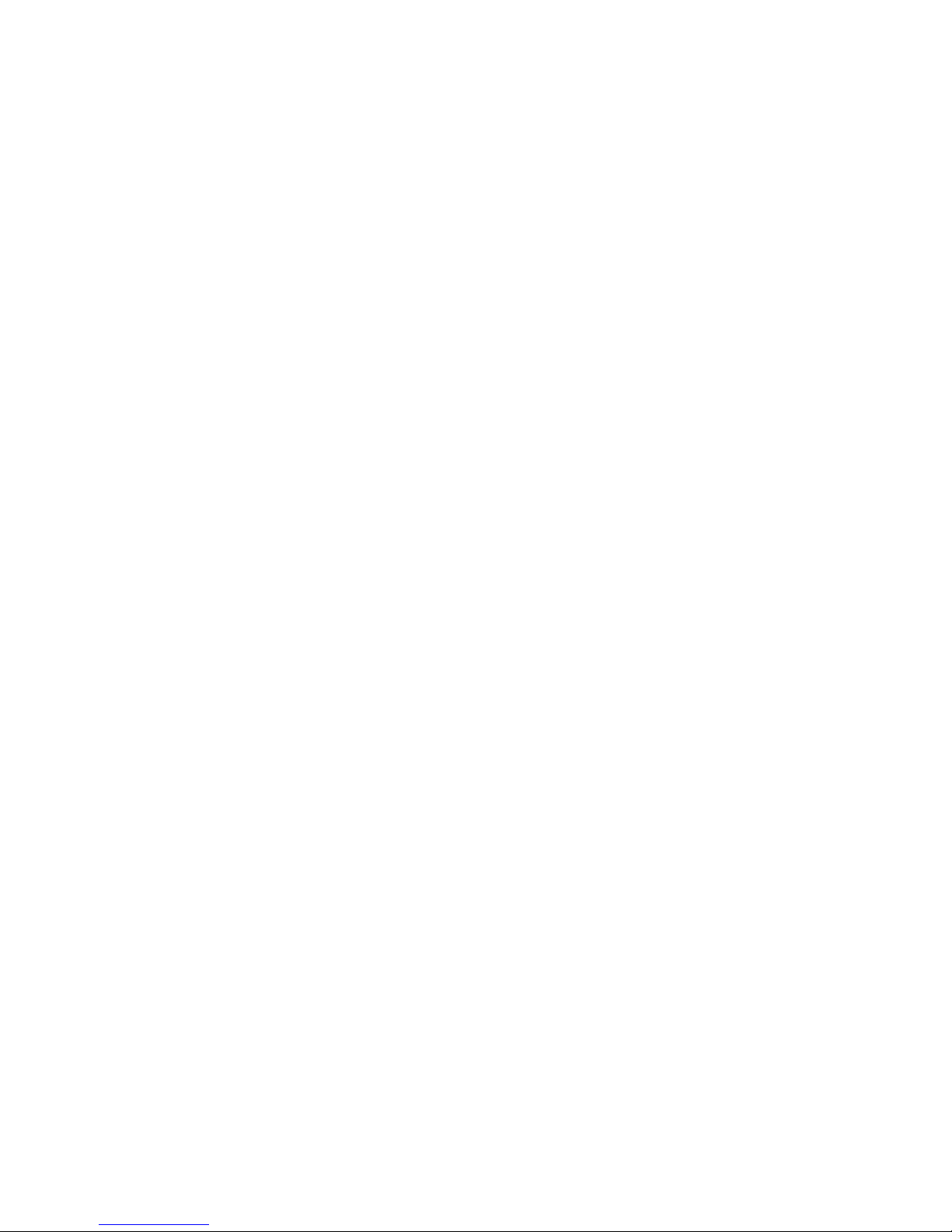
W
Wiirreelleessss
U
USSBB AAddaapptteerr 1111gg
CCPPW
W
U
UAA005544,, CCPP
W
W
U
UAA005544//0000,,
CCPPW
W
U
UAA005544//3377
User Manual
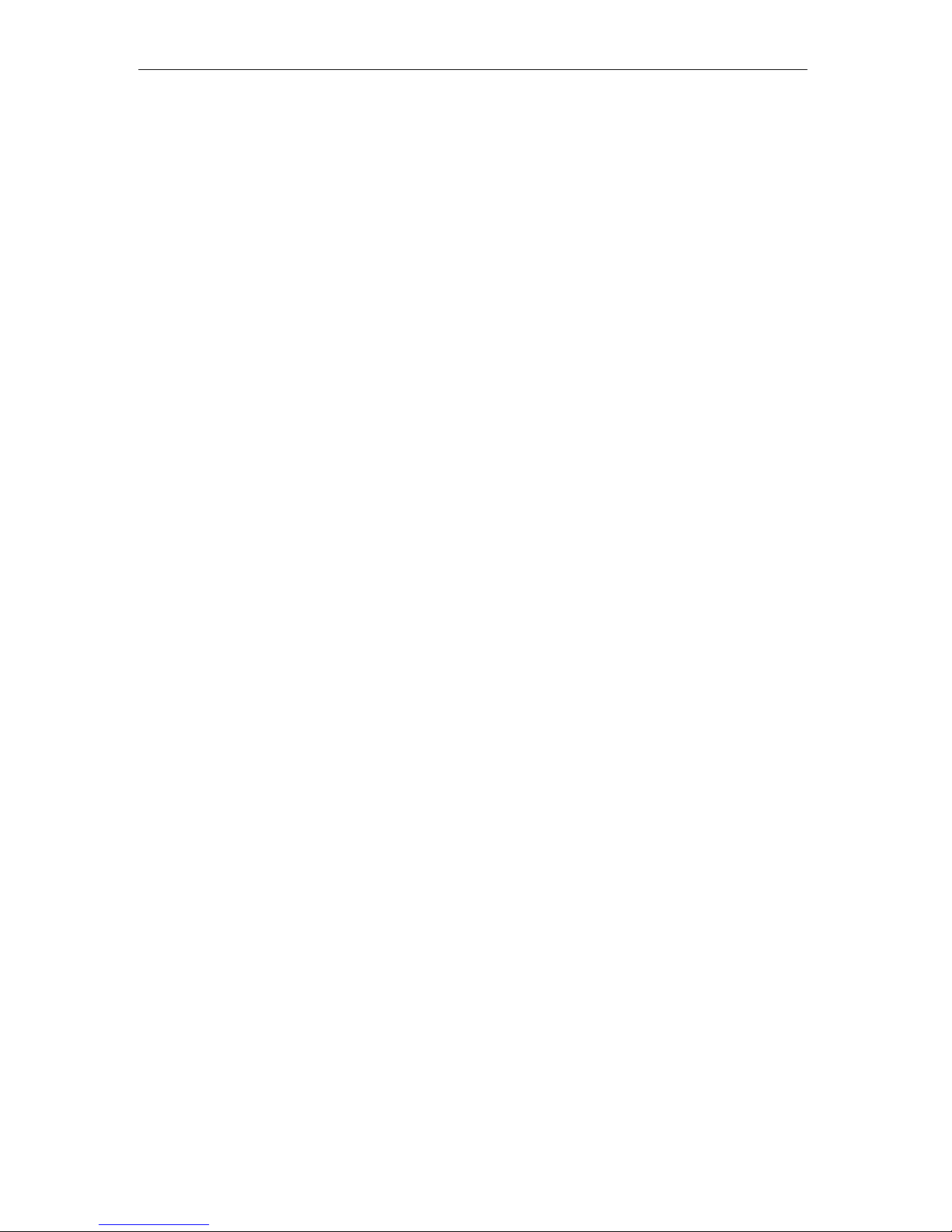
Wireless USB Adapter 11g
II
Version: 1.0
(December. 2003)
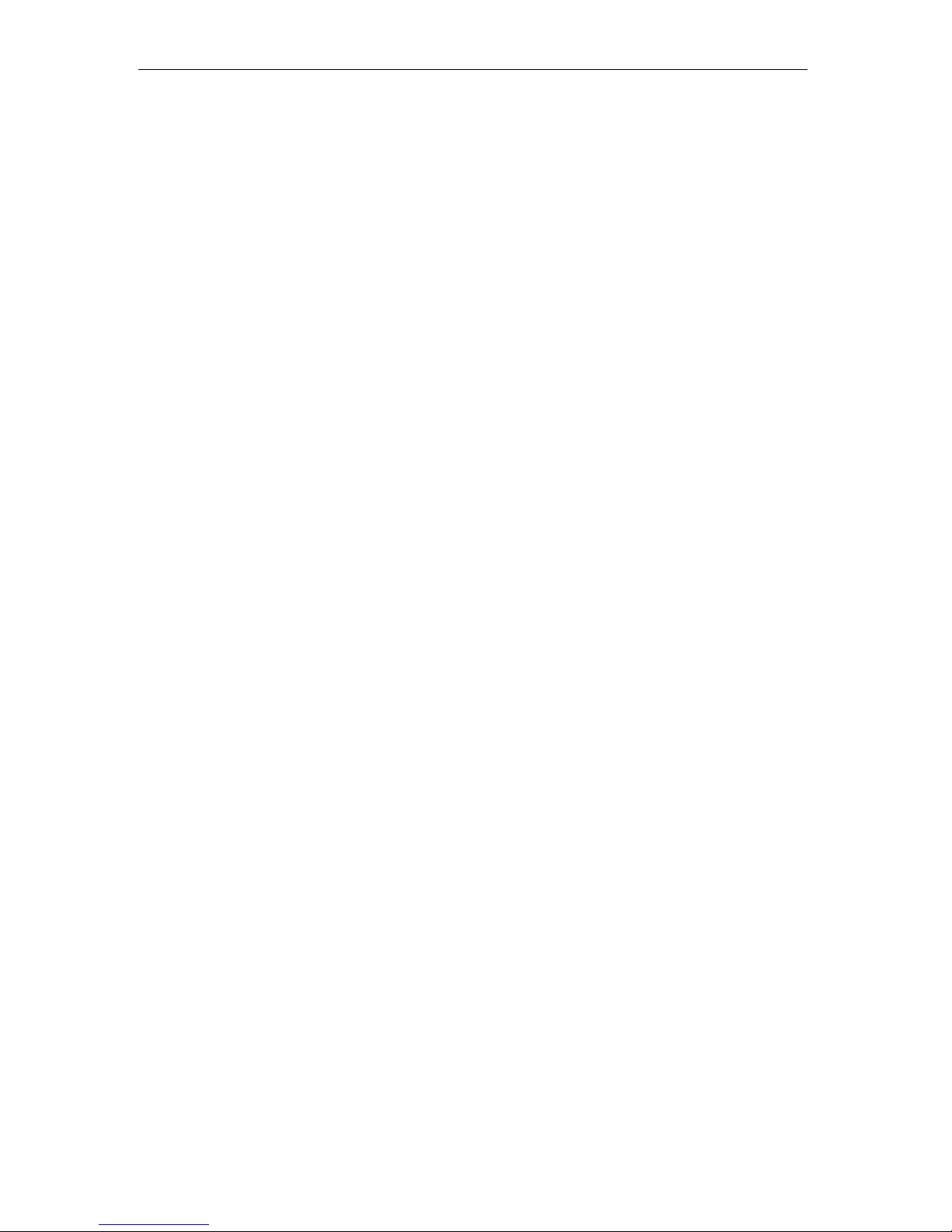
Wireless USB Adapter 11g
I
Copyright
Copyright 2003 by this company. All rights reserved. No part of this publication may be
reproduced, transmitted, transcribed, stored in a retrieval system, or translated into any
language or computer language, in any form or by any means, electronic, mechanical,
magnetic, optical, chemical, manual or otherwise, without the prior written permission of this
company
This company makes no representations or warranties, either expressed or implied, with
respect to the contents hereof and specifically disclaims any warranties, merchantability or
fitness for any particular purpose. Any software described in this manual is sold or licensed
"as is". Should the programs prove defective following their purchase, the buyer (and not
this company, its distributor, or its dealer) assumes the entire cost of all necessary servicing,
repair, and any incidental or consequential damages resulting from any defect in the
software. Further, this company reserves the right to revise this publication and to make
changes from time to time in the contents hereof without obligation to notify any person of
such revision or changes.
All brand and product names mentioned in this manual are trademarks and/or registered
trademarks of their respective holders.
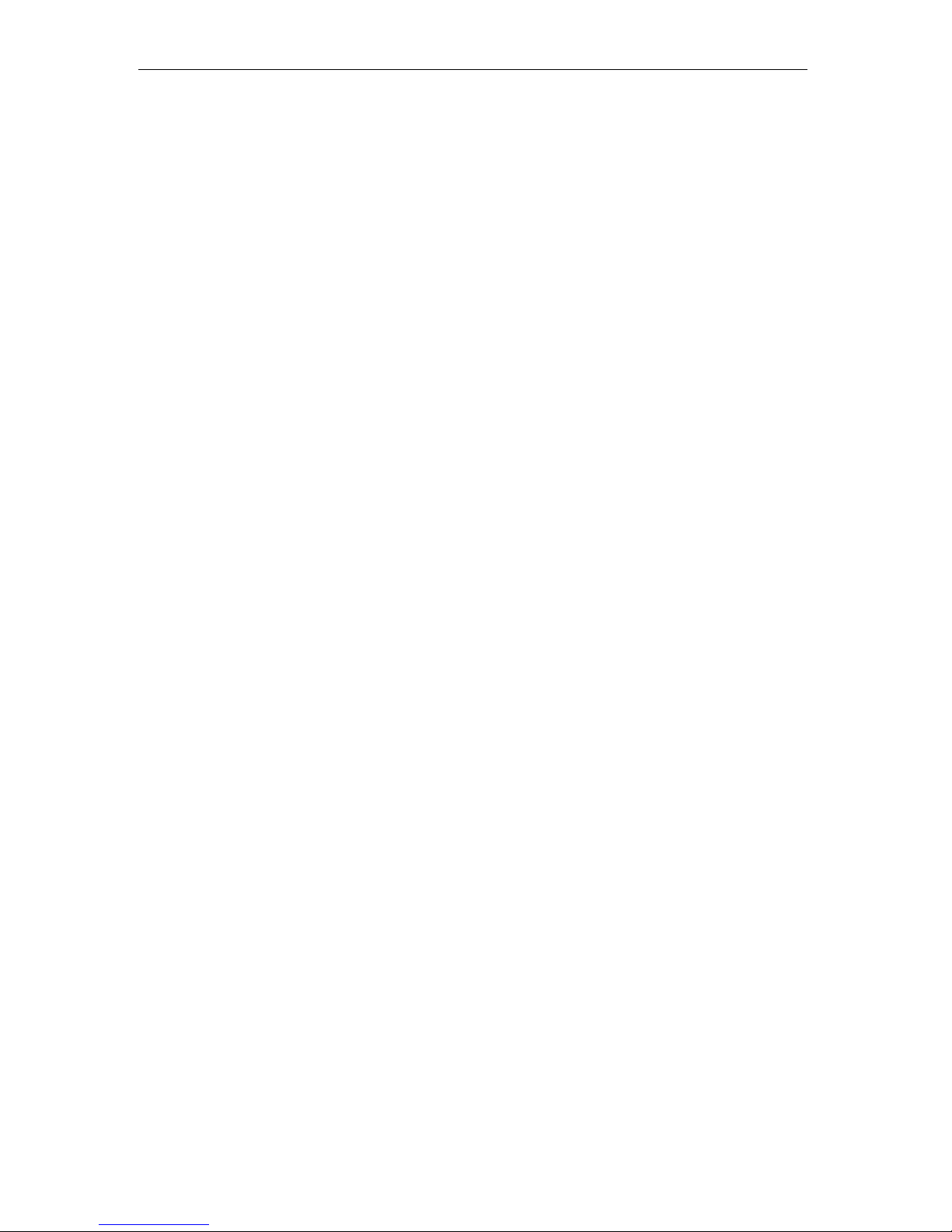
Wireless USB Adapter 11g
II
Federal Communication Commission
Interference Statement
This equipment has been tested and found to comply with the limits for a Class B digital
device, pursuant to Part 15 of FCC Rules. These limits are designed to provide reasonable
protection against harmful interference in a residential installation.
This equipment generates, uses, and can radiate radio frequency energy and, if not
installed and used in accordance with the instructions, may cause harmful interference to
radio communications.
However, there is no guarantee that interference will not occur in a particular installation. If
this equipment does cause harmful interference to radio or television reception, which can
be determined by turning the equipment off and on, the user is encouraged to try to correct
the interference by one or more of the following measures:
1. Reorient or relocate the receiving antenna.
2. Increase the separation between the equipment and receiver.
3. Connect the equipment into an outlet on a circuit different from that to which the receiver
is connected.
4. Consult the dealer or an experienced radio technician for help.
FCC Caution
This equipment complies with FCC radiation exposure limits. However, in order to avoid the
possibility of exceeding the FCC exposure limits, this device and its antenna should not be
co-located or operating in conjunction with any other antenna or transmitter.”
This device complies with Part 15 of the FCC Rules. Operation is subject to the following
two conditions: (1) this device may not cause harmful interference, and (2) this device must
accept any interference received, including interference that may cause undesired operation.
Any changes or modifications not expressly approved by the party responsible for
compliance could void the authority to operate equipment.
This device complies with Part 15 of the FCC Rules. Operation is subject to the following
two conditions: (1) this device may not cause harmful interference, and (2) this device must
accept any interference received, including interference that may cause undesired operation.
Any changes or modifications not expressly approved by the party responsible for
compliance could void the authority to operate equipment.
R&TTE Compliance Statement
This equipment complies with all the requirements of DIRECTIVE 1999/5/CE OF THE
EUROPEAN PARLIAMENT AND THE COUNCIL of March 9, 1999 on radio equipment and
telecommunication terminal Equipment and the mutual recognition of their conformity
(R&TTE)
The R&TTE Directive repeals and replaces in the directive 98/13/EEC (Telecommunications
Terminal Equipment and Satellite Earth Station Equipment) As of April 8, 2000.
Safety
This equipment is designed with the utmost care for the safety of those who install and use
it. However, special attention must be paid to the dangers of electric shock and static
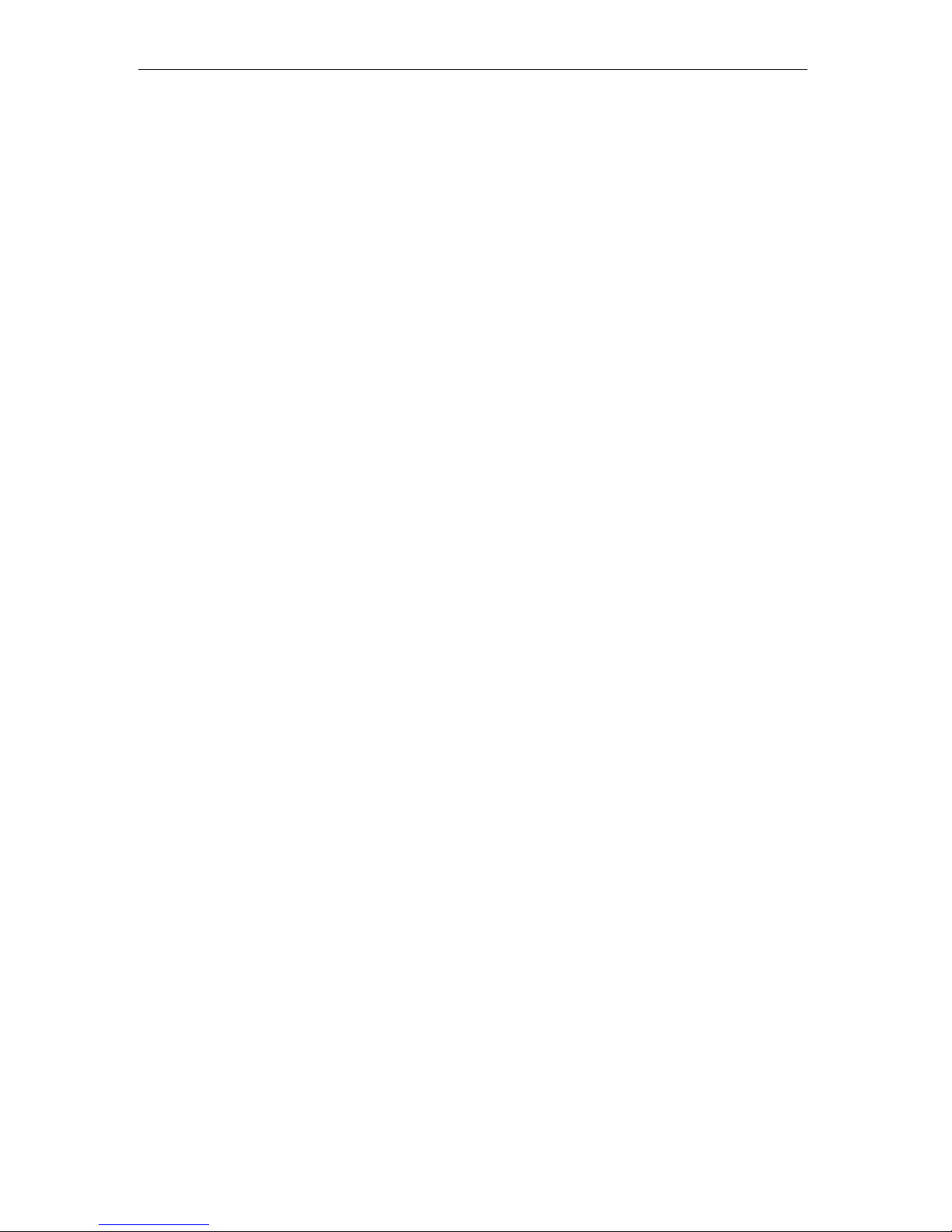
Wireless USB Adapter 11g
III
electricity when working with electrical equipment. All guidelines of this and of the computer
manufacture must therefore be allowed at all times to ensure the safe use of the equipment.
EU Countries Intended for Use
The ETSI version of this device is intended for home and office use in Austria Belgium,
Denmark, Finland, France, (with Frequency channel restrictions) Germany, Greece, Ireland,
Italy, Luxembourg, the Netherlands, Portugal, Spain, Sweden, and the United Kingdom.
The ETSI version of this device is also authorized for use in EFTA member states: Iceland,
Liechtenstein, Norway, and Switzerland.
EU Countries Not intended for use
None.
Potential restrictive use
France: Only channels 10,11,12, and 13
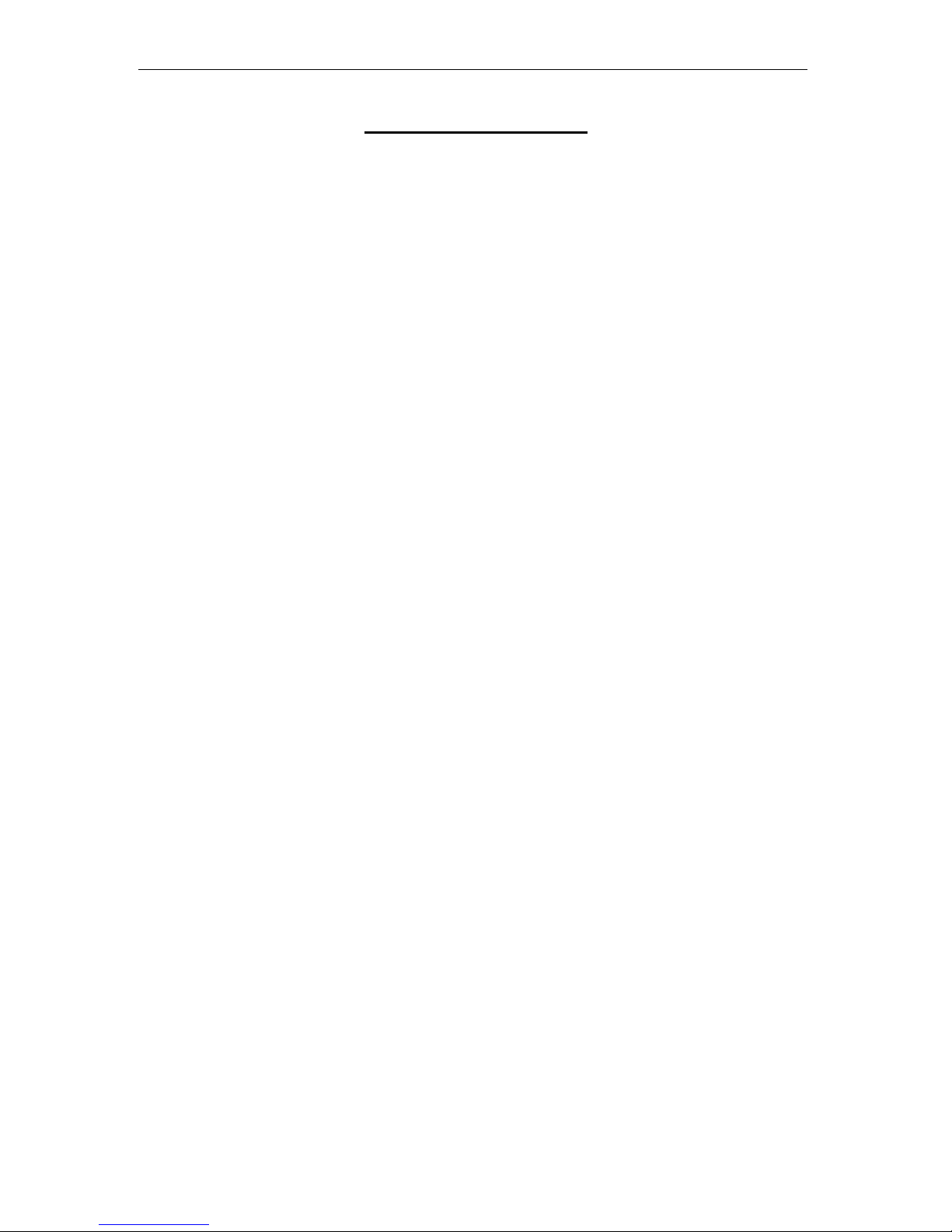
Wireless USB Adapter 11g
IV
Manual Contents
Chapter 1 Introduction
………………………………………………
1
Chapter 2 Initial Installation
………………………………………………
2
Chapter 3 Upgrade the Driver
………………………………………………
4
Chapter 4 System Tray Icon
………………………………………………
6
Chapter 5 Icon Menu
………………………………………………
7
Chapter 6 Configuration Utility
………………………………………………
8
Chapter 7 Settings
………………………………………………
9
7.1 Status Menu
………………………………………………
9
7.2 Configuration Menu
………………………………………………
10
7.3 Encryption Menu
………………………………………………
12
7.4 IBSS Menu
………………………………………………
14
7.5 Domain Menu
………………………………………………
15
7.6 About Menu
………………………………………………
16
Chapter 8 Advanced Properties Tab
………………………………………………
17
Chapter 9 Glossary
………………………………………………
20
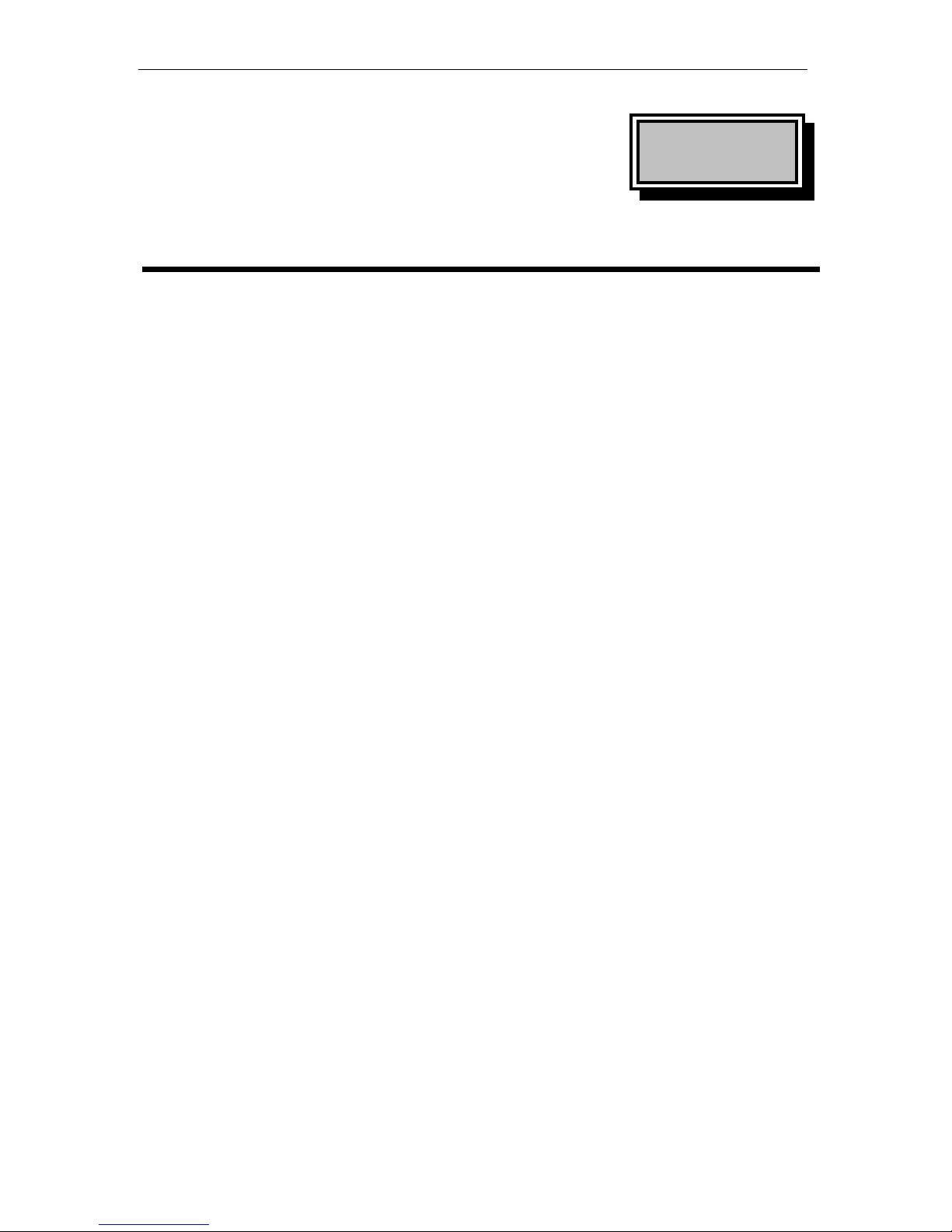
Wireless USB Adapter 11g
1
Chapter
1
Introduction
The equipment enables high-speed access without wires to network assets. This
adapter uses the IEEE 802.11 protocol to enable wireless communications between
the host computer and other computers, in the same way that the computer would
use an Ethernet adapter.
This manual provides information on installing both the latest Windows driver for
your adapter and the Configuration Utility, a Windows application which allows you
to configure the adapter and to display the adapter’s current configuration and
status.
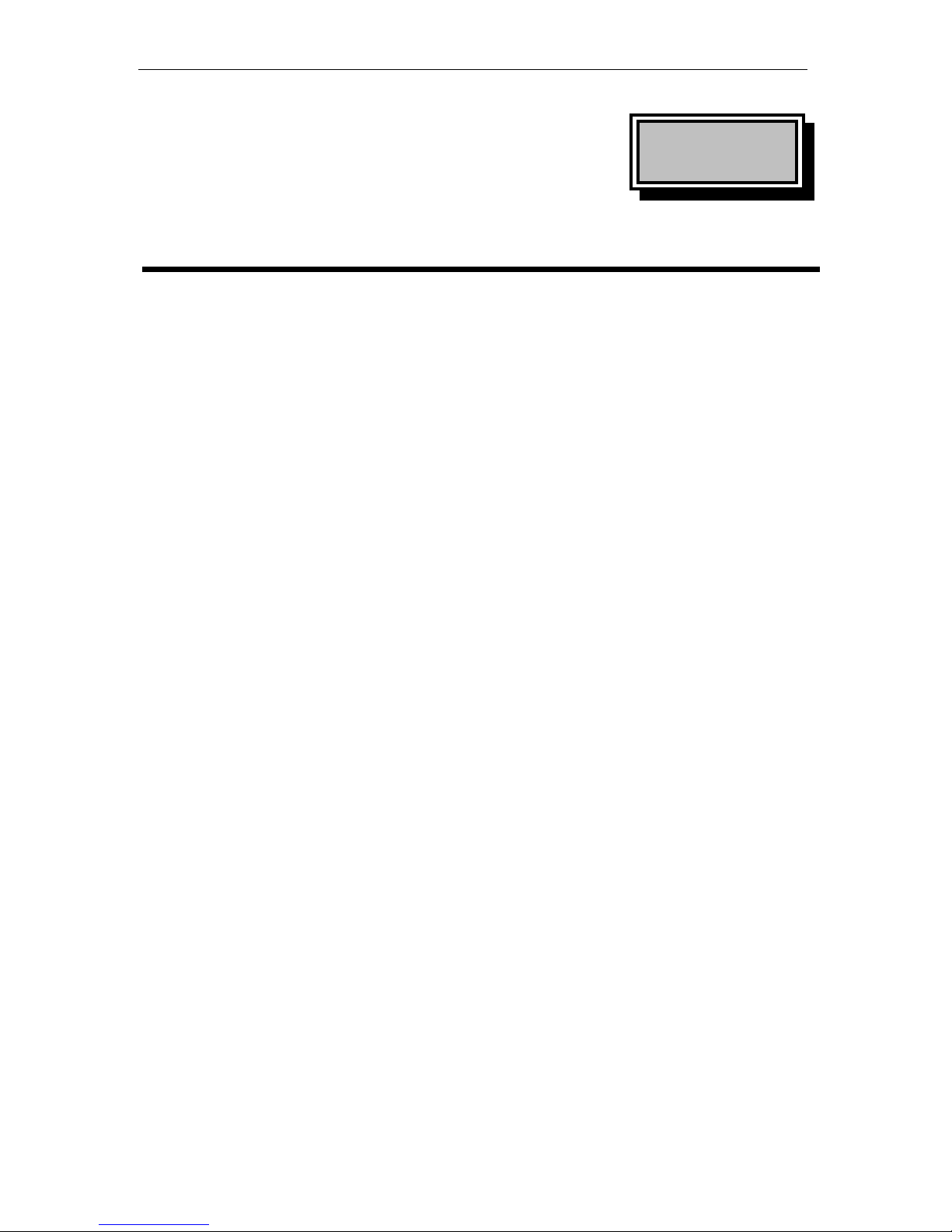
Wireless USB Adapter 11g
2
Chapter
2
Initial Installation
Note: Do not insert the WLAN Adapter until you are asked to do so, failure of
which may result in unsuccessful install of your WLAN device.
Please follow the following steps one by one in order to install the WLAN Adapter
successfully.
1. Power on your computer and allow Windows 2000/XP to load fully.
2. Be sure that there is no Wireless LAN Adapter inserted yet.
3. Insert the given Installation CD in the CD-ROM and then click on the Setup. At
the “Welcome” window, click Next.
4. Complete the installation. Click the Finish.
5. Click Yes to continue the Digital Signature.
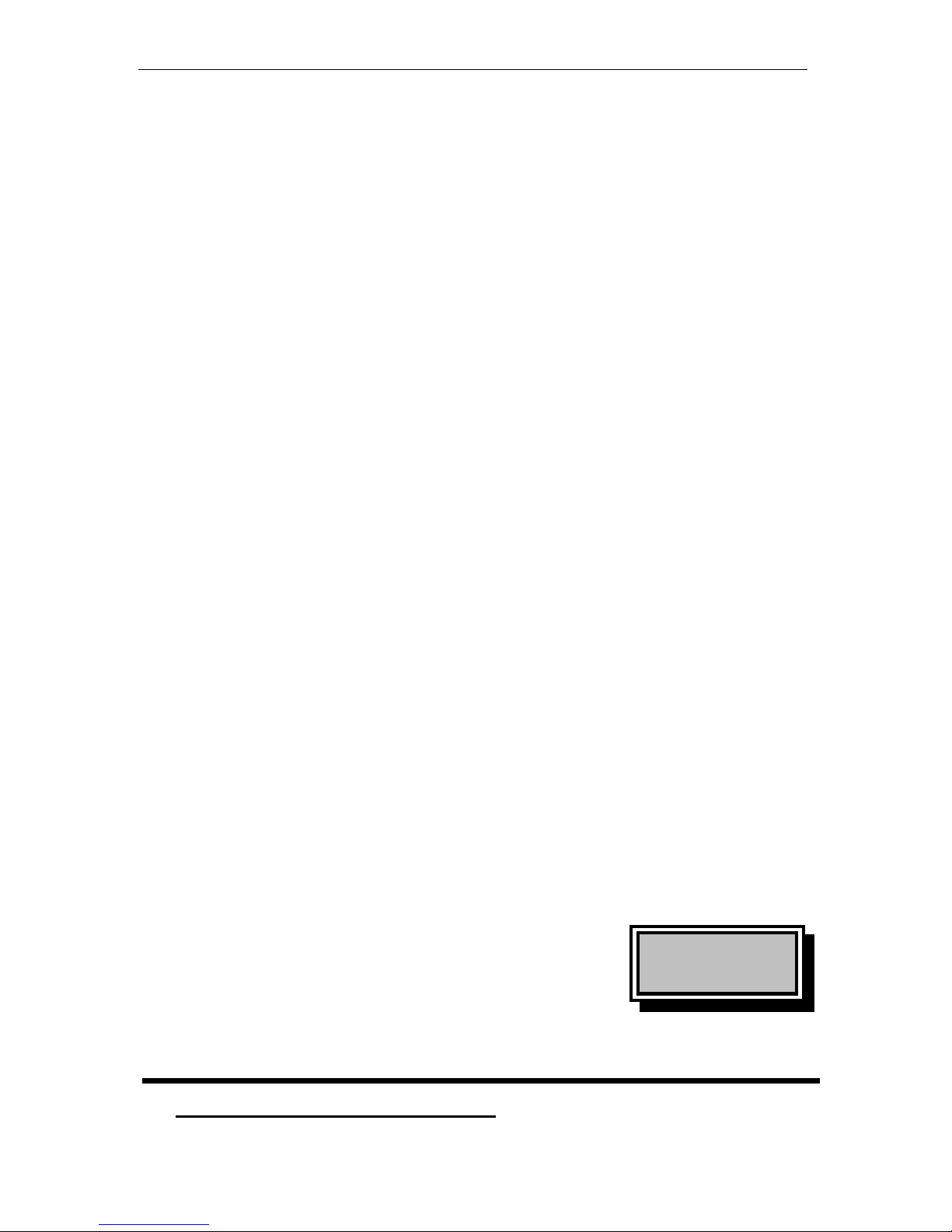
Wireless USB Adapter 11g
3
6. Connect your Wireless LAN USB Adapter to your computer.
7. After the OS reconizes the USB adapter, restart the computer.
Chapter
3
Upgrade the Driver
1. Uninstall the Adapter Driver

Wireless USB Adapter 11g
4
Note: Please jump to Step 3 if you have not installed any old WLAN driver before
On the Windows desktop, right-click on the My Computer icon, move the mouse
pointer to Properties, and click the left mouse button to display the System
Properties window. Next click on the Device Manager tab (and the View
devices by type radio button if it is not already selected).
Expand the list of network adapters by clicking on the plus sign to the left of this
entry; your display will appear similar to the following:
Click on the entry for the Intersil PHILIPS Wireless LAN 802.11 adapter (the above
illustration shows an entry for a PCMCIA card) and click on the Remove button
beneath the list. The operating system displays a confirmation window warning
that you are about to remove this device from your system; click the OK button to
continue.
Once the operating system removes the device, a dialog box appears asking if you
want to restart your computer. Click on the No button, close the System
Properties window, and proceed to the next section to remove the driver for your
adapter. Do not physically remove the PHILIPS adapter from your computer.
2. Uninstall the Configuration Utility
Next you must remove the old driver for your Wireless LAN adapter. Start by
displaying the Windows control panel and opening the Add/Remove Programs
window. Then, in the Install/Uninstall tab, click on the entry for
802.11g USB Wireless LAN Adapter.
When you click on the Add/Remove ... button, Windows asks you to confirm that
you want to completely remove the driver and all its components. Click on the Yes
button to continue, and after the operation completes, close the confirmation
window, the Add/Remove Programs window, and the Control Panel window.
Proceed to the next section to install the new driver.

Wireless USB Adapter 11g
5
3. Install the New Driver
After uninstalling the PHILIPS adapter and the old driver, run the new SETUP.exe
file. When the program initial screen appears, click on the Continue button. An
InstallShield window appears warning you to close any open programs on your
computer. Click on the Next button to continue. A screen then appears with the
software license agreement displayed. Click on the Yes button to accept the
agreement and continue with the installation. Once the installation is complete,
click on the Finish button to return to your Windows desktop.
4. Restart the Operating System
After installing the new driver, you must restart the operating system. Click the
Start button in the taskbar, choose the Shut Down... command in the command
menu, click the Restart radio button in the dialog box, and then click the OK
button.
Once Windows starts, it displays the New Hardware Found wizard, followed
immediately by the Configuration menu of the PHILIPS Configuration utility.
Examine this information and make any necessary changes (for example, you may
need to specify an SSID or encryption keys to reconnect to your network). After
you enter the correct information, click the Apply button.
Chapter
4
System Tray Icon
The Configuration Utility is installed simultaneously with the driver. The following
sections describe operation of the utility.
After the installation of the adapter Configuration Utility, its icon appears in the
System Tray in the bottom right corner of your desktop.
The color behind the logo indicates the link status:
Red indicates no or very poor link quality.
Yellow indicates an usable but weak link.

Wireless USB Adapter 11g
6
Green indicates a good or excellent link.
A green icon with an “X” over it indicates that you are connected to the LAN but
that the driver cannot decrypt received frames.
Entering incorrect WEP keys for encryption causes this; to correct this problem,
you must enter the correct keys at the Encryption menu
You can also view the connection status of the link by placing the cursor over the
Configuration Utility icon, as shown in the following illustration. This illustration
indicates that the 802.11g USB Wireless LAN Adapter is able to communicate, but
that the quality of the signal to the radio is only fair.
Chapter
5
Icon Menu
Clicking on the System Tool Tray Icon displays a menu similar to the following
illustration:
The first three items in this menu are present for adapters. The first two items let
you turn the wireless radio on or off. When the wireless radio is turned off, the
following icon appears in the system tray.

Wireless USB Adapter 11g
7
Chapter
6
Configuration Utility
You can launch the Configuration Utility by clicking on the Configuration Utility
icon and selecting one of the last four commands in the pop-up menu. If the
Configuration Utility icon is not displayed in the System Tray, you can restart the
Configuration Utility from the Start Menu by selecting Programs and
PHILIPSSTA
The Configuration Utility consists of a window with a number of tabs. The following
sections describe the options displayed by these tabs in detail.
Note: Under Windows XP with the Wireless Zero Configuration service enabled,
configuration and encryption are controlled by the operating system. When
you start the Configuration Utility with this service enabled, these two tabs
do not appear.

Wireless USB Adapter 11g
8
Chapter
7
Settings
7.1 Status Menu
The Status menu displays information on the current status of your connection to
the wireless LAN. You can display this menu by choosing the Wireless Network
Status... command from the pop-up menu, or by clicking on the Status tab when
the Configuration Utility is displayed on your desktop.

Wireless USB Adapter 11g
9
The fields in this menu provide the following information:
• State: shows the association state of your computer with the wireless LAN.
Possible values for this field are:
• AdHoc: The adapter is operating in Peer-to-Peer mode. This field also shows the
virtual MAC address used by computers participating in the AdHoc network.
• Associated: The adapter is operating in Infrastructure mode. This field also shows
the MAC address of the Access Point with which you are communicating.
• Listening: Indicates that the adapter is listening on all allowed channels, but has
not yet found a peer-to-peer or infrastructure network with which to associate.
• Stopped: the Disable Radio Button has stopped the radio.
• Scanning: The adapter is scanning for transmissions by other wireless adapters on
all channels.
• Associating: The adapter is in the process of associating with a network
• Not Associated: The adapter has not found any network with which to associate.
• Hardware Radio Switch OFF: moving the hardware radio switch to the off
position has disabled the radio. Note that not all adapters have a hardware switch.
• Current Tx Rate: shows the current transmit rate of the current association.
• Current Channel: shows the channel on which the connection is made. In
Infrastructure mode, this number changes as the radio scans the available channels.
• Throughput: shows the short term transmit and receive throughput in
bytes/second, and is continuously updated.
• Link Quality: is based on the quality of the received signal of the Access Point
beacon.
• Signal Strength: is based on the received signal strength measurement of the
baseband processor of the Beacon signal.
You can click the Disable Radio button to turn off the wireless radio. When you
click this button, the State field indicates that the radio has been stopped and the
remaining fields in this window display either a zero or Not Applicable. Click this
button again to turn the radio back on. However, if the hardware switch on the
adapter has disabled the radio, clicking this button displays a popup message
telling you that the radio cannot be enabled.
You can click the Rescan button to force the radio to rescan all available channels.
If your link quality or signal strength is poor, rescanning can be used to push the
radio off a weak Access Point and search for a better link with another Access
Point.
7.2 Configuration Menu
The Configuration menu lets you specify the operating parameters for your
adapter. You can display this menu by choosing the Advanced Configuration ...
command from the pop-up menu, or by clicking on the Configuration tab when
the Configuration Utility is displayed on your desktop.

Wireless USB Adapter 11g
10
Profile Name
A profile is a named set of operating parameters for your PHILIPS WLAN Interface
adapter. The Profile Name: field lets you set values for all parameters by
selecting a previously defined profile. Click the down arrow at the right of this
field to display the available profiles for your 802.11g USB Wireless LAN Adapter.
You will always have at least one profile, named Default. Initially, this profile
contains the parameters configured at installation. You can modify this profile at
any time after the installation. After changing parameters, you can save them in
the profile named in this field by clicking the Apply button in the Configuration
Utility panel.
You can also create additional profiles by clicking Save As button and typing a
name in the Profile Name: field. When you change the name in this field and
then click the Apply button, the Configuration Utility uses the current parameters
for your adapter to create a separate profile. You can then switch between profiles
by clicking the down arrow at the right of the Profile Name: field, selecting a
profile from the drop-down list, and clicking the Apply button.

Wireless USB Adapter 11g
11
The following example describes a situation in which you would want to create
multiple profiles. Suppose that you use the wireless LAN at your work, but you
also have a network in your home (with a wireless Access Point) for sharing an
Internet connection and a printer between several computers. Suppose also that
you have another office within your business which also has WLAN capability, but
which is configured differently than your main office.
In this situation, you can create a different profile for each of these three
environments. Each profile specifies the parameters used on a single network.
Moving from one location to another, you need only apply the appropriate profile
to be able to participate in the local network.
Network Name
Officially, in wireless networks the network name is known as the SSID (Service
Set Identifier), and is used by Access Points and stations to identify a wireless LAN.
Your PHILIPS WLAN Interface adapter scans the available channels looking for an
Access Point or another station, which has specified this same SSID. It then
attempts to associate with these Access Points or stations to form a wireless LAN.
To change the SSID, simply highlight it, type the new SSID, and click the Apply
button.
In typical infrastructure applications a company will use a single SSID for all
Access Points. If the radio is scanning and cannot find a channel when an Access
Point is known to be in range, verify that the Network Name is set correctly.
Network Type
The adapter can operate in one of two types of networks, which are specified in
the Network Type: field of the Configuration menu. Clicking the down arrow at
the right of this field displays the available types.
• Peer-to-Peer
IEEE 802.11, the standard on which the WLAN protocol is based, defines two
modes to handle two separate needs. The first, called AdHoc (or IBSS) mode, is
used when two or more wirelessly-enabled PCs exchange data directly, without an
Access Point. In this case the PCs can establish a peer-to-peer network in which
they are the only members and over which they can exchange data. To exchange
data, each computer participating in the AdHoc network must specify the same
Network Name in this menu.
Peer-to-Peer networks operate on a single communications channel. You specify
the channel on which your adapter communicates in an IBSS network through the
IBSS Menu.
• Access Point

Wireless USB Adapter 11g
12
The second mode defined by the IEEE 802.11 standard is called infrastructure
mode, and is the primary application for WLAN operation. In this mode all data on
the wireless network is directed to an Access Point, which then routes the data to
the appropriate wireless station. The Access Point may also be configured to allow
data to be bridged from the wireless network to wired networks.
To participate in a wireless LAN in infrastructure mode, every station and Access
Point must specify the same Network Name. In infrastructure mode, all available
channels are scanned for traffic, so there is no need to specify a channel.
7.3 Encryption Menu
The Security menu lets you enable encryption and set the encryption keys. Click
the down arrow at the right of the Authentication Type field.Choose the WEP. To
see the available encryption methods, click the down arrow at the right of the
Encryption (WEP security) field.
There are two encryption methods available. The IEEE 802.11 specification defines
Wired Equivalent Privacy (WEP) using a 64-bit key. This capability was extended
by the industry to allow a 128-bit key.
If you specify an encryption method, you will only be able to communicate with
Access Points and stations that use the same encryption method and keys.
• Disabling Encryption
To disable encryption, click the down arrow at the right of the Encryption field,
select Disabled, and click the Apply button.

Wireless USB Adapter 11g
13
• Enabling Encryption
To enable encryption, click the down arrow at the right of the Encryption field,
select either 64 bit or 128 bit, and click the Apply button. After enabling an
encryption method, you must then specify encryption keys, as described in the
following sections.
Creating Encryption Keys Manually
When you specify either 64-bit or 128-bit encryption, the Configuration Utility
selects Create Keys Manually, and allows you to enter keys as either
alphanumeric or hexadecimal characters. When you click one of these buttons, the
cursor appears in the field for Key 1. For 64-bit encryption, you must type exactly
5 alphanumeric or 10 hexadecimal characters in each of the four key fields; for
128-bit encryption, you must type exactly 13 alphanumeric or 26 hexadecimal
characters. You then click the Apply button to create your encryption keys. After
you click the Apply button, the Configuration Utility uses asterisks to mask your
keys.
The Use WEP Key field lets you specify which of the four encryption keys you use
to transmit data on your wireless LAN. You can change the default key by clicking
on the down arrow at the right of this field, selecting the number of the key you
want to use, and then clicking the Apply button. As long as the Access Point or
station with which you are communicating has the same key in the same position,
you can use any of the keys as the default.
Creating Encryption Keys Using a Passphrase
To create encryption keys using a Passphrase, click the radio button next to
Create Key with Passphrase and type a character string in the Passphrase field.
As you type, the Configuration Utility displays asterisks to mask your Passphrase
and uses an algorithm to generate four keys used for encryption.
Using a Passphrase to generate the four keys makes it easy to set the same keys
for all members of your wireless LAN.
7.4 IBSS Menu

Wireless USB Adapter 11g
14
IBSS Channel Selection
When communicating in a peer-to-peer network, you may specify a channel on
which you prefer communications to take place. To see the available channels,
click the up or down arrow or move the box in the scroll bar at the right of the
Channel Selection field. When the channel you want to set appears, click on the
channel to select it, and then click the Apply button.
Note that this is not necessarily the channel on which peer-to-peer
communications will be established. If the IBSS network names (SSID) are the
same for nodes in the peer-to-peer network but they have different preferred
channels, a network can still be established. In this case, if it cannot find a
network with the specified network name on the preferred channel, a station will
scan other channels until it finds a peer-to-peer network with the specified
network name on which to communicate.
If you specified Access Point as the network type (in the Configuration menu),
choosing a channel in this field has no effect until you change the network type to
Peer-to-Peer.
IBSS Menu
Some PHILIPS adapters are capable of operating in only a single transmission
band. For these adapters, the Configuration utility displays the IBSS menu:
When communicating in a peer-to-peer network, you may specify a channel on
which you prefer communications to take place. To specify a channel, click on the
channel to select it, and then click the Apply button.
Note that this is not necessarily the channel on which peer-to-peer
communications will be established. If the IBSS network names (SSID) are the
same for nodes in the peer-to-peer network but they have different preferred
channels, a network can still be established. In this case, if it cannot find a

Wireless USB Adapter 11g
15
network with the specified network name on the preferred channel, a station will
scan other channels until it finds a peer-to-peer network with the specified
network name on which to communicate.
If you specified Access Point as the network type (in the Configuration menu),
choosing a channel in this field has no effect until you change the network type to
Peer-to-Peer.
7.5 Domain Menu
A domain refers to a territory in which radio frequency transmissions must
conform to the standards set by a single regulatory agency. For example, in the
United States, the FCC sets the allowed frequencies and channels for wireless data
communications. Every country is free to set its own standards, although in
practice many countries may use the same standards.
7.6 About Menu
The About menu provides information on the version of the Network Driver, the
Configuration Utility, and the firmware in the PHILIPS WLAN Interface adapter.
You can display this menu by choosing the Version Information... command
from the pop-up menu, or by clicking on the about tab when the Configuration
Utility is displayed on your desktop.

Wireless USB Adapter 11g
16
Chapter
8
Advanced Properties Tab
The Advanced Properties tab provides access to operating parameters for the
PHILIPS adapter, which are not controlled by the configuration utility. These
properties are accessed through the Windows hardware device manager. The
following steps describe how to access these properties under Windows 2000. For
other versions of Windows (Windows Poor Windows 98, for example) the details
may differ slightly; consult your operating system documentation or your system
administrator. Also, the properties that appear in the list displayed by the device
manager may differ depending on the adapter installed in your computer.
To display these properties, complete the following steps:
1. With the right mouse button, click on the My Computer icon on your desktop
and choose the Properties item from the menu that appears.
2. Start the Hardware Device Manager to display a list of the devices connected to
your computer.
3. With the left mouse button, click on the plus (+) sign to the left of Network
Adapters to display a list of the network adapters detected by your computer.
4. With the left mouse button, double-click on the Intersil Wireless LAN entry to
display your adapter’s properties.
When you click on the Advanced tab, a display similar to the following appears:

Wireless USB Adapter 11g
17
You can see the value for any of these properties by clicking on a property in the
list in this display. If a value has been set for the property, it appears in the
Value field to the right of the list. To disable a value, click in the Not Present
radio button below the Value field.
Moving the mouse pointer to the Value field and clicking once with the left mouse
button allows you to change the value for the highlighted property. If there are
specific values that can be set, a list of values appears below this field when you
click in it. To choose one of these values, move the mouse pointer down until the
value you want is highlighted, and then click once with the left mouse button. For
those values for which you must specify a numeric value, simply type the value in
this field.
The following sections provide descriptions for the items in the Property list
displayed by this tab.
Configuration Profile
Certain PHILIPS adapters have the ability to use pre-defined profiles with standard
parameters. Such adapters provide the following profiles:
• B only – for operation in 802.11b environments only
• B WIFI – for operation in 802.11b environments conforming to WiFi standards
• G only – for operation in 802.11g environments only
• Mixed – for operation in either 802.11b or 802.11g environments
• Mixed Long – for long-range operation in either 802.11b or 802.11g environments
• Test – for operation under the widest variety of 802.11 conditions
Fragmentation Threshold
The size at which packets will be fragments. The default setting is 2346 bytes.

Wireless USB Adapter 11g
18
Normally you should leave this property disabled unless directed otherwise by your
Network Administrator.
Nitro Mode
Nitro mode is an Intersil-proprietary method to increase data throughput over the
WLAN, and is particularly effective in mixed 802.11b/g environments. This
property determines whether Nitro mode is enabled in the adapter. A value of 0
(zero) disables this mode; a value of 1 (one) enables it.
Power Save Mode
This property turns the Station Power Save feature on or off, or sets it to Auto.
When in Auto mode, the station enters Power Save based on the battery condition
(XP only) on the host. Power Save mode decreases the amount of power consumed
by the adapter by powering off the radio for short periods. Enabling Power Save
Mode trades off performance for battery life.
Certain PHILIPS adapters are capable of advanced Power Save settings. For these
adapters, the following Power Save settings are available:
• Auto Dynamic – specifies Disable mode when on AC power and Dynamic mode
when on battery
• Auto Maximum – specifies Disable mode when on AC power and Maximum mode
when on battery
Note: Auto Dynamic and Auto Maximum require NDIS 5.1 or later, typically
available only on Windows XP.
• Disabled – specifies continuous access mode and is the default
• Dynamic – specifies a fast power saving mode that provides the best combination
of performance and power usage
• Maximum – specifies the greatest power saving mode
RTS Threshold
The RTS threshold is the packet size (in bytes) at which packet transmission is
governed by the RTS/CTS transaction.
You can enter a value from 0 to 2432 in increments of 64 for this property.
Normally you should leave this property disabled unless directed otherwise by your
Network Administrator.

Wireless USB Adapter 11g
19
Chapter
9
Glossary
A
Ad-Hoc Mode - A client setting that provides independent peer-to-peer connectivity in a
wireless LAN. An alterative setup is where PCs communicate with each other through an
access point. An Ad-hoc integrated wireless LAN is a group of computers, each has a
Wireless LAN adapter, Connected as an independent wireless LAN. Ad hoc wireless LAN is
applicable at a departmental scale for a branch or SOHO operation.
B
Bandwidth - The transmission capacity of a given facility, in terms of how much data the
facility can transmit in a fixed amount of time; expressed in bits per second (bps).
Bit - A binary digit. The value (0 or 1) used in the binary numbering system. Also, the
smallest form of data.
BSS ID - A specific Ad hoc LAN is called a Basic Service Set (BSS). Computers in a BSS
must be configured with the same BSS ID.
D
Default Gateway - The routing device used to forward all traffic that is not addressed to a
station within the local subnet.

Wireless USB Adapter 11g
20
DHCP server and client - DHCP stands for Dynamic Host Configuration Protocol. This
protocol is designed to automatically load parameters for the TCP/IP network, including the
IP address, host name, domain name, net-mask, default gateway, and name server address.
The machine that provides this service is called the DHCP server, and its client computers
are called DHCP clients. If client computers support DHCP, a TCP/IP configuration is not
needed on each client computer.
Domain - A sub-network comPhilipsed of a group of clients and servers under the control of
one security database. Dividing LANs into domains improves performance and security.
Driver - A workstation or server software module that provides an interface between a
network interface card and the upper-layer protocol software running in the computer; it is
designed for a specific NIC, and is installed during the initial installation of a networkcompatible client or server operating system.
DSSS (Direct-Sequencing Spread-Spectrum) - DSSS operate over the radio airwaves in the
unlicensed ISM band (industrial, scientific, medical). DSSS uses a radio transmitter to spread
data packets over a fixed range of frequency band.
E
Encryption - A security method that applies a specific algorithm to data in order to alter the
data's appearance and prevent other devices from reading the information.
Ethernet - The most widely used LAN access method, which is defined by the IEEE 802.3
standard. Ethernet is normally a shared media LAN meaning all devices on the network
segment share total bandwidth. Ethernet networks operate at 10Mbp using CSMA/CD to run
over 10Base T cables.
F
Firmware - Program that is inserted into programmable read-only memory (programmable
read-only memory), thus becoming a permanent part of a computing device.
Fragmentation Threshold Value - Indicates how much of the network resources is devoted
to recovering packet errors. The value should remain at its default setting of 2,432. If you
experience high packet error rates, you can decrease this value but it will likely decrease
overall network performance. Only minor modifications of this value are recommended.
Fragmentation - Breaking a packet into smaller units when transmitting over a network
medium that cannot support the original size of the packet.
I
IEEE - The Institute of Electrical and Electronics Engineers
IEEE 802.11b standard - The IEEE 802.11b Wireless LAN standards subcommittee
formulating standards for the industry. The objective is to enable wireless LAN hardware from
different manufacturers to communicate.
Infrastructure Mode - A client setting providing connectivity to an Access Point. As
compared to Ad-Hoc Mode where PCs communicate directly with each other clients set in
infrastructure Mode all pass data through a central Access Point. The Access Point not only
mediates Wireless network traffic in the immediate neighborhood but also pro-vides
communication with the wired network. An integrated wireless and wireless and wired LAN is

Wireless USB Adapter 11g
21
called an Infrastructure configuration. Infrastructure is applicable to enter Philips scale for
wireless access to central database, or wireless application for mobile workers.
IP Address - An IP address is a 32-bit number that identifies each sender & receiver of
information that is sent across the Internet. An IP address has two parts: the identifier of a
particular network on the Internet and one identifier of a particular device (which can be a
server or a workstation within that network).
ISM band - The FCC and their counterparts outside of the U.S. have set aside bandwidth for
unlicensed use in the ISM (Industrial, Scientific and Medical) band. Spectrum in the vicinity of
2.4 GHz, in particular, is being made available worldwide. This presents a truly revolutionary
opportunity to place convenient high-speed wireless capabilities in the hands of users around
the globe.
L
LAN - A local area network (LAN) is a group of computers and associated devices that share
a common communications line and typically share the resources of a single processor or
server within a small geographic area (for example, within an office building).
M
MAC Address - 12-digit hexadecimal number that identifies a networking product on the
network.
Mbps (Megabits per second) - One million bits per second; unit of measurement for data
transmission.
N
Network - A system that transmits any combination of voice, video and/or data between
users.
Node - A network junction or connection point, typically a computer or work station.
O
Open System - Is when the sender and the recipient do not share a secret key. Each party
generates its own key-pair and asks the receiver to accept the (usually randomly) generated
key. Once accepted, this key is used for a short time only; then a new key is generated and
agreed upon.
P
Packet - A unit of data routed between an origin and a destination in a network.
PCMCIA - Personal Computer Memory Card International Association
Plug and Play - The ability of a computer system to configure expansion boards and other
devices automatically without requiring the user to turn off the system during installation.

Wireless USB Adapter 11g
22
R
Roaming - The ability to use a wireless device and be able to move from one access point's
range to another without losing the connection.
RTS/CTS Threshold Value - Should remain at its default setting of 2,347. A preamble is a
signal used to synchronize the transmission timing between two or more systems. A series of
transmission pulses is sent before the data to indicate that “someone is about transmit data.”
This ensures that systems receiving the information correctly when the data transmission
starts.
S
Shared Key - Is when both the sender and recipient share a secret key. Both units use this
key for an extended length of time, sometimes indefinitely. Any eavesdropper that discovers
the key may decipher all packets until the key is changed.
Signal Strength - The signal level indicates the strength of the signal as received at the
wireless network interface.
SNMP (Simple Network Management Protocol) - A standard network protocol that can be
used to manage networks locally, or worldwide via the Internet.
Spread Spectrum - Spread Spectrum technology is a wideband radio frequency technique
developed by the military for use in reliable, secure, mission-critical communication systems.
It is designed to trade off bandwidth efficiency for reliability, integrity, and security. In other
words, more bandwidth is consumed than in the case of narrowband transmission, but the
trade off produces a signal that is, in effect, louder and thus easier to detect, provided that
the receiver knows the parameters of the spread-spectrum signal being broadcast. If a
receiver is not tuned to the right frequency, a spread –spectrum signal looks like background
noise. There are two main alternatives, Direct Sequence Spread Spectrum (DSSS) and
Frequency Hopping Spread Spectrum (FHSS).
SSID (Service Set Identifier) - Is the unique name shared among all points in a wireless
network. The SSID must be identical for all points in the network. It is case sensitive and
must not exceed 32 characters.
Static IP Address - A permanent IP address that is assigned to a node in an IP or a TCP/IP
network.
Subnet - A subnet is a logical sub-division of a Local Area Network that has been divided by
means of routers or gateways. A subnet may include multiple LAN segments. Each subnet is
identified by the Subnet Mask.
T
TCP/IP (Transmission Control Protocol/Internet Protocol) - The basic communication
language or protocol of the Internet. It can also be used as a communications protocol in a
private network (either an intranet or an extranet). When you are set up with direct access to
the Internet, your computer is provided with a copy of the TCP/IP program just as every other
computer that you may send messages to or get information from also has a copy of TCP/IP.
W

Wireless USB Adapter 11g
23
WEP (Wired Equivalent Privacy) - A data privacy mechanism based on a 40 bit shared key
algorithm, as described in the IEEE 802 .11 standard. The optional cryptographic
confidentiality algorithm specified by IEEE 802.11 used to provide data confidentiality that is
subjectively equivalent to the confidentiality of a wired LAN medium that does not employ
cryptographic techniques to enhance privacy.
Windows workgroup - A Windows workgroup can consist of either wireless or wired network
connections or a combination of the two. Usually a Windows workgroup consists of members
who are related because of a shared function, e.g. members of the same department. For a
Windows workgroup it is not relevant where the workgroup participants are located, since the
members of a Windows workgroup are identified by their workgroup name only.
