Philips CPWUA054/00 User Manual

Wireless USB Adapter 11g
Instructions for use
CPWUA054
CPWUA054
VERSION 1.0 Ta b le of Contents
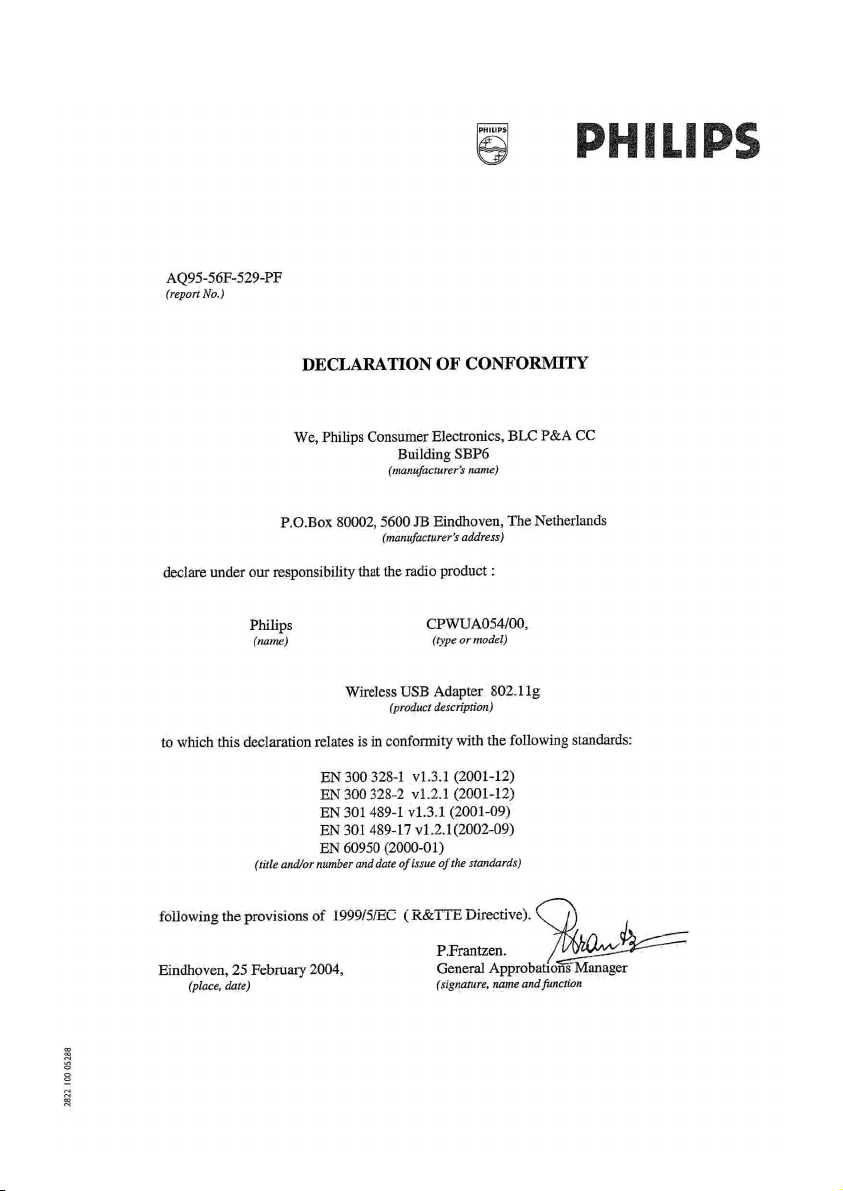
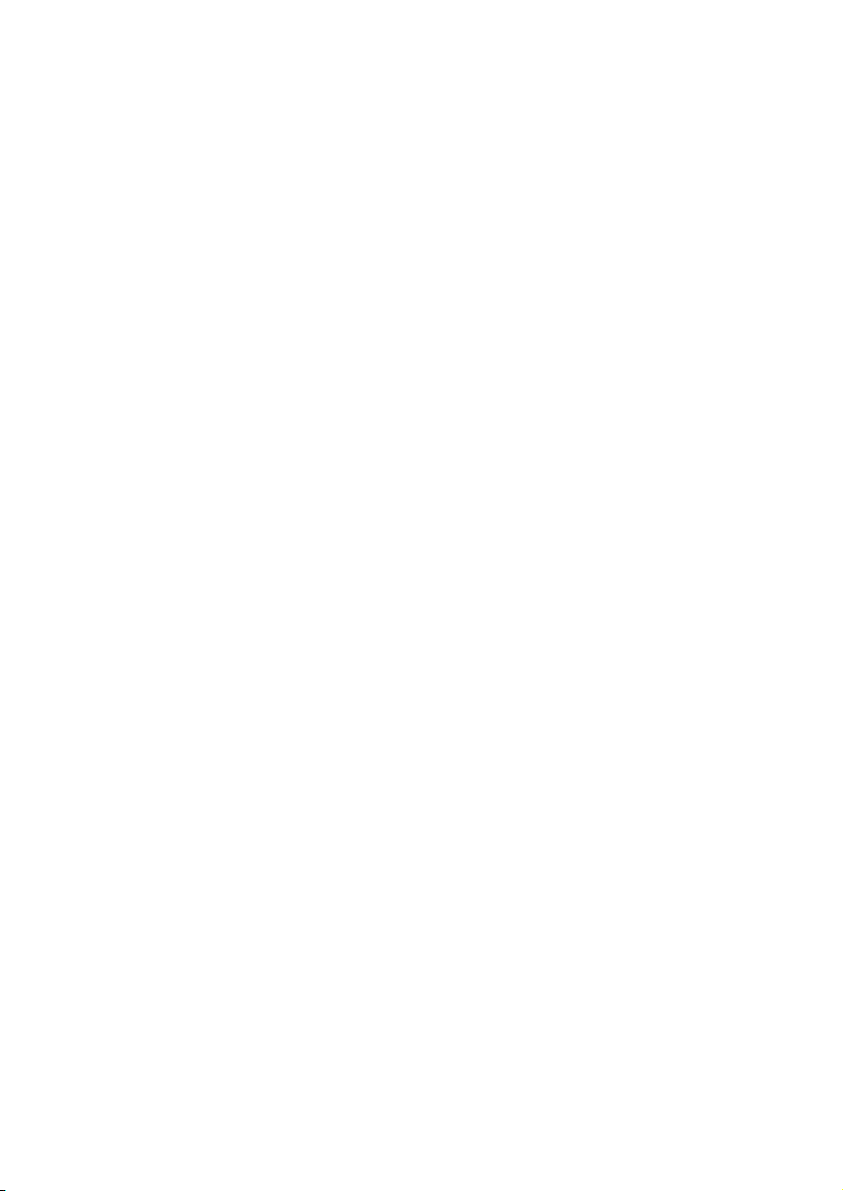
English
Hereby, Philips Consumer Electronics, BLC P&A CC, declares that this CPWUA054 is in
compliance with the essential requirements and other relevant provisions of Directive 1999/5/EC.
Finnish
Philips Consumer Electronics, BLC P&A CC vakuuttaa täten että CPWUA054 tyyppinen laite on
direktiivin 1999/5/EY oleellisten vaatimusten ja sitä koskevien direktiivin muiden ehtojen mukainen.
Dutch
Hierbij verklaart, Philips Consumer Electronics, BLC P&A CC dat het toestel CPWUA054 in
overeenstemming is met de essentiële eisen en de andere relevante bepalingen van richtlijn
1999/5/EG.
French
Par la présente, Philips Consumer Electronics, BLC P&A CC, déclare que l'appareil CPWUA054 est
conforme aux exigences essentielles et aux autres dispositions pertinentes de la directive
1999/5/CE
Swedish
Härmed intygar, Philips Consumer Electronics, BLC P&A CC, att denna CPWUA054 står I
överensstämmelse med de väsentliga egenskapskrav och övriga relevanta bestämmelser som
framgår av direktiv 1999/5/EG.
Danish
Undertegnede Philips Consumer Electronics, BLC P&A CC erklærer herved, at følgende udstyr
CPWUA054 overholder de væsentlige krav og øvrige relevante krav i direktiv 1999/5/EF
3
German
Hiermit erklärt Philips Consumer Electronics, BLC P&A CC die Übereinstimmung des Gerätes
CPWUA054 mit den grundlegenden Anforderungen und den anderen relevanten Festlegungen der
Richtlinie 1999/5/EG.
Greek
O Philips Consumer Electronics, B.U. Peripherals & Accessories
O CPWUA054 O O O
O O 1 999/5/
Italian
Con la presente Philips Consumer Electronics, BLC P&A CC dichiara che questo CPWUA054 è
conforme ai requisiti essenziali ed alle altre disposizioni pertinenti stabilite dalla direttiva 1999/5/CE.
Spanish
Por medio de la presente, Philips Consumer Electronics, BLC P&A CC, declara que el CPWUA054
cumple con los requisitos esenciales y cualesquiera otras disposiciones aplicables o exigibles de la
Directiva 1999/5/CE
Portuguese
Philips Consumer Electronics, BLC P&A CC declara que este CPWUA054 está conforme com os
requisitos essenciais e outras disposições da Directiva 1999/5/CE.
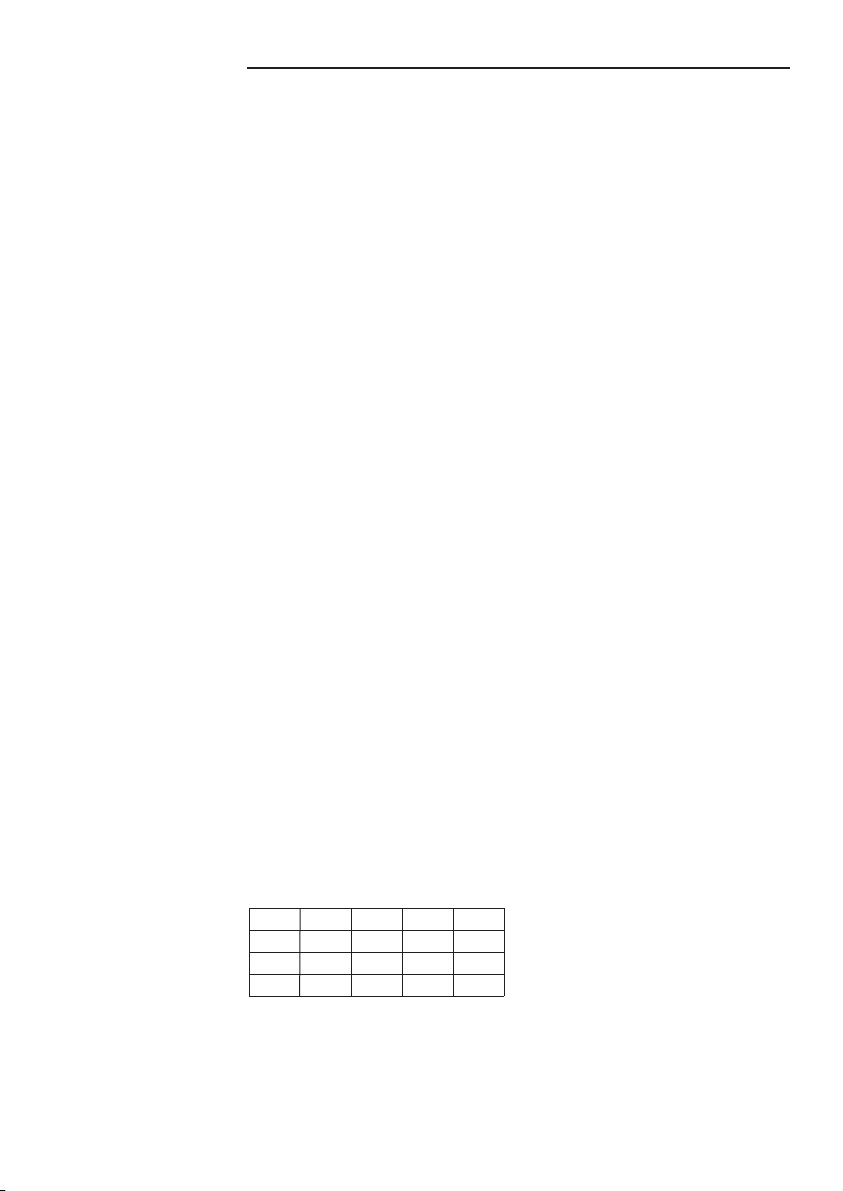
Helpline
☎
België/Belgique/Belgien/
02 275 0701
Luxemburg/Luxembourg
26 84 3000
Danmark
35 25 87 61
Deutschland
0696 698 4712
España
09 17 45 62 46
France
03 8717 0033
00800 3122 1223
Ireland
01 601 1161
Italia
02 48 27 11 53
44
Nederland
053 482 9800
Norge
22 70 82 50
Österreich
01 546 575 603
Portugal
0800 831 363
Schweiz/ Suisse/ Svizzera
02 23 10 21 16
Suomi
09 2290 1908
Sverige
08 632 0016
UK (United Kingdom)
0207 949 0069
Cyprus
800 92256
European Regulations
This product has been designed, tested and manufactured according to the
European R&TTE Directive 1999/5/EC.
Following this Directive, this product can be brought into service in the
following states:
B ✔ DK ✔ E ✔ GR ✘ F ✔
IRL ✔ I ✔ L ✔ NL ✔ A ✔
P ✘ SU ✔ S ✔ UK ✘ N ✔
D ✔ CH ✔
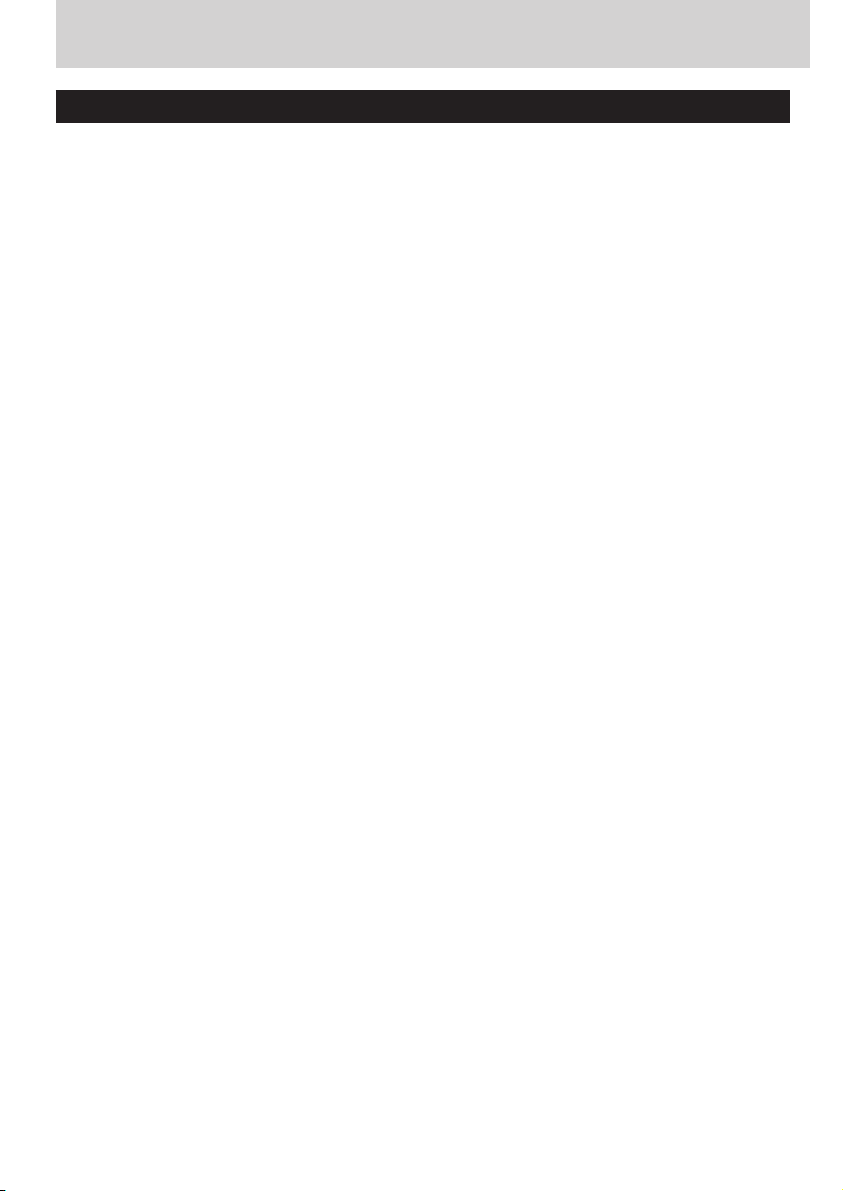
ENGLISH 5
Ta b le of Contents
Introduction of the Wireless USB Adapter 11g ............................6
What are wireless network connections?....................................................................6
Factors determining your network range and network speed ...............6
Securing your wireless network.................................................................................7
Packaging contents.....................................................................................................................7
Your Wireless USB Adapter 11g .......................................................................................8
Important information.....................................................................9
Safety Precautions......................................................................................................................9
Environmental information....................................................................................................9
Disclaimer.....................................................................................................................................10
FCC compliance.......................................................................................................................11
Installing the Wireless USB Adapter 11g.....................................12
3.1 -Decide in what way you want the Wireless
USB Adapter 11g to connect to other wireless network devices.............12
Infrastructure wireless network...............................................................................12
Ad Hoc wireless network ..........................................................................................13
3.2 - Use the 'How to...?" booklet to help you through
the installation procedure...................................................................................................13
Checking and changing settings: CPWUA Monitor....................14
4.1 - How to access the settings....................................................................................14
4.2 - What do the settings mean...................................................................................16
General network and security related information....................22
The DOs and DON'Ts of securing your wireless network..........................22
Securing your network from Internet access..........................................................23
Example of how to secure your wireless network......................24
Example of use: how to set-up a computer network?................28
Which Windows version do you have installed....................................................28
For Windows XP and Windows 2000................................................................28
For Windows 98SE and Windows Me................................................................34
Network terminology ....................................................................38
Technical specifications..................................................................41
Tr oubleshooting..............................................................................42
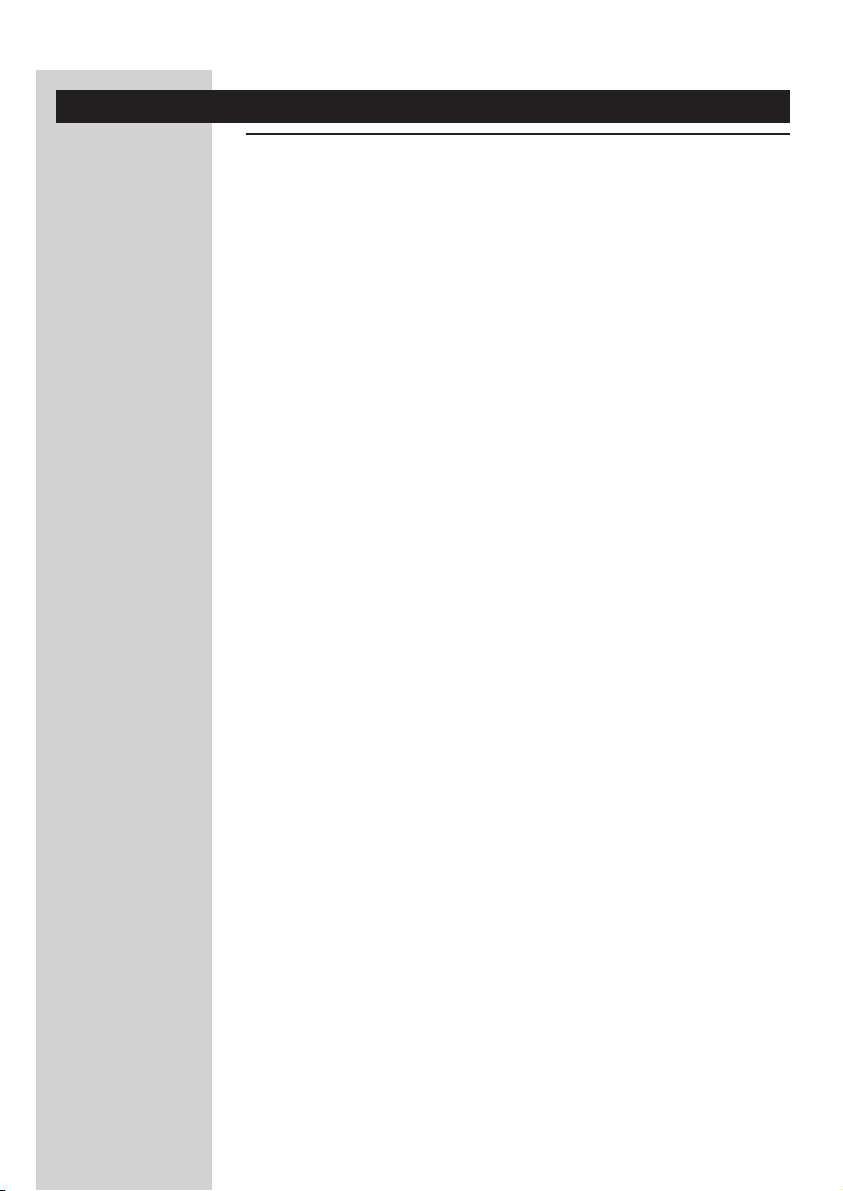
ENGLISH6
Chapter 1 - Introduction of the Wireless USB Adapter 11g
CPWUA054
Thank you for purchasing the Philips Wireless USB Adapter 11g.This
Wireless USB Adapter 11g is a WiFi (IEEE 802.11g) compatible USB device.
It fully supports high data rates up to 54 Mbps with automatic fallback to
lower speeds for secure operation at lower data rates in even the most
difficult of wireless environments.
In this manual we will expand on how to install, configure, and use your
Wireless USB Adapter 11g.
This chapter will give you background information on wireless networks and
their security in general.
What are wireless network connections?
Your wireless network adapter uses a wireless protocol
(called IEEE 802.11g or WiFi) to communicate with other network
computers by means of radio transmissions.WiFi radio waves travel
outwards from the antenna in all directions, and can transmit through walls
and floors.Wireless transmissions can theoretically reach up to 450 meters
in an open environment and reach speeds of up to 54 megabits per second
(Mbps) at close range. However, the actual network range and data
throughput rate will be less, depending on the wireless link quality.
Factors determining your network range and network speed
• The environment: Radio signals can travel farther outside of buildings,
and if the wireless components are in direct line of sight to one another.
Putting wireless components in high places helps avoid physical obstacles
and provides better coverage.
• Building construction such as metal framing and concrete or masonry
walls and floors will reduce radio signal strength. Avoid putting wireless
components next to walls and other large, solid objects; or next to large
metal objects such as computers, monitors, and appliances.
• Wireless signal range, speed, and strength can be affected by
interference from neighbouring wireless networks and devices. Electromagnetic devices such as televisions, radios, microwave ovens, and
cordless phones, especially those with frequencies in the 2.4 GHz range,
may also interfere with wireless transmission.
• Standing or sitting too close to wireless equipment can also affect radio
signal quality.
• Adjusting the antenna: Do not place antennas next to large pieces of
metal, because this might cause interference.
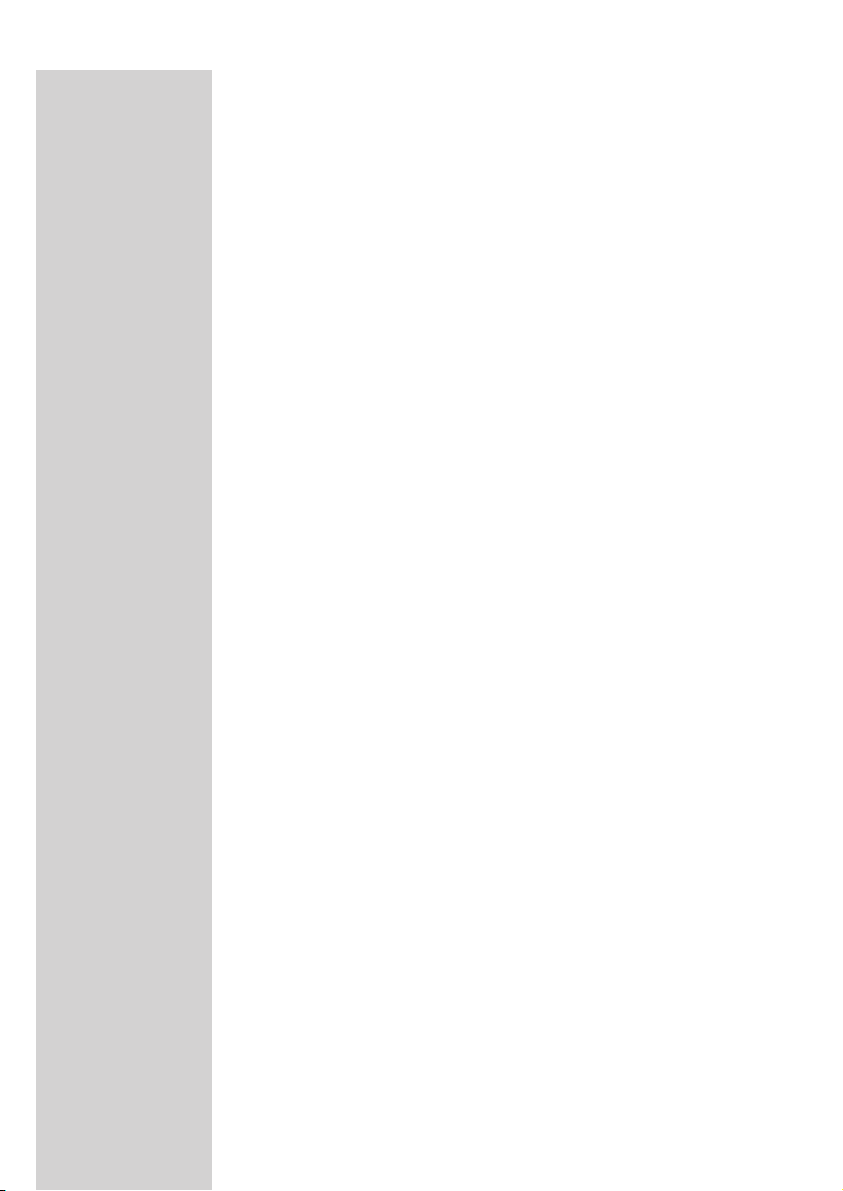
ENGLISH 7
Securing your wireless network
As wireless computer networks use radio signals, it is possible for other
wireless network devices outside your immediate area to pick up the
wireless signals and either connect to your network or to capture the
network traffic.Therefore, you should always enable the Wired Equivalent
Privacy (WEP) or WiFi Protected Access (WPA) network encryption key
to help prevent unauthorised connections or the possibility of
eavesdroppers listening in on your network traffic.
For an example of how to secure your network, please see the chapter on
"An example of how to secure your wireless network."
Packaging contents
Please check whether all of the following items are present in the box of
the Wireless USB Adapter 11g.These are provided to help you set up and
use your Wireless USB Adapter 11g. Contact your Philips retailer if any
items are missing.
• Wireless USB Adapter 11g
• Installation CD
• "How to…?" booklet
• USB 2.0 Cable
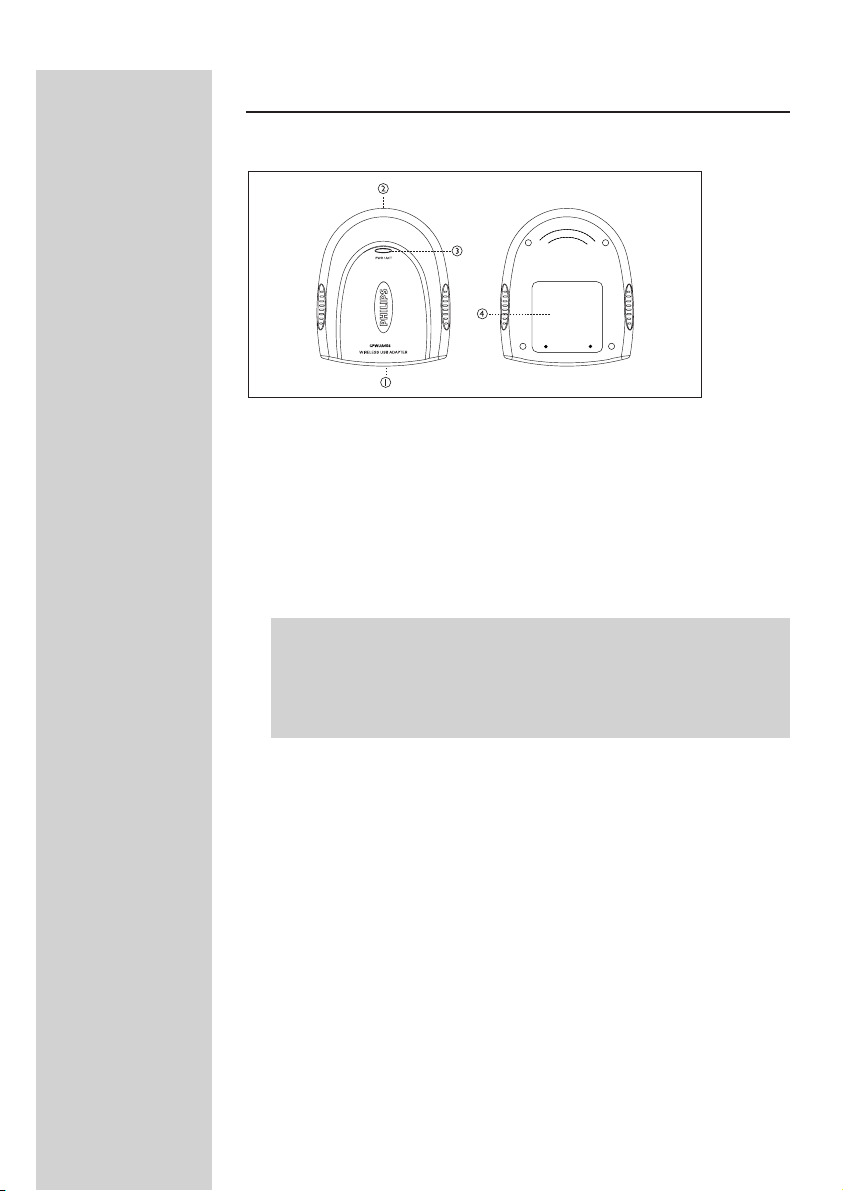
ENGLISH8
Your Wireless USB Adapter 11g
1 Connector to PC
For connecting the Wireless USB Adapter 11g to the USB port of your
PC. USB 2.0 port required for 54 Mbps.
2 Integrated antenna
Built-in antenna for establishing wireless connections.
3 Indicator LED
Displays the network status.
LED LED Meaning
colour
• Off when not connected or with PC switched off.
Power Blue • On when receiving power and ready for operation.
• Blinking when transmitting data (network activity).
4 Label with MAC address
The designation consisting of 12 characters (e.g. 00:30:F1:A1:F4:A5 or, in
general, xx:xx:xx:xx:xx:xx) is the unique MAC address of this network
device. Some safety features or network identification purposes need
this MAC address.
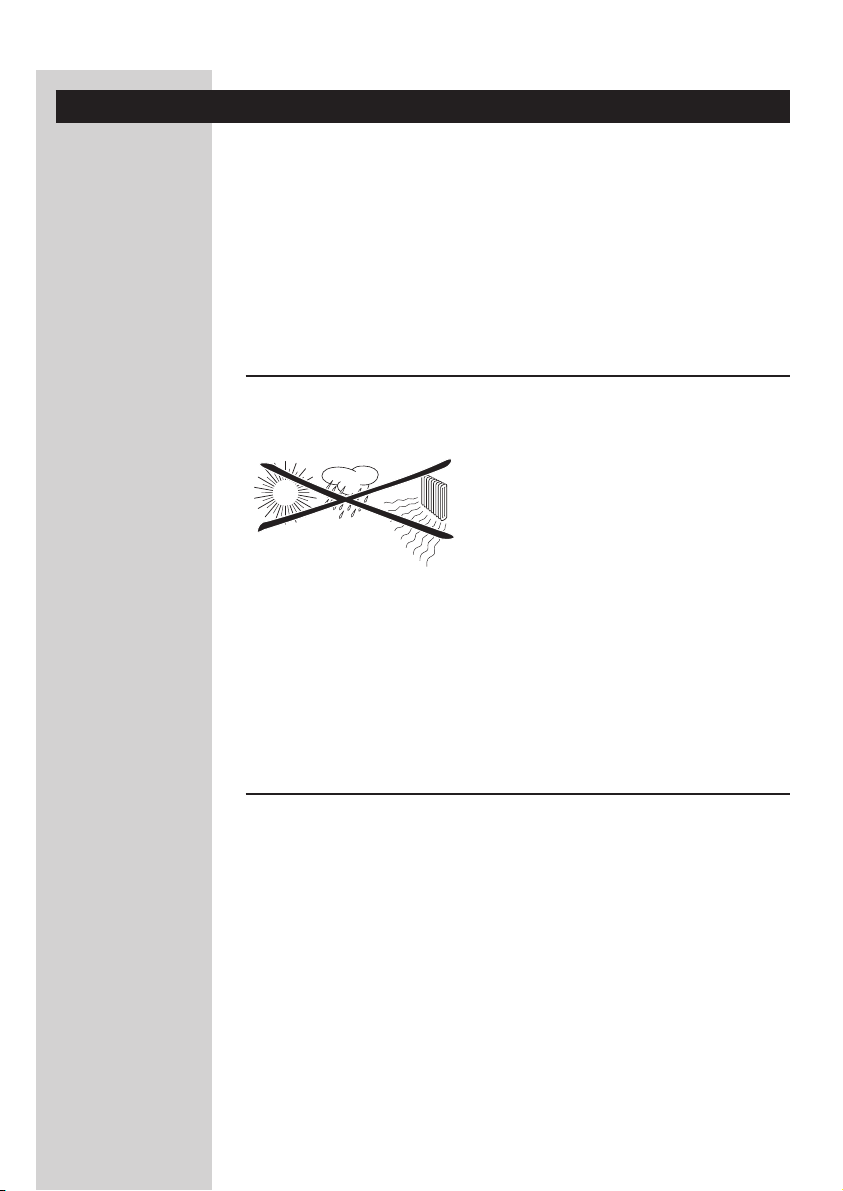
ENGLISH 9
Chapter 2 - Important information
• Please install and connect the product in the order as described in the
"How to..." booklet only.This assures best installation results with the least
technical hassles.
• Please read this manual and the "How to…?" booklet carefully before using
the Wireless USB Adapter 11g; and keep these documents for future
reference.
• The most recent downloads and information on this product will be
available through our web site www.philips.com/support
• During set-up and installation, it may be helpful to have the instructions for
your PC and other network components at hand.
Safety Precautions
• Radio equipment for wireless applications is not protected against
disturbance from other radio services.
• Do not expose the system to excessive moisture, rain, sand or heat sources.
• The product should not be exposed to dripping or splashing. No object
filled with liquids, such as vases, should be placed on the product.
• Keep the product away from domestic heating equipment and direct
sunlight.
• Allow a sufficient amount of free space all around the product for adequate
ventilation.
• Do not open this product. Contact your Philips retailer if you experience
technical difficulties.
Environmental information
All redundant packing material has been omitted. We have done our utmost
to make the packaging easily separable into three mono materials:
cardboard (box), polystyrene foam (buffer) and polyethylene (bags,
protective foam sheet).Your set consists of materials that can be recycled if
disassembled by a specialised company. Please observe the local regulations
regarding the disposal of packing materials, exhausted batteries and old
equipment.
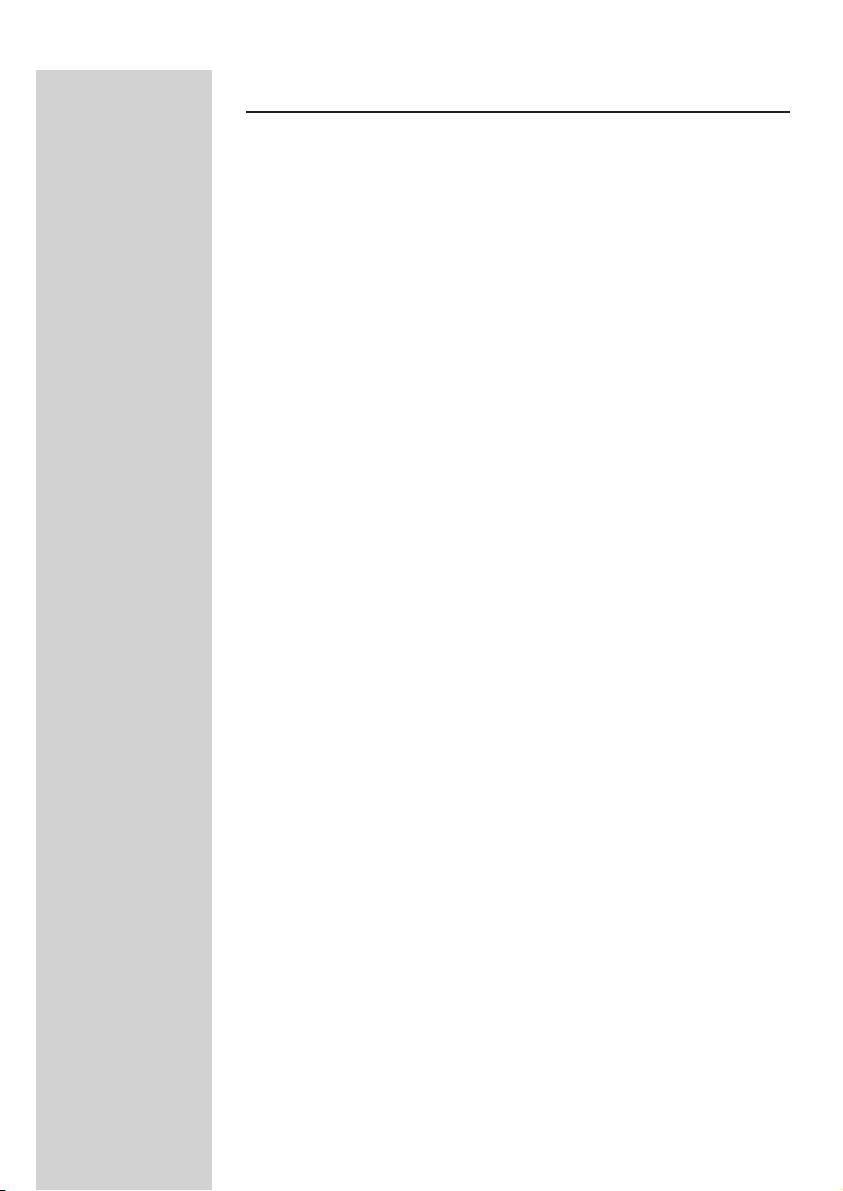
ENGLISH10
Disclaimer
This product is provided by "Philips" "as is'' and without any express or
implied warranty of any kind of warranties, including, but not limited to, the
implied warranties of merchantability and fitness for a particular purpose are
disclaimed.
In no event shall Philips be liable for any direct, indirect, incidental, special,
exemplary, or consequential damages (including, but not limited to,
procurement of substitute goods or services; loss of information, data, or
profits; or business interruption) howsoever caused and on any theory of
liability, whether in contract, strict liability, or tort (including negligence or
otherwise) arising in any way out of the use of inability to use this product,
even if advised of the possibility of such damages.
Philips further does not warrant the accuracy or completeness of the
information, text, graphics, links or other items transmitted by this product.
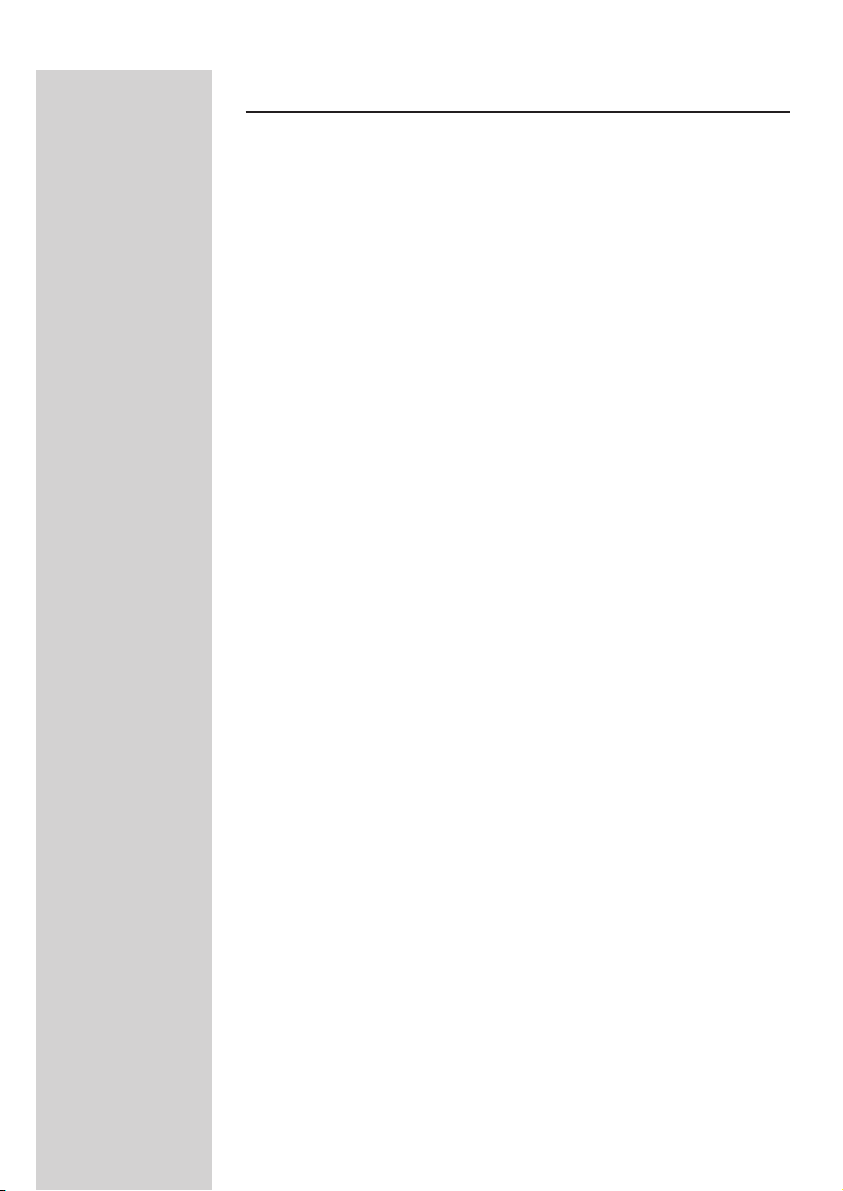
ENGLISH 11
FCC compliance
This device complies with Part 15 of the FCC Rules (U.S.A.). Operation is
subject to the following two conditions:
(1) this device may not cause harmful interference, and
(2) this device must accept any interference received, including interference
that may cause undesired operation.
NOTE:This equipment has been tested and found to comply with the limits
for a Class B digital device, pursuant to Part 15 of the FCC Rules.These
limits are designed to provide reasonable protection against harmful
interference in a residential installation.
This equipment generates, uses and can radiate radio frequency energy and,
if not installed and used in accordance with the instructions, may cause
harmful interference to radio communications. However, there is no
guarantee that interference will not occur in a particular installation.
If this equipment does cause harmful interference to radio or television
reception, which can be determined by turning the equipment off and on,
the user is encouraged to try to correct the interference by one or more of
the following measures:
• Reorient or relocate the receiving antenna.
• Increase the separation between the equipment and receiver.
• Connect the equipment to an outlet on a circuit different from that to
which the receiver is connected.
• Consult the dealer or an experienced radio/TV technician for help.
IMPORTANT
Any changes or modifications to the equipment by the user not expressly
approved by the grantee or manufacturer could void the user's authority to
operate such equipment.
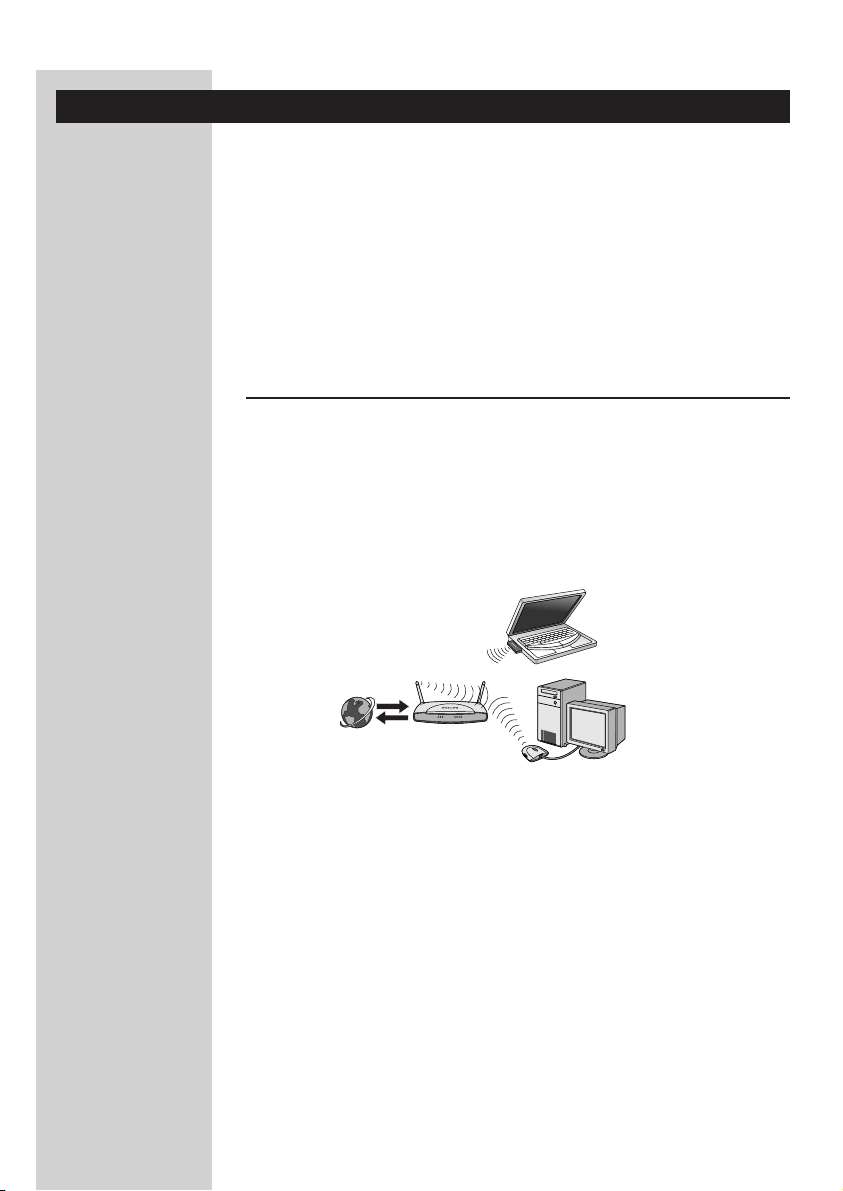
ENGLISH12
Chapter 3 - Installing the Wireless USB Adapter 11g
This chapter will give you information on what you need to do when
installing the Wireless USB Adapter 11g.You need to do two things:
• Decide in what way you want the Wireless USB Adapter 11g to connect to
other wireless network devices. See below at 3.1. Note:You can always
change your settings afterwards to make a different type of connection.
• Use the 'How to...?" booklet to help you through the installation procedure.
See below at 3.2.
Infrastructure wireless network
Note: If you need to know more about the (network) terminology used,
please read the chapter on Network Terminology at the end of this manual.
3.1 - Decide in what way you want the Wireless USB
Adapter 11g to connect to other wireless
network devices.Your options are:
Option 1
Make an Infrastructure wireless connection to other wireless network
devices. – Infrastructure (Wireless Base Station) - for Internet
sharing and for wireless networks with a central Wireless Base Station or
Wireless Access Point .
Infrastructure wireless network
A Philips Wireless Base Station is used to provide the computers in its
wireless network with wireless access to the Internet or to each other.
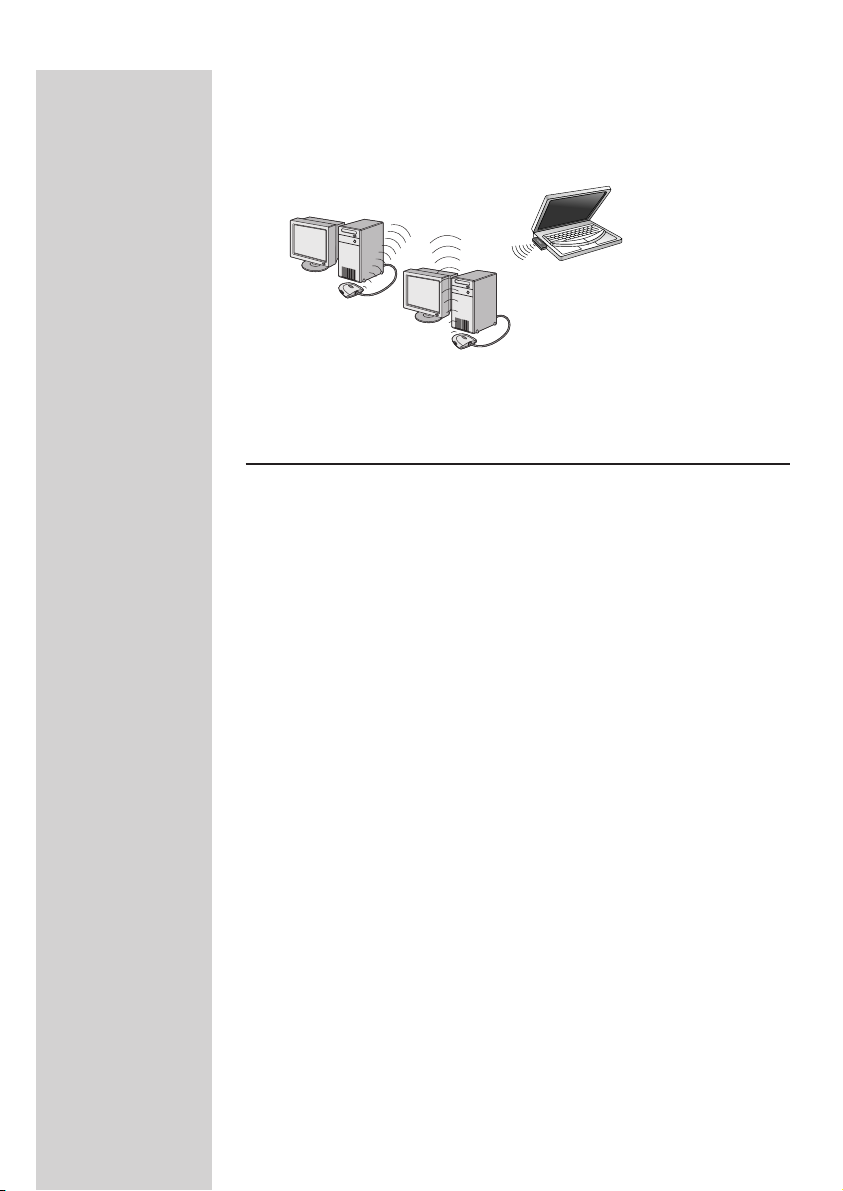
Option 2
Make an Ad-Hoc wireless connection to another wireless network device. –
Ad Hoc (also called Peer-to-Peer) - used for small groups of
computers that only communicate with each other.
13ENGLISH
Ad Hoc wireless network
An ad hoc wireless network consists of a group of computers, each
equipped with one wireless adapter, connected via radio signals as an
independent wireless network.
Choose AdHoc when connecting Philips Streamium products.
Ad Hoc wireless network
3.2 - Use the 'How to...?" booklet to help you
through the installation procedure.
1. Take the "How to...?" booklet, and follow its step by step instructions for
installing the Wireless USB Adapter 11g.
2. When asked if you want to set-up an Ad-Hoc or Infrastructure
Network, select the type of network that you decided to install in 3.1
above.
NOTE:
• Hi-speed USB 2.0 port is required for 54 Mbps operation.
• Connecting the adapter to a USB 1.1 port limits the speed to max. 11
Mbps.
Should there appear any error messages or requests for additional
information on the screen, then please read the "Troubleshooting" section.
Please visit our web site www.philips.com/support if you need further
assistance.
IMPORTANT: By installing the Wireless USB Adapter 11g and making a
connection with another Wireless Network Adapter or a Wireless Base
Station, you only will have created the physical (wireless) connection
between these network devices. Much like connecting a network cable
between two wired network adapters.
You still have to install applications for using the wireless network. As an
example, see the chapter on creating a home computer network in this
manual if you want to use the wireless network for that particular purpose.
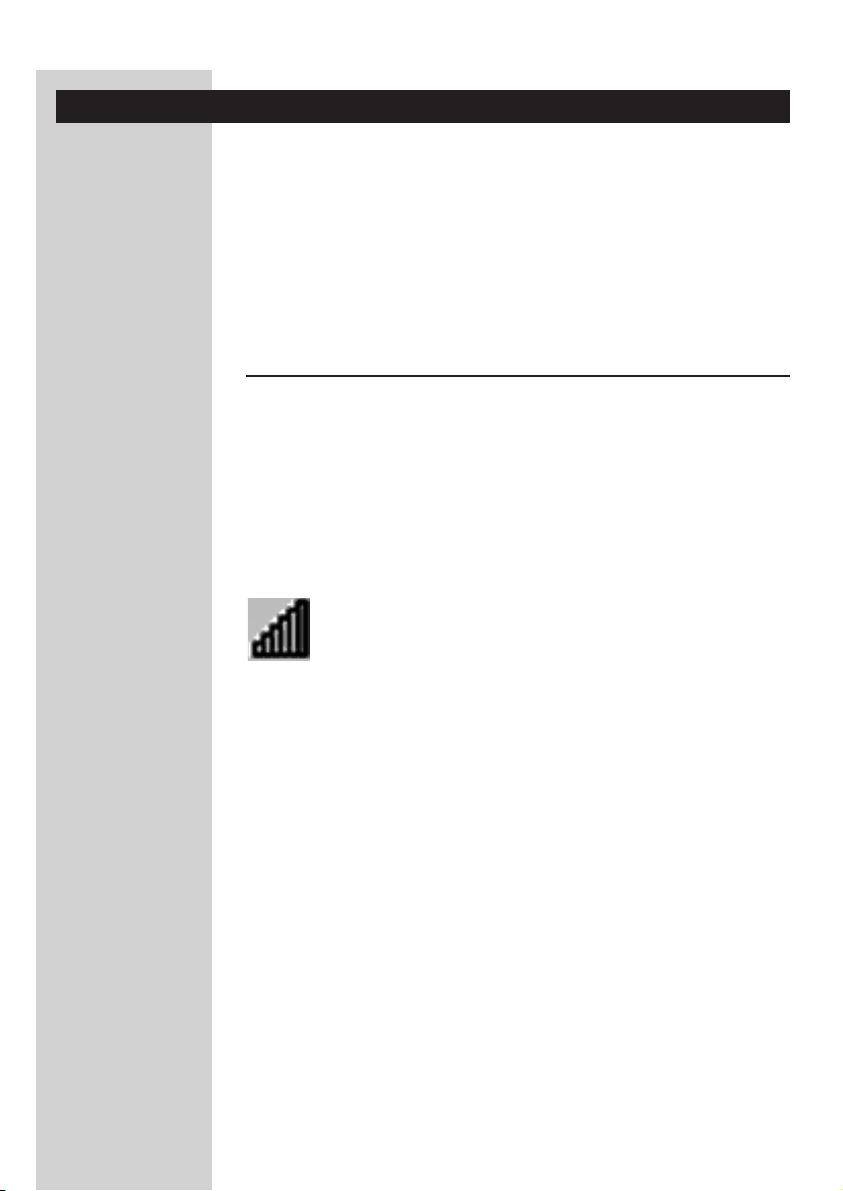
ENGLISH14
Chapter 4 - Checking and changing settings: CPWUA Monitor
After installing the Wireless USB Adapter 11g, you may want to check its
settings or change them.
In the following sections we will explain:
4.1 - How to access the settings
4.2 - What do the settings mean.
Please refer to the "How to..?" booklet if you want to perform basic tasks like
setting up a wireless connection.
4.1 - How to access the settings
You can access the settings by double-clicking the CPWUA Monitor
program that loads during start-up of the PC, and that stays active in the
system tray in the lower right corner of your computer screen.
Note: if the program icon is not present in the system tray, click on
CPWUA Monitor in the Philips Wireless Network Manager program group.
System tray icon
1 The icon represents signal strength and wireless link status. In addition, it
gives you access to the Philips Wireless Network Manager and its
configuration menus.
2 Right-clicking the system tray icon displays the following options:
• Profiles (e.g. DEFAULT and others in the top part of this menu)
For choosing one of your profiles.The active profile is marked.You need to
open (click Show) the Philips Wireless Network Manager if you want to add
or delete a profile.
• Wireless On/Off:
Gives you control over enabling and disabling the wireless link
• Show: Philips Wireless Network Manager (CPWUA Monitor)
Opens the Philips utility program for viewing and changing your wireless
network adapter settings.
