Page 1
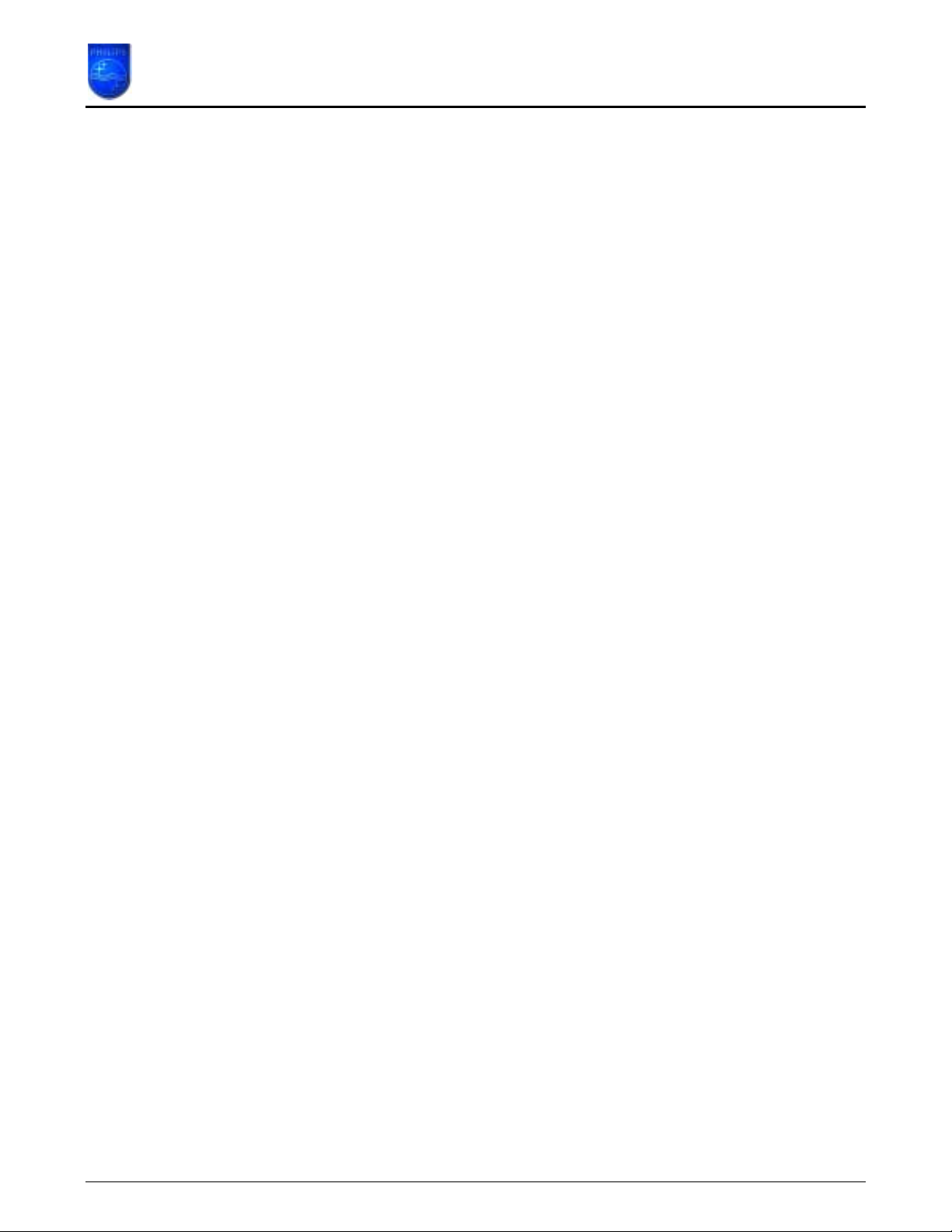
How to upgrade the Philips connectedplanet Wireless USB Adapter
This How-to manual will answer the following questions:
1. Why should I upgrade my wireless USB Adapter software/driver?
2. How do I know which software / driver version I have now?
3. How do I know what the latest firmware is?
4. How do I upgrade my Wireless USB Adapter software?
1. Why should I upgrade my wireless USB Adapter software/driver?
To fix bugs. •
• To add new functionality.
Page 1 of 10
Page 2
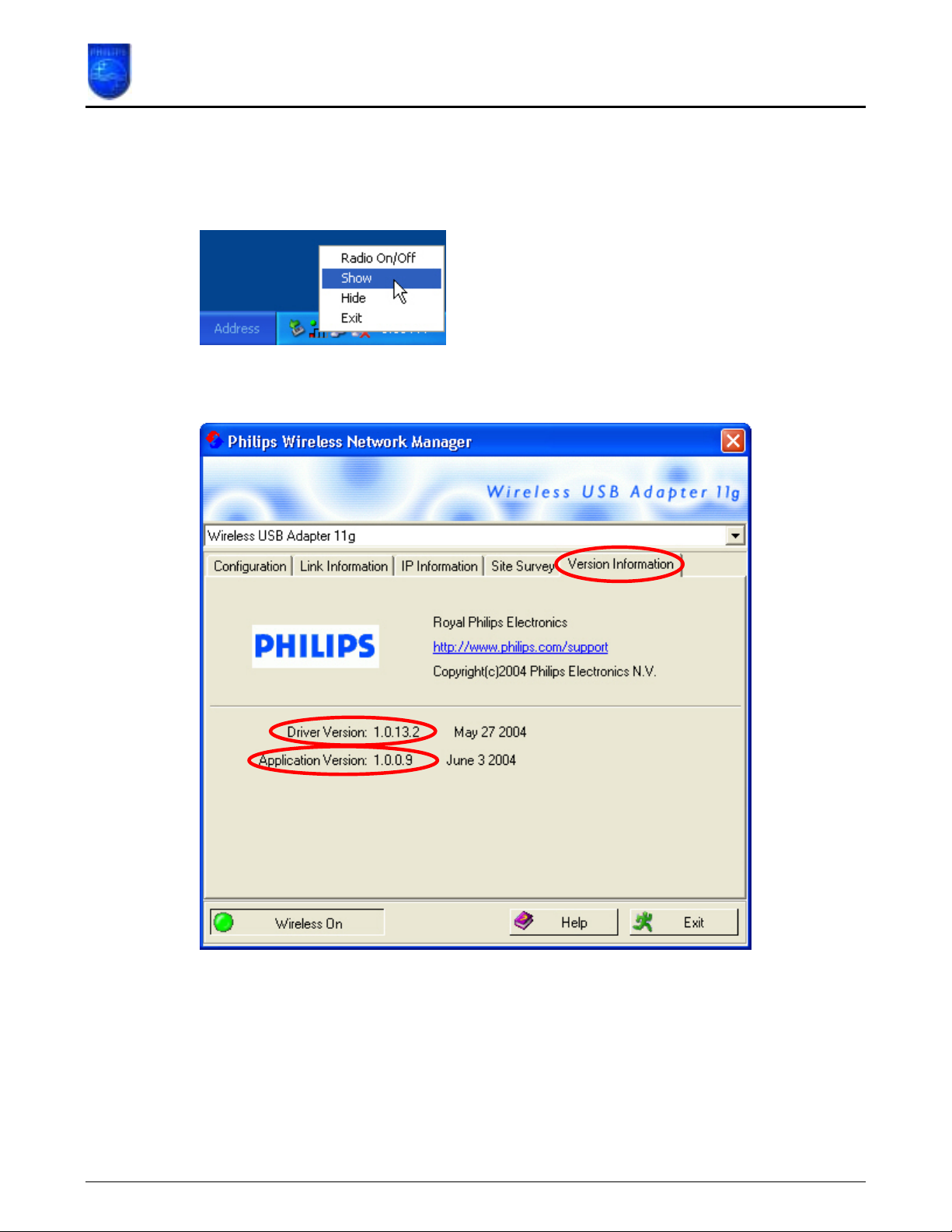
How to upgrade the Philips connectedplanet Wireless USB Adapter
2. How do I know which software / driver version I have now?
Move the mouse cursor on top of the Philips Wireless Networking Utility icon in the system tray
and click the right mouse button. In the menu select ‘Show’.
The ‘Philips Wireless Networking Manager’ will open. Select the ‘Version information’ Tab.
The ‘Application Version’ is the version of the Philips Wireless Networking Manager software,
in this example it is 1.0.0.9.
The ‘Driver Version’ is the version of the driver, in this example it is 1.0.13.2.
Page 2 of 10
Page 3
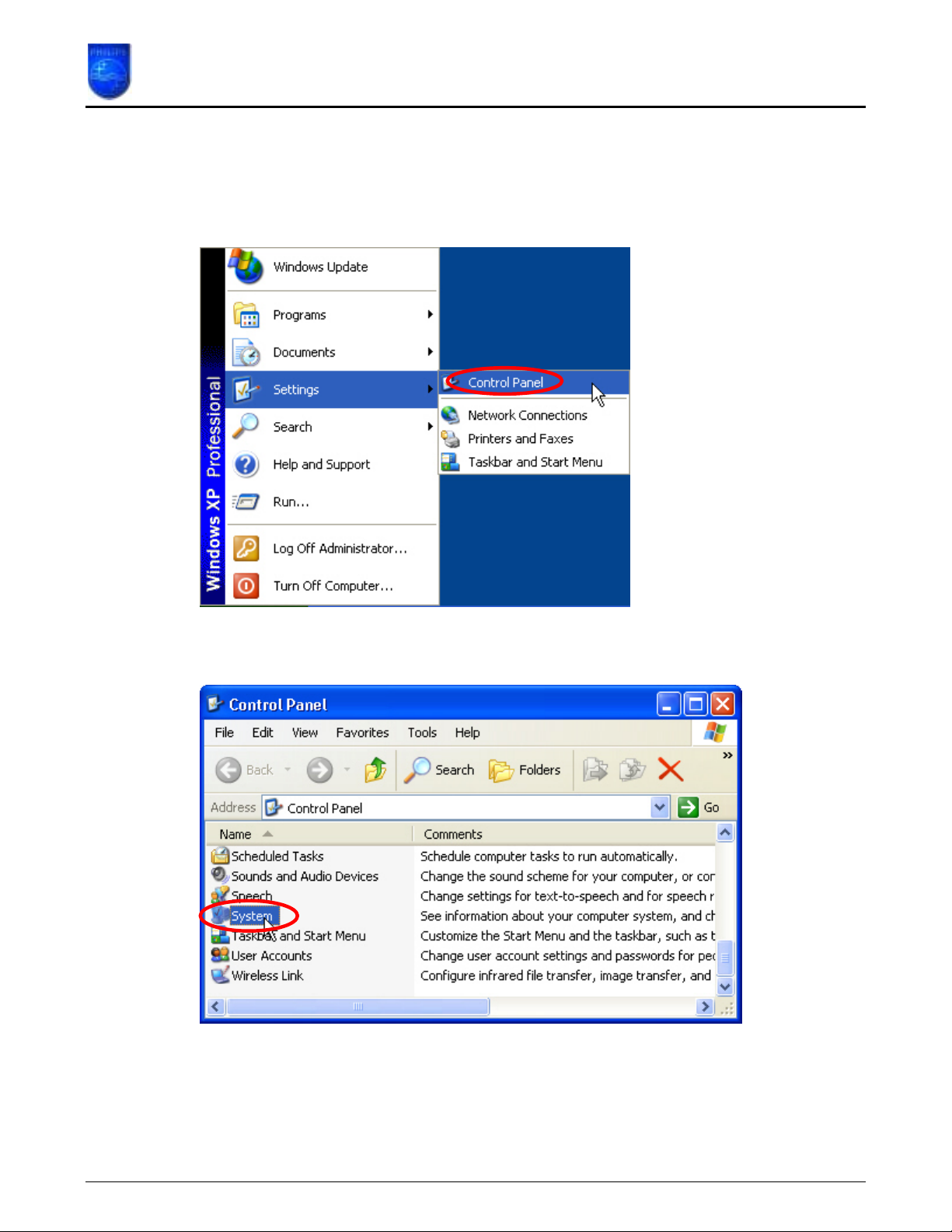
How to upgrade the Philips connectedplanet Wireless USB Adapter
Windows XP
If you are using only Windows XP and not the Philips Wireless Networking Manager to manage
your wireless USB adapter you can find the driver version by performing the following steps.
Open the Control Panel.
Select ‘System’ and press ‘Enter’ or double click with the mouse pointer on ‘System’.
Page 3 of 10
Page 4

How to upgrade the Philips connectedplanet Wireless USB Adapter
Select the ‘Hardware’ tab and select the ‘Device Manager’.
Page 4 of 10
Page 5

How to upgrade the Philips connectedplanet Wireless USB Adapter
In the Device Manager open the Network adapters tree by clicking with the mouse pointer on
the ‘+’ sign. The Wireless USB Adapter should be present in the list of network adapters.
Select the Wireless USB Adapter, right mouse click and select ‘Properties’.
In the ‘Wireless USB Adapter 11g Properties’ select the ‘Driver’ tab.
Here you can see the driver version.
Page 5 of 10
Page 6

How to upgrade the Philips connectedplanet Wireless USB Adapter
3. How do I know what the latest firmware is?
The latest firmware can be found on the Philips support site http://www.philips.com/support .
Enter the Wireless USB adapter model number (CPWUA054 in this example) and click with the
mouse pointer on the right arrow button. The model number can be found on the bottom of the
Wireless USB Adapter.
On the left hand side menu select ‘ Software’
Here you can see the version number of the latest Wireless USB Adapter software. (In this
example the new version number is 1.0.0.14)
If the firmware version is higher than the one in your Wireless Base Station download the
firmware by clicking with the mouse pointer on the latest firmware as shown above.
Page 6 of 10
Page 7

How to upgrade the Philips connectedplanet Wireless USB Adapter
The following message window will appear. Click the ‘Save’ button to save the new firmware.
A windows ‘Save As’ window will open allowing you to save the firmware to a particular place.
In this example the new firmware will be saved to the desktop.
Page 7 of 10
Page 8

How to upgrade the Philips connectedplanet Wireless USB Adapter
Wait until the download is finished and than click close. (If the ‘Close this dialog box when
download completes’ is check marked the window will close automatically).
The next chapter explains how to upgrade you Wireless Base Station with the new firmware.
Page 8 of 10
Page 9

How to upgrade the Philips connectedplanet Wireless USB Adapter
4. How do I upgrade my Wireless USB Adapter software?
Unzip the new software. Start the ‘setup.exe’ program.
Click Yes to continue. The Installshield Wizard will install the necessary software on the
harddisk.
Click next to continue.
Page 9 of 10
Page 10

How to upgrade the Philips connectedplanet Wireless USB Adapter
The installshield Wizard will install the new software and the new drivers.
After the installation it is recommended to reboot.
Page 10 of 10
