Page 1
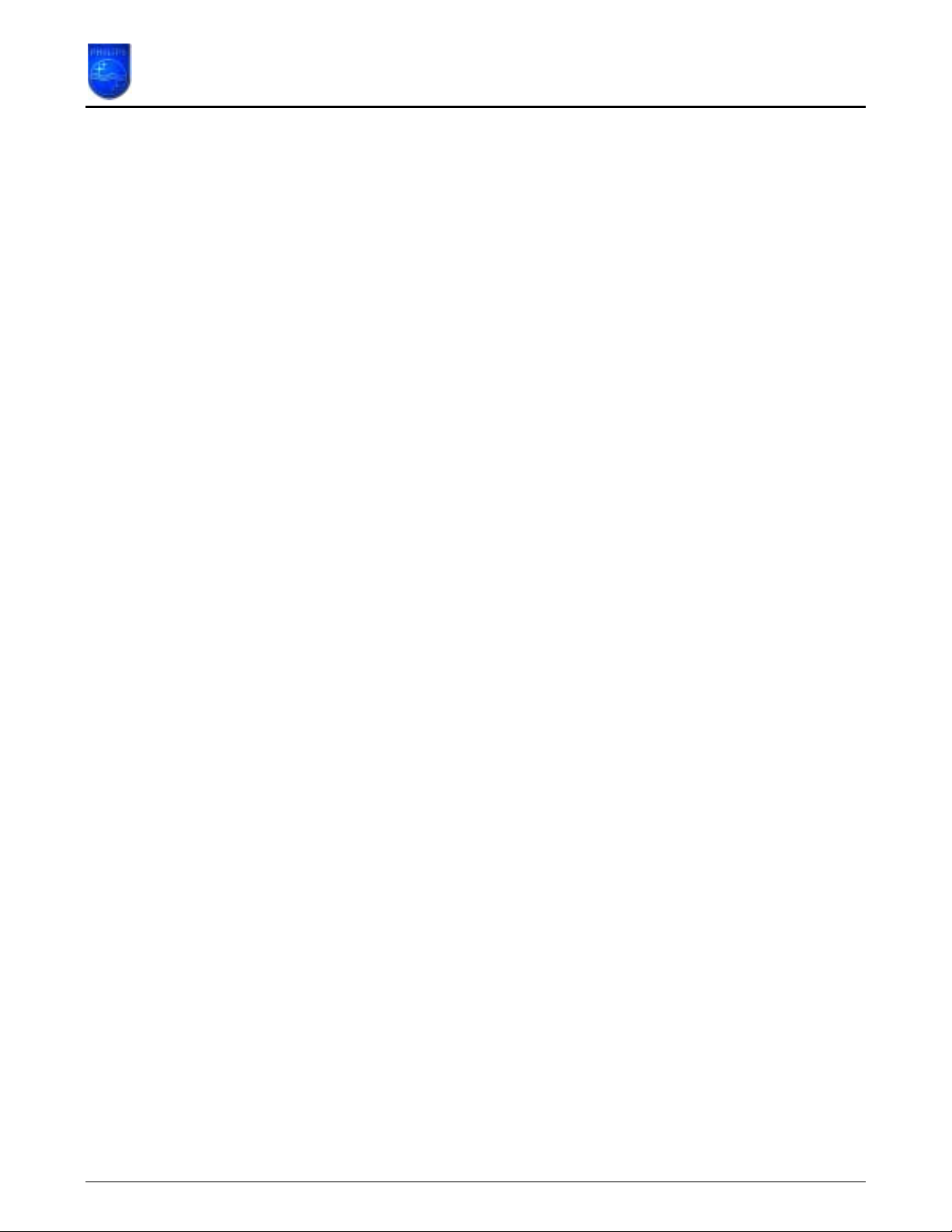
How to upgrade the Philips connectedplanet Wireless Notebook Adapter
This How-to manual will answer the following questions:
1. Why should I upgrade my wireless notebook adapter firmware?
2. How do I know which software version I have now?
3. How do I know what the latest firmware is?
4. How do I upgrade my Wireless Notebook Adapter software?
1. Why should I upgrade my wireless notebook adapter firmware?
To fix bugs. •
• To add new functionality.
Page 1 of 7
Page 2
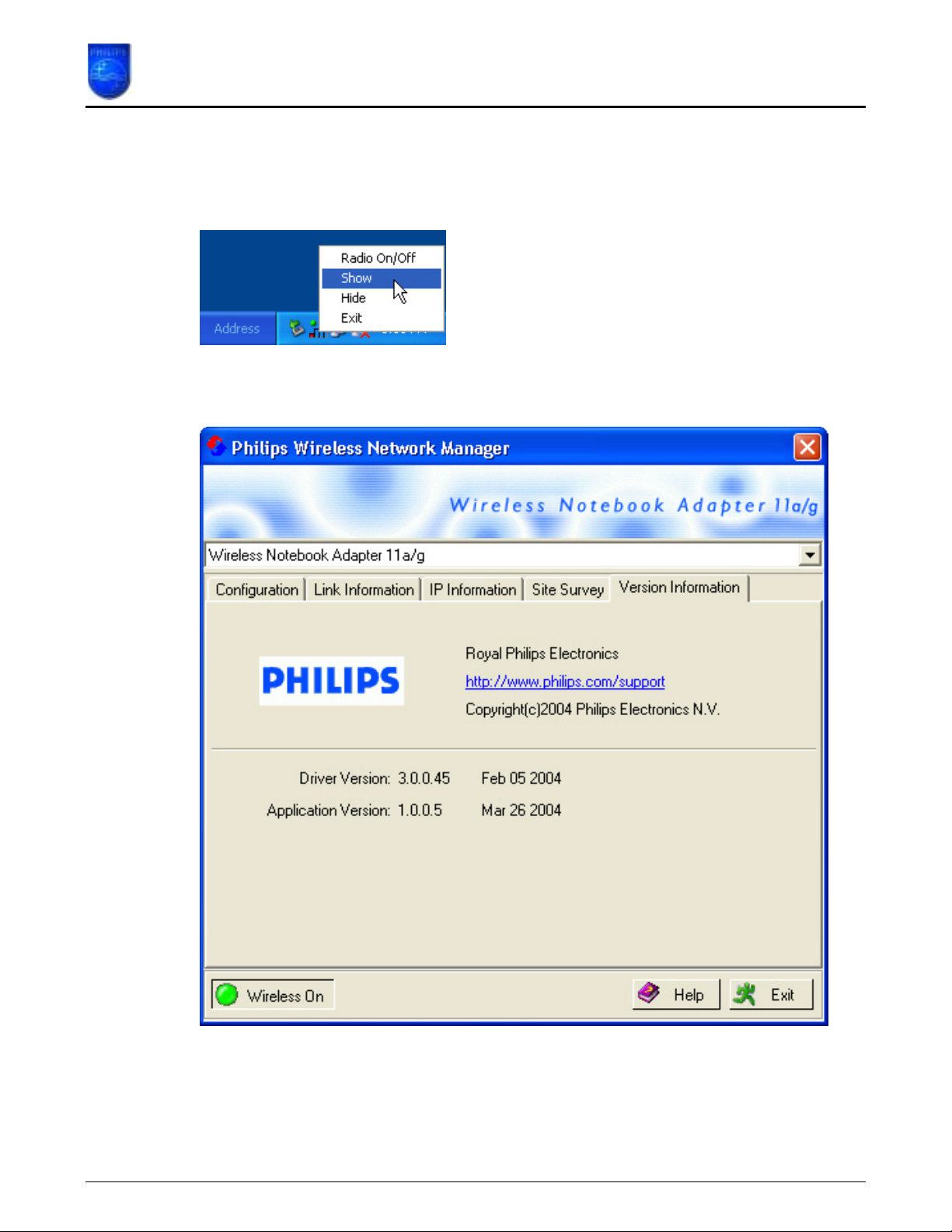
How to upgrade the Philips connectedplanet Wireless Notebook Adapter
2. How do I know which software version I have now?
Move the mouse cursor on top of the Philips Wireless Networking Utility icon in the system tray
and click the right mouse button. In the menu select ‘Show’.
.
The ‘Philips Wireless Networking Manager’ will open. Select the ‘Version information’ Tab.
The ‘Application Version’ is the version of the Philips Wireless Networking Manager software,
in this example it is 1.0.0.5.
The ‘Driver Version’ is the version of the driver, in this example it is 3.0.0.45.
Page 2 of 7
Page 3
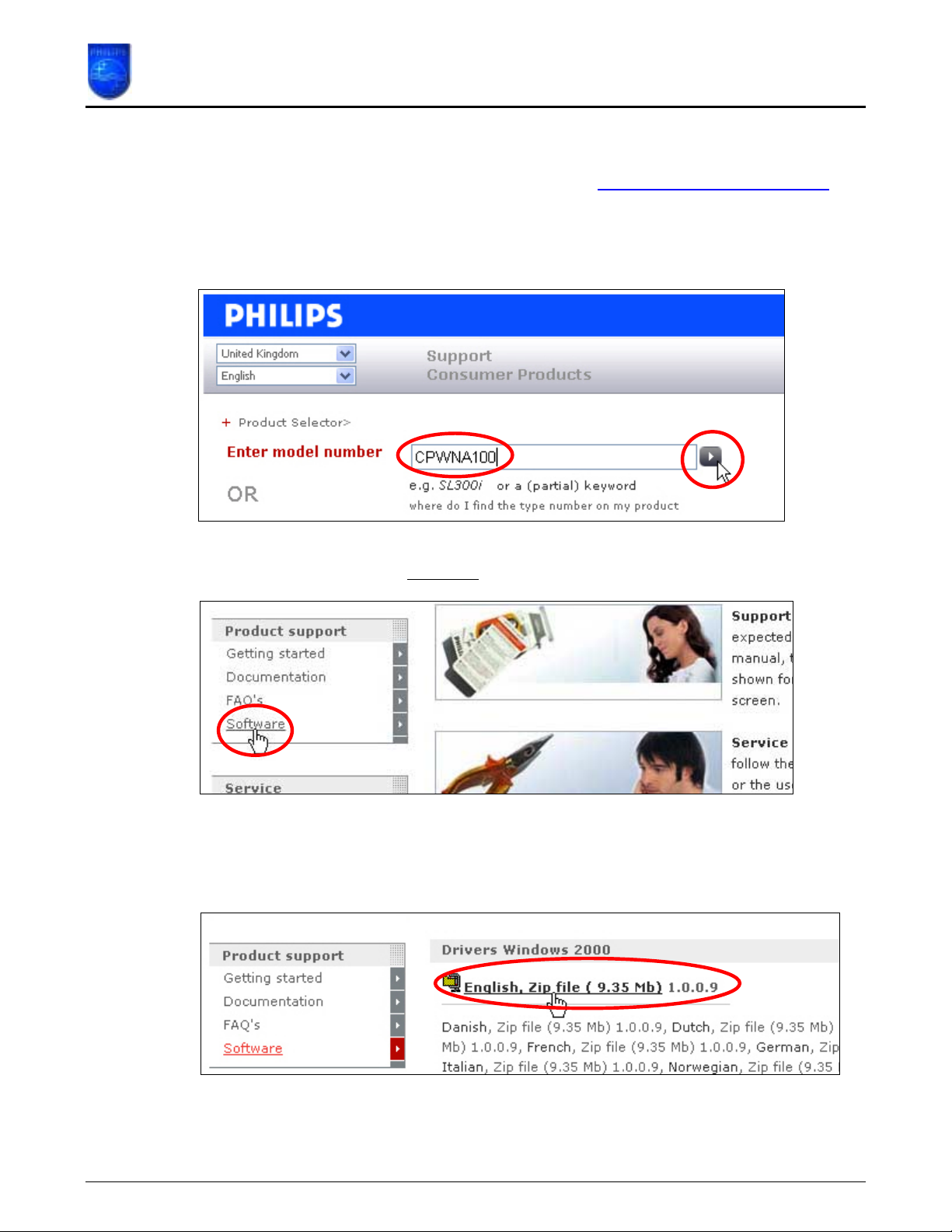
How to upgrade the Philips connectedplanet Wireless Notebook Adapter
3. How do I know what the latest firmware is?
The latest firmware can be found on the Philips support site http://www.philips.com/support .
Enter the Wireless Notebook Adapter model number (CPWNA100 in this example) and click
with the mouse pointer on the right arrow button. The model number can be found on the
bottom of the Wireless Notebook Adapter.
On the left hand side menu select ‘Software’
.
On the right hand side the software will be presented for the 4 supported Operating System
versions and the supported languages. Select the Operating System you have and your
preferred language.
Here you can see the version number of the latest Wireless Notebook Adapter software. (In
this example the new version number is 1.0.0.9)
Page 3 of 7
Page 4

How to upgrade the Philips connectedplanet Wireless Notebook Adapter
If the version is higher than the one your are using, download the new version by clicking with
the mouse pointer on the latest firmware as shown above.
The following message window will appear. Click the ‘Save’ button to save the new firmware.
A windows ‘Save As’ window will open allowing you to save the firmware to a particular place.
In this example the new firmware will be saved to the desktop.
Page 4 of 7
Page 5

How to upgrade the Philips connectedplanet Wireless Notebook Adapter
Wait until the download is finished and than click close. (If the ‘Close this dialog box when
download completes’ is check marked the window will close automatically).
The next chapter explains how to upgrade you Wireless Notebook Adapter software.
Page 5 of 7
Page 6

How to upgrade the Philips connectedplanet Wireless Notebook Adapter
4. How do I upgrade my Wireless Notebook Adapter software?
Unzip the new software. Start the ‘setup.exe’ program. The following message window will
appear.
Click ‘Yes’ to continue. The Installshield Wizard will install the necessary software on your hard
disk.
Click ‘Next’ to continue
Page 6 of 7
Page 7

How to upgrade the Philips connectedplanet Wireless Notebook Adapter
The installshield Wizard will install the new software and the new drivers.
After the installation it is recommended to reboot.
Page 7 of 7
