Page 1

CPWBS154
Instructions for use
Page 2

2
1 ADSL Port
WAN port (RJ-11). Connect your ADSL line to this port.
2Power Inlet
Connect the included power adapter to this inlet.
Warning: Using the wrong type of power adapter may damage the
ADSL Wireless Base Station.
3 Reset Button
Use this button to reset the power and restore the default factory
settings.To reset without losing configuration settings, see ‘Reset’ on page
54-55.
4Power button
Press this button to turn on/turn off the ADSL Wireless Base Station.
5 LAN Ports
10/100 Ethernet ports (RJ-45). Connect devices on your local area
network to these ports (i.e., a PC, hub, or switch).
WLOn LineXDSLPWR
L1 L2 L3
L4
LAN1ADSL POWER RESET LAN2 LAN3 LAN4
5312 4
Page 3

ENGLISH 3
Ta b le of Contents
Introduction ............................................................................................4
About the ADSL Wireless Base Station ...............................................................................4
Features and Benefits .......................................................................................................................4
Installation .........................................................................................7-10
System Requirements ......................................................................................................................7
Hardware Description .....................................................................................................................7
LED Indicators .............................................................................................................................8
ISP Settings .............................................................................................................................................8
Connect the System .........................................................................................................................8
Connect the ADSL Line ........................................................................................................8
Phone Line Configuration ..............................................................................................9-10
Connect the Power Adapter ............................................................................................10
Configuring Client PC ....................................................................11-24
TCP/IP Configuration ....................................................................................................................11
Windows 98/Me .......................................................................................................................11-13
Disable HTTP Proxy ......................................................................................................13-14
Obtain IP Settings from Your ADSL Wireless Base Station ....................14-15
Windows NT 4.0 .....................................................................................................................15-17
Disable HTTP Proxy .............................................................................................................17
Obtain IP Settings from Your ADSL Wireless Base Station ....................17-18
Windows 2000 .................................................................................................................................19
Disable HTTP Proxy .............................................................................................................20
Obtain IP Settings from Your ADSL Wireless Base Station ....................20-21
Windows XP ......................................................................................................................................21
Disable HTTP Proxy .............................................................................................................21
Obtain IP Settings from Your ADSL Wireless Base Station ............................21
Configuring Your Macintosh Computer ......................................................................22-23
Disable HTTP Proxy .............................................................................................................23
Configuring the ADSL Wireless Base Station ..............................25-55
Setup Wizard ..............................................................................................................................25-26
Confirm .................................................................................................................................26-27
ADSL ...............................................................................................................................................27-28
Status ......................................................................................................................................28-29
Advanced Setup ...............................................................................................................................30
WAN ..............................................................................................................................................33
Home Networking .........................................................................................................34-35
Wireless ........................................................................................................................................35
NAT ................................................................................................................................................39
Route ......................................................................................................................................42-44
Firewall ...................................................................................................................................44-45
Intrusion Detection ........................................................................................................48-50
SNMP .....................................................................................................................................52-53
Finding the MAC address of a Network Card ..............................................................53
Windows 98/ME .....................................................................................................................53
Windows NT4/2000/XP ....................................................................................................53
Macintosh .....................................................................................................................................53
Linux ...............................................................................................................................................53
Maintenance .......................................................................................................................................54
Configuration Tools ................................................................................................................54
Firmware Upgrade .................................................................................................................54
Reset .......................................................................................................................................54-55
Status ......................................................................................................................................55-56
How to set-up a computer network? ............................................57-66
Tr oubleshooting ...............................................................................67-68
Specifications ...................................................................................69-72
Page 4

ENGLISH 4
Introduction
CPWBS154
Congratulations on your purchase of the Philips ADSL Wireless Base
Station, hereafter referred to as the ‘ADSL Wireless Base Station’. We are
proud to provide you with a powerful yet simple communication device for
connecting your local area network (LAN) to the Internet.
For those who want to surf the Internet in the most secure way, this router
provides a convenient and powerful solution.
About the ADSL Wireless Base Station
The ADSL Wireless Base Station provides Internet access to multiple users
by sharing a single-user account. Support is provided for both wired and
wireless devices. New technology provides wireless security via Wired
Equivalent Privacy (WEP) encryption and MAC address filtering. It is simple
to configure and can be up and running in minutes.
Features and Benefits
• Internet connection to an ADSL line via an RJ-11 ADSL port
• Local network connection via four 10/100 Mbps Ethernet ports
• On-board IEEE 802.11g wireless network adapter
• DHCP for dynamic IP configuration, and DNS for domain name mapping
• Firewall with Stateful Packet Inspection, client privileges, intrusion detection,
and NAT
•NAT also enables multi-user Internet access via a single user account, and
virtual server functionality (providing protected access to Internet services
such as web, FTP, email, and Telnet)
• VPN pass-through (IPSec-ESP Tunnel mode, L2TP, PPTP)
• User-definable application sensing tunnel supports applications requiring
multiple connections
• Easy setup through a web browser on any operating system that supports
TCP/IP
• Compatible with all popular Internet applications
Applications
Many advanced networking features are provided by the ADSL Wireless
Base Station:
Wireless and Wired LAN
The ADSL Wireless Base Station provides connectivity to 10/100 Mbps
devices, and wireless IEEE 802.11g compatible devices, making it easy to
create a network in small offices or homes.
Internet Access
This device supports Internet access through an ADSL connection. Since
many DSL providers use PPPoE or PPPoA to establish communications with
end users, the ADSL Wireless Base Station includes built-in clients for these
protocols, eliminating the need to install these services on your computer.
Page 5

Shared IP Address
The ADSL Wireless Base Station provides Internet access for up to
253 users via a single shared IP address. Using only one ISP account,
multiple users on your network can browse the web at the same time.
Virtual Server
If you have a fixed IP address, you can set the ADSL Wireless Base Station
to act as a virtual host for network address translation. Remote users access
various services at your site using a constant IP address.Then, depending on
the requested service (or por t number), the ADSL Wireless Base Station
can route the request to the appropriate server (at another internal
IP address).This secures your network from direct attack by hackers, and
provides more flexible management by allowing you to change internal
IP addresses without affecting outside access to your network.
DMZ Host Support
Allows a networked computer to be fully exposed to the Internet.
This function is used when NAT and firewall security prevent an Internet
application from functioning correctly.
Security
The ADSL Wireless Base Station supports security features that deny
Internet access to specified users, or filter all requests for specific services
that the administrator does not want to serve.The ADSL Wireless Base
Station's firewall also blocks common hacker attacks, including IP Spoofing,
Land Attack, Ping of Death, IP with zero length, Smurf Attack, UDP port
loopback, Snork Attack,TCP null scan, and TCP SYN flooding.WEP (Wired
Equivalent Privacy), SSID, and MAC filtering provide security over the
wireless network.
Important information
• Please install and connect the product in the order as described in the
chapter ‘Before You Start Guide’ only. This assures best installation results
with the least technical hassles.
• Please read this guide carefully before using the ADSL Wireless Base Station;
and keep it for future reference.
• During set-up and installation, it may be helpful to have the instructions for
your PC and other network components at hand.
ENGLISH 5
Page 6

ENGLISH 6
Safety Precautions
• Do not expose the product to excessive moisture, rain, sand or heat
sources.
• The product should not be exposed to dripping or splashing. No object
filled with liquids, such as vases, should be placed on the product.
• Keep the product away from domestic heating equipment and direct
sunlight.
• Allow a sufficient amount of free space all around the product for adequate
ventilation.
• Do not open this product. Contact your retailer if you experience technical
difficulties.
Environmental information
All redundant packing material has been omitted. We have done our utmost
to make the packaging easily separable into three mono materials:
cardboard (box), polystyrene foam (buffer) and polyethylene (bags,
protective foam sheet).Your set consists of materials that can be recycled if
disassembled by a specialised company. Please observe the local regulations
regarding the disposal of packing materials, exhausted batteries and old
equipment.
Packaging contents
Please check whether all of the following items are present in the box of
the Wireless Base Station. These are provided to help you set up and use
your Wireless Base Station. Contact your retailer if any items are missing.
• Philips ADSL Wireless Base Station
•Power adapter
• One Category 5 Ethernet cable (RJ-45)
•Telephone patch cable (RJ-11)
• ‘Before You Star t’ Card
• CD with manual
Disclaimer
This product is provided by ‘Philips’ ‘as is'' and without any express or implied warranty of any
kind of warranties, including, but not limited to, the implied warranties of merchantability and
fitness for a particular purpose are disclaimed.
In no event shall Philips be liable for any direct, indirect, incidental, special, exemplary, or
consequential damages (including, but not limited to, procurement of substitute goods or services;
loss of information, data, or profits; or business interruption) howsoever caused and on any theory
of liability, whether in contract, strict liability, or tort (including negligence or otherwise) arising in
any way out of the use of inability to use this product, even if advised of the possibility of such
damages.
Philips further does not warrant the accuracy or completeness of the information, text, graphics,
illustrative examples links or other items can be deviated of the product.
Page 7

ENGLISH 7
Installation
System Requirements
• ADSL line installed by your Internet Service Provider.
•A computer using a fixed IP address or dynamic IP address assigned via
DHCP, as well as a gateway server address and DNS server address from
your service provider.
•A computer equipped with a 10/100 Mbps network adapter, a USB-toEthernet converter or an IEEE 802.11g wireless network adapter.
• TCP/IP network protocols installed on each PC that will access the Internet.
•A Java-enabled web browser, such as Microsoft Internet Explorer 5.5 or
above or
Netscape 4.7 or above, installed on one PC at your site for
configuring the ADSL Wireless Base Station.
Hardware Description
The ADSL Wireless Base Station contains an integrated ADSL modem and
connects to the Internet or to a remote site using its RJ-11 WAN port. It
can be connected directly to your PC or to a local area network using any
of the four 10/100 Ethernet LAN ports.
Data passing between devices connected to your local area network can
run at up to 100 Mbps over the 10/100 Ethernet ports and 54 Mbps over
the built-in wireless network adapter.
The ADSL Wireless Base Station includes an LED display on the front panel
for system power and port indications that simplifies installation and network
troubleshooting. It also provides the following ports on the rear panel:
1 ADSL Port
WAN port (RJ-11). Connect your ADSL line to this port.
2Power Inlet
Connect the included power adapter to this inlet.
Warning: Using the wrong type of power adapter may damage the
ADSL Wireless Base Station.
3 Reset Button
Use this button to reset the power and restore the default factory
settings.To reset without losing configuration settings, see ‘Reset’ on page
54-55.
4Power button
Press this button to turn on/turn off the ADSL Wireless Base Station.
5 LAN Ports
10/100 Ethernet ports (RJ-45). Connect devices on your local area
network to these ports (i.e., a PC, hub, or switch).
LAN1ADSL POWER RESET LAN2 LAN3 LAN4
5312 4
Page 8

ENGLISH 8
LED Indicators
The power and port LED indicators on the front panel are illustrated by
the following figure and table.
LED Status Description
PWR (Power) On Power on, normal operation.
Off Power off or failure.
xDSL (DSL sync) On ADSL loop is brought UP.
Blinking Start up.
Off ADSL loop is down.
Online On Link is up.
Blinking Send/Receive data.
Off No data transfering.
WL (Wireless) On Link is up.
Blinking Send/Receive data.
Off No data transfering.
LAN 1-4 On Ethernet Connection is established.
Blinking Send/Receive data.
Off Without Link.
ISP Settings
Please collect the following information from your ISP before setting up the
ADSL Wireless Base Station:
• ISP account user name and password
• Protocol, encapsulation and VPI/VCI circuit numbers
• DNS server address
• IP address, subnet mask and default gateway (for fixed IP users only)
Connect the System
The ADSL Wireless Base Station can be positioned at any convenient
location in your office or home. No special wiring or cooling requirements
are needed.You should, however, comply with the following guidelines:
• Keep the ADSL Wireless Base Station away from any heating devices.
• Do not place the ADSL Wireless Base Station in a dusty or wet environment.
You should also remember to turn off the power, remove the power cord
from the outlet, and keep your hands dry when you install the ADSL
Wireless Base Station.
Connect the ADSL Line
Connect the supplied RJ-11 cable from the ADSL Microfilter/Splitter to the
ADSL port on your ADSL Wireless Base Station. When inserting an ADSL
RJ-11 plug, be sure the tab on the plug clicks into position to ensure that it
is properly seated.
L1 L2 L3
WLOn LineXDSLPWR
L4
Page 9

ENGLISH 9
Phone Line Configuration
Installing a Full-Rate Connection
If you are using a full-rate (G.dmt) connection, your service provider will
attach the outside ADSL line to a data/voice splitter. In this case you can
connect your phones and computer directly to the splitter as shown below:
Figure 2-3. Installing with a Splitter
Installing a Splitterless Connection
If you are using a splitterless (G.lite) connection, then your service provider
will attach the outside ADSL line directly to your phone system.
In this case you can connect your phones and computer directly to the
incoming ADSL line, but you will have to add low-pass filters to your
phones as shown below:
Figure 2-4. Installing without a Splitter
Plain Old
Telephone
System (POTS)
Filter
or
Ethernet
hub or switch
Voice
& Data
Voice
& Data
Data
Voice
ADSL Router
Residential
Connection
Point [Network
Interface
Device (NID)]
Voice
Data
Residential
Connection
Point [Network
Interface
Device (NID)]
Plain Old
Telephone
System (POTS)
or
Ethernet
hub or switch
ADSL Router
Splitter
Page 10

ENGLISH 10
Attach to Your Network Using Ethernet Cabling
The four LAN ports on the ADSL Wireless Base Station auto-negotiate the
connection speed to 10 Mbps Ethernet or 100 Mbps Fast Ethernet, as well
as the transmission mode to half duplex or full duplex.
Use RJ-45 cables to connect any of the four LAN ports on the ADSL
Wireless Base Station to an Ethernet adapter on your PC. Otherwise,
cascade any of the LAN ports on the ADSL Wireless Base Station to an
Ethernet hub or switch, and then connect your PC or other network
equipment to the hub or switch.When inserting an RJ-45 connector, be
sure the tab on the connector clicks into position to ensure that it is
properly seated.
Warning: Do not plug a phone jack connector into an RJ-45 port.
This may damage the ADSL Wireless Base Station.
Notes:
– Use 100-ohm shielded or unshielded twisted-pair cable with RJ-45 connectors
for all 10/100 ethernet ports. Use Category 3, 4, or 5 for connections that
operate at 10 Mbps, and Category 5 for connections that operate at
100 Mbps.
– Make sure each twisted-pair cable length does not exceed 100 meters
(328 feet).
Connect the Power Adapter
Plug the power adapter into the power socket on the rear of the ADSL
Wireless Base Station, and the other end into a power outlet.
Check the power indicator on the front panel is lit. If the power indicator is
not lit, refer to ‘Troubleshooting’ on page 67-68.
In case of a power input failure, the ADSL Wireless Base Station will
automatically restart and begin to operate once the input power is
restored.
Page 11

ENGLISH 11
Configuring Client PC
After completing hardware setup by connecting all your network devices,
you need to configure your computer to connect to the ADSL Wireless
Base Station.
See: ‘Windows 98/Me’ on page 11-13
‘Windows NT 4.0’ on page 15-17
‘Windows 2000’ on page 19
‘Windows XP’ on page 21
or ‘Configuring Your Macintosh Computer’ on page 22-23
depending on your operating system.
TCP/IP Configuration
To access the Internet through the ADSL Wireless Base Station, you must
configure the network settings of the computers on your LAN to use the
same IP subnet as the ADSL Wireless Base Station.The default IP settings
for the ADSL Wireless Base Station are:
IP Address 192.168.1.1
Subnet Mask 255.255.255.0
DHCP function Enable
DHCP IP Pool Range 192.168.1.2 to 192.168.1.254
Note: These settings can be changed to fit your network requirements, but you
must first configure at least one computer to access the ADSL Wireless
Base Station's web configuration interface in order to make the required
changes. (See ‘Configuring the ADSL Wireless Base Station’ on page 25
for instruction on configuring the ADSL Wireless Base Station.)
Windows 98/Me
You may find that the instructions in this section do not exactly match your
version of Windows.This is because these steps and screen shots were
created from Windows 98. Windows Millennium Edition is similar, but not
identical, to Windows 98.
1 On the Windows desktop, click Start/Settings/Control Panel.
Page 12

ENGLISH 12
2 In Control Panel, double-click the Network icon.
3 In the Network window, under the Configuration tab, double-click the
TCP/IP item listed for your network card.
4 In the TCP/IP window, select the IP Address tab. If ‘Obtain an IP address
automatically’ is already selected, your computer is already configured for
DHCP. If not, select this option.
Page 13

ENGLISH 13
5 Windows may need your Windows 98/Me CD to copy some files.
After it finishes copying, it will prompt you to restart your system.
Click Yes and your computer will restart.
TCP/IP Configuration Setting
Primary DNS Server ____.____.____.____
Secondary DNS Ser ver ____.____.____.____
Default Gateway ____.____.____.____
Host Name ____.____.____.____
Disable HTTP Proxy
You need to verify that the ‘HTTP Proxy’ feature of your web browser is
disabled.This is so that your browser can view the ADSL Wireless Base
Station's HTML configuration pages.The following steps are for Internet
Explorer.
Internet Explorer
1 Open Internet Explorer.
2 Click the Stop button, then click Tools/Internet Options.
3 In the Internet Options window, click the Connections tab.
Next, click the LAN Settings... button.
Page 14

4 Clear all the check boxes.
5 Click OK, and then click OK again to close the Internet Options window.
Obtain IP Settings from Your ADSL Wireless Base Station
Now that you have configured your computer to connect to your ADSL
Wireless Base Station, it needs to obtain new network settings. By releasing
old DHCP IP settings and renewing them with settings from your ADSL
Wireless Base Station, you can also verify that you have configured your
computer correctly.
1 On the Windows desktop, click Start/Run...
2 Type ‘WINIPCFG’ and click OK.
It may take a second or two for the IP Configuration window to appear.
ENGLISH 14
Page 15

3 In the IP Configuration window, select your network card from the drop-
down menu. Click Release and then click Renew.Verify that your IP address
is now 192.168.1.xxx, your Subnet Mask is 255.255.255.0 and your Default
Gateway is 192.168.1.1.These values confirm that your ADSL Wireless Base
Station is functioning. Click OK to close the IP Configuration window.
Windows NT 4.0
1 On the Windows desktop, click Start/Settings/Control Panel.
2 Double-click the Network icon.
ENGLISH 15
Page 16

3 In the Network window, select the Protocols tab.
Double-click TCP/IP Protocol.
4 When the Microsoft TCP/IP Properties window opens,
select the IP Address tab.
5 In the Adapter drop-down list, make sure your Ethernet adapter is selected.
6 If ‘Obtain an IP address automatically’ is already selected, your computer is
already configured for DHCP. If not, select this option and click ‘Apply.’
ENGLISH 16
Page 17

ENGLISH 17
7 Click the DNS tab to see the primary and secondary DNS servers.
Record these values, and then click ‘Remove.’ Click ‘Apply’, and then ‘OK.’
8 Windows may copy some files, and will then prompt you to restart your
system. Click Yes and your computer will shut down and restart.
TCP/IP Configuration Setting
Primary DNS Server ____.____.____.____
Secondary DNS Ser ver ____.____.____.____
Default Gateway ____.____.____.____
Host Name ____.____.____.____
Disable HTTP Proxy
You need to verify that the ‘HTTP Proxy’ feature of your web browser is
disabled.This is so that your browser can view the ADSL Wireless Base
Station's HTML configuration pages (refer to ‘Internet Explorer’ on page 13).
Obtain IP Settings from Your ADSL Wireless Base Station
Now that you have configured your computer to connect to your
ADSL Wireless Base Station, it needs to obtain new network settings.
By releasing old DHCP IP settings and renewing them with settings from
your ADSL Wireless Base Station, you will verify that you have configured
your computer correctly.
Page 18

1 On the Windows desktop, click Start/Programs/Command Prompt.
2 In the Command Prompt window, type ‘IPCONFIG /RELEASE’ and press
the ENTER key.
3 Type ‘IPCONFIG /RENEW’ and press the ENTER key.Verify that your IP
Address is now 192.168.1.xxx, your Subnet Mask is 255.255.255.0 and your
Default Gateway is 192.168.1.1.
These values confirm that your ADSL Wireless Base Station is functioning.
4 Type ‘EXIT’ and press the ENTER key to close the Command Prompt
window.
Your computer is now configured to connect to the ADSL Wireless Base
Station.
ENGLISH 18
Page 19

Windows 2000
1 On the Windows desktop, click Start/Settings/Network and Dial-Up
Connections.
2 Click the icon that corresponds to the connection to your ADSL Wireless
Base Station.
3 The connection status screen will open. Click Properties.
4 Double-click Internet Protocol (TCP/IP).
5 If ‘Obtain an IP address automatically’ and ‘Obtain DNS server address
automatically’ are already selected, your computer is already configured for
DHCP. If not, select this option.
ENGLISH 19
Page 20

Disable HTTP Proxy
You need to verify that the ‘HTTP Proxy’ feature of your web browser is
disabled.This is so that your browser can view the ADSL Wireless Base
Station's HTML configuration pages (refer to ‘Internet Explorer’ on page 13).
Obtain IP Settings from Your ADSL Wireless Base Station
Now that you have configured your computer to connect to your ADSL
Wireless Base Station, it needs to obtain new network settings. By releasing
old DHCP IP settings and renewing them with settings from your ADSL
Wireless Base Station, you can verify that you have configured your
computer correctly.
1 On the Windows desktop, click Start/Programs/Accessories/Command
Prompt.
2 In the Command Prompt window, type ‘IPCONFIG/RELEASE’ and press the
ENTER key.
3 Type ‘IPCONFIG /RENEW’ and press the ENTER key. Verify that your
IP Address is now 192.168.1.xxx, your Subnet Mask is 255.255.255.0 and
your Default Gateway is 192.168.1.1.
These values confirm that your ADSL Wireless Base Station is functioning.
ENGLISH 20
Page 21

4 Type ‘EXIT’ and press the ENTER key to close the Command Prompt
window.
Your computer is now configured to connect to the ADSL Wireless Base
Station.
Windows XP
1 On the Windows desktop, click Start/Control Panel.
2 In the Control Panel window, click Network and Internet Connections.
3 The Network Connections window will open.
Double-click the connection for this device.
4 On the connection status screen, click Properties.
5 Double-click Internet Protocol (TCP/IP).
6 If ‘Obtain an IP address automatically’ and ‘Obtain DNS server address
automatically’ are already selected, your computer is already configured for
DHCP. If not, select this option.
Disable HTTP Proxy
You need to verify that the ‘HTTP Proxy’ feature of your web browser is
disabled.This is so that your browser can view the ADSL Wireless Base
Station's HTML configuration pages (refer to ‘Internet Explorer’ on page 13).
Obtain IP Settings from Your ADSL Wireless Base Station
Now that you have configured your computer to connect to your ADSL
Wireless Base Station, it needs to obtain new network settings. By releasing
old DHCP IP settings and renewing them with settings from your ADSL
Wireless Base Station, you can verify that you have configured your
computer correctly.
1 On the Windows desktop, click Start/Programs/Accessories/Command
Prompt.
2 In the Command Prompt window, type ‘IPCONFIG/RELEASE’ and press the
ENTER key.
3 Type ‘IPCONFIG /RENEW’ and press the ENTER key. Verify that your IP
Address is now 192.168.1.xxx, your Subnet Mask is 255.255.255.0 and your
Default Gateway is 192.168.1.1.These values confirm that your ADSL
Wireless Base Station is functioning.
Type ‘EXIT’ and press the ENTER key to close the Command Prompt
window.
Your computer is now configured to connect to the ADSL Wireless Base
Station.
ENGLISH 21
Page 22

Configuring Your Macintosh Computer
You may find that the instructions here do not exactly match your operating
system.This is because these steps and screen shots were created using
Mac OS 10.2. Mac OS 7.x and above are similar, but may not be identical to
Mac OS 10.2.
Follow these instructions:
1 Pull down the Apple Menu. Click System Preferences.
2 Double-click the Network icon in the Systems Preferences window.
ENGLISH 22
Page 23

ENGLISH 23
3 If ‘Using DHCP Server’ is already selected in the Configure field, your
computer is already configured for DHCP. If not, select this Option.
4 Your new settings are shown on the TCP/IP tab.Verify that your IP Address
is now 192.168.1.xxx, your Subnet Mask is 255.255.255.0 and your Default
Gateway is 192.168.1.1.These values confirm that your ADSL Wireless Base
Station is functioning.
5 Close the Network window.
Now your computer is configured to connect to the ADSL Wireless Base
Station.
Disable HTTP Proxy
You need to verify that the ‘HTTP Proxy’ feature of your web browser is
disabled.This is so that your browser can view the ADSL Wireless Base
Station's HTML configuration pages.The following steps are for Internet
Explorer.
Internet Explorer
1 Open Internet Explorer and click the Stop button.
Click Explorer/Preferences.
2 In the Internet Explorer Preferences window, under Network, select Proxies.
Page 24

3 Uncheck all check boxes and click OK.
ENGLISH 24
Page 25

ENGLISH 25
Configuring the ADSL Wireless Base Station
Setup Wizard
Quickstart
Service Provider Login
This part allows you to enter the Username and Password as provided by
your Internet Service Provider.
Wireless Network Settings
Here you can enable or disable the wireless networking functionality of this
Router.When Wireless is enabled, broadcasting your Wireless ID can be
enabled or disabled.The Wireless ID (SSID) is the name you wish your
network to have.
After entering these settings, click ‘Save Changes’ to confirm.
When you entered the correct Username and Password, and confirmed
these settings, the following screen will appear, telling you the ADSL
connection is now operational.
Page 26

Confirm
The Confirm page shows a summary of the configuration parameters.
ENGLISH 26
Page 27

ADSL
ADSL (Asymmetric Digital Subscriber Line) is designed to deliver more
bandwidth downstream (from the central office to the customer site) than
upstream.This section is used to configure the ADSL operation type and
shows the ADSL status.
Parameter Description
Operation Mode • Automatic
• T1.413 issue 2
• G.992.1
• G.992.2
This page is designed for the engineer to test the ADSL loop condition.
Therefore, it is advised that users should not change the settings here at all.
ENGLISH 27
Page 28

Status
The Status screen displays information on connection line status, data rate,
operation data and defect indication, and statistics.
ENGLISH 28
Page 29
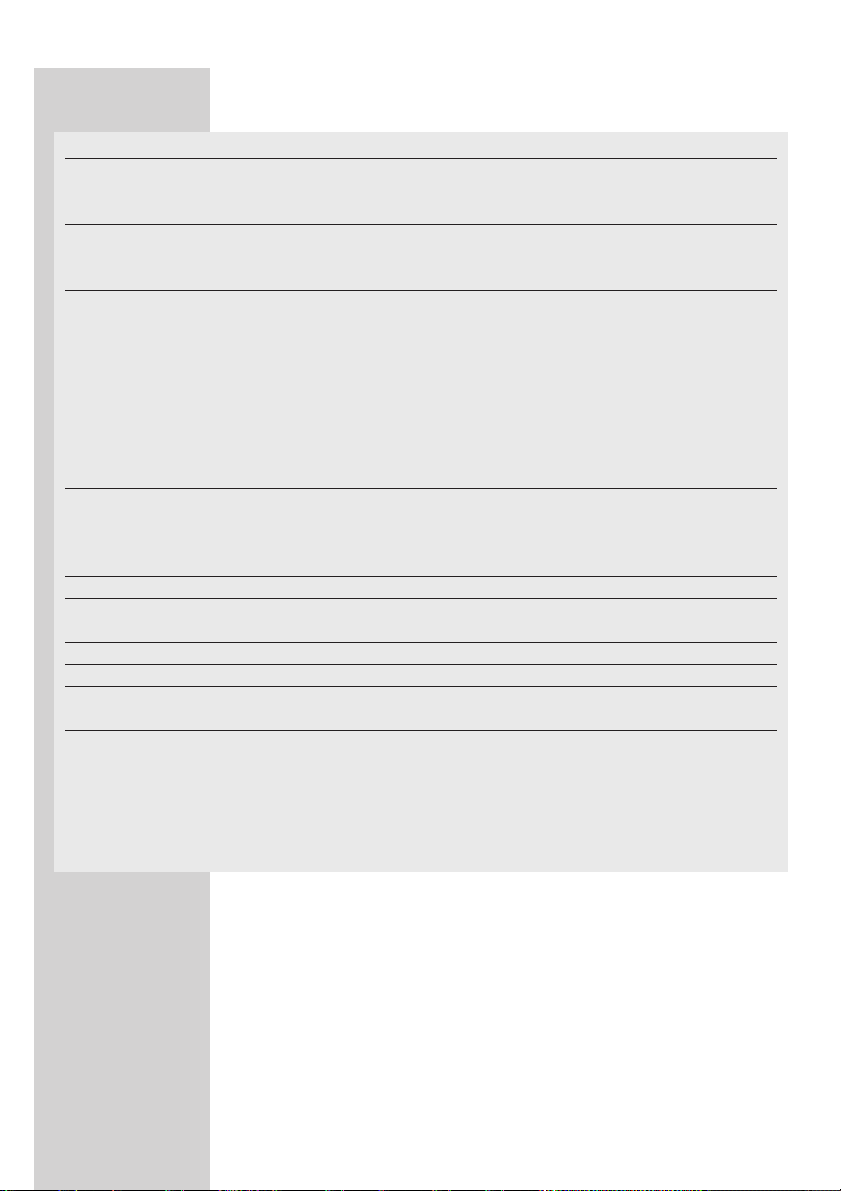
The following items are included on the ADSL status page:
Parameter Description
Status
• Line Status Shows the current status of the ADSL line connection.
• Link Type Two types of link: Fast path and Interleaved path.
Data Rate
• Upstream Maximum upstream data rate.
• Downstream Maximum downstream data rate.
Operation Data/
Defect Indication
• Noise Margin Maximum upstream and downstream noise margin.
• Attenuation Maximum reduction in the strength of the upstream and downstream signal.
• Fast Path FEC
Correction There are two latency paths that may be used: fast and interleaved. For
either path, a forward error correction (FEC) scheme is employed to ensure
higher data integrity. For maximum noise immunity, an interleaver may be
used to supplement FEC.
• Interleaved Path FEC An interleaver is basically a buffer used to introduce a delay, allowing for
Correction additional error correction techniques to handle noise. Interleaving slows
the data flow and may not be optimal for real-time signals such as video
transmission.
Fast Path CRC Error The number of Fast Path Cyclic Redundancy Check errors.
Interleaved Path CRC
Error The number of Interleaved Path Cyclic Redundancy Check errors.
Loss of Signal Defect Momentary signal discontinuities.
Fast Path HEC Error Fast Path Header Error Concealment errors.
Interleaved Path HEC
Error Interleaved Path Header Error Concealment errors.
Statistics (Superframes represent the highest level of data presentation. Each
superframe contains regular ADSL frames, one of which is used to provide
superframe synchronization, identifying the start of a superframe. Some of
the remaining frames are also used for special functions.)
• Received cells Number of cells received.
• Transmitted cells Number of cells transmitted.
ENGLISH 29
Page 30

ENGLISH 30
Advanced Setup
Click on ‘Advanced Settings’ which is located on the left side of the screen.
The left-hand side displays the main menu and the right-hand side shows
descriptive information.
The advanced management interface contains 10 main menu items as
described in the following table.
Parameter Description
STATUS Provides WAN connection type and status, firmware and hardware version
numbers, system IP settings, as well as DHCP, NAT, and firewall information.
Displays the number of attached clients, the firmware versions, the physical
MAC address for each media interface, and the hardware version and serial
number. Shows the security and DHCP client log.
SYSTEM Sets the local time zone, the password for administrator access,
and the IP address of a PC or notebook that will be allowed to manage the
ADSL Wireless Base Station remotely.
WAN Specifies the Internet connection settings.
HOME
NETWORKING Sets the TCP/IP configuration for the ADSL Wireless Base Station LAN
interface and DHCP clients.
WIRELESS Configures the radio frequency, SSID, and security for wireless communications.
NAT Configures Address Mapping, virtual server and special applications.
ROUTE Sets the routing parameters and displays the current routing table.
FIREWALL Configures a variety of security and specialized functions including:
Access Control, URL blocking, Internet access control scheduling, intruder
detection, and DMZ.
SNMP Community string and trap server settings.
MAINTENANCE Contains options to backup & restore the current configuration, restore all
configuration settings to the factory defaults, update system firmware, or reset
the systems.
Page 31

ENGLISH 31
Time Settings
Select your local time zone from the drop down list.This information is
used for log entries and client filtering.
For accurate timing of log entries and system events, you need to set the
time zone. Select your time zone from the drop down list.
If you want to automatically synchronize the ADSL Wireless Base Station
with a public time server, check the box to Enable Automatic Time Ser ver
Maintenance. Select the desired servers from the drop down menu.
Password Settings
Use this page to change the password for accessing the management
interface of the ADSL Wireless Base Station.
Passwords can contain from 3~12 alphanumeric characters and are case
sensitive.
Note: If you lost the password, or you cannot gain access to the user interface,
press the blue reset button on the rear panel, holding it down for at least
five seconds to restore the factory defaults. By default, there is no
password to login to the user interface.
Page 32

Enter a maximum Idle Time Out (in minutes) to define a maximum period
of time for which the login session is maintained during inactivity.
If the connection is inactive for longer than the maximum idle time,
it will perform system logout, and you have to log in again to access the
management interface. (Default: 10 minutes)
Remote Management
By default, management access is only available to users on your local
network. However, you can also manage the ADSL Wireless Base Station
from a remote host by entering the IP address of a remote computer on
this screen. Check the Enabled check box, and enter the IP address of the
Host Address and click ‘SAVE SETTINGS’.
Note: If you check Enable and specify an IP address of 0.0.0.0,
any remote host can manage the ADSL Wireless Base Station.
For remote management via WAN IP address you need to connect using
port 8080. Simply enter WAN IP address followed by :8080, for example,
212.120.68.20:8080.
DNS
Domain Name Servers (DNS) are used to map a domain name (e.g.,
www.philips.com) with the IP address (e.g., 64.147.25.20).Your ISP should
provide the IP address of one or more Domain Name Servers.
Enter those addresses on this page, and click ‘SAVE SETTINGS’.
ENGLISH 32
Page 33

ENGLISH 33
WAN
Specify the WAN connection parameters provided by your Internet Service
Provider (ISP).
The ADSL Wireless Base Station can be connected to your ISP in one of
the following ways:
•ATM PVC
• Clone MAC
ATM PVC
Enter the ATM (Asynchronous Transfer Mode) virtual connection
parameters here.
Parameter Description
Description Click on the VC to set the values for the connection.
VPI/VCI Virtual Path Identifier (VPI) and Virtual Circuit Identifier (VCI).
Encapsulation Specifies how to handle multiple protocols at the ATM transport layer.
• VC-MUX: Point-to-Point Protocol over ATM Virtual Circuit Multiplexer (null
encapsulation) allows only one protocol running per virtual circuit
with less overhead.
• LLC: Point-to-Point Protocol over ATM Logical Link Control (LLC) allows
multiple protocols running over one virtual circuit (using slightly more
overhead).
Protocol Protocol used for the connection.
DHCP Client Log Displays information on DHCP clients on your network.
Page 34

Clone MAC Address
Some ISPs require you to register your MAC address with them. If this is
the case, the MAC address of the ADSL Wireless Base Station must be
changed to the MAC address that you have registered with your ISP.
Home Networking
Use the Home Networking menu to configure the LAN IP address and to
enable the DHCP server for dynamic client address allocation.
Note: Remember to configure your client PCs for dynamic address allocation.
(See page 11 for details.)
ENGLISH 34
Page 35

Parameter Description
IP Address The IP address of the ADSL Wireless Base Station.
IP Subnet Mask The subnet mask of the network.
DHCP Server The ADSL Wireless Base Station comes with the DHCP function.
Enable this function to dynamically assign an IP address to client PCs.
Lease Time Set the IP lease time. For home networks this may be set to Forever, which
means there is no time limit on the IP address lease.
Start IP Address Specify the start IP address of the DHCP pool. Do not include the gateway
address of the ADSL Wireless Base Station in the client address pool.
If you change the pool range, make sure the first three octets match the
gateway's IP address, i.e., 192.168.1.xxx.
End IP Address Specify the end IP address of the DHCP pool.
Domain Name If your network uses a domain name, enter it here.
Otherwise, leave this field blank.
Wireless
The ADSL Wireless Base Station also operates as a wireless access point,
allowing wireless computers to communicate with each other.To configure
this function, you need to enable the wireless function, define the radio
channel, the domain identifier, and the security options.
Check Enable and click ‘SAVE SETTINGS’.
ENGLISH 35
Page 36

Channel and SSID
You must specify a common radio channel and SSID (Service Set ID) to be
used by the ADSL Wireless Base Station and all of its wireless clients.
Make sure you configure all of its clients to the same values.
Parameter Description
ESSID Extended Service Set ID.The ESSID must be the same on the ADSL Wireless
Base Station and all of its wireless clients.
ESSID Broadcast Enable or disable the broadcasting of the SSID.
Wireless Mode This device supports both 11g and 11b wireless networks.
Make your selection depending on the type of wireless network that you have.
Channel The radio channel used by the wireless router and its clients to communicate
with each other.This channel must be the same on the ADSL Wireless Base
Station and all of its wireless clients.
The ADSL Wireless Base Station will automatically assign itself a radio channel,
or you may select one manually.
Security
To make your wireless network safe, you should turn on the security
function.The ADSL Wireless Base Station supports WEP (Wired Equivalent
Privacy), WPA (Wi-Fi Protected), and 802.1x security mechanisms.
ENGLISH 36
Page 37

ENGLISH 37
WEP
If you use WEP to protect your wireless network, you need to set the same
parameters for the ADSL Wireless Base Station and all your wireless clients.
Parameter Description
WEP Mode Select 64 bit or 128 bit key to use for encryption.
Key Entry Method Select Hex or ASCII code for encryption key generation.
Key Provisioning Select Static if there is only one fixed key for encryption.
If you want to select Dynamic, you would need to enable 802.1x function first.
Key Provisioning Select Static if there is only one fixed key for encryption.
If you want to select Dynamic, you would need to enable 802.1x function first.
You may automatically generate encryption keys or manually enter the keys.
To generate the key automatically with passphrase, check the Passphrase
box, enter a string of characters. Select the default key from the drop down
menu. Click ‘SAVE SETTINGS’.
Note: The passphrase can consist of up to 32 alphanumeric characters.
To manually configure the encryption key, enter five hexadecimal pairs of
digits for each 64-bit key, or enter 13 pairs for the single 128-bit key.
(A hexadecimal digit is a number or letter in the range 0-9 or A-F.)
Note that WEP protects data transmitted between wireless nodes, but does
not protect any transmissions over your wired network or over the
Internet.
Page 38

WPA
Wi-Fi Protected Access (WPA) combines temporal key integrity protocol
(TKIP) and 802.1x mechanisms. It provides dynamic key encryption and
802.1x authentication service.
Parameter Description
Cypher suite The security mechanism used in WPA for encryption.
Authentication Choose 802.1X or Pre-shared Key to use as the authentication method.
• 802.1X: for the enterprise network with a RADIUS server.
• Pre-shared key: for the SOHO network environment without an
authentication server.
Pre-shared key type Select the key type to be used in the Pre-shared Key.
Pre-shared Key Type in the key here.
Group Key Re-Keying The period of renewing broadcast/multicast key.
802.1X
If 802.1x is used in your network, then you should enable this function for
the ADSL Wireless Base Station.These parameters are used for the ADSL
Wireless Base Station to connect to the authentication server.
ENGLISH 38
Page 39

ENGLISH 39
Parameter Description
802.1X Authentication Enable or disable this authentication function.
Session Idle timeout Defines a maximum period of time for which the connection is maintained
during inactivity.
Re-Authentication Defines a maximum period of time for which the authentication server will
Period dynamically re-assign a session key to a connected client.
Quiet Period Defines a maximum period of time for which the ADSL Wireless Base
Station will wait between failed authentications.
Server Type RADIUS authentication server.
RADIUS Server Parameters
Server IP The IP address of your authentication server.
Server Port The port used for the authentication service.
Secret Key The secret key shared between the authentication server and its clients.
NAS-ID Defines the request identifier of the Network Access Server.
NAT
Network Address Translation allows multiple users to access the Internet
sharing one public IP.
Page 40

ENGLISH 40
Address Mapping
Allows one or more public IP addresses to be shared by multiple internal
users.This also hides the internal network for increased privacy and security.
Enter the Public IP address you wish to share into the Global IP field. Enter
a range of internal IPs that will share the global IP into the ‘from’ field.
Virtual Server
If you configure the ADSL Wireless Base Station as a virtual server, remote
users accessing services such as web or FTP at your local site via public IP
addresses can be automatically redirected to local servers configured with
private IP addresses. In other words, depending on the requested ser vice
(TCP/UDP port number), the ADSL Wireless Base Station redirects the
external service request to the appropriate server (located at another
internal IP address).
For example, if you set Type/Public Port to TCP/80 (HTTP or web) and the
Private IP/Port to 192.168.1.2/80, then all HTTP requests from outside
users will be transferred to 192.168.1.2 on port 80. Therefore, by just
entering the IP address provided by the ISP, Internet users can access the
service they need at the local address to which you redirect them.
A list of ports is maintained at the following link:
http://www.iana.org/assignments/port-numbers.
Page 41

Special Applications
Some applications require multiple connections, such as Internet gaming,
video-conferencing, and Internet telephony.
These applications may not work when Network Address Translation (NAT)
is enabled. If you need to run applications that require multiple connections,
use these pages to specify the additional public ports to be opened for
each application.
NAT Mapping Table
This page displays the current NAPT (Network Address Port Translation)
address mappings.
ENGLISH 41
Page 42
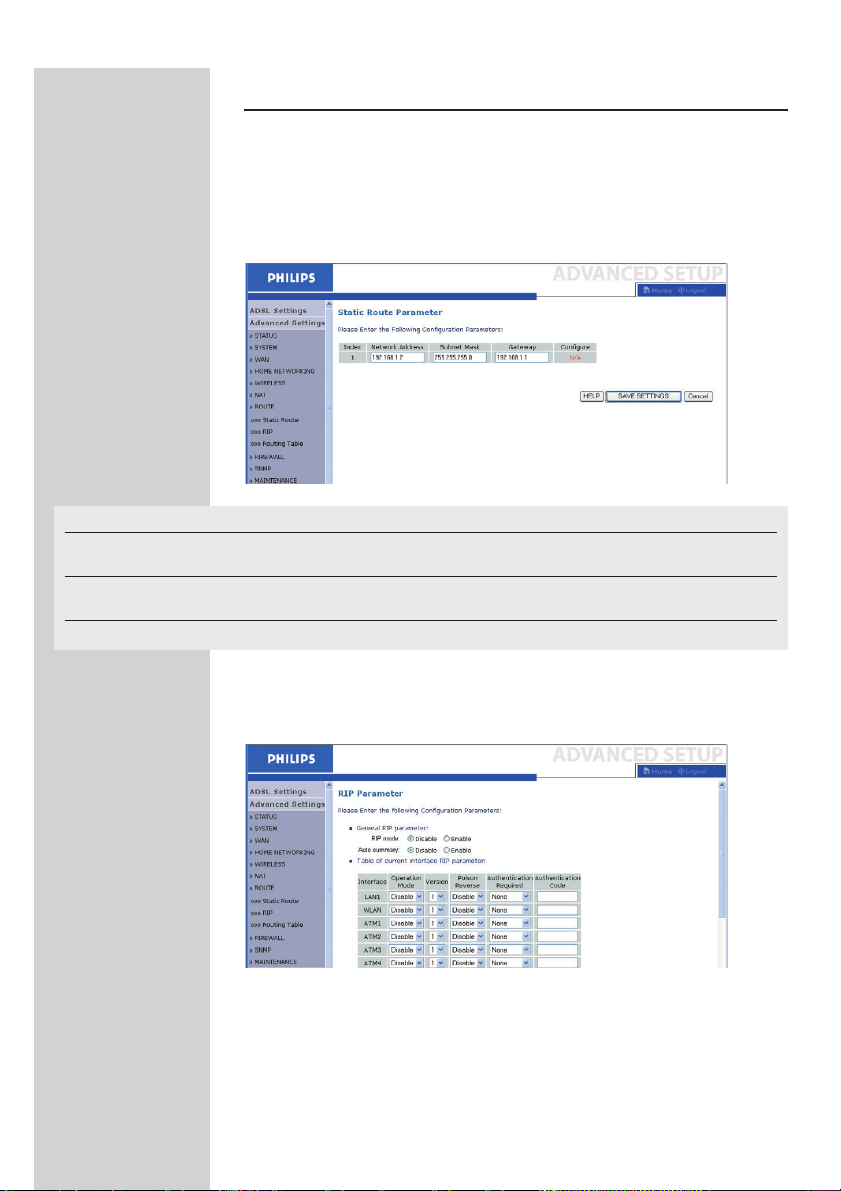
Route
These pages define routing related parameters, including static routes and
RIP (Routing Information Protocol) parameters.
Static Route
Click ‘Add’ to add a new static route to the list.
Parameter Description
Network Address Enter the IP address of the remote computer for which to set a static
route.
Subnet Mask Enter the subnet mask of the remote network for which to set a static
route.
Gateway Enter the WAN IP address of the gateway to the remote network.
Click ‘Save Settings’ to save the configuration.
RIP
ENGLISH 42
Page 43

ENGLISH 43
Parameter Description
General RIP Parameters
• RIP mode Globally enables or disables RIP.
• Auto summary If Auto summary is disabled, then RIP packets will include sub-network
information from all subnetworks connected to the router.
If enabled, this sub-network information will be summarized to one piece of
information covering all subnetworks.
Table of current
Interface RIP parameter
• Interface The WAN interface to be configured.
• Operation Mode
Disable: RIP disabled on this interface.
• Enable: RIP enabled on this interface.
• Silent: Listens for route broadcasts and updates its route table.
It does not participate in sending route broadcasts.
Ver sion Sets the RIP (Routing Information Protocol) version to use on this interface.
Poison Reverse A method for preventing loops that would cause endless retransmission of
data traffic.
Authentication Required • None: No authentication.
• Password:A password authentication key is included in the packet. If this
does not match what is expected, the packet will be discarded.
This method provides very little security as it is possible to
learn the authentication key by watching RIP packets.
Authentication Code Password Authentication key.
RIP sends routing-update messages at regular intervals and when the
network topology changes. When a router receives a routing update that
includes changes to an entry, it updates its routing table to reflect the new
route. RIP routers maintain only the best route to a destination.
After updating its routing table, the router immediately begins transmitting
routing updates to inform other network routers of the change.
Page 44

Routing Table
Parameter Description
Flags Indicates the route status:
C = Direct connection on the same subnet.
S = Static route.
R = RIP (Routing Information Protocol) assigned route.
I = ICMP (Internet Control Message Protocol) Redirect route.
Network Address Destination IP address.
Netmask The subnetwork associated with the destination.
This is a template that identifies the address bits in the destination address
used for routing to specific subnets. Each bit that corresponds to a ‘1’ is part
of the subnet mask number; each bit that corresponds to ‘0’ is part of the
host number.
Gateway The IP address of the router at the next hop to which frames are
forwarded.
Interface The local interface through which the next hop of this route is reached.
Metric When a router receives a routing update that contains a new or changed
destination network entry, the router adds 1 to the metric value indicated in
the update and enters the network in the routing table.
Firewall
The ADSL Wireless Base Station's firewall inspects packets at the application
layer, maintains TCP and UDP session information including time-outs and
the number of active sessions, and provides the ability to detect and prevent
certain types of network attacks.
ENGLISH 44
Page 45

ENGLISH 45
Network attacks that deny access to a network device are called Denial-of-
Service (DoS) attacks. DoS attacks are aimed at devices and networks with
a connection to the Internet.Their goal is not to steal information, but to
disable a device or network so users no longer have access to network
resources.
The ADSL Wireless Base Station firewall function protects against the
following DoS attacks: IP Spoofing, Land Attack, Ping of Death, IP with zero
length, Smurf Attack, UDP port loopback, Snork Attack,TCP null scan, and
TCP SYN flooding. (See page 48-50 for details.)
The firewall does not significantly affect system performance, so we advise
leaving it enabled to protect your network. Select Enable and click the ‘SAVE
SETTINGS’ button to open the Firewall submenus.
Access Control
Access Control allows users to define the outgoing traffic permitted or not-
permitted through the WAN interface.The default is to permit all outgoing
traffic.
The following items are on the Access Control screen:
Parameter Description
Enable Filtering Function Click Yes to turn on the filtering function.
Normal Filtering Table Displays the IP address (or an IP address range) filtering table.
To add the PC to the filtering table:
1 Click ‘Add PC’ on the Access Control screen.
2 Define the appropriate settings for client PC services.
Page 46

3 Click ‘OK’ and then click ‘SAVE SETTINGS’ to save your settings.
MAC Filter
The ADSL Wireless Base Station can also limit the network access based on
the MAC address.The MAC Filtering Table allows the ADSL Wireless Base
Station to enter up to 32 MAC addresses that are not allowed access to
the WAN port.
Click Yes to enable, or No to disable this function.
Enter the MAC address in the space provided and click ‘Save Settings’ to
confirm.
ENGLISH 46
Page 47

URL Blocking
The ADSL Wireless Base Station allows the user to block access to web
sites by entering either a full URL address or just a keyword.This feature
can be used to protect children from accessing violent or pornographic web
sites.
You can define up to 30 sites here.
Schedule Rule
You may filter Internet access for local clients based on rules. Each access
control rule may be activated at a scheduled time. Define the time schedule
on this page, and apply the rule on the Access Control page.
Follow these steps to add a schedule rule:
1 Click ‘Add Schedule Rule’.
2 Define the appropriate settings for a schedule rule
(as shown in this example).
ENGLISH 47
Page 48

3 Click ‘OK’ and then click ‘SAVE SETTINGS’ to save your settings.
Intrusion Detection
Intrusion Detection Feature
Stateful Packet Inspection (SPI) and Anti-DoS firewall protection
(Default: Enabled) - The Intrusion Detection Feature of the ADSL Wireless
Base Station limits access for incoming traffic at the WAN port.When the
SPI feature is turned on, all incoming packets will be blocked except for
those types marked in the Stateful Packet Inspection section.
RIP Defect (Default: Disabled) - If an RIP request packet is not
acknowledged to by the router, it will stay in the input queue and not be
released. Accumulated packets could cause the input queue to fill, causing
severe problems for all protocols. Enabling this feature prevents the packets
from accumulating.
Discard Ping to WAN (Default: Disabled) - Prevent a ping on the ADSL
Wireless Base Station's WAN port from being routed to the network.
ENGLISH 48
Page 49

ENGLISH 49
Scroll down to view more information.
Stateful Packet Inspection
This is called a ‘stateful’ packet inspection because it examines the contents
of the packet to determine the state of the communications; i.e., it ensures
that the stated destination computer has previously requested the current
communication.This is a way of ensuring that all communications are
initiated by the recipient computer and are taking place only with sources
that are known and trusted from previous interactions. In addition to being
more rigorous in their inspection of packets, stateful inspection firewalls also
close off ports until connection to the specific port is requested.
When particular types of traffic are checked, only the particular type of
traffic initiated from the internal LAN will be allowed. For example, if the
user only checks ‘FTP Service’ in the Stateful Packet Inspection section, all
incoming traffic will be blocked except for FTP connections initiated from
the local LAN.
Page 50

Stateful Packet Inspection allows you to select different application types
that are using dynamic port numbers. If you wish to use the Stateful Packet
Inspection (SPI) to block packets, click on the Yes radio button in the
‘Enable SPI and Anti-DoS firewall protection’ field and then check the
inspection type that you need, such as Packet Fragmentation,TCP
Connection, UDP Session, FTP Service, H.323 Service, or TFTP Service.
• When hackers attempt to enter your network, we can alert you
by e-mail
If the mail server needs to authenticate your identification before sending
out any e-mail, please fill related information in POP3 server, username
and password fields. Otherwise leave the three fields blank.
Connection Policy
Enter the appropriate values for TCP/UDP sessions as described in the
following table.
Parametre Defaults Description
Fragmentation 10 sec Configures the number of seconds that a packet state structure
half-open wait remains active. When timeout value expires, the router drops the
unassembled packet, freeing that structure for use by another packet.
TCP SYN wait 30 sec Defines how long the software will wait for a TCP session to
synchronize before dropping the session.
TCP FIN wait 5 sec Specifies how long a TCP session will be maintained after the
firewall detects a FIN packet.
TCP connection 3600 sec The length of time for which a TCP session will be managed if
idle timeout (1 hour) there is no activity.
UDP session idle 30 sec The length of time for which a UDP session will be managed if
timeout there is no activity.
ENGLISH 50
Page 51
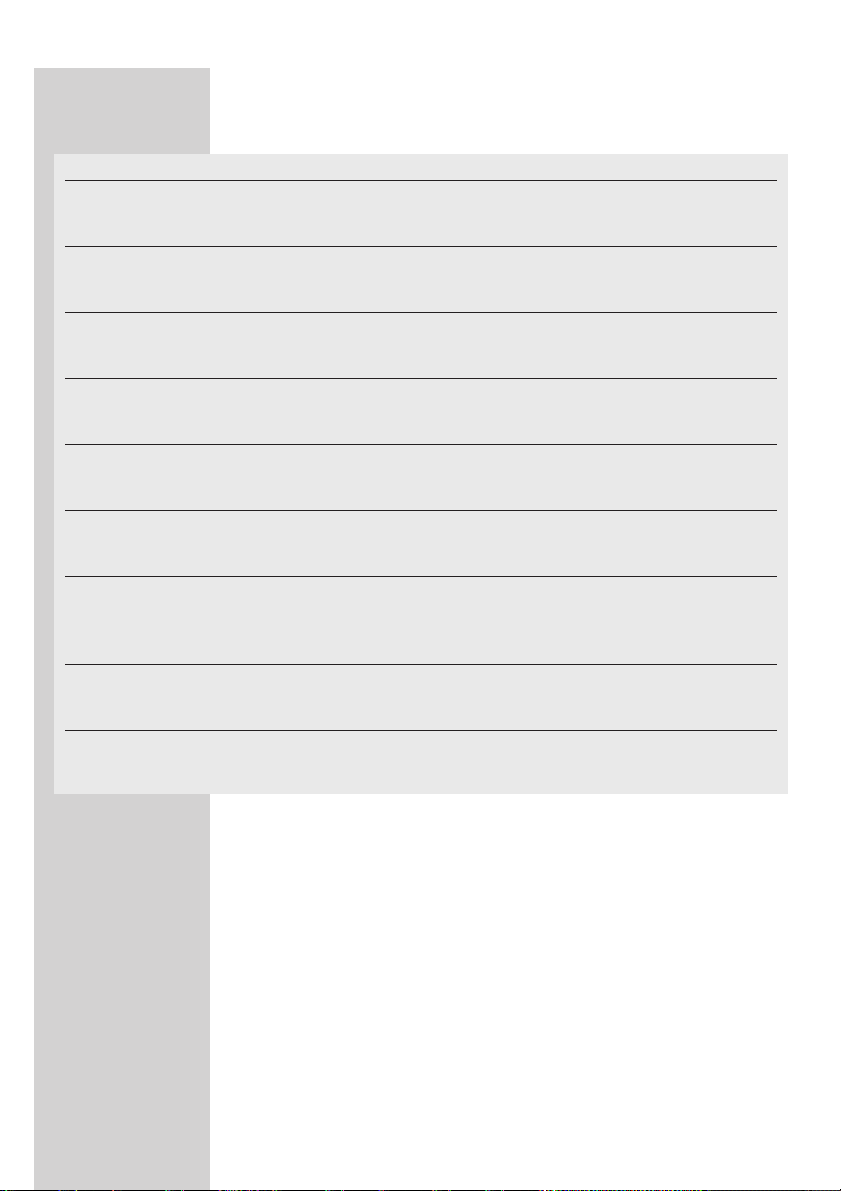
DoS Criteria and Port Scan Criteria
Set up DoS and port scan criteria in the spaces provided (as shown below).
Parametre Defaults Description
Total incomplete 300 Defines the rate of new unestablished sessions that will cause the
TCP/UDP sessions sessions software to star t deleting half-open sessions.
HIGH
Total incomplete 250 Defines the rate of new unestablished sessions that will cause the
TCP/UDP sessions sessions software to stop deleting halfopen sessions.
LOW
Incomplete 250 Maximum number of allowed incomplete TCP/UDP sessions
TCP/UDP sessions sessions per minute.
(per min) HIGH
Incomplete 200 Minimum number of allowed incomplete TCP/UDP sessions
TCP/UDP sessions sessions per minute.
(per min) LOW
Max. incomplete TCP/ 10 Maximum number of incomplete TCP/UDP sessions
UDP sessions number from the same host.
from same host
Incomplete TCP/ 300 Length of time before an incomplete TCP/UDP session is detected
UDP sessions detect msec as incomplete.
sensitive time period
Maximum half-open 30 Maximum number of half-open fragmentation packets from
fragmentation packet the same host.
number from same
host
Half-open 10000 Length of time before a half-open fragmentation session is
fragmentation detect msec detected as half-open.
sensitive time period
Flooding cracker 300 sec Length of time from detecting a flood attack to blocking the attack.
block time
Note: The firewall does not significantly affect system performance, so we
advise enabling the prevention features to protect your network.
ENGLISH 51
Page 52

DMZ
If you have a client PC that cannot run an Internet application properly
from behind the firewall, you can open the client up to unrestricted twoway Internet access. Enter the IP address of a DMZ (Demilitarized Zone)
host on this screen. Adding a client to the DMZ may expose your local
network to a variety of security risks, so only use this option as a last resort.
SNMP
Use the SNMP configuration screen to display and modify parameters for
the Simple Network Management Protocol (SNMP).
Community
A computer attached to the network, called a Network Management Station
(NMS), can be used to access this information. Access rights to the agent are
controlled by community strings.To communicate with the ADSL Wireless
Base Station, the NMS must first submit a valid community string for
authentication.
Parameter Description
Community A community name authorized for management access.
Access Management access is restricted to Read Only (Read) or Read/Write (Write).
Valid Enables/disables the entry.
Note: Up to five community names may be entered.
ENGLISH 52
Page 53

Tr a p
Specify the IP address of the NMS to notify when a significant event is
detected by the agent.When a trap condition occurs, the SNMP agent
sends an SNMP trap message to any NMS specified as a trap receiver.
Parameter Description
IP Address Traps are sent to this address when errors or specific events occur on the
network.
Community A community string (password) specified for trap management.
Enter a word, something other than public or private, to prevent unauthorized
individuals from accessing information on your system.
Ver sion Sets the trap status to disabled, or enabled with V1 or V2c.
The v2c protocol was proposed in late 1995 and includes enhancements to v1
that are universally accepted.These include a get-bulk command to reduce
network management traffic when retrieving a sequence of MIB variables, and
a more elaborate set of error codes for improved reporting to a Network
Management Station.
Finding the MAC address of a Network Card
Windows 98/ME
Click Start/Run.Type ‘winipcfg’ and press ‘ENTER’.
The MAC address is in the ‘Adapter Address’ section.
Windows NT4/2000/XP
Click Start/Programs/Command Prompt.Type ‘ipconfig /all’ and press ‘ENTER’.
The MAC address is listed as the ‘Physical Address.’
Macintosh
Click System Preferences/Network.
The MAC address is listed as the ‘Ethernet Address’ on the TCP/IP tab.
Linux
Run the command ‘/sbin/ifconfig.’
ENGLISH 53
Page 54
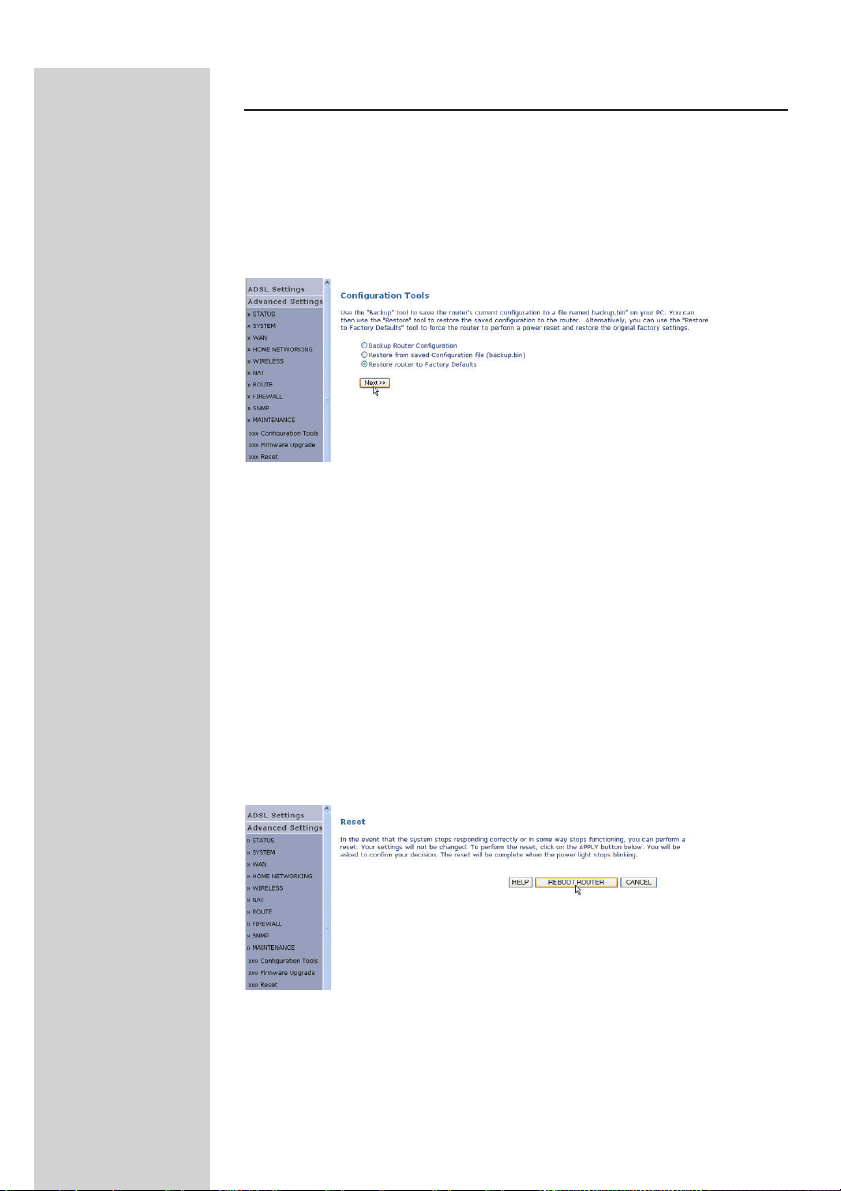
Maintenance
Use the Maintenance menu to backup the current configuration, restore a
previously saved configuration, restore factory settings, update firmware,
and reset the ADSL Wireless Base Station.
Configuration Tools
Choose a function and click Next.
Backup allows you to save the ADSL Wireless Base Station's configuration
to a file. Restore can be used to restore the saved backup configuration file.
Restore to Factory Defaults resets the ADSL Wireless Base Station to the
original settings.You will be asked to confirm your decision.
Firmware Upgrade
Use the Firmware Upgrade screen to update the firmware or user interface
to the latest versions. Download the upgrade file, and save it to your hard
drive.Then click ‘Browse...’ to look for the downloaded file. Click ‘BEGIN
UPGRADE’. Check the Status page Information section to confirm that the
upgrade process was successful.
Reset
Click ‘REBOOT ROUTER’ to reset the ADSL Wireless Base Station.
If you perform a reset from this page, the configurations will not be changed
back to the factory default settings.
ENGLISH 54
Page 55

ENGLISH 55
Note: If you use the Reset button on the rear panel, the ADSL Wireless Base
Station performs a power reset. Press the button for over five seconds,
and the factory default settings will be restored.
Status
The Status page displays WAN/LAN connection status, firmware, and
hardware version numbers, illegal attempts to access your network, as well
as information on DHCP clients connected to your network.The security
log may be saved to a file by clicking ‘Save’ and choosing a location.
Page 56

The following items are included on the Status page:
Item Description
INTERNET Displays WAN connection type and status. Click the Connect button to
connect to your ISP.
GATEWAY Displays system IP settings, as well as DHCP Server and Firewall status.
INFORMATION Displays the number of attached clients, the firmware versions, the physical
MAC address for each media interface, and for the ADSL Wireless Base
Station, as well as the hardware version and serial number.
Security Log Displays illegal attempts to access your network.
• Save Click on this button to save the security log file.
• Clear Click on this button to delete the access log.
• Refresh Click on this button to refresh the screen.
DHCP Client Log Displays information on DHCP clients on your network.
ENGLISH 56
Page 57

How to set-up a computer network?
The next pages will show you an example of how to set-up a computer
network using the Philips ADSL Wireless Base Station.
Warning: The ADSL Wireless Base Station only establishes a connection between
your wireless network devices. How you use this connection is up to you.
Setting-up a computer network is to be seen as an independent application
that requires networking software from other manufacturers.
For example, the networking software that has been incorporated in the
Windows Operating System by Microsoft.
Therefore, the description below is to be seen as an example only.
What is your Windows version?
WHAT IS YOUR WINDOWS VERSION?
1. Start setting-up your network with the computer that has the latest
operating system.The order of preference being:Windows XP,
Windows 2000,Windows Me, and finally Windows 98SE.
2. Use its Networking Setup Wizard and allow it to make a networking
setup diskette.
3. With this diskette, set-up your remaining computers.
For Windows XP and Windows 2000.
See further on in this chapter for Windows Me and Windows 98SE.
Click the Windows Start button, and click “Control Panel” from the list.
ENGLISH 57
Page 58

Double-click the “Network and Internet connections” icon.
Click in the list to the left on “Setting-up a home network or small business
network”.
ENGLISH 58
Page 59

The Wizard Network Setup appears. Click ‘Next’ to continue.
Wizard Network Settings
1. Please, carefully read the instructions the Wizard gives you, and adapt
your choices to the type of network you want to set-up. Use the Help
feature within the Wizard if you need more information while using the
Wizard.
2. In each window, click ‘Next’ to go to the next step.
3. Below, we will describe some of the crucial steps of this Wizard.
Place a check mark to ignore any broken network connections before
clicking ‘Next’ to continue.
ENGLISH 59
Page 60

1. Enter a description that helps you recognize the computer.
2. Enter a name that is different for each computer.
3. Click ‘Next’ to continue.
Enter the same workgroup name for all computers in the network, then
click ‘Next’ to continue.
ENGLISH 60
Page 61

Choose to make a networking setup disk.Then click 'Next'.
Click ‘Finish’ to close the Wizard, and then use the disk you made to set-up
your other computers.
ENGLISH 61
Page 62

To share folders with the network: Start Windows Explorer and right-click
the folder you wish to share with the network. Click the ‘Sharing’ tab and
adapt the settings.
To explore the network: Double-click the Network Environment icon on
the desktop.
If you need more information, consult Windows Help.
ENGLISH 62
Page 63

For Windows 98SE and Windows Me.
See earlier on in this chapter for Windows XP and Windows 2000.
Click the Windows Start button, click “Settings”, and click “Control Panel”
from the list.
Double-click the “Network” icon.
ENGLISH 63
Page 64

Click the ‘Identification’ tab.
1. Enter a name that is different for each computer.
2. Enter the same workgroup name for all computers in the network.
3. Enter a description that helps you recognize the computer.
4. Click on the ‘Configuration’ tab to continue.
ENGLISH 64
Page 65

Click the ‘Sharing files and printers’ button.
Select the access options you want, and click ‘OK’ to continue.
Click ‘OK’ to accept the changes.
ENGLISH 65
Page 66

To share folders with the network: Start Windows Explorer and right-click
the folder you wish to share with the network. Click the ‘Sharing’ tab and
adapt the settings.
To explore the network: Double-click the Network Environment icon on
the desktop.
If you need more information, consult Windows Help.
ENGLISH 66
Page 67

Tr oubleshooting
This section describes common problems you may encounter and possible
solutions to them.The ADSL Wireless Base Station can be easily monitored
through panel indicators to identify problems.
Problem Solution
Power LED is Off • Check connections between the ADSL Wireless Base Station, the external power
supply, and the wall outlet.
• If the power indicator does not turn on when the power cord is plugged in, you may
have a problem with the power outlet, power cord, or external power supply.
However, if the unit powers off after running for a while, check for loose power
connections, power losses, or surges at the power outlet.
If you still cannot isolate the problem, then the external power supply may be
defective. In this case, contact Technical Support for assistance.
Link LED is Off •Verify that the ADSL Wireless Base Station and attached device are powered on.
• Be sure the cable is plugged into both the ADSL Wireless Base Station and the
corresponding device.
•Verify that the proper cable type is used and that its length does not exceed the
specified limits.
• Make sure that the network interface on the attached device is configured for the
proper communication speed and duplex mode.
• Check the adapter on the attached device and cable connections for possible defects.
Replace any defective adapter or cable if necessary.
Cannot ping the •Verify that the IP addresses are properly configured.
ADSL Wireless Base For most applications, you should use the ADSL Wireless Base Station's DHCP
Station from the function to dynamically assign IP addresses to hosts on the attached LAN. However, if
attached LAN you manually configure IP addresses on the LAN, verify that the same network
address (network component of the IP address) and subnet mask are used for both
the ADSL Wireless Base Station and any attached LAN devices.
• Make sure the device you want to ping (or from which you are pinging) has been
configured for TCP/IP.
Cannot connect • Be sure to have configured the ADSL Wireless Base Station with a valid IP address,
using the web subnet mask, and default gateway.
browser • Check that you have a valid network connection to the ADSL Wireless Base Station
and that the port you are using has not been disabled.
• Check the network cabling between the management station and the ADSL Wireless
Base Station.
Forgot or lost the • Press the Reset button on the rear panel (holding it down for at least five seconds)
password to restore the factory defaults.
ENGLISH 67
Page 68

Problem Solution
Power LED is Off • Check connections between the ADSL Wireless Base Station, the external power
supply, and the wall outlet.
• If the power indicator does not turn on when the power cord is plugged in, you may
have a problem with the power outlet, power cord, or external power supply.
However, if the unit powers off after running for a while, check for loose power
connections, power losses, or surges at the power outlet.
If you still cannot isolate the problem, then the external power supply may be
defective. In this case, contact Technical Support for assistance.
A wireless PC • Make sure the wireless PC has the same SSID settings as the ADSL Wireless Base
cannot associate Station. See ‘Channel and SSID’ on page 36.
with the ADSL •You need to have the same security settings on the clients and the ADSL Wireless
Router Base Station. See ‘Security’ on page 36.
The wireless •Move your wireless PC closer to the ADSL Wireless Base Station to find a better
network is often signal. If the signal is still weak, change the angle of the antenna.
interrupted • There may be interference, possibly caused by a microwave ovens or wireless phones.
Change the location of the interference sources or of the ADSL Wireless Base Station.
• Change the wireless channel on the ADSL Wireless Base Station.
See ‘Channel and SSID’ on page 36.
• Check that the antenna, connectors, and cabling are firmly connected.
The ADSL Wireless • The distance between the ADSL Wireless Base Station and wireless PC is too great.
Base Station cannot • Make sure the wireless PC has the same SSID and security settings as the
be detected by a ADSL Wireless Base Station. See ADSL Wireless Base Station.
wireless client See ‘Channel and SSID’ on page 36 and ‘Security’ on page 36.
ENGLISH 68
Page 69

Specifications
Physical Characteristics
Ports
– Four 10/100Mbps RJ-45 Ports
– One ADSL RJ-11
ADSL Features
– Supports DMT line modulation
– Supports Annex A Full-Rate ADSL: up to 8 Mbps downstream,
up to 1 Mbps upstream (G.992.1 &T1.413, Issue 2)
– Supports G.Lite ADSL: up to 1.5 Mbps downstream, up to 512 Kbps
upstream
– Dying GASP support
ATM Features
– RFC1483 Encapsulation (IP, Bridging and encapsulated routing)
– PPP over ATM (LLC &VC multiplexing) (RFC2364)
– Classical IP (RFC1577)
– Traffic shaping (UBR, CBR)
– OAM F4/F5 support
– PPP over Ethernet Client
Management Features
– Firmware upgrade via web based management
– Web based management (configuration)
– Power indicators
– Event and history logging
– Network ping
Security Features
– Password protected configuration access
– User authentication (PAP/CHAP) with PPP
– Firewall NAT NAPT
– VPN pass through (IPSec-ESP Tunnel mode,L2TP, PPTP)
LAN Features
– IEEE 802.1d (self-learning transparent Bridging)
– DHCP Server
– DNS Proxy
– Static Routing, RIPv1 and RIP
Radio Features
– Wireless RF module Frequency Band
– 802.11g Radio: 2.4GHz
– 802.11b Radio: 2.4GHz
Europe - ETSI
– 2412~2472MHz (Ch1~Ch13)
ENGLISH 69
Page 70

Modulation Type
– OFDM, CCK
Operating Channels IEEE 802.11b compliant:
– 13 channels (ETSI)
Operating Channels IEEE 802.11g compliant:
– 13 channels (Europe)
RF Output Power Modulation Rate-Output Power (dBm)
802.11b - 1Mbps (16 dBm)
802.11b - 2Mbps (16 dBm)
802.11b - 5.5Mbps (16 dBm)
802.11b - 11Mbps (16 dBm)
Modulation Rate-Output Power (dBm)
802.11g - 6Mbps (15 dBm)
802.11g - 9Mbps (15 dBm)
802.11g - 12Mbps (15 dBm)
802.11g - 18Mbps (15 dBm)
802.11g- 24Mbps (15 dBm)
802.11g - 36Mbps (15 dBm)
802.11g- 48Mbps (15 dBm)
802.11g - 54Mbps (15 dBm)
Sensitivity Modulation RateReceiver 2.412 ~ 2.484 HGz Sensitivity (dBm)
802.11b - 1Mbps - (90 dBm)
802.11b - 2Mbps - (88 dBm)
802.11b - 5.5Mbps - (85 dBm)
802.11b- 11Mbps - (84 dBm)
Modulation Rate-Receiver Sensitivity Typical (dBm)
802.11g - 6Mbps - (88 dBm)
802.11g - 9Mbps - (87 dBm)
802.11g - 12Mbps - (84 dBm)
802.11g - 18Mbps - (82 dBm)
802.11g - 24Mbps - (79 dBm)
802.11g - 36Mbps - (75 dBm)
802.11g - 48Mbps - (68 dBm)
802.11g - 54Mbps - (68 dBm)
ENGLISH 70
Page 71

ENGLISH 71
Environmental
Complies with the following standards:
Temperature: IEC 68-2-14
0 to 50 degrees C (Standard Operating)
-40 to 70 degree C (Non-operation)
Humidity
10% to 90% (Non-condensing)
Vibration
IEC 68-2-36, IEC 68-2-6
Shock
IEC 68-2-29
Drop
IEC 68-2-32
Input Power
12 V 1 A
IEEE Standards
IEEE 802.3, 802.3u, 802.11g, 802.1d
ITU G.dmt
ITU G.Handshake
ITU T.413 issue 2 - ADSL full rate
Standards Conformance Electromagnetic Compatibility
CE, ETSI, R&TTE, ETS 300 328, ETS 300 826
Safety
EN60950
Internet Standards
RFC 826 ARP
RFC 791 IP
RFC 792 ICMP
RFC 768 UDP
RFC 793 TCP
RFC 783 TFTP
RFC 1483 AAL5 Encapsulation
RFC 1661 PPP
RFC 1866 HTML
RFC 2068 HTTP
RFC 2364 PPP over ATM
Page 72

Hereby, Philips Consumer Electronics, BLC P&A CC, declares that this
CPWBS154 is in compliance with the essential requirements and other
relevant provisions of Directive 1999/5/EC.
Hierbij verklaart, Philips Consumer Electronics, BLC P&A CC dat het toestel
CPWBS154 in overeenstemming is met de essentiële eisen en de andere
relevante bepalingen van richtlijn 1999/5/EG.
Par la présente, Philips Consumer Electronics, BLC P&A CC, déclare que
l'appareil CPWBS154 est conforme aux exigences essentielles et aux autres
dispositions pertinentes de la directive 1999/5/CE.
Hiermit erklär t Philips Consumer Electronics, BLC P&A CC die
Übereinstimmung des Gerätes CPWBS154 mit den grundlegenden
Anforderungen und den anderen relevanten Festlegungen der Richtlinie
1999/5/EG.
CPWBS154
October 2004
ENGLISH 72
B ✔ DK ✘ E ✘ GR ✘ F ✘
IRL ✘ I ✘ L ✘ NL ✘ A ✘
P ✘ SU ✘ S ✘ UK ✘ N ✘
D ✘ CH ✘
Page 73

Page 74

0682
www.philips.com
This document is printed on chlorine free produced paper
Data subject to change without notice
