Page 1
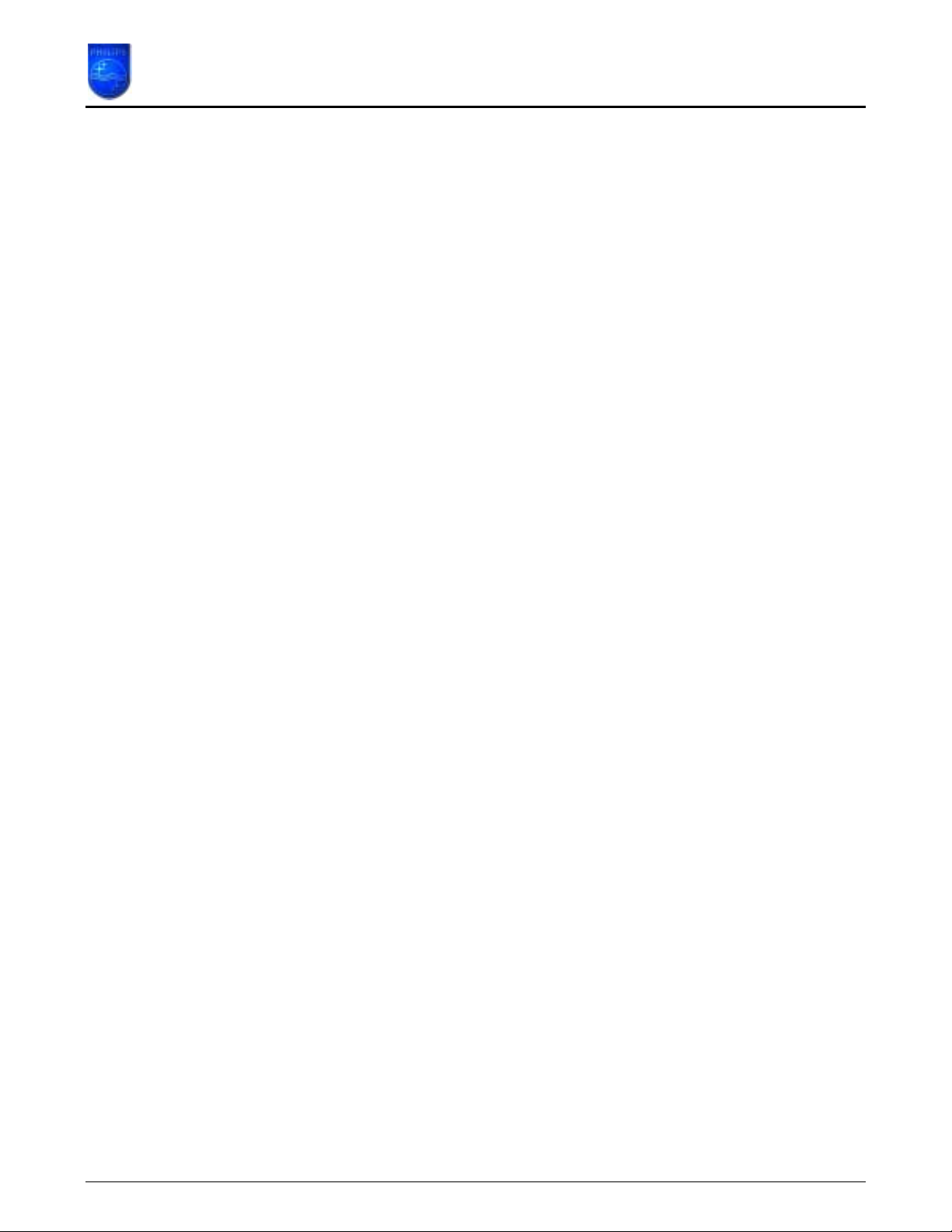
How to upgrade the Philips connectedplanet Wireless Base Station
This How-to manual will answer the following questions:
1. Why should I upgrade my wireless base station firmware?
2. How do I know which firmware version I have now?
3. How do I know what the latest firmware is?
4. How do I upgrade my Wireless Base Station with the new firmware?
5. How do I clear my browser’s cache memory?
6. How do I know my Wireless Base Stations’ IP address?
1. Why should I upgrade my wireless base station firmware?
To fix bugs.
•
To add new functionality.
•
Page 1 of 10
Page 2
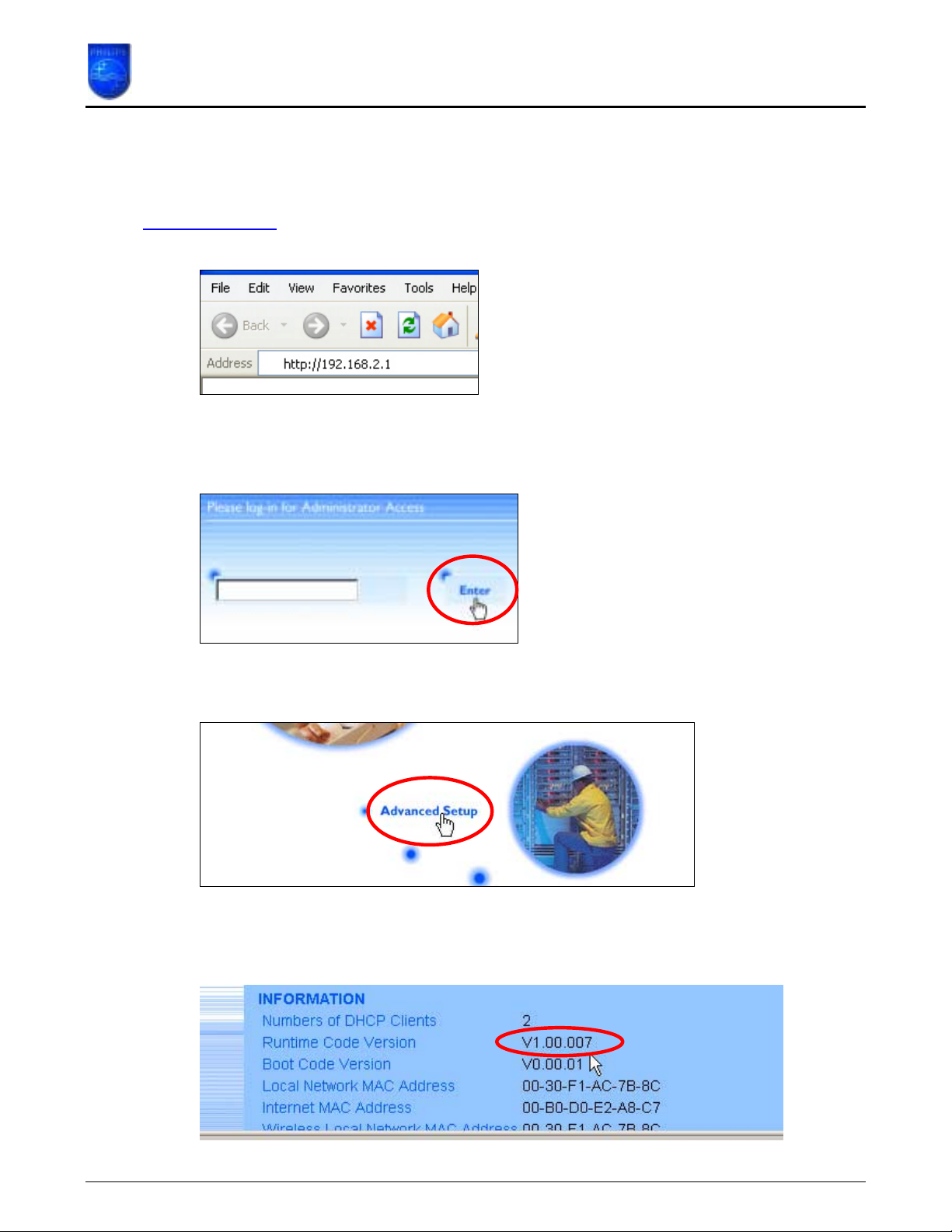
How to upgrade the Philips connectedplanet Wireless Base Station
2. How do I know which firmware version I have now?
The current firmware version can be found in the Wireless Base Station. Browse to the
Wireless Base Station with your Internet browser. The default IP address of the base station is
http://192.168.2.1
do I know my Wireless Base Stations’ IP address?
The login screen will appear as shown below. Fill in the password if necessary (default no
password is needed) and click with the mouse pointer on ‘Enter’.
. If you don’t know the IP address of you base station, read chapter 6. How
Then click with the mouse pointer on ‘Advanced Setup’ in the bottom part of the screen.
The Status screen of the Wireless Base Station will be shown. Here you can see the current
firmware (Runtime Code) version of the Wireless Base Station. In this example it is 1.00.007.
Page 2 of 10
Page 3

How to upgrade the Philips connectedplanet Wireless Base Station
3. How do I know what the latest firmware is?
The latest firmware can be found on the Philips support site http://www.philips.com/support .
Enter the Wireless Base Station model number (CPWBS054 in this example) and click with the
mouse pointer on the right arrow button. The model number can be found on the bottom of the
Wireless Base Station.
Select the Product (/00 is for European countries except for United Kingdom. They should
select /05)
On the left hand side menu select ‘Software’
Page 3 of 10
Page 4

How to upgrade the Philips connectedplanet Wireless Base Station
Here you can see the version number of the latest Wireless Base Station firmware. (In this
example the new version number is 1.00.009)
If the firmware version is higher than the one in your Wireless Base Station download the
firmware by clicking with the mouse pointer on the latest firmware as shown above.
A new window will be opened with in the upper left corner a red download button and in the
bottom part of the window a How to Upgrade document. With the mouse pointer click the red
download button.
The following message window will appear. Click the ‘Save’ button to save the new firmware.
Page 4 of 10
Page 5

How to upgrade the Philips connectedplanet Wireless Base Station
A windows ‘Save As’ window will open allowing you to save the firmware to a particular place.
In this example the new firmware will be saved to the desktop.
Wait until the download is finished and than click close. (If the ‘Close this dialog box when
download completes’ is check marked the window will close automatically).
The next chapter explains how to upgrade you Wireless Base Station with the new firmware.
Page 5 of 10
Page 6

How to upgrade the Philips connectedplanet Wireless Base Station
4. How do I upgrade my Wireless Base Station with the new firmware?
Browse to the Wireless Base Station with your Internet browser. The default address of the
base station is http://192.168.2.1
chapter 6. How do I know my Wireless Base Stations’ IP address?
The login screen will appear. Fill in the password if necessary (default no password is needed)
and click with the mouse pointer on ‘Enter’.
. If you don’t know the address of you base station, read
Then click with the mouse pointer on ‘Advanced Setup’
Click with the mouse pointer on ‘Tools’
Page 6 of 10
Page 7

How to upgrade the Philips connectedplanet Wireless Base Station
Click with the mouse pointer on ‘Firmware Upgrade’.
Now click with the mouse pointer on the “Browse” button and browse to the place where you’ve
downloaded the latest firmware. (Make sure you’ve unzipped the firmware from the zip-file).
Select the new firmware file and click the ‘open’ button.
Click with the mouse pointer on the red ‘Apply’ button to start the firmware upgrade.
Page 7 of 10
Page 8

How to upgrade the Philips connectedplanet Wireless Base Station
Confirm that you would like to upgrade.
At the end of the upgrade the Wireless Base Station will reboot to make the new firmware
affective. During that reboot the Wireless Base Station will not be accessible.
The upgrade process will start and will take as long as 1,5 to 2 minutes. A progress bar will be
visible at the bottom of the browser.
After an upgrade the following message will appear for approximately 1 minute.
When the power light stops blinking, the login screen will appear again. Use chapter 2. How do
I know which firmware version I have now? to check the new firmware version.
If the firmware version hasn’t changed please first clear the browser cache memory and click
with the mouse pointer on the “Refresh” button at the bottom of the screen. In chapter 5. How
do I clear my browser’s cache memory? you can read how to clear you browser’s cache
memory.
Page 8 of 10
Page 9

How to upgrade the Philips connectedplanet Wireless Base Station
5. How do I clear my browser’s cache memory?
Internet Explorer 6.0
1. Click Start, select Settings and Control Panel.
2. Double-click Internet Options to open Internet Properties.
3. Click the General tab.
4. Click Delete Files.
5. NOTE: Do not select Delete Cookies. Delete Files removes all the cookies stored on
the computer.
6. Click OK on the Delete Files dialog box.
7. Click OK.
Internet Explorer 5.0
1. Click Start, select Settings and Control Panel.
2. Double-click Internet Options to open Internet Properties.
3. Click the General tab.
4. Click Delete Files.
5. Click OK on the Delete Files dialog box.
6. Click OK.
Internet Explorer 4.0
1. Click Start, select Settings and Control Panel.
2. Double-click Internet Options to open Internet Properties.
3. Click the General tab.
4. Click Delete Files.
5. Click OK on the Delete Files dialog box.
6. Click OK.
Netscape 7.0
1. Click Edit, and select Preferences on the Netscape menu bar.
2. Click Advanced.
3. Click Cache.
4. Click the Clear Memory Cache button.
5. Click the Clear Disk Cache button.
6. Click OK.
Netscape 6.0
1. Click Edit, and select Preferences on the Netscape menu bar.
2. Click Advanced.
3. Click Cache.
4. Click the Clear Memory Cache button.
5. Click the Clear Disk Cache button.
6. Click OK.
Netscape 4.0
1. Click Edit, and select Preferences on the Netscape menu bar.
2. Click Advanced.
3. Click Cache.
4. Click the Clear Memory Cache button.
5. Click the Clear Disk Cache button.
6. Click OK.
Page 9 of 10
Page 10

How to upgrade the Philips connectedplanet Wireless Base Station
6. How do I know my Wireless Base Stations’ IP address?
For Windows XP and Windows 2000 based computers
1. Click the ‘Start’ button, select Run and type ‘cmd’ and click the ‘OK’ button.
2. On the command line type ‘ipconfig’.
3. The ‘Default Gateway’ is the IP address of the Wireless Base Station.
For Windows 98SE and Windows Me machines
1. Click the ‘Start’ button, select Run and type ‘winipcfg’ and click the ‘OK’ button.
2. The ‘Default Gateway’ is the IP address of the Wireless Base Station.
Page 10 of 10
