Philips Cineos 55PL9874 User Manual
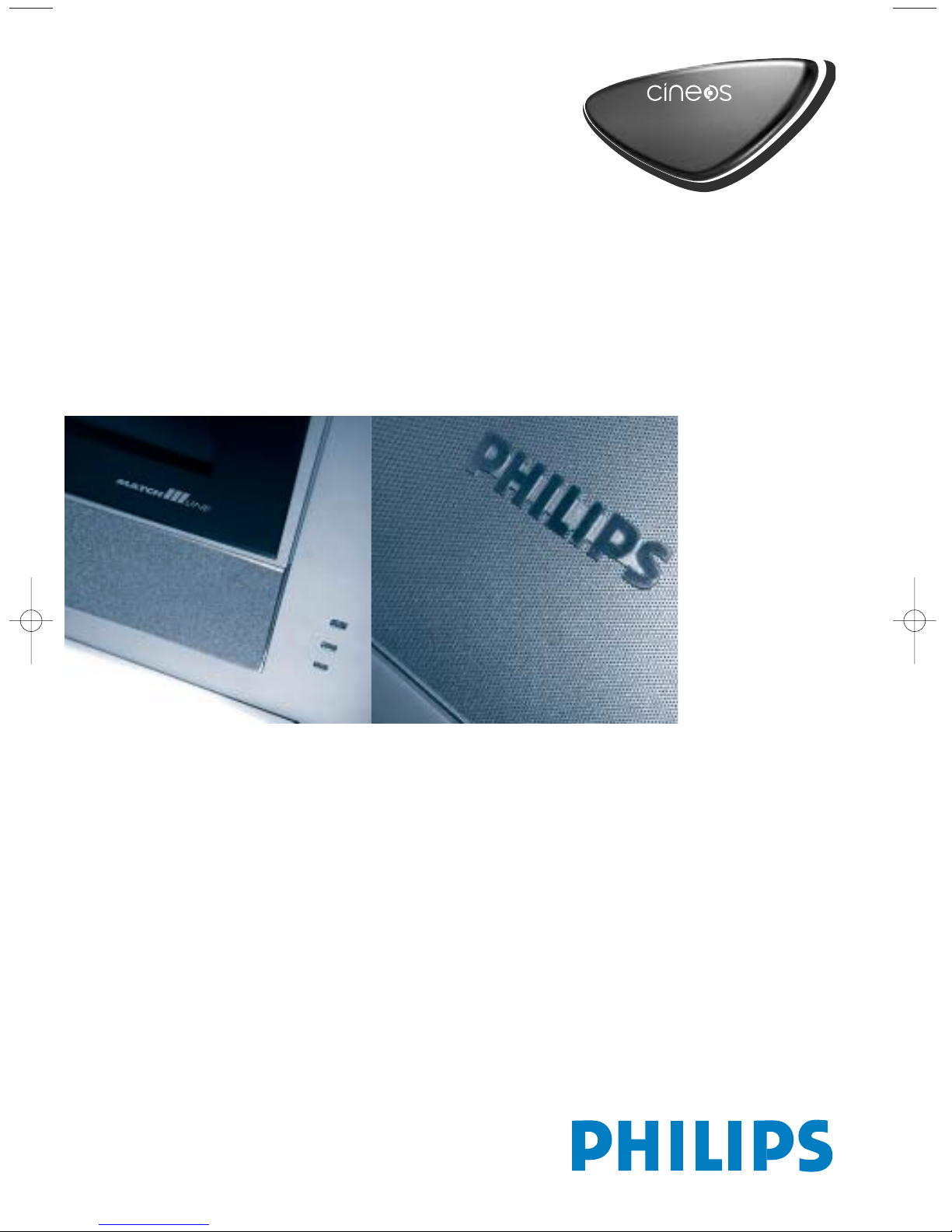
HDTV Monitor
HDTV Monitor
with Pixel Plus
with Pixel Plus
™
™
™
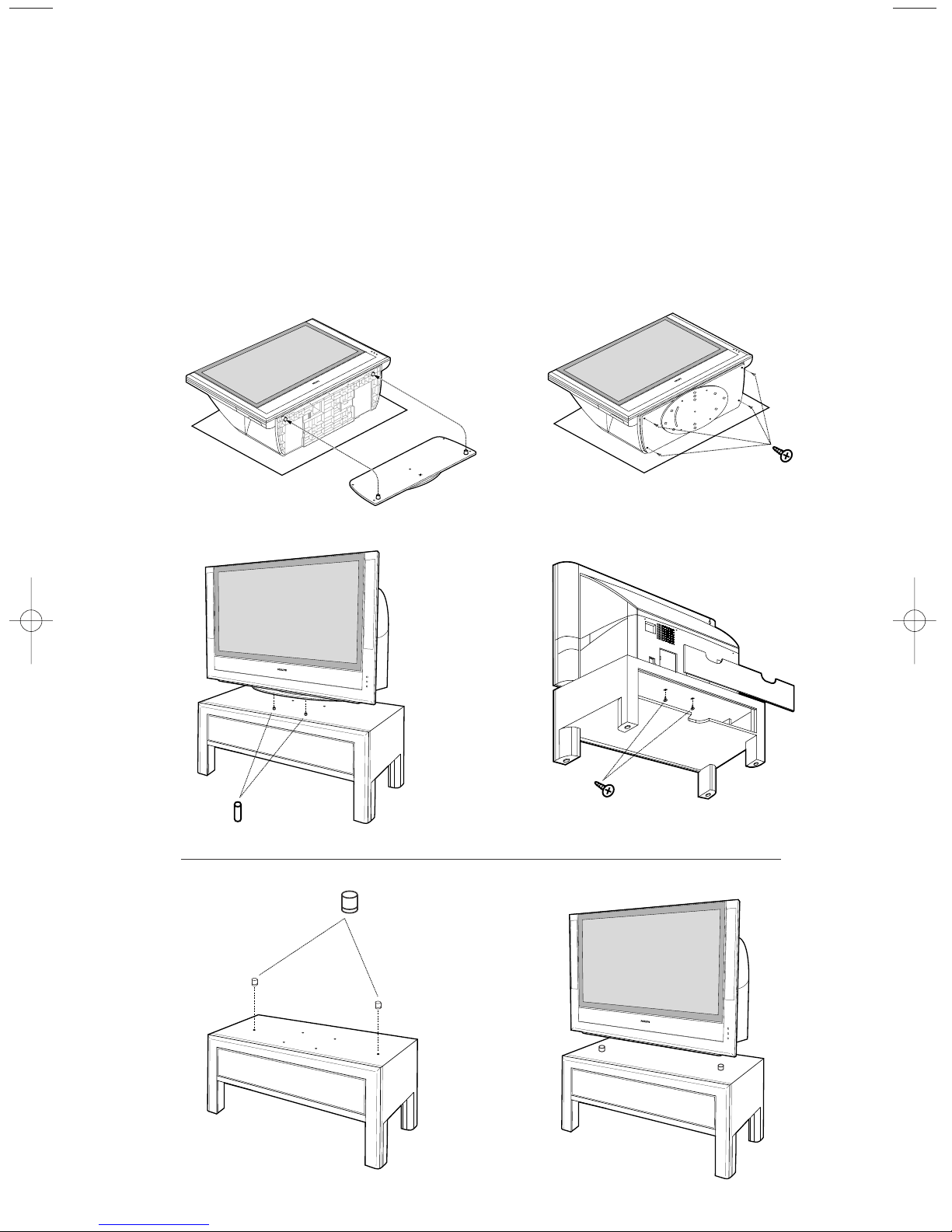
Mounting the optional swivel and/or stand.
Montage der optionalen Drehplatte und/oder Untergestell.
Montare l’opzione girevole e/o da supporto.
Montaje del sistema giratorio y/o soporte opcionales.
Montagem de la mesa rotativa e/ou do suporte opcional.
Уcтaнoвкa дoпoлнитeльнoгo пoвopoтнoгo кpeплeния и/или пoдcтaвки.
1
34
21
2
4x
2x
2x
2x
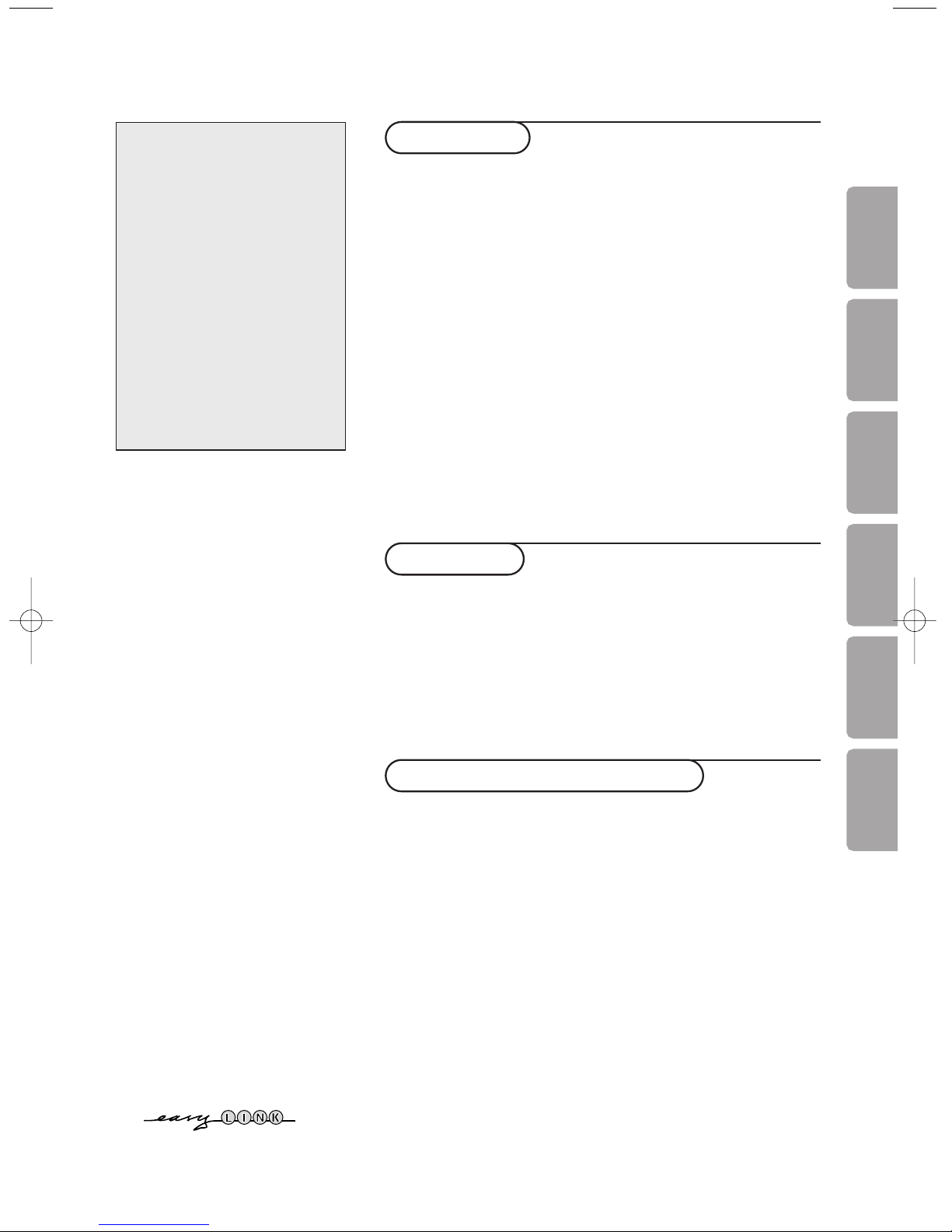
1
Contents
Preparation ...................................................................................... 2
Keys on top of the TV ................................................................... 2
Your remote control .................................................................. 3-4
To use the menus ........................................................................... 5
Select the menu language and country ..................................... 5
Store TV channels .......................................................................... 6
Automatic installation ............................................................6
Manual installation................................................................... 6
Give name ................................................................................. 7
Reshuffle the programme list................................................. 7
Select favourite TV channels ................................................. 7
TV setup menu ............................................................................... 8
General ................................................................................ 8-10
Source ...................................................................................... 10
Decoder .................................................................................. 10
Demo .............................................................................................. 10
Installation
TV menu
Picture menu .......................................................................... 11
Sound menu ........................................................................... 12
Features menu ................................................................. 12-13
NEXTV
IEW/Teletext guide ...................................................... 14-15
Teletext ..................................................................................... 16-17
Connect peripheral equipment
Connecting and selecting equipment .................................18-22
Audio and Video equipment keys ............................................. 23
Annex : Care of the set
Cleaning or replacing the filters ........................................ 24
Replacing the lamp ................................................................ 25
Cleaning the TV ..................................................................... 26
Tips ................................................................................................ 27
Operation
EasyLink features are based on the “one touch operation” approach.
This means that a sequence of actions are executed at the same
time in both the television and the video cassette recorder, provided
both are fitted with the EasyLink function and connected with the
eurocable supplied with your video recorder.
R End of life directives
Philips is paying a lot of attention to
producing environmentally-friendly in
green focal areas.Your new TV contains
materials which can be recycled and
reused. At the end of its life specialised
companies can dismantle the
discarded TV to concentrate the
reusable materials and to minimise
the amount of materials to be
disposed of.
Please ensure you dispose of your old
TV according to local regulations.
Help?
If this instruction manual does
not give an answer or if ‘Tips’ do
not solve your TV problem, you
can call your Local Philips
Customer or Service Centre. See
the supplied World-wide
guarantee booklet.
Please, have the Model and
Product number which you can
find at the back of your
television set or on the
packaging, ready, before calling
the Philips helpline.
Model: 55PL9874
Product No: ............................................
Philips Single-panel, LCOS
Imaging System
The unique Philips single-panel
liquid-crystal-on-silicon (LCOS)
technology produces unmatched
high-resolution and flicker-free
video with superb brightness.
This technology enables a largescreen-size TV with very low
depth and low weight without
any concerns for convergence
or image retention.This TV will
find a place in any living room
without occupying a large area,
and it can be easily handled by
two persons.
EnglishDeutschItalianoEspañolPortuguês
Русский
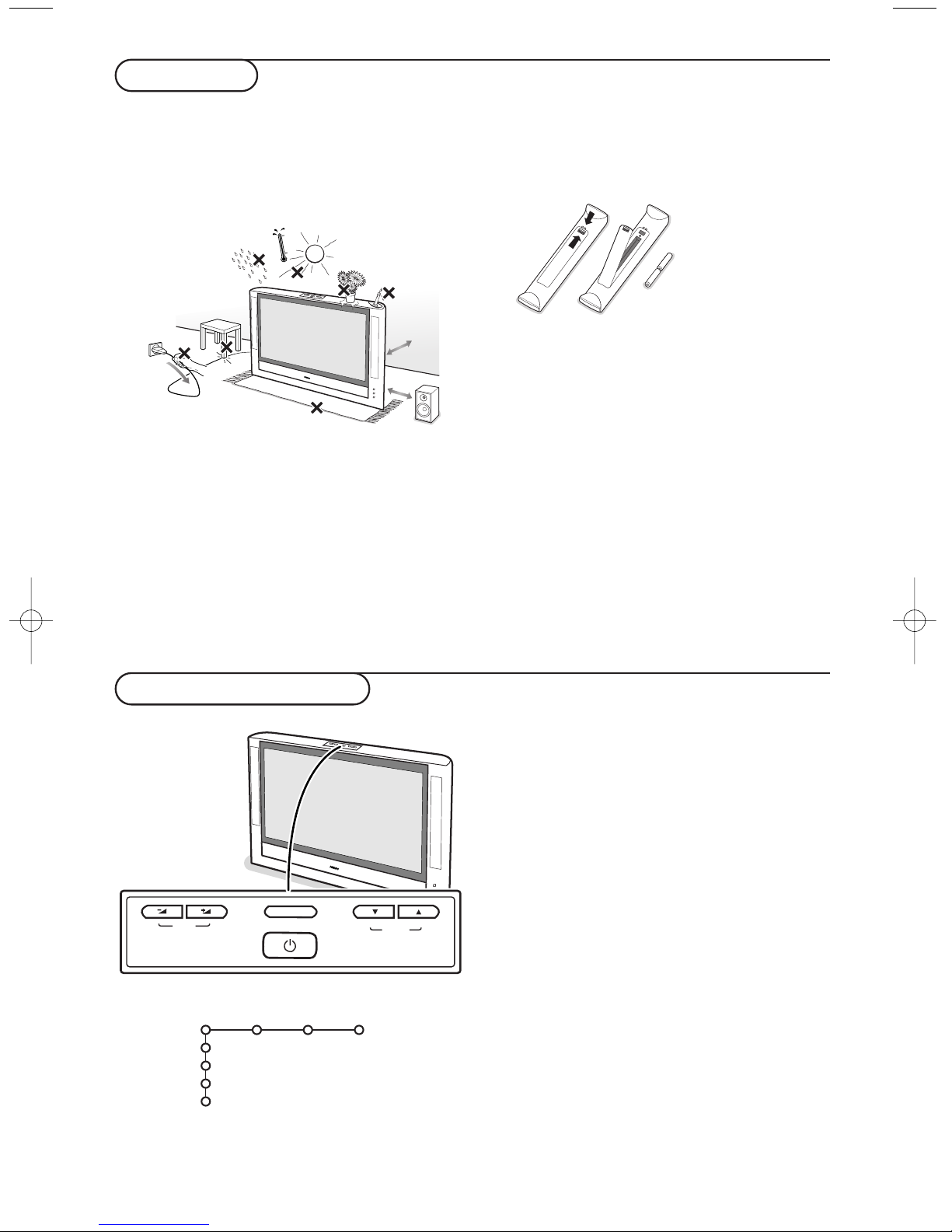
2
& Place the TV on a solid surface or place the TV
on the optional stand without or with the
optional swivel.To purchase the optional swivel
and/or stand to go with your TV, see the dealer
where you bought your TV.
55PL9873: 39 kg !
For ventilation, leave at least 10 to 15 cm free
all around the TV. Do not place the TV on a
carpet.To prevent any unsafe situations, no
naked flame sources, such as lighted candles,
should be placed on or in the vicinity. Avoid
heat, direct sunlight and exposure to rain or
water.The equipment shall not be exposed to
dripping or splashing and no objects filled with
liquids, such as vases, shall be placed on it.
é Insert the aerial plug firmly into the aerial
socket
TUNER at the back of the TV.
“ Insert the mains plug of the TV in the wall
socket having a mains voltage of 220V-240V.
‘ Remote control: Insert the 2 batteries
supplied (Type R6-1,5V).
The batteries supplied do not contain the heavy
metals mercury and cadmium. Please check on how
to dispose of exhausted batteries according to local
regulations.
( Switch the TV on :Press the power switch B
on the left side of your TV.
An indicator on the front of the TV lights up
and the screen comes on.
If the TV is in standby mode (red indicator),
press the
-P+ keys on the remote control.
Note: Due to the complexity and advanced design
of your TV, a switch-on time of 16 seconds should
be expected.
When you switch the TV off, it remains in Active
Standby mode (orange indicator) for 30 seconds
and will not respond to any presses of the remote
control or keys on top of the TV during that time.
This is to protect the lamp.
Preparation
1 m
min.
15 cm
min.
2
Keys on top of the TV
MENU
VOLUME
CHANNEL
Should your remote be lost or broken you can still
change some of the basic settings with the keys on
top of your TV.
Press the power switch B to switch the TV on.
Press:
• the
VOLUME - or + key to adjust the volume;
• the
CHANNEL o/œ keys to select the TV
channels or sources.
The
MENU key can be used to summon the main
menu without the remote control.
Use:
• the
VOLUME - and + keys and the CHANNEL
œ and CHANNEL o keys to select menu items
in the directions as shown;
• the
MENU key to confirm your selection.
Note:
When activated via the
MENU key on top of the TV,
only
Exit lets you dismiss the menu.
Navigate to
Exit and press the MENU key.
TV
Setup
Demo
Install
Exit
Picture Sound Features
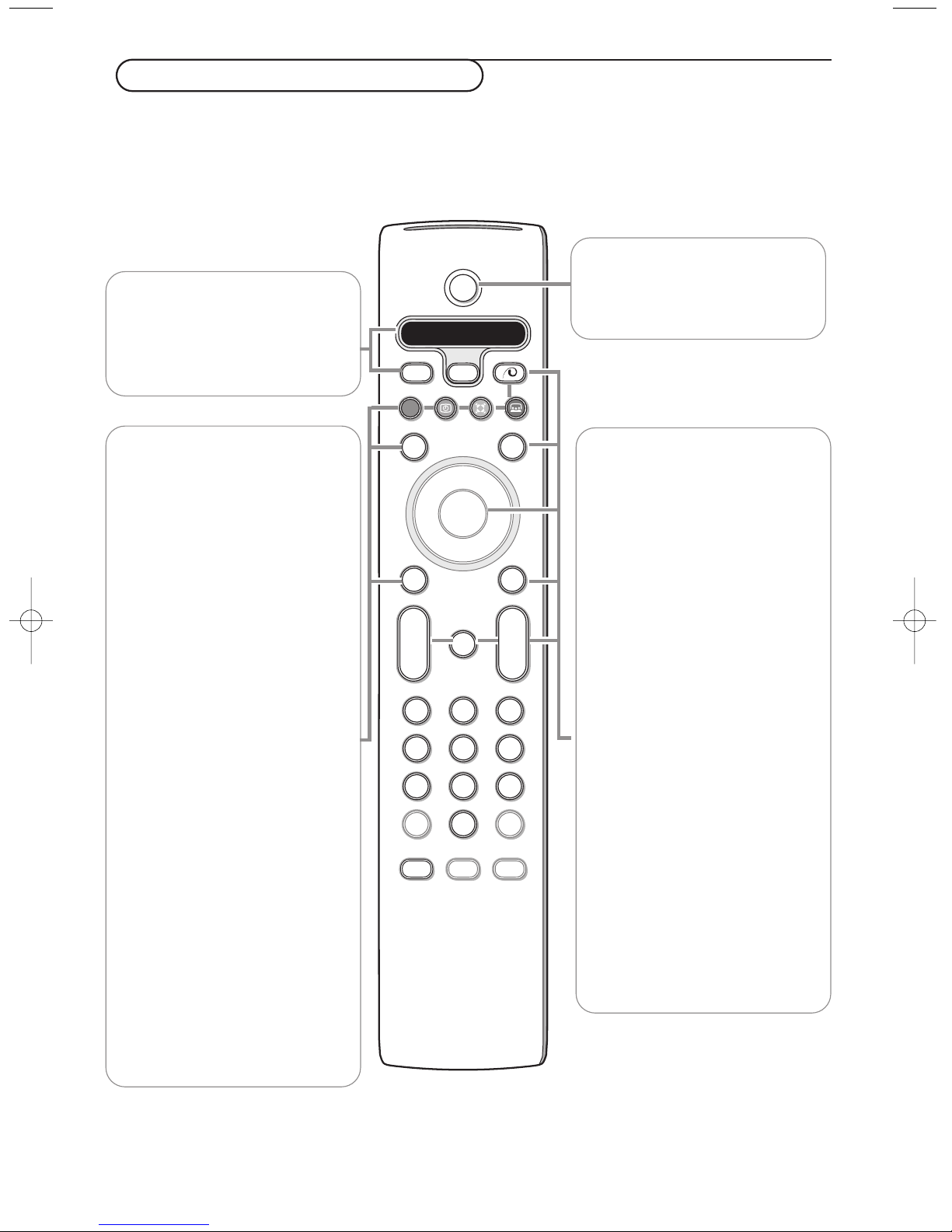
B
b
¬
+
-
V
+
-
P
v
b
i
0
h
q
Select
VCR DVD SAT AMP CD
MENU
OK
123
456
789
0
Ò®‡π
†
Active Control
S
®
®
®
®
æ
3
Use of the remote control RC4301
3
B Standby
Press to switch the TV on or off.
When switched off, a red
indicator on the TV lights up after
30 seconds.
®Ò‡π†
Audio- and Video equipment keys
(p. 23)
® Instant record
See Record with your recorder
with EasyLink, p. 22.
UTime display
The time is displayed on the
screen.
QSurround mode
Incredible surround
With stereo transmission, and
when Incredible surround is
selected, it seems as though the
loudspeakers are spread further
apart from one another.
Dolby Virtual surround
Optimal with Dolby surround
signals.
Note:You can make the same
selection in the Sound menu,
surround mode, p. 12.
ÌCinema Go
See separate Cinema Link
booklet supplied.
æ NEXTVIEW on/off see p. 14
Press this key to activate
NEXTVIEW/Teletext Guide.
S Freeze
To freeze the picture.
VCR DVD SAT AMP CD
Audio- and Video equipment
keys, (p. 23)
v Select your computer or
other peripherals
(p. 22)
x Pixel Plus demo on/off
In the right part Pixel Plus and
Digital Natural Motion are
switched on.
bTeletext on/off see p. 16
Press this key to activate
Teletext.
OK Press this key to activate your
choice, when in the menus.
MENU Main menu on/off see p. 5
V To adjust the volume.
¬ Interrupt the sound or restore it.
PProgramme selection
To browse through the TV
channels and sources stored in
the favourite list.
0/9 Digit keys
To select a TV channel.
For a two digit programme
number, enter the second digit
before the dash disappears.To
switch immediately to a selected
one digit TV channel, keep the
digit key pressed a bit longer.
Note: For most keys pressing a key once will activate the function. Pressing a second time will de-activate it.
When a key enables multiple options, a small list will be shown. Press repeatedly to select the next item in the list.
The list will be removed automatically after 4 seconds or press
OK to remove immediately.
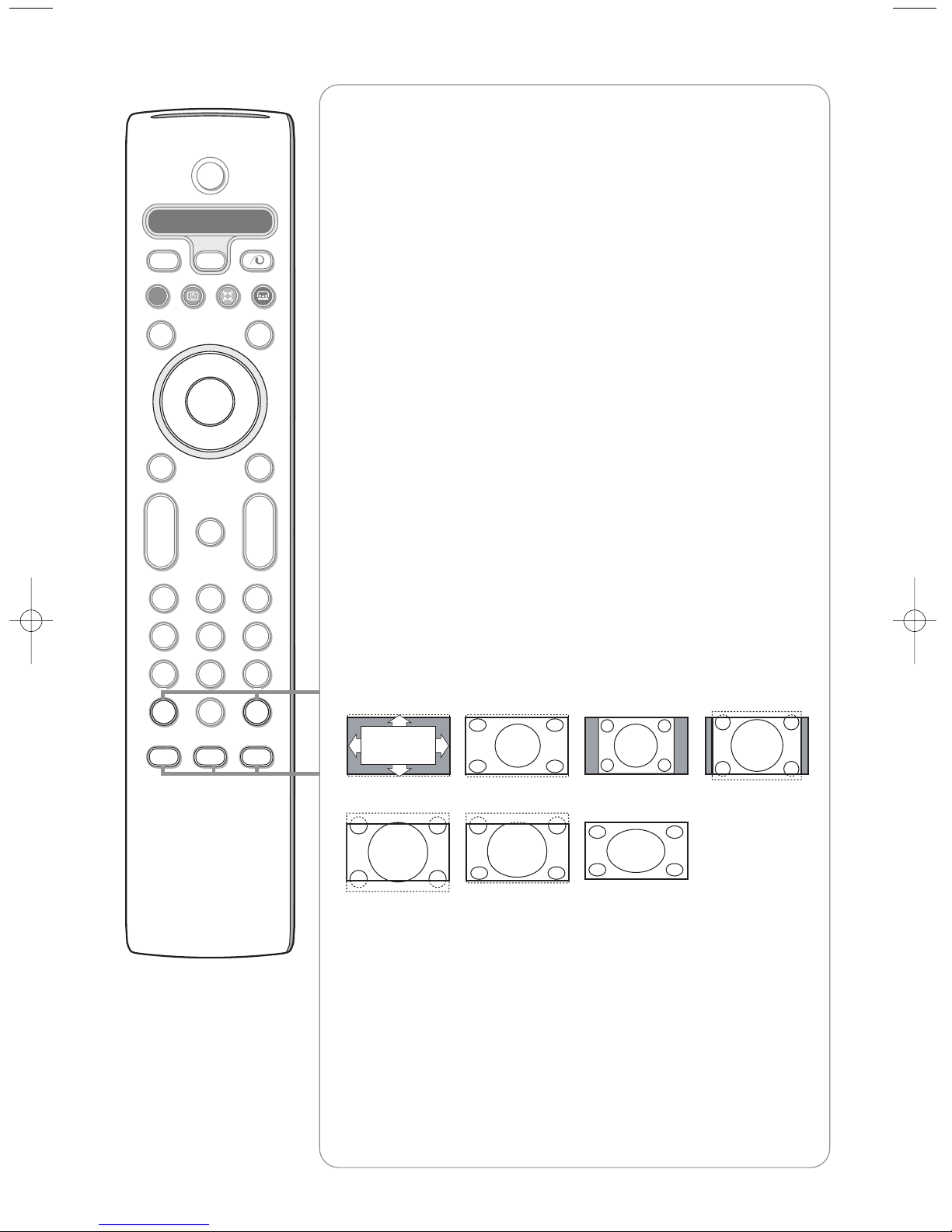
4
B
b
¬
+
-
V
+
-
P
v
b
i
0
h
q
Select
VCR DVD SAT AMP CD
MENU
OK
123
456
789
0
Ò®‡π
†
Active Control
S
®
®
®
®
æ
iOn Screen information
Press to display information about the selected TV channel and
programme.
Menu/Remote control info
When a menu is on screen, press i to display info on the selected
menu item. For information on the remote control functions, while the
menu info is displayed, press any key on the remote control.
The normal function of the key is not executed.
0Smart surf / NEXTVIEW themes
With this key you can easily switch between 2 up to 9 different TV
channels or sources or quickly select TV programmes if
NEXTVIEW with
defined themes is broadcast. See General, Smart surf, p. 8.
Press the
OK key or wait for the time out to dismiss the Smart surf
display.
bDual screen
&
Press the bkey.
Press the
b
key to show Teletext on the right half of the screen.
é
Press the qkey to select a vertical squeezed or a non vertical
squeezed picture size.
“
Move the puck to the blue ball in the left screen. Press
+P-
to select
another TV channel.
‘
Press the bkey to switch off dual screen.
h Active control see p. 11.
q Picture format
Press this key repeatedly or press the cursor up/down to select another
picture format:Auto format, Super zoom, 4:3, Movie Expand 14:9, Movie
Expand 16:9, Subtitle zoom or Wide screen.
Auto format makes the picture fill the screen as much as possible.
In case of subtitles in the bottom black bar, Auto format makes the
subtitles visible. If subtitles are only partly visible, press cursor up.
In case of a broadcaster logo in the corner of the top black bar, the logo
disappears from the screen.
Super zoom removes the black bars on the sides of 4:3 programs with
minimal distortion.
When in Movie Expand 14:9, 16:9, Super zoom or Subtitle zoom picture
format, you can make subtitles visible with the cursor up/down.
Note: In VGA and HD mode press the
q key to switch between a 4:3 or a
Wide screen picture format.
Super zoomAuto format 4:3 Movie Expand 14:9
Movie Expand 16:9 Subtitle zoom Wide screen
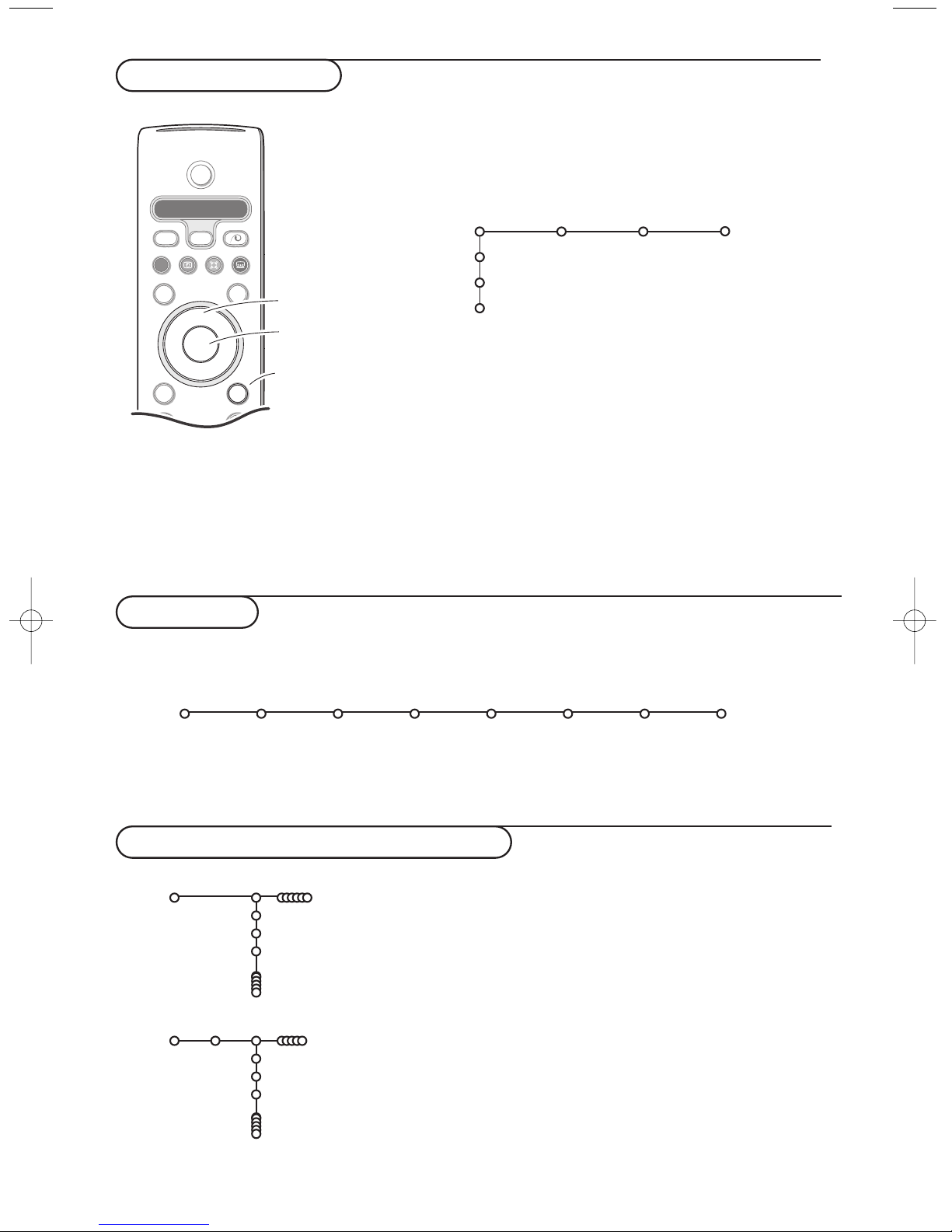
5
To use the menus
& Press the MENU key on the remote control to summon the
main menu.At any moment you can exit the menu by
pressing the
MENU key again.
Note: If you have connected equipment with Cinema Link, more
menu items are present.
é Use the cursor in the up/down direction to select the TV,
Setup, Demo or Install menu.
Use the cursor left/right to select Picture, Sound or
Features.
Note: Sometimes not all the menu items are visible on the screen
(indicated by a cluster of blue balls). Use the cursor down or right
to reveal all items.
“ Use the cursor in the left/right direction to select the menu
item.
‘ Use the cursor up/down again to select the control you
want to select or to adjust.
Note: Items temporary not available or not relevant are displayed
in a light grey colour and cannot be selected.
B
b
¬
+
-
V
+
-
P
v
Select
VCR DVD SAT AMP CD
MENU
OK
Ò®‡π
†
S
®
®
®
®
æ
cursor to select
adjustments
OK key to
activate
return or switch
main menu on/off
Installation
& Press the MENU key on the remote control.
é Use the cursor down to select Install.
“ Use the cursor right to select Language.
Follow the instructions on screen.
‘ Use the cursor up/down to select your preferred language
and press the
OK key to confirm your selection.
( Use the cursor right to select Country.
§ Select the country where you are now located and press
the
OK key.
Select
Other when none of the countries applies.
è Proceed with the Install menu.
TV
Setup
Demo
Install
Picture Sound Features
Install
Language Country Automatic Manual Give name Reshuffle Favourite
install install programmes
The installation menu contains the following items:
EasyLink
If your video recorder has an EasyLink function, during installation, the language, country and available channels are
automatically transmitted to the video recorder.
Language
English
Deutsch
Français
Install
Country
Austria
Belgium
Croatia
Install
Select the menu language and country
Press the i key on the remote
control to get information about
the selected menu item.
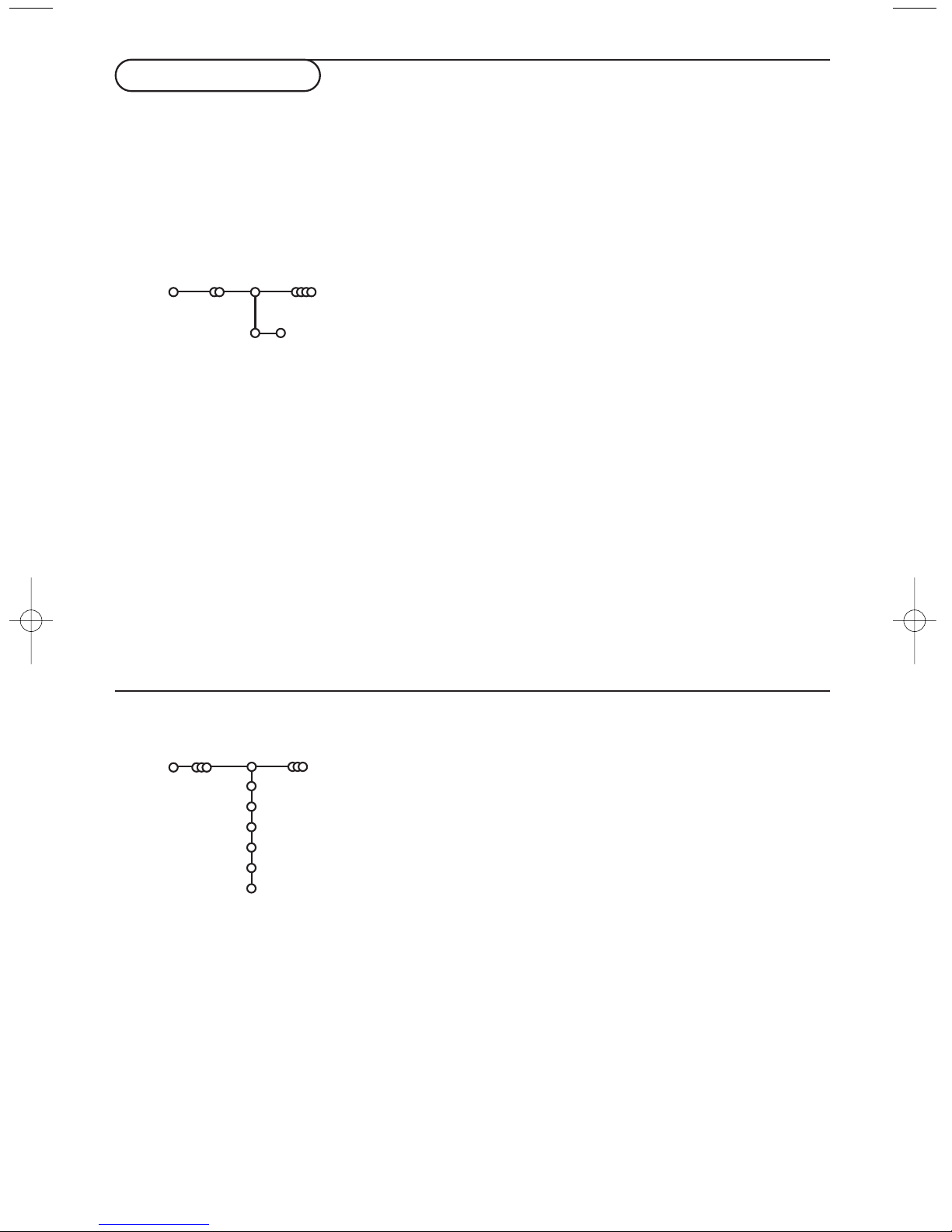
6
& Select Automatic install in the Install menu.
Note: All channels must be unlocked in order to autoprogram. If
requested, enter your code to unlock all channels. (See TV,
Features menu, Childlock, p. 13.)
é Press the cursor down.
The autoprogramming option label
Start appears.
“ Press the cursor right.
‘ The message Searching appears and the progress of
autoprogramming is displayed.
If a cable system or a TV channel which broadcasts ACI
(Automatic Channel Installation) is detected, a programme list
appears.Without ACI broadcast, the channels are numbered
according your language and country selection.You can use
Reshuffle to renumber them. See p. 7.
It is possible that the cable company or the TV channel displays a
broadcast selection menu. Layout and items are defined by the cable
company or the TV channel. Make your choice with the cursor and
press the
OK key.
After language and country are set correctly, you can now search for and store the TV channels in two
different ways: using Automatic Installation or Manual Installation (tuning-in channel by channel).
Select your choice with the cursor right.
Automatic install
Install Start
Install
Manual installation
Automatic installation
Searching for and storing TV channels is done channel by
channel.You must go through every step of the Manual
Installation menu.
& Select Manual install in the Install menu.
é Press the cursor down.
Follow the instructions on screen.
Note: Search or direct selection of a TV channel.
If you know the frequency, the C- or S-channel number, enter the
3 or 2 digits of the frequency or the channel number directly with
the digit keys 0 to 9 (e.g. 048). Press the cursor down to proceed.
Repeat to search for another TV channel.
Manual install
Install
Selection mode
System
Programme
Search
Fine tune
Store
Store TV channels
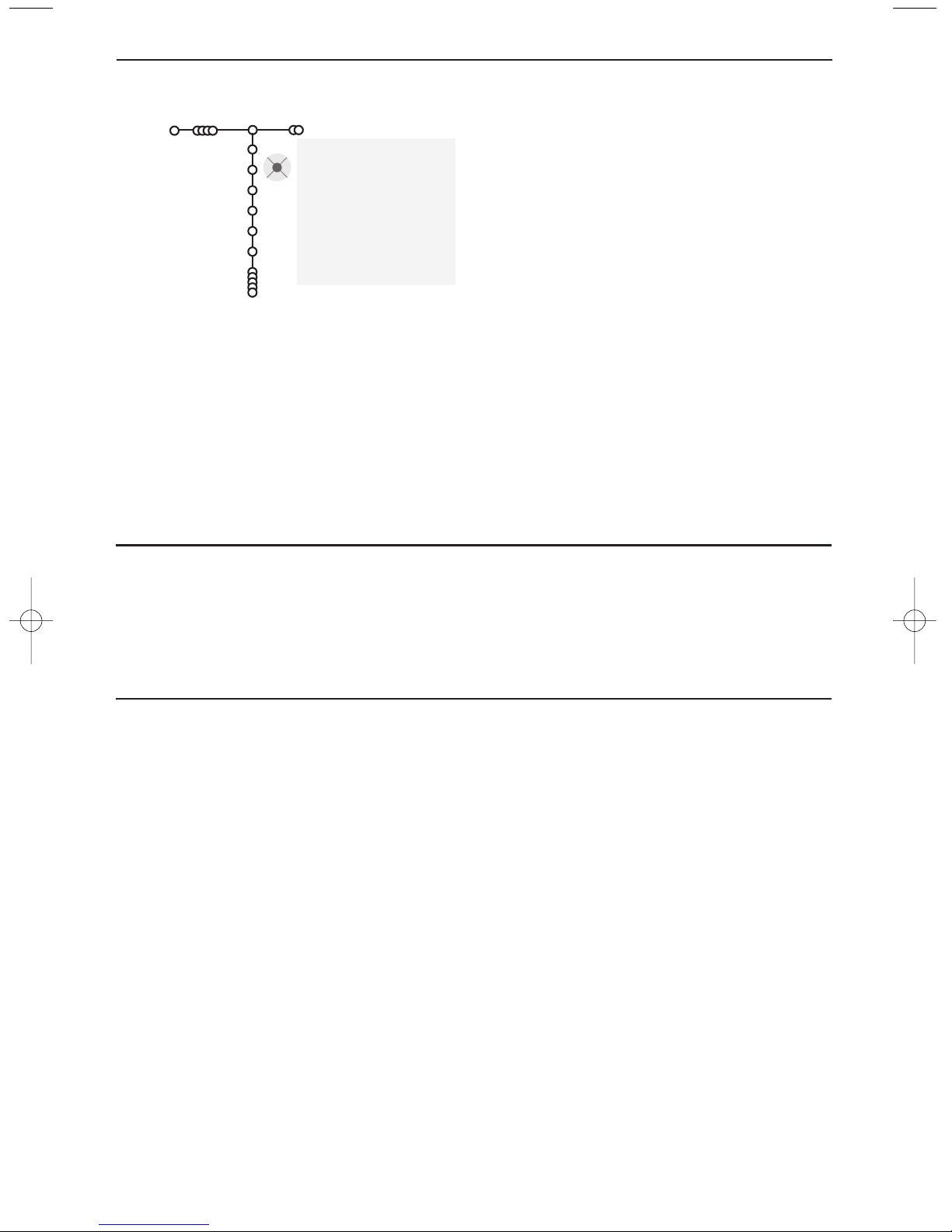
It is possible to change the name stored in the
memory or to assign a name to a TV channel for
which a name has not yet been entered.A name
with up to 5 letters or numbers can be given to
the programme numbers 0 to 99.
& Select Give Name in the Install menu and
press the cursor down.
é Select the programme number.
Note: keep the cursor up/down pressed to scroll
through the programme list quickly.
“ Press the cursor right.
A keyboard appears on the screen.
Press the cursor right to enter the keyboard.
Press the cursor up/down, left/right to select
the first character and press
OK. Repeat for
every character you want to enter.
Select
Space to enter a space; Delete to erase
the highlighted character in the name entered;
Shift to display upper- or lowercase characters
on the keyboard;
Special to display special
characters on the keyboard. Press
OK to
confirm.
‘ Press the cursor left repeatedly when you have
finished the name giving.
( Select another programme number and repeat
steps
“ to ‘.
7
Give name
Reshuffle the programme list
pπ
® Space ® Delete
ABCDEFG 123
HIJKLMN 456
OPQRSTU 789
VWXYZ 0
® Shift ® Special
You can change the order of the stored TV
channels.
& Select Reshuffle in the Installation menu.
é Follow the instructions on screen.
Select Favourite TV channels
& Select Favourite programmes in the Install
menu.
é Select your programme number with the
cursor up/down.
“ Select Ye s or No with the cursor right.
‘ Repeat é and “ for every TV channel or
external you want to make a favourite or a
non-favourite TV channel or external.
Give name
Install
VCR1
BBC1
BBC2
CNN
TVE
.....
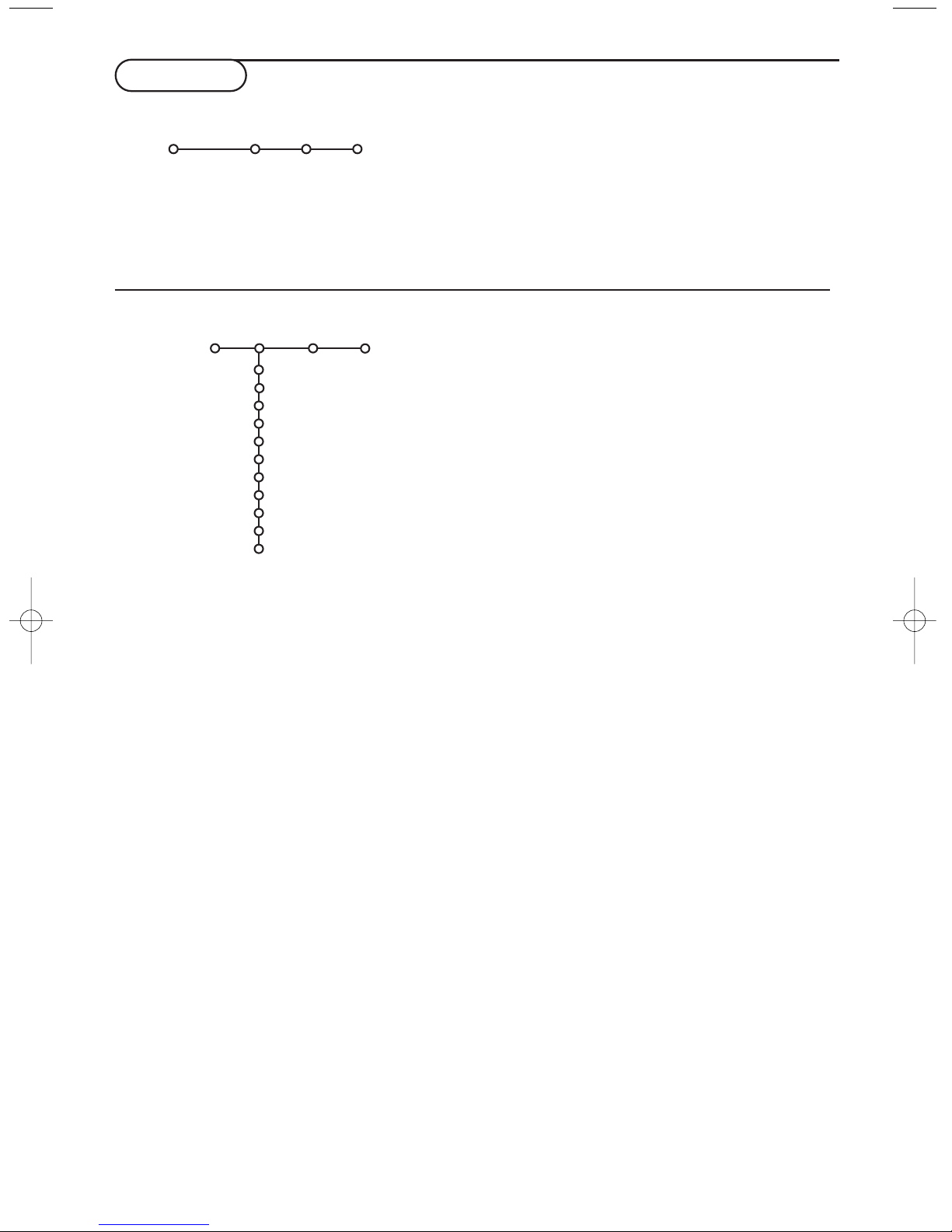
8
General
Smart surf
Factory settings
NEXTV
IEW provider
OSD
Programme title
Teletext level 2.5
Set/Change code
Centre mode
Subwoofer
Lamp rating
Lamp replaced
Setup
This menu allows you to change various settings
that are presumably adjusted less frequently than
most other settings.
Press the i key on the remote control to
get information about the selected menu
item.
Smart surf
& Select Smart surf.
é With the cursor left/right, select
•
2 programmes if you want the 0 key to
toggle between the current and the
previously selected channel,
•
9 programmes if you want the 0 key to
summon a list of up to 9 channels which can
be selected,
•
Themes if you want the 0 key to quickly
select TV programmes if
NEXTVIEW with
defined themes is broadcast.
To add/remove a channel or source:
Tune to the channel or source you wish to add
or remove. Press the 0 key and press the
cursor right to add or remove.
Note: If there are already 9 channels/sources in the
list, the one at the bottom of the list will be
removed.
Factory settings
This resets the picture and sound settings to
their predefined factory values, but maintains
the channel installation settings.
NEXTV
IEW provider
Select a TV broadcaster that provides
NEXTV
IEW data. How to make use of
NEXTV
IEW,
see p. 14.
OSD (On Screen Display)
See Use of the remote control, p. 4, i On
screen information.
& Select OSD.
é Select Normal to activate the continuous
display of the programme number. Also TV
channel and programme information are
extended.
Minimum will display reduced
channel information.
Note: When subtitles is switched on, see Features,
p.12, continuous display of the programme number
is not possible.
Programme title
& Select Programme title.
é Press the cursor right to select Programme
title Yes or No.
When selected
Ye s , after the selection of a TV
programme or after pressing the i key on
the remote control, a TV channel which
broadcasts teletext may transmit the name of
the TV channel or the programme title. When
selected No, the programme title will only
appear after pressing the i key, and not after
the selection of a TV channel.
TV Setup
The Setup menu contains items that control the
settings of the TV’s functions, features, services and
peripherals you may have connected.
The
General menu allows you to change settings
that will typically be accessed only occasionally.
The
Source menu allows you to select a source.
The
Decoder menu allows you to define one or
more programme numbers as decoder programme
numbers.
General Source Decoder
Setup
General
