Philips Cineos 42PFL9703D/79 Quick Start Manual
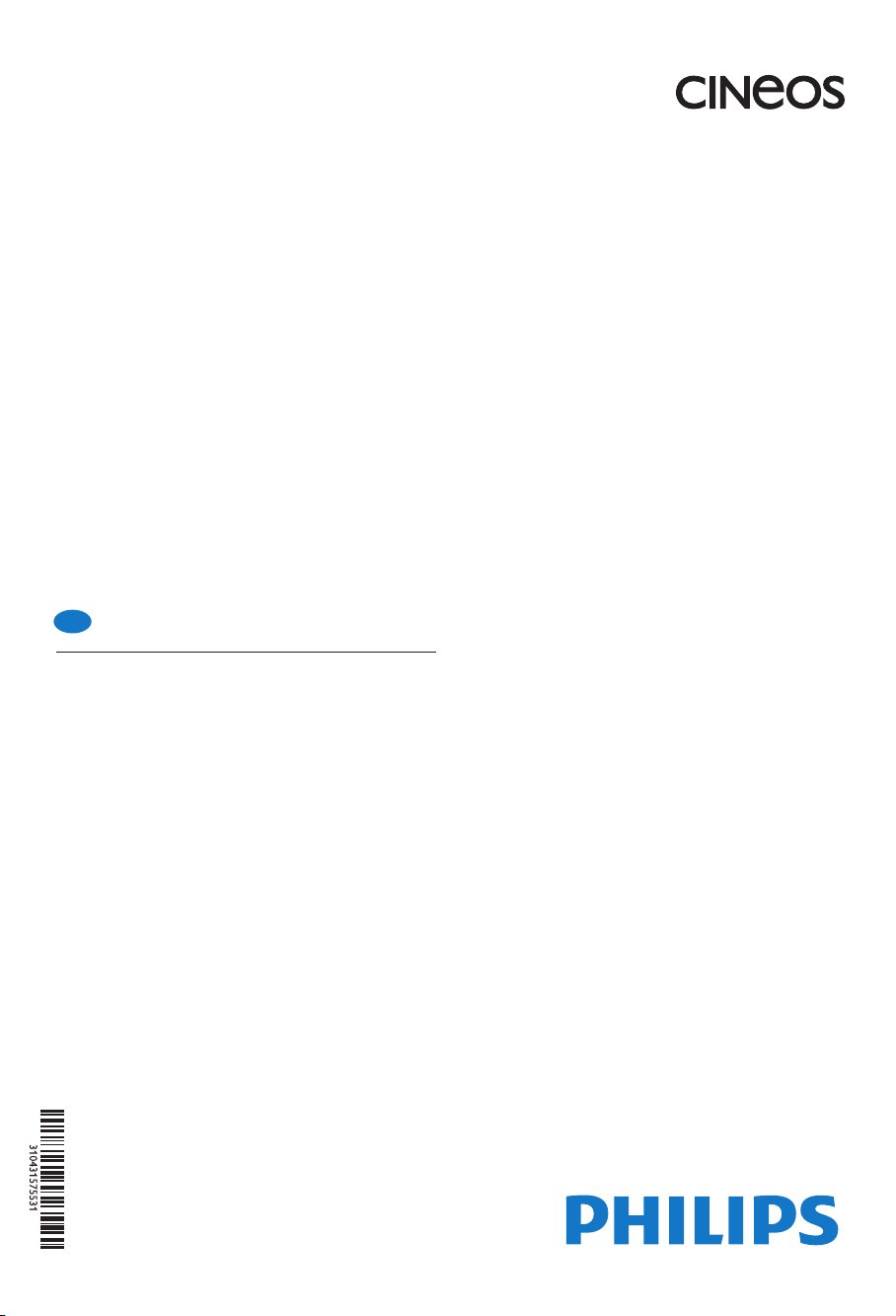
Register your product and get support at …
www.philips.com/welcome
Quick
Start
EN
Installation
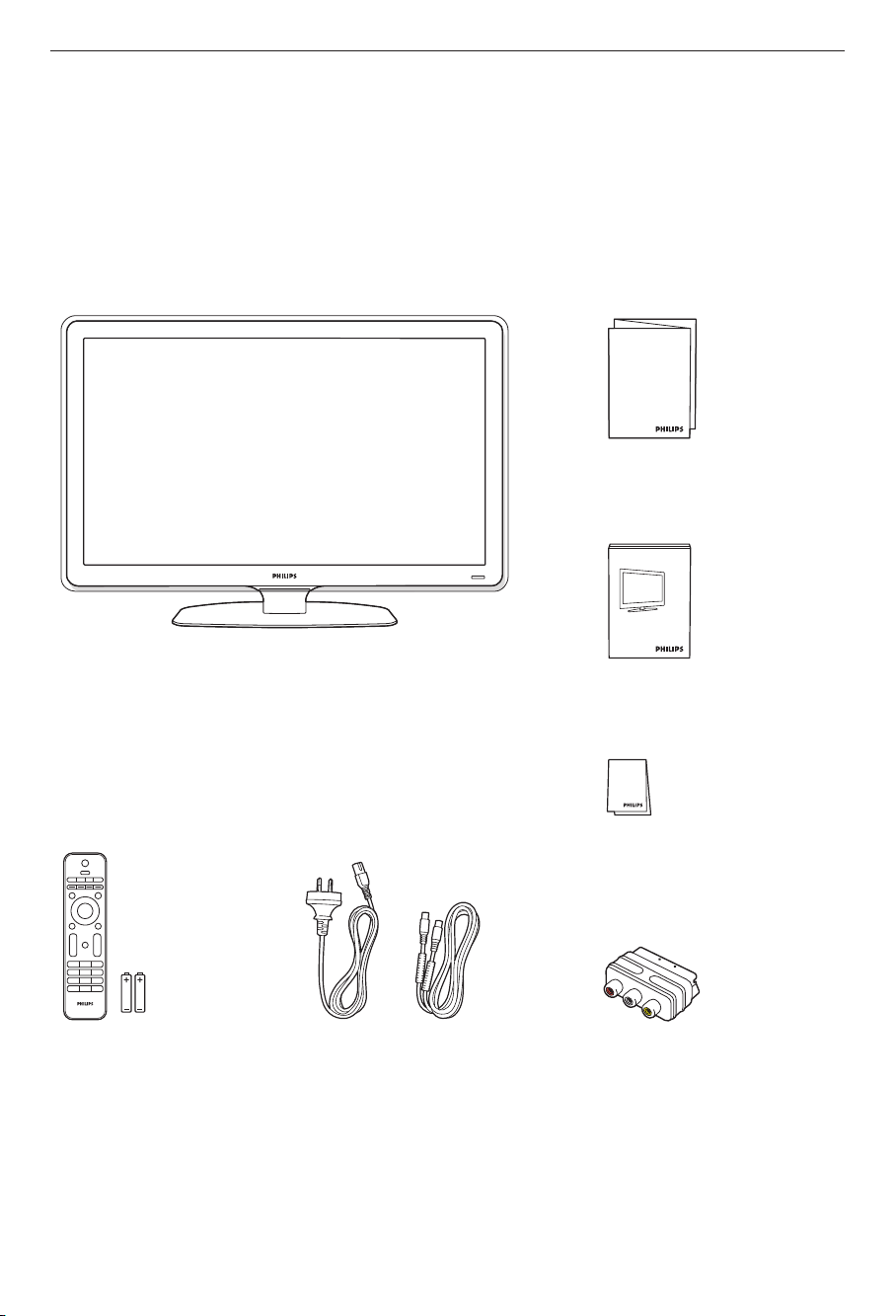
What’s in the box
Television and stand
Start
Start guide
User manual
Remote Control
Power cord and antenna cable
Warranty information
Scart - Cinch adaptor
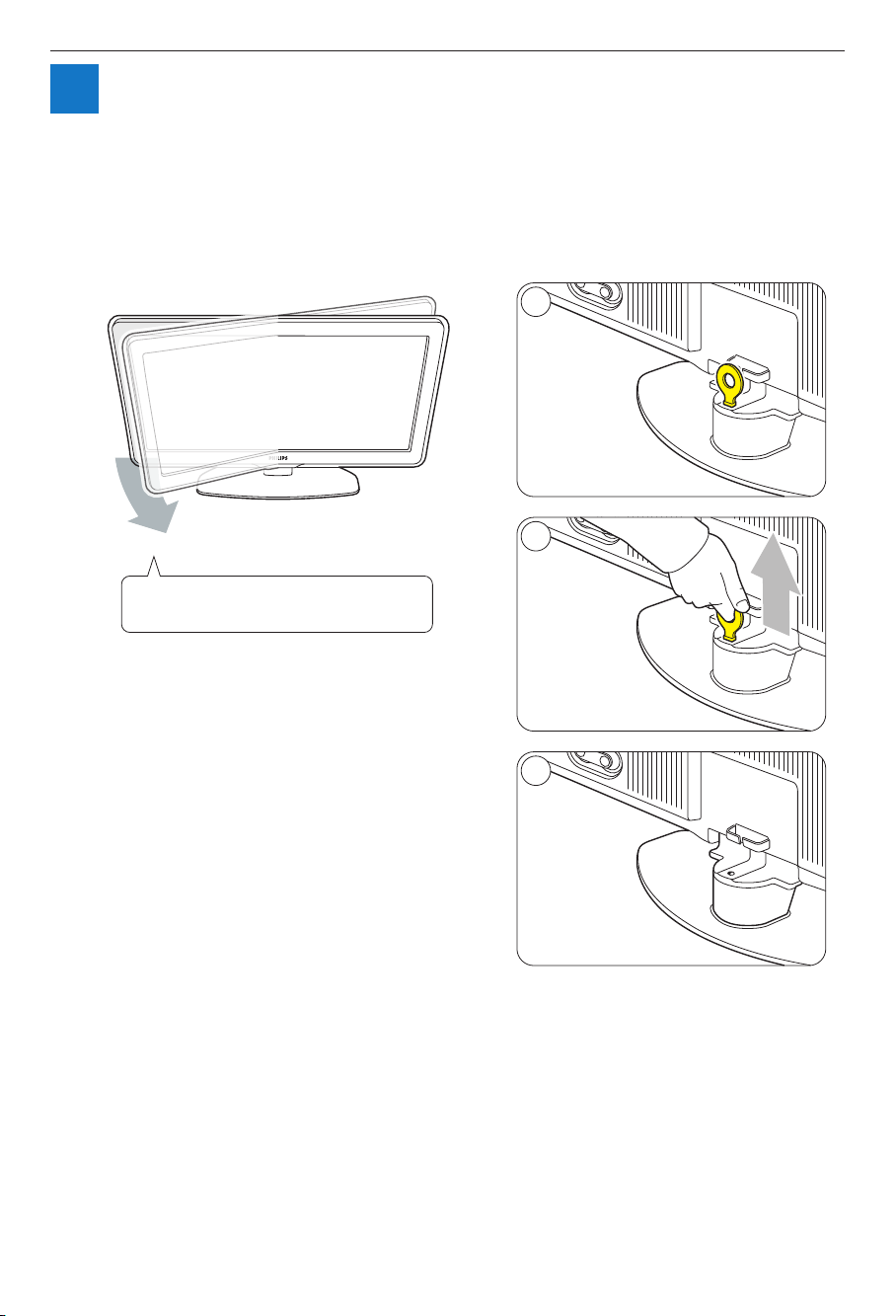
1
Swivel stand
1
2
Remove the yellow brake at the back of
the stand to allow the TV to swivel.
3
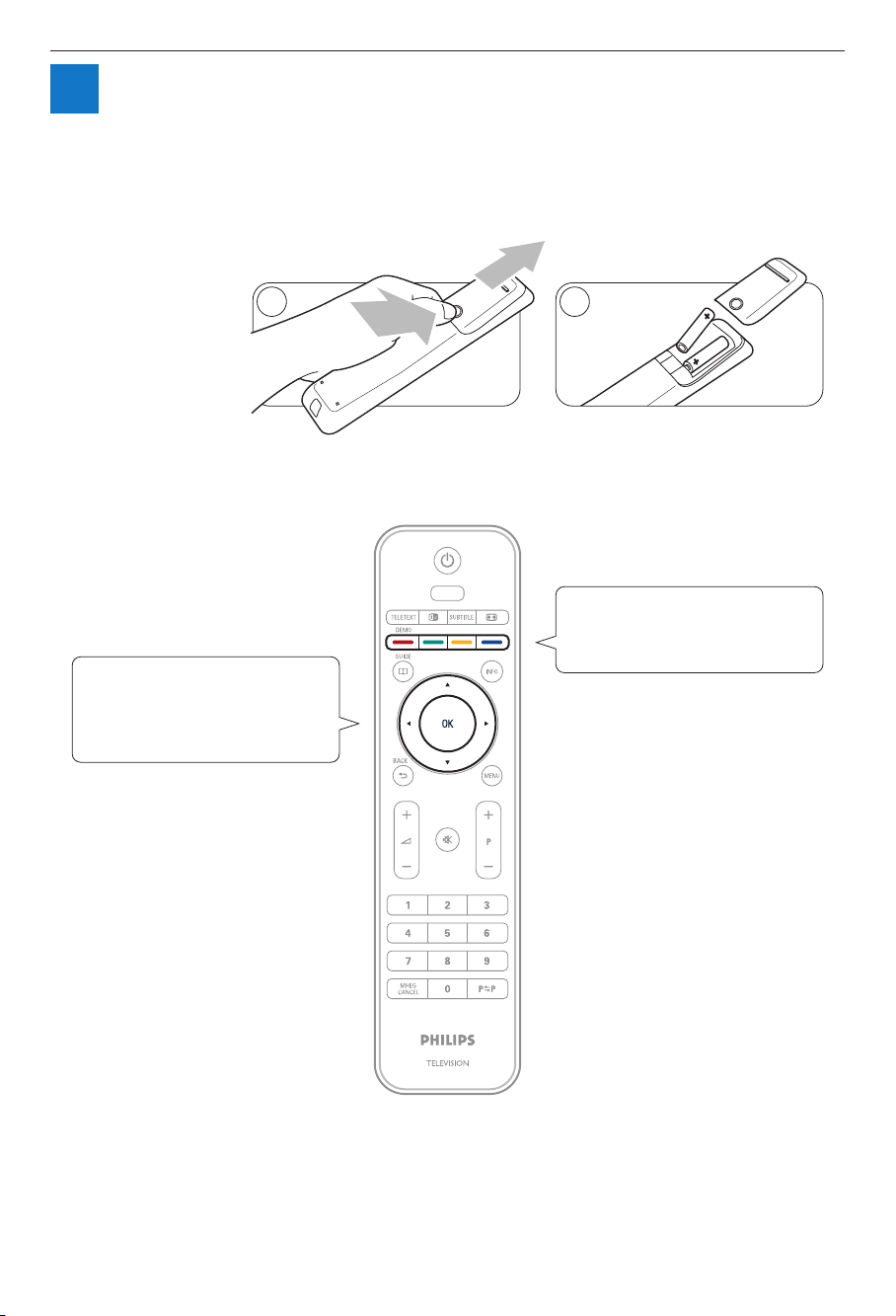
2
Remote control
1
Navigation and OK key
Press o,œ or p ,π to navigate the
TV menu. Press the OK key to confirm your choice.
v
SOURCE
2
Colour coded keys
Press a colour key to select a task
or choice shown on screen.
