Page 1

Register your product and get support at
www.philips.com/welcome
CEM2000B
EN User manual
Page 2
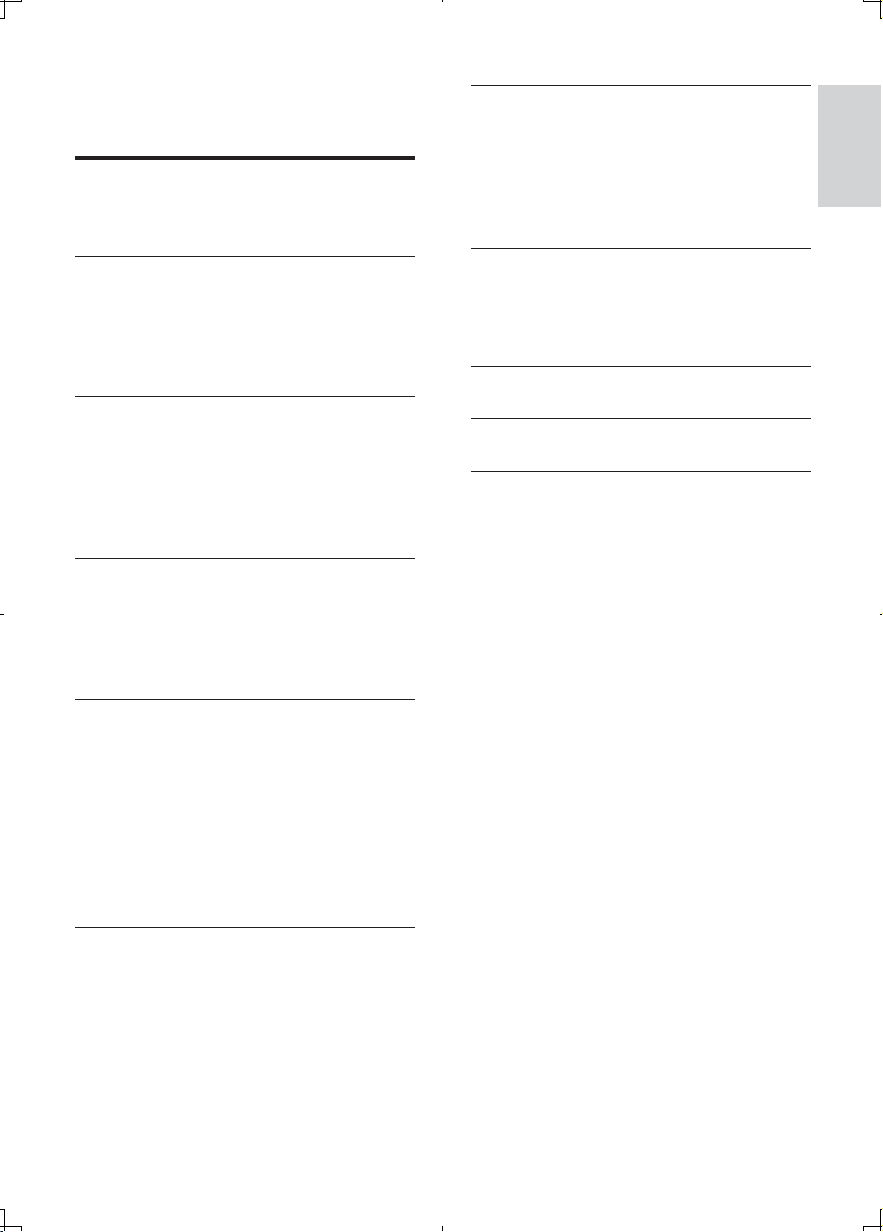
Contents
1 Important 4
Safety 4
Notice
7 Adjust system settings 24
Turn beep sound on/off 24
Select blackout setting 24
Dimmer 24
Turn demo mode on/off 24
4
Reset
English
24
2 Your car audio system 5
Introduction 5
What’s in the box 5
Overview of the main unit 7
Overview of the remote control
3 Get started 9
Install the car audio 9
Place the DAB antenna 13
Install remote control battery 14
Turn on 15
Set clock
15
4 Listen to radio 15
Select tuner region 15
Select tuner sensitivity 15
Listen to FM/AM radio 15
Listen to Digital Audio Broadcasts (DAB)
18
5 Play audio files 21
Play a disc 21
Play from USB 21
Search for an MP3/WMA track 21
View play information 22
Repeat play 22
Shuffle play 22
Intro play 22
Connect external sound source
22
8 Additional information 25
Detach the front panel 25
Replace fuse 25
Remove the unit 25
8
9 Product information 26
10 Troubleshooting 27
11 Glossary 28
6 Adjust sound 23
Adjust volume 23
Mute 23
Turn DBB on/off 23
Select preset equalizer 23
Other sound settings 23
EN
3
Page 3
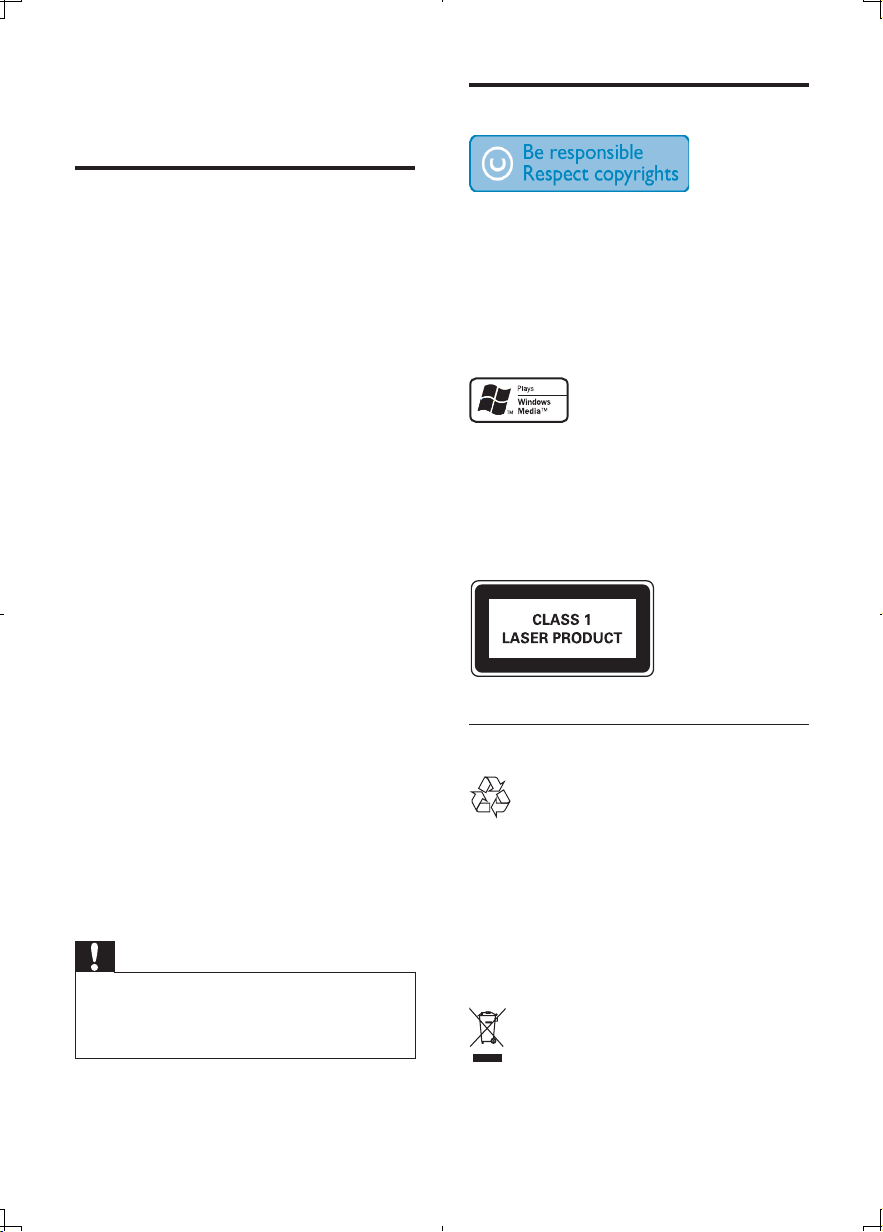
1 Important
Notice
Safety
Read and understand all instructions •
before you use your apparatus. If damage
is caused by failure to follow instructions,
the warranty does not apply.
This apparatus is designed for negative •
ground (earth) 12 V DC operation only.
To ensure safe driving, adjust the volume •
to a safe and comfortable level.
Improper fuses can cause damage or •
fire. When you need to change the fuse,
consult a professional.
Use only the supplied mounting hardware •
for a safe and secure installation.
To avoid short circuit, do not expose the •
apparatus, remote control or remote
control batteries to rain or water.
Never insert objects into the ventilation •
slots or other openings on the apparatus.
Clean the apparatus and frame with a •
soft, damp cloth. Never use substances
such as alcohol, chemicals or household
cleaners on the apparatus.
Never place any objects other than discs •
into the apparatus.
Never use solvents such as benzene, •
thinner, cleaners available commercially,
or anti-static sprays intended for discs.
Visible and invisible laser radiation when •
open. Avoid exposure to beam.
Risk of damage to the apparatus screen! •
Never touch, push, rub or strike the
screen with any object.
Caution
Use of controls or adjustments or performance •
of procedures other than herein may result in
hazardous radiation exposure or other unsafe
operation.
The making of unauthorized copies of
copy-protected material, including computer
programs, files, broadcasts and sound
recordings, may be an infringement of
copyrights and constitute a criminal offence.
This equipment should not be used for such
purposes.
Windows Media and the Windows logo are
trademarks, or registered trademarks of
Microsoft Corporation in the United States
and/or other countries.
This apparatus includes this label:
Recycling
Your product is designed and manufactured
with high quality materials and components,
which can be recycled and reused.
When you see the crossed-out wheel bin
symbol attached to a product, it means the
product is covered by the European Directive
2002/96/EC:
EN
4
Page 4
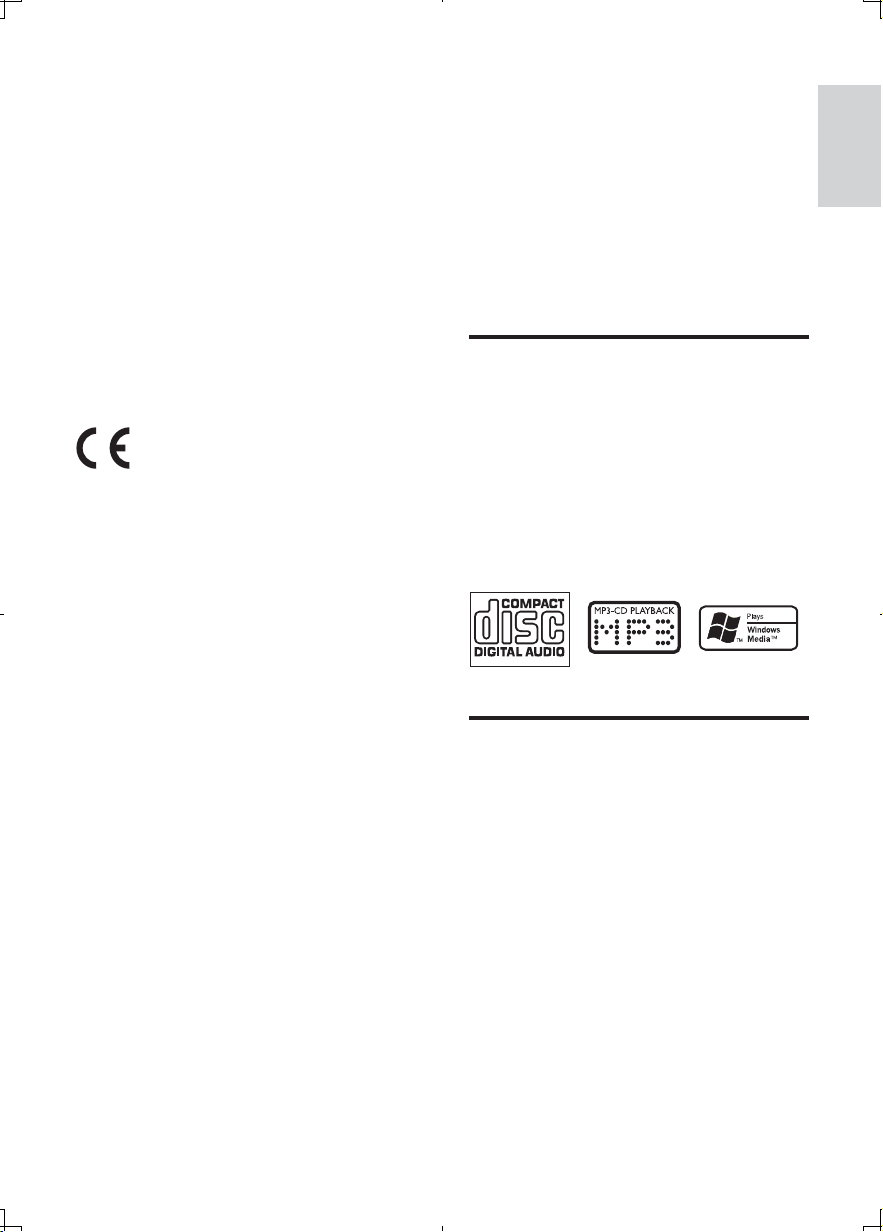
Never dispose of your product with other
household waste. Please inform yourself about
the local rules on the separate collection of
electrical and electronic products. The correct
disposal of your old product helps prevent
potentially negative consequences on the
environment and human health.
Your product contains batteries covered by the
European Directive 2006/66/EC, which cannot
be disposed of with normal household waste.
Please inform yourself about the local rules on
separate collection of batteries. The correct
disposal of batteries helps prevent potentially
negative consequences on the environment
and human health.
This product complies with the radio
inter ference requirements of the European
Community.
Environmental information
All unnecessary packaging has been omitted.
We have tried to make the packaging easy to
separate into three materials: cardboard (box),
polystyrene foam (buffer) and polyethylene
(bags, protective foam sheet.)
Your system consists of materials which can
be recycled and reused if disassembled by
a specialized company. Please observe the
local regulations regarding the disposal of
packaging materials, exhausted batteries and
old equipment.
Any changes or modifications made to this
device that are not expressly approved by
Philips Consumer Lifestyle may void the user’s
authority to operate the equipment.
2010 © Koninklijke Philips Electronics N.V.
All rights reser ved.
Specifications are subject to change without
notice. Trademarks are the property of
Koninklijke Philips Electronics N.V. or their
respective owners. Philips reser ves the right
to change products at any time without being
obliged to adjust earlier supplies accordingly.
2 Your car audio
system
Congratulations on your purchase, and
welcome to Philips! To fully benefit from the
support that Philips offers, register your product
at www.philips.com/welcome.
Introduction
With the in-car audio system, you can enjoy
your drive while listening to:
FM or AM (MW) radio•
DAB radio•
Audio from CD or MP3 disc•
Audio from USB devices•
Audio from other external devices•
The unit supports the following media format:
What’s in the box
Check and identify the contents of your package:
a Main unit
b Remote control
c Front panel
d Trim p l at e
e Carrying case for front panel
f Sleeve
g Rubber cushion
h Screws x 4 pcs
i Standard ISO connector
English
EN
5
Page 5
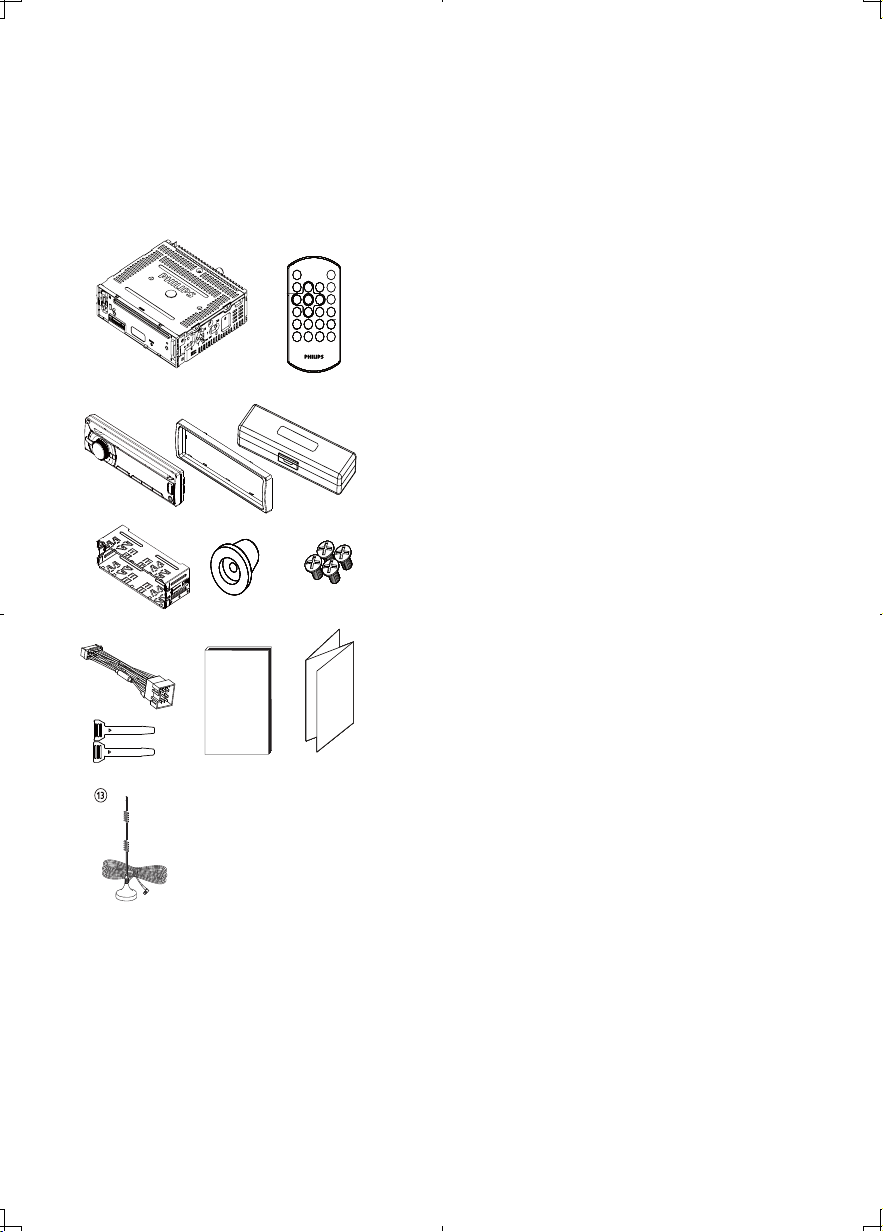
j Disassembly tools x 2 pcs
k User manual
l Quick start guide
m DAB Antenna
a
dec
f
j
b
g
h
lki
6
EN
Page 6

Overview of the main unit
English
a DBB
Turn on or off Dynamic Bass Boost •
(DBB) sound.
b
Unlock the panel.•
c /
Navigate MP3/WMA folders.•
Select radio bands.•
Scroll up/down menu.•
7
EN
Page 7
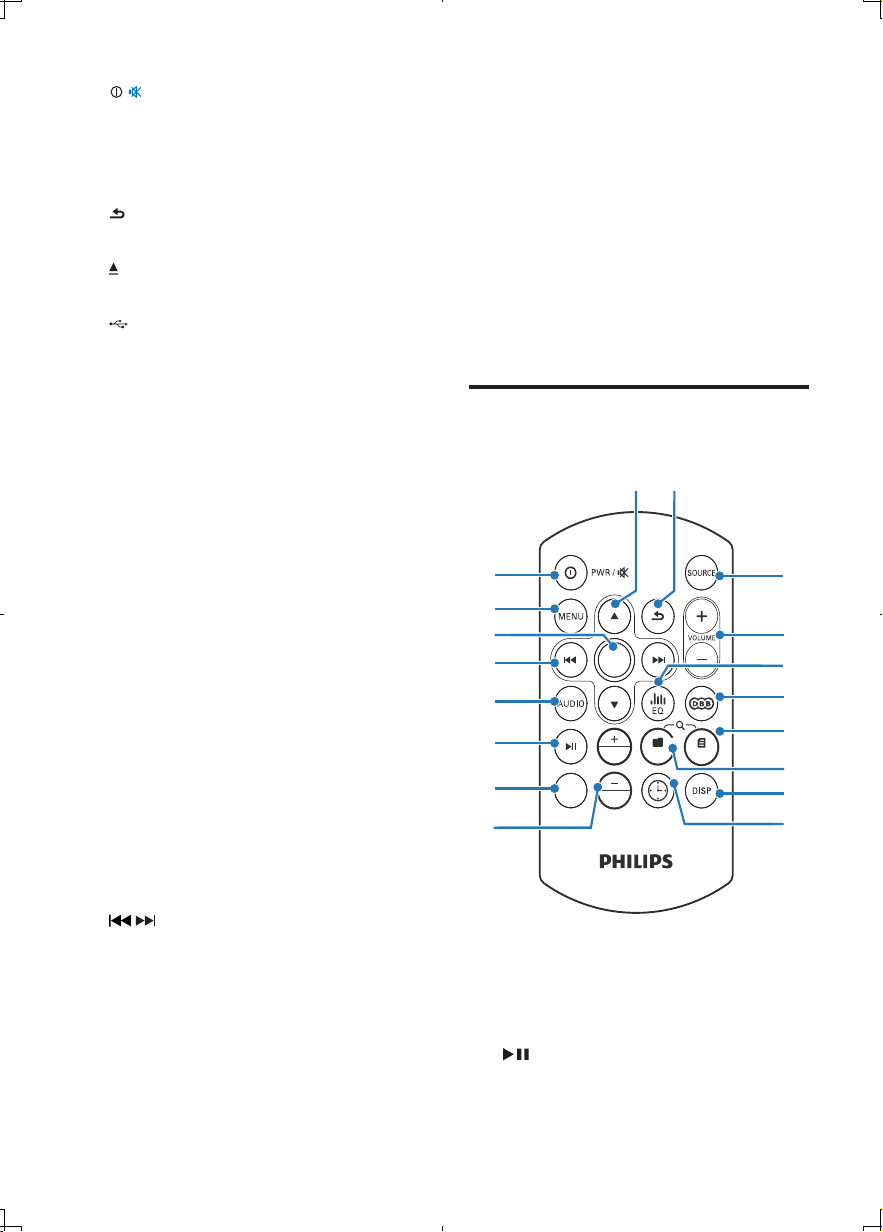
d
p
d /
Switch the unit on or off.•
Confirm selection.•
Mute or unmute sound.•
Rotate to adjust volume.•
e
Return to previous menu.•
f
Eject disc.•
g
USB connector.•
h MP3 LINK
Connect external audio device.•
i OPTIONS/CLOCK
Access option menu.•
Display the DAB related information.•
View clock.•
j 5+
Select/Store preset radio station •
1-10.
Select/Store preset DAB station •
1-20.
k SONG/4
Search for track.•
Select/Store preset station no.4.•
l 3
Select/Store preset station no.3.•
m FOLDER/2
Search for folder.•
Select/Store preset station no.2.•
n 1
Select/Store preset station no.1.•
o
/
Tune for radio/DAB station.•
Skip/search for track.•
Fast forward/backward playback.•
p DISP
In Radio mode, press briefly to display •
radio info.
In DAB mode , press briefly to display •
DAB radio station list.
q MENU
Access system menu.•
r EQ AUDIO
Select equalizer (EQ) setting.•
Access audio setting menu.•
s SOURCE
Select audio source.•
t RESET
Restore default settings.•
u Disc slot
Overview of the remote
control
i
j
h
g
f
OP T
OK
PRESET
PRESET
FOLDER
SONG
KCOLCSNOITPO
DISPLAY
e
c
b
a
a PRESET +/-
Select preset radio station.•
b OPT
Access option menu.•
c
Star t play.•
Pause or resume play.•
k
l
m
n
o
q
r
8
EN
Page 8
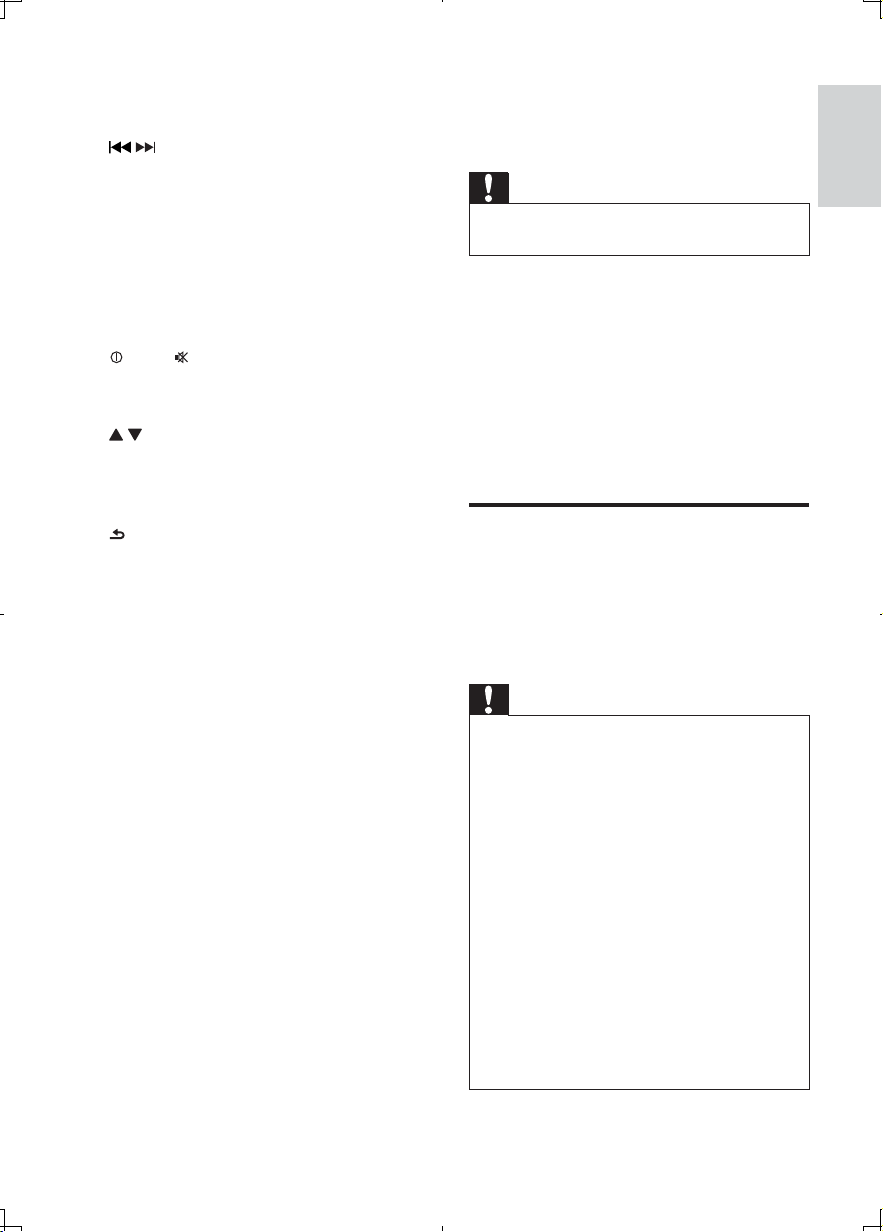
d AUDIO
Access audio setting menu.•
e
/
Tune to a radio station•
Skip track.•
Fast backward/forward playback•
f OK
Confirm selection.•
g MENU
Access system menu.•
h
/PWR/
Turn the unit on or off.•
Mute or restore volume.•
i
/
Select tuner band. •
Scroll up/down menu.•
Select MP3/WMA folder.•
j
Return to previous menu. •
k SOURCE
Select audio source.•
l VOLUME +/-
Adjust volume.•
m EQ
Select equalizer (EQ) setting.•
n DBB
Turn on or off Dynamic Bass Boost •
(DBB) sound.
o SONG
Search for track.•
p FOLDER
Search for folder.•
q DISP
In Radio mode, press briefly to display •
radio info.
In DAB mode , press briefly to display •
DAB radio station list.
r CLOCK
View clock.•
3 Get started
Caution
Use the controls only as stated in this user •
manual.
Always follow the instructions in this chapter in
sequence.
If you contact Philips, you will be asked for the
model and serial number of your apparatus. The
model number and serial number are on the
bottom of your apparatus. Write the numbers
here:
Model No. __________________________
Serial No. ___________________________
Install the car audio
These instructions are for a typical installation.
However, if your car has different requirements,
make the corresponding adjustment. If you have
any questions regarding installation kits, consult
your Philips car audio dealer.
Caution
This unit is designed for negative ground •
(earth) 12 V DC operation only.
Always install this unit in the car dashboard.
•
Other locations can be dangerous as the rear
of the unit heats up during use.
To avoid short-circuit: before you connect,
•
ensure that the ignition is off.
Ensure that you connect the yellow and red
•
power supply leads af ter all other leads are
connected.
Ensure that all loose leads are insulated with
•
electrical tape.
Ensure that the leads do not get caught under
•
screws orin par ts that will move (e.g. seat rail).
Ensure that all ground (ear th) leads are run to
•
a common ground (earth) point.
Use only the supplied mounting hardware for a
•
safe and secure installation.
Improper fuses can cause damage or fire.
•
When you need to change the fuse, consult a
professional.
English
EN
9
Page 9
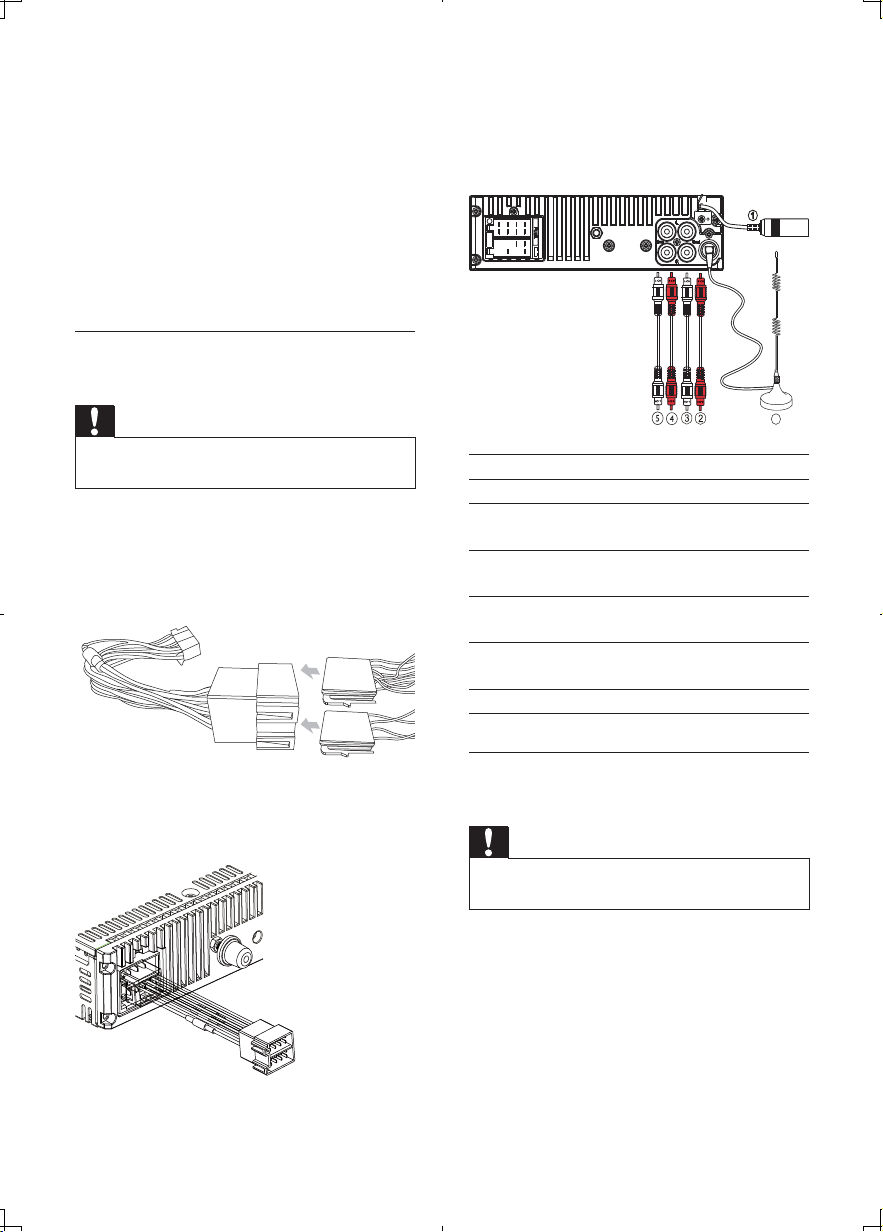
Note on the power supply lead (yellow)
When you connect other devices to this •
apparatus, ensure that the rating of the
car circuit is higher than the total fuse
value of all the connected devices.
Notes on speaker connection
Never connect speaker wires to the metal •
body or chassis of the car.
Never connect speaker wires with stripes •
to one another.
Connection: for cars with ISO
connectors
3 Connect the antenna and amplifier as
illustrated, if applicable. You can connect
the car audio to the amplifier through
RCA-TO-RCA cables (not supplied).
FUS
E
Caution
Ensure that all loose leads are insulated with •
electrical tape.
1 Pull out the ISO connectors from car
dashboard and connect them to the
bigger end of the supplied standard
connector.
2 Connect the other end of the supplied
standard connector to the unit.
Connector Connect to
1 ANTENNA Antenna
2FRONT LINE
OUT R (Socket)
3FRONT LINE
OUT L (Socket)
4 REAR LINE
OUT R (Socket)
5 REAR LINE
OUT L (Socket)
6 DAB Antenna DAB Antenna
Connection: for cars without ISO
connectors
Caution
Be sure to connect the black ground (earth) •
lead first.
6
Front right
speaker
Front left
speaker
Rear right
speaker
Rear left
speaker
10
EN
Page 10

1 Connect the antenna and amplifier as
b
a
c
d
illustrated, if applicable.
FU
S
E
Connector Connect to
1 ANTENNA Antenna
2FRONT LINE
OUT R (Socket)
3FRONT LINE
OUT L (Socket)
4 REAR LINE
OUT R (Socket)
5 REAR LINE
OUT L (Socket)
6 DAB Antenna DAB Antenna
Front right
speaker
Front left
speaker
Rear right
speaker
Rear left
speaker
6
1 Green/black strip Left speaker
(Rear)
2 White/black strip Left speaker
(Front)
3 Gray/black strip Right speaker
(Front)
4 Purple/black strip Right speaker
(Rear)
e RED Ignition key +12V DC
when ON/ACC
f BLUE Motor/electric antenna
relay control lead/
Amplifier relay control
lead
gBLACKGround
h YELLOW To the +12V car batter y
which is energized at all
times
4 Connect the supplied standard connector
to the unit.
English
aa
b
c
d
a
b
g
h
b
c
d
e
c
f
d
2 Cut off the bigger end of the supplied
standard connector.
3 Check the car’s wiring carefully and
connect them to the supplied standard
connector.
Tip
The pin arrangement for the ISO connectors •
depends on the type of vehicle you drive. Be
sure to make proper connections to prevent
damage to the unit.
EN
11
Page 11

Mount into the dashboard
1 If the car does not have an on-board
drive or navigation computer, disconnect
the negative terminal of the car batter y.
If you disconnect the car battery in •
a car that has an on-board drive or
navigation computer, the computer
may lose its memory.
If the car battery is not disconnected, •
to avoid short-circuit, ensure that the
bare wires do not touch each other.
2 Ensure that car dashboard opening is
within these measurements:
5mm
183 mm
4 Remove the mounting sleeve with the
supplied disassembly tools.
5 Install the sleeve into the dashboard and
bend the tabs outward to fix the sleeve.
Note
If the unit is not fixed by sleeve but by the •
supplied screws, skip this step.
5mm5mm5mm5mm
53.5mm
3 Remove the two screws on the top of the
unit.
12
EN
Page 12

6 Place the supplied rubber cushion over
the end of the mounting bolt.
7 Slide the unit into the dashboard until you
hear a click sound.
Attach the front panel
1 Attach the trim plate.
English
2 Inser t the right side of the panel in the
chassis until it is correctly engaged.
3 Press the left side of the panel until the
mechanism locks it into place.
5mm
8 Reconnect the negative terminal of the
car battery.
Place the DAB antenna
Warning
Make sure the antenna cable does not •
inter fere with the safe operation of driving
wheel, air bags and seatbelts or other
equipment.
Before entering low overhangs, car washes, or
•
other places with obstacles which may catch
on or touch the antenna, remove the antenna
to avoid potential damage.
Damage caused by not following the
•
installation instructions is not covered by
warranty.
EN
13
Page 13

DAB / DAB+Antenna
you selected. The magnetic steel base will
stick to any metallic surface.
Note: Damage may be caused to the
paintwork of the car if the antenna slides
or rotates on the car surface.
4 Route the cable: Tuck the cable under
weather strip of the door and run the
cable through the passenger doorway
or tailgate. Reser ve enough slack in
your cable to fit open doors or deck
lids. Secure cables to avoid cable being
pinched between hinges and the door.
Install remote control battery
DAB / DAB+Antenna
1 Find a location as flat as possible on the
outside of your car. For example, the roof
near the windshield, or rear window.
Note: The magnetic base of the
antenna will remain secure at normal
vehicle speeds in non-windy conditions.
Antennae installed on curved surfaces
may become detached in windy
conditions.
2 Make sure the selected sur face is
clean and free of dirt, water, or other
substances which could inhibit attachment
to the surface.
3 Gently place the magnetic steel base of
the DAB/DAB+ antenna on the surface
Caution
Risk of explosion! Keep batteries away from •
heat, sunshine or fire. Never discard bat teries
in fire.
Risk of decreased battery life! Never mix
•
different brands or types of batteries.
Risk of product damage! When the remote
•
control is not used for long periods, remove
the batteries.
Perchlorate Material - special handling may
•
apply. See www.dtsc.ca.gov/hazardouswaste/
perchlorate.
For first-time use:
1 Remove the protective tab to activate the
remote control battery.
To replace the remote control battery:
1 Open the battery compartment.
2 Inser t one CR2025 battery with correct
polarity (+/-) as indicated.
3 Close the battery compartment.
14
EN
Page 14

Turn on
1
Press to turn on the unit.
To turn off the unit, press •
3 seconds.
for over
Set clock
1
Press MENU.
2 Press or repeatedly until current
time is displayed.
3 Turn to set hour.
4 Press to confirm.
5 Turn to set minute.
6 Press to confirm.
View clock
1 Press and hold CLOCK until the clock is
displayed.
4 Listen to radio
English
Select tuner region
You can select suitable country/region of the
radio.
1 Press SOURCE to select radio mode.
2 Press MENU repeatedly to select region.
3 Rotate to select:
• [USA]
• [LATIN]
• [Europe]
• [ASIA]
• [M-EAST]
• [RUSSIA]
Select tuner sensitivity
To receive more radio stations or only stations
with strong signal, you can adjust the tuner
sensitivity.
1 Press OPTIONS repeatedly until [LOCAL]
is displayed.
2 Rotate to select a setting:
• [LOCAL SEEK ON]: Only stations
with strong signal can be broadcast.
• [LOCAL SEEK OFF]: Stations with
strong and weak signals can be
broadcast.
Listen to FM/AM radio
Tune to a radio station
1 Press SOURCE repeatedly to select Tuner.
2 Press or to select band: [FM1], [FM2],
[FM3], [AM1], or [AM2].
15
EN
Page 15

3 Press or to tune to a radio station
manually.
The radio station is broadcast. »
To search for a radio station »
automatically, press
3 seconds.
Store radio stations in memory
You can store up to 10 stations in each band.
or for over
Play with RDS
The RDS (Radio Data System) function
operates only in areas with FM stations
broadcasting RDS signals. If you tune to an
RDS station, an RDS icon and information
about the presenter, station or program is
displayed.
Turn on RDS
Store stations automatically
1 Press OPTIONS repeatedly until
[AUTO-STORE] displays.
2 Press to confirm.
The 10 strongest stations of the »
selected band are saved in preset
channel automatically.
Store stations manually
1 Tune to a station that you want to store.
(see ‘Tune to a radio station’ on page 16)
2
For preset 1 to preset 4, press and •
hold button 1 to 4 to store the
corresponding station.
For preset 5 to 10, press and hold •
button 5+ and rotate
number (1-10) for the preset.
to select a
3 Press to confirm.
The station is saved in the selected »
channel.
The preset number lights up on the »
LCD screen.
Note
The default setting for RDS is on. •
1 Press MENU.
2 Press / repeatedly until [RDS]
displays.
3 Rotate to select option:
• [RDS ON]: The RDS function is
turned on.
• [RDS OFF]: The RDS function is
turned off.
Select program type
Before tuning to RDS stations, you can select
program type and let the unit search only for
programs of the selected category.
1 Press OPTIONS until [PTY SCH] is
displayed.
2 Turn to select a type, then press to
confirm.
Tune to a preset station
1 Press or to select band.
2 Press 5+ and rotate to select the preset
number.
3 Press to confirm the selection.
16
EN
Page 16

Item Program type Description
1 NEWS News services
2 AFFAIRS Politics and
current affairs
3 INFO Special
information
programs
4 SPORT Sports
5 EDUCATE Education and
advanced training
6 DRAMA Radio plays and
literature
7 CULTURE Culture, religion
and society
8 SCIENCE Science
9 VARIED Enter tainment
programs
10 POP M Pop music
11 ROCK M Rock music
12 EASY M Light music
13 LIGHT M Light classical
music
14 CLASSICS Classical music
15 OTHER M Special music
programs
16 WEATHER Weather
17 FINANCE Finance
18 CHILDREN Children’s
programs
19 SOCIAL Social Affairs
20 RELIGION Religion
21 PHONE IN Phone In
22 TRAVEL Travel
23 LEISURE Leisure
24 JAZZ Jazz Music
25 COUNTRY Country Music
Item Program type Description
26 NATION M National Music
27 OLDIES Oldies Music
28 FOLK M Folk Music
29 DOCUMENT Documentary
30 TEST Alarm Test
31 ALARM Alarm
Select alternate frequencies
If the radio signal come from the current
station is poor, you can turn on the AF
(Alternate Frequency) function to let the
unit searches for another station with
stronger signal but with the same program
identification as the current station
automatically.
1 Press MENU.
2 Press or repeatedly until [AF] is
displayed.
3 Rotate to select a setting:
• [AF ON]: Turn on the AF mode.
• [AF OFF]: Turn off the AF mode.
Set region for AF tuning
You can define AF tuning region:
[REG ON] Only stations in current region
can be tuned to automatically.
[REG OFF] All stations can be tuned to
automatically.
1 Press MENU.
2 Press or repeatedly until [REG]
(Regional Radio) is displayed.
3 Rotate to select a setting.
English
EN
17
Page 17

Receive traffic announcement
If you do not want to miss traffic
announcement when enjoying music, turn on
the TA (Traffic Announcement) function.
1 Press MENU or OPTIONS.
2 Press or repeatedly until [TA] is
displayed.
3 Rotate to select a setting:
• [TA ON]: When there is traffic
announcement, the unit switches
to the tuner mode (regardless of
the current mode) and begins to
broadcast the traffic conditions.
When the traffic announcement
is over, it returns to the previous
mode.
• [TA OFF]: Traffic announcement
does not cut in.
Set RDS clock
You can use time signal that is broadcast
together with the RDS signal to set the clock
of the unit automatically.
1 Press MENU.
2 Press or repeatedly until [CT ] is
displayed.
3 Rotate to select a setting:
• [CT ON]: Turn on the RDS clock.
Time shown on the unit synchronizes
with that on the RDS station.
• [CT OFF]: Turn off the RDS clock.
Tip
The accuracy of the transmit ted time depends •
on the RDS station that transmits the time
signal.
Listen to Digital Audio
Broadcasts (DAB)
Digital Audio Broadcasting (DAB), is a way
of broadcasting radio digitally through a
network of transmitters. It provides you with
more choice, better sound quality and more
information.
For the first time when DAB mode is
switched on.
1 Press SOURCE on the main unit repeatedly
to select DAB/DAB+.
The system performs auto scan. »
All the available DAB stations is stored. »
The radio tunes to the first available »
station.
Tip
The display shows a rectangle. The position •
of the rectangle indicates the degree of signal
strength. (The fur ther towards the right, the
greater the signal streng th.)
If there is no DAB coverage currently available,
•
or DAB signal is too weak in your area, no
DAB station will be found, and message like
“No Station Found, Scan Again” displays.
Tune to DAB radio station manually
1 Under DAB mode, press and hold /
to enter manual seek mode.
“MANUAL” blinks on LCD screen. »
2 Press / repeatedly until the the
desired channel/frequency appears.
Scan for new DAB stations
1 Under DAB mode, press MENU
repeatedly until [DAB SCAN] is displayed.
2 Press to confirm.
The system scans for all available DAB »
radio stations and broadcasts the first
station.
18
EN
Page 18

Tip
New stations and services will be added in the •
DAB broadcast. To make new DAB stations
and services available on your car audio, scan
on a regular base.
Store DAB stations automatically
1 In DAB mode, press MENU to enter the
menu options.
2 Press or repeatedly until [DAB
STORE] displays.
3 Press to confirm.
The 20 strongest stations of the »
selected band are saved in preset
channel automatically.
Program DAB radio stations manually
You can program a maximum of 20 preset
DAB radio stations.
1 Tune to a DAB station.
2
For preset 1 to preset 4, press and •
hold button 1 to 4 to store the
corresponding station.
For preset 5 to 10, press and hold •
button 5+ and rotate
number (1-20) for the preset.
to select a
3 Press to confirm.
The station is saved in the selected »
channel.
The preset number is displayed on the »
LCD screen.
Note
If a DAB station is already s tored under a •
preset location, new DAB station assigned to
this location will overwrite the old DAB station.
DAB station presets will not overwrite FM
•
presets.
Tune to a preset station
1 Press 5+ and rotate to select the preset
number.
2 Press to confirm the selection.
Note
f the Scanned/Preset DAB station signal is •
not available at par ticular time/region, [No] is
displayed.
Display DAB information
On the display of DAB broadcasting, the first
line shows station name, and the second line
shows the service information for the current
station. 6 types of service information are
available.
1 Tune to a DAB station.
2 Press OPTIONS/CLOCK repeatedly to
scroll through the display information
(if available).
Multiplex name: Displays the name •
of the DAB multiplex in which the
current station is broadcast.
Multiplex info: Displays the channel •
and frequency of the current DAB
multiplex.
Program type: Describes the content •
of the current DAB station.
Scrolling tex t: Information broadcast •
by most DAB stations (may include
song titles, news, etc)
Signal Strength: Displays a meter •
illustrating the strength of the DAB
signal 0-100.
Signal Quality: Display DAB signal •
quality, from 0 to 100.
Tip
If any information above is selected, when •
you tune to another DAB station, you can
press OPTIONS/CLOCK once to display the
selected information, no need to scroll through
the list.
English
EN
19
Page 19

Weak DAB signal
Select the switch over option when DAB
signal is weak.
1 In the DAB mode, press MENU to enter
the menu options.
2 Press or repeatedly until [WEAK
DAB] displays.
3 Rotate to select an option.
• [WEAK MUTE]: When the DAB
signal is weak, fade out the DAB
audio and mute it until the DAB
signal is strong, then the audio will
fade in to the original volume level.
• [WEAK TO FM]: When the DAB
signal is weak, switch to the last
listened FM station. Switch back to
DAB when signal is strong.
DAB Dynamic Range Control
DRC adds or removes a degree of
compensation for the differences in the
dynamic range between radio stations.
1 In DAB mode, press MENU to enter the
menu options.
2 Press or repeatedly until [DAB
DRC] displays.
3 Rotate to select an option.
• [DRC Off]: No compensation
applied. (the default)
• [DRC Low]: Medium compensation
applied.
• [DRC High]: Maximum compensation
applied.
Note
The best way to determine which of these DRC •
value settings suits you bes t is to experiment
with them on a variety of source material.
Use DAB menu
1 In DAB mode, press MENU to enter the
menu options.
2 Press or repeatedly until DAB
antenna option displays.
3 Rotate to select an option.
• [ANTENNA OFF]: Select when
using the DAB aerial without the
booster.
• [ANTENNA 12V]: Select when using
the DAB aerial with the booster (12V).
DAB Sorting
With this option, you can select the way that
the station list is arranged.
1 In DAB mode, press MENU to enter the
menu options.
2 Press or repeatedly until [DAB
SORTING] displays.
3 Rotate to select an option.
• [SORT ACTIVE]: Lists active stations
first on the station list.
• [SORT A-Z]: Lists all sations in
alphanumeric order (0-9, A-Z).
[SORT MULTIPLEX]• : Lists stations
in groups according to their multiplex
(a group of stations broadcast by the
same operator).
You can tune to a DAB station through the
sorted DAB station list.
1 Under DAB mode, press DISP once to
display the DAB station list.
2 Rotate to scroll through the DAB
station list in the order set above.
3 Press to switch to the selected DAB
station.
20
EN
Page 20

5 Play audio files
Play from USB
Note
Ensure that the disc or device contains playable •
files.
Play a disc
Note
You cannot play CDs encoded with copyright •
protection technologies.
You can play commercially available audio CDs
and these discs:
CD-Recordables (CD-R)•
CD-Re-writables (CD-RW)•
MP3 CDs•
WMA CDs•
Note
Ensure that the disc contains playable content. •
1 Insert a CD with the printed side facing up.
Play starts automatically. »
To pause CD play, press •
To resume CD play, press •
To skip to the previous/next track, press •
or .
To search backward/forward rapidly •
within the current track, press
for 3 seconds.
Remove the CD
To take out the CD, press
.
again.
or
on the front panel.
Note
Ensure that the USB device contains playable •
music.
Insert the USB device
1 Slide the USB socket cover marked
to the lef t.
2 Insert the USB device into the USB socket.
The unit starts playing from the USB »
device automatically.
Remove the USB device
1 Press to turn off the unit.
2 Remove the USB device.
English
Tip
If the disc is blocked in the disc compartment, •
press and hold until the disc comes out.
Search for an MP3/WMA
track
Search within the current folder
1 Press SONG.
EN
21
Page 21

The name of the current track is »
displayed.
2 Rotate to select another track in
current folder
3 Press to confirm.
Search in other folder
1 Press FOLDER.
The name of the current folder is »
displayed.
2 Rotate to navigate through all folders.
3 Press to access the selected folder.
4 Rotate to select a track in the folder.
5 Press to start play.
Tip
To go back to upper level of a folder, press • .
View play information
1
During playing, press DISP repeatedly to
view:
Track number and elapsed play time•
Artist •
Album •
Title •
Folder •
File •
Shuffle play
You can play the tracks in random order:
1 During play, press OPTIONS repeatedly
until [RANDOM] displays.
2 Rotate to select a setting:
• [RANDOM OFF]: Turn off random
play.
• [RANDOM FLD]: star t random play
for all tracks in the current folder.
• [RANDOM ALL]: star t random play
for all tracks.
Intro play
You can play the first 10 seconds of each track.
1 During play, press OPTIONS repeatedly
until [INTRO] displays.
2 Rotate to select a setting:
• [INTRO OFF]: Cancel intro play and
start normal play.
• [INTRO FLD]: Start introl play in the
current folder.
• [INTRO ALL]: Play the first
10 seconds of each track.
Connect external sound
source
Repeat play
1
During play, press OPTIONS repeatedly
until [REPEAT] displays.
2 Rotate to select a setting.
• [REPEAT ALL]: Play all tracks
repeatedly.
• [REPEAT TRK]: Play current track
repeatedly.
• [REPEAT FLD]: Play all tracks in the
current folder repeatedly.
22
EN
1
Connect the external sound source to
MP3 LINK socket with a 3.5 mm cable.
2 Press SOURCE repeatedly until [MP3
LINK] is displayed.
3 Operate the external component (refer
to the instructions supplied with the
external component).
Page 22

6 Adjust sound
Other sound settings
Adjust volume
1
Turn clockwise/anticlockwise to
increase/decrease volume.
Mute
You can turn off the sound of your audio.
1 During play, press .
To resume sound, press •
again.
Turn DBB on/off
1
Press DBB.
The current DBB setting is displayed. »
» [DBB ON] : The Dynamic Bass Boost
(DBB) function is on.
» [DBB OFF] : The DBB function is off.
Select preset equalizer
You can also adjust the preset EQ/Audio
settings.
1 Press EQ/Audio for 3 seconds.
2 Press or repeatedly to select the
item to be adjusted:
• [BASS LEVEL]: -7 to +7
• [BASS CFQ] (bass center frequency)
range: 60, 80, 100, 200.
• [MIDDLE LEVEL] range:-7 to +7
• [MIDDLE CFQ] (middle center
frequency) range: 0.5k, 1.0k, 1.5k,
2.5k.
• [TREBLE LEVEL] range: -7 to +7
• [TREBLE CFQ] (treble center
frequency) range: 10.0k, 12.5k, 15.0k,
17.5 k .
• [BALANCE] range: 12L to 12R. (L=
left speaker, R = right speaker)
• [FADER] range: 12R to 12F. (R =
rear speaker, F = front speaker)
• [RESUME]: Resume the preset EQ
value to factory default value.
3 Rotate to select a value.
English
1
Press EQ/Audio.
Current Equalizer setting is displayed. »
2 Press EQ/Audio again to select a preset
EQ setting:
• [OPTIMAL] (optimal)
• [FLAT] (flat)
• [POP] (pop)
• [USER] (user)
• [TECHNO] (techno)
• [ROCK] (rock)
• [CLASSIC] (cla ssic)
• [JAZZ] (jazz)
EN
23
Page 23

7 Adjust system
settings
3 Rotate to toggle between the settings
• [DIMMER Hi] (dimmer hi)
• [DIMMER Lo] (dimmer low)
Turn beep sound on/off
Each time you press a button, the unit beeps.
You can turn on or off this beep sound.
1 Press MENU.
2 Press or repeatedly to until [BEEP]
is displayed.
3 Rotate to select a setting:
• [BEEP ON]: Turn on the beep
sound.
• [BEEP OFF]: Turn off the beep
sound.
Select blackout setting
You can set the screen to turn off automatically
after the unit is idle for 10 or 20 seconds.
1 Press MENU.
2 Press or repeatedly until [BLKOUT]
is displayed.
3 Rotate to select a setting:
• [BKO 10 S] : Turn off the screen
automatically 10 seconds after last
operation.
• [BKO 20 S] : Turn off the screen
automatically 20 seconds after last
operation.
• [BKO OFF] : Never turn off the
screen.
Turn demo mode on/off
1
Press MENU.
2 Press or repeatedly until [DEMO] is
displayed.
The screen shows current Demo »
mode setting.
3 Rotate to select a setting:
• [DEMO ON] : Turn on the demo
mode. When the unit is idle for
more than 10 seconds, all functions
are displayed.
• [DEMO OFF] : Turn off the demo
mode.
Reset
You can reset the unit to its default setting.
1 Detach the front panel.
2 Press the reset button by using a ball-
point pen or a similar tool.
Preset adjustments such as preset »
channels and sound adjustments are
erased.
Dimmer
1
Press MENU
2 Press or repeatedly until [DIMMER]
is displayed.
24
EN
Page 24

8 Additional
information
Detach the front panel
You can detach the front panel to deter theft.
1 Press to release the panel.
2 Push the left side of the panel rightward.
English
Note
If the new fuse gets damaged again, there may •
be an internal malfunction. Consult your Philips
dealer.
Remove the unit
You can remove the unit from the dashboard.
1 Detach the front panel.
2 Pull out the unit by using the disassembly
tools.
3 Pull the panel towards you to disengage it
from the chassis.
4 Store the panel in the supplied carr y case
to protect it from dirt or damage.
Replace fuse
If the fuse is damaged,
1 Check the electric connection.
2 Buy a fuse that matches the voltage of the
damaged fuse.
3 Replace the fuse.
EN
25
Page 25

9 Product
information
Note
Product information is subject to change •
without prior notice.
Power supply 12 V DC (11 V -
16 V), negative
ground
Fuse 15 A
Suitable speaker
impedance
Maximum power output 45 W x 4 channels
Continuous power
output
Pre-Amp output voltage 2.5 V
Aux-in level
Dimensions (W x H x D) 188 x 58 x 201 mm
Weight 1.47 kg
Radio
Frequency range - FM87.5 - 108.0 MHz
Frequency range AM (MW)
Usable sensitivity - FM8 μV
Usable sensitivity AM (MW ) (S/N =
20 dB)
4 - 8
22 W x 4 RMS
10% T.H.D.)
(4
500 mV
(100kHz per step in auto
search and 50kHz per
step in manual search)
522 - 1620 KHz (9 kHz)
530 - 1710 kHz (10 kHz)
30 μV
Compatible USB devices:
USB flash memory: USB 1.1 host with •
inter face reading all speed suppor t (1.1, 2.0)
USB flash players: USB 1.1 host with •
inter face reading all speed suppor t (1.1, 2.0)
Supported formats:
USB or memory file format: FAT16, FAT32•
MP3 bit rate (data rate): 32-320 Kbps and •
variable bit rate
WMA V4, V7, V8, V9 (L1, L2)•
ISO9660, Joliet•
Maximum title number: 512 (depending •
on file name length)
Maximum album number: 255•
Supported sampling frequencies: 2 kHz, •
44.1 kHz, 48 kHz
Supported Bit-rates: 2~256 (kbps), •
variable bit rates
Director y nesting up to a maximum of •
8 levels
Number of albums/ folders: CD •
maximum 99, USB maximum 199
Number of tracks/titles: maximum 999•
ID3 tag v2.0 to v2.4•
File name in Unicode UTF8 (maximum •
length 64 bytes)
Unsupported formats:
Empty albums: an empty album is an •
album that does not contain MP3/WMA
files, and is not be shown in the display.
Unsupported file formats are skipped. For •
example, Word documents (.doc) or MP3
files with extension .dlf are ignored and
not played.
AAC, WAV, PCM audio files•
DRM protected WMA files (.wav, .m4a, •
.m4p, .mp4, .aac)
WMA files in Lossless format•
DAB Tuner
Frequency range 174 - 240 MHz
Sensitivity -100dBm(Band III)
Selectivity 40dB
26
EN
Page 26

10 Troubleshooting
Caution
Never remove the casing of this apparatus. •
To keep the warranty valid, never try to repair
the system yourself.
If you encounter problems when using
this apparatus, check the following points
before requesting service.
No power or no sound.
Car engine is not on. Turn the car •
engine on.
Cable is not correctly connected. Check •
connections.
Fuse is burnt. Replace fuse. •
Volume is too low. Adjust volume. •
If the above solutions cannot help, press •
the RESET button.
Ensure that the track played is of a •
compatible format.
Noise in broadcasts.
Signals are too weak. Select other •
stations with stronger signals.
Check the connection of the car antenna. •
Change broadcast from Stereo to mono. •
Cannot play disc
Ensure that the disc label is inser ted with •
the printed side facing up.
Wipe the disc with fibre cleaning cloth •
from the centre to the edge in a straight
line.
This disc may be defective. Play another •
disc.
Ensure that the CD is a finalised CD/CD- •
R/CD-RW.
Ensure that the CD is not encoded with •
copyright protection technologies.
The CD skips tracks
Ensure that the CD is not damaged or •
dirty.
Ensure that random mode is deactivated. •
Disc cannot be ejected
Press and hold •
Preset stations lost.
Battery cable is not correctly connected. •
Connect the battery cable to the terminal
that is always live.
Display show ERR-12
•
USB data error. Check the USB device.
.
English
EN
27
Page 27

11 Glossary
M
MP3
A file format with a sound data compression
system. MP3 is the abbreviation of Motion
Picture Experts Group 1 (or MPEG-1) Audio
Layer 3. With the MP3 format, one CD-R or
CD-RW can contain about 10 times more
data than a regular CD.
W
WMA (Windows Media Audio)
An audio format owned by Microsoft, is a
part of Microsoft Windows Media technology.
Includes Microsoft Digital Rights Management
tools, Windows Media Video encoding
technology, and Windows Media Audio
encoding technology.
28
EN
Page 28

© 2011 Koninklijke Philips Electronics N.V.
All rights reserved.
CEM2000B_05_UM_V3.1
