Page 1

Owner’s Manual
Important!
Return your Warranty Registration
Card within 10 days. See why inside.
Color TV
with built-in DVD player
CDV19BPH
Page 2
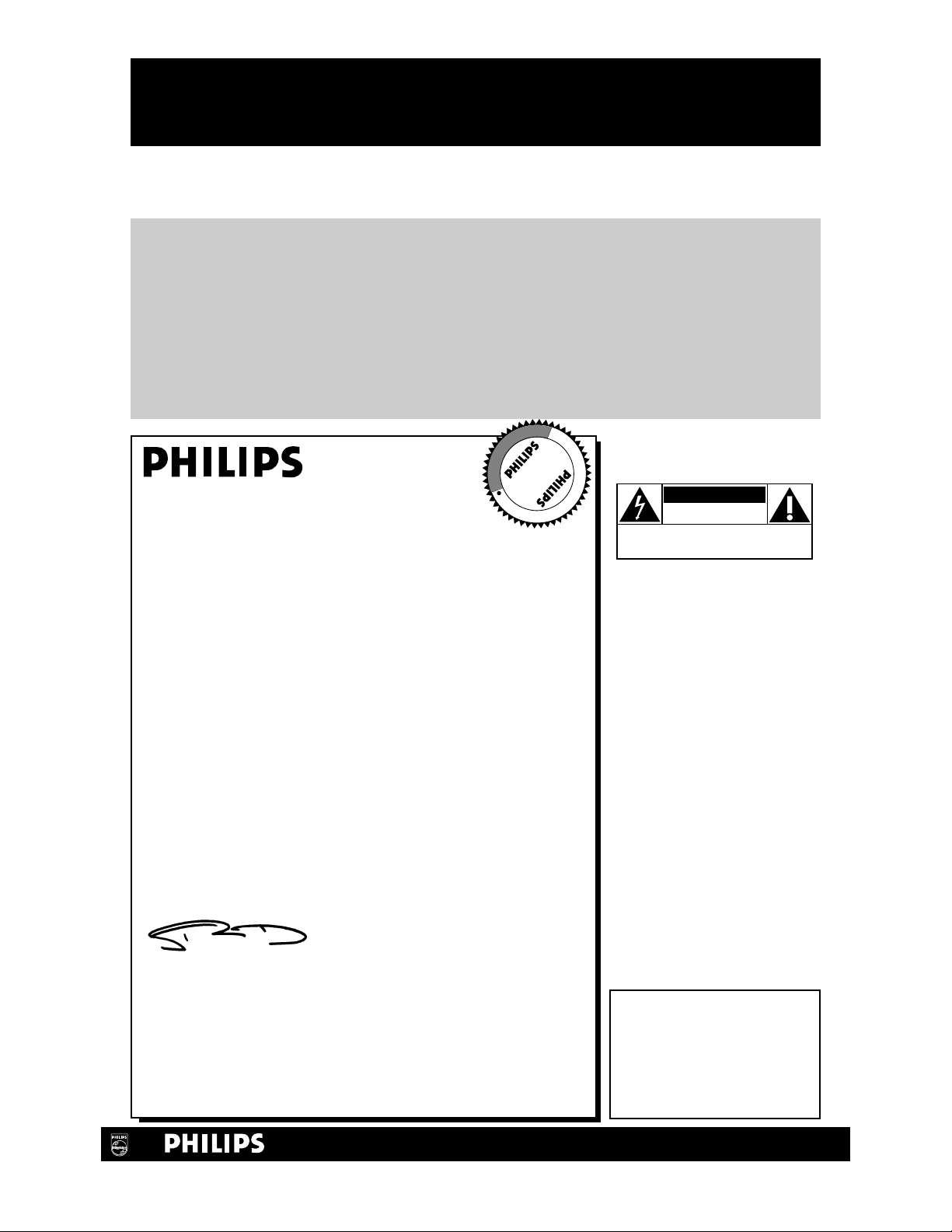
Once your PHILIPS purchase is registered, you’re eligible to receive all the privileges of owning a
PHILIPS product. So complete and return the Warranty Registration Card enclosed with your
purchase at once. And take advantage of these important benefits.
Return your Warranty Registration card today to
ensure you receive all the
benefits
you’re entitled to.
For Customer Use
Enter below the Serial No.
which is located on the rear of
the cabinet. Retain this information for future reference.
Model No. ________________
Serial No. ________________
Congratulations on your purchase, and
welcome to the “family!”
Dear PHILIPS product owner:
Thank you for your confidence in PHILIPS. You’ve selected one of
the best-built, best-backed products available today. And we’ll do
everything in our power to keep you happy with your purchase
for many years to come.
As a member of the PHILIPS “family,” you’re entitled to protection
by one of the most comprehensive warranties and outstanding service networks in the industry.
What’s more, your purchase guarantees you’ll receive all the information and special offers for which you qualify, plus easy access to
accessories from our convenient home shopping network.
And most importantly you can count on our uncompromising
commitment to your total satisfaction.
All of this is our way of saying welcome-and thanks for investing in
a PHILIPS product.
Sincerely,
Robert Minkhorst
President and Chief Executive Officer
P.S. Remember, to get the most from your PHILIPS
product, you must return your Warranty
Registration Card within 10 days. So please mail
it to us right now!
Know these
safetysymbols
This “bolt of lightning” indi-
cates uninsulated material
within your unit may cause an
electrical shock. For the safety
of everyone in your household,
please do not remove product
covering.
The “exclamation point”
calls attention to features
for which you should read the
enclosed literature closely to
prevent operating and maintenance problems.
WARNING: TO PREVENT
FIRE OR SHOCK HAZARD,
DO NOT EXPOSE THIS
EQUIPMENT TO RAIN OR
MOISTURE.
CAUTION: To prevent electric shock, match wide blade of
plug to wide slot, fully insert.
ATTENTION: Pour éviter les
choc électriques, introduire la
lame la plus large de la fiche
dans la borne correspondante
de la prise et pousser jusqu’au
fond.
CAUTION
RISK OF ELECTRIC SHOCK
DO NOT OPEN
CAUTION: TO REDUCE THE RISK OF ELECTRIC SHOCK, DO NOT
REMOVE COVER (OR BACK). NO USER-SERVICEABLE PARTS
INSIDE. REFER SERVICING TO QUALIFIED SERVICE PERSONNEL.
R
E
G
I
S
T
R
A
T
I
O
N
N
E
E
D
E
D
W
I
T
H
I
N
1
0
D
A
Y
S
Hurry!
t
s
Warranty
Verification
Registering your product within
10 days confirms your right to maximum protection under the
terms and conditions of your
PHILIPS warranty.
Owner
Confirmation
Your completed Warranty
Registration Card serves as
verification of ownership in the
event of product theft or loss.
Model
Registration
Returning your Warranty
Registration Card right away guarantees you’ll receive all the information and special offers which you
qualify for as the owner of your
model.
Visit our World Wide Web Site at http://www.philips.com
Page 3
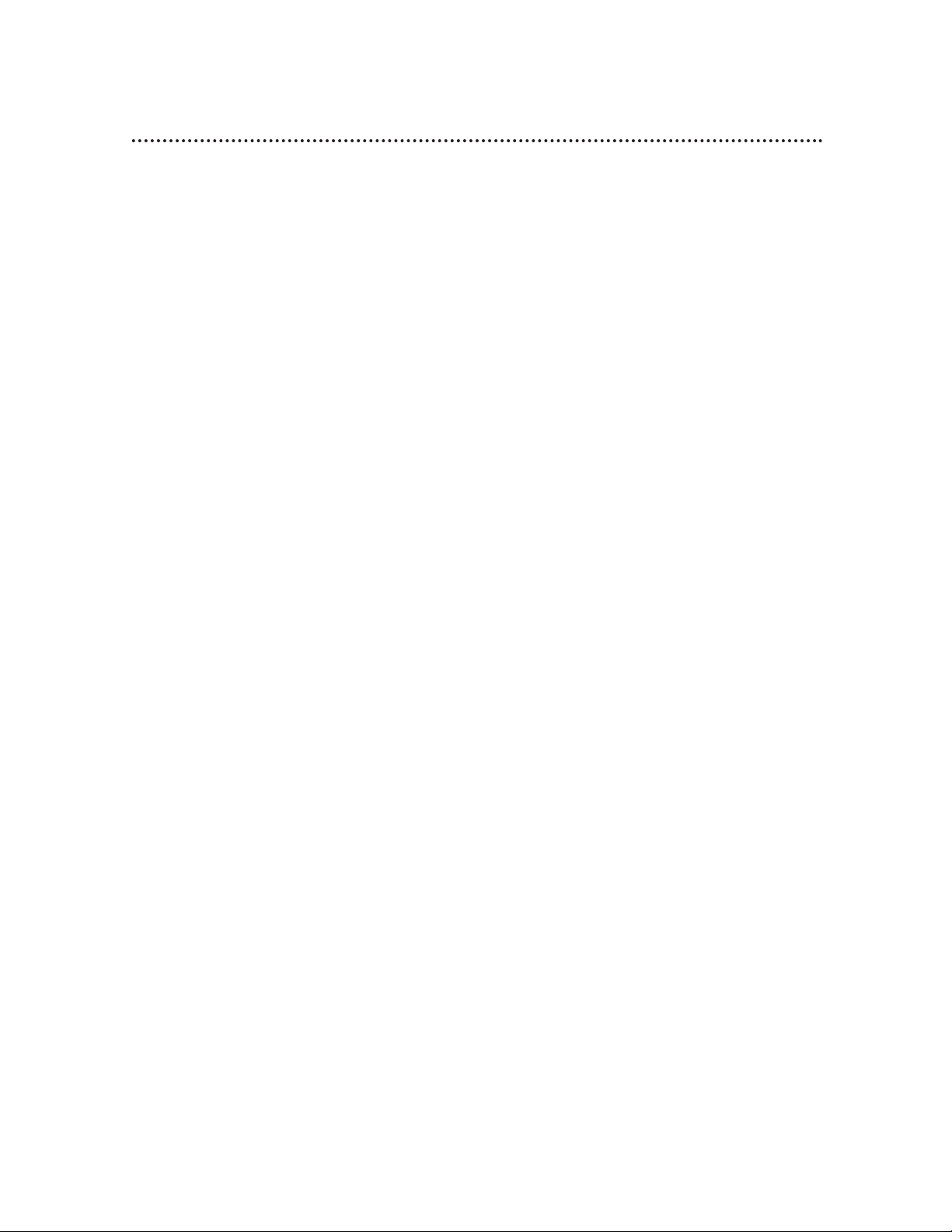
Safety Precautions
Warning: To prevent fire or shock hazard, do not expose this equipment to rain or
moisture.
Federal Communications Commission (FCC) Warning: Any unauthorized
changes or modifications to this equipment void the user’s authority to operate it.
This device meets the 21 CFR 1040.10 requirement.
Laser Safety
This unit employs a laser. Only a qualified service person should remove the cover or
attempt to service this device, due to possible eye injury.
CAUTION: USE OF CONTROLS OR ADJUSTMENTS OR PERFORMANCE OF
PROCEDURES OTHER THAN THOSE SPECIFIED HEREIN MAY RESULT IN HAZARDOUS RADIATION EXPOSURE.
CAUTION: VISIBLE AND INVISIBLE LASER RADIATION WHEN OPEN AND
INTERLOCK DEFEATED. DO NOT STARE INTO BEAM. THE BEAM IS LOCATED
INSIDE, NEAR THE DECK MECHANISM.
Special Information for Canadian Users
This Class B digital apparatus complies with Canadian ICES-003.
Cet appareil numérique de la classe B est conforme à la norme NMB-003 du Canada.
Radio/TV Interference
This equipment has been tested and found to comply with the limits for a Class B digital device, pursuant to Part 15 of the FCC Rules. These limits are designed to provide
reasonable protection against harmful interference in a residential installation. This
equipment generates, uses, and can radiate radio frequency energy and, if not installed
and used in accordance with the instructions, may cause harmful interference to radio
communications. However, there is no guarantee that interference will not occur in a
particular installation. If this equipment does cause harmful interference to radio or
television reception, which can be determined by turning the equipment off and on,
the user is encouraged to try to correct the interference by one or more of the following measures:
1) Reorient or relocate the receiving antenna.
2) Increase the separation between the equipment and the receiver.
3) Connect the equipment into an outlet on a circuit different from that to which
the receiver is connected.
4) Consult the dealer or an experienced radio/TV technician for help.
Copyright Protection
Unauthorized copying, broadcasting, public performance and lending of Discs are prohibited.
This product incorporates copyright protection technology that is protected by
method claims of certain U.S. patents and other intellectual property rights owned by
Macrovision Corporation and other rights owners.
Use of this copyright protection technology must be authorized by Macrovision
Corporation and is intended for home and other limited viewing uses only unless otherwise authorized by Macrovision Corporation. Reverse engineering or disassembly is
prohibited.
Safety Information 3
Manufactured under license from Dolby Laboratories. "Dolby" and the double-D symbol are trademarks
of Dolby Laboratories. Confidential Unpublished Works. (© 1992-1997 Dolby Laboratories, Inc. All
rights reserved.)
DTS is a trademark of Digital Theater Systems Inc. in the United States of America.
Copyright 2000 Philips Consumer Electronics Company. All rights reserved.
Page 4

4 Table of Contents
General Information
Safety Information..........................................................................................................................................3
Table of Contents..........................................................................................................................................4
Introduction.....................................................................................................................................................5
Playable Discs ..................................................................................................................................................6
Hooking Up the TV/DVD........................................................................................................................7-8
Optional Connections.............................................................................................................................9-10
Remote Control.....................................................................................................................................11-14
Front Panel....................................................................................................................................................15
Rear Panel......................................................................................................................................................16
TV Setup and Features
Turning on the TV/DVD (TV mode)......................................................................................................17
Language Selection (TV mode) .................................................................................................................18
Setting Up TV Channels .............................................................................................................................19
Adding or Deleting Channels....................................................................................................................20
Watching a TV Program............................................................................................................................21
Closed Captioning (TV mode).................................................................................................................22
Picture Adjustment......................................................................................................................................23
V-Chip Setup ...........................................................................................................................................24-26
Sleep Timer...................................................................................................................................................27
Disc Playback and Features
Playing a Disc................................................................................................................................................28
Disc Menus....................................................................................................................................................29
Pausing Playback...........................................................................................................................................30
Step by Step Playback/Slow Motion........................................................................................................31
Fast Forward/Reverse Search...................................................................................................................32
Track Playback ..............................................................................................................................................33
Title/Chapter Playback................................................................................................................................34
Specific Time Playback................................................................................................................................35
Repeat Playback............................................................................................................................................36
A-B Repeat Playback...................................................................................................................................37
Programmed Playback.................................................................................................................................38
Random Playback.........................................................................................................................................39
Audio Language/Sound Mode...................................................................................................................40
Subtitle Language..........................................................................................................................................41
Camera Angles.............................................................................................................................................42
Parental Lock Password.............................................................................................................................43
Parental Lock Levels ...................................................................................................................................44
DVD Player Setup and Features
Status Display................................................................................................................................................45
Audio Settings.........................................................................................................................................46-47
Language Settings...................................................................................................................................48-50
Video Settings...............................................................................................................................................51
Other Menu Settings...................................................................................................................................52
Information You May Need
Care and Maintenance ................................................................................................................................53
Helpful Hints...........................................................................................................................................54-55
Glossary ........................................................................................................................................................56
Specifications .................................................................................................................................................57
Limited Warranty........................................................................................................................................58
Index...............................................................................................................................................................59
Accessories....................................................................................................................................................60
Page 5
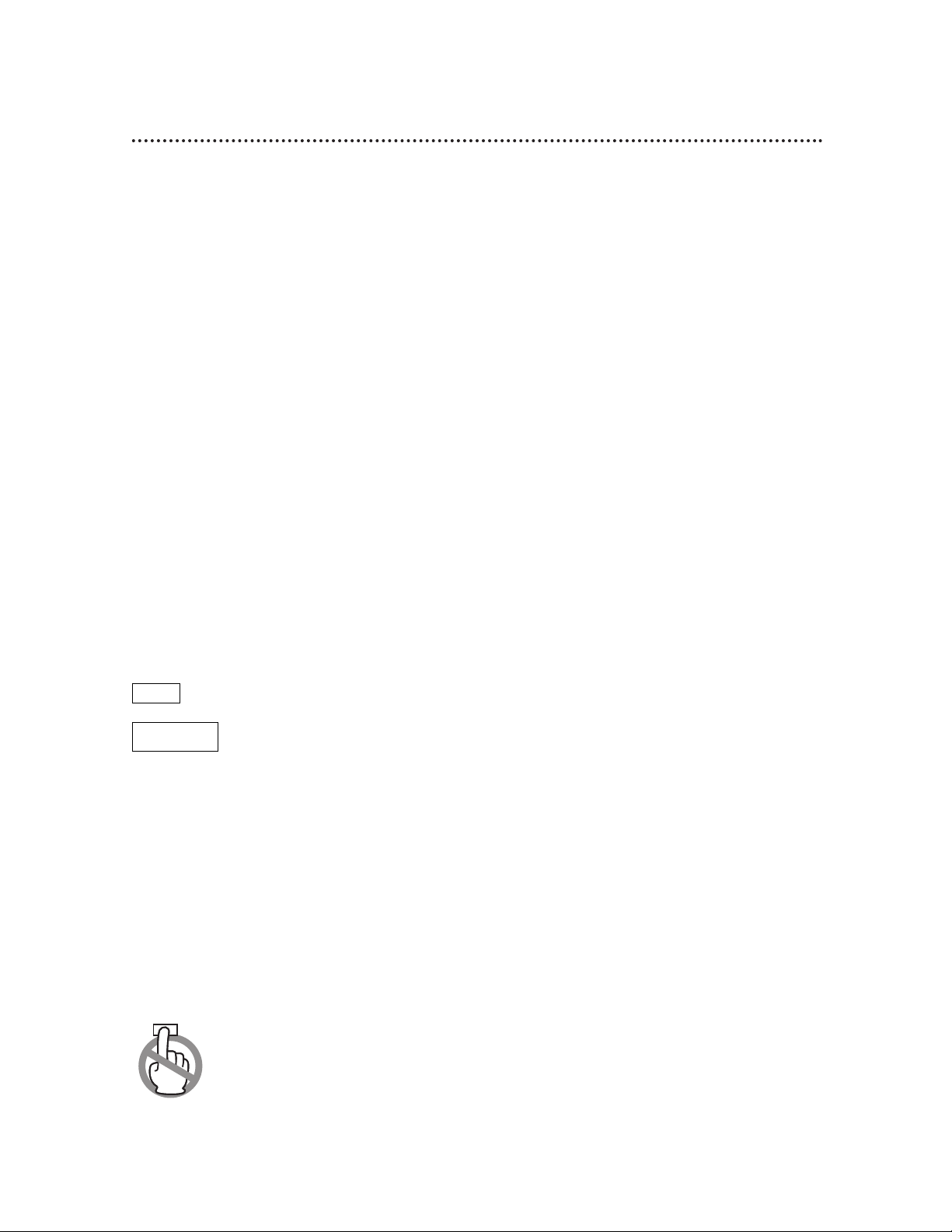
Introduction 5
Welcome!
This Combination TV and Digital Video Disc Player (TV/DVD) will provide a quality
picture and clear sound, along with endless playback features available on Digital Video
Discs (DVDs). Expanding technology allows you to add options to your viewing watch a director’s cut of a movie, listen to the producer’s comments, or play your
favorite scene over and over again. Hear a movie in different languages, or listen only
to the soundtrack. The possibilities are limited only by your choices and the materials
available on the DVD.
Of course, you can listen to your favorite Audio Compact Discs (CDs) on this
TV/DVD as well. Determine the order in which you want to hear the songs, or play
the Disc repeatedly - all while seeing the status of the CD on your TV/DVD.
We hope you enjoy this TV/DVD and learn to use all of its features. To get the most
out of the TV/DVD, read this owner’s manual carefully. It will describe how you can
access all the features listed below.
When referring to this manual, remember...
Indicates that the feature described is available on some Digital Video Discs.
Indicates that the feature described is available on some Audio Compact
Discs.
Disc Menus...
Some explanations in this manual are intended to describe the Disc Menus. These
menus are set by the movie producers or by the music industry, and the menus will
vary among Discs. Furthermore, not all Discs are guaranteed to have menus. However,
if the Disc has a menu, you can access the Disc Menu by pressing the DVD button,
then pressing the MENU button on the remote control.
TV/DVD Menus...
Some instructions explain how to use the TV/DVD’s menus to set up features of the
TV/DVD or the Disc. Remember, there is a menu for features of the TV and there is a
menu for the features of the DVD Player. To access the TV menu, press the TV button, then
press the MENU button. To see the DVD Player menu, press the DVD button, then press the
SETUP button. Even if a feature is set up in the TV/DVD’s menus, it may not be avail-
able if the current Disc does not include that feature.
Available Disc Features...
Not all of the features described in this manual are available on every
DVD or Audio CD. If the feature is not available on the Disc, you cannot
use the TV/DVD to make these features available. The “No feature” symbol will appear on the TV screen if you try to set up a feature that is not
available on the current Disc or not available at the current time.
DVD
AUDIO CD
DVD Player Features
• Audio Language/Sound Mode Choices*
• Automatic Detection of Disc Type
(Audio CD or DVD)
• Dolby Digital Sound
• DVD Menus in a Desired Language*
• Multiple Camera Angles*
• On-Screen Display
• Parental Lock*
• Paused/Fast/Slow/Step-by-Step Playback
• Program Playback (Audio CD only)
• Random Playback (Audio CD only)
• Screen Saver
• Subtitles in a Desired Language*
• TruSurround
TM
* If available on the Disc
TV Features
• Closed Captioning
• On-screen menus in English, French,
and Spanish
• Remote Control
• Sleep Timer
• V-Chip technology, which allows you
to limit your child’s TV viewing
Page 6
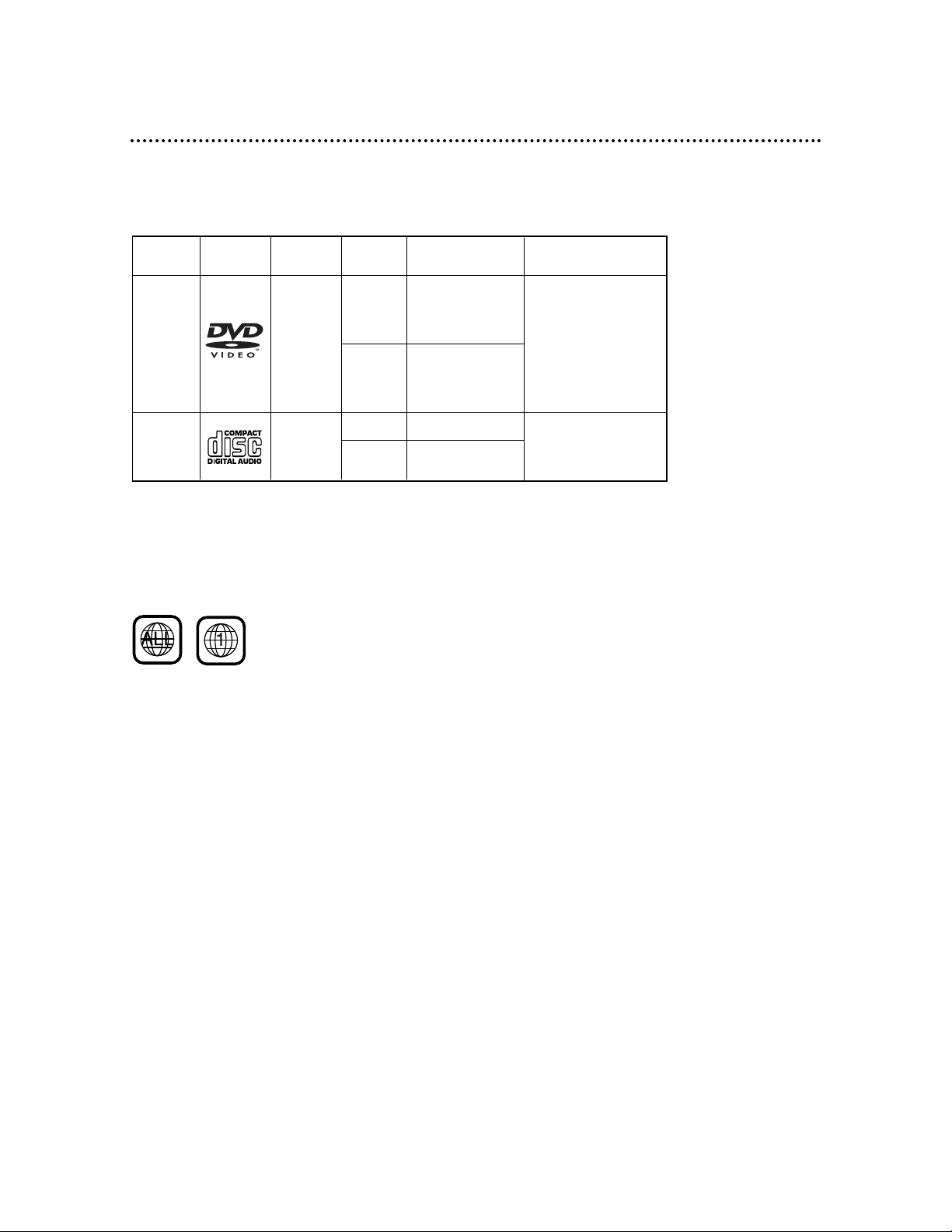
This TV/DVD will play Digital Video Discs (DVDs) and Audio CDs. In order to play a
DVD or Audio CD on this TV/DVD, make sure the Disc meets the requirements for
Region Codes and Color Systems as described on this page. Also, the Discs should be
labelled with the following logos and should meet these standards.
• CD-ROM
• Compact Disc-Interactive
(CD-I)
• Compact Disc-Recordable
(CD-R)
• Digital Video Disc-Video
Recordable (DVD-VR)
• DVD-RAM
• DVD-ROM
• DVD-RW
• DVD+RW
• Photo CD
• Video CD
• Video Single Disc (VSD)
Digital
Video
Disc
12 cm
12 cm
Approx. 4 hours
(single-sided)
Approx. 8 hours
(double-sided)
Approx. 80 minutes
(single-sided)
Approx. 160 minutes
(double-sided)
20 minutes
8 cm
8 cm
(singles)
Logo
Maximum
Playback Time
ContentsDisc Type
Sound
and
Pictures
Audio
CD
Disc Size
Sound
74 minutes
Disc
Segments
DVDs are
divided into Titles,
which are divided
into Chapters.
Titles and Chapters
are numbered.
Audio CDs are divided
into numbered Tracks, i.e.,
a track may be one song.
6 Playable Discs
Region Codes
DVDs also must be labelled for ALL regions or for Region 1 in order to be played in
this TV/DVD. You can not play Discs that are labelled for other regions.
Look for the symbols below on your DVDs. If these region symbols do not appear on
your DVD, you cannot play the DVD in this TV/DVD.
The number inside the globe refers to a region of the world. Region 1 represents the
United States, Canada, upper regions of North America, Bermuda, the U.S. Virgin
Islands, and small regions near Australia.
A Disc encoded in a specific region format can only be played on DVD Players with
the same region code. For example, if a Disc is labelled for Region 2, you can not play
the DVD on this TV/DVD.
Color Systems
Different color systems are available throughout the world. The most common color
systems are NTSC, which is used primarily in the United States and North America,
PAL, and SECAM.
This TV/DVD uses the NTSC color system. Therefore, the Discs that you play must
be recorded in the NTSC system. You cannot play Discs recorded in other formats.
The color system of the DVD may be listed on the DVD or on the Disc jacket.
Unacceptable Discs
The following Discs cannot be played on this TV/DVD.
• Compact Disc-Graphic (CD-G) • Compact Disc-Video (CD-V)
The following discs may be played, but only the audio will be available. There will be
no picture.
Page 7
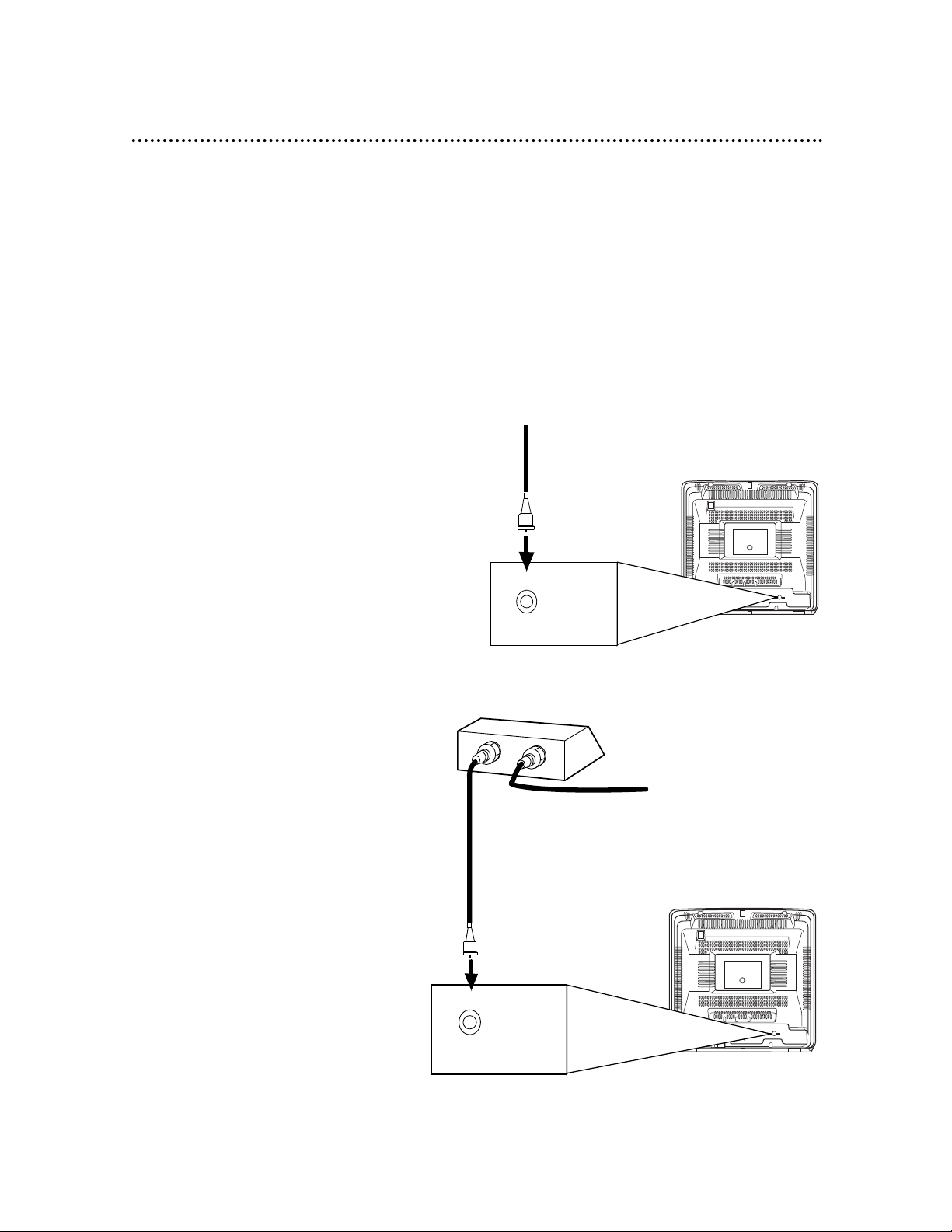
ANT.
IN
OUT
Hooking Up the TV/DVD 7
2
Hook up your TV/DVD using one of the connections shown (2A-2D).
1
Disconnect all equipment from the power sources before changing any
connections. If you are connecting other equipment, such as a VCR or a stereo, to the
TV/DVD, read the owner’s manuals of the other equipment as well. You may need to refer to
pages 9-10 of this manual, too.
Hooking Up Your TV/DVD with a
Cable Signal or Outdoor Antenna
Connect a Cable signal or an antenna to the
ANT(enna) Jack.
Note to Cable TV (CATV)
System Installer:
This reminder is provided to call the CATV
system installer’s attention to Article 820-40
of the NEC that provides guidelines for proper grounding and, in particular, specifies that
the cable ground shall be connected to the
grounding system of the building as close to
the point of cable entry as practical.
Connect an RF coaxial
cable (75-ohm, not supplied) to the OUT Jack
on the Cable Box and to
the ANT(enna) Jack on
the TV/DVD.
Connect a Cable signal
or an antenna to the
ANT(enna) Jack.
Hooking Up Your TV/DVD
with a Cable Box
Connect the Cable signal to the IN Jack on
the Cable Box.
Connect an RF coaxial cable to the OUT Jack
on the Cable Box and to the ANT(enna) Jack
on the TV/DVD.
To view any channel, set the TV/DVD to the
Cable Box output channel (channel 03 or 04)
while in TV mode. Then, select channels at
the Cable Box.
ANT.
Connect the Cable signal
to the IN Jack on the
Cable Box.
2A.
2B.
Instructions continue on page eight.
Page 8
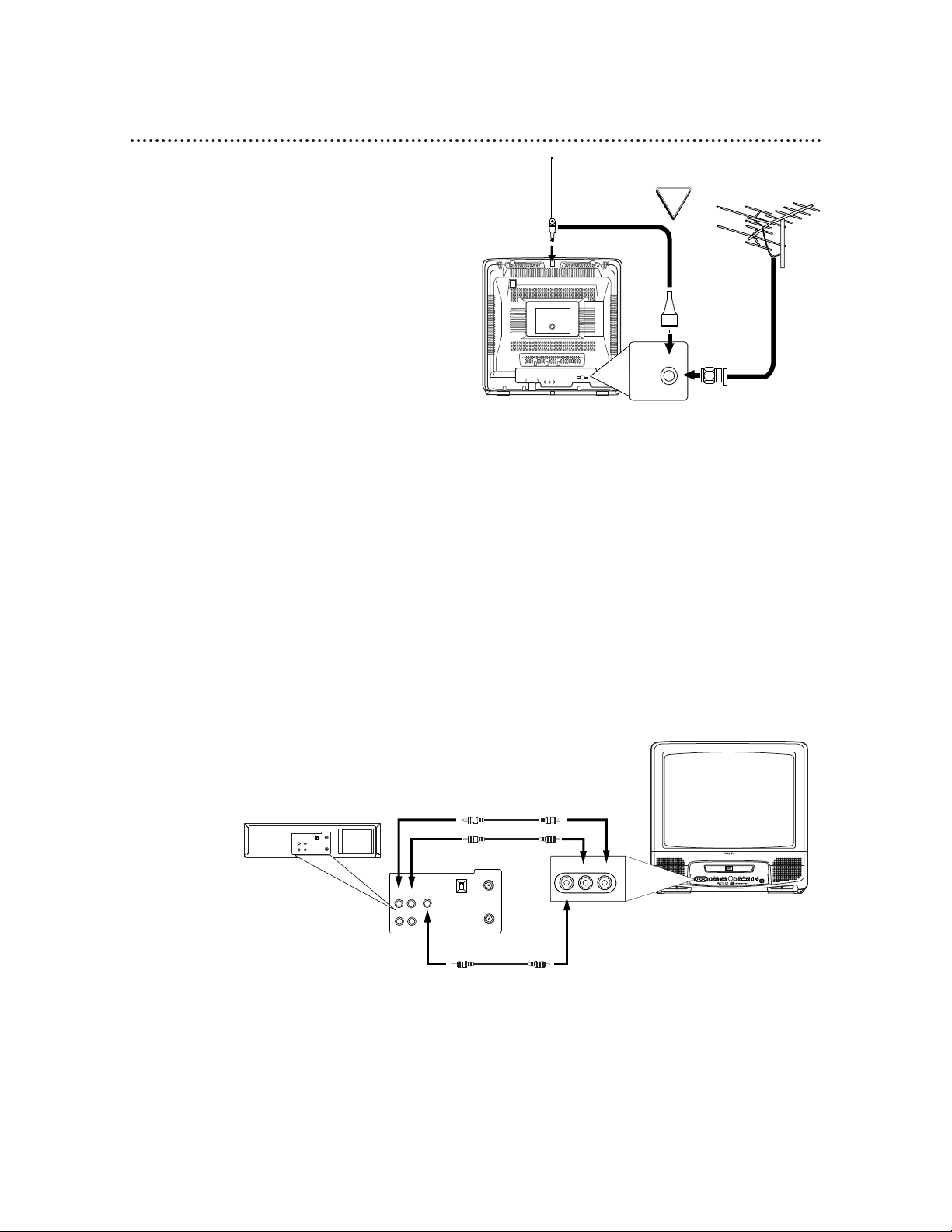
8 Hooking Up the TV/DVD (cont’d)
2D.
ANT.
Rod Antenna
(Not supplied)
VHF/UHF Antenna
(Not supplied)
Connect the antenna
wire to the
ANT(enna) jack on
the TV/DVD.
2C.
Hooking Up Your TV/DVD with an
Indoor Rod Antenna
or a Combined UHF/VHF Antenna
Push the stem of the antenna into the antenna hole on the top of the TV/DVD. Connect
the antenna wire to the ANT(enna) Jack on
the back of the TV/DVD.
Extend the rod antenna and adjust its length,
direction, and angle for the clearest picture.
Connect the red and white audio cables to the
AUDIO OUT jacks on the VCR and to the
AUDIO In jacks on the front of the TV/DVD.
Connect the yellow video cable to
the VIDEO OUT jack on the VCR
and to the VIDEO In jack on the
front of the TV/DVD.
3
Unless you want to connect the TV/DVD to a stereo or decoder, you are finished. Connect
the TV/DVD (and Cable Box, VCR, etc.) to a power source. Go to page 11 to set up your
remote control, then go to page 17 to turn on the TV/DVD. To connect more equipment to your
TV/DVD, refer to pages 9-10.
Hooking Up Your TV/DVD to Another Video
Source
(VCR or Camcorder)
You may need this connection if you want to view videotapes
on the TV/DVD.
When viewing material from other equipment, press the
SELECT button repeatedly until VIDEO appears in the top
right corner of the TV/DVD screen. That indicates that the
TV/DVD is in VIDEO mode and is receiving the programming
from the equipment that is connected to the AUDIO and
VIDEO In jacks on the front of the TV/DVD.
• If the VCR or camcorder only has one audio out jack, use
the white audio cable to connect it to the white AUDIO L
(left) In jack on the front of the TV/DVD.
OR
3CH
IN
4CH
VIDEO
AUDIO
ANT.
OUT
OUT
IN
AUDIO
VIDEO
3CH
IN
4CH
ANT.
OUT
OUT
IN
L-AUDIO-RVIDEO
VIDEO L AUDIO R POWER VOLUME CHANNEL STOP SKIP PLAY SKIP PAUSE
OPEN/
CLOSE
HEADPHONE
Page 9
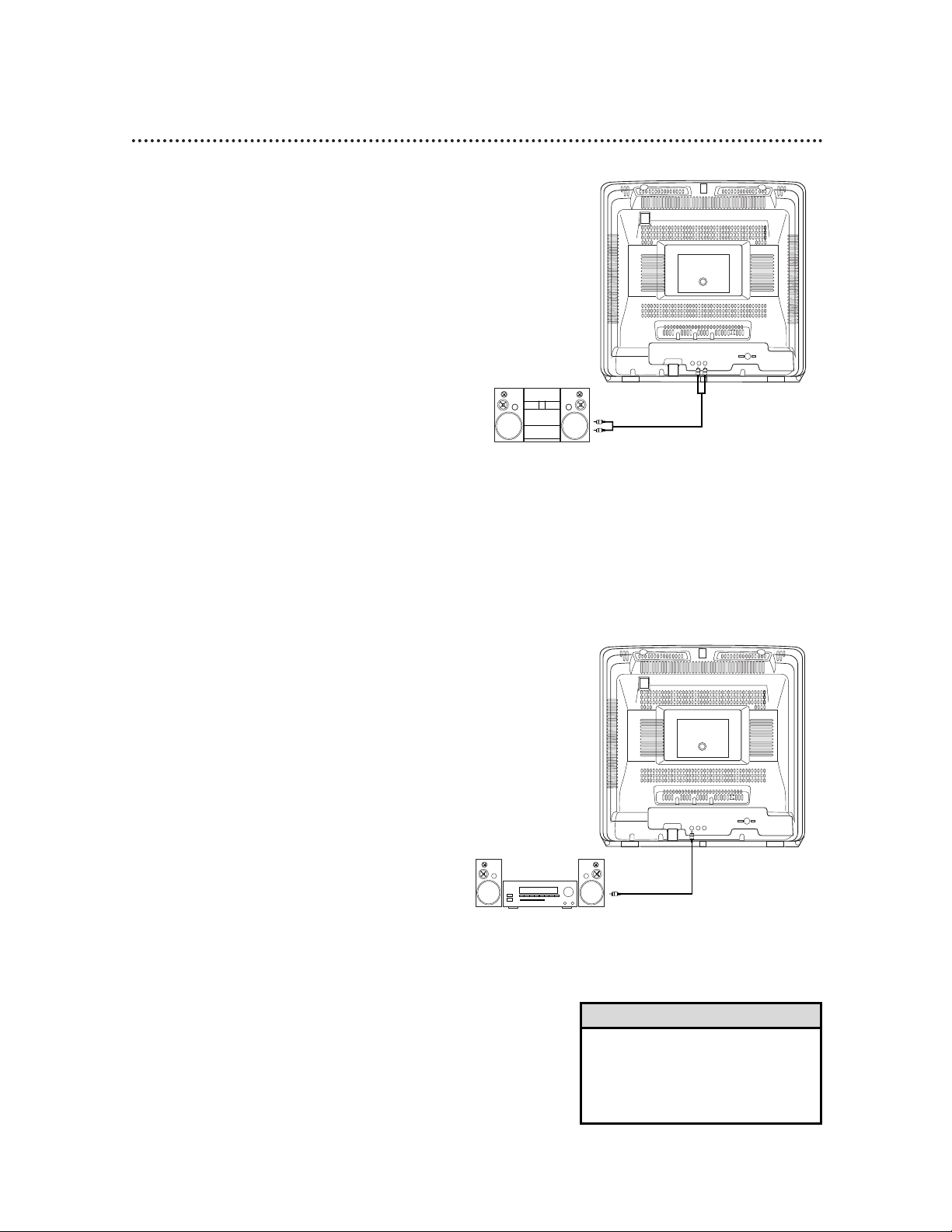
Optional Connections 9
Connecting to a Stereo
DIGITAL AUDIO OUT
(PCM/BITSTREAM)
COAXIAL
ANT.
AUDIO OUT
R L
audio cables to
AUDIO OUT
jacks on back of
TV/DVD
audio cables to
AUDIO IN jacks
on stereo
Connecting to an Amplifier
Equipped with Digital Input Jacks,
MD Deck or DAT Deck
1
Complete the antenna/cable connections as described on pages seven-eight.
2
Connect an audio coaxial digital cable
(not supplied) to the DIGITAL AUDIO
OUT (PCM/BITSTREAM) COAXIAL
jack on the back of the TV/DVD and to
the COAXIAL DIGITAL AUDIO IN
jack on the amplifier.
ANT.
AUDIO OUT
R L
DIGITAL AUDIO OUT
(PCM/BITSTREAM)
COAXIAL
To DIGITAL
AUDIO OUT
(PCM/BITSTREAM)
COAXIAL jack
on back of TV/DVD
To COAXIAL DIGITAL
AUDIO IN jack of Amplifier
1
Complete the antenna/cable connections as described on pages seven-eight.
2
Connect red and white audio cables to
the red and white AUDIO OUT jacks
on the back of the TV/DVD and to the
AUDIO IN jacks on the stereo.
3
Set your stereo to Auxiliary In. See your
stereo owner’s manual for details.
• A 5.1 channel Dolby Digital surround
disc cannot be rerecorded or copied
digitally by an MD or DAT deck.
• Set Dolby Digital and DTS to OFF.
Details are on pages 46-47.
Helpful Hints
Page 10
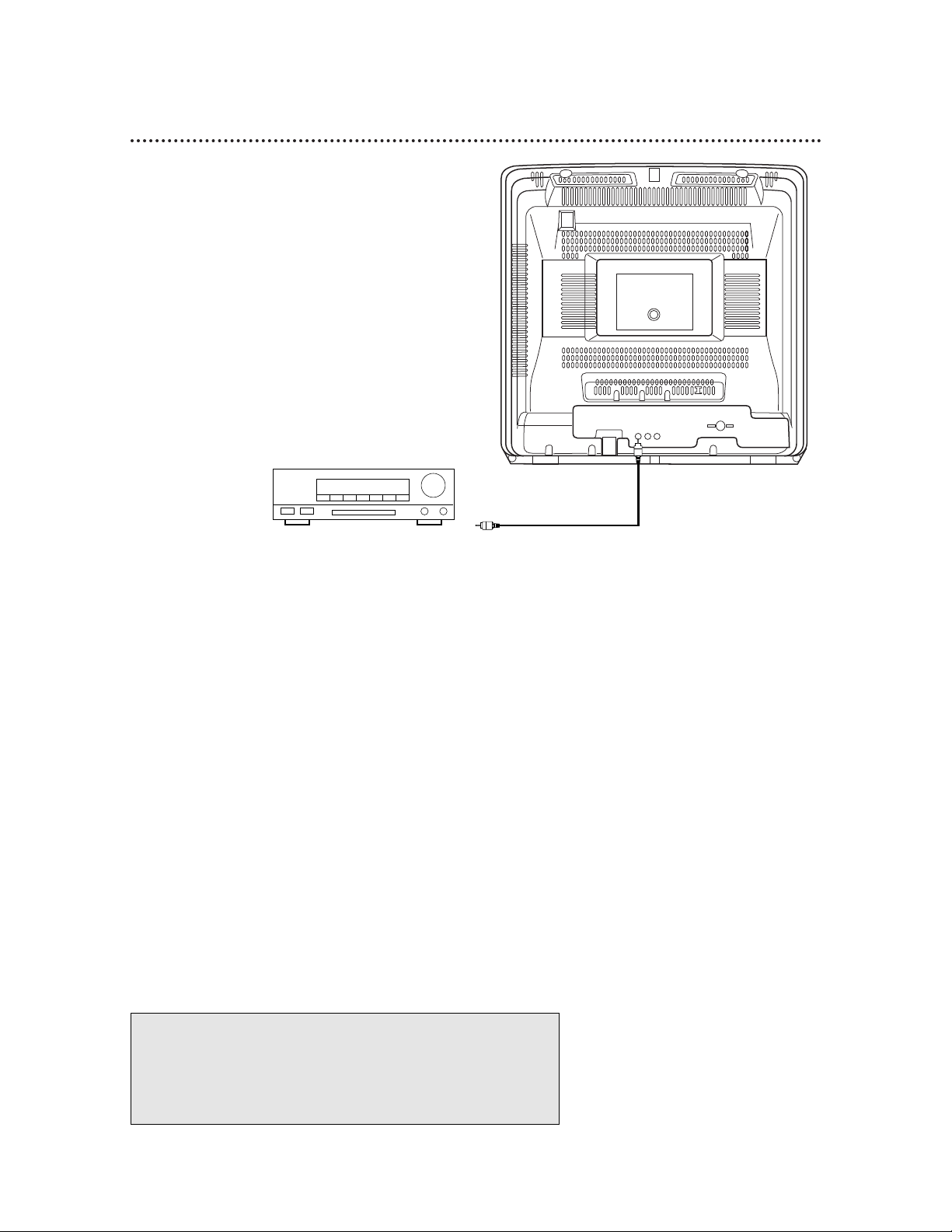
Connecting to a Dolby Digital
Decoder or DTS Decoder
If you connect the TV/DVD to a Dolby
Digital or DTS decoder, you can enjoy a
more realistic, high-quality sound when
playing Discs recorded in 5.1 channel Dolby
Digital Surround or DTS Surround Sound
formats.
10 Optional Connections (cont’d)
ANT.
AUDIO OUT
R L
DIGITAL AUDIO OUT
(PCM/BITSTREAM)
COAXIAL
Manufactured under license from Dolby Laboratories. “Dolby”
and the double-D symbol are trademarks of Dolby Laboratories.
Confidential Unpublished Works. ©1992-1997 Dolby
Laboratories, Inc. All rights reserved.
“DTS” and “DTS Digital Out” are trademarks of Digital Theater
Systems, Inc.
1
Complete the antenna/cable connections as described on
pages seven-eight.
2
Connect an audio coaxial digital cable (not supplied) to
the DIGITAL AUDIO OUT (PCM/BITSTREAM) COAXIAL jack on the back of the TV/DVD and to the COAXIAL
DIGITAL AUDIO IN jack on the decoder.
3
• If the TV/DVD is connected to a Dolby Digital decoder, set
DOLBY DIGITAL to ON. Details are on pages 46-47.
• If the TV/DVD is connected to a DTS decoder, set DTS to ON.
Details are on pages 46-47.
• If the TV/DVD is not connected to a Dolby Digital decoder or a
DTS decoder, set DOLBY DIGITAL and DTS to OFF. Details are
on pages 46-47. Using incorrect settings may cause noise distortion
and damage the speakers.
To DIGITAL
AUDIO OUT
(PCM/BITSTREAM)
COAXIAL jack
on back of TV/DVD
To COAXIAL DIGITAL
AUDIO IN jack of Decoder
Page 11
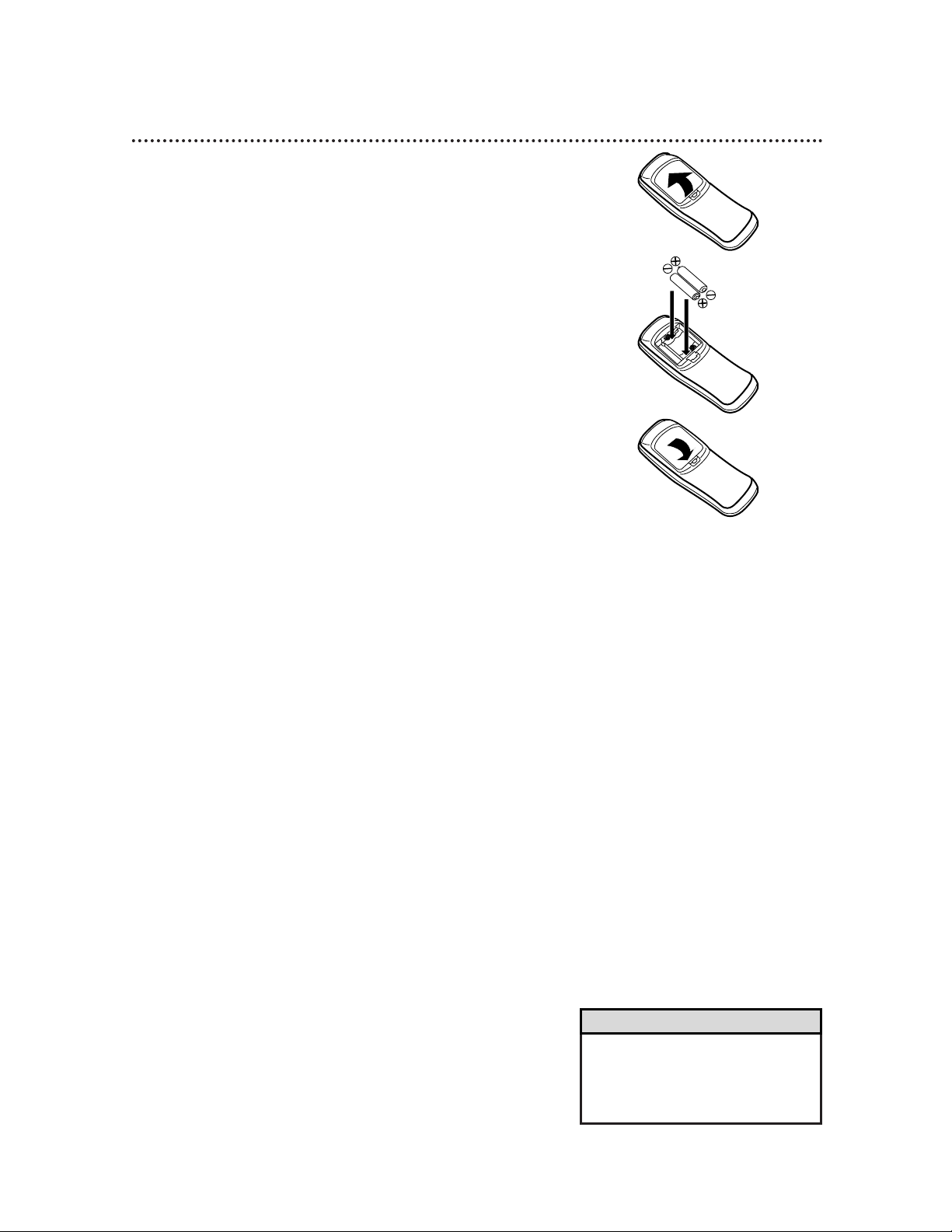
Remote Control 11
• The remote control and its batteries
are supplied.
• Do not mix alkaline and manganese
batteries.
• Do not mix old and new batteries.
Helpful Hints
Using the Remote Control
● Point the remote control at the TV/DVD’s remote sensor (see
page 15) when using the remote control to operate the
TV/DVD.
● Do not put objects between the remote control and the
TV/DVD.
Putting Batteries in the Remote Control
1
Remove the battery compartment lid on the bottom of the
remote control by pressing the tab, then lifting the lid.
2
Place two AA batteries inside the battery compartment
with their +and –ends aligned as indicated.
3
Replace the battery compartment lid.
1
2
3
Recycling Guidelines/Battery Safety
Your new product and its packaging contain materials that can be
recycled and reused. Specialized companies can recycle your product
to increase the amount that needs to be properly disposed.
Your product uses batteries that should not be thrown away when
depleted but should be disposed of as small chemical waste. Please
find out about the local regulations on disposal of your old product,
batteries, and packaging whenever you replace existing equipment.
Page 12
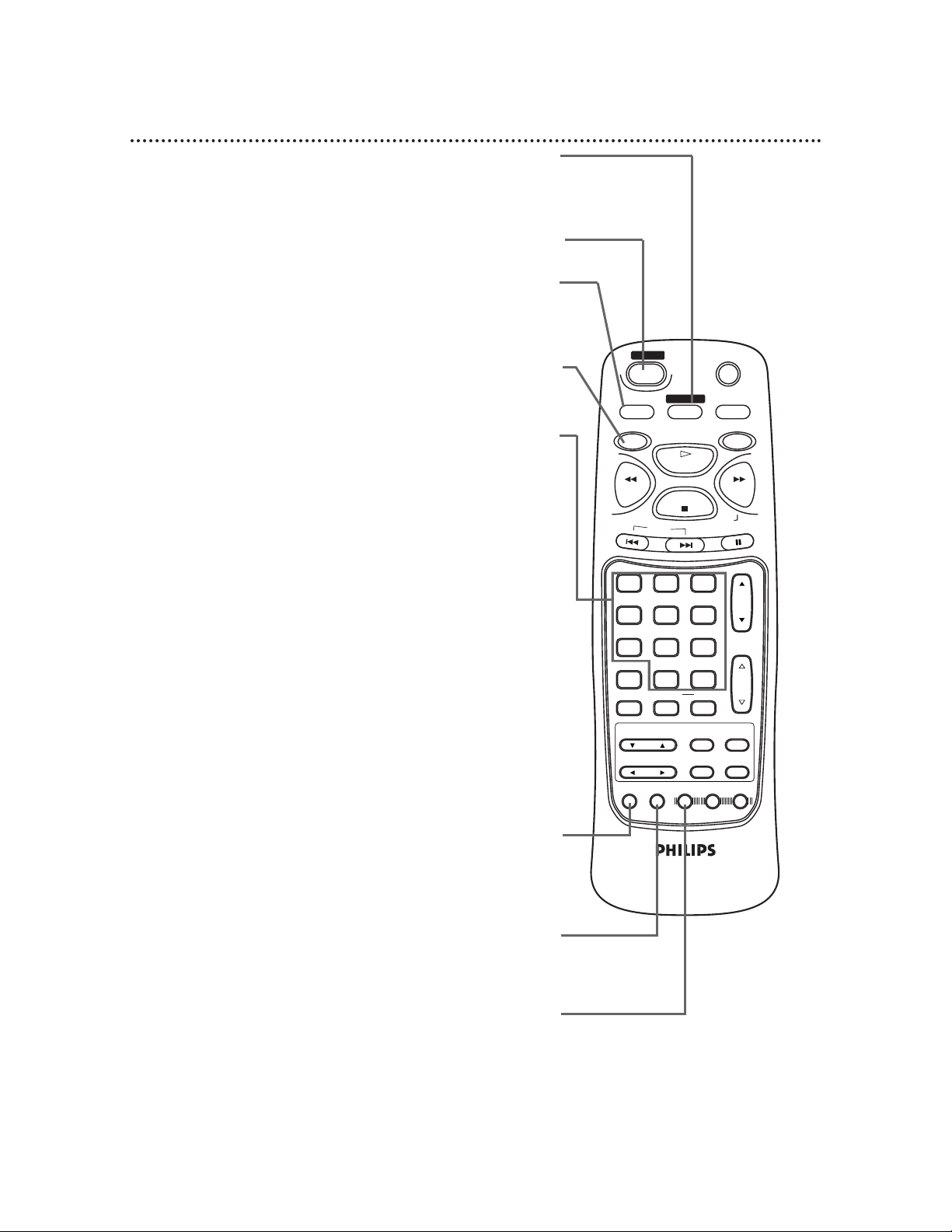
12 Remote Control (cont’d)
MUTE
SLEEP
DISPLAY
TV
DVD
PLAY
REV
FWD
STOP
SLOW
SKIP
PAUSE
CH.
VOL.
1 2 3
4 5 6
7 8 9
0
+100
CLEAR +10
SEARCH MODE
REPEAT
A-B
MENU TITLE
ENTER
RETURN
SET UP
MODE
AUDIO
SUB TITLE
ANGLE
N0286UD
POWER
SELECT
SETUP Button
When Disc playback is stopped and the TV/DVD is in DVD mode,
press the DVD button, then press the SETUP button to access or
remove the menu of the DVD Player. The DVD Player menu lets
you set up features for DVD mode. Details are on pages 43-52.
MODE Button
Press the DVD button, then press the MODE button to set up
programmed or random playback for an Audio CD.
Details are on pages 38-39.
POWER Button
Press to turn the power on and off.
Number Buttons
• TV mode
Press the TV button before using the Number buttons to select a TV
channel. Select channels 1-99 as a two-digit channel. For example, to
select channel six, press the TV button, then press Number buttons 0,6.
To select channels 100 and above, press the +10/+100 button, then
press the last two digits of the channel. For example, to select channel
115, press the TV button, then the +10/+100 button, then Number
buttons 1, 5. If you only press a single number button, the TV channel
will not change.
• DVD mode
Press the DVD button, then press the Number buttons to select a
Track (Audio CD) or a Chapter or Title (DVD) for playback. Details are
on pages 33-34. For single-digit Tracks, press a single number button.
For example, to play Track three, press the Number 3 button. For
Tracks numbered 10 and above, press the +10/+100 button as often as
needed, then press the Number button of the second digit. For exam-
ple, to play Track 12, press the +10/+100 button once, then press the
Number 2 button. For Track 22, press the +10/+100 button twice, then
press the Number 2 button.
Use the Number buttons to program Tracks (Audio CD) for playback.
Details are on page 38.
AUDIO Button
Press the DVD button, then press the AUDIO button, then press
the o or p button to choose one of the audio languages or
sound modes available on the Disc. Details are on page 40.
SELECT Button
Press to select TV, VIDEO, or DVD mode. TV (or the current TV
channel), VIDEO, or DVD will appear in the top right corner of
the screen to show the current mode of the TV/DVD.
SLEEP Button
Press the SLEEP button repeatedly to set the Sleep Timer. (You can
not set the Sleep Timer while in DVD mode.) Details are on page 27.
TV Button
Press this button first when using the
remote control to operate a TV feature.
Page 13
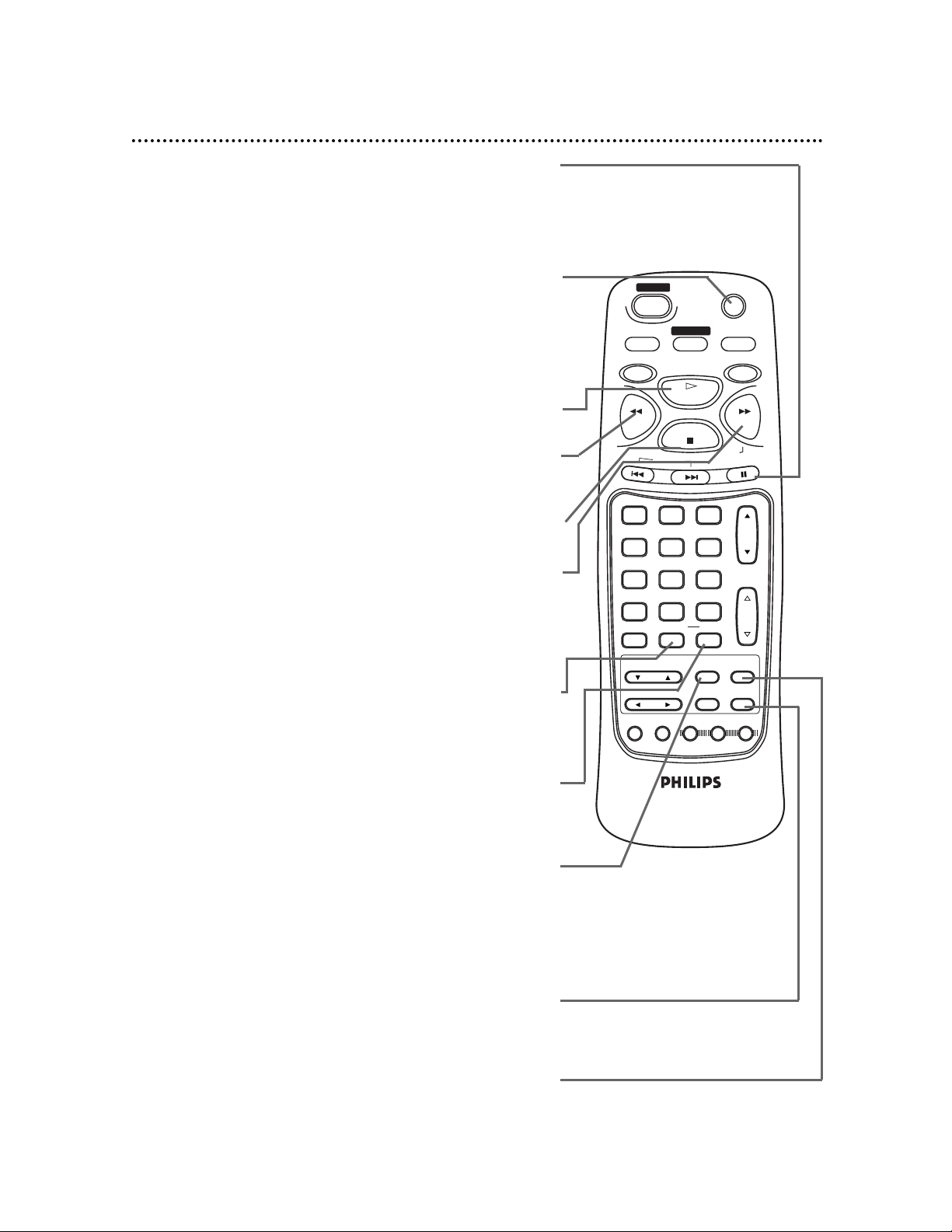
MUTE
SLEEP
DISPLAY
TV
DVD
PLAY
REV
FWD
STOP
SLOW
SKIP
PAUSE
CH.
VOL.
1 2 3
4 5 6
7 8 9
0
+100
CLEAR +10
SEARCH MODE
REPEAT
A-B
MENU TITLE
ENTER
RETURN
SET UP
MODE
AUDIO
SUB TITLE
ANGLE
N0286UD
POWER
SELECT
STOP Button
Press to stop Disc play.
PLAY Button
Press to begin Disc play. Details are on page 28.
SLOW/FWD (forward) g Button
Press to fast forward the Disc. Details are on page 32.
During DVD playback, press the DVD button, then press the
PAUSE button, then press the SLOW/FWD button to begin slow
motion playback. Press the SLOW/FWD button repeatedly to
change the forward speed of slow motion. Details are on page 31.
RETURN Button
In DVD mode only, press the DVD button, then press the
RETURN button to return to the previous DVD Player SETUP
menu or to remove the SETUP menu from the screen.
PAUSE Button
Press the DVD button, then press the PAUSE button to pause Disc
playback. Details are on page 30. Press the PAUSE button repeatedly
to advance the DVD picture step by step (or one frame at a time).
Details are on page 31.
REPEAT Button
Press the DVD button, then press the REPEAT button to repeat
playback of the current Disc or Track (Audio CD) or a Title or
Chapter (DVD). Details are on page 36.
A-B REPEAT Button
Press the DVD button, then press the A-B REPEAT button to set
up A-B Repeat Play, which repeatedly plays a specific segment of a
Disc. Details are on page 37.
Remote Control (cont’d) 13
MENU Button
In TV mode, press the TV button, then press the MENU button to
access or remove the TV menu. Press the ▲ or ▼ button to select
an item in the menu. Press the B or { button to adjust an item in
the menu or to advance to the next menu.
In DVD mode, press the DVD button, then press the MENU button
to display the menu of the Disc. Details are on pages 5 and 29.
TITLE Button
Press the DVD button, then press the TITLE button to display the
Title menu of the Disc, if available. Details are on page 29.
REV (reverse) h Button
Press to view the picture in fast reverse motion (DVD) or to
reverse playback of an Audio CD. Details are on page 32.
MUTE Button
Press the MUTE button to turn off the sound. Press the MUTE but-
ton again or press the VOL(ume) K/L button to restore the sound.
The volume indicator will turn purple and will remain on the screen
as long as the sound is muted. (The volume indicator will disappear if
closed captioning is active. Details are on page 22.)
Page 14
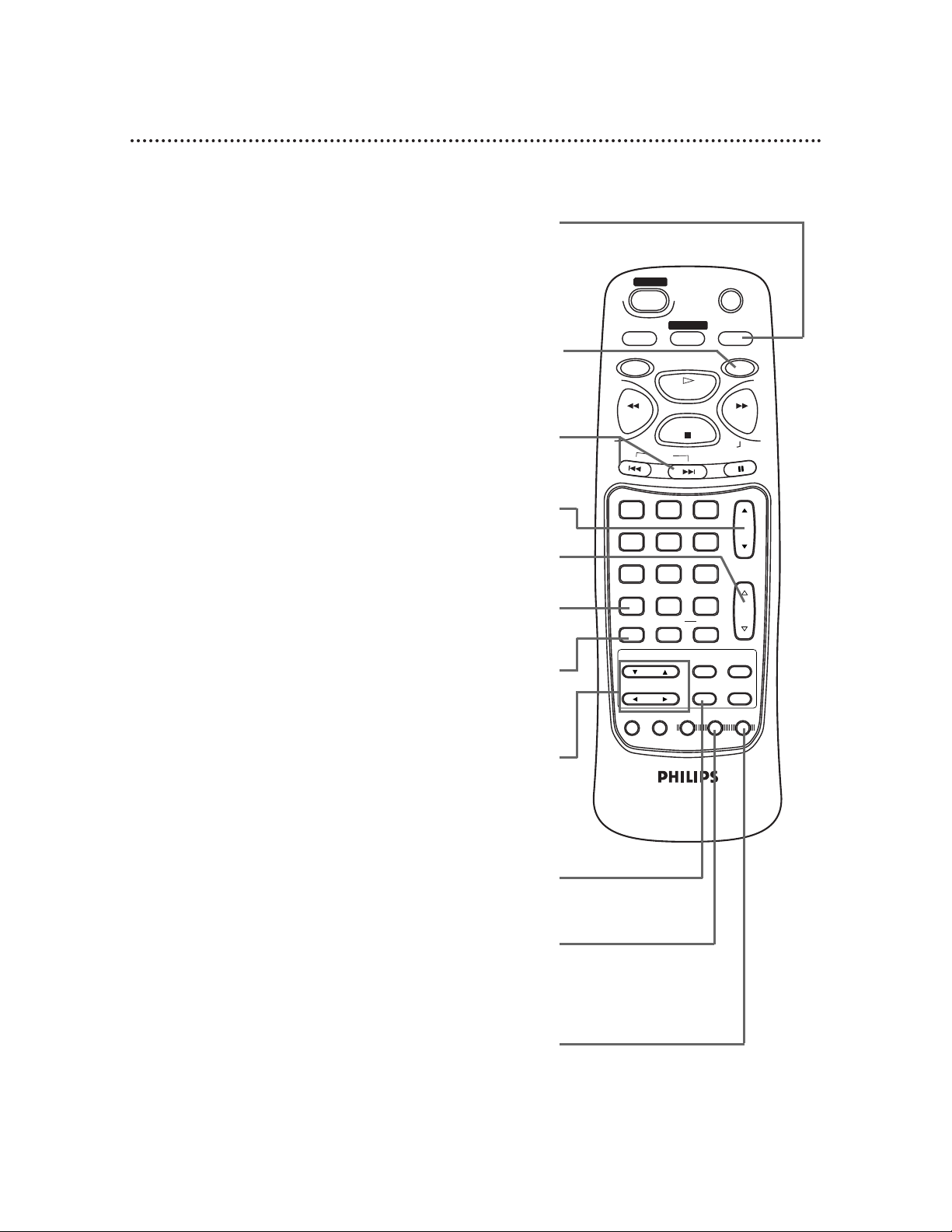
14 Remote Control (cont’d)
DISPLAY Button
In TV mode, press the TV button, then press the DISPLAY button to
see the current TV channel number. Press again to remove the display.
In DVD mode, press the DVD button, then press the DISPLAY button
to display the current status of the Disc during playback. Press repeat-
edly to remove the status display. Details are on page 45.
SEARCH MODE Button
Press the DVD button, then press the SEARCH MODE button to
access or remove the SEARCH menu, which allows you to go directly
to a specific Title/Chapter/Track/Time. Details are on pages 33-35.
MUTE
SLEEP
DISPLAY
TV
DVD
PLAY
REV
FWD
STOP
SLOW
SKIP
PAUSE
CH.
VOL.
1 2 3
4 5 6
7 8 9
0
+100
CLEAR +10
SEARCH MODE
REPEAT
A-B
MENU TITLE
ENTER
RETURN
SET UP
MODE
AUDIO
SUB TITLE
ANGLE
N0286UD
POWER
SELECT
ENTER Button
In DVD mode, press to select an item in the DVD Player menu or
to select an item in the Disc menu.
ANGLE Button
Press the DVD button, then press the ANGLE button to view the
picture from a different angle (if available). Press the o or p but-
tons to choose one of the available angles. Details are on page 42.
CH. (Channel) o /p Button
Press to scan through the available TV channels.
VOL. (Volume) o /p Button
Press to increase or decrease the volume.
ARROW Buttons
In TV mode, press the ▲ or ▼ button to select an item in
the TV menu. Press the B or { button to adjust an item
in the TV menu or to advance to the next TVmenu.
In DVD mode, press to select an item in the DVD Player
SETUP menu or in the Disc menu.
SKIP Buttons
Press the DVD button, then press the SKIP buttons to skip
Chapters or Tracks. Details are on page 33.
CLEAR Button
Press to remove Track numbers from a Program. Details are on
page 38.
SUBTITLE Button
Press the DVD button, then press the SUBTITLE button to
access the subtitle menu. Press the o or p button to select a
language for the subtitles (among those available) or to turn off
the subtitles. Details are on page 41.
DVD Button
Press before using the remote control for DVD features.
Page 15
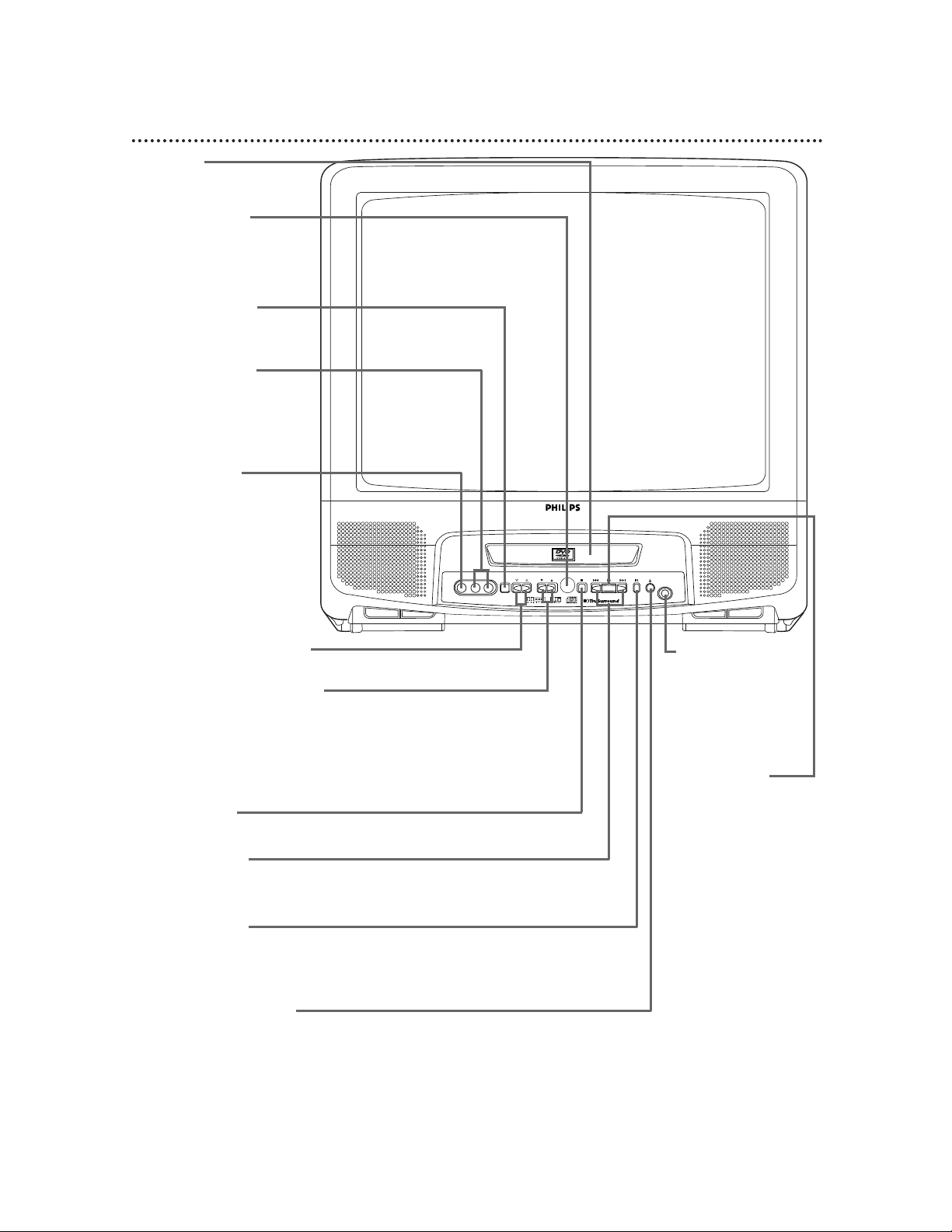
Front Panel 15
VIDEO L AUDIO R POWER VOLUME CHANNEL STOP SKIP PLAY SKIP PAUSE
OPEN/
CLOSE
HEADPHONE
Disc tray
Insert a Disc here. Details
are on page 6.
VOLUME o/p Buttons
Press to adjust the sound level.
POWER Button
Press to turn the
power on or off.
CHANNEL o/p Buttons
Press to scan through the available TV channels. Details are on page 19.
When the TV/DVD power is off, press the CHANNEL o/p buttons to turn
on the TV/DVD. The TV/DVD will be in TV mode when the power comes
on. When the TV/DVD is on and in DVD mode, pressing the CHANNEL
o/p buttons will put the TV/DVD in TV mode.
Remote Sensor
Receives a signal from
your remote control so
you can operate the
TV/DVD from a distance.
SKIP Buttons
Press to go to subsequent or previous
Tracks or Chapters. Details are on page 33.
PAUSE Button
Press to pause Disc playback. Details are on page 30.
Press repeatedly to advance the DVD picture frame by frame.
Details are on page 31.
STOP Button
Press to stop Disc playback. Details are on page 28.
PLAY Button
Press to start or
resume Disc playback.
Details are on page 28.
When the TV/DVD power
is off, press the PLAY button to turn on the
TV/DVD. The TV/DVD will
be in DVD mode when
the power comes on.
Playback may begin automatically or the DVD disc
menu may appear after
the power comes on.
When the TV/DVD is on
and is in TV mode, pressing the PLAY button will
put the TV/DVD in DVD
mode. Playback may start
automatically or the DVD
disc menu may appear.
OPEN/CLOSE Button
Press to open or close the Disc tray. Details are on page 28.
When the TV/DVD power is off, press the OPEN/CLOSE button to turn on the
TV/DVD. The TV/DVD will be in DVD mode when the power comes on. The disc
tray will open automatically after the power comes on. When the TV/DVD is on
and in TV mode, pressing the OPEN/CLOSE button will put the TV/DVD in DVD
mode. Then, the tray will open.
AUDIO In Jacks
Connect these jacks to the
audio out jacks of a camcorder or a VCR. Details
are on page eight.
VIDEO In Jack
Connect this jack to the
video out jack of a camcorder or a VCR. Press
the SELECT button on the
remote control to set the
TV/DVD to VIDEO. Details
are on pages eight and 12.
HEADPHONE
Jack
Connect headphones (not supplied) here for personal listening.
Page 16
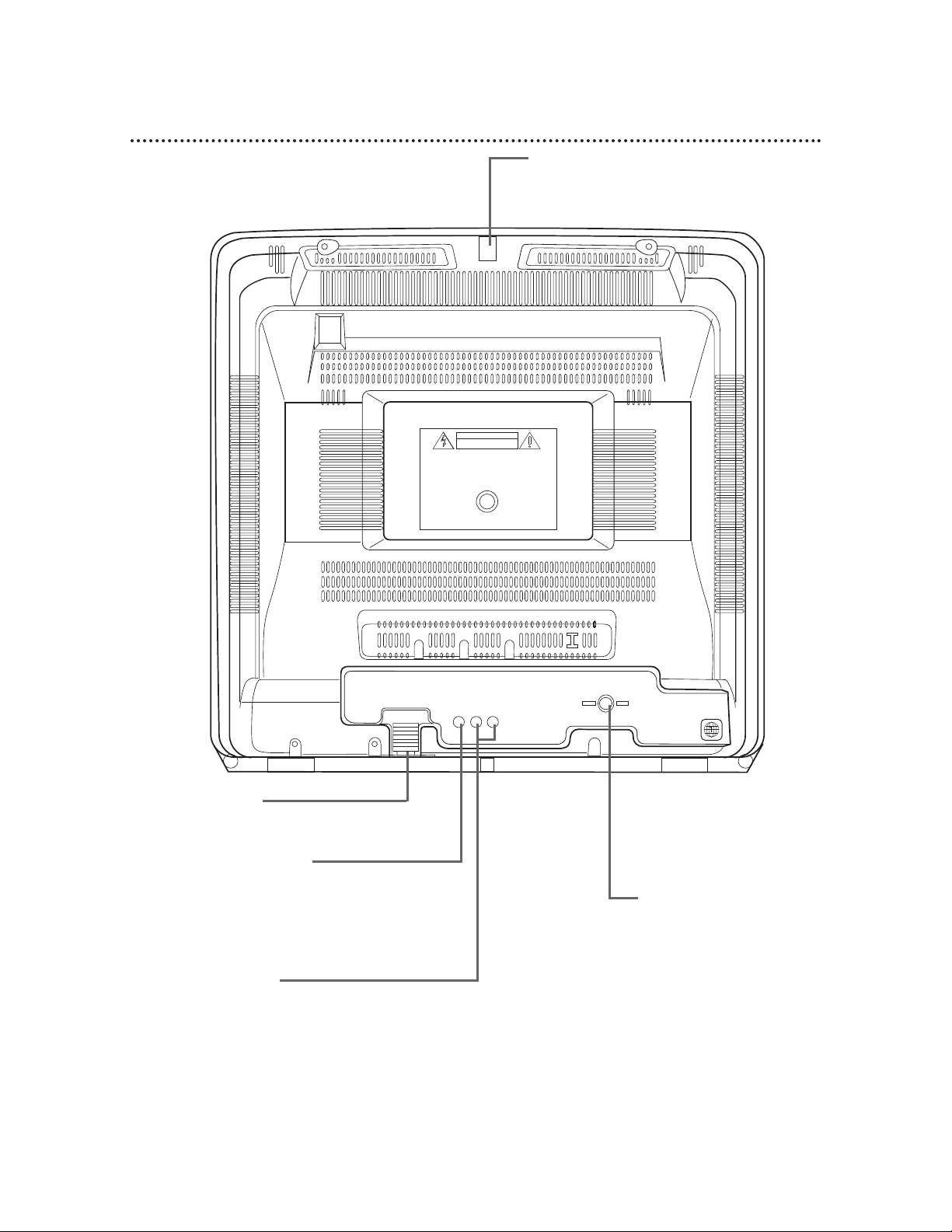
AC Power Cord
Connect to a standard AC outlet to
supply power to the TV/DVD.
ANT (Antenna In) Jack
Connect an antenna, cable
TV signal, or satellite system signal here. Details are
on pages seven-eight.
Antenna Hole
Connect the stem of an indoor rod antenna
or outdoor combined antenna here. Details
are on page eight.
DIGITAL AUDIO OUT
(PCM/BITSTREAM) COAXIAL Jack
Connect an optional audio coaxial digital
cable here and to the coaxial digital
Audio In jack of a decoder or amplifier.
Details are on pages 9-10.
AUDIO OUT Jacks
Connect audio cables here and to the Audio In jacks
of a television or stereo. Details are on page nine.
Connect the red cable to the red jack and the white
cable to the white jack.
16 Rear Panel
DIGITAL AUDIO OUT
(PCM/BITSTREAM)
COAXIAL
AUDIO OUT
R L
ANT.
Page 17
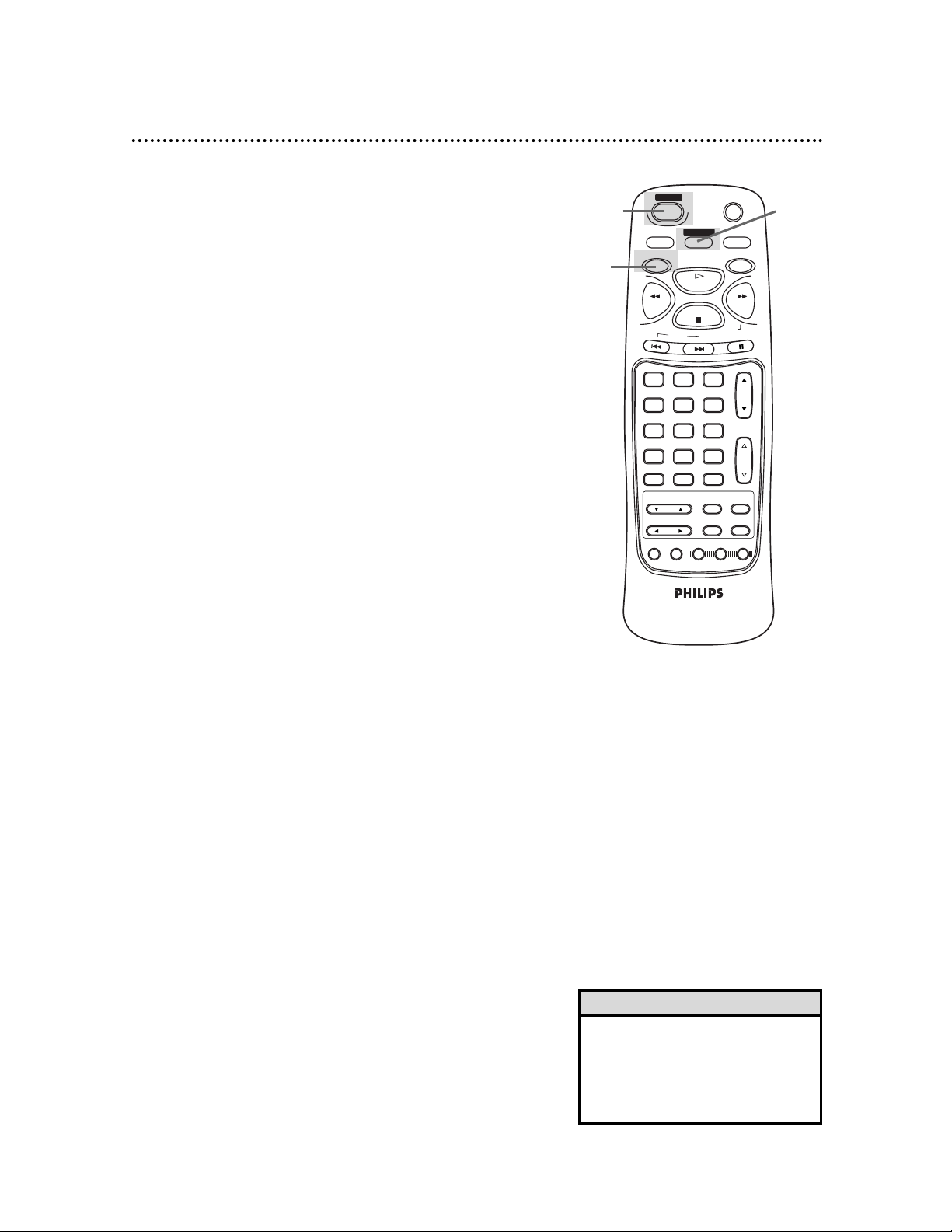
Turning on the TV/DVD (TV mode) 17
1
Connect the power cord to a standard AC outlet.
If some digits appear on the screen, press the POWER button to
turn off the TV/DVD, then go to step 2 to turn on the TV/DVD
again. (You do not need to unplug the power cord.)
2
Press the POWER button to turn on the TV/DVD.
3
The TV/DVD is shipped in TV mode. If necessary, press the
SELECT button on the remote control until a channel
number or “TV” appears in the top right corner of the
TV screen.
4
Press the TV button before pressing other TV feature
buttons.
MUTE
SLEEP
DISPLAY
TV
DVD
PLAY
REV
FWD
STOP
SLOW
SKIP
PAUSE
CH.
VOL.
1 2 3
4 5 6
7 8 9
0
+100
CLEAR +10
SEARCH MODE
REPEAT
A-B
MENU TITLE
ENTER
RETURN
SET UP
MODE
AUDIO
SUB TITLE
ANGLE
N0286UD
POWER
SELECT
2
3
4
• When the TV/DVD changes to TV
mode, there may be a delay of several seconds. Likewise, TV programming
may be delayed for a few seconds
when the TV/DVD changes to TV
mode.
Helpful Hint
Page 18
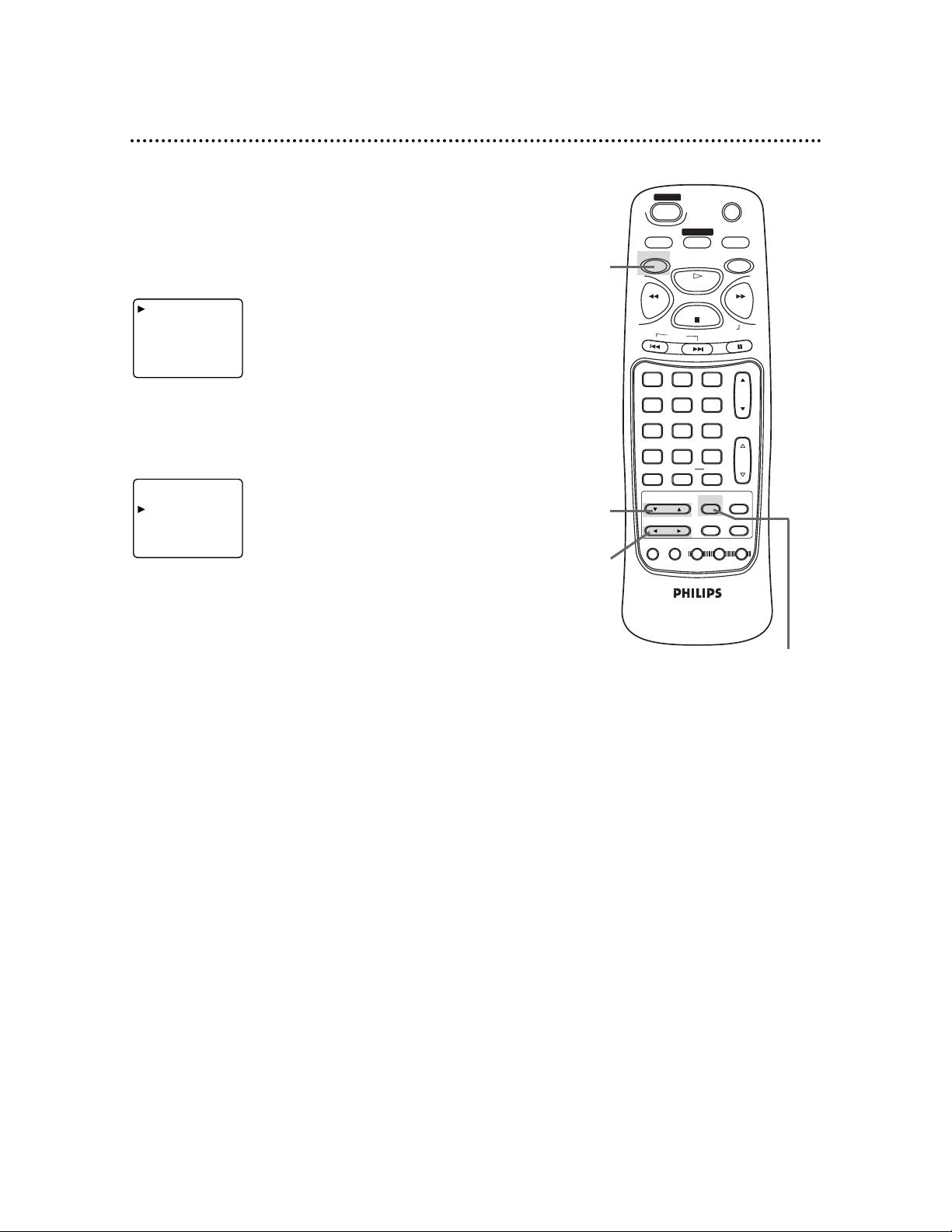
If you want to change the language of the TV menu, follow the
steps below. This will not affect the language of the DVD Player
menus or Disc menus.
1
In TV mode, press the TV button, then press the MENU
button so that the TV menu appears on the screen.
2
Press the K or L button to select LANGUAGE.
3
Press the B or s button to select ENGLISH, ESPAÑOL
(Spanish), or FRANÇAIS (French). The selected language will
appear inside the parentheses.
4
Press the MENU button.
18 Language Selection (TV mode)
PICTURE
CHANNEL SET
LANGUAGE (ENGLISH)
ESPA OL
FRAN AIS
V-CHIP SET UP
CAPTION (OFF)
PICTURE
CHANNEL SET
LANGUAGE (ENGLISH)
ESPA OL
FRAN AIS
V-CHIP SET UP
CAPTION (OFF)
MUTE
SLEEP
DISPLAY
TV
DVD
PLAY
REV
FWD
STOP
SLOW
SKIP
PAUSE
CH.
VOL.
1 2 3
4 5 6
7 8 9
0
+100
CLEAR +10
SEARCH MODE
REPEAT
A-B
MENU TITLE
ENTER
RETURN
SET UP
MODE
AUDIO
SUB TITLE
ANGLE
N0286UD
POWER
SELECT
1,4
2
3
1
Page 19

To place your local channels into the TV/DVD memory, follow
the steps below. After the available channels are memorized, only
these channels will be selected when you use the CHANNEL
o/p or CH. (channel) o/p buttons.
1
Press the TV button, then press the MENU button so that
the TV menu appears on the screen.
Setting Up TV Channels 19
PICTURE
CHANNEL SET
LANGUAGE (ENGLISH)
ESPA OL
FRAN AIS
V-CHIP SET UP
CAPTION (OFF)
ADD/DELETE
AUTO MEMO
1
2-3
1
2
Press the K or L button to select CHANNEL SET. Then,
press the B button.
3
Press the K or L button to select AUTO MEMO. Then,
press the B button.
The TV/DVD scans and memorizes all the active channels in your
area. Channel numbers will appear on the screen briefly during the
scanning.
● The TV automatically distinguishes between standard TV chan-
nels and cable channels.
● When scanning is complete, programming of the lowest memo-
rized channel will appear on the screen.
ADD/DELETE
AUTO MEMO
POWER
SLEEP
TV
REV
SKIP
SELECT
PLAY
STOP
MUTE
DISPLAY
SLOW
DVD
FWD
PAUSE
1 2 3
4 5 6
7 8 9
CLEAR +10
0
REPEAT
SEARCH MODE
SET UP
MODE
AUDIO
N0286UD
+100
A-B
MENU TITLE
ENTER
RETURN
SUB TITLE
ANGLE
CH.
VOL.
Page 20

1
Press the TV button, then press the MENU button so that
the TV menu appears on the screen.
2
Press the K or L button to select CHANNEL SET. Then,
press the B button.
20 Adding or Deleting Channels
PICTURE
CHANNEL SET
LANGUAGE (ENGLISH)
ESPA OL
FRAN AIS
V-CHIP SET UP
CAPTION (OFF)
ADD/DELETE
AUTO MEMO
1
2,3,5
1
3
Press the o or p button to select ADD/DELETE.
Then, press the B button.
4
Within 10 seconds, press the CH. (Channel) K/L button
to select the channel you want to add or delete.
5
Within 10 seconds of selecting a channel, press the B or
s button so that the channel number changes to teal or
purple. Make the channel number teal if you wish to add the
channel into memory. Make the channel number purple if you
wish to delete the channel from memory.
6
Repeat steps 4-5 to add or delete other channels.
After you add or delete the last channel, the information will disappear from the screen after about 10 seconds if no other buttons
are pressed. Or, press the MENU button to remove the menu.
ADD/DELETE
14
• You can still select channels using the
Number buttons, even if the channel
is not memorized. Only memorized
channels will be available when you
use the CH. (Channel) o/p button.
Helpful Hint
4
POWER
SELECT
SLEEP
TV
PLAY
REV
STOP
SKIP
1 2 3
4 5 6
7 8 9
CLEAR +10
0
REPEAT
SEARCH MODE
MENU TITLE
ENTER
SET UP
MODE
AUDIO
N0286UD
SLOW
+100
A-B
SUB TITLE
MUTE
DISPLAY
DVD
FWD
PAUSE
CH.
VOL.
RETURN
ANGLE
Page 21

1
Press the POWER button to turn on the TV/DVD.
2
Press the SELECT button repeatedly so that TV or a
channel number appears in the upper right corner of the
screen.
3
Press the TV button.
4
Press the CH. (Channel) o/p button or the Number buttons to select a TV channel.
5
Press the VOL. (Volume) o/p button to adjust the
volume.
6
Adjust the picture controls for a natural image.
Details are on page 23.
Watching a TV Program 21
MUTE
SLEEP
DISPLAY
TV
DVD
PLAY
REV
FWD
STOP
SLOW
SKIP
PAUSE
CH.
VOL.
1 2 3
4 5 6
7 8 9
0
+100
CLEAR +10
SEARCH MODE
REPEAT
A-B
MENU TITLE
ENTER
RETURN
SET UP
MODE
AUDIO
SUB TITLE
ANGLE
N0286UD
POWER
SELECT
1
3
4
5
2
• When the TV/DVD power is off,
press the CHANNEL o/p buttons
on the front of the TV/DVD to turn
on the TV/DVD. The TV/DVD will
be in TV mode when the power
comes on. When the TV/DVD is in
DVD mode, pressing the CHANNEL
o/p buttons will put the TV/DVD
in TV mode.
Helpful Hint
Page 22

1
Press the TV button, then press the MENU button so that
the TV menu appears on the screen.
2
Press the K or L button to select CAPTION.
3
Press the B or s button to select C1, C2, T1, T2, or OFF.
4
Press the MENU button.
MUTE
SLEEP
DISPLAY
TV
DVD
PLAY
REV
FWD
STOP
SLOW
SKIP
PAUSE
CH.
VOL.
1 2 3
4 5 6
7 8 9
0
+100
CLEAR +10
SEARCH MODE
REPEAT
A-B
MENU TITLE
ENTER
RETURN
SET UP
MODE
AUDIO
SUB TITLE
ANGLE
N0286UD
POWER
SELECT
2
3
1,4
1
This TV can receive Closed Captioning as Captions and as Text.
Usually C1 (Caption 1) is the preferred Closed Caption mode.
• C1 or C2 (Caption 1 or 2): Dialogue (and descriptions) for the
action on the TV program shows on the screen.
• T1 or T2 (Text 1 or 2): A black box appears on the TV
screen. If Text mode is available with the current TV program,
text or information will appear.
• CAPTION OFF: Turns off Closed Captions completely.
To select a Closed Captioning mode, follow the steps below.
Remember, not all TV programs and commercials are broadcast
with Closed Captioning. Neither are all Closed Caption modes
used by a broadcast station during the transmission of a program.
Refer to your area's TV program listings for the stations and times
of shows with Closed Captioning.
22 Closed Captioning (TV mode)
• Captions and texts may not match
the TV broadcast exactly.
• Interference or a weak antenna/cable
signal may cause the Closed
Captioning system to function improperly.
• Closed Captioning will not appear if
the menu is on the screen.
• If a black box appears on the screen,
you have set CAPTION to T1 or T2.
To clear the black box, select C1, C2,
or OFF.
• Closed Captions may not be available
or correct if you are viewing recorded
material from another source. (For
example, if you have connected a
VCR to your TV/DVD and are viewing
the tape on the TV/DVD. Details are
on page eight.)
Helpful Hints
PICTURE
CHANNEL SET
LANGUAGE (ENGLISH)
ESPA OL
FRAN AIS
V-CHIP SET UP
CAPTION (OFF)
PICTURE
CHANNEL SET
LANGUAGE (ENGLISH)
ESPA OL
FRAN AIS
V-CHIP SET UP
CAPTION ( OFF)
PICTURE
CHANNEL SET
LANGUAGE (ENGLISH)
ESPA OL
FRAN AIS
V-CHIP SET UP
CAPTION ( C1)
Page 23

1
Press the TV button, then press the MENU button so that
the TV menu appears on the screen. PICTURE will be selected.
2
Press the B button to access the PICTURE menu.
3
Within 10 seconds, press the B or s button to set GAME
MODE to ON or OFF. The current setting will appear in purple.
For example, if OFF is purple, GAME MODE is OFF.
4
Within 10 seconds, press the K or L button to select the
next picture setting. You may select BRIGHT, CONTRAST,
COLOR, or TINT. Use the B or s button to increase or
decrease the setting.
5
Repeat step 4 as often as necessary, until you have changed
all the settings you wish.
6
The menus will disappear if no buttons are pressed for 10
seconds. Or, press the MENU button to remove the menus.
The TV picture will be determined by the last setting you adjusted.
Picture Adjustment 23
• At step 2, GAME MODE will appear
on the screen the first time you
access the PICTURE settings.
Otherwise, the most recently selected
picture setting will appear first. For
example, if you last adjusted TINT,
then TINT will appear first.
Helpful Hint
GAME MODE
OFF ON
BRIGHT
PICTURE
CHANNEL SET
LANGUAGE (ENGLISH)
ESPA OL
FRAN AIS
V-CHIP SET UP
CAPTION (OFF)
2-5
1,6
1
Decrease Increase
BRIGHTNESS decreased brightness increased brightness
CONTRAST decreased contrast increased contrast
COLOR paler more brilliant
TINT more purple more green
POWER
SLEEP
TV
REV
SKIP
SELECT
PLAY
STOP
MUTE
DISPLAY
SLOW
DVD
FWD
PAUSE
1 2 3
4 5 6
7 8 9
CLEAR +10
0
REPEAT
SEARCH MODE
ENTER
SET UP
MODE
AUDIO
N0286UD
+100
A-B
MENU TITLE
RETURN
SUB TITLE
ANGLE
CH.
VOL.
Page 24

V-Chip enables parents to prevent their children from watching
inappropriate material on TV. The TV/DVD’s V-Chip reads the
ratings for programming (except for news and sports programs,
unedited movies on premium cable channels, and Emergency
Broadcast System signals), then denies access to TV programming
if the program's rating meets the limitations you select.
If the programming is blocked, "PROTECTED PROGRAM by ..."
appears on the screen when you try to watch a TV program. You
must select a different TV channel or program.
Programming may be rated by the Motion Picture Association of
America (MPAA) or according to the Television Parental
Guidelines. In order to block any inappropriate programming, set
your limits in both places (MPAA RATING and TV RATING). To
set viewing limits according to the TV Parental Guideline ratings,
follow the steps below. To set viewing limits according to the
MPAA ratings, follow the steps on page 26.
Remember, setting V-Chip limits has no effect on DVD playback.
To limit viewing of DVDs, use Parental Lock. Details are on pages
43-44.
TV RATING
1
Press the TV button, then press the MENU button so that
the TV menu appears on the screen.
2
Press the K or L button to select V-CHIP SET UP.
3
Press the B button to go to the V-CHIP SET UP menu.
TV RATING will be selected.
24 V-Chip Setup
PICTURE
CHANNEL SET
LANGUAGE (ENGLISH)
ESPA OL
FRAN AIS
V-CHIP SET UP
CAPTION (OFF)
TV RATING
MPAA RATING
2-3
1
PICTURE
CHANNEL SET
LANGUAGE (ENGLISH)
ESPA OL
FRAN AIS
V-CHIP SET UP
CAPTION [OFF]
TV RATINGS
• V - Violence
• S - Sexual situations
• L - Language
• D - Inappropriate dialogue
• FV - Fantasy Violence may frighten
children under seven; TV-Y7 category only. Some cartoons may
have this rating.
• TV-Y - Appropriate for all children
• TV-Y7 - Appropriate for children
seven and older
• TV-G - General Audience
• TV-PG - Parental Guidance suggested.
• TV-14 - Unsuitable for children
under 14
• TV-MA - Mature audience only
POWER
SELECT
SLEEP
TV
PLAY
REV
STOP
SKIP
1 2 3
4 5 6
7 8 9
CLEAR +10
0
REPEAT
SEARCH MODE
MENU TITLE
ENTER
SET UP
MODE
AUDIO
N0286UD
SLOW
+100
A-B
SUB TITLE
MUTE
DISPLAY
DVD
FWD
PAUSE
CH.
VOL.
RETURN
ANGLE
Page 25

7
If you set the rating category to BLOCK or VIEW, the sub-ratings
(for example, V for violence) will turn to BLOCK or VIEW automatically. You can set the sub-ratings to BLOCK or VIEW individually only when the rating category is set to BLOCK.
Press the K or L button to select either the category or a
sub-rating. Then, press the B or s button to set the category or sub-rating to BLOCK or VIEW.
8
Press the MENU button.
V-Chip Setup (cont’d) 25
TV-PG
[BLOCK]
D
[BLOCK]
L
[BLOCK]
S
[BLOCK]
V
[BLOCK]
4-7
8
4
Press the B button to see the TV ratings.
5
Press the K or L button to select a rating, then press the
B button once to select BLOCK or VIEW. When you block
a rating, the rating you selected, as well as all the higher ratings,
will be blocked. Lower ratings will be set to VIEW automatically.
TV-Y
[VIEW]
TV-Y7 ( )
[VIEW]
TV-G
[VIEW]
TV-PG
( ) [VIEW]
TV-14
( ) [BLOCK]
TV-MA ( )
[BLOCK]
TV-Y
[VIEW]
TV-Y7 ( )
[VIEW]
TV-G
[VIEW]
TV-PG
( ) [VIEW]
TV-14
( ) [VIEW]
TV-MA ( )
[VIEW]
6
Additional sub-ratings are available for TV-Y7, TV-PG, TV-14, and
TV-MA. If you selected TV-Y7, TV-PG, TV-14, or TV-MA
at step 5, press the B button a second time to see the
sub-ratings.
• D (inappropriate dialog) is not an
available sub-rating for TV-MA.
• Sub-ratings that are blocked will
appear beside the category in
parentheses at the TV RATING
menu (step 4).
Helpful Hint
POWER
SLEEP
TV
REV
SKIP
SELECT
PLAY
STOP
MUTE
DISPLAY
SLOW
DVD
FWD
PAUSE
1 2 3
4 5 6
7 8 9
CLEAR +10
0
REPEAT
SEARCH MODE
MENU TITLE
ENTER
SET UP
MODE
AUDIO
N0286UD
+100
A-B
SUB TITLE
CH.
VOL.
RETURN
ANGLE
Page 26

MPAA RATING
1
Press the TV button, then press the MENU button so that
the TV menu appears on the screen.
2
Press the K or L button to select V-CHIP SET UP. Then,
press the B button.
3
Press the K or L button to select MPAA RATING. Then,
press the B button.
4
Press the K or L button to select the rating that you
want to block or view. Then, press the B button to select
BLOCK or VIEW. When you block a rating, the rating you
selected, as well as all the higher ratings, will be blocked. Lower
ratings will be set to VIEW automatically.
5
Press the MENU button.
26 V-Chip Setup (cont’d)
G [VIEW]
PG
[VIEW]
PG-13
[VIEW]
R
[BLOCK]
NC-17
[BLOCK]
X
[BLOCK]
TV RATING
MPAA RATING
MUTE
SLEEP
DISPLAY
TV
DVD
PLAY
REV
FWD
STOP
SLOW
SKIP
PAUSE
CH.
VOL.
1 2 3
4 5 6
7 8 9
0
+100
CLEAR +10
SEARCH MODE
REPEAT
A-B
MENU TITLE
ENTER
RETURN
SET UP
MODE
AUDIO
SUB TITLE
ANGLE
N0286UD
POWER
SELECT
2-4
5
1
MOVIE RATINGS
• G - General Audience
• PG - Parental Guidance suggested.
• PG-13 - Unsuitable for children
under 13
• R - Restricted; under 17 requires
accompanying parent or adult
guardian
• NC-17 - No one under 17 admitted
• X - Mature audience only
PICTURE
CHANNEL SET
LANGUAGE (ENGLISH)
ESPA OL
FRAN AIS
V-CHIP SET UP
CAPTION (OFF)
PICTURE
CHANNEL SET
LANGUAGE (ENGLISH)
ESPA OL
FRAN AIS
V-CHIP SET UP
CAPTION [OFF]
• You cannot access the TV menu
when the “PROTECTEDPROGRAM
by...” message appears.
Helpful Hint
Page 27

The Sleep Timer will shut off the TV/DVD automatically after the
amount of time you select.
1
Press the TV button, then press the SLEEP button on the
remote control repeatedly until your preferred amount of
time appears at the bottom of the screen. You may set a
Sleep Timer to shut off the TV/DVD in 10, 20, 30, 40, 50, 60, 70,
80, or 90 minutes.
SLEEP 10
1
Sleep Timer 27
• The Sleep Timer will be cancelled if
the power fails or if you turn off the
TV/DVD.
• To see the amount of time remaining before the TV/DVD turns off,
press the SLEEP button once.
• To cancel the Sleep Timer, press the
SLEEP button repeatedly until
“SLEEP 0” appears on the screen.
Helpful Hints
POWER
SELECT
SLEEP
TV
PLAY
REV
STOP
SKIP
1 2 3
4 5 6
7 8 9
CLEAR +10
0
REPEAT
SEARCH MODE
SET UP
MODE
AUDIO
N0286UD
MUTE
DISPLAY
DVD
FWD
SLOW
PAUSE
+100
A-B
MENU TITLE
ENTER
RETURN
SUB TITLE
ANGLE
CH.
VOL.
Page 28

28 Playing a Disc
• You can turn on the TV/DVD and
select DVD mode automatically by
pressing the PLAY or OPEN/CLOSE
button on the TV/DVD. Details are
on page 15.
• A “No Feature” symbol may
appear at the bottom right of the TV
screen. This symbol means either the
feature you tried is not available on
the Disc, or the TV/DVD can not
access the feature at this time. This
does not indicate a problem with the
TV/DVD.
• If a Disc is dirty or has scratches, the
pictures may appear distorted and
playback may stop. In such cases,
remove the Disc and turn off the
TV/DVD. Unplug the power cord
from the AC outlet, then reconnect it.
Clean the Disc, then turn on the
TV/DVD again and reinsert the Disc
for playback.
Helpful Hints
2
Press the SELECT button until DVD appears in the top
right corner of the screen, then press the DVD button.
1
Press the POWER button to turn on the TV/DVD.
4
Place a Disc into the tray. Make sure the Disc is sitting prop-
erly in the correct recess.
Some DVDs are recorded on both sides. Make sure the side you
want to play is facing up. Or, if the DVD is recorded on only one
side, place the Disc in the tray with the label facing up.
3
Press the OPEN/CLOSE button on the TV/DVD to open
the Disc tray. (Please wait a few seconds for the tray to
open.)
5
Press the PLAY button. The tray will close automatically, and
playback will begin at the first Chapter or Track of the Disc.
Or, you may press the OPEN/CLOSE button to close the tray,
and DVD playback will start automatically. (You also may close the
tray by gently pressing the Disc tray toward the TV/DVD.)
If the DVD in the tray has a menu, the menu may appear on the
screen instead. Details are on page 29.
With some Audio CDs, playback will not begin until you press the
PLAY button.
6
Press the STOP button to stop playback.
1
5
6
2
DVD
AUDIO CD
Insert a Disc.
3-4
Remember, this TV/DVD
will play only certain Discs.
See page six for details.
POWER
SLEEP
TV
REV
SKIP
1 2 3
4 5 6
7 8 9
CLEAR +10
SEARCH MODE
SET UP
MODE
SELECT
0
REPEAT
PLAY
STOP
+100
A-B
MENU TITLE
ENTER
AUDIO
N0286UD
MUTE
DISPLAY
SLOW
SUB TITLE
DVD
FWD
PAUSE
CH.
VOL.
RETURN
ANGLE
Page 29

Using the Title Menu
Some DVDs have a Title Menu, which lists the Titles available on the
Disc. Use the Title Menu to start playback at a specific Title. Some
DVDs may allow you to choose Chapters from the Title menu.
For example, if a DVD has 10 Titles and you want to go directly to
Title 5, follow these steps.
1
When a DVD is inserted and the TV/DVD is in DVD mode, press
the DVD button, then press the TITLE button. The Title
Menu will appear.
If a Title menu is not available, the
symbol will appear on the TV screen. If the DVD only has a main
menu, the main menu may appear when you press the TITLE
button.
2
Press the arrow buttons (o /p /s /B ) to select the
desired Title, then press the ENTER button.
Playback will begin at the Title you selected.
• Menus may vary among Discs. Refer
to the information accompanying the
Disc for details.
• Not all DVDs have Title menus.
• Some DVDs may refer to Chapters
as “scenes.” Some DVDs may refer
to the Title Menu as the “scene
index.”
Helpful Hints
Disc Menus 29
1
When a DVD is inserted and the TV/DVD is in DVD mode, press
the DVD button, then press the MENU button. The Disc’s
main menu will appear.
2
Press the arrow buttons (o /p /s /B ) to select an item,
then press the ENTER button. Continue this process to set up
all the features you wish to see on the Disc.
Using the DVD Menus
Some DVDs contain menus that describe the contents of the Disc
or allow you to customize Disc playback. For example, the menu
may offer choices for subtitle languages, director’s commentary, or
soundtrack playback.
To use the DVD menu and select playback features, follow these
steps.
MUTE
SLEEP
DISPLAY
TV
DVD
PLAY
REV
FWD
STOP
SLOW
SKIP
PAUSE
CH.
VOL.
1 2 3
4 5 6
7 8 9
0
+100
CLEAR +10
SEARCH MODE
REPEAT
A-B
MENU TITLE
ENTER
RETURN
POWER
SELECT
DVD
To access the DVD’s Main Menu...
1
2
To access the DVD’s Title Menu...
1
2
SLEEP
TV
POWER
SELECT
MUTE
DISPLAY
DVD
PLAY
REV
STOP
SKIP
1 2 3
4 5 6
7 8 9
CLEAR +10
0
+100
REPEAT
SEARCH MODE
A-B
MENU TITLE
ENTER
SLOW
PAUSE
RETURN
FWD
CH.
VOL.
Page 30

30 Pausing Playback
Pausing Playback
1
During playback, press the DVD button, then press the
PAUSE button. Playback will pause and the sound will be
muted.
2
Press the PLAY button to resume playback.
• Memory On can be erased by pressing the STOP button a second time
while playback is stopped. MEMO
OFF will appear briefly at the top left
corner of the TV screen.
• Memory On is not available with
Audio CDs.
• The TV/DVD may turn itself off automatically after being in Pause mode
for 30 minutes. This helps avoid the
possible burning of the still image into
the TV screen.
Helpful Hints
PAUSE
PLAY
Memory On:
Resuming playback from the point
where playback stopped
1
Press the DVD button, then press the STOP button during playback. Playback will stop, and STOP will appear at the top
right corner of the TV screen. In a few seconds, MEMO ON
(Memory On) will appear in the top left corner of the TV screen.
STOP
MEMO ON
2
Press the PLAY button. Playback will resume from the
point where playback stopped last.
PLAY
MUTE
SLEEP
DISPLAY
TV
DVD
PLAY
REV
FWD
STOP
SLOW
SKIP
PAUSE
CH.
VOL.
1 2 3
4 5 6
7 8 9
0
+100
CLEAR +10
SEARCH MODE
REPEAT
A-B
POWER
SELECT
DVD
AUDIO CD
DVD
Pausing Playback...
1
2
Memory On...
1
2
POWER
SLEEP
TV
REV
SELECT
PLAY
STOP
SKIP
MUTE
DISPLAY
DVD
SLOW
PAUSE
FWD
Page 31

Step by Step Playback/Slow Motion 31
Step by Step Playback
1
During playback, press the DVD button, then press the
PAUSE button to pause playback. The sound will be muted.
3
Press the PLAY button to resume playback.
PLAY will appear briefly on the screen.
2
Press the PAUSE button repeatedly to see the picture
advance one frame (or step) at a time.
The sound will remain muted. PAUSE will appear briefly on the
screen each time you press the PAUSE button.
DVD
3
1,2
1
3
Press the PLAY button to return to normal playback.
2
Press the SLOW/FWD button. Slow motion playback will
begin.
Press the SLOW/FWD button repeatedly during slow motion playback to vary the speed of slow motion playback.
You may play the DVD at 1/16, 1/8, or 1/2 the normal playback
speed.
Slow Motion
1
Press the DVD button, then press the PAUSE button during playback.
• The sound will be muted when playback is paused and during slow
motion playback.
• You can not play the DVD in
reverse slow motion.
Helpful Hints
MUTE
SLEEP
DISPLAY
TV
DVD
PLAY
REV
FWD
STOP
SLOW
SKIP
PAUSE
CH.
1 2 3
4 5 6
POWER
SELECT
DVD
1
1
3
2
Step by Step Playback...
Slow Motion...
POWER
SLEEP
TV
SELECT
MUTE
DISPLAY
DVD
PAUSE
PLAY
PLAY
REV
STOP
SKIP
1 2 3
4 5 6
FWD
SLOW
PAUSE
CH.
Page 32

32 Fast Forward/Reverse Search
2
Press the PLAY button to return to normal playback.
1
During playback, press the DVD button, then press the
SLOW/FWD button or the REV button on the remote
control.
● On a DVD, pressing the SLOW/FWD or REV button repeatedly
will forward or reverse the picture at twice, eight times, or 32
times the normal playback speed. Sound will be muted during
searching.
● Use the SLOW/FWD button for a forward search. Press the
REV button for a reverse search.
DX8
DX32
DX2
Press the SLOW/FWD button.
Press the SLOW/FWD button again.
Press the SLOW/FWD button again.
Press the SLOW/FWD button again.
EX2
EX8
EX32
Press the REV button.
Press the REV button again.
Press the REV button again.
Press the REV button again.
DX16
Press the SLOW/FWD button during Audio CD playback.
EX16
Press the REV button during Audio CD playback.
DVD
AUDIO CD
1
1
2
● On an Audio CD, you may search forward or backward at 16
times the normal playback speed (hX16 or gX16).
Pressing the SLOW/FWD or REV button repeatedly will not
affect the speed of the search. Sound will be intermittent during
searching on an Audio CD.
● Use the SLOW/FWD button for a forward search. Press the
REV button for a reverse search.
POWER
SELECT
SLEEP
TV
PLAY
REV
STOP
SKIP
1 2 3
4 5 6
7 8 9
CLEAR +10
0
REPEAT
SEARCH MODE
MENU TITLE
ENTER
SET UP
MODE
AUDIO
N0286UD
SLOW
+100
A-B
SUB TITLE
MUTE
DISPLAY
DVD
FWD
PAUSE
CH.
VOL.
RETURN
ANGLE
Page 33

Track Playback 33
Starting Playback at a Specific Track
There are three ways to begin playback on an Audio CD at a specific
Track. You may use the Number buttons, the SEARCH MODE button, or the SKIP H G buttons. For details, read the information
below.
B
Using the SEARCH MODE Button to Select a Track
Press the DVD button, then press the SEARCH MODE button once. Press the ooor ppbutton to select the Track number you desire. Finally, press the PLAY button to begin
playback at the selected Track.
If you press the SEARCH MODE button once during playback, the
current Track number will be displayed inside the brackets.
A
Using the Number Buttons to Select a Track
Press the DVD button, then press the Number buttons to
enter the desired Track number. The selected Track will be
located, and playback will start. You may select a Track with the
Number buttons during playback or when playback is stopped.
For single-digit Tracks, press a single Number button. For example,
to play Track three, press the Number 3 button.
For Tracks numbered 10 and above, press the +10/+100 button
(repeatedly, if necessary), then press the Number button of the second digit. For example, to play Track 12, press the +10/+100 button
once, then press the Number 2 button. For Track 22, press the
+10/+100 button twice, then press the Number 2 button.
If you enter a Track number that is not available on the Disc, playback will not begin (or the current Track will continue to play). The
“No Feature” symbol may appear. Details are on page five.
SEARCH/TRACK
TOTAL TRACKS: 07
TRACK: [ _ ]
Start Exit
6
C
Using the SKIPH G Buttons to Select a Track
Press the DVD button, then press the SKIP GGbutton during playback to skip the current Track and move to the next
Track. Press the SKIP GGbutton repeatedly to skip subsequent Tracks. The Track number will appear briefly on the TV
screen.
Press the DVD button, then press the SKIP
HH
button during playback to return to the beginning of the current Track.
Press the SKIP
HH
button repeatedly to go to previous
Tracks. The Track number will appear briefly on the TV screen.
If you press a SKIP button when playback is paused, you must press
the PLAY button to resume playback.
If you press a SKIP button when playback is stopped, the selected
Track will begin playing automatically.
AUDIO CD
A
C
B
A,B,C
POWER
SLEEP
TV
REV
SKIP
1 2 3
4 5 6
7 8 9
CLEAR +10
REPEAT
SEARCH MODE
SET UP
MODE
SELECT
PLAY
STOP
0
AUDIO
N0286UD
MUTE
DISPLAY
DVD
FWD
SLOW
PAUSE
+100
A-B
MENU TITLE
ENTER
RETURN
SUB TITLE
ANGLE
CH.
VOL.
Page 34

A
A,B
B
34 Title/Chapter Playback
DVD
Starting Playback at a Specific Title/Chapter
There are two ways to begin DVD playback at a specific Title or
Chapter. You may use the Number buttons or the SEARCH
MODE button.
A
Using the Number Buttons to Select a Title/Chapter
During playback, press the DVD button, then press the
Number buttons to select a Chapter. The Chapter will be
located and playback will start.
When playback is stopped, press the Number buttons to
select a Title. The Title will be located and playback will begin.
For single-digit Chapters or Titles, press a single Number button.
For example, to play Chapter three, press the Number 3 button
during playback. To play Title two, press the Number 2 button
while playback is stopped.
For Chapters/Titles numbered 10 and above, press the +10/+100
button (repeatedly, if necessary), then press the Number button of
the second digit. For example, to play Chapter 12, press the
+10/+100 button, then press the Number 2 button during playback.
For Title 22, press the +10/+100 button twice, then press the
Number 2 button when playback is stopped.
B
Using the SEARCH MODE Button to Select a Title/Chapter
To start playback at a specific Chapter, press the DVD button, then press the SEARCH MODE button once, then
press the Number buttons or the ooor ppbutton to enter
the Chapter number. Press the PLAY button to begin playback at the selected Chapter. If you press the SEARCH MODE
button during playback, the current Chapter will appear inside the
brackets.
SEARCH/TITLE
TOTAL TITLES: 07
TITLE: [ _ ]
Start Exit
5
SEARCH/CHAPTER
TOTAL CHAPTERS: 027
CHAPTER: [ 15]
Start Exit
To start playback at a specific Title, when playback is stopped,
press the DVD button, then press the SEARCH MODE button
twice, then press the Number buttons or the oo/ppbuttons to
enter the Title number. Press the PLAY button to begin playback at the selected Title.
POWER
SELECT
SLEEP
TV
PLAY
REV
STOP
SKIP
1 2 3
4 5 6
7 8 9
CLEAR +10
0
REPEAT
SEARCH MODE
SET UP
MODE
AUDIO
N0286UD
MUTE
DISPLAY
DVD
FWD
SLOW
PAUSE
+100
A-B
MENU TITLE
ENTER
RETURN
SUB TITLE
ANGLE
CH.
VOL.
Page 35

1
Press the DVD button, then press the SEARCH MODE
button repeatedly (three times for DVDs or two times for
Audio CDs).
2
Use the Number buttons to enter the Disc time at which
you want playback to begin.
● Example: 1 hour, 23 minutes and 30 seconds
1 → +10/+100 → +10/+100 → 3 → +10/+100 →
+10/+100 → +10/+100 → 0
● To enter a zero, press the Number 0 (zero) button or press
the B button.
● Make sure the time you enter is within the total time of the
Disc. If it is not, the information will be cleared. Enter an appropriate time.
● If you make a mistake, press the B button repeatedly until you
reach the item you need to correct (hour, minute, or second),
then enter the correct information.
3
Within 30 seconds, press the PLAY button. Playback will
start at the time that you specified.
Starting Playback at a Specific Disc Time
SEARCH/TIME
TOTAL TIME: 1h23m45s
TIME [ _h_ _m_ _s ]
Exit
Start
SEARCH/TIME
TOTAL TIME: 1h23m45s
TIME [1h23m30s]
Start Exit
Specific Time Playback 35
DVD
AUDIO CD
1
1
2
3
• Specific time playback is not available with some discs.
Helpful Hint
POWER
SLEEP
TV
SELECT
MUTE
DISPLAY
DVD
PLAY
REV
STOP
SKIP
1 2 3
4 5 6
7 8 9
CLEAR +10
0
REPEAT
SEARCH MODE
ENTER
SET UP
MODE
AUDIO
N0286UD
FWD
SLOW
PAUSE
+100
A-B
MENU TITLE
RETURN
SUB TITLE
ANGLE
CH.
VOL.
Page 36

1
36 Repeat Playback
● Repeatedly pressing the REPEAT button during playback lets
you choose REPEAT CHAPTER, REPEAT TITLE, or REPEAT
OFF.
● If a Chapter is playing repeatedly, then you press the Number
buttons to select a new Chapter, the new Chapter will play
repeatedly.
1
Press the DVD button, then press the REPEAT button
repeatedly until the repeat mode you want appears in the
top left corner of the TV screen.
REPEAT
[CHAPTER]
REPEAT
[OFF]
REPEAT
[TITLE]
● Repeatedly pressing the REPEAT button during playback lets
you choose REPEAT TRACK, REPEAT ALL and REPEAT OFF.
● If a Track is playing repeatedly, then you press the Number but-
tons to select a new Track, the new Track will play repeatedly.
REPEAT
[TRACK]
REPEAT
[OFF]
REPEAT
[ALL]
DVD
Press the REPEAT button to select
REPEAT TRACK. The current
Track plays over and over.
Press the REPEAT button to select
REPEAT CHAPTER. The current
Chapter plays over and over.
Press the REPEAT button again to
select REPEAT ALL. The entire
Audio CD plays over and over.
Press the REPEAT button again to
select REPEAT TITLE. The entire
Title plays over and over.
Press the REPEAT button again to
select REPEAT OFF. Regular playback will resume.
Press the REPEAT button again to
select REPEAT OFF. Regular playback will resume.
AUDIO CD
• Repeat playback is not available
with some discs.
Helpful Hint
POWER
SELECT
SLEEP
TV
PLAY
REV
STOP
SKIP
1 2 3
4 5 6
7 8 9
CLEAR +10
0
REPEAT
SEARCH MODE
MENU TITLE
ENTER
SET UP
MODE
AUDIO
N0286UD
SLOW
+100
A-B
SUB TITLE
MUTE
DISPLAY
DVD
FWD
PAUSE
CH.
VOL.
RETURN
ANGLE
Page 37

A-B Repeat Playback 37
• A-B Repeat playback is not available
with some DVDs.
• The entire A-B repeat section must
be within a single Title or Track.
• Point B must be later on the Disc
than Point A.
Helpful Hints
You can play a section of an Audio CD or DVDrepeatedly.
Follow these steps to set up the section that you want to play
over and over.
1
Press the DVD button, then press the PLAY button to
play the Disc to the point at which you want repeated
playback to begin.
REPEAT
[ A - ]
2
Press A-B REPEAT button to set the starting point (A).
3
Play or fast forward the Disc to the point at which you
want repeated playback to end, then press the A-B
REPEAT button again.
The section will begin to play immediately, playing over and over
until you cancel the A-B Repeat feature.
REPEAT
[ A - B ]
4
To cancel the A-B Repeat feature, press the A-B REPEAT
button so that REPEAT [OFF] appears on the TV screen.
Regular Disc playback will resume.
REPEAT
[ OFF ]
2-4
1
3
DVD
AUDIO CD
POWER
SELECT
SLEEP
TV
PLAY
REV
STOP
SKIP
1 2 3
4 5 6
7 8 9
CLEAR +10
0
REPEAT
SEARCH MODE
MENU TITLE
ENTER
SET UP
MODE
AUDIO
N0286UD
SLOW
+100
A-B
SUB TITLE
MUTE
DISPLAY
DVD
FWD
PAUSE
CH.
VOL.
RETURN
ANGLE
Page 38

38 Programmed Playback
You may determine the order in which Tracks will play. The order
that you set is called the Program. To set up programmed playback, follow these steps.
1
While playback is stopped, press the DVD button, then
press the MODE button. The program screen will appear.
PROGRAM
T [_ _] / 14 TOTAL 0h00m00s
Start, Delete Exit
2
Press the Number buttons or the o or p button to enter
the number of the first Track that you want to play.
Then, press the ENTER button to store the selected
Track in the Program.
● If you enter a wrong Track number, press the CLEAR button.
The last Track in the Program will be removed. Or, press the
Number buttons again to enter a different track.
● Enter single-digit Track numbers by pressing a single Number
button.
● Enter double-digit Track numbers by pressing the +100/+10 but-
ton as often as necessary, then pressing a Number button for
the second digit. Details are on page 12.
3
Repeat step 2 until you have selected all the Tracks you
wish to play in the Program.
● Up to 20 Tracks may be stored in the Program.
● Make sure the Track numbers you enter are available on the
Audio CD. If you enter an invalid number, you must try again to
enter a valid number.
PROGRAM
T [_ _] / 14 TOTAL 1h27m46s
01: 12
Start, Delete Exit
4
Press the PLAY button. The Tracks will play in the order in
which you programmed them. The Program will play once.
● The contents of the program will be stored until you turn off
the TV/DVD or open the Disc tray. To play the program again
later, when playback is stopped, press the DVD button, then
press the MODE button to see the program. Press the PLAY
button to start programmed playback.
• Random playback cannot be combined with programmed playback.
• You may play a Program repeatedly.
During programmed playback, press
the REPEAT button so that REPEAT
[ON] appears on the screen. The
program will play over and over.
• To see which Tracks you stored in the
Program, press the STOP button to
stop playback, then press the MODE
button so that the PROGRAM screen
appears.
• You can not use the Number buttons
to skip to a different Track during
programmed playback.
Helpful Hints
1
4
1
2-3
MUTE
SLEEP
DISPLAY
TV
DVD
PLAY
REV
FWD
STOP
SLOW
SKIP
PAUSE
CH.
VOL.
1 2 3
4 5 6
7 8 9
0
+100
CLEAR +10
SEARCH MODE
REPEAT
A-B
MENU TITLE
ENTER
RETURN
SET UP
MODE
AUDIO
SUB TITLE
ANGLE
N0286UD
POWER
SELECT
AUDIO CD
Page 39

Random Playback 39
You may play the Tracks of an Audio CD in Random order
instead of the order in which they are recorded (1,2,3...). To set
up Random Playback, follow these steps.
2
While playback is stopped, press the MODE button
repeatedly so that the RANDOM screen appears.
1
Press the DVD button.
RANDOM
Start Exit
3
While the RANDOM screen appears, press the PLAY button. The Tracks will play in random order. After all the Tracks on
the disc have played once, playback will stop.
2
3
1
MUTE
SLEEP
DISPLAY
TV
DVD
PLAY
REV
FWD
STOP
SLOW
SKIP
PAUSE
CH.
VOL.
1 2 3
4 5 6
7 8 9
0
+100
CLEAR +10
SEARCH MODE
REPEAT
A-B
MENU TITLE
ENTER
RETURN
SET UP
MODE
AUDIO
SUB TITLE
ANGLE
N0286UD
POWER
SELECT
AUDIO CD
Page 40

40 Audio Language/Sound Mode
• If a desired language is not shown
after pressing the oor pbutton
several times, the DVD does not
have that language.
• The display will disappear after
about 15 seconds.
• Some DVDs only allow you to
change the language in the Disc
menu.
• When you use the DIGITAL AUDIO
OUT COAXIAL jack, the sound mode
of audio CDs cannot be changed.
Helpful Hints
The TV/DVD allows you to select a Language for DVDs or a
Sound Mode for Audio CDs.
1
Press the DVD button.
2
Press the AUDIO button during playback, then press the o
or p button to select the desired language. The language can
be changed only if multiple languages are available on the DVD.
1
Press the DVD button.
2
Press the AUDIO button during playback, then press the o
or p button until the sound mode you want appears.
● When producers record an Audio CD, they record the sound on
two channels - the left and the right. You can choose to hear the
sound on the left channel, the sound on the right channel, or the
sound on both channels (Stereo). You will select L-CH, R-CH, or
STEREO.
HELLO
BONJOUR
AUDIO 1
AUDIO 2
Only the right channel is active.
AUDIO R -
C H
Only the left channel is active.
AUDIO L - C H
Both right and left channels
are active (stereo).
AUDIO S T
E R E O
MUTE
SLEEP
DISPLAY
TV
DVD
PLAY
REV
FWD
STOP
SLOW
SKIP
PAUSE
CH.
VOL.
1 2 3
4 5 6
7 8 9
0
+100
CLEAR +10
SEARCH MODE
REPEAT
A-B
MENU TITLE
ENTER
RETURN
SET UP
MODE
AUDIO
SUB TITLE
ANGLE
N0286UD
POWER
SELECT
DVD
AUDIO CD
2
Language
Sound Mode
Press the o or p button.
Press the o or p button again.
Press the o or p button again.
1
AUDIO 1 : E N G / 8
AUDIO 2 :
F R E / 8
AUDIO 8 :
J P N /
8
Page 41

Subtitle Language 41
• With some DVDs, you may select a
subtitle language in the Disc menu.
• If the desired language is not shown
after pressing the oor pbutton
several times, the Disc does not
have subtitles in that language.
• The subtitles may be delayed for a
few seconds.
• Your subtitle selection will be cancelled if you open the Disc tray or
turn off the power. The default setting of the DVD will be selected
again.
Helpful Hints
The TV/DVD allows you to select a language for subtitles.
2
Press the SUBTITLE button during playback. The subtitle
menu will appear on the screen.
1
Press the DVD button.
3
Within 15 seconds, press the o or p button to select a
subtitle language. Select a language from those available on the
DVD.
4
The subtitle menu will disappear after about 15 seconds.
HELLO
BONJOUR
➜
•••
SUBTITLE 1 SUBTITLE 2
MUTE
SLEEP
DISPLAY
TV
DVD
PLAY
REV
FWD
STOP
SLOW
SKIP
PAUSE
CH.
VOL.
1 2 3
4 5 6
7 8 9
0
+100
CLEAR +10
SEARCH MODE
REPEAT
A-B
MENU TITLE
ENTER
RETURN
SET UP
MODE
AUDIO
SUB TITLE
ANGLE
N0286UD
POWER
SELECT
DVD
2
1
3
SUBTITLE 1 :
E N G /
8
Press the o or p button.
Press the o or p button to
select another language.
Subtitle 2
To turn off subtitles, press the
oor p button repeatedly until
OFF appears in the subtitle menu.
No subtitles
SUBTITLE 2 :
SUBTITLE 0:O F F
F R E / 8
/
8
Page 42

42 Camera Angles
• The ANGLE ICON must be set to
ON in order for the angle symbol to
appear as described in step 3. To set
ANGLE ICON to ON, see page 52.
• If the angle status appears on the
screen (for example, ANGLE [1]/8),
the angle symbol will not appear on
the screen.
Helpful Hints
Some DVDs contain scenes that were recorded from different
angles. You may select a camera angle with the TV/DVD remote
control.
2
Press the ANGLE button during playback.
1
Press the DVD button.
ANGLE [ 1 ] / 8
Angle 1 (default)
Angle 8
ANGLE [ 2 ] / 8
ANGLE [ 8 ] / 8
Press the o or p button to
select another angle.
Angle 2
Press the o or p button again.
3
Within 15 seconds, press the o or p button to select a
different angle.
2
DVD
MUTE
SLEEP
DISPLAY
TV
DVD
PLAY
REV
FWD
STOP
SLOW
SKIP
PAUSE
CH.
VOL.
1 2 3
4 5 6
7 8 9
0
+100
CLEAR +10
SEARCH MODE
REPEAT
A-B
MENU TITLE
ENTER
RETURN
SET UP
MODE
AUDIO
SUB TITLE
ANGLE
N0286UD
POWER
SELECT
3
● If the Disc contains sequences recorded from different camera
angles, the angle symbol will appear at the bottom-right of
the screen. You can change the camera angle when the symbol
appears on the screen.
● The camera angle cannot be changed if the Disc does not con-
tain sequences recorded from different camera angles.
1
Page 43

• Write down the password in case
you forget it.
• You can not select CHANGE PASSWORD until you first enter the correct old password.
Helpful Hints
Parental Lock Password 43
1
While playback is stopped, press the DVD button, then
press the SETUP button. The setup screen will appear.
2
Press the Number 4 button to select LOCK.
The SETUP/LOCK menu will appear.
3
Press the Number buttons to enter the 4-digit password.
● When doing this for the first time, enter any 4 digits. That num-
ber will be the password until you change it.
SETUP
1. LANGUAGE
2. VIDEO
3. AUDIO
4. LOCK
5. OTHERS
Enter / Exit
SETUP/LOCK
PASSWORD [ _ _ _ _ ]
1. LEVEL [NONE]
2. CHANGE PASSWORD
Enter, Back
SETUP/LOCK
PASSWORD [ ]
1. LEVEL [NONE]
2. CHANGE PASSWORD
Enter, Back
1
6
2-5
MUTE
SLEEP
DISPLAY
TV
DVD
PLAY
REV
FWD
STOP
SLOW
SKIP
PAUSE
CH.
VOL.
1 2 3
4 5 6
7 8 9
0
+100
CLEAR +10
SEARCH MODE
REPEAT
A-B
MENU TITLE
ENTER
RETURN
SET UP
MODE
AUDIO
SUB TITLE
ANGLE
N0286UD
POWER
SELECT
4
Press the Number 2 button to select CHANGE PASSWORD. The first space in the PASSWORD will start flashing.
5
Press the Number buttons to enter your new password.
6
Press the RETURN button twice to remove the menu.
Parental Lock allows you to limit viewing of DVDs if the disc rating exceeds your limitations. Parental Lock only affects playback of
DVDs. The Parental Lock settings have no effect on TV programming. To limit TV viewing, use the V-Chip settings. Details are on
pages 24-26.
In order to change the Parental Lock settings, you must use a
password. Follow the steps below to set your password. Then,
follow the steps on page 44 to choose your Parental Lock settings.
Page 44

44 Parental Lock Levels
• Some DVDs are not compatible with
Parental Lock. Make sure the DVD
plays according to the Parental Lock
settings you have made.
• The TV/DVD will not allow you to
change LEVEL settings until you enter
the correct password.
• When you try to play a Disc that has
a rating that exceeds the level you set,
a message will appear on the screen,
indicating the Disc cannot be played.
If this happens, remove the Disc, then
select a level that allows playback. Or
select NONE to turn off Parental
Lock. Load the Disc again and begin
playback as usual. Some Discs may
allow you to simply enter your 4-digit
password, then begin playback automatically. Follow the instructions provided by the Disc message.
Helpful Hints
RATING EXPLANATIONS
• NC-17 - Under 17 not admitted
• R - Restricted; under 17 requires
accompanying parent or adult
guardian
• PG13 - Unsuitable for children
under 13
• PG - Parental Guidance suggested
• G - General Audience
1
While playback is stopped, press the DVD button, then
press the SETUP button. The setup screen will appear.
2
Press the Number 4 button to select LOCK.
The SETUP/LOCK menu will appear.
3
Press the Number buttons to enter your 4-digit password.
SETUP
1. LANGUAGE
2. VIDEO
3. AUDIO
4. LOCK
5. OTHERS
Enter / Exit
SETUP/LOCK
PASSWORD [ _ _ _ _ ]
1. LEVEL [NONE]
2. CHANGE PASSWORD
Enter, Back
SETUP/LOCK
PASSWORD [ ]
1. LEVEL [NONE]
2. CHANGE PASSWORD
Enter, Back
1
2-4
5
6
1
TV
DVD
PLAY
REV
FWD
STOP
SLOW
SKIP
PAUSE
CH.
VOL.
1 2 3
4 5 6
7 8 9
0
+100
CLEAR +10
SEARCH MODE
REPEAT
A-B
MENU TITLE
ENTER
RETURN
SET UP
MODE
AUDIO
SUB TITLE
ANGLE
N0286UD
4
Press the Number 1 button to select LEVEL.
5
Press the o or p button to select the level you want to
block, then press the ENTER button. For example, if you
want to play Discs rated PG13, you must select LEVEL 5 or higher.
The SETUP/LOCK menu will reappear. The level you selected will
appear on the screen beside LEVEL.
6
Press the RETURN button twice to remove the menu.
SETUP/LOCK
PARENTAL LOCK
NONE
LEVEL 8 [PLAY ALL]
LEVEL 7 [NC-17]
LEVEL 6 [R]
LEVEL 5
LEVEL 4 [PG13]
LEVEL 3 [PG]
LEVEL 2
LEVEL 1 [G]
Enter
Parental Lock is off.
All DVDs will play, regardless of rating.
DVDs rated NC-17 or higher will not play.
DVDs rated R or higher will not play.
DVDs rated PG13 or higher will not play.
DVDs rated PG or higher will not play.
DVDs rated G or higher will not play. Only
DVDs that are not rated will play.
Page 45

Status Display 45
Accessing the Status Display
You can check the information about the current Disc by pressing
the DISPLAY button on the remote control.
1
Press the DVD button, then press the DISPLAY button
repeatedly to access or remove the status displays.
TITLE : 01/04
TIME 0h24m14s
REMAIN 0h05m25s
CHAPTER : 001/010
TIME 0h02m25s
REMAIN 0h01m31s
AUDIO : 1.ENGLISH
DOLBY DIGITAL
6CH
SUBTITLE : 2.FRENCH
ANGLE : 8/8
VIRTUAL 3D
• Current Title number / total number of Titles
• Elapsed time of the current Title
• Remaining time of the current Title
• Current Chapter number / total number of Chapters
in the current Title
• Elapsed time of the current Chapter
• Remaining time of the current Chapter
• Current language for the sound
• Current audio format (DOLBY DIGITAL 5.1
Channel is displayed as DOLBY DIGITAL 6 CH.)
• Current language for the subtitles
• Selected angle / total number of angles
• VIRTUAL 3D setting (ON/OFF)
No display
TRACK : 01/04
TIME 0h05m25s
REMAIN 0h01m31s
PROGRAM
• Current Track number / total Track number
• Elapsed time of the current Track
• Remaining time of the current Track
• Current play mode
No display
DVD
DVD
AUDIO CD
AUDIO CD
1
POWER
SLEEP
TV
REV
SKIP
1 2 3
4 5 6
7 8 9
CLEAR +10
REPEAT
SEARCH MODE
SET UP
MODE
SELECT
PLAY
STOP
0
AUDIO
N0286UD
MUTE
DISPLAY
DVD
SLOW
PAUSE
+100
A-B
MENU TITLE
ENTER
RETURN
SUB TITLE
FWD
CH.
VOL.
ANGLE
Page 46

• To enjoy Dolby Digital Surround or
DTS Surround sound, you must have
the TV/DVD connected to a Dolby
Digital or DTS decoder. Details are
on page 10.
Helpful Hint
46 Audio Settings
2
While playback is stopped, press the SETUP button. The
setup screen will appear.
1
Press the DVD button.
3
Press the Number 3 button to select AUDIO.
4
Press the corresponding Number button to select an
item: DIGITAL OUT or VIRTUAL 3D.
SETUP
1. LANGUAGE
2. VIDEO
3. AUDIO
4. LOCK
5. OTHERS
Enter / Exit
SETUP/AUDIO
1. DIGITAL OUT
2. VIRTUAL 3D [OFF]
Enter, Back Exit
SETUP/AUDIO
DIGITAL OUT
1. PCM [48kHz]
2. DOLBY DIGITAL [ON]
3. DTS [ON]
• Sets the sample rate for playing a disc recorded with high sound
quality
• Select when a Dolby Digital decoder is connected.
• Select when a DTS decoder is connected.
Enter, Back Exit
SETUP/AUDIO
VIRTUAL 3D
1. OFF
2. ON
• Select ON to activate the 3D effect.
Enter, Back Exit
2
1
3-4
MUTE
SLEEP
DISPLAY
TV
DVD
PLAY
REV
FWD
STOP
SLOW
SKIP
PAUSE
CH.
VOL.
1 2 3
4 5 6
7 8 9
0
+100
CLEAR +10
SEARCH MODE
REPEAT
A-B
MENU TITLE
ENTER
RETURN
SET UP
MODE
AUDIO
SUB TITLE
ANGLE
N0286UD
POWER
SELECT
Go to step 5 to change one of the DIGITAL OUT settings.
Press the Number 1 button to turn off VIRTUAL 3D.
Press the Number 2 button to turn on VIRTUAL 3D.
Then, go to step 6.
This unit employs TruSurround system
of SRS Labs, Inc. as the
VIRTUAL 3D technology.
TruSurround and the symbol are trademarks of
SRS Labs, Inc. in the United States and selected
foreign countries.
TruSurround technology is incorporated under
license from SRS Labs, Inc.
Page 47

Audio Settings (cont’d) 47
5
To change the PCM, DOLBY DIGITAL, or DTS settings,
press the corresponding Number button to select the
desired item, then press the Number button to choose
the setting (i.e. ON or OFF).
SETUP/AUDIO
PCM
1. 48kHz
2. 96kHz
• Audio signals are converted to 48 kHz/16 bit signals
when playing a DVD recorded with high sound quality
(48 kHz/20 bit/24 bit, 96 kHz).
• Sound is reproduced at 96 kHz if a DVD is recorded
with high sound quality. If you are playing 48 kHz discs
or if 4:3 LETTER BOX is selected, sound is reproduced
at 48 kHz.
Enter, Back Exit
6
5
MUTE
SLEEP
DISPLAY
TV
DVD
PLAY
REV
FWD
STOP
SLOW
SKIP
PAUSE
CH.
VOL.
1 2 3
4 5 6
7 8 9
0
+100
CLEAR +10
SEARCH MODE
REPEAT
A-B
MENU TITLE
ENTER
RETURN
SET UP
MODE
AUDIO
SUB TITLE
ANGLE
N0286UD
POWER
SELECT
SETUP/AUDIO
DOLBY DIGITAL
1. OFF
2. ON
•
Select ON when a Dolby Digital decoder
is used.
Enter, Back Exit
SETUP/AUDIO
DTS
1. OFF
2. ON
• Select ON when a DTS decoder is used.
Enter, Back Exit
6
Press the SETUP button to remove the DVD Player
menu.
Page 48

2
While no disc is inserted, press the SETUP button. The
setup screen appears.
1
Press the DVD button.
3
Press the Number 1 button to select LANGUAGE.
48 Language Settings
4
Press a Number button to select an item: AUDIO, SUBTITLE, DISC MENU, or PLAYER MENU.
SETUP
1. LANGUAGE
2. VIDEO
3. AUDIO
4. LOCK
5. OTHERS
Enter / Exit
SETUP/LANGUAGE
1. AUDIO [ORIG]
2. SUBTITLE [AUTO]
3. DISC MENU [AUTO]
4. PLAYER MENU [ENG]
Enter, Back Exit
SETUP/LANGUAGE
AUDIO
1. ORIGINAL
2. ENGLISH
3. SPANISH
4. FRENCH
5. OTHER
• The original language of each disc will be selected.
• Voice is played back in English.
• Voice is played back in Spanish.
• Voice is played back in French.
• You can select other languages for audio playback.
Enter, Back Exit
• Subtitles are shown in the automatically selected language.
• Subtitles are shown in English.
• Subtitles are shown in Spanish.
• Subtitles are shown in French.
• You can select other languages for subtitles.
SETUP/LANGUAGE
SUBTITLE
1. AUTO
2. ENGLISH
3. SPANISH
4. FRENCH
5. OTHER
Enter, Back Exit
SETUP/LANGUAGE
DISC MENU
1. AUTO
2. ENGLISH
3. SPANISH
4. FRENCH
5. OTHER
• The disc menu is shown in the automatically selected language.
• The disc menu appears in English.
• The disc menu appears in Spanish.
• The disc menu appears in French.
• You can select other languages for the disc menu.
Enter, Back Exit
SETUP/LANGUAGE
PLAYER MENU
1. ENGLISH
2. SPANISH
3. FRENCH
• The on-screen display and DVD Player menus appear in English.
• The on-screen display and DVD Player menus appear in Spanish.
• The on-screen display and DVD Player menus appear in French.
Enter, Back Exit
2
3-4
1
MUTE
SLEEP
DISPLAY
TV
DVD
PLAY
REV
FWD
STOP
SLOW
SKIP
PAUSE
CH.
VOL.
1 2 3
4 5 6
7 8 9
0
+100
CLEAR +10
SEARCH MODE
REPEAT
A-B
MENU TITLE
ENTER
RETURN
SET UP
MODE
AUDIO
SUB TITLE
ANGLE
N0286UD
POWER
SELECT
DVD
Go to step 5 to change the settings within AUDIO, SUBTITLE, DISC MENU or PLAYER MENU.
• If the automatic settings for AUDIO
and SUBTITLE are the same language, the subtitles will not be
shown.
• Language settings for AUDIO and
SUBTITLE are not available with
some discs. Use the AUDIO and
SUBTITLE buttons instead to select
different languages for the audio
and subtitles. Details are on pages
40 and 41.
Helpful Hints
These settings affect the language of the current disc and the DVD
Player. These settings have no effect on the TV menus.
Page 49

Language Settings (cont’d) 49
5
Press a Number button to select a setting.
● If OTHER is selected on the AUDIO, SUBTITLE or DISC
MENU screen, the COUNTRY CODE screen will appear. Press
four Number buttons to enter the country code you desire,
then press the ENTER button. Refer to the country code list on
page 50. The list is alphabetized according to language.
● You can only select other languages for AUDIO, SUBTITLE, and
DISC MENU if the language is available on the Disc.
6
Press the SETUP button to remove the menu.
7
Insert a disc.
SETUP/LANGUAGE
COUNTRY CODE
[ _ _ _ _ ]
Enter, Back Exit
6
5
MUTE
SLEEP
DISPLAY
TV
DVD
PLAY
REV
FWD
STOP
SLOW
SKIP
PAUSE
CH.
VOL.
1 2 3
4 5 6
7 8 9
0
+100
CLEAR +10
SEARCH MODE
REPEAT
A-B
MENU TITLE
ENTER
RETURN
SET UP
MODE
AUDIO
SUB TITLE
ANGLE
N0286UD
POWER
SELECT
• If a disc is already in the TV/DVD
when you change the language,
press the OPEN/CLOSE button on
the TV/DVD once to open the tray,
then press the OPEN/CLOSE button
again to close the tray. The language setting will be effective after
the disc is loaded.
Helpful Hint
Page 50

50 Language Settings (cont’d)
A-B
Abkhazian 4748
Afar 4747
Afrikaans 4752
Albanian 6563
Amenian 5471
Amharic 4759
Arabic 4764
Assamese 4765
Aymara 4771
Azerbaijani 4772
Bangla 4860
Bashkir 4847
Basque 5167
Bengali 4860
Bhutani 5072
Bihari 4854
Bislama 4855
Breton 4864
Bulgarian 4853
Burmese 5971
Byelorussian 4851
C-E
Cambodian 5759
Catalan 4947
Chinese (CHI) 7254
Corsican 4961
Croatian 5464
Czech 4965
Danish 5047
Dutch (DUT) 6058
English (ENG) 5160
Esperanto 5161
Estonian 5166
F-H
Faroese 5261
Fiji 5256
Finnish 5255
French (FRE) 5264
Frisian 5271
Gaelic (Scots) 5350
Galician 5358
Georgian 5747
German (GER) 5051
Greek 5158
Greenlandic 5758
Guarani 5360
Gujarati 5367
Hausa 5447
Hebrew 5569
Hindi 5455
Hungarian 5467
I-K
Icelandic 5565
Indonesian 5560
Interlingua 5547
Interlingue 5551
Inupiak 5557
Irish 5347
Italian (ITA) 5566
Japanese (JPN) 5647
Javanese 5669
Kannada 5760
Kashmiri 5765
Kazakh 5757
Kinyarwanda 6469
Kirghiz 5771
Kirundi 6460
Korean (KOR) 5761
Kurdish 5767
L-N
Laothian 5861
Latin 5847
Latvian 5868
Lettish 5868
Lingala 5860
Lithuanian 5866
Macedonian 5957
Malagasy 5953
Malay 5965
Malayalam 5958
Maltese 5966
Maori 5955
Marathi 5964
Moldavian 5961
Mongolian 5960
Nauru 6047
Nepali 6051
Norwegian 6061
O-R
Occitan 6149
Oriya 6164
Oromo (Afan) 6159
Panjabi 6247
Pashto 6265
Persian 5247
Polish 6258
Portugese 6266
Pushto 6265
Quechua 6367
Rhaeto-Romance 6459
Romanian 6461
Russian 6467
S
Samoan 6559
Sangho 6553
Sanskrit 6457
Serbian 6564
Serbo-Croatian 6554
Sesotho 6566
Setswana 6660
Shona 6560
Sindhi 6550
Singhalese 6555
Siswat 6565
Slovak 6557
Slovenian 6558
Somali 6561
Spanish (SPA) 5165
Sundanese 6567
Swahili 6569
Swedish 6568
T
Tagalog 6658
Tajik 6653
Tamil 6647
Tatar 6666
Telugu 6652
Thai 6654
Tibetan 4861
Tigrinya 6655
Tonga 6661
Tsonga 6665
Turkish 6664
Turkmen 6657
Twi 6669
U-Z
Ukrainian 6757
Urdu 6764
Uzbek 6772
Vietnamese 6855
Volapuk 6961
Welsh 4971
Wolof 6961
Xhosa 7054
Yiddish 5655
Yoruba 7161
Zulu 7267
Language Country Code Language Country Code Language Country Code
Page 51

Video Settings 51
2
When playback is stopped, press the SETUP button. The
setup screen will appear.
1
Press the DVD button.
3
Press the Number 2 button to select VIDEO.
4
Press the corresponding Number button to select an
item: TV MODE or STILL MODE.
SETUP
1. LANGUAGE
2. VIDEO
3. AUDIO
4. LOCK
5. OTHERS
Enter / Exit
SETUP/VIDEO
1. TV MODE [4:3LB]
2. STILL MODE [AUTO]
Enter, Back Exit
SETUP/VIDEO
TV MODE
1. 4:3 PAN&SCAN
2. 4:3 LETTER BOX
3. 16:9 WIDE
•
Full-height pictures are shown, with one or both sides trimmed
.
• Wide screen (full-width) pictures are shown, with black bars
at top and bottom.
• not available for TV/DVD
Enter, Back Exit
SETUP/VIDEO
STILL MODE
1. AUTO
2. FIELD
3. FRAME
• AUTO is normally selected.
• Select if pictures are blurred in auto mode.
• Select to show Still pictures in high resolution.
Enter, Back Exit
2,6
3-5
1
MUTE
SLEEP
DISPLAY
TV
DVD
PLAY
REV
FWD
STOP
SLOW
SKIP
PAUSE
CH.
VOL.
1 2 3
4 5 6
7 8 9
0
+100
CLEAR +10
SEARCH MODE
REPEAT
A-B
MENU TITLE
ENTER
RETURN
SET UP
MODE
AUDIO
SUB TITLE
ANGLE
N0286UD
POWER
SELECT
5
Press the corresponding Number button to select a setting.
6
Press the SETUP button to remove the menu.
• You may select a different TV
MODE setting only if it is available
on the Disc.
Helpful Hint
Page 52

52 Other Menu Settings
2
Press the SETUP button. The setup screen will appear.
1
Press the DVD button.
3
Press the Number 5 button to select OTHERS.
4
Press the corresponding Number button to select an item:
OSD MESSAGE, ANGLE ICON, or BACKGROUND.
SETUP
1. LANGUAGE
2. VIDEO
3. AUDIO
4. LOCK
5. OTHERS
Enter / Exit
SETUP/OTHERS
1. OSD MESSAGE [ON]
2. ANGLE ICON [ON]
3. BACKGROUND [BLUE]
Enter, Back Exit
SETUP/OTHERS
OSD MESSAGE
1. ON
2. OFF
• Select ON to display messages on the screen,
such as PLAY, STOP, etc.
Enter, Back Exit
2,6
3-5
1
MUTE
SLEEP
DISPLAY
TV
DVD
PLAY
REV
FWD
STOP
SLOW
SKIP
PAUSE
CH.
VOL.
1 2 3
4 5 6
7 8 9
0
+100
CLEAR +10
SEARCH MODE
REPEAT
A-B
MENU TITLE
ENTER
RETURN
SET UP
MODE
AUDIO
SUB TITLE
ANGLE
N0286UD
POWER
SELECT
SETUP/OTHERS
ANGLE ICON
1. ON
2. OFF
• Select ON to display the angle icon.
Enter, Back Exit
SETUP/OTHERS
BACKGROUND
1. BLUE
2. GRAY
• Turns the menu background to blue
• Turns the menu background to gray
Enter, Back Exit
5
Press a Number button to select a setting.
6
Press the SETUP button to remove the menu.
Page 53

Care and Maintenance 53
Cleaning the TV/DVD
• Wipe the front panel and other exterior surfaces of the
TV/DVD with a soft, slightly damp cloth.
• Never use a solvent, thinner, benzene or alcohol to clean the
TV/DVD. Do not spray insecticide liquid near the TV/DVD. Such
chemicals may discolor the surface or damage the TV/DVD.
Cleaning a Disc
• Use a soft, dry cloth to wipe the Disc.
• Wipe the Disc in a straight line from the center to the edge.
Never wipe the Disc in a circular motion.
• Do not use detergent or abrasive cleaning agents.
• Handle the Discs so that fingerprints and dust do not adhere to
the surfaces of the Discs.
• Always store the Disc in its protective case when it is not in use.
Checking the Laser
• If the TV/DVD does not operate as described in this owner’s
manual, the laser may be dirty. Consult an Authorized Service
Center for inspection and cleaning of the laser.
Don’t use cleaners.
Wipe Discs from the
center to the edge.
Handle Discs by the edges.
Keep the Disc in its case.
Page 54

54 Helpful Hints
If you are having problems with your product, check this list of problems and possible solutions before
requesting service. You may be able to solve the problem yourself.
If you need to call a customer service representative, please know the model number and serial number of
your product before you call. This information is displayed on the back of the product. Also, please take a
moment to identify the problem you are having, and be prepared to explain this to the representative. If
you believe the representative will need to help you with operations, please stay near the product. Our
representatives will be happy to assist you.
Color is poor when in TV mode.
• Try a different channel.
• Connect the antenna or cable signal securely. Details are on pages seven-eight.
• Adjust the picture. Details are on page 23.
Poor TV Channel Reception
• Set up the available channels. Details are on page 19.
• Try a different channel.
• Connect the antenna or cable signal securely. Details are on pages seven-eight.
Closed Captions are delayed, incorrect, or missing.
• Captions that are delayed a few seconds behind the actual dialogue are common for live broadcast.
• Captions and text may not match the TV broadcast exactly. This is not a problem with the TV/DVD.
• Buildings, power lines, thunderstorms, or other factors may interfere with the broadcast and cause
scrambled or incomplete captions to appear.
The program listings indicate that the show
has Closed Captions, but captions are not dis-
played.
• Broadcasters may compress the program so that additional advertising time can be given. Since the compressed information can not be read, captions will not appear.
The TV/DVD has no power.
• Make sure the power cord is connected completely to an AC (alternating current) outlet.
• Press the POWER button to turn on the TV/DVD.
• If the TV/DVD is turned on in DVD or VIDEO mode, the screen may be blank.
The remote control will not operate the TV/DVD.
• Aim the remote control directly at the TV/DVD’s remote sensor. Details are on page 15.
• Remove all obstacles between the remote control and the TV/DVD.
• Inspect and/or replace the batteries in the remote control. Details are on page 11.
• Use the remote control within 23 feet of the TV/DVD.
• Connect the TV/DVD’s power cord to a power source.
• Press the TV or DVD button before pressing other buttons. Details are on pages 12-14.
Page 55

Helpful Hints (cont’d) 55
No DVD picture
• Insert a Disc that is playable on this TV/DVD. Details are on page six.
Disc cannot be played.
• Insert a playable Disc. Details are on page six.
• Place the Disc correctly in the recesses in the Disc tray. If the Disc is one-sided, place the Disc in the
tray with the label facing up. If the Disc is two-sided, make sure the side you want to play is facing up.
• Clean the Disc. Details are on page 53.
• Cancel the Parental Lock, enter the password, or change the rating level. Details are on pages 43-44.
• Make sure the Disc is labelled for use in Region 1 or ALL regions. Details are on page six.
No sound
• Connect the audio cables firmly when connecting the TV/DVD to other sound equipment. Details are on
pages 9-10.
• Check the audio settings of the TV/DVD. Details are on pages 46-47.
• Turn on the power of the audio equipment and make sure it is set to the correct channel, usually
Auxiliary IN. Refer to the owner’s manual of the audio equipment for details.
• Check the audio settings of the Disc. For example, you may have selected “soundtrack” playback on a
DVD. Only the music of the movie will play, not the characters’ dialog; music might not be recorded
throughout the entire DVD. Details are on page 40.
Distorted picture
• There are some cases where the DVD picture may be distorted slightly; this is not a malfunction of the
TV/DVD.
• If a TV program’s picture is distorted, blurred, or rolling: Check your antenna or cable signal or check
other TV channels. Make sure the antenna or cable signal is connected securely. Details are on pages
seven-eight.
The camera angle cannot be changed.
• The DVD might not contain segments recorded from different camera angles. See if multiple angles are
available. Details are on page 42.
The audio or subtitle language cannot be changed.
• The DVD does not contain audio or subtitles in the desired language. Not all DVDs contain audio or
subtitles in multiple languages. See if other languages are available. Details are on pages 40-41.
"No feature" symbol appears on the screen, prohibiting an operation.
• That operation is currently prohibited by the TV/DVD or is not available on the Disc.
Details are on page five.
A screen saver appears on the screen.
• The DVD whale will appear on the screen if Disc playback is stopped for more than one minute (and no
buttons are pressed on the remote control or the TV/DVD). The DVD whale moves around on the
screen to prevent damage to the TV/DVD’s picture tube. A prolonged still image, including TV station
identification logos or video games, may damage the picture tube.
Page 56

56 Glossary
AUDIO In Jack: jack located on the front of the TV/DVD which
is used to receive audio from another source, such as a VCR,
camcorder, or stereo. Details are on page eight.
AUDIO OUT Jacks: jacks located on the back of the TV/DVD
which are used to send audio to another system (decoder or
amplifier).
CD: Compact Disc (audio)
Coaxial jack: used to send digital audio to a decoder or amplifi-
er, allowing you to adjust the volume at the decoder or amplifier.
This connection provides the 5.1 channel surround sound as heard
in movie theaters.
Dolby Digital: A surround sound system that provides 5.1 channel sound as used in movie theaters.
DTS: Digital Theater Systems. This is a surround sound system,
but it is different from Dolby Digital. The formats were developed
by different companies.
DVD: Digital Video Disc.
Remote Control: the small unit that came with your TV/DVD;
allows you to operate your TV/DVD from a distance.
VIDEO In Jack: jack located on the front of the TV/DVD which
is used to receive video from another source, such as a VCR or
camcorder. Details are on page eight.
Page 57

Specifications 57
Channels: 1-125
Closed Captioning System
§15.119/FCC
Television System
NTSC-M, TV Standard
Tuning System
181 channel frequency synthesized tuning system
Color System
NTSC
Dynamic Range
DVD (linear sound): 95 dB
Audio CD: 94 dB (EIAJ) (Electronic Industries
Association of Japan)
Frequency Response
DVD (linear sound): 20 Hz to 22 kHz
(sample rate: 48 kHz)
20 Hz to 44 kHz
(sample rate: 96 kHz)
Audio CD: 20 Hz to 20 kHz
Playable Discs
DVD-Video
Audio CD
Signal-to-Noise Ratio
Audio CD: 110 dB EIAJ
Total Distortion Factor
Audio CD: 0.007% (EIAJ)
Wow and Flutter
Below the measurement limitation (±0.001% W
PEAK) (EIAJ)
Terminals
Antenna In: VHF/UHF/CATV
75Ω unbalanced (F-type)
Audio L/R In: Two RCA connectors
Audio L/R Out: Two RCA connectors
Coaxial Digital
Audio Out: One pin jack, 500m Vpp (75Ω)
Headphone: 1/8” monaural (3.5mm)
Video In: One RCA connector
Operating Temperature
5ºC to 40ºC (41ºF to 104ºF)
Power Requirements
AC 120V, 60Hz
Power Consumption (Maximum)
53 W
Dimensions (WxHxD)
19-7/16” x 19-11/16” x 18-11/16”
(494 mm x 500 mm x 475 mm)
Weight
46.3 lbs. (21 kg.)
DVD
TV
NOTE: Designs and specifications are subject to change without notice.
Page 58

RENEWED
90 DAY
LIMITED WARRANTY
Page 59

ac power cord ............................................................8, 16
accessories.......................................................................60
angle button ..............................................................14, 42
arrow buttons.................................................................14
audio button.............................................................12, 40
audio cd........................................................................6, 28
audio in jacks..............................................................8, 15
audio out jacks...........................................................9, 16
a-b repeat.........................................................................37
a-b repeat button....................................................13, 37
batteries............................................................................11
bit rate..............................................................................47
camera angle ....................................................................42
chapters........................................................................6, 34
clear button..............................................................14, 38
connections ..................................................................7-10
contents, table of ..............................................................4
controls, remote......................................................12-14
digital audio out (pcm/bitstream) coaxial............9-10, 16
display button ...........................................................14, 45
dvd video............................................................................6
enter button....................................................................14
fast forward.....................................................................32
front panel........................................................................15
glossary.............................................................................56
helpful hints................................................................54-55
hookups
amplifier with digital in jacks/md deck/dat deck ..9
antenna........................................................................7-8
dolby digital decoder/dts decoder.........................10
stereo..............................................................................9
language...............................................................18, 48-50
limited warranty.............................................................58
menu button ....................................................................13
menus
disc............................................................................5, 29
dvd player ..........................................................5, 45-52
tv..........................................................................5, 18-27
mode button.......................................................12, 38-39
number buttons..............................................................12
open/close button..........................................................15
parental lock ..............................................................43-44
password..........................................................................43
pause button.......................................................13, 30-31
play button.........................................................13, 15, 28
playing................................................................................28
power
button..............................................................12, 15, 17
cord...............................................................................16
program............................................................................38
random..............................................................................39
rear panel.........................................................................16
remote control
buttons...........................................................12-14
sensor...................................................................15
using......................................................................11
repeat button...........................................................13, 36
repeat playback...............................................................36
resuming play...................................................................30
return button..................................................................13
rev button.................................................................13, 32
reverse..............................................................................32
safety precautions.............................................................3
setup button....................................................................12
search mode button.........................................14, 33-35
setting
audio .................................................................40, 46-47
language..................................................................48-50
other..............................................................................52
video ..............................................................................51
skip buttons..............................................................14, 33
slow/fwd button.................................................13, 31-32
slow motion.....................................................................31
sound mode .....................................................................40
status display ..................................................................45
still picture.......................................................................30
stop button...............................................................13, 15
subtitle button..........................................................14, 41
table of contents ...............................................................4
title button................................................................13, 29
titles..............................................................................6, 29
tracks...................................................................................6
video in jack................................................................8, 15
warranty...........................................................................58
Index 59
Page 60

IB8240E002
Printed In China
0EMN01724 / TD204UE * * * * *
SUPPLIED ACCESSORIES
The following items are supplied with your TV/DVD;
they are provided to help you use or set up your TV/DVD.
Remote Control 4835 218 37297
Two AA Batteries 4835 138 17012
This owner’s manual is made of recyclable materials.
Remember to recycle!
SEARCH MODE
SET UP
MODE
POWER
SLEEP
MUTE
SELECT
TV
DISPLAY
DVD
REV
PLAY
STOP
FWD
SKIP
SLOW
PAUSE
1
2
4
3
5
7
6
CH.
CLEAR
8
9
0
+10
REPEAT A-B
+100
VOL
MENU
TITLE
ENTER
AUDIO
RETURN
SUBTITLE
ANGLE
