Page 1

Audio CD Recorder
CDR950/951
•
Instructions for use
•
Mode d'emploi
•
Instrucciones de manejo
•
Bedienungsanleitung
•
Instructions for use
•
Mode d'emploi
•
Instrucciones de manejo
•
Bedienungsanleitung
•
Gebruiksaanwijzing
•
Istruzioni per l'uso
•
Brugsanvisning
•
Bruksanvisning
•
Gebruiksaanwijzing
•
Istruzioni per l'uso
•
Brugsanvisning
•
Bruksanvisning
Käyttöohje
•
Manual de utilização
•
•
Käyttöohje
•
Manual de utilização
•
•
O‰ËÁ›Â˜ ¯Ú‹Ûˆ˜O‰ËÁ›Â˜ ¯Ú‹Ûˆ˜
Instrukcja obs¬ugi
•
Page 2
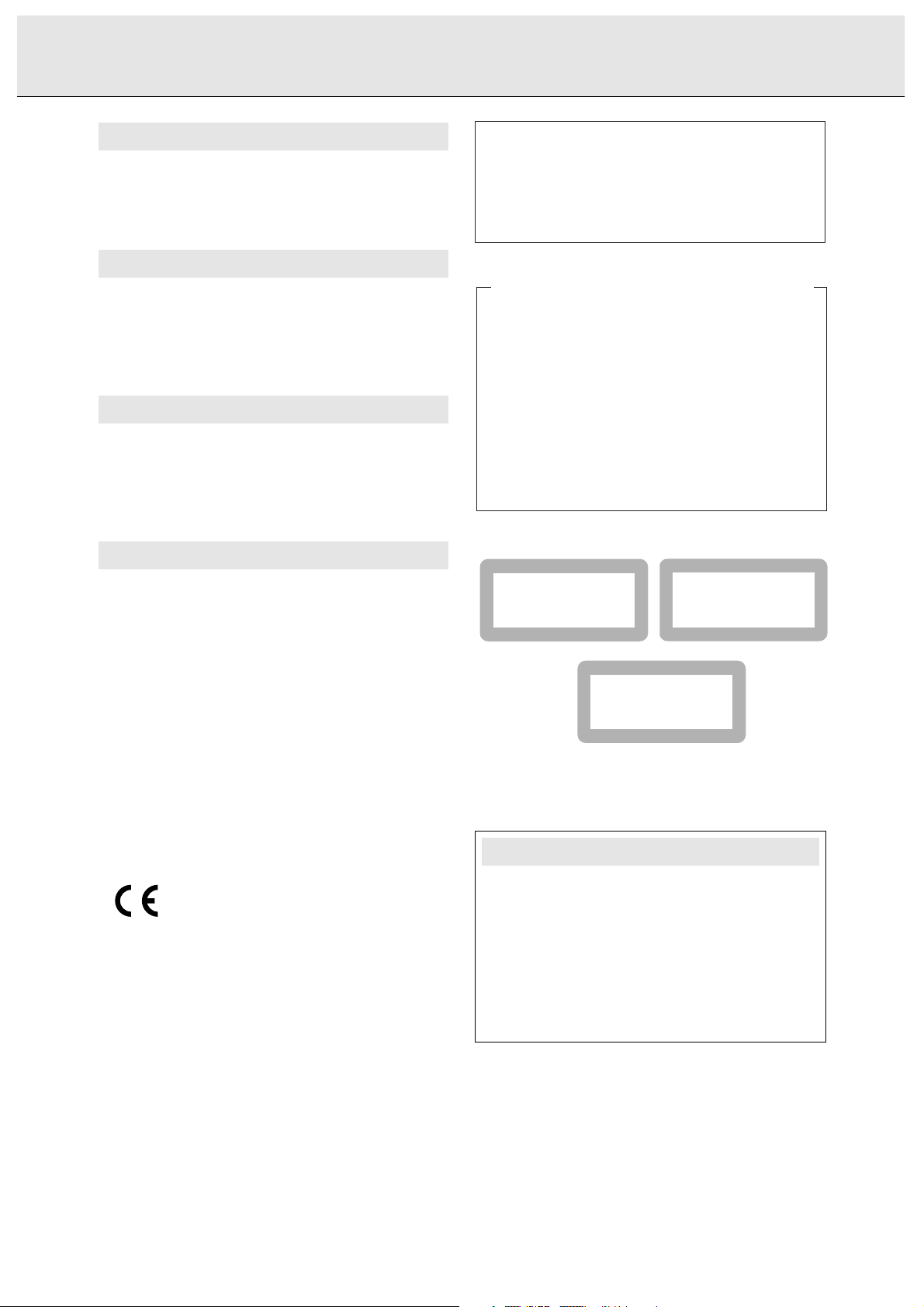
GENERAL INFORMATION
Read carefully the information located at the back plate of
your CD recorder/player and enter below the Serial N°.
Retain this information for future reference.
Model N°. ..............CDR950/951.........................................
Serial N°...............................................................................
For Customer Use:
Advarsel:
Usynlig laserudstråling ved åbning når sikkerhedsafbrydere er
ude af funktion. Undgå udsættelse for stråling.
Varning!
Om apparaten används på annat sätt än i denna bruksanvisning specificerats, kann användaren utsättas för osynlig
laserstrålning, som överskrider gränsen för läserklass 1.
Varoitus!
Laitteen käyttäminen muulla kuin tässä käyttöohjeessa
mainitulla tavalla saattaa altistaa käyttäjän turvallisuusluokan
1 ylittävälle näkymättömälle lasersäteilille.
This unit employs a laser. Only a qualified service person
should remove the cover or attempt to service this device, due
to possible eye injury.
USE OF CONTROLS OR ADJUSTMENTS OR
PERFORMANCE OF PROCEDURES OTHER THAN THOSE
SPECIFIED HEREIN MAY RESULT IN HAZARDOUS
RADIATION EXPOSURE OR OTHER UNSAFE OPERATION.
LASER SAFETY
SF
S
DK
CAUTION INVISIBLE LASER RADIATION WHEN OPEN AVOID
EXPOSURE TO BEAM
VARO! AVATTAESSA OLET ALTIINA NÄKYMÄTTÖMÄLLE LASER
SÄTTEILYLLE ÄLÄ KATSO SÄTEESEN
VARNING OSYNLIG LASERSTRÅLNING NÄR DENNADEL ÄR ÖPPNAD
BETRAKTAEJ STRÅLEN
ADVERSEL USYNLIG LASERSTRÅLING VED ÅBNING. UNDGÅ
UNSAETTELSE FOR STRÅLING
DANGER INVISIBLE LASER RADIATION WHEN OPEN AVOID DIRECT
EXPOSURE TO BEAM
VORSICHT UNSICHTBARE LASERSTRAHLUNG WENN ABDECKUNG
GEÖFFNET NICHT DEM STRAHL AUSSETSEN
LASER
Type Semiconductor laser GaAlAs
Wave lenght 775~795 nm (at 25° C)
Output Power 2,5 mW (Read)
35 mW (Write)
Beam divergence 60 degree.
NEVER MAKE OR CHANGE CONNECTIONS WITH THE
POWER SWITCHED ON.
The CDR950/951 is in conformity with the
EMC directive and low-voltage directive.
CLASS 1
LASER PRODUCT
LUOKAN I
LASERLAITE
KLASS 1
LASERAPPARAT
NOTE: THIS WARNING IS LOCATED INSIDE THE ENCLOSURE
Page 3
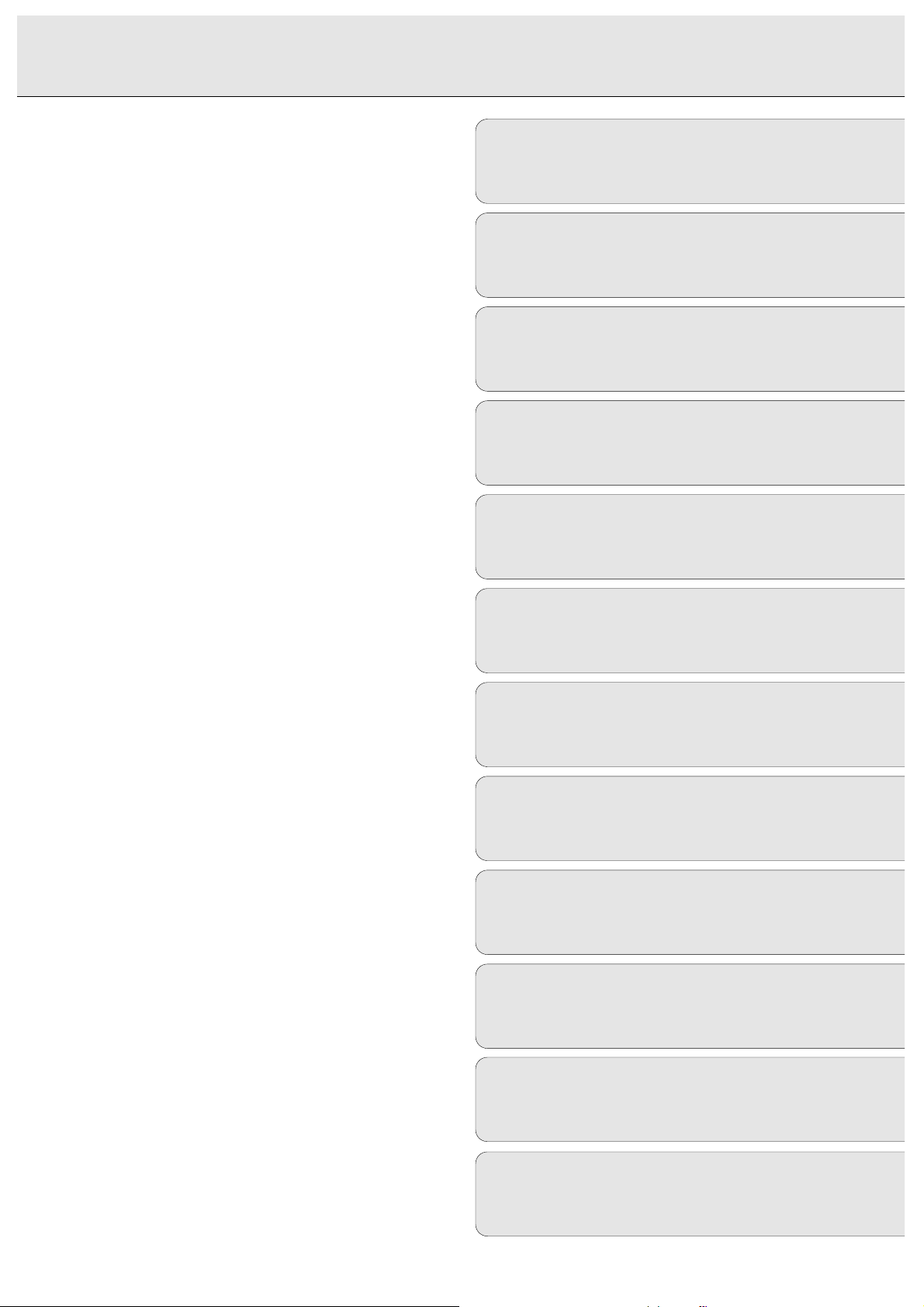
CONTENTS
3
English ....................................................5
Français.................................................27
Español .................................................51
Deutsch.................................................73
Nederlands ...........................................97
Italiano................................................119
Svenska...............................................141
Dansk..................................................163
Suomi..................................................185
Português............................................207
ŒППЛУИО¿ .........................................229
EnglishFrançaisEspañolDeutsch
Nederlands
ItalianoSvenskaDanskSuomiPortuguês
∂ППЛУИО¿
Polski...................................................251
Polski
Page 4
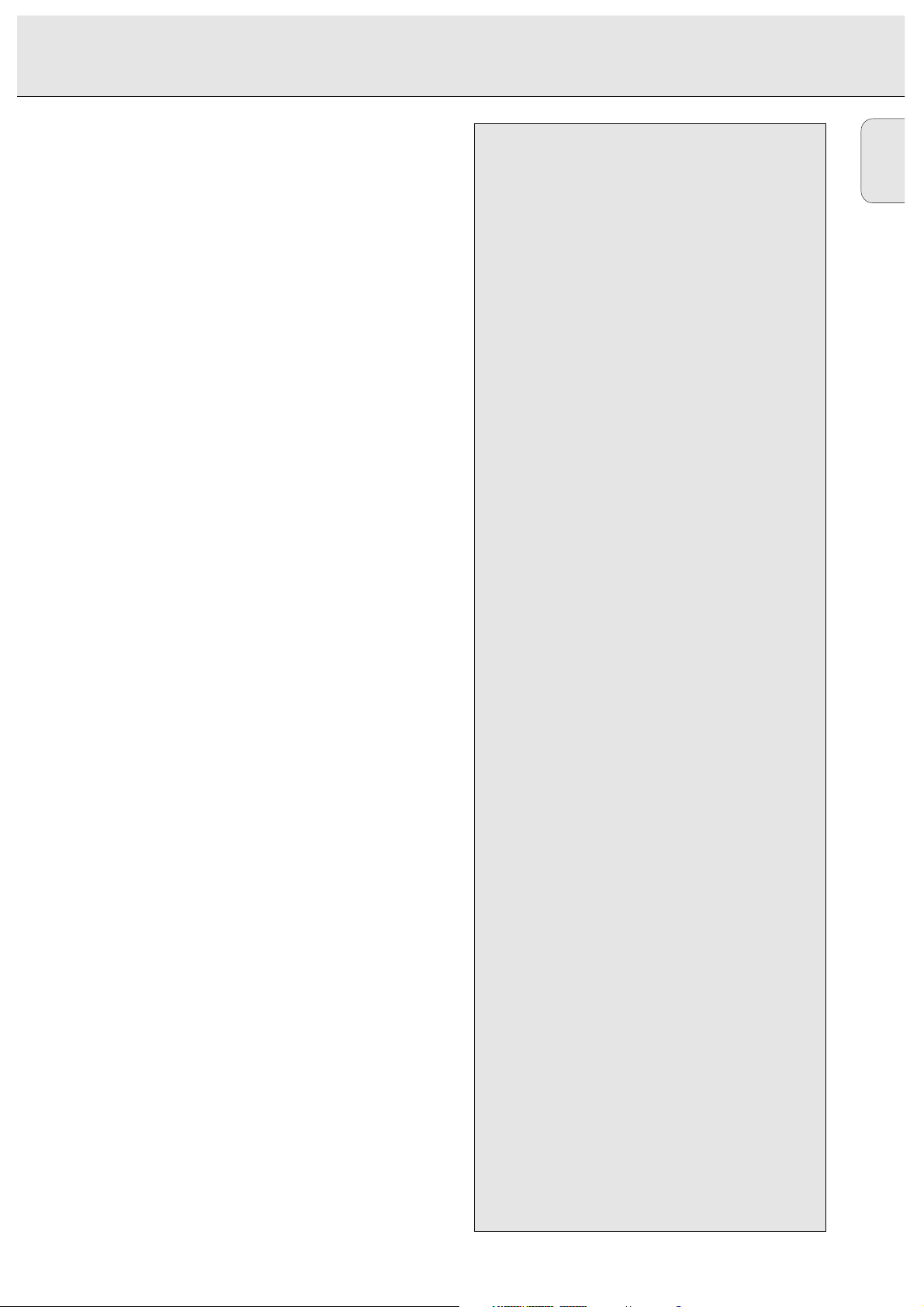
TABLE OF CONTENTS
English
5
Table of contents
GENERAL INFORMATION AND DISCS
Welcome......................................................................6
About this manual........................................................6
Technical data ..............................................................6
Discs for recording.......................................................7
Discs for playback........................................................7
Maintenance................................................................7
Accessories .................................................................7
CONTROLS AND CONNECTIONS
Controls on the front....................................................8
Connections at the back ..............................................8
DISPLAY
DISPLAY indications.....................................................9
DISPLAY messages......................................................9
MENU messages........................................................10
INSTALLATION
Connections general ..................................................11
Analog connections ..................................................11
Digital coaxial connections .......................................12
Digital optical connections .......................................12
Power supply..............................................................13
Setup recommendations............................................13
Inserting batteries in the remote control ..................13
REMOTE CONTROL
Remote control commands........................................14
Inserting discs............................................................14
RECORDING
Remarks about recording...........................................15
Recording modes........................................................15
Autostart recording....................................................16
Manual recording.......................................................17
Microphone recording................................................18
Sample rate convertor (Monitor mode) .....................18
Finalizing CDR & CDRW discs ...................................19
Unfinalizing CDRW discs...........................................19
Erasing CDRW discs ..................................................20
PLAYING
Playing a CD...............................................................21
Selecting a track ........................................................21
Search ........................................................................21
Shuffle (random order) play.......................................21
Repeat CD, track or program .....................................22
PROGRAMMING
Remarks about programming.....................................22
MENU MODE
Remarks about Menu mode.......................................23
Text settings...............................................................23
Recording settings .....................................................25
FIXING PROBLEMS
Troubleshooting..........................................................26
Page 5
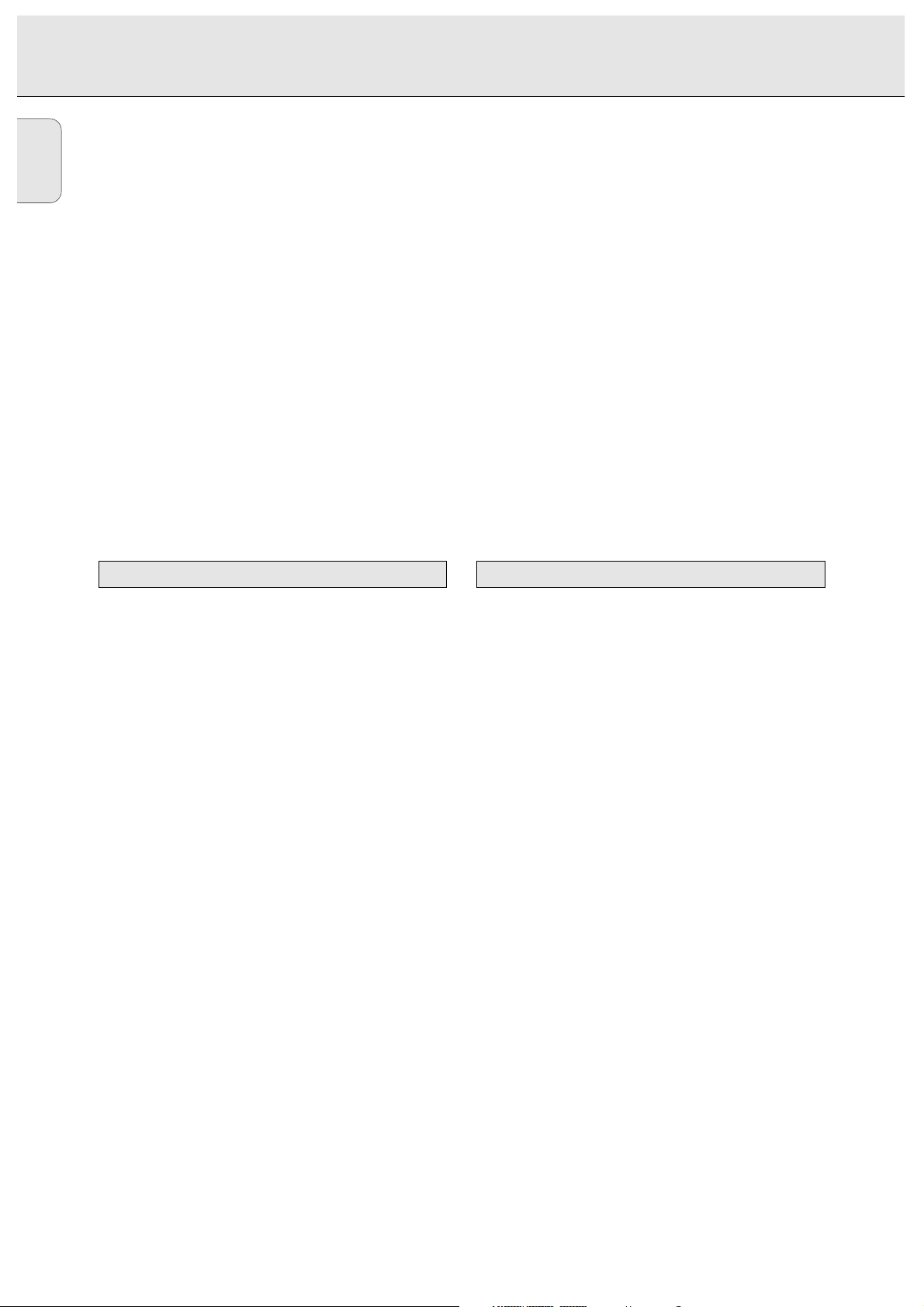
English
6
Welcome !
Thank you for buying this Philips Compact Disc Recorder.
In the eighties Philips invented a new audio system - the CD.
The CD (compact disc) revealed to you the new dimensions of
digital sounds and added to the pleasures of audio.
Compact disc technology permits a high contrast in loud as
well as in quiet passages, with perfect channel separation.
Philips has now further developed compact disc technology
and the result is the CD recorder.
With your Philips CD Recordable/ReWritable Recorder, you
can record, play and erase your own high-quality audio CDs,
subject to legal restrictions on copying. Naturally, you will
also be able to play all pre-recorded audio CDs.
Note: In the United Kingdom and certain commonwealth
countries use of the Philips CD Recordable/Rewritable
recorder as shown or suggested in this user manual
may require the authorization of copyright holders.
This manual gives instructions for operating this CD recorder
where:
- the figures (1) throughout the text indicate a sequence of
actions necessary to perform a certain operation;
- the arrows (➜) indicate the reaction from the recorder;
- the dots (•) indicate remarks, advice or special options
within a sequence of actions. The dot-marked instructions
are not necessary for the required operation.
Subject to modification without notice.
General
Power consumption ..........................................................15 W
Power consumption in Standby ..........................................6 W
Operating temperature ..................................................5-35° C
Weight..................................................................................4 kg
Dimensions ..................................................435 x 310 x 88 mm
Audio
Frequency response ............................................2Hz-22.050 Hz
Playback S/N (A-weighted) ............................................115 dB
Playback S/N ..................................................................110 dB
Playback dynamic range CDR............................................96 dB
Playback total harmonic distortion CDR........95 dB = 0.0017 %
Channel separation ........................................................115 dB
Recording S/N (A-weighted) ..........................................105 dB
Recording S/N digital without SRC ..................equal to source
Recording dynamic range..................................................95 dB
Recording total harmonic distortion + noise
........................................................................95 dB (0.0017%)
Technical data
About this manual
GENERAL INFORMATION
Page 6
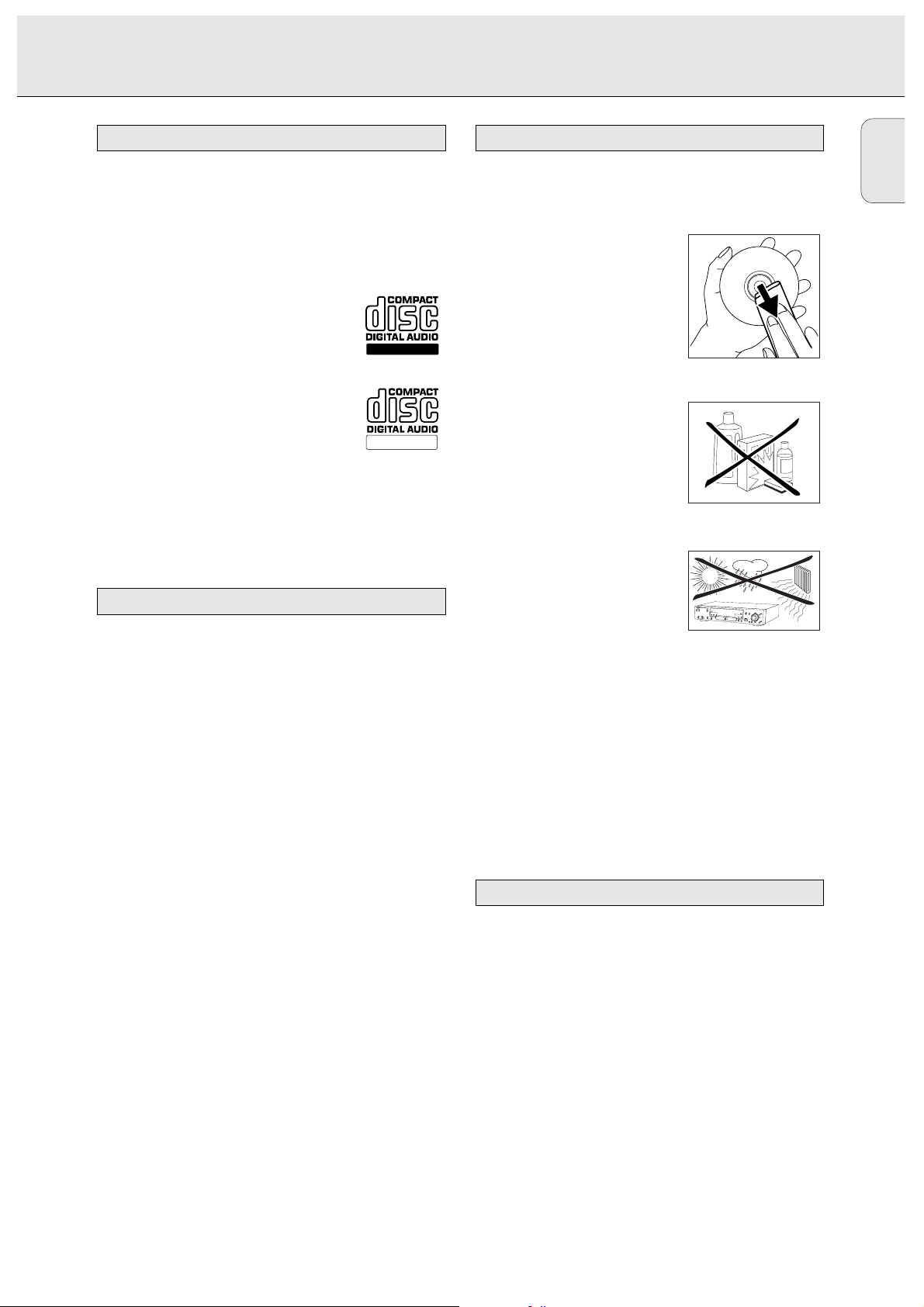
English
7
For recording use, special audio discs must be used (for music
only). These Discs bear the logos as shown below. The text
‘DIGITAL AUDIO’ is present!
Your recorder uses two types of discs for recording purposes:
- CD-Audio Recordable (CDR) discs:
fully recorded and finalized, these discs play
on all CD players and recorders.
- CD-Audio ReWritable (CDRW) discs:
can be recorded, erased and re-recorded
hunderds of times. When finalized, they play
on CDRW compatible CD players and
recorders. In the course of 1999 most Philips CD players and
recorders will be CDRW compatible.
To ensure proper working of the set we recommend the use of
Philips audio CDR and audio CDRW discs only.
Your CD recorder is able to play:
- All pre-recorded audio CDs.
- All Audio CDR and Audio CDRW.
Note: CDR(W) discs recorded with a computer can only be
used when they are correctly treated according the
audio standard (IEC958: Consumer part).
Single session only!
For recording it is very important to use dust and scratch free
discs.
To clean a CD, wipe it in a straight
line from the center toward the edge
using a soft, lint-free cloth. A
cleaning agent may damage the disc!
Write only on the printed side of a
CDR or CDRW, and only with a soft
felt-tipped pen.
Clean the CD recorder with
a soft, slightly dampened lint-free
cloth. Do not use any cleaning
agents as they may have a corrosive
effect.
Do not expose the CD recorder,
batteries or CDs to humidity, rain,
sand or excessive heat (caused by
heating equipment or direct sunlight).
If the CD recorder cannot read CDs correctly use a commonly
available cleaning CD to clean the lens before taking the CD
player to be repaired. Other cleaning methods may destroy
the lens. Always keep the tray closed to avoid dust on the
lens.
The lenses may cloud over when the CD recorder is suddenly
moved from cold to warm surroundings. It is not possible to
play a CD then. Leave the CD recorder in a warm environment
until the moisture evaporates.
- 2 Analog HQ audio cables (with red and white plugs)
- 1 Digital HQ coaxial cable (with black plugs)
- Power cord
- 2 Batteries
- Remote control
- Guarantee
Accessories
RECORD
Maintenance
Discs for playback
ReWritable
Recordable
Discs for recording
GENERAL INFORMATION AND DISCS
Page 7
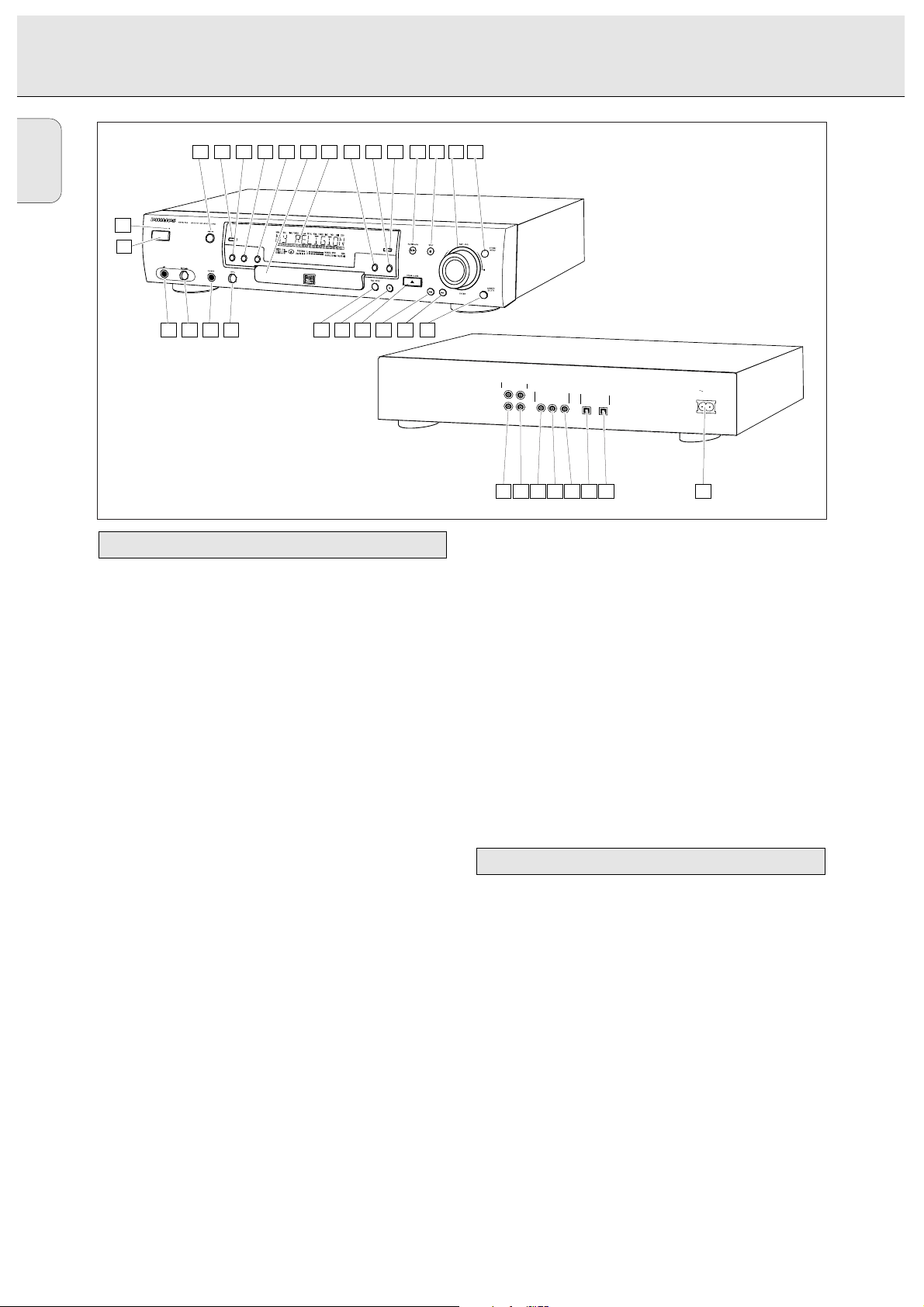
English
8
1 ON/OFF........................turns the CD recorder ON and OFF
2 Standby indicator
3 DISPLAY......................selects display information/text
4 SCROLL........................activates scrolling of text over the
display (once)
5 PROGRAM ..................opens/closes program memory
6 REPEAT........................repeats play (all, program or track)
7 SHUFFLE......................plays CD(RW) or program in
random order
8 Disc tray
9 Display..........................information screen
0 ERASE..........................selects erasing mode
! FINALIZE ....................selects finalize mode
@ SOURCE ......................selects input source
# PLAY/PAUSE 2;......starts play/interrupts play or
recording
$ STOP 9........................stops/clears a program
% ¡ EASY JOG ™ ........- previous/next track (Play and
(rotate) Program mode)
- recording level control (recording)
- selects settings (menu on)
ENTER (push) ..............- plays selected tracks
- selects settings in Menu mode
- programs track numbers
^ STORE/MENU ............- enters Menu mode
- stores Menu settings
& CANCEL/DELETE ......- deletes tracks from a program
- deletes text in Menu mode
- returns to a higher level in the
menu
* R ............................- searches forward
- cursor control in Menu/Prog.
review mode
( Q ............................- searches backward
- cursor control in Menu/Prog.
review mode
) OPEN/CLOSE /..........opens/closes disc tray
¡ RECORD ......................starts recording, finalising, erasing
™ REC(ord) TYPE ............selects recording modes
£ LEVEL ..........................headphone volume control
≤ PHONES......................socket for headphones
∞ LEVEL (MIC)................microphone/mix level controller
§ MIC ..............................socket for (stereo) microphone
Note: Unless stated otherwise, all controls are on the front of
the CD recorder. When provided on the remote control,
you can also use the corresponding buttons, after
selecting the CD recorder or separate CD player by
pressing CDR or CD.
1 ANALOG IN ................connects to the line output of an
amplifier (left and right)
2 ANALOG OUT ............connects to the line input of an
amplifier (left and right)
3 DIGITAL IN 1 ..............connects to the digital coaxial
output of an external CD player
4 DIGITAL OUT ..............connects to the digital coaxial
input of e.g. amplifier or recording
device
5 DIGITAL IN 2 ..............connects to the digital coaxial
output of an extra CD player
6 OPTICAL IN ................connects to the digital optical
output of an external CD player
7 OPTICAL OUT ............connects to the digital optical
input of e.g. amplifier or recording
device
8 Connection to mains
Connections at the back
Controls on the front
CONTROLS AND CONNECTIONS
RECORD
MAINS
OPTICAL
IN OUT
DIGITAL
IN1 IN2OUT
ANALOG
L
R
L
R
IN
OUT
876
5
4321
13 1514 16
17181920212223242526
4 5 6 7 8 9 10 11 123
1
2
Page 8
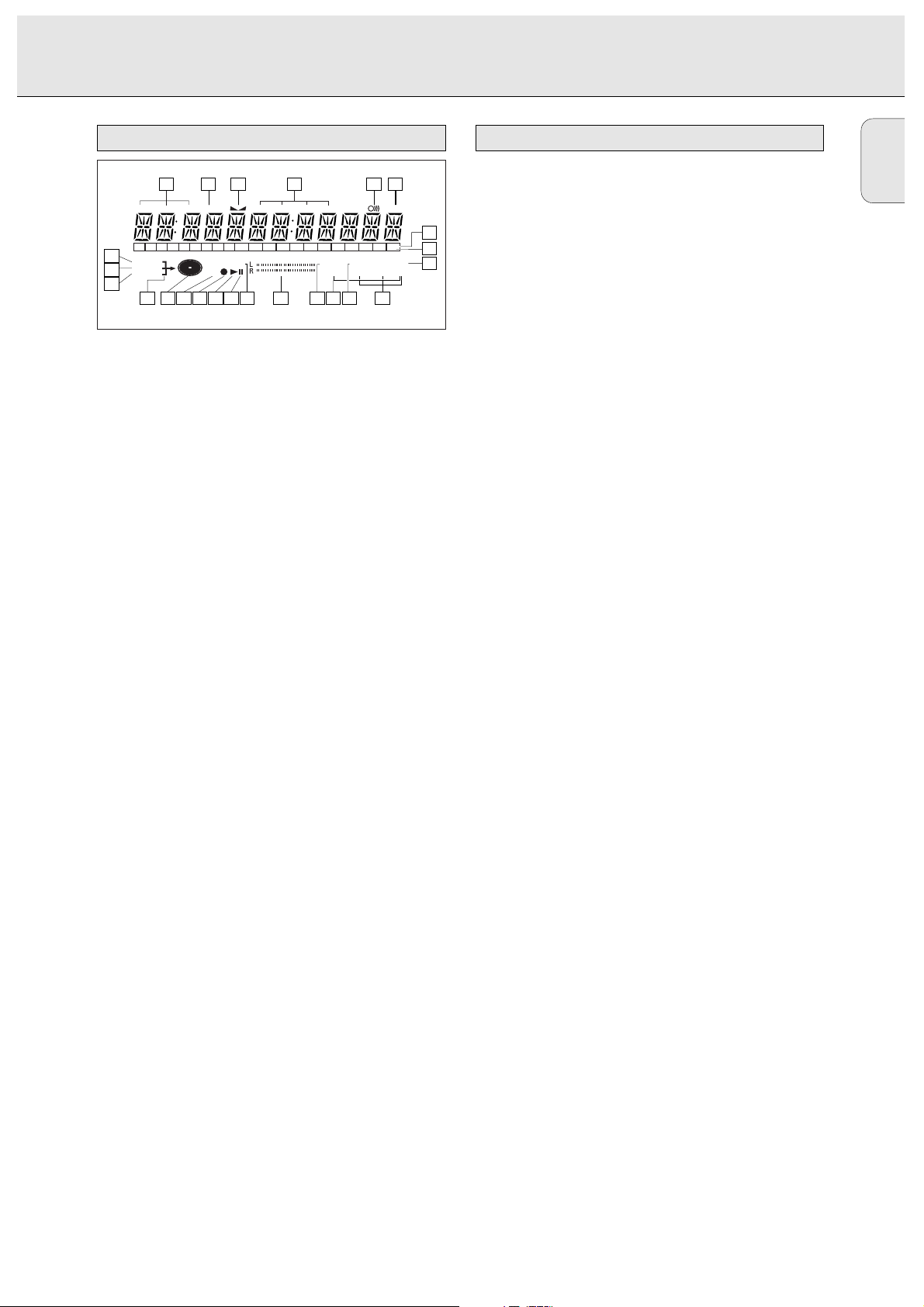
English
9
1 REM/REC TIME ..........remaining recording time /
recording time
2 TRACK ........................track number
3 FE ......................balance (lights during balance
adjustement)
4 TOTAL REM
TRACK TIME ..............total or remaining time of disc or
track
5 FADE............................fade active
6}}................................remote control active
7 STEP ............................indicates the number of tracks in a
program
8 Track bar ....................indicates:
- tracks on a disc or in a program
- track in play
9 + 20 ..............................disc or program contains more
than 20 tracks
0 SCAN ..........................lights up when the first 10
seconds of each track are played
! REPEAT TRACK/ALL..lights up when a track/ complete
disc (or program) is repeated
@ SYNC ..........................synchronized recording active
# SHUFFLE ALL..............plays tracks in random order
$ MANUAL ....................manual recording active
% L/R ; ; ........................Record/play level bar, indicates
the audio signal level
^ PROGRAM ..................flashes during programming/ lights
in program mode
& ;....................................pause function active
* B ................................lights during play
( 0 ..................................lights during recording
) R(W) ............................unfinalized CDR(W) disc inserted
¡ CD ................................CD inserted (a pre-recorded CD or
finalized CDR or CDRW disc)
™ d ................................lights during recording
£ m ..................................microphone connected
≤ ANALOG a ..............analog input selected
∞ OPTICAL I p ............optical input I selected for
external recording
§ DIGITAL I d ..............digital input I selected for external
recording
DIGITAL I I d............digital input I I selected for
external recording
Messages, as listed and explained here, may appear on the
display for your guidance.
General
READING..........................reading disc information
OPEN..................................during tray opening
CLOSE ..............................during tray closing
NO DISC ..........................no disc inserted, disc unreadable
or disc inserted upside down
PROG FULL ....................program full
INSERT DISC ..............insert disc or insert disc in correct
way
WRONG DISC ..................inserted disc is no audio CD
UNFINALIZED ..............unfinalized CDR(W) disc
MEMORY XX% ............indicates the amount of text
memory used for unfinalized discs
Recording
WAIT..................................- when STOP 9 is pressed during
recording
- when STOP 9 is pressed during
recording the first 4 seconds of a
track
UPDATE ..........................updating disc contents
DISC FULL ....................no more recording possible
DIGITAL 1 ....................digital coaxial input 1 selected
DIGITAL 2 ....................digital coaxial input 2 selected
OPTICAL ........................digital optical input selected
ANALOG ............................analog input selected
MICROPHONE ..................microphone input selected
COPY PROTECT ............no digital recording can be made
of the connected source
NOTFINALIZED ............when opening the tray with an
unfinalized disc inserted
MAKE CD ..........................start of synchronized recording of
a complete disc and Auto Finalize
function selected
RECORD DISC ..............start of synchronized recording of
a complete disc
RECORD TRACK ............start of synchronized recording of
a single track
REC MANUAL ..................manual start of recording selected
_XX DB ............................level is being adjusted
ERASE TRACK ..............when erasing one or more tracks
ERASE DISC ..................when erasing a disc
FINALIZE ......................when finalising a disc
FINALIZED ....................when trying to finalize an already
finalized disc
CHECK INPUT ..............when RECORD is pressed while no
digital source is detected
XX XX ERASE................time countdown when erasing a
track or a disc
XX XX FINAL................time countdown when finalising a
disc
MONITOR MODE ............sample rate convertor active
PRESS RECORD ............to start manual recording,
finalising or erasing
DISPLAY messages
DIGITAL
OPTICAL
ANALOG
I
I
CD
SYNC
PROGRAM
SHUFFLE
REPEAT
SCAN
ALL
MANUAL
TRACK
RW
REM
TRACKREC TIME
REMTOTAL
TIME STEPTRACK
FADE
+
123456789
10 11 12 13 14 15 16 17 18 19 20
1 2 3 4 5
101415161718192021
24
23
22
12 1113
6
7
8
9
DISPLAY indications
DISPLAY
Page 9

English
10
START SOURCE ............to start synchronised recording
from a source
FINALIZED CD ............when trying to record on a
finalized CDR or a prerecorded CD
UNFINALIZE/ ................when trying to record on a
PRESS ENTER finalized CDRW
PROF SOURCE ..............when a professional source is
connected
Play
PROGRAM..........................program mode selected
ALBUM TITLE ..............will be followed by album title
TRACK TITLE ..............will be followed by track title
ALBUM ARTIST ............will be followed by artist name
TRACK ARTIST ............will be followed by track artist
name
Others
NO AUDIO TR................when the recorder enters a data
track during recording
FINALIZE CD ..............laser power calibration performed
96 times, finalize disc
INITIALIZING ............during laser power calibration for
unfinalized discs
DISC RECOVER ............during disc recovering after power
failure
OPC ERROR ....................OPC failure during OPC procedure
(OPC = Optimum Power
Calibration)
RECORD ERROR ............recording error in menu mode
DISC ERROR ..................when trying to record on or finalize
a recovered disc
MEMORY FULL/..............when text memory is full. To add a
FINALIZE CD CD to the list, first finalize or
erase another disc from the list.
Menu messages
NO TRACKS ....................when attempting to edit text for a
disc which has no tracks
TEXT EDIT ....................when entering Text Edit mode
CD ARTIST ....................when editing or erasing an artist
name
CD TITLE ......................when editing or erasing a title
TR N ARTIST................when editing or erasing an artist
name per track
TR N TITLE ..................when editing or erasing a title per
track
TEXT ERASE ..................when entering Text Erase mode
ALL TEXT ......................when entering All Text mode
ERASE OK ......................when confirmation for erasing has
to be given with ENTER key
ERASE ALL OK ............when confirmation for erasing has
to be given with ENTER key
ERASE MEMORY ............when waiting for confirmation
when erasing a disc
MEMORY VIEW ..............when selecting text review per
unfinalized disc in memory
MEMORY EMPTY ............when REVIEW is selected while no
text is in memory
AUTO TRACK ..................when selecting auto track
increment ON or OFF
ON ......................................Auto Track increment or FADE on
OFF ....................................Auto Track increment or FADE off
SET BALANCE ..............when selecting BALANCE
SET FADE ......................when selecting FADE adjustment
FADE ON OFF................when switching FADE on or off
SET FADE IN................when setting the FADE IN time
SET FADE OUT ............when setting the FADE OUT time
NO TEXT ..........................no text stored for disc
NAME SOURCE ..............when renaming input sources
DIGITAL
OPTICAL
ANALOG
I I
I
CD
SYNC
PROGRAM
SHUFFLE
REPEAT
SCAN
ALL
MANUAL
TRACK
RW
REM
TRACKREC TIME
REMTOTAL
TIME STEPTRACK
FADE
123456789
10 11
MENU messages - See Menu mode
DISPLAY
Page 10

English
11
For recording the following inputs are present:
- Digital optical input.
- Digital coaxial input 1.
- Digital coaxial input 2.
- Analog input.
For playback the following outputs are present:
- Digital coaxial output.
- Digital optical output.
- Analog output.
We advise you to connect these to the CD input on your
amplifier.
The connections you make will depend upon the possibilities
your audio equipment offers. Please refer to the user manuals
for your other audio equipment first.
Digital recordings (optical or coaxial) give the best
performance in audio and usability (e.g. auto-track).
(The digital optical connection is less sensitive to external
disturbances).
If your equipment does not offer digital connections, the high
quality Analog-Digital-Convertor of your CD recorder will
ensure very good audio performance when recordings are
made from the analog input.
Playback via the digital coaxial output of the CD recorder
gives the best audio performance.
If your equipment does not offer digital connections, the high
quality Digital-Analog-Convertor of the CD recorder ensures a
very good sound quality via the analog output.
We advise you to always establish both digital and analog
connections. In this way you can always make analog
recordings when digital recording is not possible.
We have described the most common ways of connecting the
CD recorder. If you still have difficulties with the connections
you can always contact the Philips Consumer Service desk in
your country.
Analog connection is required for playback of CDs (use cable
2) and for recording from external analog sources
(use cable 1).
Use the audio cables supplied. Connect the red plugs to the
R sockets, and the white plugs to the L sockets.
1 For recording, connect cable 1 between the ANALOG IN-
sockets on the CD recorder and the CDR LINE- or TAPE OUTsockets of an amplifier.
Note: For recording directly from a CD player, the ANALOG IN
sockets of the CD recorder should be connected to the
analog output of the CD player.
2 For playback, connect cable 2 between the ANALOG OUT-
sockets on the CD recorder and the input sockets of an
amplifier e.g. TAPE IN, CDR or AUX.
Note: Never use the PHONO input.
OPTICAL
IN OUT
DIGITAL
IN1 IN2OUT
ANALOG
L
R
L
R
IN
OUT
CD RECORDER
RECEIVER
TAPE
L
R
L
R
IN
OUT
1
2
Analog connectionsConnections general
INSTALLATION
Page 11

English
12
Digital coaxial connection is only required in case you wish to
record from a CD player with a digital coaxial output.
Use the digital coaxial cable supplied.
1 For recording, connect the cable 3 between the DIGITAL
IN-1 socket on the CD recorder and the DIGITAL OUT-socket
of a CD player.
•If required you can connect an extra digital device (e.g.a
DAT or DCC recorder) to the DIGITAL IN 2 socket of the
recorder.
Note: Your CD recorder is equipped with a digital coaxial
output (DIGITAL OUT). This output can be used for
digital playback.
Digital optical connection is only required in case you wish to
record from a CD player with a digital optical output.
When connecting the Digital
Optical cable, make sure it
is fully inserted until
there is a click.
1 Remove the dust caps from the digital optical connection.
(We recommend you save the cap).
2 For recording, connect a fibre-optic cable 4 between the
digital OPTICAL IN socket of the CD recorder and the
digital-optical output of a CD player.
Note: Your CD recorder is equipped with a digital OPTICAL
output. This output can be used for digital playback.
CD PLAYER
OPTICAL
OUT
DIGITAL
OUT
ANALOG
L
R
OUT
MAINS
MAINS
OPTICAL
IN OUT
DIGITAL
IN1 IN2OUT
ANALOG
L
R
IN
OUT
CD RECORDER
RECEIVER
L
R
L
R
IN
OUT
TAPE
MAINS
4
Digital optical connections
Digital coaxial connections
INSTALLATION
RECEIVER
L
L
R
R
IN
OUT
TAPE
CD RECORDER
ANALOG
IN
OUT
L
L
DIGITAL
R
IN1 IN2OUT
R
OPTICAL
IN OUT
CD PLAYER
3
L
R
OUT
ANALOG
OUT
DIGITAL
Page 12

English
13
1 Plug the power cord supplied into the MAINS connector on
the CD recorder, then into a mains socket.
2 Press ON/OFF.
➜ The recorder is now in Standby mode.
3 Press any key to activate the recorder.
Note:
- The CD recorder will automatically adjust to the local mains
voltage.
- When the CD recorder is in the Standby mode, it is still
consuming some power. If you wish to disconnect your
recorder completely from the mains, press ON/OFF on the
recorder front.
- Place the CD recorder on a solid, vibration free surface.
- Do not place the CD recorder near a source of heat or in
direct sunlight.
- Do not use the CD recorder under extremely damp
conditions.
- If the CD recorder is placed in a cabinet, make sure that a
2.5 cm space remains free on all sides of the CD
recorder/player for proper ventilation.
1 Open the battery compartment cover.
2 Insert 2 batteries (“AA”, LR-6 or UM-3; as supplied) as
shown.
3 Replace the cover.
Note: We recommend you use 2 batteries of the same type
and condition.
Batteries contain chemical substances, so they should
be disposed of properly.
Inserting batteries in the remote control
Setup recommendations
Power supply
INSTALLATION
Page 13

English
14
STANDBY..........................switches to Standby/On/Off
SCAN ................................plays the first 10 seconds of each
track
SHUFFLE............................plays CD(RW) or program in
random order
REPEAT..............................repeat play
Number/alphabet keys 0 - 9
......................................- selects a track by number
- selects character for text input
TRACK INCR(ement) ........increases track numbers during
recording
SCROLL..............................activates scrolling of text over the
display
CDR ....................................selects CD recorder
CD ......................................selects CD player, can be used to
control a separate Philips CD player
2 ......................................starts CD(RW) play
O ......................................previous track (Play and Program
mode)
P ......................................next track (Play and Program
mode)
9 ......................................stops CD(RW) and clears a
program
Q....................................- searches backward
- cursor control in Menu/Prog.
review mode
R....................................- searches forward
- cursor control in Menu/Prog.
review mode
; ......................................interrupts CD(RW) play/recording
MENU/STORE ..................- enters Menu mode
- stores Menu settings
PROG.(ram) ........................opens/closes program memory
ENTER................................- selects settings in Menu mode
- programs track numbers
- starts playback of selected track
CANCEL ............................- deletes tracks from a program
- deletes text in Menu mode
- returns to a higher level in the
menu
1 Press OPEN/CLOSE to open the disc tray.
➜ OPEN lights up.
2 Insert a CD, CDR or CDRW in the appropriate recess in the
tray, label side up.
3 Press OPEN/CLOSE to close the tray (see also Playing a CD).
➜ CLOSE lights up, followed by READING and the
display will show the type of disc you inserted.
• If a CDR(W) is finalized it will show CD on the display.
• If CD-text is available the TITLE/ARTIST will scroll by.
Note:
- Only Audio CDs will be accepted. If a non-audio disc is
inserted, the display shows WRONG DISC.
- For recording it is important that the blank disc is
completely free from dust particles or scratches. (see Disc
maintenance.
- If you insert a blank or partly-recorded CDR or unfinalized
CDRW, the CD recorder will calibrate the disc for optimum
recording. During this process the display will first show
INITIALIZING and then the number of audio tracks.
Calibration can take up to 25 seconds.
DIGITAL
OPTICAL
ANALOG
II
I
CD
SYNC
PROGRAM
SHUFFLE
REPEAT
SCAN
ALL
MANUAL
TRACK
RW
REM
TRACKREC TIME
REMTOTAL
TIME STEPTRACK
FADE
Recordable
Inserting discs
SCAN
ABC DEF GHI
JKL MN OPQ
RST UVW XYZ
TRACK INCR.
MENU/
STORE
PROG.
ENTER CANCEL
CDR
2
9
;
KJ
56
CD
SPACE SCROLL
SHUFFLE REPEAT
1
2
3
456
7
8
9
0
Remote control commands
REMOTE CONTROL
RECORD
REM
DIGITAL
OPTICAL
ANALOG
II
I
TRACKREC TIME
PROGRAM
CD
RW
REM
123456789
II
DIGITAL
I
OPTICAL
ANALOG
TRACKREC TIME
PROGRAM
CD
RW
10 11
REMTOTAL
REMTOTAL
TIME STEPTRACK
MANUAL
SHUFFLE
TIME STEPTRACK
MANUAL
SHUFFLE
FADE
SYNC
REPEAT
FADE
SYNC
REPEAT
TRACK
TRACK
SCAN
ALL
SCAN
ALL
Page 14

English
15
You will soon discover how easy it is to make your own CDs.
Nevertheless, it is advisable to use a CDRW disc for your first
try.
• If the disc is a CDRW and is already finalized you must
unfinalize it first.
• The recording procedure is the same for CDRs and
CDRWs.
• If the disc already contains recordings, the CD recorder will
automatically search for the end of the last track, so that
recording can start from there.
• There must be at least 7 seconds of recording time left on
the disc, otherwise you will not be able to enter record
standby mode. DISC FULL then lights up.
• If the display indicates COPY PROTECT, no digital
recording can be made of the source material. Recording
will not start.
• The Serial Copy Management System (SCMS) only
allows digital recording under specific conditions:
- This means that it is not possible to make a digital copy
from a digital copy.
- Analog recording is always possible !
- The number of recordings from the original is unlimited.
• A maximum of 99 tracks can be recorded on a disc.
Minimum allowable track length is 4 seconds.
• Recordings from DAT or DCC players will not always stop
automatically.
Important:
If you want to play the recorded CDR disc on any
regular CD player, it must first be finalized. See
finalising discs.
Finalized CDRW discs play only on CDRW compatible
CD players.
For recording from CD changers do not use REC
MANUAL.
Your recorder offers several recording modes.
-
RECORD DISC
- to make a synchronized recording of the
complete disc or a program simply by starting the source.
-
RECORD TRACK
- to make a synchronized recording of a
single track simply by starting the source.
-
REC(ord) MANUAL
- to manually start a recording simply by
pressing the RECORD key.
-
MAKE CD
- to make a synchronized recording of the
complete disc or a program simply by starting the source.
Finalising will be done automatically.
Some remarks on recording:
- When Auto track is ON (default setting), track numbers will
automatically be increased during recording.
- By programming the source first, a compilation can be
recorded.
- If a finalized CD recordable disc is inserted in the CD
recorder, FINALIZED CD will be displayed when REC
TYPE is pressed. Recording is not possible.
- If a finalized CD rewritable disc is inserted in the CD
recorder, UNFINALIZE and PRESS ENTER will be
displayed when the REC TYPE is pressed. If ENTER is
pressed, the disc will be unfinalized.
DIGITAL
OPTICAL
ANALOG
I I
I
CD
SYNC
PROGRAM
SHUFFLE
REPEAT
SCAN
ALL
MANUAL
TRACK
RW
REM
TRACKREC TIME
REMTOTAL
TIME STEPTRACK
FADE
Recording modesRemarks about recording
RECORDING
Page 15

English
16
This feature enables you to make fast and easy recordings of
a CD. Track increments are automatically detected from the
source material. Track increments cannot be added manually.
In analog source material a silence of 2.7 seconds or more is
automatically detected as a track increment.
Important:
- Recording from CD-changers should always be started in the
RECORD DISC, RECORD TRACK or MAKE CD mode.
Preparing for autostart recording
1 Make sure the disc is absolutely free of scratches and dust
particles.
2 Press SOURCE repeatedly until (depending on the
connection used):
➜ DIGITAL I d, DIGITAL I I d, OPTICAL I p or
ANALOG a lights up and DIGITAL 1, DIGITAL 2,
OPTICAL or ANALOG appears on the display.
3 With the CD recorder stopped, press REC TYPE
once:
to select ‘RECORD DISC’;
twice:
to select ‘RECORD TRACK’;
four times:
to select ‘MAKE CD’.
➜ d and SYNC start to flash and the display shows the
selection.
• If CHECK INPUT message also flashes, the digital
connection is incorrect.
Start autostart recording
1 To start recording, press PLAY on the selected source.
➜ The CD recorder automatically starts to record and d
lights continuously.
• If, however, you start the source during a track, recording
starts at the beginning of the next track or after 2.7 seconds
of silence in analog recordings.
• To check the elapsed recording time, press DISPLAY. (This
can also be done during recording)
• The recorder stops automatically.
2 To stop recording manually, press STOP on the CD recorder.
➜ WAIT lights up and SYNC and d go out.
• If STOP 9 was pressed within 3 seconds after pressing
PLAY, no recording will take place.
• To interrupt recording, press PAUSE on the CD recorder.
➜ d starts to flash. To resume, press RECORD on the CD
recorder.
After recording the display will show UPDATE for several
seconds.
Note: Recordings from DAT, DCC or analog sources will only
stop after 20 seconds silence.
Important:
If you want to play the recorded CDR disc on any
regular CD player, it must first be finalized. See
finalising discs.
Finalized CDRW discs play only on CDRW compatible
CD players.
DIGITAL
OPTICAL
ANALOG
I I
I
CD
SYNC
PROGRAM
SHUFFLE
REPEAT
SCAN
ALL
MANUAL
TRACK
RW
REM
TRACKREC TIME
REMTOTAL
TIME STEPTRACK
FADE
Autostart recording
RECORDING
RECORD
REM
DIGITAL
OPTICAL
ANALOG
TRACKREC TIME
I I
I
PROGRAM
CD
RW
REMTOTAL
TIME STEPTRACK
MANUAL
SHUFFLE
FADE
SYNC
REPEAT
TRACK
SCAN
ALL
Page 16

English
17
Important:
- Recording from CD-changers should always be started in the
RECORD DISC, RECORD TRACK or MAKE CD mode.
- Only make analog recordings when digital recording is not
possible.
Preparing for manual recording
1 Make sure the disc is absolutely free of scratches and dust
particles.
2 Press SOURCE repeatedly until (depending on the
connection used):
➜ DIGITAL I d, DIGITAL I I d, OPTICAL I p or
ANALOG a lights up and DIGITAL 1, DIGITAL 2,
OPTICAL or ANALOG appears on the display.
• When Auto Track is ON (default setting), track numbers will
automatically be increased during recording.
• To switch off the Auto Track function you have to enter
Menu mode.
If you wish to increase track numbers manually, press
TRACK INCR(ement) on the remote control. For further
instructions see Menu mode.
ON (AUTO): The track increments are automatically taken over
from the digital source material or after 2.7
seconds silence during analog recording.
OFF (MANUAL): Track numbers can be incremented manually
by pressing TRACK INCR(ement) on the
remote control. (Minimum track length is 4
sec.) (This can also be done in Auto mode.)
• Track numbers cannot be changed after recording.
Note: Auto track works only with Consumer Sources with a
digital output signal according to the IEC 958
(consumer part) audio standard.
3 With the recorder stopped, press REC TYPE three times to
enter the Manual Record standby mode.
➜ MANUAL starts to flash and the display shows REC
MANUAL.
• If CHECK INPUT message also flashes, the digital
connection is incorrect.
4 Play the source first to set the optimal recording level on
the CD recorder.
5 Rotate the EASY JOG/ENTER key until, on the Record/Play
Level bar, all the blue segments are alight, but the red
segments do not light continuously during the loudest
passages.
➜ Display shows _XX DB.
6 Stop the source.
Start manual recording
1 To start recording, press RECORD on the CD recorder and
immediately start the source (from stop-mode).
➜ d lights continuously. The track number and recording
time appear on the display.
• To record a 3-second silence at the start of a track, press
PAUSE on the CD recorder before starting the source.
• To check the elapsed recording time, press DISPLAY on the
CD recorder. (This can also be done during the recording.)
2 To stop recording, press STOP on the CD recorder.
➜ WAIT lights up and d goes out.
• If STOP was pressed within 3 seconds after RECORD, no
recording will take place.
•To interrupt recording, press PAUSE on the CD recorder.
d starts to flash. Resume at step 1.
After recording the display will show UPDATE for several
seconds.
Note: With AUTO TRACK ON, the recorder will stop and go
to REC STANDBY for 1 minute and then goes to stop
mode automatically. Recordings from DAT, DCC or
recordings made analogously will stop after 20 seconds
silence. With AUTO TRACK OFF, the auto stop
mode is disabled.
DIGITAL
OPTICAL
ANALOG
II
I
CD
SYNC
PROGRAM
SHUFFLE
REPEAT
SCAN
ALL
MANUAL
TRACK
RW
REM
TRACKREC TIME
REMTOTAL
TIME STEPTRACK
FADE
Manual recording
RECORDING
RECORD
REM
DIGITAL
OPTICAL
ANALOG
TRACKREC TIME
II
I
PROGRAM
CD
RW
REMTOTAL
TIME STEPTRACK
MANUAL
SHUFFLE
FADE
SYNC
REPEAT
TRACK
SCAN
ALL
Page 17

English
18
Important:
If you want to play the recorded CDR disc on any
regular CD player, it must first be finalized. See
finalizing discs.
Finalized CDRW discs play only on CDRW compatible
CD players.
Karaoke recording
1 Connect a (stereo) microphone to the MIC socket.
➜ m lights up. The previously active source will be
selected automatically.
•You can now mix your voice with the sound from the
selected source (DIGITAL I d, DIGITAL I I d, OPTICAL I
p or ANALOG a).
2 Use the REC TYPE key to select the required recording
mode: RECORD DISC, RECORD TRACK, REC
MANUAL or MAKE CD.
3 To start recording press PLAY on the selected source
(RECORD DISC, RECORD TRACK or MAKE CD
selected).
• Press RECORD on the recorder and PLAY on the selected
source (REC MANUAL selected).
•Use the LEVEL (MIC) key to mix your voice with the sound
from the source.
•Use the EASY JOG key to set the recording level.
•For details about recording see the instructions in the
previous chapters.
Microphone recording
1 Connect a (stereo) microphone to the MIC socket.
➜ m lights up. The previously active source will be
selected automatically.
2 Press SOURCE repeatedly until MICROPHONE is
displayed.
3 Use the REC TYPE key to select REC MANUAL.
4 Press RECORD to start recording.
•Use the LEVEL (MIC) key to mix your voice with the sound
from the source.
•Use the EASY JOG key to set the recording level.
•For details about recording see the instructions in the
previous chapters.
The sample rate convertor is used to convert input signals
into CD-standard digital output signals.
1 Connect the non digital source to one of the input sockets
of the recorder.
2 Connect the optional recording device to the DIGITAL OUT
or OPTIONAL OUT output socket.
3 Press REC TYPE (without a disc inserted in the recorder).
➜ MONITOR MODE is displayed. The signal will now be
converted into a CD-standard digital output signal (44.1
kHz).
•Use the EASY JOG key to set the recording level.
Sample rate convertor (Monitor mode)
Microphone recording
RECORDING
REM
TRACKREC TIME
REMTOTAL
FADE
TIME STEPTRACK
I
DIGITAL
OPTICAL
ANALOG
I
PROGRAM
CD
RW
MANUAL
SHUFFLE
SYNC
REPEAT
TRACK
SCAN
ALL
Page 18

English
19
Finalizing is a simple procedure, necessary to:
- be able to play recordings on a CD PLAYER,
- avoid further unwanted recordings on a disc,
- avoid erasure of tracks on a CDRW.
Auto finalizing
Auto finalizing is possible when using the MAKE CD recording
function.
Manual finalizing
1 Make sure the disc (in the CD recorder) is absolutely free of
scratches and dust particles.
2 With the recorder stopped press FINALIZE.
➜ The display shows FINALIZE and PRESS RECORD.
3 Press RECORD.
➜ XX XX FINAL and the approximate finalisation time
appears on the display.
The display counts down through the finalisation.
On completion, the total number of tracks and the total
time recorded appears on the display.
For CDR(W), CDR(W) changes to CD on display.
Finalizing will take at least 2 - 4 minutes.
Note: During finalisation, the CD recorder accepts no
operating commands.
For CDRW discs only.
If you want to make more recordings (or erasures of tracks) on
a finalized disc you must unfinalize it first. The Table of
Contents (TOC) will be removed.
To unfinalize:
1 With the CD recorder stopped, press REC TYPE or ERASE.
➜ UNFINALIZE and PRESS ENTER will appear on
the display.
2 Press ENTER.
➜ The disc will now be unfinalized and can be recorded on
again.
Note:
- Unfinalizing will take approximately 2 minutes.
- When unfinalizing a CDRW disc with text on it available,
this text will be transferred to the CD recorder memory. It
may occur that the text memory is full. The message
MEMORY FULL/FINALIZE CD will be displayed. You
will now have to erase text, stored for other discs, or
finalize another disc in order to obtain memory space.
DIGITAL
OPTICAL
ANALOG
I I
I
CD
SYNC
PROGRAM
SHUFFLE
REPEAT
SCAN
ALL
MANUAL
TRACK
RW
REM
TRACKREC TIME
REMTOTAL
TIME STEPTRACK
FADE
1234567
Unfinalizing CDRW discs
Finalizing CDR & CDRW discs
RECORDING
REM
DIGITAL
OPTICAL
ANALOG
TRACKREC TIME
I I
I
PROGRAM
CD
RW
REMTOTAL
TIME STEPTRACK
MANUAL
SHUFFLE
FADE
SYNC
REPEAT
TRACK
SCAN
ALL
REM
DIGITAL
OPTICAL
ANALOG
REM
DIGITAL
OPTICAL
ANALOG
TRACKREC TIME
I I
I
I I
I
PROGRAM
CD
RW
TRACKREC TIME
PROGRAM
CD
RW
REMTOTAL
REMTOTAL
TIME STEPTRACK
MANUAL
SHUFFLE
TIME STEPTRACK
MANUAL
SHUFFLE
FADE
SYNC
REPEAT
FADE
SYNC
REPEAT
TRACK
TRACK
SCAN
ALL
SCAN
ALL
REM
DIGITAL
OPTICAL
ANALOG
TRACKREC TIME
I I
I
PROGRAM
CD
RW
REMTOTAL
TIME STEPTRACK
MANUAL
SHUFFLE
FADE
SYNC
REPEAT
TRACK
SCAN
ALL
Page 19

English
20
For unfinalized CDRW discs only.
You can erase:
- one or more tracks from the end,
- the entire disc.
To erase one or more tracks from the end:
1 Press ERASE once.
➜ The display shows the number of tracks and their total
playing time. ERASE TRACK and PRESS RECORD
lights up.
•If the disc is finalized, CD appears on the display after
inserting a CDRW in the recorder. The recorder will ask you
to confirm unfinalizing first. Confirm by pressing the EASY
JOG/ENTER key or ENTER on the remote control.
2 Select the track(s) you wish to erase by turning the EASY
JOG/ENTER key to the left and confirm by pressing this key.
➜ The selected track numbers start blinking on the track
bar.
➜ The display shows the remaining number of tracks and
the remaining playing time after erasing the selected
track(s).
3 Press RECORD.
➜ The display shows the total countdown time and
ERASE.
➜ After the selected track(s) have erased, the display
shows the remaining tracks and their total playing time.
To erase the entire disc:
1 Press ERASE twice.
➜ The display shows the number of tracks and their total
playing time. ERASE DISC and PRESS RECORD
light up.
• If the disc is finalized, CD appears on the display after
inserting a CDRW in the recorder. The recorder will ask you
to confirm unfinalizing first. Confirm by pressing the EASY
JOG/ENTER key or ENTER on the remote control.
2 Press RECORD.
➜ The display shows the total countdown time and
ERASE. The complete disc will be erased.
Erasure of a complete disc may take up to 1.5 minutes.
DIGITAL
OPTICAL
ANALOG
I I
I
CD
SYNC
PROGRAM
SHUFFLE
REPEAT
SCAN
ALL
MANUAL
TRACK
RW
REM
TRACKREC TIME
REMTOTAL
TIME STEPTRACK
FADE
123456
Erasing CDRW discs
RECORDING
RECORD
REM
123456789
I I
DIGITAL
I
OPTICAL
ANALOG
REM
123456789
I I
DIGITAL
I
OPTICAL
ANALOG
TRACKREC TIME
PROGRAM
CD
RW
TRACKREC TIME
PROGRAM
CD
RW
10 11
10 11
REMTOTAL
REMTOTAL
TIME STEPTRACK
MANUAL
SHUFFLE
TIME STEPTRACK
MANUAL
SHUFFLE
FADE
SYNC
REPEAT
FADE
SYNC
REPEAT
TRACK
TRACK
SCAN
ALL
SCAN
ALL
REM
1 234 56 7
I I
DIGITAL
I
OPTICAL
ANALOG
REM
1 234 56 7
DIGITAL
OPTICAL
ANALOG
CD
I I
I
CD
TRACKREC TIME
RW
TRACKREC TIME
RW
PROGRAM
PROGRAM
REMTOTAL
REMTOTAL
TIME STEPTRACK
MANUAL
SHUFFLE
TIME STEPTRACK
MANUAL
SHUFFLE
FADE
SYNC
REPEAT
FADE
SYNC
REPEAT
TRACK
TRACK
SCAN
SCAN
ALL
ALL
Page 20

English
21
1 Press PLAY/PAUSE 2;to start CD play.
➜ 2 lights up and the track number and track time of the
track in play appear on the display.
2 Press DISPLAY once, twice or three times to see:
➜ Remaining track time, total remaining time, text
information (see Menu Mode).
3 To interrupt play temporarily, press PLAY/PAUSE 2;again.
➜ ; lights on the display
4 To continue play, press PLAY/PAUSE 2;again.
5 To stop play, press STOP 9.
➜ The number of tracks and the total playing time appear
on the display.
Selecting a track during play
1 Turn the EASY JOG/ENTER key until the required track
number appears on the display.
➜ Play skips to the beginning of the selected track.
or
Key in the required track number using the numerical keys
on the remote control. For 2-digit track numbers, press the
keys in rapid succession.
➜ Play skips to the beginning of the selected track.
or
Press ¡ or ™ on the remote control one or more times.
➜ Play skips to the beginning of the present, previous or
subsequent tracks.
Selecting a track when CD play is stopped
1 Turn the EASY JOG/ENTER key until the required track
number appears on the display.
2 Press EASY JOG/ENTER or ENTER on the remote control to
confirm or press PLAY/PAUSE 2;to start playing.
or
1 Key in the required track number using the numerical keys
on the remote control. For 2-digit track numbers, press the
keys in rapid succession. Play starts.
or
1 Briefly press ¡ or ™ one or more times.
2 Start playback by pressing PLAY/PAUSE 2;, EASY
JOG/ENTER or ENTER on the remote control.
1 Hold down 5 or 6.
➜ The player first searches backwards or forwards at 10
times normal speed with sound at low volume, then
goes to 50 times normal speed with sound muted.
2 Release the button at the desired passage.
➜ Play starts at the desired passage.
Note: During Shuffle, Repeat Track or Programmed play,
search is restricted to within the track being played at
the time.
1 Press SHUFFLE before or during CD play to start shuffle
play.
➜ The tracks on the CD (or program if set) play in random
order.
2 Press SHUFFLE again to return to normal CD play.
Note: Shuffle is also cleared if you open the disc tray.
Shuffle (random order) play
Search
Selecting a track
Playing a CD
PLAYING
RECORD
RECORD
RECORD
Page 21

English
22
1 Press REPEAT one or more times during CD play.
➜ When REPEAT TRACK lights up, the current track plays
repeatedly. When REPEAT ALL lights up, the disc or
program plays repeatedly.
2 To return to normal play, press REPEAT one or more times
until:
➜ The REPEAT label disappears from the display.
Note:
- You can use shuffle in combination with
REPEAT ALL
or
programmed play.
-
REPEAT
is also cleared if you open the disc tray.
•You can program up to 99 tracks to play in any desired
sequence.
•Tracks can be programmed more than once, but each time
counts as a track (STEP).
Programming
1 In Stop mode press PROGRAM to enter Program mode.
➜ PROGRAM flashes and PROGRAM appears on the display.
2 Select the required track numbers by turning the EASY
JOG/ENTER key left or right and store by pressing ENTER.
or:
Key in a track number with the number keys. For 2-digit
numbers, press the keys in rapid succession.
➜ The track will be stored in the program.
➜ The track number, total program time and the number of
programmed tracks (STEPS) are displayed.
3 Repeat step 2 for all tracks to be programmed.
4 Press STOP or PROGRAM to end programming.
➜ PROGRAM lights continuously.
5 Press PLAY/PAUSE 2;to start programmed play.
Note:
- To review the program, press PROGRAM, followed by 5 or
6 with the CD recorder in Stop mode.
- To add more tracks to the program, repeat steps 1 to 5.
- If you try to store more than 99 tracks, PROG FULL
appears on the display.
Clearing a program
1 Press STOP 9 if necessary to stop programmed play.
2 Press STOP 9 again to clear the program.
➜ PROGRAM disappears from the display.
•The program is also cleared if you open the disc tray.
Erasing a track from a program
1 In Stop mode press PROGRAM to enter Program mode.
2 Use 5 or 6 to select the track from which to delete.
➜ The track number and program step will be shown on
the display.
3 Press CANCEL to erase the track from the program.
➜ The remaining program steps and the remaining playing
time of the program will be displayed.
DIGITAL
OPTICAL
ANALOG
I I
I
CD
SYNC
PROGRAM
SHUFFLE
REPEAT
SCAN
ALL
MANUAL
TRACK
RW
REM
TRACKREC TIME
REMTOTAL
TIME STEPTRACK
FADE
278
11
Remarks about programming
Repeat CD, track or program
PLAYING PROGRAMMING
REM
12345678
I I
DIGITAL
I
OPTICAL
ANALOG
TRACKREC TIME
CD
RW
PROGRAM
REMTOTAL
TIME STEPTRACK
MANUAL
SHUFFLE
FADE
SYNC
REPEAT
TRACK
SCAN
ALL
REM
123456789
I I
DIGITAL
I
OPTICAL
ANALOG
TRACKREC TIME
PROGRAM
CD
RW
10 11
REMTOTAL
TIME STEPTRACK
MANUAL
SHUFFLE
FADE
SYNC
REPEAT
TRACK
SCAN
ALL
Page 22

English
23
•In Menu mode you will have access to a number of features
which are not available via the regular keys (on the deck’s
front and the remote control).
•The TEXT submenus allow you to give names to discs,
tracks and input sources. The disc and track names will be
displayed during playback. The input source names will be
displayed when teh source is selected.
•In the RECORDING submenus you can set Auto Track,
Balance and Fade.
•All settings (except Balance) made in Menu mode will be
stored in the deck’s memory and can be called up and
changed at any time.
General Operation
1 In Stop mode, select CDR.
2 Press STORE/MENU on the deck or the remote control to
enter Menu mode.
➜ TEXT EDIT appears on the display.
3 Rotate EASY JOG/ENTER to select the required submenus.
4 Press EASY JOG/ENTER or ENTER on the remote control to
confirm selections.
5 Rotate EASY JOG/ENTER to select options in the submenus.
6 Press EASY JOG/ENTER or ENTER on the remote control to
confirm selections.
7 Press STORE/MENU to store settings and return to the
submenu.
8 Press STOP 9 to store settings and exit Menu mode.
Note: text can only be edited for unfinalized discs. (finalized
CDRW discs must be unfinalized first)
Storing names
1 Select the TEXT EDIT submenu.
➜ TEXT EDIT appears on the display.
2 Press EASY JOG/ENTER or ENTER on the remote control to
confirm.
3 Rotate EASY JOG/ENTER to select the required option in
the submenu: CD Artist, CD Title,Track 1 Artist, Track 1 Title,
etc.
4 Press EASY JOG/ENTER or ENTER on the remote control to
confirm.
5 Select the characters by rotating the EASY JOG/ENTER key
or by pressing the corresponding numeric/alphabet key on
the remote control.
6 Press EASY JOG/ENTER or ENTER on the remote control to
store the characters and move to the next cursor position.
7 Press STORE/MENU to store a name you have entered and
return to the submenu or STOP 9 to exit.
Note:
- A maximum of 60 characters can be stored per item.
- By pressing the EASY JOG/ENTER key or ENTER on the
remote control without selecting a character first, you can
insert a space between characters.
- With the 56keys you can move to a required cursor
position.
- With the DELETE/CANCEL key you can delete a character.
- When an artist’s name has been stored for a certain track,
the name will automatically be copied for the next track.
The name can be confirmed by pressing STORE/MENU or a
new name can be entered as described above.
Erasing names
1 Select the TEXT ERASE submenu.
➜ TEXT ERASE appears on the display.
2 Press EASY JOG/ENTER or ENTER on the remote control to
confirm.
3 Rotate EASY JOG/ENTER to select the required option in
the submenu: All Text, CD Title, CD Artist, Track 1 Title,
Track 1 Artist, etc.
DIGITAL
OPTICAL
ANALOG
I I
I
CD
SYNC
PROGRAM
SHUFFLE
REPEAT
SCAN
ALL
MANUAL
TRACK
RW
REM
TRACKREC TIME
REMTOTAL
TIME STEPTRACK
FADE
12345
Text settings
Remarks about Menu mode
MENU MODE
CDR
56
MENU/
STORE
REM
123456789
I I
DIGITAL
I
OPTICAL
ANALOG
2
9
;
ENTER CANCEL
CD
CD
KJ
TRACKREC TIME
RW
PROG.
10 11
PROGRAM
REMTOTAL
TIME STEPTRACK
MANUAL
SHUFFLE
FADE
SYNC
REPEAT
TRACK
SCAN
ALL
Page 23

English
24
4 Press EASY JOG/ENTER or ENTER on the remote control to
confirm.
➜ The display will ask you to reconfirm your selection.
5 Press EASY JOG/ENTER or ENTER on the remote control to
reconfirm.
6 Press STORE/MENU to return to the submenu or STOP 9 to
exit.
Text Memory Review/Erase Text Memory
1 Select the MEMORY VIEW submenu.
➜ MEMORY VIEW appears on the display.
2 Press EASY JOG/ENTER or ENTER on the remote control to
confirm.
3 Select the disc you wish to erase.
4 Press EASY JOG/ENTER or ENTER on the remote control to
confirm.
➜ ERASE MEMORY appears on the display.
5 Press EASY JOG/ENTER or ENTER on the remote control to
reconfirm.
6 Press the EASY JOG/ENTER key or ENTER on the remote
control to confirm the erasure of the text for that particular
disc.
7 Press STORE/MENU to return to the submenu or STOP 9 to
exit.
Note:
- If there are no discs in the memory, the message MEMORY
EMPTY appears on the display.
- When the text memory of your CDRecorder is full, the
message MEMORY FULL will appear, followed by
FINALIZE CD. If you want to add a CD to the list of
discs for which text is stored, you have to erase a disc from
this list or finalize another disc. (“for which text is stored”)
- MEMORY FULL/FINALIZE CD may also appear when
unfinalizing a CDRW disc for which text was stored (see
‘Unfinalizing CDRW discs’). The same action(s) should be
taken in order to obtain memory space.
Rename input source
1 Select the NAME SOURCE submenu.
➜ NAME SOURCE appears on the display.
2 Press EASY JOG/ENTER or ENTER on the remote control to
confirm.
3 Select the input source you wish to (re)name.
4 Press EASY JOG/ENTER or ENTER on the remote control to
confirm.
5 Select the characters by rotating the EASY JOG/ENTER key
or by pressing the corresponding numeric/alphabet key on
the remote control.
6 Press EASY JOG/ENTER or ENTER on the remote control to
store the characters and move to the next cursor position.
7 Press STORE/MENU to store a name you have entered and
move to the next item in the sub menu.
DIGITAL
OPTICAL
ANALOG
I I
I
CD
SYNC
PROGRAM
SHUFFLE
REPEAT
SCAN
ALL
MANUAL
TRACK
RW
REM
TRACKREC TIME
REMTOTAL
TIME STEPTRACK
FADE
12345
MENU MODE
REM
12345
I I
DIGITAL
I
OPTICAL
ANALOG
TRACKREC TIME
PROGRAM
CD
RW
REMTOTAL
TIME STEPTRACK
MANUAL
SHUFFLE
FADE
SYNC
REPEAT
TRACK
SCAN
ALL
Page 24

English
25
Auto track increment
1 Select the AUTO TRACKING sub menu.
➜ AUTO TRACK appears on the display.
2 Press EASY JOG/ENTER or ENTER on the remote control to
confirm.
3 Select Auto track ON or OFF.
4 Press EASY JOG/ENTER or ENTER on the remote control to
confirm.
➜ ON or OFF appears for 2 seconds on the display.
•When ON is selected, track numbers will be automatically
incremented during recording.
•When OFF is selected, you can number the recorded tracks
yourself.
5 Press STORE/MENU to store settings and return to the
submenu or STOP 9 to exit.
Balance (Only active in Record/Standby mode)
1 Select the SET BALANCE submenu.
➜ SET BALANCE appears on the display.
2 Press EASY JOG/ENTER or ENTER on the remote control to
confirm.
➜ FE and L-128 R-128 appear on the display.
3 Adjust recording balance by turning the EASY JOG/ENTER
key.
•Turn left: the figure left (F) counts up, right counts down.
•Turn right: the figure right (E) counts up, left counts
down.
4 Press EASY JOG/ENTER or ENTER on the remote control to
confirm.
5 Press STORE/MENU to store settings.
Note: The balance setting will not be stored.
Fade
1 Select the SET FADE sub menu.
➜ SET FADE appears on the display.
2 Press EASY JOG/ENTER or ENTER on the remote control to
confirm.
3 Select FADE ON or OFF.
4 Press EASY JOG/ENTER or ENTER on the remote control to
confirm.
➜ ON or OFF appears for 2 seconds on the display.
5 Rotate EASY JOG/ENTER to select SET FADE IN or
SET FADE OUT.
6 Press EASY JOG/ENTER or ENTER on the remote control to
confirm.
➜ 2000 MS appears on the display.
7 By turning the EASY JOG key you can set the FADE IN or
FADE OUT time.
• FADE IN automatically starts when you press RECORD to
start recording. Your recording will automatically be faded
out when you press the STOP 9 or PLAY/PAUSE 2 ; key.
8 Press STORE/MENU to store settings and return to the
submenu or STOP 9 to exit.
DIGITAL
OPTICAL
ANALOG
I I
I
CD
SYNC
PROGRAM
SHUFFLE
REPEAT
SCAN
ALL
MANUAL
TRACK
RW
REM
TRACKREC TIME
REMTOTAL
TIME STEPTRACK
FADE
12345
DIGITAL
OPTICAL
ANALOG
I I
I
CD
SYNC
PROGRAM
SHUFFLE
REPEAT
SCAN
ALL
MANUAL
TRACK
RW
REM
TRACKREC TIME
REMTOTAL
TIME STEPTRACK
FADE
12345
Recording settings
MENU MODE
REWIND
FFWD
REM
12345
I I
DIGITAL
I
OPTICAL
ANALOG
TRACKREC TIME
PROGRAM
CD
RW
REMTOTAL
TIME STEPTRACK
MANUAL
SHUFFLE
FADE
SYNC
REPEAT
TRACK
SCAN
ALL
Page 25

If your CD recorder is defective, it is wise to check this list
first. You may have forgotten a simple step.
Warning!
Under no circumstances should you attempt to repair
the CD recorder yourself as this will invalidate the
guarantee.
SYMPTOM • possible solution:
No power • ensure that the ON/OFF button is on: the
CDRecorder is in standby mode, press any
key to activate it
• ensure that the mains cable is plugged in
correctly
• switch the recorder OFF and then
immediately back ON
Auto track does not work
• check if auto track is selected
• check if there are 2.7 seconds silence in
between the tracks (analog recording only)
• check if the source is a consumer source with
the digital output according to the IEC audio
standard
• source is DVD player (no track information)
No sound • check the audio connections
• if using an amplifier, try using a different
source
Amplifier sound is distorted
• check that the CD recorder analog output is
not connected to the amplifier Phono input
Play will not start
• ensure that the label of the CD is facing up
• clean the disc
• check that the disc is not defective by trying
another disc
Remote control does not work
• point the remote control directly at the CD
recorder
• check the batteries and replace if necessary
• select the right source first
Will not record
• clean the disc
• check if CDR(W) is an unfinalized disc
• check that the disc is recordable and replace
if necessary
• the disc is not an AUDIO disc (WRONG
DISC)
• wrong input source chosen. Input label
flashing (CHECK INPUT)
• text memory full (MEMORY FULL /
FINALIZE CD). When a CDRW has to be
unfinalized for recording. Erase text for other
disc(s) or finalize other disc(s) to obtain
memory space.
Recording is distorted
• make sure the recording level is correct
20 second pause between recordings
• see Autostart recording
Player does not react
• switch the ON/OFF button on the front of the
player off and back on
DISC RECOVER on display
• a power failure has occurred during
recording, the CD recorder is attempting to
repair the disc
• if DISC ERROR then appears on the
display, the disc cannot be recorded further,
and cannot be finalized. But it can still be
played on the CD recorder or another CD
recorder.
• on a CDRW disc, the track being recorded is
lost, but further recording and finalisation can
still be done
TROUBLESHOOTING
FIXING PROBLEMS
English
26
Page 26

The products and services described herein are not necessarily available in all contries.
The specifications and design of this product are subject of change without notice.
Printed in Belgium.
© PHILIPS 1999 All trademarks acknowledged.
http://www.philips.com
3104 125 2293.1
