Page 1
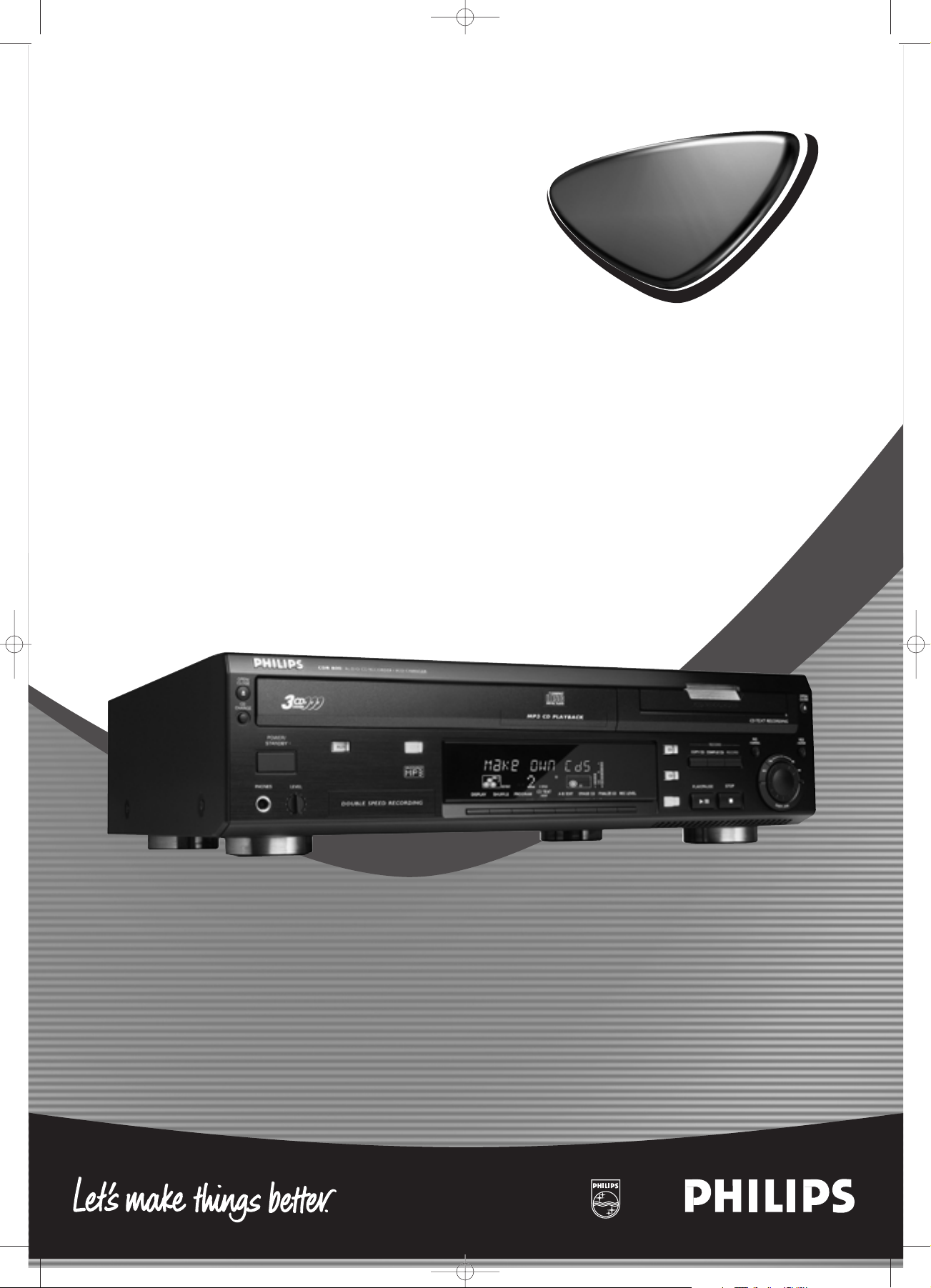
Audio CD Recorder / 3 CD Changer
CDR-800
CDR-800
xp CDR 800/00 eng.-1.1 25-07-2001 12:50 Pagina 1
Page 2
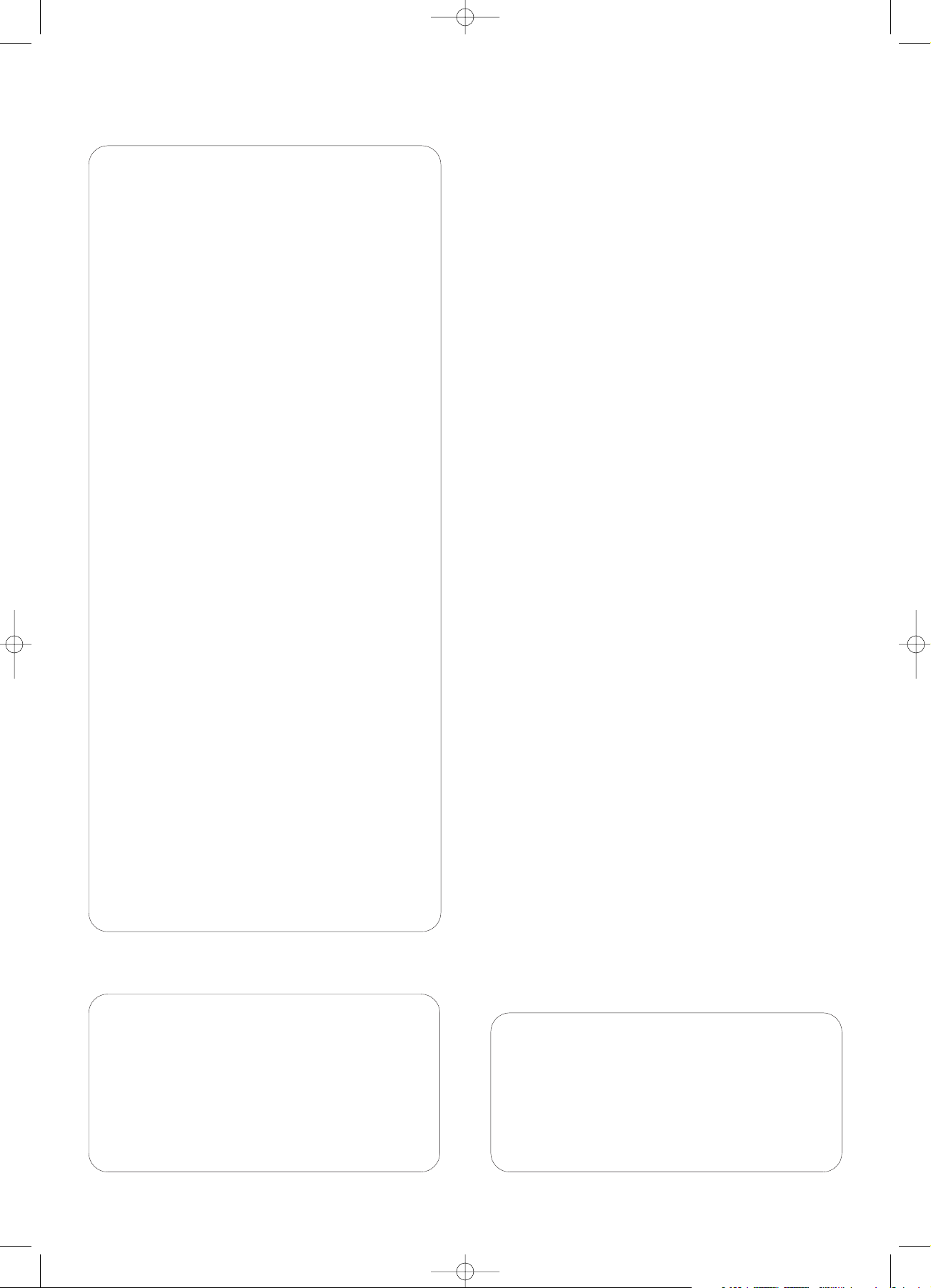
2
Important notes for users in the U.K.
Mains plug
This apparatus is fitted with an approved moulded 13 Amp
plug.To change a fuse in this type of plug proceed as follows:
1 Remove fuse cover and fuse.
2 Fix new fuse which should be a BS1362 5 Amp,A.S.T.A. or BSI
approved type.
3 Refit the fuse cover.
If the fitted plug is not suitable for your socket outlets, it
should be cut off and an appropriate plug fitted in its place.
If the mains plug contains a fuse, this should have a value of
5 Amp. If a plug without a fuse is used, the fuse at the
distribution board should not be greater than 5 Amp.
Note:The severed plug must be disposed to avoid a possible
shock hazard should it be inserted into a 13 Amp socket elsewhere.
How to connect a plug
The wires in the mains lead are coloured with the following
code: blue = neutral (N), brown = live (L).
0 As these colours may not correspond with the colour
markings identifying the terminals in your plug, proceed as follows:
– Connect the blue wire to the terminal marked N or
coloured black.
– Connect the brown wire to the terminal marked L or
coloured red.
– Do not connect either wire to the earth terminal in the
plug, marked E (or e) or coloured green (or green and
yellow).
Before replacing the plug cover, make certain that the cord
grip is clamped over the sheath of the lead - not simply over
the two wires.
Copyright in the U.K.
Recording and playback of material may require consent. See
Copyright Act 1956 and The Performer’s Protection Acts 1958
to 1972.
Norge
Typeskilt finnes på apparatens bakside.
Observer: Nettbryteren er sekundert innkoplet. Den innebygde
netdelen er derfor ikke frakoplet nettet så lenge apparatet er
tilsluttet nettkontakten.
For å redusere faren for brann eller elektrisk støt; skal apparatet ikke
utsettes for regn eller fuktighet.
For Customer Use:
Read carefully the information located at the back plate
of your CD recorder/player and enter below the
Serial N°. Retain this information for future reference.
Model N°. ..............CDR800........................................................
Serial N°............................................................................................................
xp CDR 800/00 eng.-1.1 18-07-2001 13:54 Pagina 2
Page 3
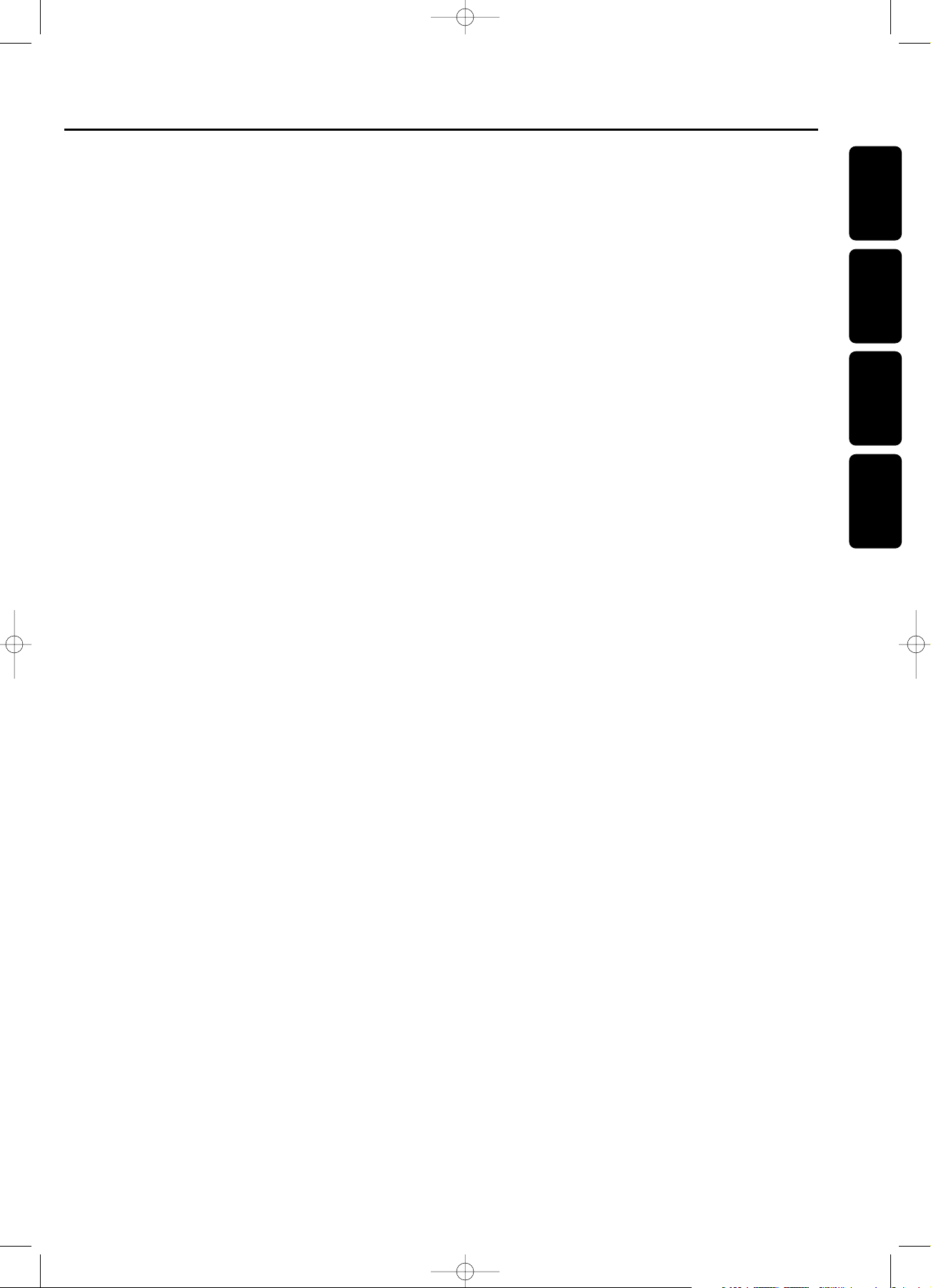
Index
3
English
Français
Español
________________________________________________________________________
48
Deutsch
________________________________________________________________________
71
Enlish
___________________________________________________________________________
4
Fraçais
_________________________________________________________________________
26
EspañolDeutsch
xp CDR 800/00 eng.-1.1 18-07-2001 13:54 Pagina 3
Page 4
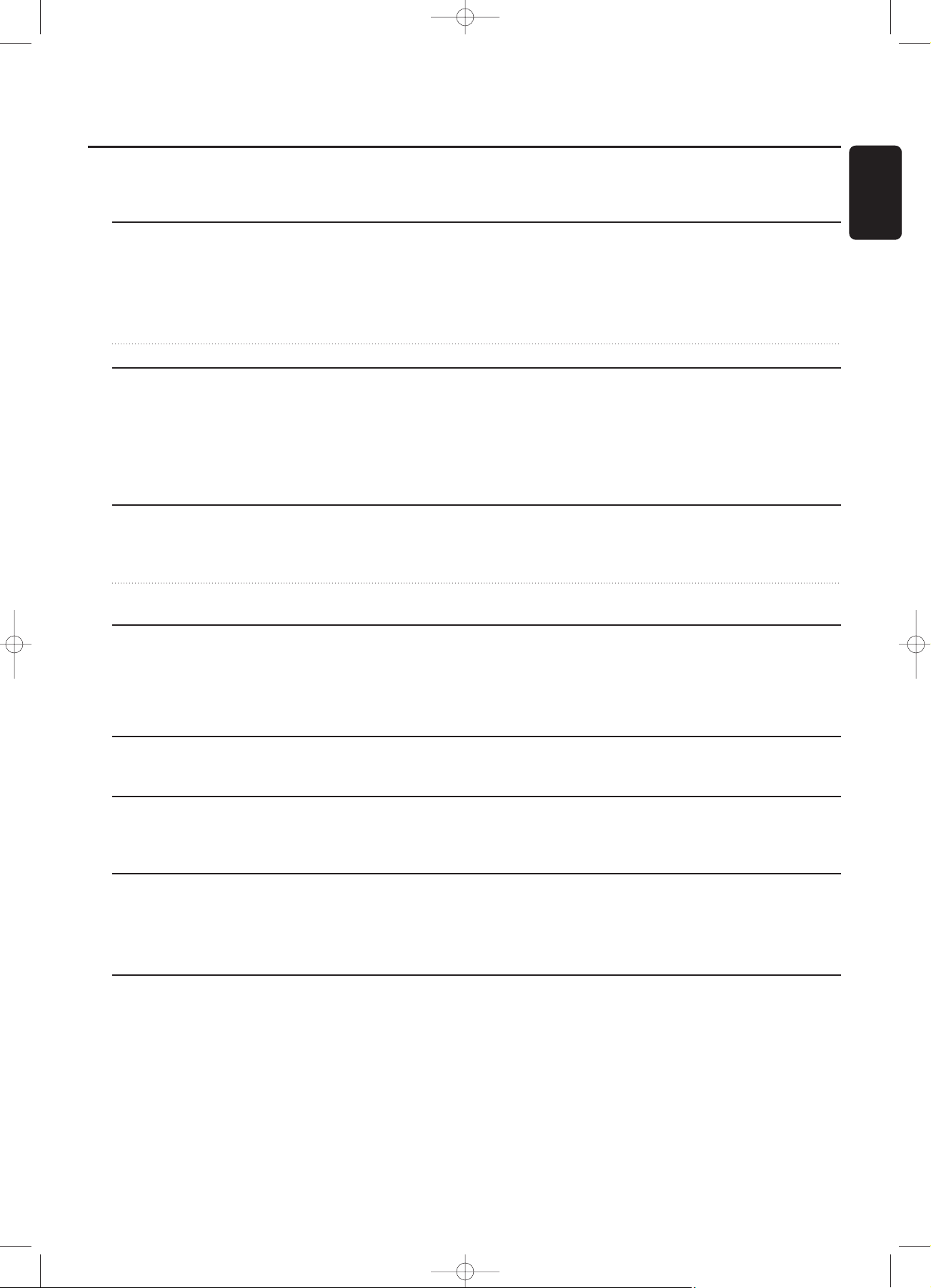
The following text contains updated information in addition to the
supplied instruction manual.
Loading discs, page 13
MP3 discs only When loading an MP3-CD,there will be no upcounting of tracks and the
volume name will not be shown.
When displaying album or track names, CD and the disc tray number
or CDR are not displayed (in order to display the name better).
Changing discs during play/recording It is not possible to open the CD changer during recording.
Playing,page 13
Playing During playback of an MP3 disc, pressing DISPLAY will display the album
number, track number and track name.
When playback of an MP3 disc is stopped, CD and the disc tray number
or CDR are not displayed but only the first track name of the current album
(in order to display the name better).
Playing,page 14
MP3 Disc navigation During playback, press DISPLAY to display the album number, track number
and track name.
Track selection and playback When rotating the ¡ EASY JOG ™, the display shows TRACK together with
the track number.
Playing,page 15
Shuffle and repeat Please ignore the note about MP3 discs during shuffle play.
REPEAT DISC is not possible for an MP3 disc.
REPEAT TRACK is not possible during SHUFFLE.
Programming,page 16
Programming track numbers A program with MP3 tracks can only be created from one CD.
About recording,page 17
Adjusting the record level
The record level from the internal changer can only be adjusted during
recording.
Special features, page 23
Text edit (on CD recorder only) - Deleting and substituting a character
You do not have to press YES to confirm deleting or substituting a character.
Addendum CDR-800 / CDR-802
English
3103 306 1846 1 Printed in Hungary Cmm/RR/0135
Add. CDR800/00/eng. 03-09-2001 10:56 Pagina 1
Page 5

Le texte suivant contient de l’information actualisée pour compléter le
mode d’emploi fourni.
Chargement des disques, page 35
Uniquement les disques MP3 discs Lorsque vous insérez un CD MP3, le comptage incrémental continu des titres
n’aura pas lieu et le nom du volume ne sera pas affiché.
Lors de l’affichage du nom de l’album ou des titres, CD et le numéro du
plateau du disque ou CDR ne seront pas affichés (pour améliorer l’affichage
du nom).
Changement de disques pendant
la lecture/l’enregistrement Il n’est pas possible d’ouvrir le changeur de CD en cours d’enregistrement.
Lecture, page 35
Lecture Pendant la lecture d’un disque MP3, si on appuie sur DISPLAY, cela affichera le
numéro de l’album, le numéro du titre et le nom du titre.
Lorsque la lecture d’un disque MP3 est arrêtée, CD et le numéro du plateau
du disque ou CDR ne seront pas affichés, mais uniquement le nom du
premier titre de l’album actuel (pour améliorer l’affichage du nom).
Lecture, page 36
Navigation sur le disque MP3 Pendant la lecture, appuyer sur DISPLAY pour afficher le numéro de l’album,
le numéro du titre et le nom du titre.
Sélection d’un titre et lecture Lorsque vous tournez la commande ¡ EASY JOG ™, TRACK s’affiche ainsi
que le numéro du titre.
Lecture, page 37
Lecture en ordre aléatoire et répétition Veuillez ignorer la remarque sur les disque MP3 pendant la lecture en ordre
aléatoire (Shuffle).
La répétition d’un disque (REPEAT DISC) n’est pas possible pour un disque
MP3.
La répétition d’un titre (REPEAT TRACK) n’est pas possible en cours de lecture
en ordre aléatoire (SHUFFLE).
Programmation,page 38
Programmation des numéros de titres Un programme de titres MP3 ne peut être composé que de titres d’un seul
CD.
A propos de l’enregistrement, page 39
Réglage du niveau de l’enregistrement Le niveau d’enregistrement du changeur interne ne peut être changé qu’en
cours d enregistrement.
Options spéciales, page 45
Edition de texte (uniquement sur graveur de CD) -
Effacement et remplacement d’un caractère
Il n’est pas nécessaire d’appuyer sur YES pour confirmer l’effacement ou le
remplacement d’un caractère.
Addendum CDR-800 / CDR-802
3103 306 1846 1 Printed in Hungary Cmm/RR/0135
Français
Add. CDR800/00/fra. 03-09-2001 10:57 Pagina 1
Page 6
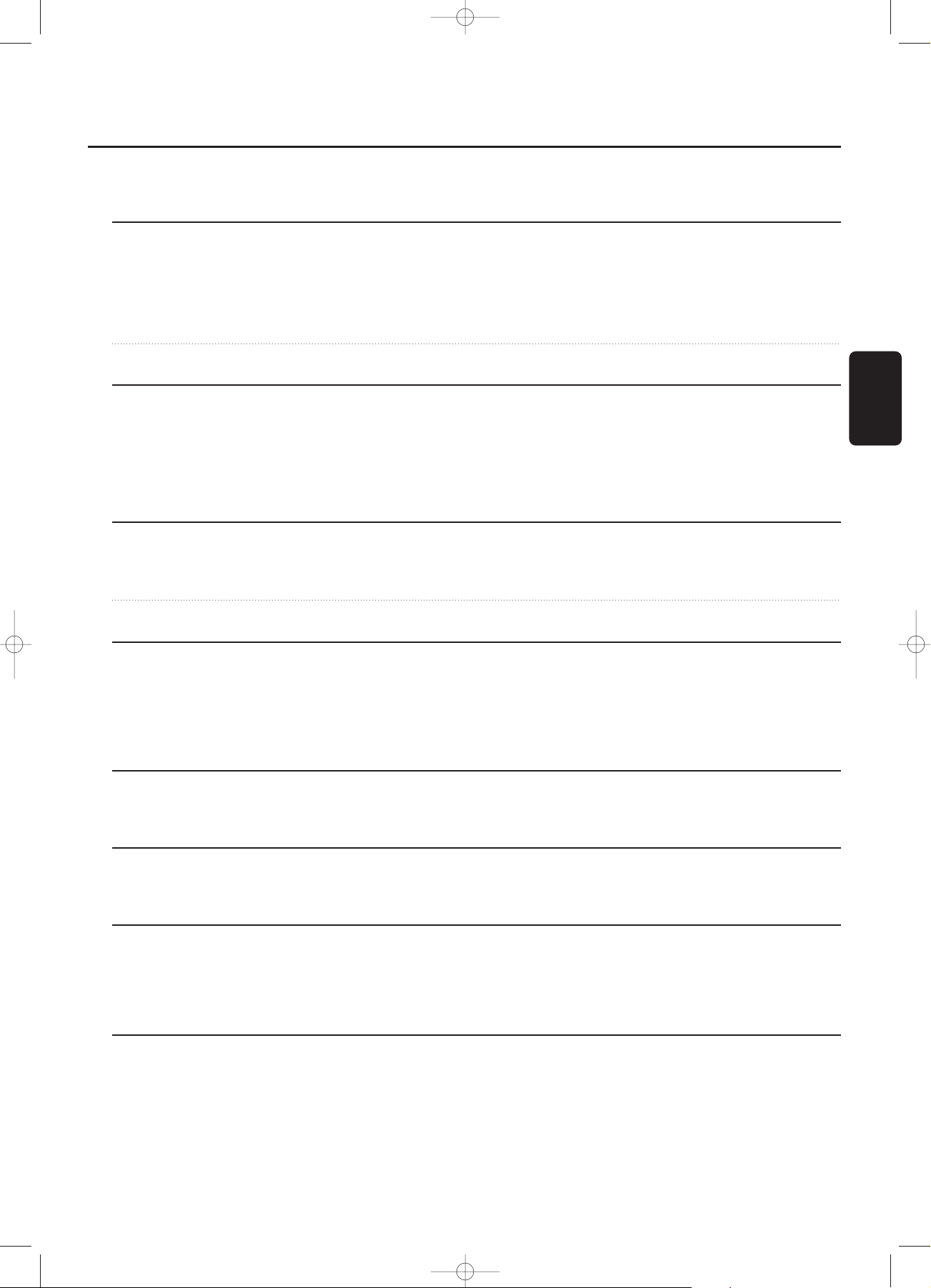
El texto siguiente contiene información actualizada que complementa
el manual de instrucciones suministrado.
Colocación de discos, página 57
Discos MP3 solamente Cuando se coloca un MP3-CD,no se realizará un recuento ascendente de las
pistas y el nombre del álbum no se mostrará.
Cuando se muestran nombres de álbum o pista, no se muestra CD ni el
número de bandeja de disco ni CDR (para mostrar mejor el nombre).
Cambio de discos durante la
reproducción/grabación No es posible abrir el cambiador de CD durante la grabación.
Reproducción, página 57
Reproducción Durante la reproducción de un disco MP3 disc, al pulsarse DISPLAY se
mostrará el número de álbum, el número de pista y el nombre de pista.
Cuando se detiene la reproducción de un disco MP3, no se muestra CD ni el
número de bandeja de disco ni CDR sino tan sólo el nombre de la primera
pista del álbum en curso (para mostrar mejor el nombre).
Reproducción, página 58
Navegación de disco MP3 Durante la reproducción, pulse DISPLAY para mostrar el número de álbum,el
número de pista y el nombre de pista.
Selección y reproducción de pista Al girar ¡ EASY JOG ™, la pantalla muestra TRACK junto con el número de la
pista.
Reproducción, página 59
Reproducción al azar y repetición No haga caso de la nota sobre discos MP3 durante la reproducción al azar.
La repetición de disco (REPEAT DISC) no es posible para un disco MP3.
No es posible repetir una pista (REPEAT TRACK) durante la reproducción al
azar (SHUFFLE).
Programación,página 60
Programación de números de pista Un programa con pistas MP3 solamente puede estar compuesto de pistas
de 1 CD.
Información sobre la grabaciones, página 61
Ajuste del nivel de grabación
El nivel de grabación del cambiador interno solamente puede cambiarse
durante la grabación.
Funciones especiales, página 68
Edición de texto (en el grabador de CD solamente) - Borrado y sustitución de un carácter
No tiene que pulsar YES para confirmar el borrado o la sustitución de un
carácter.
Anexo del CDR-800 / CDR-802
Español
3103 306 1846 1 Printed in Hungary Cmm/RR/0135
Add. CDR800/00/spa. 03-09-2001 11:17 Pagina 1
Page 7

Der folgende Text enthält aktualisierte, über die mitgelieferte Anleitung
hinausgehende Informationen.
Einlegen von CDs
, Seite 80
Nur bei MP3-Disks Beim Einlegen einer MP3-CD werden Titel nicht weitergezählt, und der Name
des Bandes wird nicht gezeigt.
Bei der Anzeige von Album- oder Titelnamen werden CD und die Nummer
der CD-Lade oder CDR nicht angezeigt (um den Namen besser anzuzeigen).
Disks bei Wiedergabe/Aufnahme
wechseln Das Öffnen des CD-Wechslers bei der Aufnahme ist nicht möglich.
Wiedergabe, Seite 80
Wiedergabe Bei der Wiedergabe einer MP3 CD werden durch Drücken von DISPLAY die
Albumnummer, die Titelnummer und der Titelname angezeigt.
Wenn die Wiedergabe einer MP3 CD angehalten wird, werden CD und die
Nummer der CD-Lade oder CDR nicht angezeigt; stattdessen wird nur der
erste Titelname des aktuellen Albums angezeigt (um den Namen besser
anzuzeigen).
Wiedergabe, Seite 81
MP3-Disk – Navigation Drücken Sie DISPLAY bei der Wiedergabe, um die Albumnummer, die
Titelnummer und den Titelnamen anzuzeigen.
Titel-Auswahl und -Wiedergabe Beim Drehen von ¡ EASY JOG ™, erscheint track nebst Titelnummer im
Display.
Wiedergabe, Seite 82
’Shuffle & Repeat’ Bitte lassen Sie den Hinweis zu MP3 CDs bei der Shuffle-Wiedergabe außer
Acht.
REPEAT DISC ist bei einer MP3 CD nicht möglich.
REPEAT TRACK ist bei SHUFFLE nicht möglich.
Programmieren, Seite 83
Programmieren von Titelnummern Ein Programm mit MP3-Titeln kann nur aus Titeln von 1 CD
zusammengestellt werden.
Aufnahme allgemein, Seite 85
Den Aufnahmepegel einstellen
Der Aufnahmepegel vom internen Wechsler kann nur während der Aufnahme
geändert werden.
Sonderfunktionen, Seite 91
Edit Text (nur am CD recorder) -
Ein Zeichen löschen und substituieren
Sie brauchen nicht YES zu drücken, um Löschung oder Austausch eines
Zeichens zu bestätigen.
CDR-800 / CDR-802 - Nachtrag
Deutsch
3103 306 1846 1 Printed in Hungary Cmm/RR/0135
Add. CDR800/00/dui. 03-09-2001 10:58 Pagina 1
Page 8
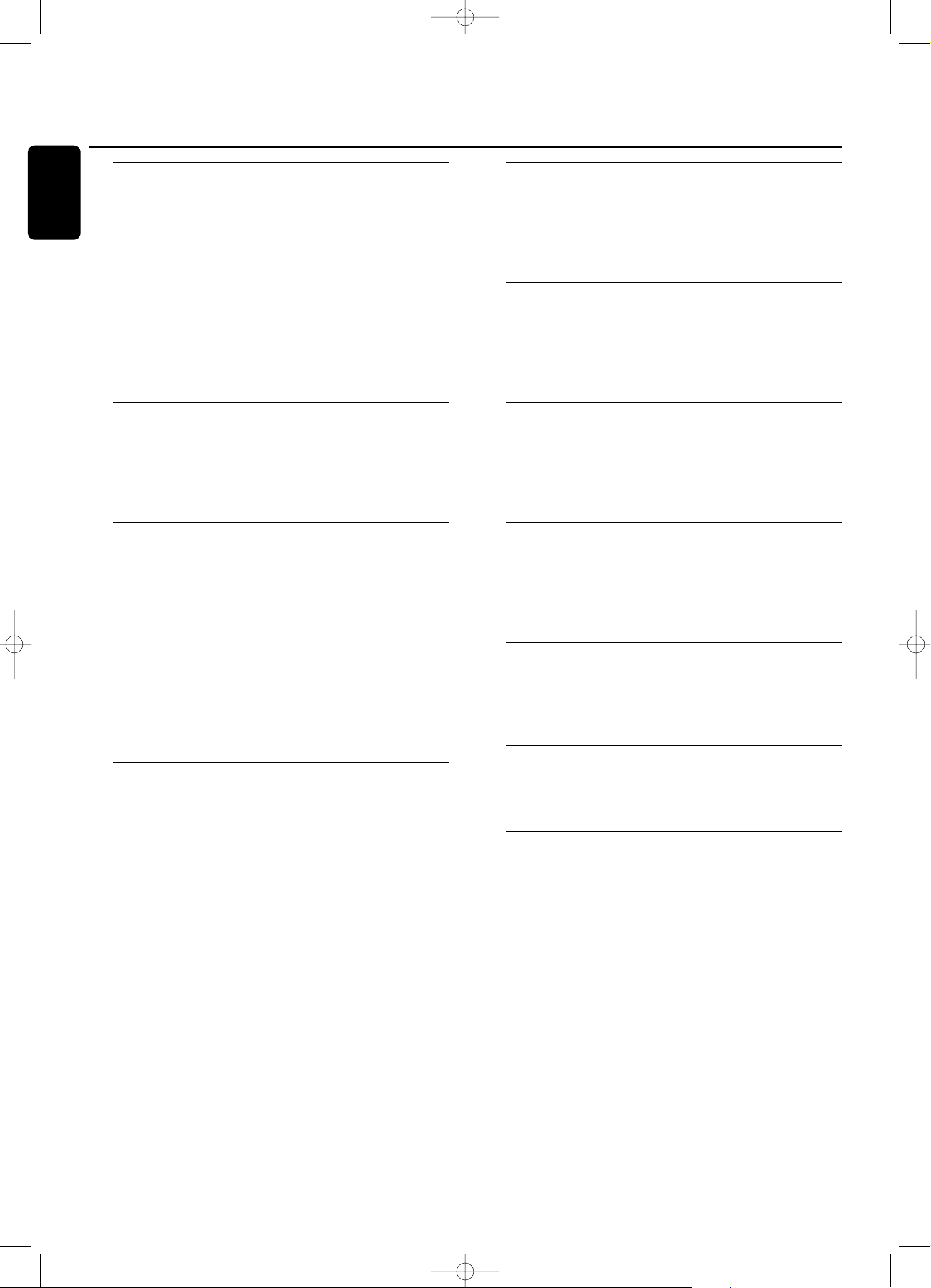
General information
Environmental information ................................................................5
Specifications .............................................................................................5
Supplied accessories..............................................................................5
Discs for recording.................................................................................5
Discs for playback....................................................................................5
Some words about MP3.....................................................................6
Maintenance...............................................................................................6
Disc handling ............................................................................................6
Controls...............................................................................................7
Display
Display indications...................................................................................8
Connections................................................................................9
Installation
Setup recommendations.....................................................................9
Connections general .............................................................................9
Analog connections.............................................................................10
Digital connections..............................................................................10
Power supply/Mains.............................................................................11
Demo mode ...........................................................................................11
Remote control
Inserting batteries in the remote control...............................12
Remote control commands ...........................................................12
Loading discs..............................................................13
Playing
Playing .........................................................................................................13
Track selection and searching........................................................14
MP3 Disc navigation............................................................................14
Shuffle and repeat................................................................................15
CD text display......................................................................................15
Programming
Programming track numbers.........................................................16
Changing a program ...........................................................................16
Clearing a program..............................................................................16
Making a program for recording..................................................16
About recording
Basic information ..................................................................................17
Direct Line Recording (DLR) ........................................................17
Auto Level Control (ALC)..............................................................17
Adjusting the record level ...............................................................17
Internal recording
Recording single track........................................................................18
Recording an entire CD...................................................................18
Recording a program .........................................................................18
Further recording possibilities.......................................................19
External recording
Analog or digital recording..............................................................20
Automatic track increment.............................................................20
Recording with automatic start....................................................20
Manual recording..................................................................................21
(Un)finalizing, erasing
Finalizing CDR & CDRW discs.....................................................21
Unfinalizing CDRW discs.................................................................22
Erasing from a CDRW disc ............................................................22
Special features
Text edit (on CD recorder only) ................................................23
A-B editing (on CD changer only).............................................24
Troubleshooting..............................................................25
Table of contents
4
English
xp CDR 800/00 eng.-1.1 18-07-2001 13:54 Pagina 4
Page 9
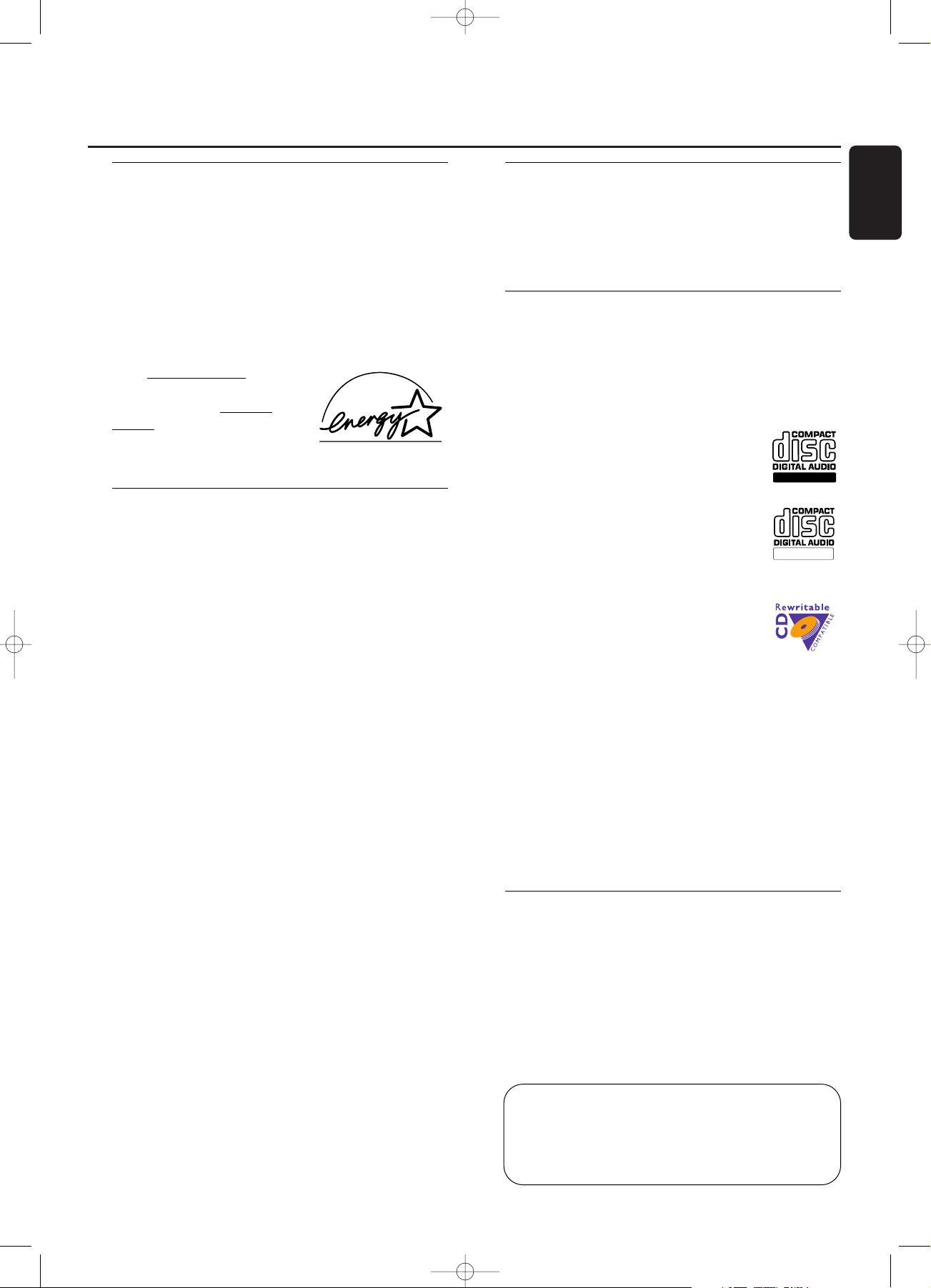
Environmental information
All redundant packing material has been omitted.We have
done our utmost to make the packaging easily separable
into three mono materials: cardboard (box), polystrene
foam (buffer) and polyethylene (bags, protective foam
sheet).
Your set consists of materials which can be recycled if
disassembled by a specialized company. Please observe the
local regulations regarding the disposal of packing materials,
exhausted batteries and old equipment.
As an ENERGY STAR® partner,
Philips has determined that this
product meets the ENERGY
STAR® guidelines for energy
efficiency.
Specifications
Subject to modification without notice.
General
Power consumption.....................................................................18 W
Power consumption in Standby ...................................< 0.65 W
Operating temperature ........................................................5-35° C
Weight.................................................................................................5.0 kg
Dimensions.....................................................435 x 347 x 122 mm
Audio
Frequency response................................................2Hz-22.050 Hz
Playback S/N (A-weighted)..................................................115 dB
Playback S/N................................................................................ 110 dB
Playback Dynamic Range..........................................................98 dB
Playback Total Harmonic Distortion ...............................- 96 dB
Channel separation ...................................................................105 dB
Recording S/N (A-weighted).................................................94 dB
Recording S/N digital without SRC...............equal to source
Recording Dynamic Range ......................................................94 dB
RecordingTotal Harmonic Distortion + noise..........- 86 dB
Digital/Optical input..........................................................12-96 kHz
Laser
Type....................................................Semiconductor laser GaAlAs
Wave length ..............................................775-795 nm (at 25° C)
Output power....................2.5 mW (Read,) 35 mW (Write)
Beam divergence................................................................60 degrees
The type plate is located at the back of the set.
This product complies with the radio interference
requirements of the European Union.
CAUTION
Use of controls or adjustments or performance of
procedures other than herein may result in hazardous
radiation exposure or other unsafe operation.
Supplied accessories
– 2 Analog audio cables (with red and white plugs)
– Mains cable
– 2 batteries for the remote control, size AA
– Remote control
Discs for recording
For recording, make sure to use special audio discs only.
These discs are marked with “Digital Audio” and the logos
shown below.
There are two different types of audio discs for the use on
this CD recorder:
– CD-Audio Recordable (CDR) discs
These discs can be recorded on once and
play in all standard CD players and CD
recorders, when they are finalized.
– CD-Audio ReWritable (CDRW) discs
These discs can be recorded on, erased and
re-recorded many times and play in CDRW
compatible CD players and CD recorders,
when they are finalized.
– All Philips CD players and CD recorders
with the sticker shown here are CDRW
compatible.
To ensure proper working of the set we recommend the
use of Philips audio CDR and audio CDRW discs only.
Note: Do not use a computer CDR or CDRW as recording will
not work!
Recording is permissible insofar as copyright or other
rights of third parties are not infringed upon.
In certain countries including the UK and certain
Commonwealth countries, use of the product as
shown or suggested in this user manual may require
the permission of copyright holders.
Discs for playback
For playback on this CD changer and CD recorder you can
use following audio discs:
– All pre-recorded audio CDs
– All audio CDR and audio CDRW discs
– MP3-CDs (CD-ROMs with MP3 tracks) - make
sure filename ends with .mp3
Note: CDR(W) discs that are not finalized can only be played
in the CD recorder tray.
ReWritable
Recordable
General information
5
English
CAUTION
INVISIBLE RADIATION WHEN OPEN.
AVOID EXPOSURE TO BEAM.
Note:This warning is located inside the enclosure.
xp CDR 800/00 eng.-1.1 18-07-2001 13:54 Pagina 5
Page 10
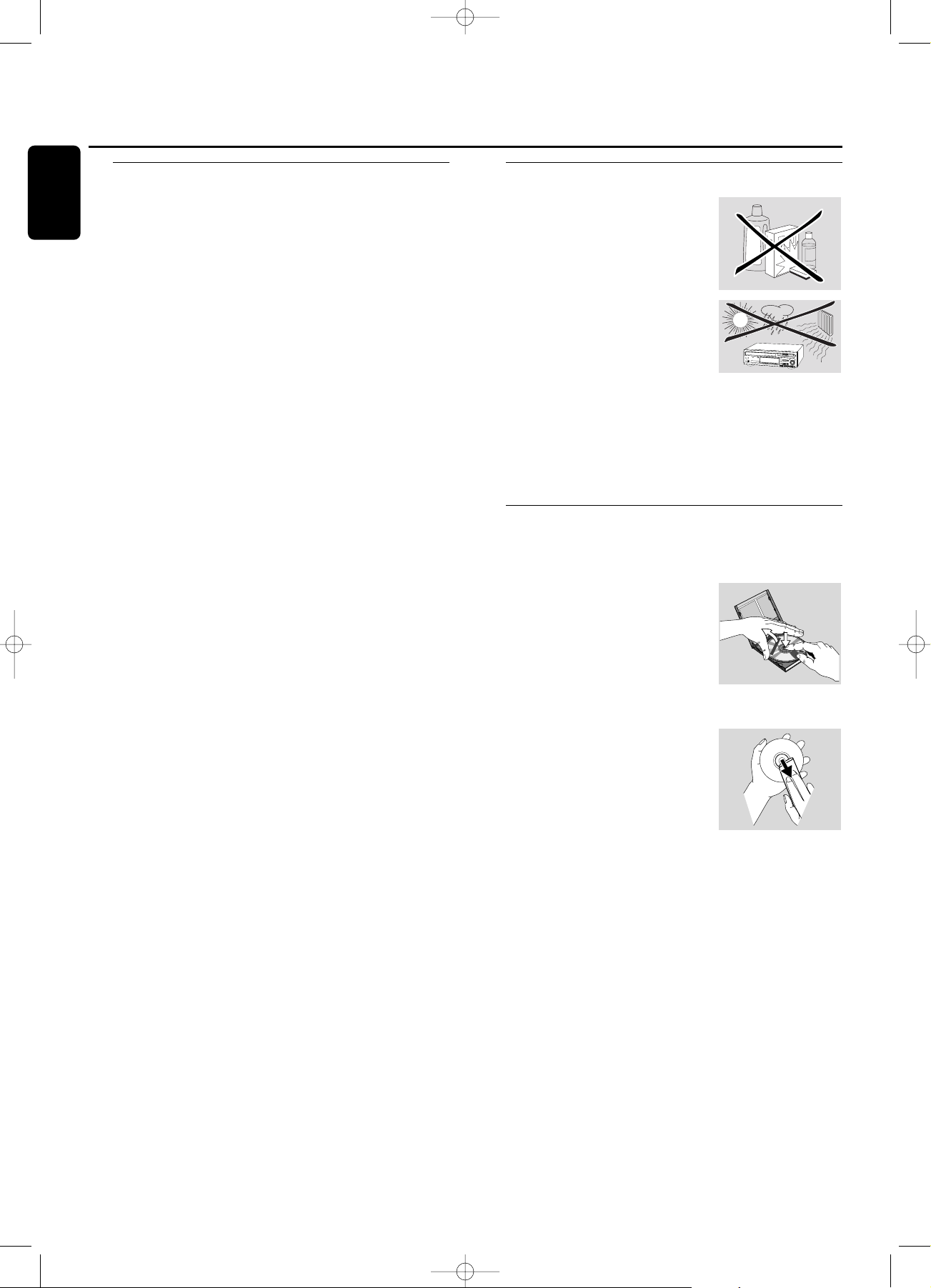
Some words about MP3
The revolutionary new music compression technology MP3
(MPEG Audio Layer-3) enables to shrink down original
digital audio sound data with a factor of up to 10 without
losing significant sound quality.This allows you to record up
to 10 hours of CD-like quality music on a single CD-ROM.
Making your own MP3-CD
Basically there are two sources for MP3 music on CD.You
can either create (“rip”) it from your own digital audio CDs
or download legal MP3 music from the Internet.
Record (“burn”) the music from your hard disc on CDROM with your home PC (make sure filename ends
with .mp3). Once finished, you can play your MP3-CD on
this set and enjoy the music.
Data rate
The data rate is of great importance with MP3. It indicates
how fast bits are transfered.
Stereo music on a CD shows a data rate of about
1400 kilobits per second (kbps). To achieve a good MP3
quality a bit rate of 128 kbps is recommended.
As the encoding rate is user-selectable, make sure to reach
this data rate for MP3 as recordings less than 128 kbps will
suffer from a degradation in sound quality.
Recording
Downloading MP3 files from the Internet or ripping songs
from your own digital audio CDs is a delicate process, also
influenced by the quality of the encoder program and
speed of your PC.This may sometimes result in “drop-outs”
which you may experience while listening to your MP3-CD.
In any case make sure to use a recording speed not faster
than indicated on the CD-ROM and avoid running other
programs simultaneously on your PC during the recording
process.
It is not possible to “burn” an MP3-CD on this CD
recorder.
It is not possible to record from an MP3-CD.
Supported formats
Following formats are supported on this
CD recorder/changer:
– Disc format: ISO 9660 or Joliet
– Filename: .mp3 (tracks), .m3u or .pls (playlists)
– Bit rate: 32–320 kbps (128 kbps advised) or variable bit
rate
Note: Use the ISO 9660 disc format when burning the CDROM. UDF disc format (e.g.”DirectCD” or
“WinOnCD”) is not supported.
Maintenance
Clean the set with a soft, slightly
dampened lint-free cloth. Do not use
any cleaning agents as they may have
a corrosive effect.
Do not expose the set,
batteries or CDs to humidity,rain,
sand or excessive heat (caused by
heating equipment or direct sunlight).
The lenses may cloud over when the set is suddenly moved
from cold to warm surroundings. Playing a CD(RW) is not
possible then. Leave the set in a warm environment until
the moisture evaporates.
Disc handling
For recording it is very important to use dust and scratch
free discs.
To take a CD(RW) out of its box
easily, press the centre spindle while
lifting the CD(RW).Always pick up a
CD(RW) by the edge and put it back
after use. Never write on a CD or
attach a sticker to it.Write only on
the printed side of a CDR or
CDRW,and only with a soft felt-tipped pen.
To clean a CD(RW), wipe it in a
straight line from the centre toward
the edge using a soft, lint-free cloth.
A cleaning agent may damage the
disc!
6
.
O
Y
E
M
I
C
A
N
T
O
(
H
e
a
r
M
y
V
o
i
c
e
)
7
.
D
O
N
'
T
W
A
N
N
A
L
O
S
E
Y
O
U
8
.
G
E
T
O
N
Y
O
U
R
F
E
E
T
9
.
Y
O
U
R
L
O
V
E
I
S
B
E
D
F
O
R
M
E
1
0
.
C
U
T
S
B
O
T
H
W
A
Y
S
1
1
.
O
Y
E
M
I
C
A
N
T
O
(
S
p
a
n
i
s
h
V
e
r
s
i
o
n
)
1
2
.
S
I
V
O
Y
A
P
E
R
D
E
R
T
E
E
P
C
4
6
5
1
4
5
2
B
I
E
M
/
S
T
E
M
R
A
S
T
E
R
E
O
Al
l r
ig
h
ts
o
f
th
e
pr
o
d
u
ce
r a
nd
o
f
th
e
o
w
ne
r o
f
t
he
re
co
rd
e
d
w
or
k
res
e
r
ve
d
.
U
n
a
ut
h
or
is
ed
co
p
yin
g,
p
ubl
ic
pe
rf
or
m
a
n
ce,
b
r
oad
ca
s
ti
n
g
, h
irin
g
or
r
e
nta
l
o
f
th
is
re
co
rd
ing
p
r
o
hib
it
ed
. M
ade
in
A
u
s
t
ri
a
1
.
A
Y
,
A
Y
,
I
2
.
H
E
R
E
W
E
A
R
E
3
.
S
A
Y
4
.
T
H
I
N
K
A
B
O
U
T
Y
O
U
N
O
W
5
.
N
O
T
H
I
N
'
N
E
W
C
O
M
P
A
C
T
D
I
G
I
T
A
L
A
U
D
I
O
1
2
General information
6
English
xp CDR 800/00 eng.-1.1 18-07-2001 13:54 Pagina 6
Page 11
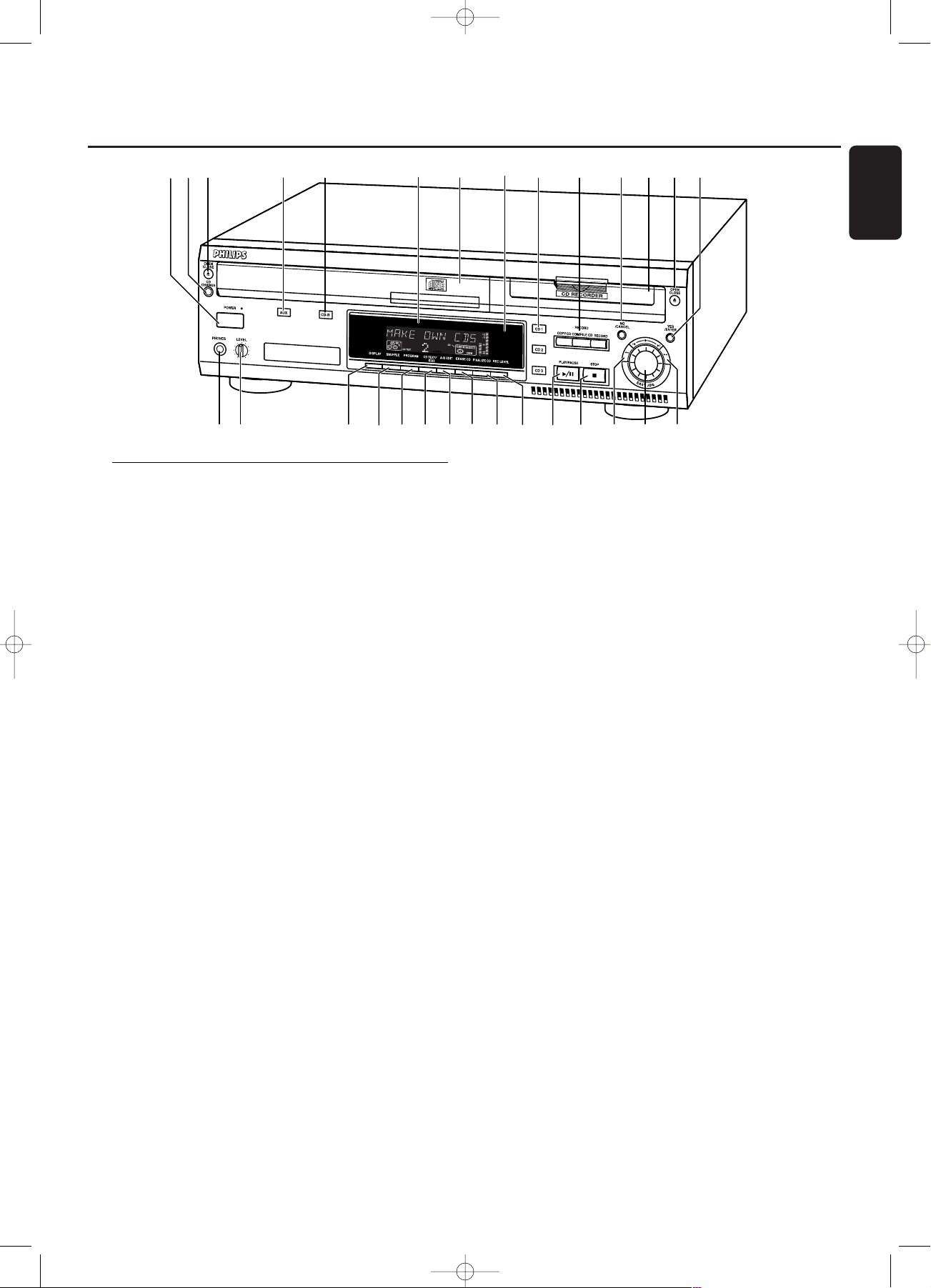
Controls
General
1 POWER
switches the CD recorder/changer ON and OFF
STANDBY indicator
lights up when the set is in Standby
4 AUX
selects external input
5 CDR
selects CD recorder
6 Display
information screen
8 IR sensor
receives signals from the remote control
9 CD 1, 2, 3
selects CD changer and switches to CD 1, 2 or 3
! NO/CANCEL
cancels a selection
$ YES/ENTER
confirms a selection
% PHONES
socket for headphones
^ LEVEL
headphones volume control
& DISPLAY
selects display information
* SHUFFLE
plays discs in changer and recorder or program in random
order
( PROGRAM
opens/closes program memory
) CD TEXT/edit
- makes CD text scroll over display once
- opens Text Edit mode
∞ PLAY/PAUSE 2/;
starts play/interrupts play/recording
§ STOP 9
stops playback or recording
≥ 5
- searches backward
- controls the cursor in various menus
• ¡ EASY JOG ™
selects next/previous menu item or track
ª 6
- searches forward
- controls the cursor in various menus
CD changer
2 CD CHANGE
selects next disc in CD changer
3 OPEN/CLOSE /
opens/closes changer tray
7 Disc tray
¡ A-B EDIT
opens A-B Edit mode to create your own ‘tracks’
CD recorder
0 Recording keys
COPY CD - selects high speed with auto finalize recording
mode
COMPILE CD - selects high speed recording mode/opens
program memory
RECORD - selects other recording modes
@ Disc tray
# OPEN/CLOSE /
opens/closes recorder tray
™ ERASE CD
erases recordings on CDRW
£ FINALIZE CD
finalizes/unfinalizes disc
≤ REC(ording) LEVEL
enables the EASY JOG key to set the recording level control
Controls
7
English
3
•
$
&
%
1
2
4
5
8
6
7
9
0
!
@
#
^
*()
¡
™
£
≤
∞§
≥
ª
xp CDR 800/00 eng.-1.1 18-07-2001 13:54 Pagina 7
Page 12
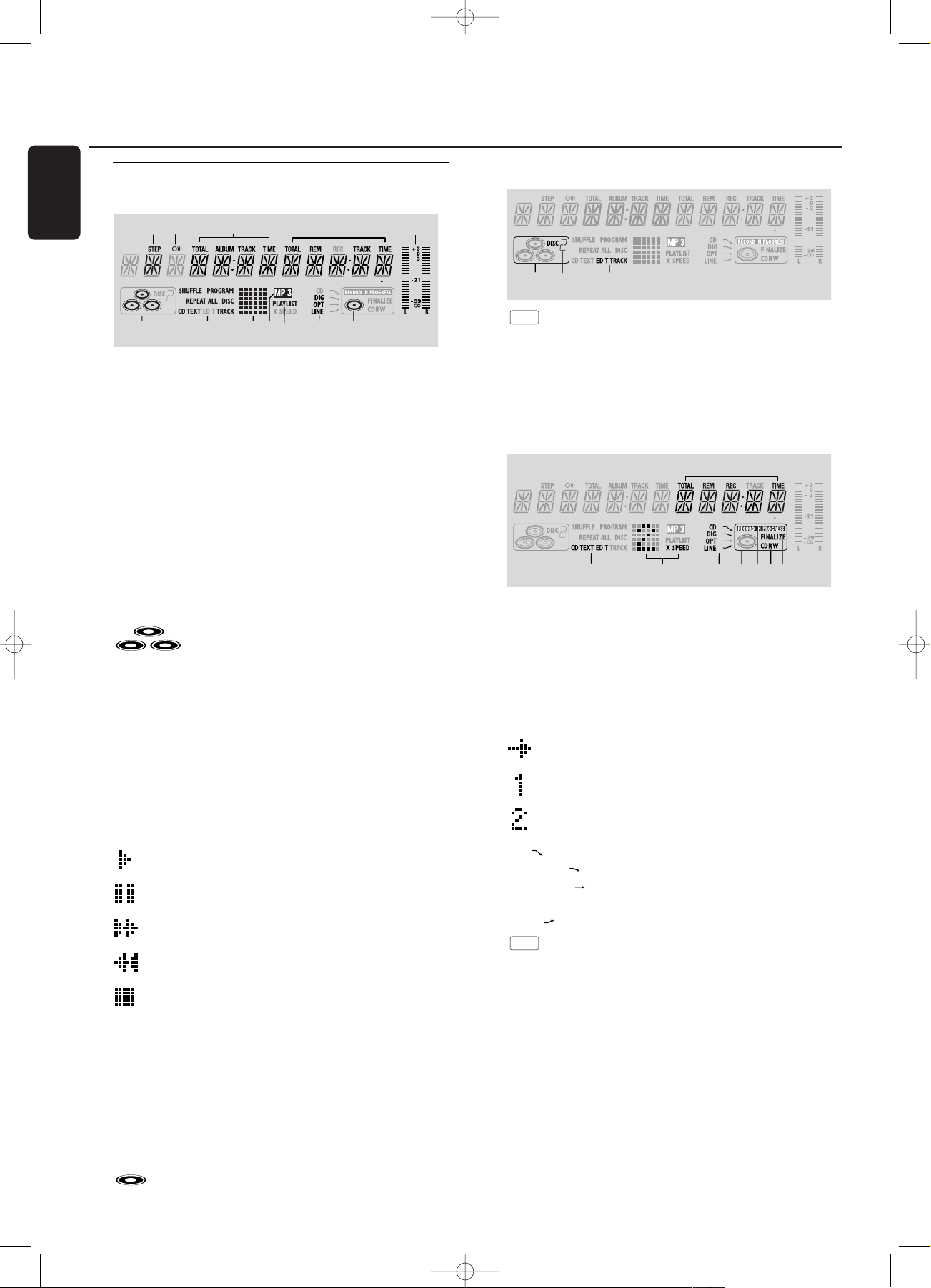
Display indications
General
1 STEP
indicates the number of tracks in a program
2 }
remote control active
3 TOTAL TIME - total time of recording source
TRACK - track number
ALBUM - album number (MP3)
TOTAL TRACK - total amount of tracks on the disc
4 TRACK TIME - track time
REM TRACK TIME - remaining track time
TOTAL REM TIME - total remaining time
5 L/R = =
indicates the audio signal level
6 - CD(s) inserted in compartment
1, 2 and/or 3
7 SHUFFLE - plays tracks in random order
PROGRAM - flashes during programming/ lights in
program mode
REPEAT ALL - lights up when all tracks on all discs in the
set are repeated/when a program is repeated
REPEAT DISC - lights up when a complete disc is
repeated
REPEAT TRACK - lights up when a track is repeated
CD TEXT - CD TEXT available
8 Status matrix
-
playback
-
pause
-
fast search forward
-
fast search backward
- stop
9 MP3
CD selected contains MP3 files
0 PLAYLIST
playlist of MP3 album selected
! DIG(ital) - coaxial digital input selected
OPT(ical) - optical digital input selected
LINE - analog line input selected
@ - CD inserted
CD Changer
1 - CD changer selected
2
DISC
2 - disc in play or selected
3 EDIT TRACK
lights up when the A-B- Edit feature is activated
CD recorder
1 TOTAL REM REC TIME - remaining recording time
REM REC TIME - remaining time on CDR(W)
REM TIME - remaining time when finalizing/erasing
2 CD TEXT EDIT
lights up when the Text Edit feature is activated
3 Status matrix
- recording active (flashes)
X SPEED
- normal speed recording
X SPEED
- double speed recording
4 CD - internal recording activated
DIG(ital) - digital input selected for external recording
OPT(ical) - optical input selected for external
recording
LINE - analog input selected for external recording
5 - CD recorder selected
6 RECORD IN PROGRESS
lights during recording
7 CD - CD inserted (a pre-recorded CD or finalized CD-R
or CD-RW disc)
CD R - unfinalized CD R disc inserted
CD RW - unfinalized CD RW disc inserted
8 FINALIZE
lights up during finalizing a recording, or when the disc will
be finalized after the current recording
2
7
3
4
586
1
1
3
2
1
2
7
890
3
5
4
6
!
@
Display
8
English
xp CDR 800/00 eng.-1.1 18-07-2001 13:54 Pagina 8
Page 13
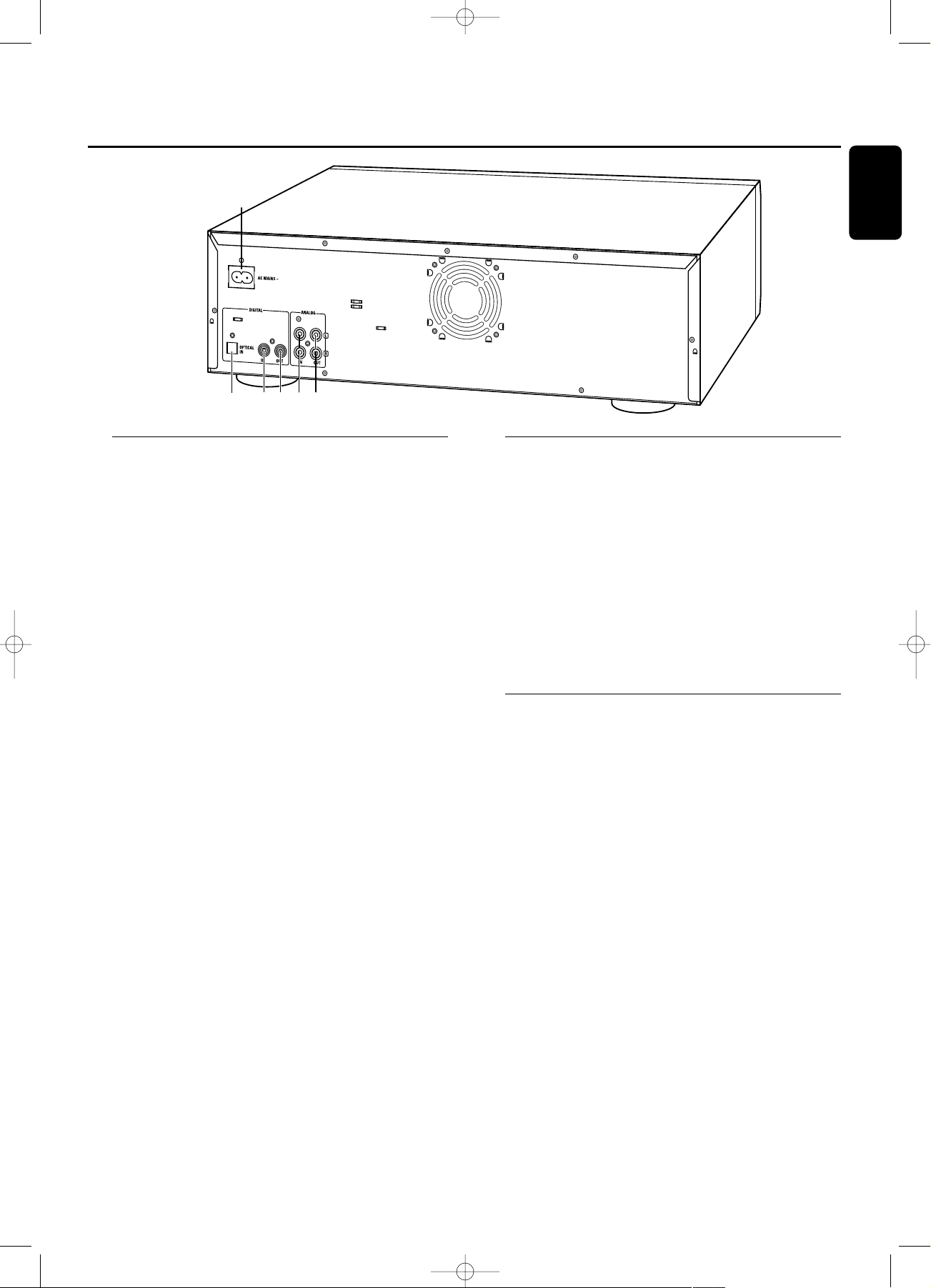
Connections
1 connection to the mains
2 OPTICAL IN
connects to the digital optical output of an external digital
source (CD player, DVD, DAT, etc.), so you can record from this
source (AUX OPTICAL)
3 DIGITAL IN
connects to the digital coaxial output of an external digital
source (CD player, DVD, DAT, etc.), so you can record from this
source (AUX DIGITAL)
4 DIGITAL OUT
connects to the digital coaxial input of an amplifier/receiver, so
you can listen to playback of the set via the amplifier/receiver
5 ANALOG IN
connects to the line (analog) output of an amplifier/receiver or
other analog source (tape deck, tuner etc.), so you can record
from this source (AUX ANALOG). For recording from a record
player both recorder and record player should be connected to
an amplifier/receiver
6 ANALOG OUT
connects to the line (analog) input of an amplifier/receiver, so
you can listen to playback of the set via the amplifier/receiver
Setup recommendations
– Place the set on a solid, vibration free surface.
– Make sure there is sufficient space around the set to
prevent overheating.
– Do not place the set near a source of heat or in direct
sunlight.
– Do not use the set under extremely damp conditions.
– If the set is placed in a cabinet, make sure that a 2.5
cm space remains free on all sides of the CD recorder
for proper ventilation.
– Active mobile phones near to the set may cause
malfunctions.
– Place the set below your receiver.
Connections general
NEVER MAKE OR CHANGE CONNECTIONS WITH
THE POWER SWITCHED ON
For playback on both recorder deck and changer deck the
set should be connected to your amplifier/receiver. For this
the following outputs are present:
– Digital coaxial output (DIGITAL OUT);
– Analog output (ANALOG OUT).
For external recording the following inputs are present:
– Digital optical input (OPTICAL IN);
– Digital coaxial input (DIGITAL IN);
– Analog input (ANALOG IN).
These inputs can be connected to the corresponding
output(s) of your amplifier/receiver or directly to the
corresponding output(s) of the external source. Record
players cannot be connected directly to the set.
The connections you make will depend upon the
possibilities your audio equipment offers and how you are
going to use the set. Please refer to the user manuals for
your other audio equipment first.
Digital recordings (optical or coaxial) give the
best performance in audio and usability.
If possible, always make both digital and analog connections.
In this way you can always make analog recordings when
digital recording is not possible.
Connections Installation
9
English
2
3
4
5 6
1
xp CDR 800/00 eng.-1.1 18-07-2001 13:54 Pagina 9
Page 14
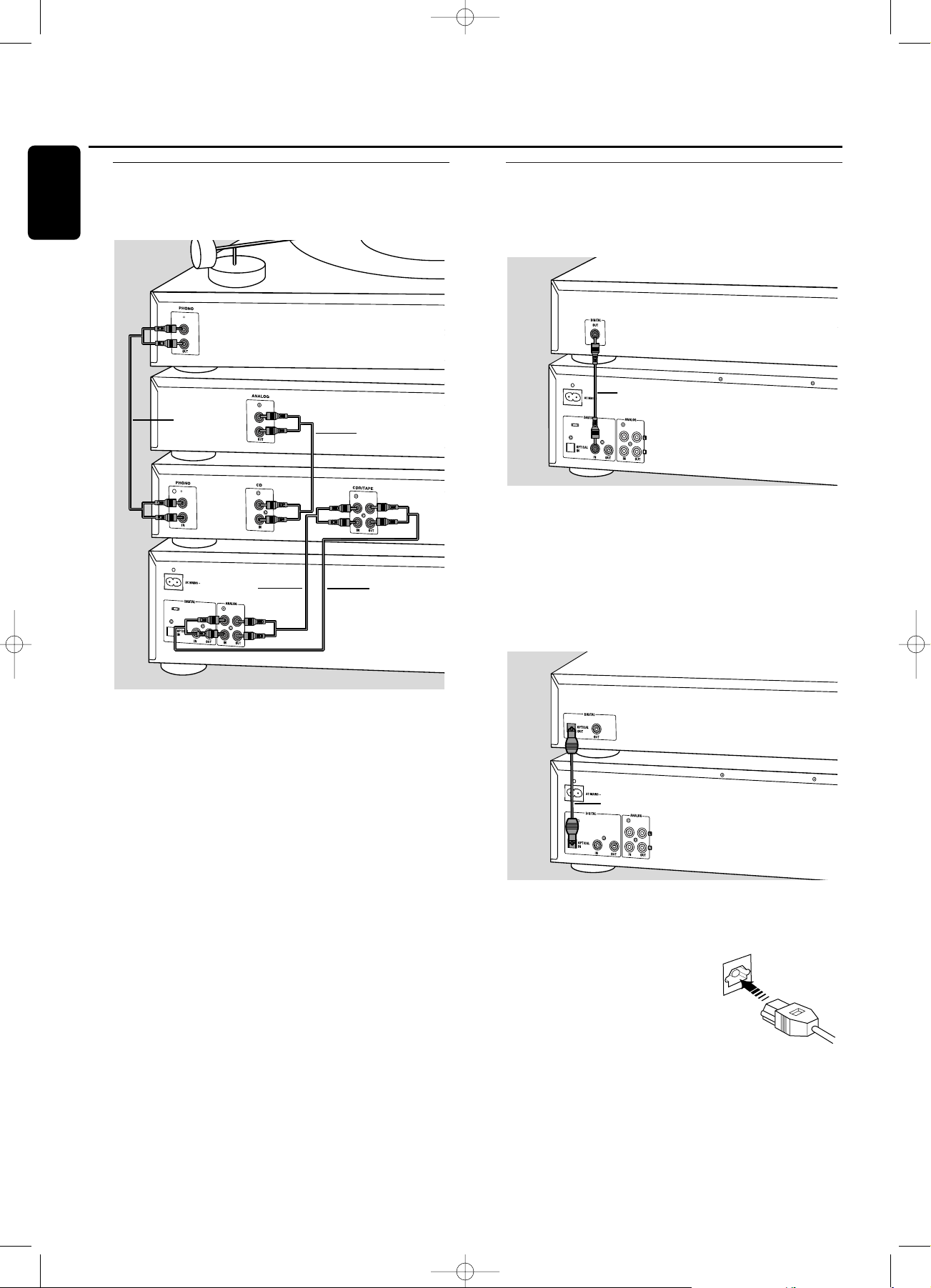
Analog connections
These connections are required for playback and recording via
an amplifier/receiver, equipped with an analog in- and outputs.
1 Connect supplied audio cable between the ANALOG
OUT-sockets on the set and the ANALOG input sockets of
the amplifier/receiver (TAPE IN, CD-R,AUX or PLAY IN).
Insert the red plugs into the R sockets, and the white plugs
into the L sockets.
2 Connect supplied audio cable between the ANALOG IN-
sockets on the set and the analog outputs of the
amplifier/receiver (CDR OUT,TAPE OUT,AUX OUT, REC
OUT etc.).
Insert the red plugs into the R sockets, and the white plugs
into the L sockets.
3 Connect all other components of your system (tape deck,
CD player, tuner, record player etc.) via their ANALOG
OUT-sockets to the appropriate analog input sockets of
the amplifier/receiver (CD IN,TUNER IN, AUX IN,
PHONO IN etc.).
➜ Any analog device, connected to the amplifier/receiver
can now be used as recording source (AUX ANALOG).
Digital connections
Direct digital coaxial connection
This connection is required for direct recording from a digital
coaxial source (e.g a CD player, DVD, DAT).
1 Connect a digital coaxial cable between the DIGITAL IN-
socket on the set and the DIGITAL OUT socket of the
digital source.
➜ Recording can now be done via the digital coaxial input
(AUX DIGITAL).
Direct digital optical connection
This connection is required for direct recording from a digital
optical source (e.g. a CD player, DVD, DAT).
1 Remove the dust caps from the digital optical connections
of both source and CD recorder. Keep the caps in a safe
place.
2 Connect an optical fibre-optic cable
between the OPTICAL IN socket of
the set and the OPTICAL OUT
socket of the source.
Make sure you insert both plugs
fully, until a click is heard.
➜ Recording can now be done via the digital optical input
(AUX OPTICAL).
“click”
Installation
10
English
xp CDR 800/00 eng.-1.1 18-07-2001 13:54 Pagina 10
RECORD PLAYER
3
1
CD PLAYER
3
AMPLIFIER/
RECEIVER
2
CD RECORDER
CD PLAYER
3
CD RECORDER
CD PLAYER
2
CD RECORDER
Page 15

Digital coaxial connections via a digital receiver
If you have a receiver with digital coaxial in- and outputs, these
connections allow you to make digital recordings from various
sources, connected to the receiver.
1 Connect a digital coaxial cable between the DIGITAL IN-
and OUT sockets on the set and e.g. the (digital) AUX inand output sockets on the digital receiver.
➜ Any digital device, connected to the digital input sockets
of the digital receiver (e.g. CD and DVD) can now be
used as recording source.
Power supply/Mains
The type plate is located on the rear of the set.
1 Check whether the mains voltage as shown on the type
plate corresponds to your local mains voltage. If it does not,
consult your dealer or service organisation.
2 Make sure all connections have been made before
switching on the mains supply.
3 Connect the mains cable supplied to AC MAINS ~ and to
the wall socket.This switches on the mains supply.
4 Press POWER to switch on the set.
➜ WELCOME TO PHILIPS AUDIO will be displayed.
0 Press POWER again to switch off the set.
When the set is switched off, it is still consuming some
power.To disconnect the set from the mains completely,
remove the mains plug from the wall socket.
Demo mode
The demo mode displays various features of the set and
will start automatically when no key has been pressed for
several minutes or during Standby mode.
To cancel demo mode
0 Keep STOP
9
on the set pressed for at least 5 seconds.
➜ The demo mode is cancelled permanently.
Installation
11
English
xp CDR 800/00 eng.-1.1 18-07-2001 13:54 Pagina 11
DIGITAL
1
RECEIVER
1
CD RECORDER
CD RECORDER
3
Page 16
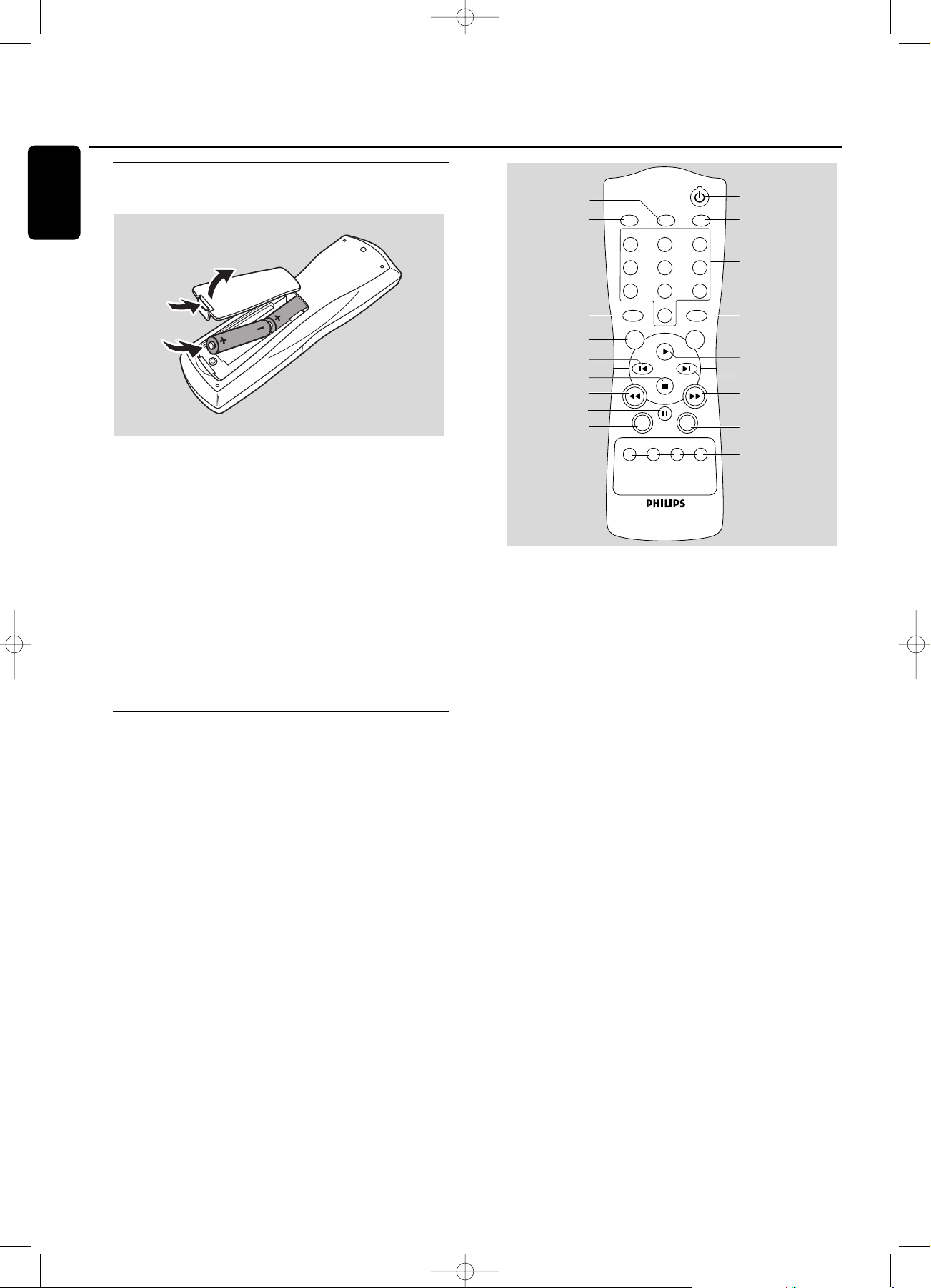
Inserting batteries in the remote
control
1 Open the battery compartment cover.
2 Insert 2 batteries (AA, LR6 or UM-3; as supplied) as shown.
3 Replace the cover.
Note:We recommend you use 2 batteries of the same type
and condition.
Batteries contain chemical substances, so they should
be disposed of properly.
Note: Unless stated otherwise all controls are on the front of
the recorder.When provided on the remote control, you can
also use the corresponding buttons, after selecting CD recorder
or CD changer.
Remote control commands
1 y
switches to Standby
2 CD TEXT
scrolls CD text
3 Number/alphabet keys 0 - 9
- selects a track by number
- selects character for text input
SPACE - inserts space during text input
4 PROGRAM
opens/closes program memory
5 YES
confirms a selection
6
2
starts playback
7
™
selects next menu item or
track
8
6
- searches forward
- cursor control in various menus
9 REPEAT
repeat play
0 CD 1,2, 3
selects disc in CD changer
CDR
selects CD recorder
! SHUFFLE
plays all discs or program in random order
@ ;
interrupts playback/recording
#
5
- searches backward
- cursor control in various menus
$
9
stops playback or recording
% ¡
selects previous menu item or track
^ NO
cancels a selection
& TEXT EDIT
opens Text Edit mode
* BRIGHTNESS
sets the brightness of the display
( TRACK INCR(ement)
- selects automatic track increment mode
- increments track number during recording
Remote control
12
English
xp CDR 800/00 eng.-1.1 18-07-2001 13:54 Pagina 12
(
*
&
^
TRACK INCR.
BRIGHTNESS
DEF
ABC
123
MN
JKL
456
UVW
RST
789
SPACE
TEXT EDIT
0
NO YES
%
$
#
@
!
CD 3 CDRCD 2CD 1
CD TEXT
GHI
OPQ
XYZ
PROGRAM
REPEATSHUFFLE
1
2
3
4
5
6
7
8
9
0
Page 17
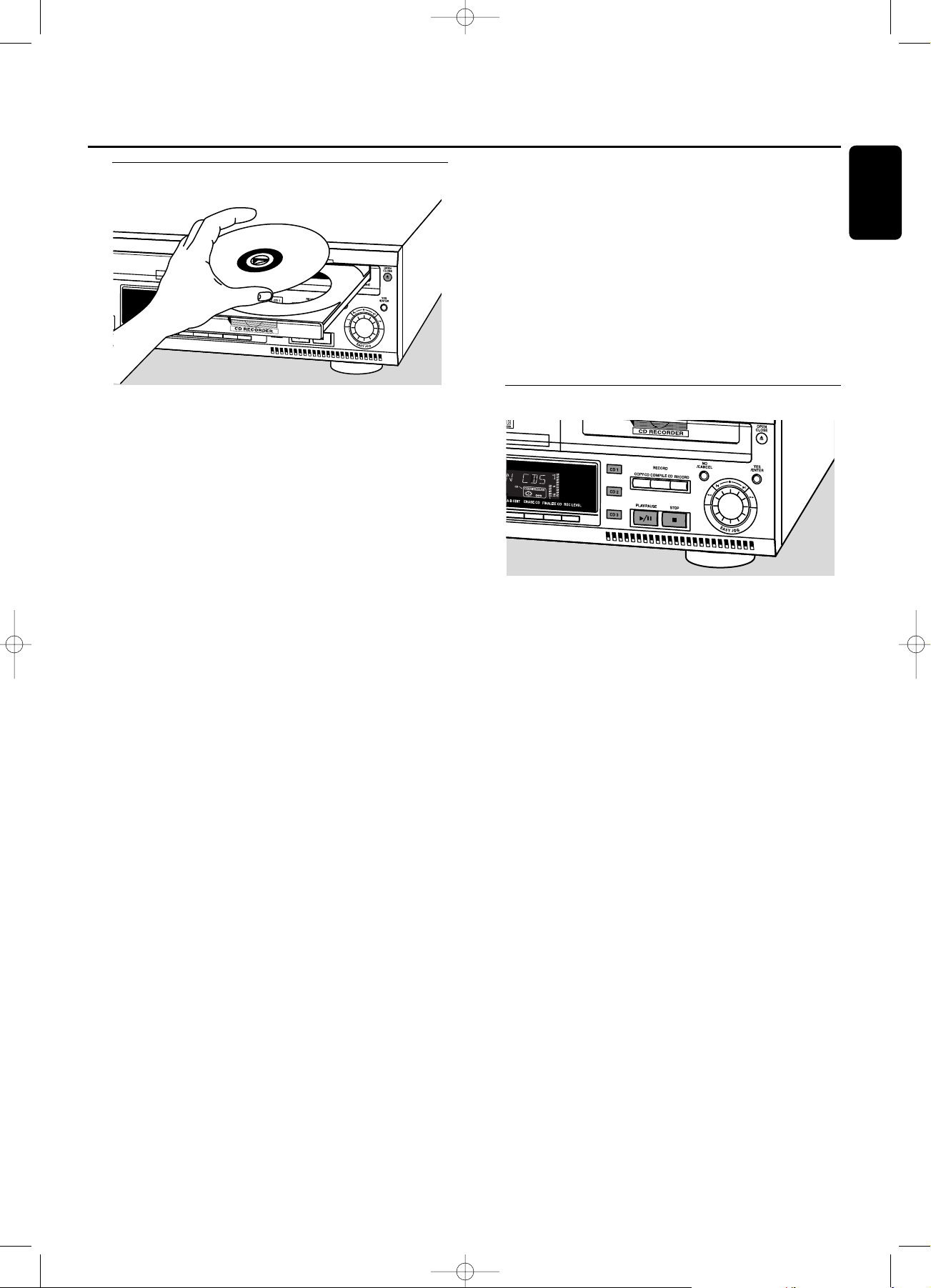
Loading discs
Important!
1) This set is designed for regular CD(RW)s.
Therefore, do not use any accessories such as disc
stabilizer rings or CD treatment sheets, etc. as offered
on the market, because they may cause jamming of
the changer mechanism.
2) Do not load more than one disc into one tray.
1 CD changer: Press OPEN/CLOSE / to open the disc
compartment.
➜ OPEN CHANGER lights up.
CD recorder: Press OPEN/CLOSE / to open the disc
tray.
➜ OPEN CDR lights up.
Note: Opening the changer disc compartment or recorder disc
tray will clear any program present.
2 CD changer:Insert CDs in the two outer disc trays, label
side up.
0 To insert a third disc press CD CHANGE.
➜ The CD carousel tray will rotate once.
CD recorder: Inser t a disc in the tray,label side up.
3 CD changer: Press OPEN/CLOSE / again or gently push
the compartment to close it.
➜ READING is displayed.
➜ The display will show CD, the number of the the last
selected tray, its number of tracks and total playing time.
CD recorder: Press OPEN/CLOSE / again or gently push
the tray to close it.
➜ READING is displayed.
➜ If an unfinalized disc is inserted, INITIALIZING is
displayed.
➜ The display will show the type of disc inserted, its
number of tracks and the total playing time of the disc.
MP3 discs only:
➜ READING is displayed, followed by a continuous
upcounting of tracks and MP3 lights up.
➜ CD, the disc tray number or CDR and the first album
name are displayed.
Changing discs during play/recording
1 Press OPEN/CLOSE / to open the disc compartment.
➜ OPEN CHANGER lights up.
2 The CDs in the two outer disc trays can be changed while
play or recording continues.
Playing
1 Press CDR, CD 1, 2 or 3 to select the required disc.
2 Press PLAY/PAUSE 2/; to start play.
➜ CDR, CD 1, 2 or 3, the number of the current track
and elapsed playing time are displayed.
0 Press DISPLAY repeatedly to display:
➜ track number, remaining playing time of current track;
➜ track number, remaining playing time of disc;
➜ track number, actual playing time of current track;
➜ for MP3 discs, pressing DISPLAY will only display album
name and elapsed playing time.
3 To stop play, press STOP 9.
➜ CDR, CD 1, 2 or 3, the number of tracks and the
total playing time of the disc appear on the display.
➜ when an MP3 disc was playing, CD, the disc tray number
or CDR and the first album name are displayed.
0 To interrupt play temporarily, press PLAY/PAUSE 2/;.
➜ The time where playback is interrupted is blinking.
0 To continue play, press PLAY/PAUSE 2/; again.
Loading discs Playing
13
English
xp CDR 800/00 eng.-1.1 18-07-2001 13:54 Pagina 13
Page 18
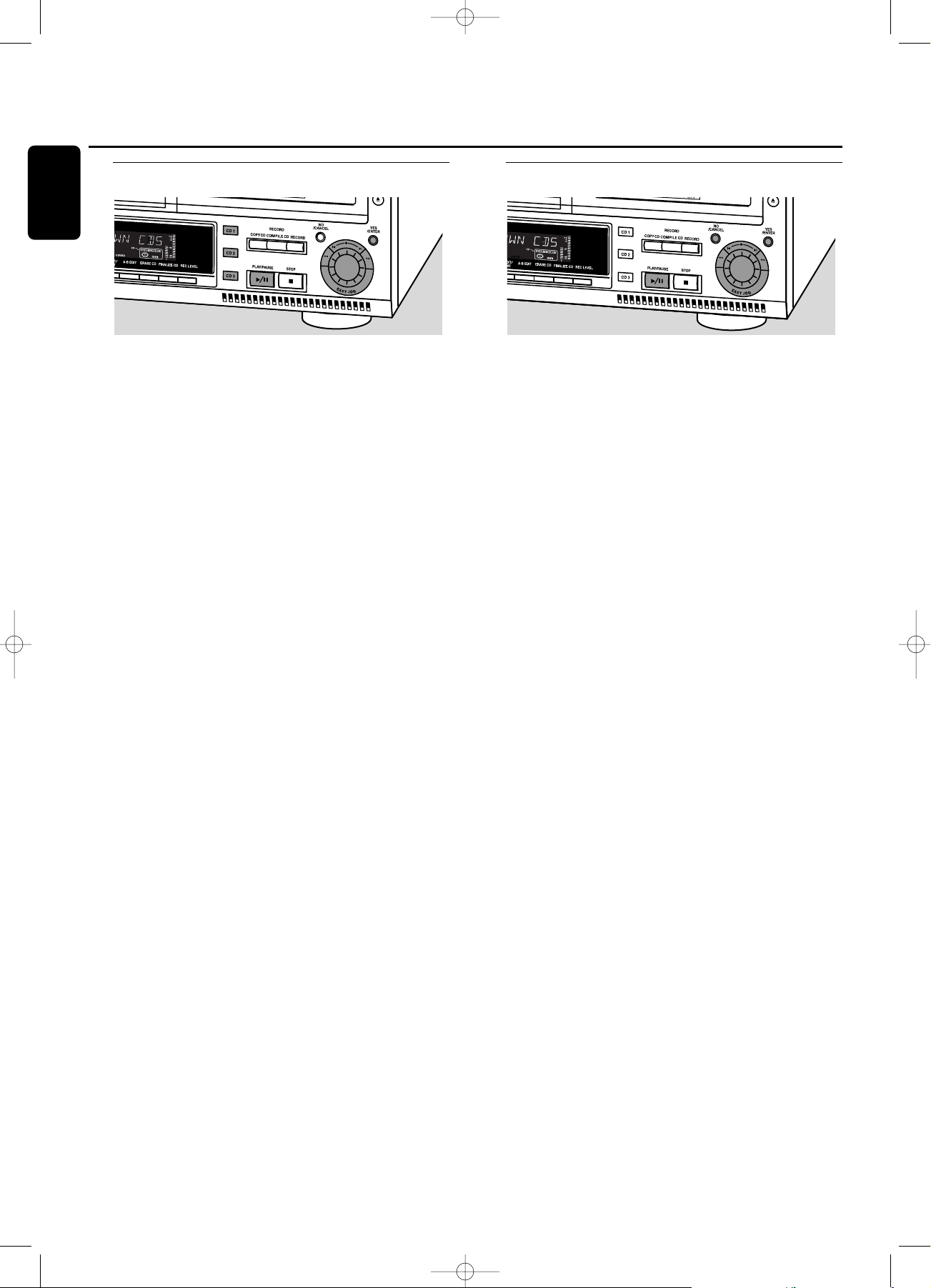
Track selection and searching
Track selection in STOP mode
1 First select the required disc with CDR, CD 1, 2 or 3.
2 Rotate the ¡ EASY JOG ™ control to select the required
track number.
3 Press PLAY/PAUSE 2/; to start playing.
Track selection during play
1 Rotate the ¡ EASY JOG ™ control to select the required
track number.
➜ Play skips to the beginning of the selected track.
Notes:
Track numbers can also be selected with the ¡™keys or
the numerical keys on the remote control (for 2- or 3-digit
track numbers, press the keys in rapid succession).
For tracks on another disc, first select the required disc by
pressing CD 1, CD 2, CD 3 or CDR.
Searching during play
1 Hold down 5 or 6.
➜ The set first searches backwards or forwards with sound
at low volume, then speeds up with sound muted.
2 Release the button at the desired passage.
➜ Normal playback continues.
Note: During palyback of a MP3 track, or Shuffle, Repeat Track
or Programmed play,search is restricted to within the track
being played at the time.
MP3 Disc navigation
Track selection is done differently during playback of MP3
CD’s. Unless otherwise indicated operation of all other
functions is the same for both MP3 CDs as well as for
normal CD(RW)s.
Album selection and playback
1 Rotate the ¡ EASY JOG ™ control to select the required
album number, then release the control.
➜ The display shows ALBUM together with the album
number.
➜ The album name is scrolled as soon as you release
the ¡ EASY JOG ™ control.
2 Press PLAY/PAUSE 2/; to start play from the selected
album.
Track selection and playback
1 Select the required album and press YES.
2 Rotate the ¡ EASY JOG ™ control to select the required
track number, then release the control.
➜ The display shows TRACK together with the track
number.
➜ The track name is scrolled as soon as you release the
¡ EASY JOG ™ control.
3 Press PLAY/PAUSE 2/; to start play from the selected
track.
0 If NO is pressed, the recorder returns to album selection
mode.
Notes:
At the end of your album selection you will recognize an
album called VARIOUS.This album contains all tracks, which
have not been saved in an album when making the MP3-CD.
If you wish to play a playlist, select it directly by rotating the
¡ EASY JOG ™ control and then pressing PLAY/PAUSE 2/;.
Playing
14
English
xp CDR 800/00 eng.-1.1 18-07-2001 13:54 Pagina 14
Page 19
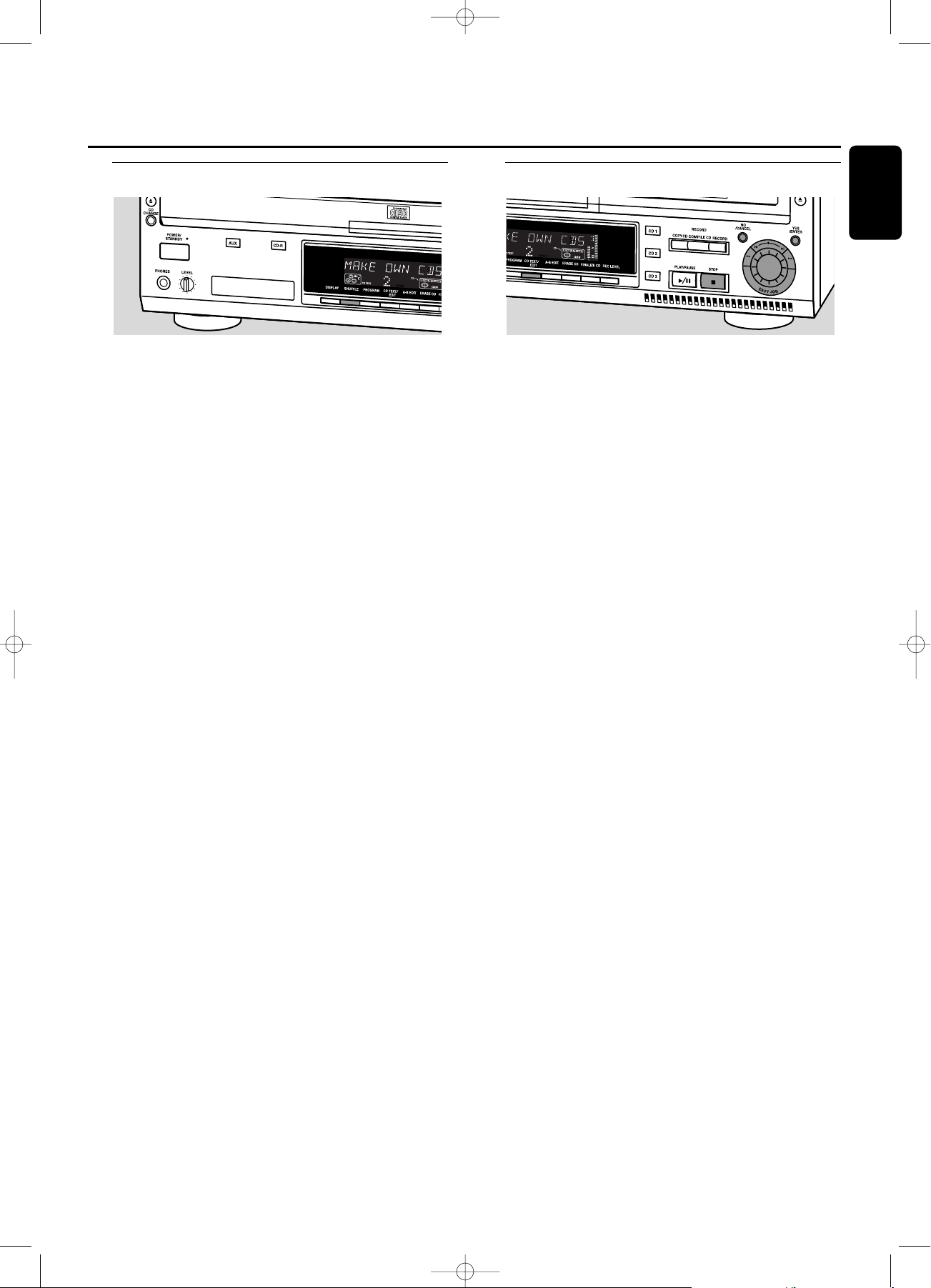
Shuffle and repeat
Playing tracks in random order (Shuffle)
1 Press SHUFFLE before or during play.
➜ All tracks of loaded discs in both changer and recorder
(SHUFFLE ALL) or the tracks in the program (SHUFFLE
PROGRAM) are played in random order.
2 Press SHUFFLE again to return to normal play.
Note:When an MP3 disc is encountered during shuffle play
only the tracks on the MP3 disc will be played in random order.
After the last track has been played, shuffle play will continue
with the next disc.
Repeating disc(s), a track or a program
1 Press REPEAT on the remote control repeatedly during
play to select:
➜ REPEAT TRACK: the current track will be repeated;
➜ REPEAT DISC: the current disc will be repeated;
➜ REPEAT ALL: all discs in the set or all discs/tracks in the
program will be repeated.
2 To return to normal play, press REPEAT on the remote
control one or more times until:
➜ The REPEAT label disappears from the display.
Note: REPEAT DISC is not possible during SHUFFLE or while
playing a program.
CD text display
This feature allows to display information such as album
title or track title contained on a specially encoded CD.
0 Make sure to insert a CD with CD text.
➜ CD TEXT is shown and the album title and album artist’s
name is scrolled once.
CD text when playback is stopped
0 Press CD TEXT/edit to see the following information, which
will be scrolled once (if available):
– Album artist’s name
– Album title
CD text during playback
0 Press CD TEXT/edit to see the following information, which
will be scrolled once (if available):
– Track artist’s name
– Track title
ID3-tag
This feature allows the display of information such as album
title or track title contained on an MP3-track.
0 If you created an ID3-tag on your MP3-CD, press
CD TEXT/edit during playback to display the following ID3tag information:
– Album title
– Track artist’s name
– Track title
Playing
15
English
xp CDR 800/00 eng.-1.1 18-07-2001 13:54 Pagina 15
Page 20

Programming track numbers
– A program can be composed of tracks in both changer
and recorder deck.
– Any track can be stored more than once with a
maximum of 99 tracks.
– If you exceed the maximum of 99 tracks the display
shows PROGRAM FULL.
1 Load the desired disc(s) in the disc tray(s).
2 Select the first required disc by pressing CD 1, CD 2, CD 3,
or CDR.
3 Press PROGRAM.
➜ PROGRAM starts blinking and PROGRAM is displayed.
4 Rotate the ¡ EASY JOG ™ control to select the required
tracknumbers on the selected disc and store each track by
pressing YES.
For normal Audio CD(RW) discs only:
0 If you wish to store all tracks of the selected disc, rotate the
¡ EASY JOG ™ control to select ALL and press YES to
store the complete disc in the memory.
➜ The number of programmed tracks (STEP), PROG and
the total program time are displayed.
5 Select and store all required CD’s and/or tracks in the same
way.
6 Press PROGRAM to end programming.
➜ PROGRAM stays shown and the program is currently
available.
Changing a program
1 If necessary press STOP 9.
2 Press PROGRAM to enter Program mode.
Erasing tracks
3 Select the tracknumbers you wish to erase with 5 or 6
and erase each number by pressing NO.
➜ CLEARED is displayed briefly.
➜ The next programmed track number will move up to this
position and is displayed together with the step number
and the total program time.
Adding tracks
3 Rotate the ¡ EASY JOG ™ control to select the
tracknumbers you wish to add to the program and store
each track by pressing YES.
➜ The number of programmed tracks (STEP), PROG and
the total program time are displayed.
4 Press PROGRAM to end programming.
➜ PROGRAM stays shown and the program is currently
available.
Clearing a program
1 If necessary press STOP 9.
2 Press NO.
➜ CLEAR PROG ? is displayed.
3 Press YES to clear the program.
➜ PROG CLEARED will be displayed and PROGRAM goes
off.
Making a program for recording
If the program is used for recording only tracks from discs
in the changer should be programmed. Also see chapter
“Recording a program”.
Programming
16
English
xp CDR 800/00 eng.-1.1 18-07-2001 13:54 Pagina 16
Page 21

Basic information
We will describe:
– Recording from internal CD changer
– Recording from an external source
– Finalizing CDR(W) discs:
Finalizing a CDR(W) disc is a simple procedure,
necessary to:
– play a recorded CDR on a standard CD player;
– play a recorded CDRW on a CDRW compatible CD
player.
– Unfinalizing CDRWdiscs:
Necessary to add new recordings to the disc or to erase the
disc.
– Erasing from CDRWdiscs
0
The recording procedure is the same for CDR and CDRW
discs. Make sure that the CDR(W) is absolutely free of
scratches and dust particles.
0
It is advisable to use a CDRW disc for your first try.
0
For recordings, the minimum track length is 4 seconds.You
can record up to a maximum of 99 tracks on a disc.The
minimum of recording time left on the disc is 7 seconds.
Else, DISC FULL is displayed and you cannot enter into
the record mode. If the length of the source material is
longer than the remaining recording time on the CDR(W)
DOES NOT FIT is displayed.
0
CD TEXT on the original CD is recorded automatically.
When a track with copy protected text is encountered
TEXT PROTECT will be displayed.
Copyright protection
The Serial Copy Management System (SCMS) prevents the
making of a digital copy from a digital copy.The system
allows making a digital recording from the original, however
in some countries this may require the authorization of
copyright holders.
When you try to record a copy protected material from an
external source, COPY PROTECT will be displayed. No
further digital recording is possible then.
When you try to record a copy protected material from
the internal CD changer no digital recording is possible,
however the CD recorder will automatically switch to
analog recording. It is not possible to copy an MP3-CD.
Remarks on recording
0
Recording can be stopped manually by pressing STOP 9
otherwise recording will stop automatically.
0
During recording the elapsed recording time can be
checked by pressing DISPLAY.
Direct Line Recording (DLR)
The CD recorder is equipped with the high-performance
Direct Line Recording (DLR) technique. It ensures a perfect
recording of the source material, meaning a true “bit for
bit” recording. DLR will not be active, when ALC is used or
when the record level is adjusted.
Auto Level Control (ALC)
Auto Level Control ensures that the tracks on the
recorded disc have a similar volume level. Always the
already recorded tracks of the CDR(W) disc will be taken
as reference for the volume level of the following
recordings.
Auto level control becomes automatically active,
when:
– COMPILE CD is being used,
– a disc, a track or a track edit is being high speed
recorded and the CDR(W) has recordings on it, or
– a program (consisting from more than one disc) from
the CD changer is being high speed recorded.
Auto level control will not become active, when:
– using COPY CD,
– making recordings from an external source, or
– making normal recordings in listen mode.
Switching ALC permanently off
1 If necessary press STOP 9 to stop playback.
2 Press CDR to select the CD recorder.
3 Press REC LEVEL to select:
➜ ALC OFF:ALC is permanently switched off.
0 To enable ALC press REC LEVEL again to select:
➜ ALC ON:ALC is enabled.
Adjusting the record level
You can adjust the reference record level for both digital
and analog recordings from the internal changer as well as
from external sources.This is also possible when ALC is
active.This feature can also be used for fading your
recordings in or out.
1 Select the recording source with CD1, CD2 or CD3 for
internal recording or with AUX for external recording.
2 Press REC LEVEL on the set to enable the
¡ EASY JOG ™ control to adjust the record level.
3 Rotate the ¡ EASY JOG ™ control to the left to adjust the
desired record level.
➜ The actual record level (in dB) will be displayed.
Note:The loudest sounds on the source should not reach 0 dB
maximum (first red level).
About recording
17
English
xp CDR 800/00 eng.-1.1 18-07-2001 13:54 Pagina 17
Page 22

Recording a single track
Recording a single track during playback
1 Make sure the CDR(W) is absolutely free of scratches and
dust particles and insert it into the CD recorder tray.
2 Play your desired track on the CD changer.
3 Press RECORD on the set to enter the recording menu.
➜
REC TR and the tracknumber are displayed.
4 Press either:
YES to start recording,
➜ The arrow lights,
RECORD IN PROGRESS
is shown, playback
and recording start from the beginning of the selected track
and the actual recording time left starts to count down.
or
NO to continue playback.
Do not forget to finalize!
Recording an entire CD
High speed recording and automatic finalizing of
the current disc
1 Make sure the CDR(W) is absolutely free of scratches and
dust particles and insert it into the CD recorder tray.
2 Select the required disc by pressing CD1, CD2 or CD3.
3 Press COPY CD to enter into the record mode.
➜ The arrow and the YES key start blinking.The remaining
recording time of the CDR(W), the total playing time of the
source CD and RECORD CD1 (or 2, 3) ? are displayed.
4 Press YES to start recording and finalizing.
➜
The arrow lights, RECORD IN PROGRESS and FINALIZE
are shown, high speed recording and finalizing start and
the actual recording time left starts to count down.
Note: If a program was already available before pressing COPY
CD, this will be ignored.
PROGRAM
goes off and the current disc
will be recorded.After finishing the recording,
PROGRAM
is
shown and the program is available again.
Do not forget to finalize!
Recording a program
High speed recording and automatic finalizing
(optional) of the current program
1 Make sure the CDR(W) is absolutely free of scratches and
dust particles and insert it into the CD recorder tray.
2 Select and store all desired tracks in the CD changer
memory (see “Programming track numbers”).
3 Press COMPILE CD to enter into the record mode.
➜
The arrow starts blinking.The remaining recording time
of the CDR(W), the total playing time of the program
and REC PROG ? are displayed.
Note: If no program is available and you press COMPILE CD,
you enter immediately into the program menu. Start
programming and return to the record mode by pressing
PROGRAM or COMPILE CD.
4 Press either:
NO to change the program.
➜
PROGRAM
starts blinking.Now you can change the
program (see “Programming”) and return to the record
mode by pressing COMPILE CD.
or
YES to confirm recording.
➜ AUTO FINAL ? is displayed.
5 Press either:
YES, if the CDR(W) is to be finalized after recording,
or
NO,if the CDR(W) is not to be finalized after recording.
➜
The arrow lights, RECORD IN PROGRESS is shown, high
speed recording and finalize (if selected) start and the
actual recording time left starts to count down.
Do not forget to finalize!
Internal recording
18
English
xp CDR 800/00 eng.-1.1 18-07-2001 13:54 Pagina 18
Page 23
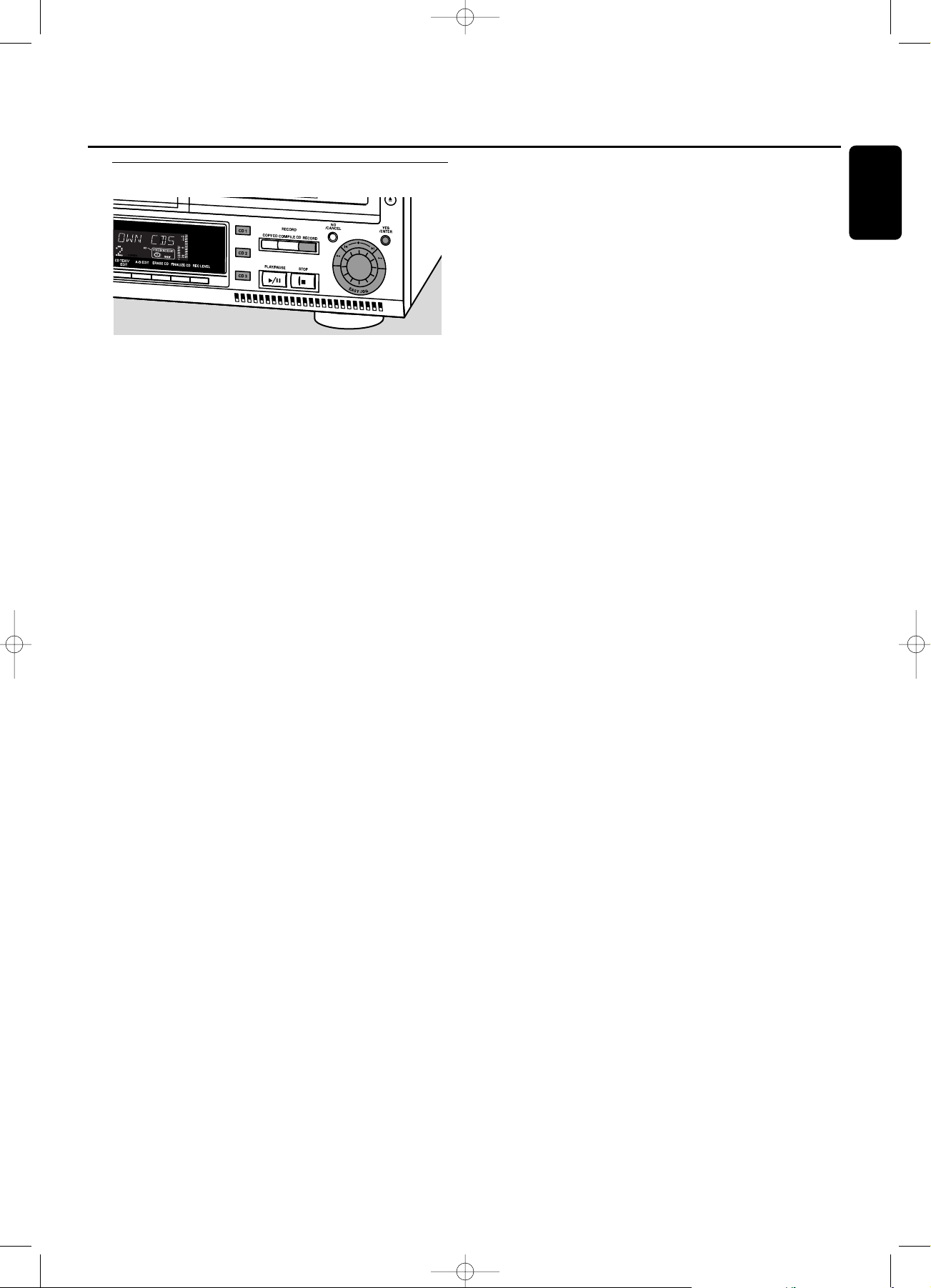
Further recording possibilities
High speed recording of an entire disc,a track, a
program or a A-B edit
1 Make sure the CDR(W) is absolutely free of scratches and
dust particles and insert it into the CD recorder tray.
2 Press either CD 1, CD 2 or CD 3 to select the disc you
wish to record from.
3 Press RECORD on the set to enter into the recording
menu.
4 Rotate the ¡ EASY JOG ™ control to select one of the
following high speed record modes:
If a disc from the CD changer is selected:
➜
REC CD X FAST ?: for high speed recording of an
entire disc.
0 Continue with step 5.
➜
REC TR FAST ?: for high speed recording of a track.
0 Press YES to confirm.
0 Rotate the ¡ EASY JOG ™ control to select the
required track.
➜
REC TR NN ? is displayed.
0 Continue with step 6.
If a program is available:
➜
PROG FAST ?: for high speed recording of the selected
program.
If a A-B edit is available (see “A-B Editing”):
➜
A-B FAST ?: for high speed recording of the A–B track.
5 Press YES to confirm your selection.
➜
The arrow starts blinking.The remaining recording time
of the CDR(W), the total recording time of the
CDR(W) and either RECORD CD1 (or 2, 3)?, REC
PROG ? or REC A-B ? are displayed.
6 Press YES to start high speed recording.
➜
The arrow lights,
RECORD IN PROGRESS
is shown, high
speed recording starts and the actual recording time left
starts to count down.
Do not forget to finalize!
Normal recording and listening of an entire disc,a
track, a program or a A-B edit
1 Make sure the CDR(W) is absolutely free of scratches and
dust particles and insert it into the CD recorder tray.
2 Select the required disc by pressing CD1, CD2 or CD3.
3 Press RECORD to enter the recording mode.
4 Rotate the ¡ EASY JOG ™ control to select one of the
following normal record options:
If CD changer is selected:
➜
REC CD X ?: for listening to the entire disc during
normal recording.
0 Continue with step 5.
➜
REC TRACK ?: for listening to the track during normal
recording.
0 Press YES to confirm.
0 Rotate the ¡ EASY JOG ™ control to select the
required track.
➜
REC TR NN ? is displayed.
0 Continue with step 6.
If a program is available:
➜
REC PROG ?: for listening to the program during
normal recording.
If a A-B edit is available (see “A-B Editing”):
➜
REC A-B ?: for listening to the A–B track during normal
recording.
5 Press YES to confirm your selection.
➜
The arrow starts blinking.The remaining recording time
of the CDR(W), the total recording time of the CD,
track or program and RECORD ? are displayed.
6 Press YES to start recording.
➜
The arrow lights, RECORD IN PROGRESS is shown, normal
speed recording starts and the actual recording time left
starts to count down.
Do not forget to finalize!
Internal recording
19
English
xp CDR 800/00 eng.-1.1 18-07-2001 13:54 Pagina 19
Page 24
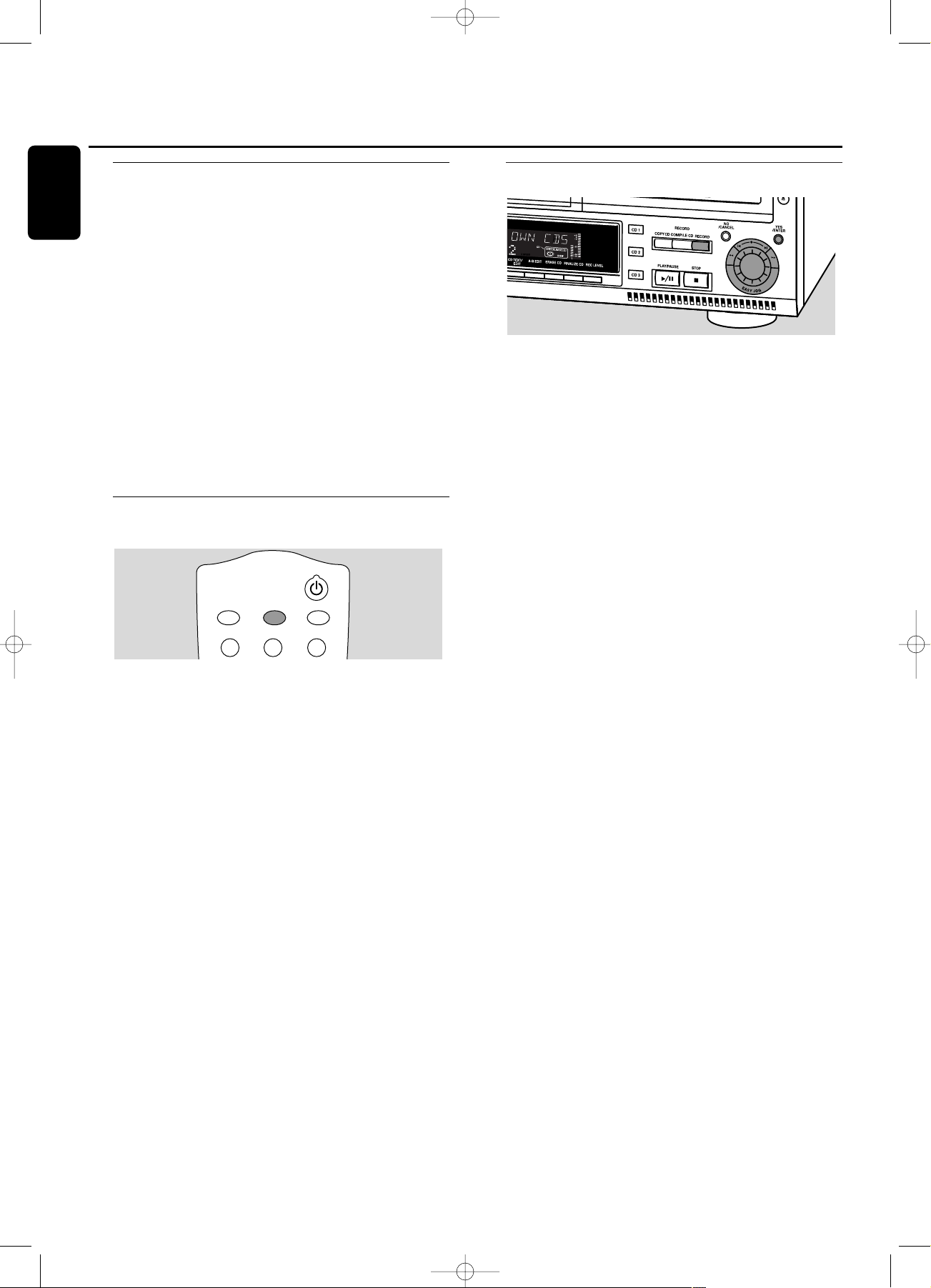
Analog or digital recording
When making recordings from an external source, we
recommend to do analog recording only if digital recording
is not possible. Digital recording will usually result in better
sound quality.
See chapter “Connections” to see which connections are
required.
If a digital source is selected:
➜
In case no digital signal is received, the input label
(DIG or OPT) starts flashing and NO SIGNAL is
displayed.
0 Press DISPLAY to display the input sample rate
(SRC XX, X KHZ).
➜
BIT PERFECT is displayed when an exact CD standard
signal is received which can be recorded with Direct Line
Recording.
Automatic track increment for
analog sources
When digitally recording from a CD player/changer
(internal or external) track increments are automatically
taken over from the source.When recording from analog
sources (AUX ANALOG), track increment is done, based on
silences (pauses) in the source material. Select one of the
following settings with the TRACK INCR(ement) key on the
remote control:
➜
CD/DVD: when recording from CD,DAT, DCC or DVD;
➜
TAPE/TUNER: when recording from a cassette deck or
tuner;
➜
TURNTABLE: when recording from a record player,
➜
MANUAL: switches the function off.
Default setting is TAPE/TUNER.
Notes:
Auto track increment is dependant on the quality of the
source material and therefore not always possible.
Track numbers can always be incremented manually by
pressing TRACK INCR(ement) on the remote control during
recording.The minimum track length is 4 seconds.
Track numbers cannot be changed after recording.
Recording with automatic start
Recording with automatic start from an external
source
1 Make sure the CDR(W) is absolutely free of scratches and
dust particles and insert it into the CD recorder tray.
2 Press repeatedly AUX to select the input for the external
source you want to record from.
➜
AUX DIGITAL is displayed if the digital coaxial input
(DIGITAL IN) is selected.
➜
AUX OPTICAL is displayed if the digital optical input
(OPTICAL IN) is selected.
➜
AUX ANALOG is displayed if the analog input
(ANALOG IN) is selected.
3 Press RECORD on the set to enter into the recording
menu.
4 Rotate the ¡ EASY JOG ™ control to select either:
➜
AUX CD ?: for recording with synchronised start of an
entire disc;
➜
AUX TRACK ?: for recording with synchronised start of
a single track.
5 Press YES to confirm your selection.
➜
PRESS PLAY ON EXTERNAL SOURCE is displayed.
6 Start playback on the external source you wish to record
from.
➜
The CD recorder starts to record simultaneously and
RECORD IN PROGRESS is shown.The remaining recording
time of the CDR(W) is displayed.
Note: If you start recording within a track, recording starts at
the beginning of the next track or after a silence for analog
sources.
7 If a digital source is selected:
➜
After the recording process, the CD recorder stops
automatically.
Note: Recordings from DAT or DCC will automatically stop
after 20 seconds silence.
If an analog source is selected:
➜
After the recording process, the CD recorder stops after
a silence of 20 seconds on the source material.
0 To stop manually, press STOP
9
on the set.
➜
RECORD IN PROGRESS goes off.
Do not forget to finalize!
External recording
20
English
xp CDR 800/00 eng.-1.1 18-07-2001 13:54 Pagina 20
BRIGHTNESS
ABC
TRACK INCR.
DEF
CD TEXT
GHI
123
Page 25
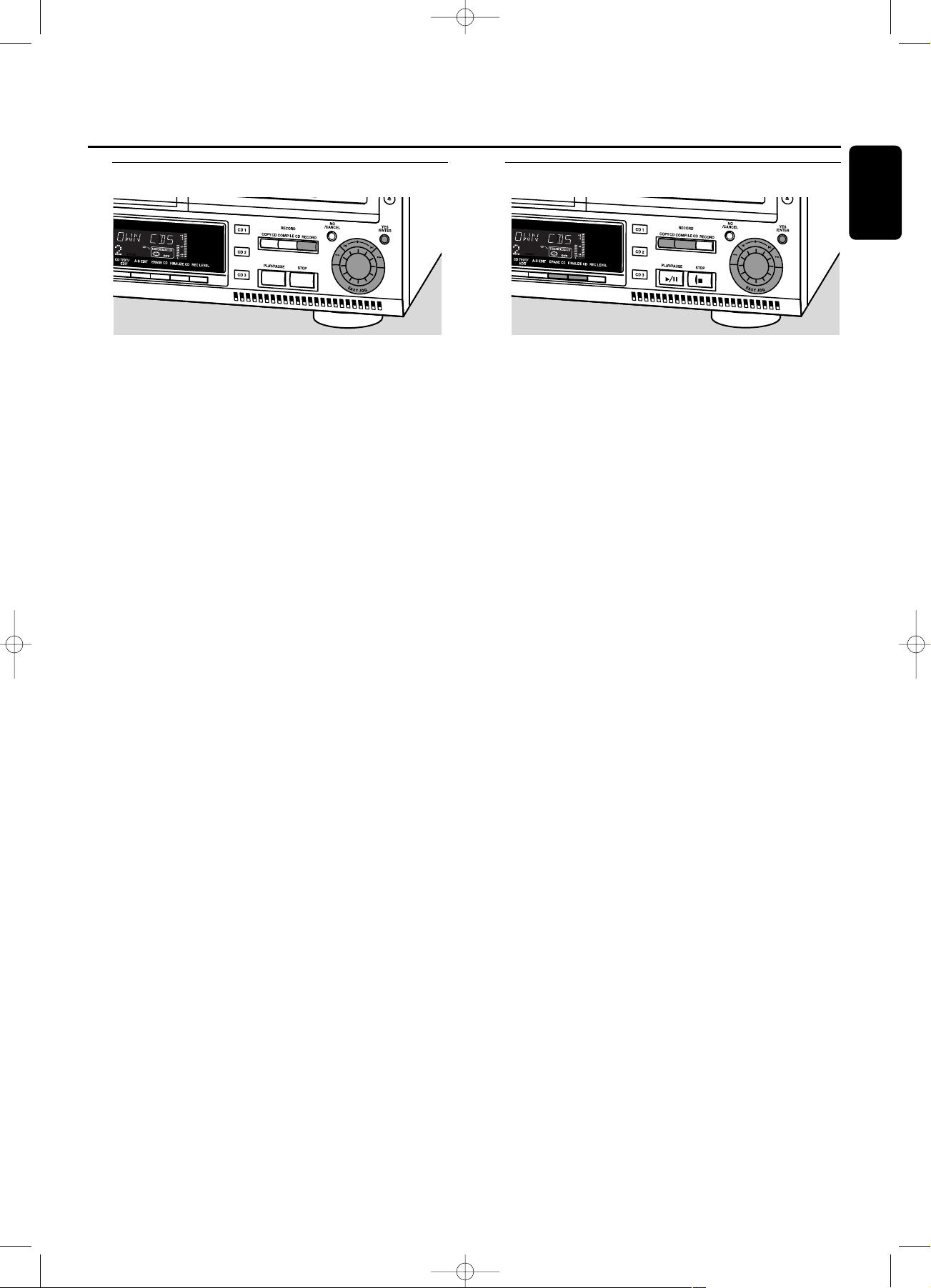
Manual recording
Manual recording from an external source
This feature enables you to manually start and stop a
recording from any external source.You can use manual
recording for recording live music, or for particular music
like classical music which cannot be recorded with
automatic start.
1 Make sure the CDR(W) is absolutely free of scratches and
dust particles and insert it into the CD recorder tray.
2 Press repeatedly AUX to select the input for the external
source you want to record from.
➜
AUX DIGITAL is displayed if the digital coaxial input
(DIGITAL IN) is selected.
➜
AUX OPTICAL is displayed if the digital optical input
(OPTICAL IN) is selected.
➜
AUX ANALOG is displayed if the analog input
(ANALOG IN) is selected.
3 Press RECORD on the set to enter the recording menu.
4 Rotate the ¡ EASY JOG ™ control to select the record
type.
➜
AUX MANUAL ?: for manual start of recording.
5 Press YES to confirm your selection.
➜
PREPARING is displayed.
➜
RECORD ? is displayed, followed by AUX and the
remaining recording time of the CDR(W).
Both messages will be swapped continuously.
6 Start playback on the external source in order to set the
optimal recording level on the CD recorder
(see “Adjusting the Record Level”).
7 Stop playback on the external source.
8 Go to the beginning of the desired track.
9 Press YES and simultaneously start playback on the external
source.
➜
The CD recorder starts to record and RECORD IN
PROGRESS is shown.The remaining recording time left of
the CDR(W) is displayed.
Note: If CHECK INPUT is flashing, check the digital
connection.
10 To stop recording, press STOP 9on the set.
➜
UPDATE is displayed and RECORD IN PROGRESS goes
off.
Do not forget to finalize!
Finalizing CDR & CDRW discs
Finalizing a CDR(W) disc is a simple procedure, necessary to:
– play a recorded CDR on a standard CD player;
– play a recorded CDRW on a CDRW compatible CD
player;
– avoid further unwanted recordings on a disc;
– avoid erasure of tracks on a CDRW.
Notes:
Finalizing will take about 2 minutes.
After finalization of the CDR(W), CDR(W) changes to CD
on the display.
During finalization no other operating commands can be
executed.
After finalizing no more recording is possible on a CDR.
Auto finalizing
When you use either COPY CD or COMPILE CD, your
recordings will be finalized automatically (see.“High speed
recording and automatic finalizing”).
Manual finalizing when recording is in progress
1 Press FINALIZE CD on the set during recording.
➜
AUTO FINAL ? is displayed.
2 Press YES to confirm.
➜
FINALIZE is shown.The finalization will start after
recording and the actual finalizing time left will start to
count down.
Manual finalizing when recording is stopped
1 Insert the CDR(W) you want to finalize in the CD
recorder tray.
2 Press CDR to select the CD recorder.
3 Press FINALIZE CD on the set.
➜
FINALIZE CD ? is displayed.
4 Press YES to start finalizing.
➜
FINALIZE is shown, FINAL is displayed and the actual
finalizing time left starts to count down.
External recording (Un)finalizing, erasing
21
English
xp CDR 800/00 eng.-1.1 18-07-2001 13:54 Pagina 21
Page 26
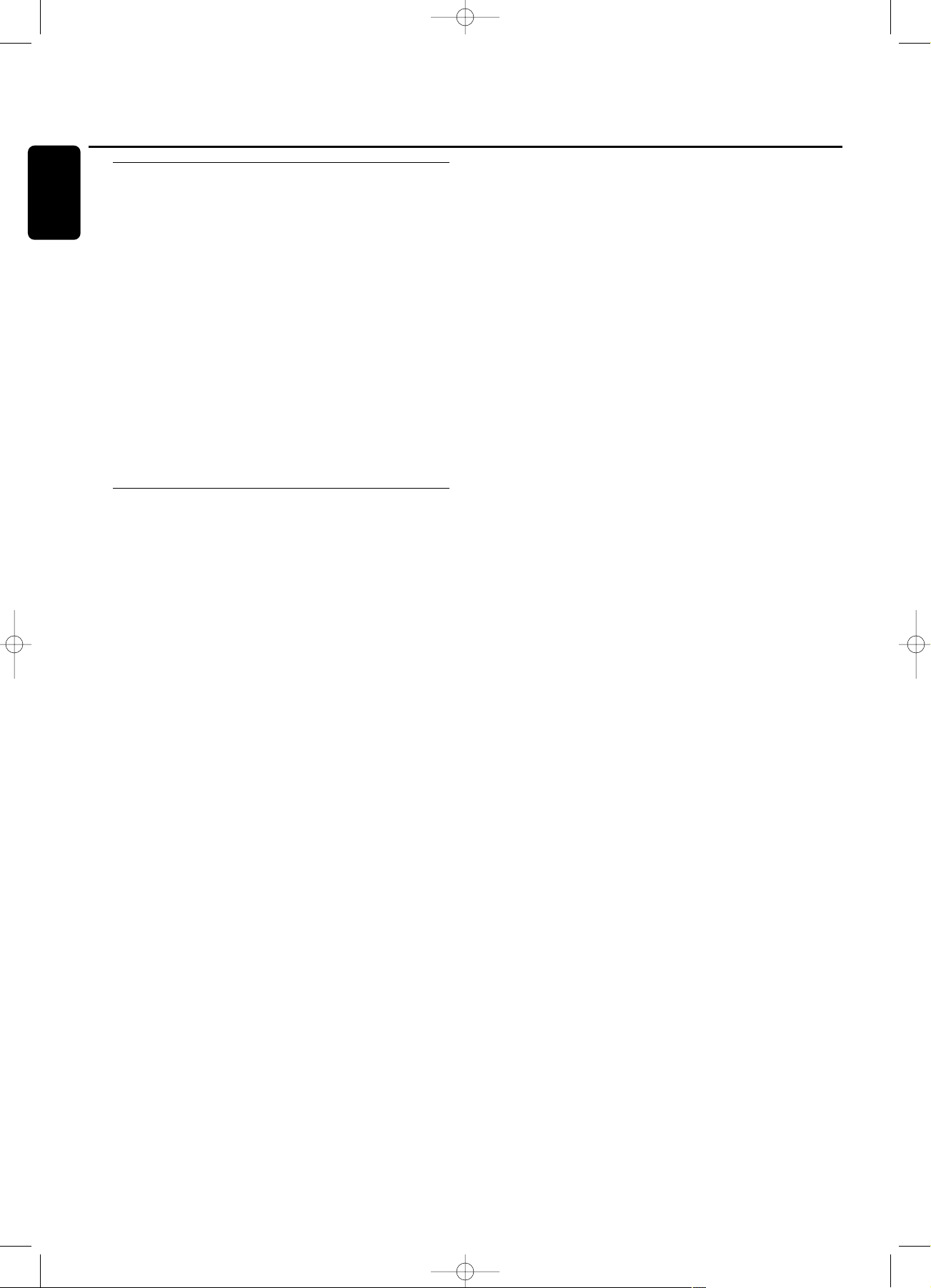
Unfinalizing CDRW discs
If you want to record (or erase) on (from) an finalized
CDRW, you have to unfinalize it first.
Notes:
Unfinalizing will take approximately 2 minutes.
After unfinalizing of the CDRW, CD changes to CDRW on
the display.
1 Insert the CDRW you want to unfinalize in the CD
recorder tray.
2 Press CDR to select the CD recorder.
3 Press FINALIZE on the set.
➜ UNFINALIZE CD ? is displayed.
4 Press YES to start unfinalizing.
➜ UNFINAL is displayed and the operation time left starts
to count down.
Erasing from a CDRW disc
It is possible to erase one or more tracks (starting from the
end of the last track) or the entire CDRW. Erasing is only
possible on unfinalized CD-RW discs. If you try to erase a
finalized CD-RW, the disc will be unfinalized first before it
will be erased.
Erasing an entire CDRW
1 Insert the CDRW you want to erase in the CD recorder
tray.
2 Press CDR to select the CD recorder.
3 Press ERASE CD to enter into the erasing menu.
➜ ERASE DISC lights up.
4 Press YES.
➜ ERASE ? lights up.
5 Press YES to start erasing.
➜ ERASE is displayed and the operation time left starts to
count down.
Erasing one or more tracks
1 Insert the CDRW you want to erase in the CD recorder
tray.
2 Press CDR to select the CD recorder.
3 Press ERASE CD to enter into the erasing menu.
➜ ERASE DISC lights up.
4 Rotate the ¡ EASY JOG ™ control until the display shows:
➜ ERASE TR and the track number (e.g. 10 +) light up.
5 Rotate the ¡ EASY JOG ™ control to select the track
number(s) you wish to erase.
6 Press YES.
➜ ERASE ? lights up and the remaining disc time and the
remaining number of tracks are shown on the display.
7 Press YES to start erasing.
➜ ERASE lights up and the operation time left starts to
count down.
Note:When erasing more tracks, the tracks to be erased
must be selected in sequence, starting from the last recorded
track. Example:The CDRW has 5 tracks recorded on it. Now,
you can erase track 5 and 4.You can also erase track 5, 4 and
3, however you cannot erase track 5 and 3!
(Un)finalizing, erasing
22
English
xp CDR 800/00 eng.-1.1 18-07-2001 13:54 Pagina 22
Page 27

Text edit (on CD recorder only)
Storing text in STOP mode
After you have recorded your CDR(W) you can enter text,
e.g. names for discs and tracks.The text will be displayed
during playback on this set and other sets with the CD Text
feature.You can enter up to 60 characters per text field.
Only use an unfinalized CDR or CDRW (finalized CDRW
must be unfinalized first).
1 If necessary press STOP 9.
2 Press CDR to select the CD recorder.
3 Press CD TEXT/edit to enter into the CD text edit menu.
➜
CD TEXT EDIT is blinking and CD TEXT EDIT is
displayed.
4 Rotate the ¡ EASY JOG ™ control to select either:
➜
ALBUM ARTIST: for editing the CD artist;
➜
ALBUM TITLE: for editing the CD title;
➜
ARTIST TR 1 or (2, 3,…): for editing the artist of track
1 or (2, 3,…);
➜
TITLE TR 1 or (2, 3,…): for editing the title of track 1
or (2, 3,…).
5 Press YES to confirm the selection.
➜
The place where the first character can be entered is
blinking.
6 Rotate the ¡ EASY JOG ™ control to select a character.
You can also select characters with the ¡™keys or the
alphabet keys on the remote control.
➜
After selecting a character,the cursor automatically
moves to the next position.
7 Repeat step 6 for adding further characters.
8 Press YES to save the characters that have been selected
and to exit to the last position in the text editing menu.
➜
UPDATE is displayed.
Auto copied text
When an artists name has been stored for a track, it will be
copied automatically into the next track.
0 Press either:
YES to confirm the copied text.
or
NO to delete the copied text and to enter a new one.
Inserting a space
1 Press 5 or 6 to move to the position where the space is
to be inserted.
➜
The position starts blinking.
2 Press YES to confirm the position of the insert character.
➜
A space will be inserted, text will move to the right.
0 You can also use the SPACE button on the remote control
to insert a space.
Deleting and substituting a character
1 Press 5 or 6 to move to the characters position to be
deleted or substituted.
➜
The character starts blinking.
If you want to delete the character:
2 Press NO.
➜
The character is deleted and the text is shifted one
position to the left.
If you want to substitute the character:
2 Rotate the ¡ EASY JOG ™ control to select a new
character.
3 Press YES to confirm the selection.
0 To change another character press 5 or 6.
Erasing text
Text erasing is only possible when the CDR(W) is not
finalized yet.A finalized CDRW needs to be unfinalized
first.
1 Press CD TEXT/edit to enter into the text edit menu.
➜
CD TEXT EDIT starts blinking and CD TEXT EDIT is
displayed.
2 Rotate the ¡ EASY JOG ™ control to select the text erase
menu.
➜
ERASE TEXT is displayed.
3 Press YES to confirm.
4 Rotate the ¡ EASY JOG ™ control to select either:
➜
ALL TEXT CD: all text of the selected will be erased in
one step.
➜
ALL TEXT TR NN: all text of the selected track will be
erased in one step.
➜
CD TITLE: album title and album artist of the selected
CD will be erased in one step.
5 Press YES to start erasing.
Erasing from the memory
When the text memory of your CD recorder is full, the
messages MEMORY FULL and FINALIZE DISC will be
displayed. If you still want to add a new disc to the text
memory, you have either to erase another disc from the
memory or you have to finalize another disc.
Special features
23
English
xp CDR 800/00 eng.-1.1 18-07-2001 13:54 Pagina 23
Page 28
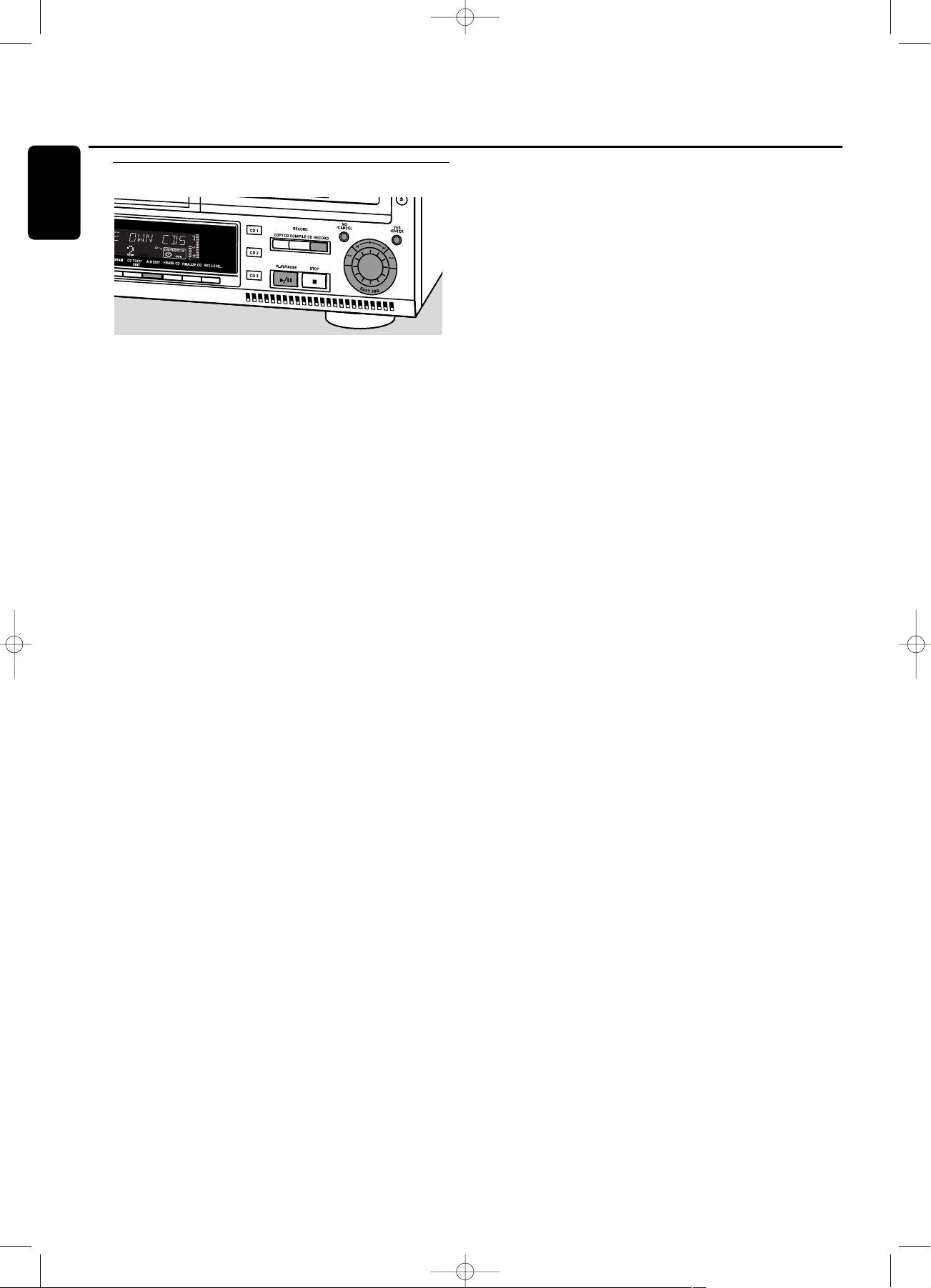
A-B editing (on CD changer only)
You can create a “track” by marking a passage of music
within one track on the current disc.This new “track” can
be used for recording or playing.The minimum track length
is 4 seconds.
Note:You can only make an A-B edit for a normal Audio
CD(RW).
1 Press A-B EDIT on the set.
➜
EDIT TRACK starts blinking, TRACK and the current track
number ? are displayed.
2 Rotate the ¡ EASY JOG ™ control until the desired track
number is displayed.
3 Press YES to confirm the selected track.
➜
FROM A = XX : XX and the track time will be displayed.
The first 4 seconds of the track will be played
continously.The initial position of marker A is always the
start of the chosen track.
0 To fast forward to the desired start position press 5 or 6
on the set.
0 To fine tune the position then rotate the ¡ EASY JOG ™
control.
4 Press YES or A-B EDIT to confirm the position of marker a.
➜
TO B = XX : XX and the new “track” time will be
displayed.The first 4 seconds before marker position B
until marker position B will be played continously.The
initial position of marker B is always the position of
marker A plus 4 seconds.
0 To fast forward to the desired stop position press 5 or 6
on the set.
To fine tune the position rotate the ¡ EASY JOG ™
control.
5 Press YES or A-B EDIT to confirm the marked passage.
➜
EDIT TRACK is shown, A-B and the track edit time are
displayed.
➜
The new “track” will be stored.
0 Press PLAY/PAUSE 2/; to play the ”track”.
0 Press RECORD to record the ”track”
(also see ”Recording”).
Note:A-B EDIT can also be pressed during play.The Track Edit
procedure will then start from the position where A-B EDIT was
pressed.
Clearing the A-B edit
1 Press NO during stop.
➜
CLEAR A-B ? is displayed.
2 Press YES to clear the markers.
➜
The markers A-B are cleared.
Note: If you open the CD changer tray the A-B edit is deleted.
Special features
24
English
xp CDR 800/00 eng.-1.1 18-07-2001 13:54 Pagina 24
Page 29

WARNING
Under no circumstances should you try to repair the set yourself as this
will invalidate the guarantee.
Do not open the set as there is a risk of electric shock.
If a fault occurs, first check the points listed,before taking the set for
repair.If you are unable to solve a problem by following these hints,
consult your dealer or service centre.
Laser safety
This unit employs a laser. Only a qualified service person should remove
the cover or attempt to service this device, due to possible eye injury.
Problem Solution:
No power – ensure that the ON/OFF button is on: the set is in standby mode, press any
key to activate it
– ensure that the mains cable is plugged in correctly
No sound – check the audio connections
– try using a different source on the amplifier
Remote control does not work – first select the right source on the remote control
– point the remote control directly at the set
Will not record – clean the disc
– check if CDR(W) is an unfinalized disc
– check that the disc is recordable and replace if necessary
– the disc is not an AUDIO disc (WRONG DISC)
Recording is distorted – make sure the recording level is correct
Recorded tracks do not start or stop – try another auto track setting
at the correct time or tracks have been – check if there are at least 2.7 seconds silence in between the tracks
merged together (analog recording only)
– insert track increments manually with the remote control
20 second pause between recordings – see “Recording with automatic star t“
Recorded disc does not play – finalize the CDR(W)
in other standard CD player – insert the CDRW in a CDRW compatible player
Stops during recording – use Philips audio CDR(W)s
– in case recording process is interrupted (power loss, mechanical shock), start
recording again with a new disc
Missing directories on MP3-CD – only albums with playable files will be shown
INSERT DISC indication – replace or clean the disc
– insert a CD(RW),label upwards
– wait until the lens has cleared
USE AUDIO CD indication – insert a digital audio disc marked with “Digital audio” and the special logo
CHECK INPUT indication – select the correct input
– make sure the digital source is switched on
– make sure the connection cable is properly connected
Unexpected start of Demo mode – Keep STOP
9
on the set pressed for at least 5 seconds to cancel Demo
(automatic display of recorder features) mode permanently
Set does not react – unplug the set, then replug it
Troubleshooting
25
English
xp CDR 800/00 eng.-1.1 18-07-2001 13:54 Pagina 25
Page 30
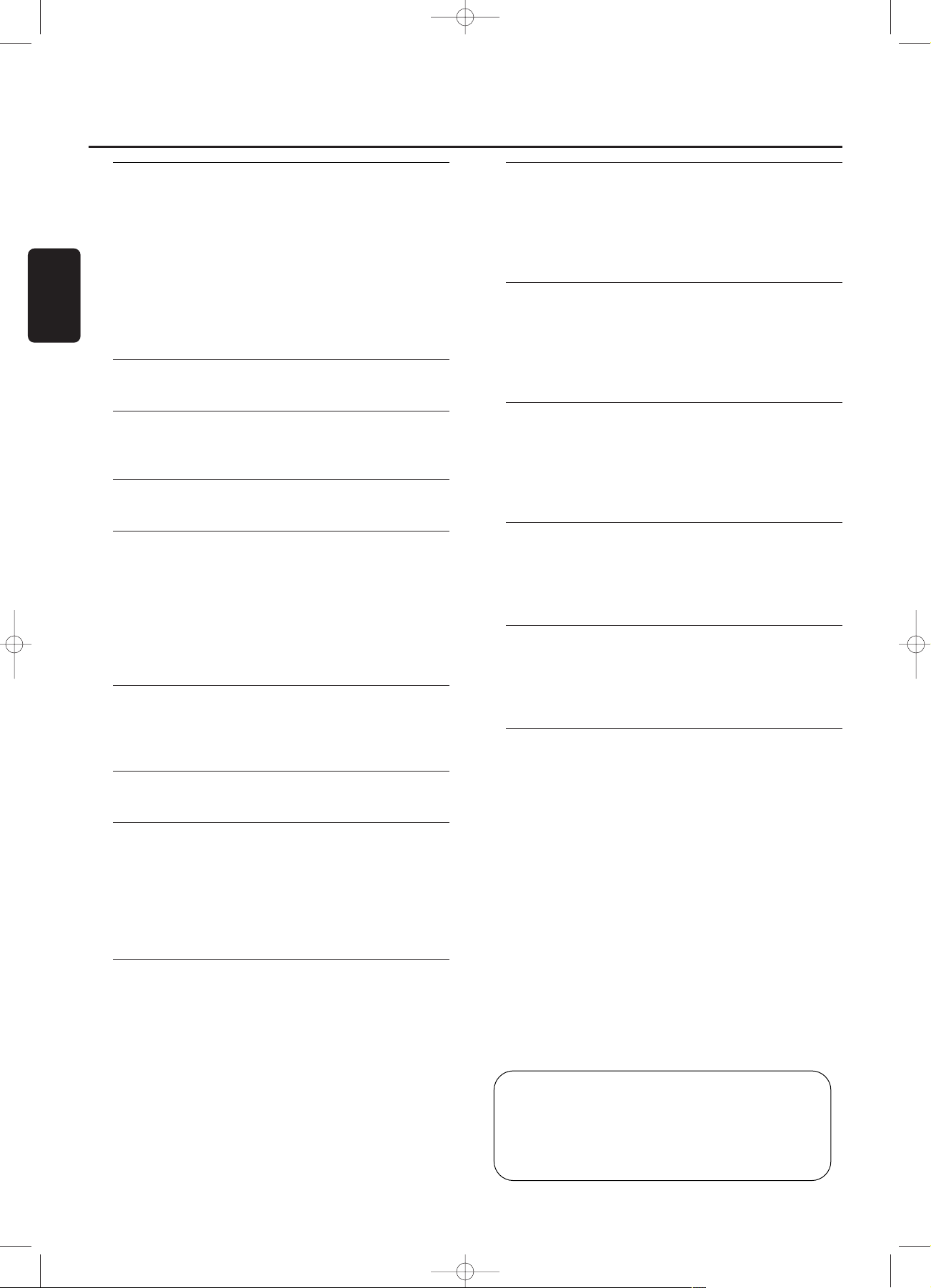
Généralités
Informations relatives à l’environnement................................27
Caractéristiques techniques ...........................................................27
Accessoires fournis..............................................................................27
Disques destinés à l’enregistrement ..........................................27
Disques destinés à la lecture ........................................................28
Quelques mots sur le MP3.............................................................28
Entretien ....................................................................................................28
Manipulation des disques ...............................................................28
Commandes............................................................................29
Affichage
Indications sur l’affichage .................................................................30
Connexions................................................................................31
Installation
Recommandations pour l’installation ........................................31
Généralités sur les connexions ...................................................31
Connexions analogiques...................................................................37
Connexions numériques..................................................................32
Alimentation/Secteur..........................................................................33
Mode démo.............................................................................................33
Télécommande
Mise en place des piles dans la télécommande ..................34
Commandes de la télécommande.............................................34
Chargement des disques..............................35
Lecture
Lecture........................................................................................................35
Sélection d’un titre et recherche.................................................36
Navigation sur le disque MP3........................................................36
Lecture en ordre aléatoire et répétition.................................37
Affichage du texte du CD...............................................................37
Programmation
Programmation des numéros de titres....................................38
Modification d’un programme ......................................................38
Effacement d’un programme .........................................................38
Réaliser un programme pour un enregistrement ..............38
A propos de l’enregistrement
Informations générales ......................................................................39
Enregistrement en ligne directe (DLR)....................................39
Contrôle automatique du niveau de volume (ALC).......39
Réglage du niveau de l’enregistrement ...................................39
Enregistrement interne
Enregistrement d’un seul titre.......................................................40
Enregistrement d’un CD complet...............................................40
Enregistrement d’un programme ................................................40
Autres possibilités d’enregistrement..........................................41
Enregistrement externe
Enregistrement analogique ou numérique.............................42
Incrémentation automatique des titres....................................42
Enregistrement avec démarrage automatique.....................42
Enregistrement manuel .....................................................................43
(Dé)finalisation, effacement
Finalisation des disques CDR & CDRW ................................43
Définalisation des disques CDRW ...........................................44
Effacement d’un disque CDRW ...............................................44
Options spéciales
Edition de texte (uniquement sur graveur de CD)..........45
Edition d’un passage A-B
(uniquement sur changeur de CD)............................................46
Recherche de pannes...........................................47
ATTENTION
L’utilisation de commandes,de réglages ou l’exécution de
procédures autres que celles décrites dans le présent
manuel peuvent entraîner une exposition à un
rayonnement dangereux ou d’avoir d’autres
conséquences sur le plan de la sécurité.
Table des matières
26
Français
ATTENTION
RAYONNEMENT LASER INVISIBLE APRES OUVERTURE.
EVITER L’EXPOSITION AU FAISCEAU.
Remarque: Cet avertissement figure à l’intérieur du
boîtier.
xp CDR800/00 fra.-2.1 18-07-2001 13:56 Pagina 26
Page 31

27
Français
Informations relatives à
l’environnement
Tous les matériaux d’emballage superflus ont été supprimés.
Nous avons fait de notre mieux afin que les différents
matériaux constituant l’emballage puissent être aisément triés
en trois types de matériaux distincts : carton (boîte), mousse de
polystyrène (protection) et polyéthylène (sachets, plaques de
protection en mousse).
Votre appareil est composé de matériaux recyclables s’il est
démonté par une société spécialisée.Veuillez suivre les
réglementations locales lorsque vous souhaitez vous
débarrasser des matériaux d’emballage, des piles usagées et de
votre ancien appareil.
En tant que partenaire
d’ENERGY STAR®, Philips a
déterminé que ce produit répond aux
lignes directrices
d’ENERGY STAR® en matière de
rendement énergétique.
Caractéristiques techniques
Ces caractéristiques peuvent être modifiées sans préavis.
Généralités
Consommation électrique ...................................................................18 W
Consommation électrique en veille .....................................< 0,65 W
Température en fonctionnement...............................................5-35° C
Poids....................................................................................................................5,0 kg
Dimensions................................................................435 x 347 x 122 mm
Audio
Réponse en fréquence.....................................................2Hz-22,050 Hz
Rapport S/B en lecture (avec pondération A)....................115 dB
Rapport S/B en lecture ......................................................................110 dB
Gamme dynamique en lecture.........................................................98 dB
Distorsion harmonique totale en lecture..............................- 96 dB
Séparation des voies.............................................................................105 dB
Rapport S/B en enregistrement (avec pondération A)
................................................................................................................................94 dB
Rapport S/B en enregistrement numérique sans SRC
..............................................................................................identique à la source
Gamme dynamique en enregistrement .....................................94 dB
Distorsion harmonique totale en enregistrement + bruit
.............................................................................................................................- 86 dB
Entrée optique numérique .......................................................12-96 kHz
Laser
Type..........................................................Laser semi-conducteur GaAlAs
Longueur d’onde.................................................775-795 nm (à 25° C)
Puissance de sortie.........2,5 mW (Lecture,) 35 mW (Ecriture)
Divergence du faisceau.................................................................60 degrés
La plaquette de type se trouve à l’arrière de l'équipement.
Ce matériel satisfait aux impératifs de brouillage radio de la
Communauté Européenne.
Accessoires fournis
– 2 câbles audio analogiques (dotés de prises rouges et
blanches)
– Câble de raccordement au secteur
– 2 piles de type AA pour la télécommande
– Télécommande
Disques destinés à l’enregistrement
Pour l’enregistrement, veillez à n’utiliser que des disques audio
spéciaux. Ces disques por tent la mention "Digital Audio" et les
logos figurant ci-dessous.
Il existe deux types différents de disques pouvant être utilisés
avec ce graveur de CD:
– Disques audio CD enregistrables
(CDR)
On ne peut enregistrer ces disques qu’une fois
et les lire sur tous les lecteurs et graveurs CD
standard, après qu’ils aient été finalisés.
– Disques audio CD réenregistrables
(CDRW)
Il est possible d’effectuer des enregistrements
sur ces disques, de les effacer et de
réenregistrer à plusieurs reprises.On peut ensuite les lire, une
fois finalisés, sur des lecteurs de CD et des graveurs de CD
compatibles CDRW.
– Tous les lecteurs de CD et graveurs de CD
Philips, por tant l’autocollant ci-contre, sont
compatibles avec les CDRW.
Afin de garantir le bon fonctionnement de votre appareil, nous
vous recommandons de n’utiliser que des disques audio CDR
et CDRW Philips.
Remarque: Ne pas utiliser un CDR ou un CDRW pour ordinateur
dans la mesure où l’enregistrement ne fonctionnera pas!
L’enregistrement est autorisé tant qu’il n’y a pas de
violation des droits d’auteurs ou autres droits de tierces
personnes.
Il se peut que dans certains pays, y compris le RoyaumeUni et certains pays membres du Commonwealth,
l’utilisation de ce produit,suivant la présentation ou les
suggestions de ce mode d’emploi, nécessite l’autorisation
des détenteurs de copyright.
ReWritable
Recordable
Généralités
xp CDR800/00 fra.-2.1 18-07-2001 13:57 Pagina 27
Page 32

28
Français
Disques destinés à la lecture
Pour lire des disques sur ce changeur de CD et ce graveur de
CD,vous pouvez utiliser les disques audio suivants:
– Tous les CD préenregistrés
– Tous les disques audio CDR et CDRW
– Les CD MP3s (les CD-ROM avec titres MP3) –
s’assurer que le nom du fichier se termine par
.mp3
Remarque: La lecture des disques CD R(W) non finalisés n’est
possible que dans le plateau du graveur de CD.
Quelques mots sur le MP3
La nouvelle technologie révolutionnaire de compression de
musique MP3 (3-Couches Audio MPEG) permet de réduire
les données sonores audio numériques originales par 10
sans perdre la qualité du son. Ce qui vous permet
d’enregistrer jusqu’à 10 heures de musique de qualité égale
à celle d’un CD courant sur un seul CD-ROM.
Produire votre propre CD MP3
Pratiquement, il existe deux sources de musique MP3 sur
CD.Il est possible de la créer ("extraire") à partir de vos
propres CD audio numériques ou bien en téléchargeant en
toute légalité la musique MP3 à partir d’Internet.
Enregistrer la musique ("graver") à partir de votre disque
dur sur un CD-ROM avec votre PC (s’assurer que le
nom du fichier se termine par .mp3). Une fois
terminé, vous pouvez lire votre CD MP3 sur cet appareil et
en apprécier la musique.
Vitesse de transmission de données
La vitesse de transmission de données est très importante
avec le MP3. Elle indique la vitesse à laquelle les bits sont
transférés.
Stereo music on a CD shows a data rate of about
1400 kilobits per second (kbps). To achieve a good MP3
quality a bit rate of 128 kbps is recommended. As
the encoding rate is user-selectable, make sure to reach this
data rate for MP3 as recordings less than 128 kbps will
suffer from a degradation in sound quality.
Enregistrement
Le téléchargement de fichiers MP3 à par tir d’Internet ou
l’extraction de chansons à partir de votre propre CD audio
numérique est une tâche délicate, également influencée par
la qualité du programme encodeur et par la vitesse de
votre PC. Ceci se traduit parfois par des "pertes" que vous
remarquerez lors de l’écoute de votre CD MP3.
Dans tous les cas, s’assurer d’utiliser une vitesse
d’enregistrement qui ne soit pas supérieure à celle qui est
indiquée sur le CD-ROM et d’éviter d’utiliser
simultanément d’autres programmes sur votre PC lors de
l’enregistrement.
Il n’est pas possible de "graver" un CD MP3 sur ce
graveur de CD.
Il n’est pas possible d’effectuer un enregistrement
à partir d’un CD MP3.
Formats acceptés
Les formats suivants sont acceptés sur ce graveur/ changeur
de CDR:
– Format du disque: ISO 9660 ou Joliet
– Nom de fichier: .mp3 (titres), .m3u ou .pls (listes de
lecture)
– Débit binaire: 32–320 kbps (128 kbps conseillés) ou
débit binaire variable
Remarque: Utilisez le format de disque ISO 9660 pour graver
le CD-ROM. Le format de disque UDF (par ex.
‘DirectCD’ ou ‘WinOnCD’) n’est pas accepté.
Entretien
Nettoyer l’appareil avec un chiffon
doux, légèrement humide et non
pelucheux. Ne pas utiliser de produits
nettoyants, car ils sont susceptibles
d’avoir un effet corrosif.
Ne jamais exposer l’appareil,
les piles ou les CD à l’humidité, à la
pluie, au sable ou à une chaleur
excessive (chauffage ou lumière
directe du soleil).
Les lentilles peuvent se couvrir de buée lorsque l’appareil
est déplacé brutalement du froid à la chaleur. Il n’est alors
plus possible de lire un CD(RW). Laisser l’appareil en
environnement chaud jusqu’à évaporation complète de la
buée.
Manipulation des disques
Il est essentiel que les disques destinés à l’enregistrement
soient exempts de poussières et de rayures.
Pour extraire facilement un CD(RW)
de son boîtier, appuyer sur la broche
centrale tout en soulevant le
CD(RW). Il faut toujours prendre un
CD(RW) par le bord et le ranger
après usage. Ne jamais rien inscrire
sur un CD ou y coller une étiquette. N’écrire que sur la
face imprimée d’un CDR ou CDRW, et uniquement à l’aide
d’un stylo feutre.
Pour nettoyer un CD(RW), l’essuyer en
ligne droite en partant du centre vers le
bord, à l’aide d’un chiffon doux, non
pelucheux. Les produits nettoyants risquent
d’endommager le disque!
6
.
O
Y
E
M
I
C
A
N
T
O
(
H
e
a
r
M
y
V
o
i
c
e
)
7
.
D
O
N
'
T
W
A
N
N
A
L
O
S
E
Y
O
U
8
.
G
E
T
O
N
Y
O
U
R
F
E
E
T
9
.
Y
O
U
R
L
O
V
E
I
S
B
E
D
F
O
R
M
E
1
0
.
C
U
T
S
B
O
T
H
W
A
Y
S
1
1
.
O
Y
E
M
I
C
A
N
T
O
(
S
p
a
n
i
s
h
V
e
r
s
i
o
n
)
1
2
.
S
I
V
O
Y
A
P
E
R
D
E
R
T
E
E
P
C
4
6
5
1
4
5
2
B
I
E
M
/
S
T
E
M
R
A
S
T
E
R
E
O
A
l
l r
ig
h
ts
of
th
e
p
ro
d
u
c
e
r a
nd
of
t
h
e
o
w
n
er
o
f
t
he
re
c
o
rd
e
d
w
o
rk
re
s
er
ve
d
.
U
n
a
u
th
o
ris
e
d
c
o
p
y
in
g
,
p
u
b
l
ic
p
er
fo
r
m
a
n
c
e
,
b
ro
a
d
c
as
ti
n
g
, h
i
r
in
g
o
r r
e
n
ta
l
o
f
t
hi
s
re
c
o
rd
i
ng
pr
o
h
ib
i
t
ed
.
M
ad
e
in
A
u
s
t
ri
a
1
.
A
Y
,
A
Y
,
I
2
.
H
E
R
E
W
E
A
R
E
3
.
S
A
Y
4
.
T
H
I
N
K
A
B
O
U
T
Y
O
U
N
O
W
5
.
N
O
T
H
I
N
'
N
E
W
C
O
M
P
A
C
T
D
I
G
I
T
A
L
A
U
D
I
O
1
2
Généralités
xp CDR800/00 fra.-2.1 18-07-2001 13:57 Pagina 28
Page 33

29
Français
Commandes
General
1 POWER
met le graveur/changeur de CD (ON) sous tension et (OFF)
hors tension
Voyant STANDBY
s’allume lorsque l’appareil est en veille
4 AUX
sélectionne l’entrée externe
5 CDR
sélectionne les touches/affichage du graveur de CD
6 Affichage
écran d’informations
8 Capteur IR
reçoit les signaux de la télécommande
9 CD 1, 2, 3
sélectionne le changeur de CD et commute sur CD 1, 2 ou 3
! NO/CANCEL
annule une sélection
$ YES/ENTER
confirme une sélection
% PHONES
prise pour écouteurs
^ LEVEL
contrôle le volume des écouteurs
& DISPLAY
sélectionne les informations à afficher
* SHUFFLE
lit les disques du changeur et du graveur ou du programme en
ordre aléatoire
( PROGRAM
ouvre/ferme la mémoire du programme
) CD TEXT/edit
- fait défiler sur l’affichage une fois le texte du CD
- ouvre le mode d’édition de texte
∞ PLAY/PAUSE 2/;
démarre/interrompt la lecture/l’enregistrement
§ STOP 9
arrête la lecture ou l’enregistrement
≥ 5
- recherche arrière
- commande le curseur dans les différents menus
• ¡ EASY JOG ™
sélectionne le prochain ou le précédent élément de menu ou
titre
ª 6
- recherche avant
- commande le curseur dans les différents menus
Changeur de CD
2 CD CHANGE
sélectionne le prochain disque dans le changeur de CD
3 OPEN/CLOSE /
ouvre/ferme le plateau du changeur
7 Plateau à disques
¡ A-B EDIT
ouvre le mode d’édition d’un passage A-B pour créer vos
propres ‘titres’
Graveur de CD
0 Recording keys
COPY CD - sélectionne le mode d’enregistrement accéléré
avec finalisation automatique
COMPILE CD - sélectionne le mode d’enregistrement
accéléré/ouvre la mémorisation du programme
RECORD - sélectionne les autres modes d’enregistrement
@ Plateau à disques
# OPEN/CLOSE /
ouvre/ferme le plateau du graveur
™ ERASE CD
finalisation/définalisation des disques
£ FINALIZE CD
finalizes/unfinalizes disc
≤ REC(ording) LEVEL
permet de régler le niveau d’enregistrement au moyen de la
touche EASY JOG
Commandes
3
•
$
&
%
1
2
4
5
8
6
7
9
0
!
@
#
^
*()
¡
™
£
≤
∞§
≥
ª
xp CDR800/00 fra.-2.1 18-07-2001 13:57 Pagina 29
Page 34

30
Français
Indications sur l’affichage
Généralités
1 STEP
indique le nombre de titres dans un programme
2 } télécommande active
3 TOTAL TIME - durée totale de la source d’enregistrement
TRACK - numéro du titre
ALBUM - numéro de l’album (MP3)
TOTAL TRACK -nombre total de titres sur le disque
4 TRACK TIME - durée de lecture du titre
REM TRACK TIME - durée d’enregistrement restant
TOTAL REM TIME - durée totale du temps restant
5 L/R = =
indique le niveau du signal audio
6 - CD insérés dans les compartiments 1, 2
et/ou 3
7 SHUFFLE - lecture des titres en ordre aléatoire
PROGRAM - clignote pendant la programmation/ s’allume
en mode programme
REPEAT ALL - s’allume lorsque tous les titres de tous les
disques du changeur sont répétés/lorsqu’un programme est
répété
REPEAT DISC - s’allume lorsque l’intégralité d’un disque est
répété
REPEAT TRACK - s’allume lorsqu’un titre est répété
CD TEXT - texte CD disponible
8 Condition de la matrice
- lecture
- pause
- recherche avant rapide
- recherche arrière rapide
- arrêt
9 MP3
le CD sélectionné contient des fichiers MP3
0 PLAYLIST
liste de titres de l’album MP3 sélectionné
! DIG(ital) - entrée numérique coaxiale sélectionnée
OPT(ical) - entrée numérique optique sélectionnée
LINE - entrée ligne analogique sélectionnée
@ - CD inséré
Changeur de CD
1 -
Changeur de CD sélectionné
2
DISC
2 -
disque en lecture ou sélectionné
3 EDIT TRACK
s’allume lorsque la fonction d’édition d’un passage A-B est
activée
Graveur de CD
1 TOTAL REM REC TIME -
durée totale d’enregistrement
restant
REM REC TIME -
temps restant sur le CDR(W)
REM TIME -
temps restant de finalisation/ d’effacement
2 CD TEXT EDIT -
s’allume lorsque la fonction d’édition de
texte est activée
3
Condition de la matrice
-
enregistrement actif (clignote)
X SPEED -
enregistrement à vitesse normale
X SPEED -
enregistrement à vitesse 2 fois plus
rapide
4 CD -
enregistrement interne activé
DIG(ital) -
entrée numérique sélectionnée pour un
enregistrement externe
OPT(ical) -
entrée optique sélectionnée pour un
enregistrement externe
LINE -
entrée analogique sélectionnée pour un
enregistrement externe
5 -
graveur de CD sélectionné
6 RECORD IN PROGRESS -
s’allume pendant
l’enregistrement
7 CD -
CD inséré (un CD pré-enregistré ou un disque
CD-R ou CD-RW finalisé)
CD R -
disque CD R non finalisé inséré
CD RW -
disque CD RW non finalisé inséré
8 FINALIZE -
s’allume lors de la finalisation d’un
enregistrement, ou lorsque le disque sera finalisé après
l’enregistrement en cours
2
7
3
4
586
1
1
3
2
1
2
7
890
3
5
4
6
!
@
Affichage
xp CDR800/00 fra.-2.1 18-07-2001 13:57 Pagina 30
Page 35

31
Français
Connexions
1 connexion au secteur
2 OPTICAL IN
connexion à la sortie optique numérique d’une source
numérique externe (lecteur CD, DVD,DAT, etc.),il est ainsi
possible d’enregistrer à partir de cette source (AUX OPTICAL)
3 DIGITAL IN
connexion à la sortie coaxiale numérique d’une source
numérique externe (lecteur CD, DVD,DAT, etc.),il est ainsi
possible d’enregistrer à partir de cette source (AUX DIGITAL)
4 DIGITAL OUT
connexion à l’entrée coaxiale numérique d’un
récepteur/amplificateur ou d’un appareil d’enregistrement
numérique, afin de pouvoir écouter l’appareil à partir du
récepteur/amplificateur
5 ANALOG IN
connexion à la sortie (analogique) de la ligne d’un
récepteur/amplificateur ou d’une autre source analogique
(lecteur cassettes, tuner, etc.), afin de pouvoir enregistrer à partir
de cette source (AUX ANALOG). Pour un enregistrement à
partir d’un électrophone, le graveur et l’électrophone doivent
être connectés à un récepteur/amplificateur.
6 ANALOG OUT
connexion à l’entrée (analogique) de la ligne d’un
récepteur/amplificateur ou d’un appareil d’enregistrement
analogique, afin de pouvoir écouter l’appareil à partir du
récepteur/amplificateur
Recommandations pour
l’installation
– Placer l’appareil sur une surface solide, exempte de toute
vibration.
– S’assurer qu’il y ait suffisamment d’espace autour de
l’appareil afin d’éviter tout problème de surchauffe.
– Ne pas placer l’appareil près d’une source de chaleur ou à
la lumière directe du soleil.
– Ne pas utiliser l’appareil en conditions d’humidité
extrêmes.
– Si l’appareil est placé à l’intérieur d’un meuble, s’assurer
qu’il y ait au minimum 2.5 cm de chaque côté du graveur
de CD afin qu’il y ait une ventilation appropriée.
– L’utilisation de téléphones portables à proximité de
l’appareil peut entraîner des dysfonctionnements.
– Placer l’appareil sous votre récepteur.
Généralités sur les connexions
NE JAMAIS EFFECTUER DE CONNEXIONS OU LES
MODIFIER LORSQUE L’APPAREIL EST SOUS TENSION
Pour lire à partir de la platine du graveur et de la platine du
changeur, l’appareil doit être connecté à votre récepteur/
amplificateur. Pour cela, les sorties suivantes sont présentes:
– Sortie coaxiale numérique (DIGITAL OUT);
– Sortie analogique (ANALOG OUT).
Pour un enregistrement externe, les entrées suivantes sont
présentes:
– Entrée optique numérique (OPTICAL IN);
– Entrée coaxiale numérique (DIGITAL IN);
– Entrée analogique (ANALOG IN).
Il est possible de connecter ces entrées à la (aux) sortie(s)
correspondante(s) de votre récepteur/amplificateur ou
directement à la (aux) sortie(s) correspondante(s) de la source
externe. Il n’est pas possible de connecter directement des
électrophones à l’appareil.
Les connexions que vous effectuez dépendront des possibilités
offertes par votre matériel audio et de la façon dont vous allez
utiliser l’appareil.Veuillez d’abord consulter
les modes d’emploi
de vos autres équipements audio.
Connexions Installation
2
3
4
5 6
1
xp CDR800/00 fra.-2.1 18-07-2001 13:57 Pagina 31
Page 36

32
Français
Les enregistrements numériques (optiques ou
coaxiaux) donnent les meilleurs résultats en audio et
à l’usage.
Si possible, effectuez toujours des connexions numériques et
analogiques.Ainsi, il vous sera toujours possible de réaliser des
enregistrements analogiques lorsqu’il est impossible de réaliser
des enregistrements numériques.
Connexions analogiques
Ces connexions sont nécessaires pour la lecture et l’enregistrement
via un récepteur/amplificateur, équipé d’entrées et sorties
analogiques.
1 Connecter le câble audio fourni aux prises femelles ANALOG
OUT de l’appareil et aux prises femelles d’entrée analogique du
récepteur/amplificateur (TAPE IN, CD-R, AUX or PLAY IN).
Insérer les prises mâles rouges dans les prises femelles R, et les
prises mâles blanches dans les prises femelles L.
2 Connecter le câble audio fourni aux prises femelles ANALOG
IN de l’appareil et aux sorties analogiques du récepteur/
amplificateur (CDR OUT,TAPE OUT,AUX OUT, REC OUT
etc.). Insérer les prises mâles rouges dans les prises femelles R,
et les prises mâles blanches dans les prises femelles L.
3 Connecter tous les autres éléments de votre appareil (lecteur
cassettes, lecteur CD, tuner, électrophone,etc.) via leurs prises
femelles de sorties analogiques aux prises d’entrées analogiques
appropriées du récepteur/amplificateur (CD IN,TUNER IN,
AUX IN, PHONO IN etc.).
➜ Il est maintenant possible d’utiliser tout appareil analogique,
connecté au récepteur/amplificateur comme source
d’enregistrement (AUX ANALOG).
Connexions numériques
Connexion coaxiale numérique directe
Cette connexion est nécessaire pour un enregistrement direct à
partir d’une source coaxiale numérique (par ex. un lecteur CD,
DVD, DAT).
1 Connecter un câble coaxial numérique à la prise femelle
DIGITAL IN de l’appareil et à la prise femelle de sortie
numérique (DIGITAL OUT) de la source numérique.
➜
On peut maintenant effectuer un enregistrement via
l’entrée coaxiale numérique (AUX DIGITAL).
Connexion optique numérique directe
Cette connexion est nécessaire pour un enregistrement direct à
partir d’une source optique numérique (par ex. un lecteur CD,
DVD, DAT).
1 Retirer les capuchons de protection des connexions
optiques numériques de la source et du graveur de CD.
Conserver les capuchons dans un endroit sûr.
2
Connecter un câble en fibres optiques
à la prise femelle OPTICAL IN de
l’appareil et à la prise femelle de
sortie optique (OPTICAL OUT) de
la source.
S’assurer de bien insérer à fond les
deux prises, vous devrez entendre un clic.
➜ On peut maintenant effectuer un enregistrement via
l’entrée optique numérique (AUX OPTICAL).
"clic"
Installation
xp CDR800/00 fra.-2.1 18-07-2001 13:57 Pagina 32
ELECTROPHONE
3
LECTEUR DE CD
3
LECTEUR DE CD
3
GRAVEUR DE CD
RECEPTEUR/
AMPLIFICATEUR
1
GRAVEUR DE CD
2
LECTEUR DE CD
2
GRAVEUR DE CD
Page 37

33
Français
Connexions coaxiales numériques via un
récepteur numérique
Si vous possédez un récepteur équipé d’entrées et de sorties
coaxiales numériques, ces connexions vous permettent
d’effectuer des enregistrements numériques à partir de sources
diverses, connectées au récepteur.
1 Connecter un câble coaxial numérique aux prises femelles
DIGITAL IN et OUT de votre appareil et par exemple, aux
prises d’entrée et sortie AUX (numériques) du récepteur
numérique.
➜ Il est maintenant possible d’utiliser tout appareil
numérique, connecté aux prises d’entrée du récepteur
numérique (par ex. CD et DVD) comme source
d’enregistrement.
Alimentation/Secteur
La plaque des spécifications électriques se trouve sur
la partie arrière de l’appareil.
1 Vérifier si le voltage du secteur indiqué sur la plaque des
spécifications électriques correspond au voltage du secteur
local. Dans le cas contraire, consulter votre revendeur ou
un centre de réparation.
2 S’assurer que toutes les connexions ont été effectuées
avant de brancher l’appareil au secteur.
3 Connecter le câble secteur à la prise AC MAINS ~ et à la
prise murale. L’appareil est maintenant branché sur secteur.
4 Appuyer sur POWER pour mettre l’appareil sous tension.
➜ WELCOME TO PHILIPS AUDIO s’affiche.
0 Appuyer de nouveau sur POWER pour mettre l’appareil
hors tension.
Lorsque l’appareil est éteint, il consomme toujours un peu
de courant. Pour déconnecter complètement l’appareil du
secteur, retirer la prise secteur de la prise murale.
Mode démo
Le mode démo affiche plusieurs caractéristiques de
l’appareil et démarre automatiquement lorsqu’on n’a pas
appuyé sur une touché pendant plusieurs minutes ou en
mode veille.
Pour annuler le mode démo
0 Appuyer sur STOP
9
pendant au moins 5 secondes.
➜ Le mode démo est annulé de façon permanente.
Installation
xp CDR800/00 fra.-2.1 18-07-2001 13:57 Pagina 33
1
RECEPTEUR
NUMERIQUE
1
CD RECORDER
GRAVEUR DE CD
3
Page 38

34
Français
Mise en place des piles dans la
télécommande
1 Retirer le couvercle du compartiment réservé aux piles.
2 Placer 2 piles (AA, LR6 ou UM-3; voir les piles fournies avec
l’appareil) suivant les indications.
3 Remettre le couvercle en place.
Remarque: Nous vous recommandons d’utiliser 2 piles de
même type et de même degré d’usure.
Les piles contiennent des substances chimiques, par
conséquent, il convient de suivre certaines règles
lorsque vous devrez les mettre au rebut.
Remarque: Sauf indications contraires,toutes les commandes
sont placées sur la face avant du graveur. Lorsqu’elles se
trouvent également sur la télécommande, il est possible
d’utiliser les boutons correspondants, après avoir sélectionné le
graveur de CD ou le changeur de CD.
Commandes de la télécommande
1 y
met l’appareil en mode veille
2 CD TEXT
fait défiler sur l’affichage le texte du CD
3 Touches alpha-numériques de 0 - 9
- sélectionne un titre par numéro
- sélectionne un caractère pour une saisie de texte
SPACE insère des espaces lors de la saisie de texte
4 PROGRAM
ouvre/ferme la mémoire du programme
5 YES
confirme une sélection
6
2
démarrage de la lecture
7
™
sélectionne l’élément du menu ou le titre suivants
8
6
- recherche en avant
- commande du curseur dans les différents menus
9 REPEAT
répétition de la lecture
0 CD 1, 2, 3
sélectionne les disques dans le changeur de CD
CDR
sélectionne le graveur de CD
! SHUFFLE
lit tous les disques ou le programme en ordre aléatoire
@ ;
interrompt la lecture/l’enregistrement
#
5
- recherche en arrière
- commande du curseur dans les différents menus
$
9
arrête la lecture ou l’enregistrement
% ¡
sélectionne l’élément de menu ou le titre précédents
^ NO
annule une sélection
& TEXT EDIT
ouvre le mode édition de texte
* BRIGHTNESS
règle la luminosité de l’affichage
( TRACK INCR(ement)
- sélectionne le mode d’incrémentation des titres
automatique
- incrémentation des numéros de titres lors de
l’enregistrement
Télécommande
xp CDR800/00 fra.-2.1 18-07-2001 13:57 Pagina 34
@
(
*
&
^
%
$
#
!
TRACK INCR.
DEF
MN
UVW
SPACE
0
CD TEXT
GHI
OPQ
XYZ
PROGRAM
CD 3 CDRCD 2CD 1
BRIGHTNESS
ABC
123
JKL
456
RST
789
TEXT EDIT
NO YES
1
2
3
4
5
6
7
8
REPEATSHUFFLE
9
0
Page 39

35
Français
Chargement des disques
Important!
1) Cet appareil est conçu pour des CD(RW)
ordinaires. Par conséquent, il ne faut pas utiliser
d’accessoires tels que des anneaux stabilisateurs de
disques ou des feuilles de traitement de CD,etc. que l’on
trouve sur le marché,car ils pourraient provoquer un
bourrage du mécanisme du changeur.
2) Ne pas charger plus d’un disque sur un plateau.
1 Changeur de CD: Appuyer sur OPEN/CLOSE / pour ouvrir
le compartiment de chargement des disques.
➜ OPEN CHANGER s’allume.
Graveur de CD:Appuyer sur OPEN/CLOSE / pour ouvrir le
plateau du disque.
➜ OPEN CDR s’allume.
Remarque: L’ouverture du compartiment du changeur de
disques ou du plateau de disques du graveur disque effacera
tout programme présent.
2 Changeur de CD: Insérer les CD dans les deux plateaux de
disques extérieures, face imprimée vers le haut.
0 Pour insérer un troisième disque, appuyer sur
CD CHANGE.
➜ Le plateau tournant des CD tourne une fois.
Graveur de CD: Insérer un disque , face imprimée vers le haut.
3 Changeur de CD: Appuyer encore une fois sur
OPEN/CLOSE / ou pousser le compartiment sans forcer pour
le refermer.
➜ READING s’affiche.
➜ L’affichage va indiquer
CD
, le numéro du dernier plateau
sélectionné, le nombre de titres et la durée totale de lecture.
Graveur de CD:Appuyer encore une fois sur
OPEN/CLOSE / ou pousser le compartiment sans forcer pour
le refermer.
➜ READING s’affiche.
➜ En cas d’insertion d’un disque non finalisé, INITIALIZING
s’affiche.
➜ L’affichage indiquera le type de disque inséré, le nombre de
titres et la durée totale du temps de lecture du disque.
Uniquement les disques MP3:
➜ READING s’affiche, suivi par un comptage incrémental
continu des titres et MP3 s’allume.
➜ CD, le numéro du plateau du disque ou CDR et le
premier nom de l’album s’affichent.
Changement de disques pendant la
lecture/l’enregistrement
1 Appuyer sur OPEN/CLOSE / pour ouvrir le
compartiment du disque.
➜ OPEN CHANGER s’allume.
2 Il est possible de changer les CD dans les plateaux
extérieurs en cours de lecture ou d’enregistrement.
Lecture
1 Appuyer sur CDR, CD 1, 2 ou 3 pour sélectionner le
disque souhaité.
2 Press PLAY/PAUSE 2/; to start play.
➜ CDR, CD 1, 2 ou 3, e numéro du titre en cours et le
temps de lecture écoulé s’affichent.
0 Appuyer plusieurs fois sur DISPLAY pour afficher:
➜ le numéro du titre, le temps de lecture du titre en cours
restant;
➜ le nombre de titres, le temps de lecture du disque
restant;
➜ le nombre de titres, le temps de lecture réel du titre en
cours;
➜ avec les disques MP3, si on appuie sur DISPLAY, cela
n’affichera que le nom de l’album et le temps de lecture
écoulé.
3 Pour arrêter la lecture, appuyer sur STOP 9.
➜ CDR, CD 1, 2 ou 3, le nombre de titres et la durée
totale de lecture du disque s’affichent.
➜ Lors de la lecture d’un disque MP3, CD, le numéro du
lateau du disque ou CDR et le nom du premier album
s’affichent.
0 Pour interrompre temporairement la lecture, appuyer sur
PLAY/PAUSE 2/;.
➜ Le temps d’interruption de la lecture clignote.
0 Pour poursuivre la lecture, appuyer de nouveau sur
PLAY/PAUSE 2/;.
Chargement des disques Lecture
xp CDR800/00 fra.-2.1 18-07-2001 13:57 Pagina 35
Page 40

36
Français
Sélection d’un titre et recherche
Sélection d’un titre en mode arrêt
1 Sélectionner d’abord le disque souhaité avec CDR, CD 1, 2
ou 3.
2 Tourner la commande ¡ EASY JOG ™ pour sélectionner le
numéro du titre souhaité.
3 Appuyer sur PLAY/PAUSE 2/; pour lancer la lecture.
Sélection d’un titre pendant la lecture
1 Tourner la commande ¡ EASY JOG ™ pour sélectionner le
numéro du titre souhaité.
➜ La tête de lecture se positionne au début du titre
sélectionné.
Remarques:
On peut également sélectionner les numéros de titres avec les
touches ¡™ou avec les touches numériques de la
télécommande (pour des numéros de titres à 2- ou 3- chiffres,
appuyer successivement rapidement sur les touches).
Pour les titres d’un autre disque, sélectionner d’abord le
disque souhaité en appuyant sur CD 1, CD 2, CD 3 ou CDR.
Recherche pendant la lecture
1 Maintenir les touches 5 ou 6 appuyées.
➜ Le lecteur effectue d’abord une recherche vers l’arrière
ou vers l’avant, avec le son à faible volume, puis accélère
avec le son coupé.
2 Relâcher la touche lorsque le passage désiré est atteint.
➜ Une lecture normale reprend.
Remarque: Pendant la lecture d’un titre MP3 ou en mode
aléatoire, répétition de titre ou lecture programmée, la
recherche est limitée au titre en cours de lecture.
Navigation sur le disque MP3
La sélection des titres s’effectue différemment en lecture de
CD MP3. Sauf indications contraires, toutes les autres
fonctions concernant les CD MP3 ou les CD(RW)
courants, sont les mêmes.
Sélection d’un album et lecture
1 Tourner la commande ¡ EASY JOG ™ pour sélectionner le
numéro d’album souhaité, puis relâcher la commande.
➜ ALBUM s’affiche ainsi que le numéro de l’album.
➜ Le nom de l’album défile dès qu’on relâche la commande
¡ EASY JOG ™.
2 Appuyer sur PLAY/PAUSE 2/; pour lancer la lecture de
l’album sélectionné.
Sélection d’un titre et lecture
1 Sélectionner l’album et appuyer sur YES.
2 Tourner la commande ¡ EASY JOG ™ pour sélectionner le
numéro du titre souhaité, puis relâcher la commande.
➜ TRACK s’affiche ainsi que le numéro du titre.
➜ Le nom du titre défile dès qu’on relâche la commande
¡ EASY JOG ™.
3 Appuyer sur PLAY/PAUSE 2/; pour lancer la lecture du
titre sélectionné.
0 Si on appuie sur NO , le graveur retourne eu mode
sélection d’album.
Remarques:
En fin de sélection de votre album, vous reconnaîtrez un
album appelé VARIOUS. Cet album contient tous les titres, qui
n’ont pas été sauvegardés dans un album lors de la réalisation
du CD MP3.
Si vous souhaitez lire une liste de lecture, il faut la
sélectionner directement en tournant la commande
¡ EASY JOG ™ et ensuite, appuyer sur PLAY/PAUSE 2/;.
Lecture
xp CDR800/00 fra.-2.1 18-07-2001 13:57 Pagina 36
Page 41

37
Français
Lecture en ordre aléatoire et
répétition
Lecture des titres en ordre aléatoire (Shuffle)
1 Appuyer sur SHUFFLE avant ou durant la lecture.
➜ Tous les titres des disques chargés dans le changeur et le
graveur (SHUFFLE ALL) ou les titres du programme
(SHUFFLE PROGRAM) sont lus en ordre aléatoire.
2 Appuyer de nouveau sur SHUFFLE pour revenir au mode
de lecture normale.
Remarque: Lorsqu’un disque MP3 est rencontré durant une
lecture en ordre aléatoire, seuls les titres du disque MP3 seront
lus en ordre aléatoire. Une fois que le dernier titre a été lu, la
lecture en ordre aléatoire se poursuivra sur le disque suivant.
Répétition de la lecture du (des) disque(s), titre ou
programme
1 Appuyer plusieurs fois sur REPEAT sur la télécommande en
cours de lecture pour sélectionner:
➜ REPEAT TRACK: le titre en cours est joué en boucle;
➜ REPEAT DISC: le disque en cours est joué en boucle;
➜ REPEAT ALL: tous les disques se trouvant dans le lecteur
ou tous les disques/titres du programme sont joués en
boucle.
2 Pour revenir en lecture normale, appuyer sur REPEAT sur la
télécommande une ou plusieurs fois jusqu’à ce que:
➜ L’affichage REPEAT disparaisse.
Remarque: La répétition d’un disque (REPEAT DISC) n’est pas
possible en cours de lecture en ordre aléatoire (SHUFFLE) ou
lors de la lecture d’un programme.
Affichage du texte du CD
Cette fonction permet d’afficher des informations telles
que le titre de l’album ou du titre choisi sur un CD
spécialement encodé.
0 S’assurer de bien insérer un CD avec le texte du CD.
➜ CD TEXT s’affiche et le titre de l’album ainsi que le nom
de l’artiste de l’album défilent une seule fois.
Texte du CD lorsque la lecture est arrêtée
0 Appuyer sur CD TEXT/edit pour voir les informations
suivantes, qui défileront une seule fois (si elles sont
disponibles):
– Nom de l’artiste de l’album
– Titre de l’album
Texte du CD en cours de lecture
0 Appuyer sur CD TEXT/edit pour voir les informations
suivantes, qui défileront une seule fois (si elles sont
disponibles):
– Nom de l’artiste de l’album
– Titre choisi
Etiquette ID3
Cette fonction permet d’afficher des informations telles
que le titre de l’album ou du titre choisi sur un titre MP3.
0 Si vous avez créé une étiquette ID3 sur votre CD MP3,
appuyer sur CD TEXT/edit en cours de lecture pour
afficher les informations étiquette ID3 suivantes:
– Titre de l’album
– Nom de l’artiste du titre
– Titre choisi
Lecture
xp CDR800/00 fra.-2.1 18-07-2001 13:57 Pagina 37
Page 42

38
Français
Programmation des numéros de
titres
– Un programme peut être composé de titres sur les
platines du changeur et du graveur.
– N’importe quel titre peut être mémorisé plus d’une fois
avec un maximum de 99 titres.
– En cas de dépassement de la limite maximum de 99
titres, PROGRAM FULL s’affiche.
1 Charger le(s) disque(s) désirés sur le(s) plateau(x).
2 Sélectionner le premier disque souhaité en appuyant sur
CD 1, CD 2, CD 3 ou CDR.
3 Appuyer sur PROGRAM.
➜ PROGRAM clignote et PROGRAM s’affiche.
4 Tourner la commande ¡ EASY JOG ™ pour sélectionner
les numéros de titres souhaités sur le disque sélectionné et
mémoriser chaque titre en appuyant sur YES.
Uniquement pour les disques audio CD(RW)
courants:
0 Si vous souhaitez mémoriser tous les titres du disque
sélectionné, tourner la commande ¡ EASY JOG ™ pour
sélectionner ALL et appuyer sur YES pour mémoriser
l’intégralité du disque.
➜ Le nombre de titres programmés (STEP), PROG et la
durée totale du programme s’affichent.
5 Sélectionner et mémoriser tous les CD et/ou titres suivant
le même procédé.
6 Appuyer sur PROGRAM pour mettre fin à la
programmation.
➜ PROGRAM reste affiché et le programme est disponible.
Modification d’un programme
1 Si nécessaire, appuyer sur STOP 9.
2 Appuyer sur PROGRAM pour passer en mode
programme.
Effacement de titres
3 Sélectionner les numéros des titres que vous souhaitez
effacer avec la touche 5 ou 6 et effacer chaque numéro
en appuyant NO.
➜ CLEARED s’affiche brièvement.
➜ Le prochain numéro de titre programmé vient se placer
sur cette position et s’affiche en même temps que le
numéro de l’étape et la durée totale du programme.
Ajout de titres
3 Tourner la commande ¡ EASY JOG ™ pour sélectionner
les numéros de titres que vous souhaitez ajouter au
programme et mémoriser chaque titre en appuyant sur
YES.
➜ Le nombre de titres programmés (STEP), PROG et la
durée totale du programme s’affichent.
4 Appuyer sur PROGRAM pour mettre fin à la
programmation.
➜ PROGRAM reste affiché et le programme est disponible.
Effacement d’un programme
1 Si nécessaire appuyer sur STOP 9.
2 Appuyer sur NO.
➜ CLEAR PROG ? s’affiche.
3 Appuyer sur YES pour effacer le programme.
➜PROG CLEARED s’affiche et PROGRAM disparaît.
Réaliser un programme pour un
enregistrement
Si le programme n’est utilisé que pour l’enregistrement de
titres des disques présents dans le changeur, il faut
programmer le mode enregistrement rapide.Voir
également le chapitre "Enregistrement d’un programme".
Programmation
xp CDR800/00 fra.-2.1 18-07-2001 13:57 Pagina 38
Page 43

39
Français
Informations générales
Nous allons décrire:
– L’enregistrement à partir d’un changeur de CD
interne
– L’enregistrement à partir d’une source externe
– Finalizing CDR(W) discs:
La finalisation d’un disque CDR(W) est une procédure simple,
nécessaire pour:
– lire un CDR enregistré sur un lecteur de CD standard;
– lire un CDRW enregistré sur un lecteur de CD compatible
CDRW.
– Définalisation des disques CDRW:
Nécessaire pour ajouter de nouveaux enregistrements au
disque ou pour effacer le disque.
– Effacement à partir de disques CDRW
0 La procédure d’enregistrement est la même pour les disques
CDR et les disques CDRW. S’assurer que le CDR(W) ne
présente absolument aucune rayure ni traces de poussière.
0 Nous vous recommandons d’utiliser un disque CDRW lors de
votre premier essai.
0 Pour les enregistrements, la longueur minimale du titre est de 4
secondes. Il est possible d’enregistrer jusqu’à 99 titres sur un
disque. La durée minimale d’enregistrement restant sur le disque
est de 7 secondes. Sinon, DISC FULL s’affiche et il n’est alors
plus possible de passer en mode enregistrement. Si la longueur
du disque source est supérieure au temps d’enregistrement
restant sur le CDR(W), DOES NOT FIT s’affiche.
0 Le CD TEXT du CD original est enregistré automatiquement.
Dans le cas d’un titre dont la copie du texte est protégée, TEXT
PROTECT s’affichera.
Protection des droits d’auteur
Le système de protection contre les duplications en chaîne, Serial
Copy Management Système (SCMS) empêche la réalisation
d’une copie numérique à partir d’une autre copie numérique. Le
système permet de réaliser un enregistrement numérique à
partir de l’original, toutefois, dans cer tains pays, l’autorisation des
détenteurs de droits d’auteurs peut être exigée.
En cas de tentative d’enregistrement à partir d’une source
externe d’un disque protégé, COPY PROTECT s’affiche. Il n’est
alors plus possible d’effectuer un enregistrement numérique.
Lorsqu’on essaie de réaliser un enregistrement à partir du
changeur de CD interne, il n’est pas possible de réaliser un
enregistrement numérique, cependant le graveur de CD passera
automatiquement à l’enregistrement analogique. Il n’est pas
possible de dupliquer un CD MP3.
Remarques sur l’enregistrement
0 Il est possible d’arrêter l’enregistrement manuellement en
appuyer sur STOP 9,sinon l’enregistrement s’arrêtera
automatiquement.
0 Pendant l’enregistrement, il est possible de vérifier la durée
d’enregistrement écoulée en appuyant sur DISPLAY.
Enregistrement en ligne directe
(DLR, Direct Line Recording )
Le graveur de CD est équipé de la technique ultra-performante
DLR (enregistrement en ligne directe). Cette technique garantit
un enregistrement parfait du disque source, ce qui signifie un réel
enregistrement "bit par bit". Le DLR ne sera pas activé,en cas
d’utilisation d’ALC ou en cas de réglage du niveau de volume du
disque.
Contrôle automatique du niveau de
volume (ALC,Auto Niveau Control)
Le contrôle automatique du niveau de volume permet de
garantir que le niveau de volume des titres du disque enregistré
soit similaire. Les titres déjà enregistrés sur le disque CDR(W)
serviront toujours de référence pour le niveau de volume des
enregistrements suivants.
Le contrôle automatique du niveau est
automatiquement activé, lorsque:
– l’option COMPILE CD est utilisée,
– un disque, un titre ou une édition de titre est enregistré en
mode accéléré et que le CDR(W) possède déjà des
enregistrements, ou
– un programme (comportant plus d’un disque) du changeur de
CD est enregistré en mode accéléré.
Le contrôle automatique du niveau n’est plus activé,
lorsque:
– l’option COPY CD est utilisée,
– des enregistrements à partir d’une source externe sont réalisés,
ou
– des enregistrements courants sont réalisés en mode écoute.
Couper l’ALC de façon permanente
1 Si nécessaire appuyer sur STOP 9 pour arrêter la lecture.
2 Appuyer sur CDR pour sélectionner le graveur de CD.
3 Appuyer sur REC LEVEL pour sélectionner:
➜ ALC OFF: l’ALC est coupé de façon permanente.
0 Pour activer l’ALC appuyer de nouveau sur REC LEVEL pour
sélectionner:
➜ ALC ON: l’ALC est activé.
Réglage du niveau de
l’enregistrement
Il
Il est possible de régler le niveau de volume de l’enregistrement
de référence pour les enregistrements numériques aussi bien
qu’analogiques à partir du changeur interne de même qu’à partir
de sources externes. Cette fonction est également disponible
lorsque l’ALC est activé.
A propos de l’enregistrement
xp CDR800/00 fra.-2.1 18-07-2001 15:03 Pagina 39
Page 44

40
Français
On peut également utiliser cette fonction pour réaliser un
enchaînement en fin ou en début d’enregistrement.
1 Sélectionner la source d’enregistrement avec CD1, CD2 ou
CD3 pour un enregistrement interne ou avec AUX pour un
enregistrement externe.
2 Appuyer sur REC LEVEL pour activer la commande
¡ EASY JOG ™ afin de régler le niveau de volume de
l’enregistrement.
3 Tourner la commande ¡ EASY JOG ™ vers la gauche pour
régler l’enregistrement au niveau de volume souhaité.
➜ Le niveau réel du volume d’enregistrement (en dB) s’affiche.
Remarque: Les sons les plus élevés du disque source ne devraient
pas atteindre le maximum de 0 dB (premier niveau rouge).
Enregistrement d’un seul titre
Enregistrement d’un seul titre au cours de la lecture
1 S’assurer que le CDR(W) ne présente absolument aucune
rayure ni traces de poussière et l’insérer dans le plateau du
graveur de CD.
2 Mettre le titre souhaité en lecture sur le changeur de CD.
3 Appuyer sur RECORD sur l’appareil pour entrer dans le menu
enregistrement.
➜ REC TR et le numéro du titre s’affichent.
4 Appuyer sur, soit:YES pour lancer l’enregistrement
➜ La flèche s’allume,
RECORD IN PROGRESS
s’affiche, la lecture
et l’enregistrement démarrent à partir du début du titre
sélectionné et le compte à rebours du temps réel
d’enregistrement restant commence.
soit
NO pour poursuivre la lecture.
Ne pas oublier de finaliser!
Enregistrement d’un CD complet
Enregistrement en mode accéléré et finalisation
automatique du disque en cours
1 S’assurer que le CDR(W) ne présente absolument aucune
rayure ni traces de poussière et l’insérer dans le plateau du
graveur de CD.
2 Sélectionner le disque souhaité en appuyant sur CD1, CD2 ou
CD3.
3 Appuyer sur COPY CD pour passer en mode enregistrement.
➜ La flèche et la touche YES clignotent. Le temps restant pour
l’enregistrement du CDR(W), la durée totale de lecture du
CD source et RECORD CD 1 (ou 2, 3) ? s’affichent.
4 Appuyer sur YES pour lancer l’enregistrement et la finalisation.
➜ La flèche s’allume,
RECORD IN PROGRESS
et
FINALIZE
s’affichent, l’enregistrement en mode accéléré et la finalisation
démarrent et le compte à rebours du temps
d’enregistrement restant commence.
Remarque: Dans le cas où un programme était disponible avant
d’appuyer sur COPY CD,ceci sera ignoré.
PROGRAM
s’éteint et le
disque en cours sera enregistré. Une fois l’enregistrement terminé,
PROGRAM
s’affiche et le programme est de nouveau disponible.
Ne pas oublier de finaliser!
Enregistrement d’un programme
Enregistrement en mode accéléré et finalisation
automatique (en option) du programme en cours
1 S’assurer que le CDR(W) ne présente absolument aucune
rayure ni traces de poussière et l’insérer dans le plateau du
graveur de CD.
2 Sélectionner et mémoriser tous les titres dans la mémoire du
changeur de CD (voir "Programmation des numéros de titres").
3 Appuyer sur COMPILE CD pour passer en mode
enregistrement.
➜ La flèche clignote. Le temps restant pour l’enregistrement du
CDR(W), la durée totale de lecture du programme et
REC PROG ? s’affichent.
Remarque: Si aucun programme n’est disponible et que vous
appuyiez sur COMPILE CD,vous entrez immédiatement dans le
menu programme. Lancer la programmation et revenir en mode
enregistrement en appuyant sur PROGRAM ou COMPILE CD.
4 Appuyer sur soit:
NO pour changer le programme.
➜
PROGRAM
clignote. Il est maintenant possible de changer le
programme (voir "Programmation") et de revenir en mode
enregistrement en appuyant sur COMPILE CD.
soit
YES pour confirmer l’enregistrement.
➜ AUTO FINAL ? s’affiche.
Enregistrement interne
xp CDR800/00 fra.-2.1 18-07-2001 13:57 Pagina 40
Page 45

41
Français
5 Appuyer sur soit:
YES, si le CDR(W) doit être finalise après l’enregistrement,
soit
NO,si le CDR(W) ne doit pas être finalisé après l’enregistrement.
➜ La flèche s’allume,
RECORD IN PROGRESS
s’affiche,
l’enregistrement en mode accéléré et la finalisation (si
sélectionné) démarrent et le compte à rebours du temps
réel d’enregistrement restant commence.
Ne pas oublier de finaliser!
Autres possibilités d’enregistrement
Enregistrement en mode accéléré d’un disque
complet, d’un titre, d’un programme ou d’un
passage A-B
1 S’assurer que le CDR(W) ne présente absolument aucune
rayure ni traces de poussière et l’insérer dans le plateau du
graveur de CD.
2 Appuyer sur CD 1, CD 2 ou CD 3 pour sélectionner le
disque à partir duquel l’enregistrement va être réalisé.
3 Appuyer sur RECORD sur l’appareil pour entrer dans le
menu enregistrement.
4 Tourner la commande ¡ EASY JOG ™ pour sélectionner
l’un des modes d’enregistrement rapide suivants:
En cas de sélection d’un disque du changeur de CD:
➜
REC CD X FAST ?: pour un enregistrement en mode
accéléré d’un disque complet.
0 Continuer avec l’étape 5.
➜
REC TR FAST ?: pour un enregistrement en mode
accéléré d’un titre.
0 Appuyer sur YES pour confirmer.
0 Tourner la commande ¡ EASY JOG ™ pour
sélectionner le titre souhaité.
➜
REC TR NN ? s’affiche.
0 Continuer avec l’étape 6.
En cas de programme disponible:
➜
PROG FAST ?: pour un enregistrement en mode
accéléré d’un programme sélectionné.
Si un passage A-B est disponible (voir "Edition d’un
passage A-B"):
➜
A-B FAST ?: pour un enregistrement en mode accéléré
du passage A–B.
5 Appuyer sur YES pour confirmer votre sélection.
➜
La flèche clignote. Le temps d’enregistrement du
CDR(W) restant, durée totale d’enregistrement du
CDR(W) et soit RECORD CD1 (o 2, 3)?, REC PROG ?
ou REC A-B ? s’affichent.
6 Appuyer sur YES pour lancer l’enregistrement en mode
accéléré.
➜
La flèche s’allume, RECORD IN PROGRESS s’affiche,
l’enregistrement en mode accéléré démarre et le compte
à rebours du temps réel d’enregistrement restant
commence.
Ne pas oublier de finaliser!
Enregistrement et écoute en mode normal d’un
disque complet, d’un titre, d’un programme ou
d’un passage A-B
1 S’assurer que le CDR(W) ne présente absolument aucune
rayure ni traces de poussière et l’insérer dans le plateau du
graveur de CD.
2 Sélectionner le disque souhaité en appuyant sur CD1, CD2
ou CD3.
3 Appuyer sur RECORD pour passer en mode
enregistrement.
4 Tourner la commande ¡ EASY JOG ™ pour sélectionner
l’une des options d’enregistrement en mode normal
suivantes:
Si le changeur de CD est sélectionné:
➜
REC CD X ?: pour écouter le disque complet pendant
l'enregistrement en mode normal
0 Continuer avec l’étape 5.
➜
REC TRACK ?: pour écouter le titre pendant
l'enregistrement en mode normal.
0 Appuyer sur YES pour confirmer.
0 Tourner la commande ¡ EASY JOG ™ pour
sélectionner le titre souhaité.
➜
REC TR NN ? s’affiche.
0 Continuer avec l’étape 6.
En cas de programme disponible:
➜
REC PROG ?: pour écouter un programme pendant un
enregistrement en mode normal
Si un passage A-B est disponible (voir "Edition d’un
passage A-B"):
➜
REC A-B ?: pour écouter le passage A–B pendant un
enregistrement en mode normal.
5 Appuyer sur YES pour confirmer votre sélection.
➜
La flèche clignote. Le temps d’enregistrement du
CDR(W) restant, la durée totale d’enregistrement du
CD,du titre ou du programme et RECORD ? s’affichent.
6 Appuyer sur YES pour lancer l’enregistrement.
➜
La flèche s’allume, RECORD IN PROGRESS s’affiche,
l'enregistrement en mode normal démarre et le compte
à rebours du temps réel d’enregistrement restant
commence.
Ne pas oublier de finaliser!
Enregistrement interne
xp CDR800/00 fra.-2.1 18-07-2001 13:57 Pagina 41
Page 46

42
Français
Enregistrement analogique ou
numérique
Pour la réalisation d’enregistrements à partir d’une source
externe, nous recommandons de réaliser un enregistrement
analogique uniquement dans les cas où un enregistrement
numérique n’est pas possible. Un enregistrement
numérique offre une meilleure qualité de son.Voir le
chapitre "Connexions" pour vérifier quelles sont les
connexions nécessaires.
En cas de sélection d’une source numérique:
➜
Dans le cas où aucun signal numérique n’est reçu,
l’étiquette d’entrée (DIG ou OPT) clignote et
NO SIGNAL s’affiche.
0 Appuyer sur DISPLAY pour afficher la fréquence
d’échantillonnage d’entrée (SRC XX, X KHZ).
➜
BIT PERFECT s’affiche lorsqu’un signal standard CD
exact est reçu et peut être enregistré en ligne directe
(DLR).
Incrémentation automatique des
titres pour les sources analogiques
En enregistrement numérique à partir d’un
lecteur/changeur CD (interne ou externe) les
incrémentations des titres sont automatiquement prises à la
source. En enregistrement à partir de sources analogiques
(AUX ANALOG), l’incrémentation des titres s’effectuera lors
d’un silence (pause) sur le disque source. Sélectionnez une
des programmations suivantes avec la touche TRACK
INCR(ement) sur la télécommande:
➜
CD/DVD: en enregistrement à partir d’un CD, DAT, DCC
ou DVD;
➜
TAPE/TUNER: en enregistrement à partir d’un lecteur
cassettes ou d’un tuner;
➜
TURNTABLE: en enregistrement à partir d’un
électrophone;
➜
MANUAL: arrête la fonction.
La programmation par défaut est TAPE/TUNER.
Remarques:
L’incrémentation automatique des titres dépend de la
qualité du disque source et n’est par conséquent, pas toujours
possible.
Il est toujours possible d’incrémenter les numéros des titres
manuellement en appuyant sur TRACK INCR(ement) sur la
télécommande pendant l’enregistrement. La longueur minimum
d’un titre est de 4 secondes.
Après l’enregistrement, il n’est plus possible de modifier les
numéros des titres.
Enregistrement avec démarrage
automatique
Enregistrement avec démarrage automatique à
partir d’une source externe
1 S’assurer que le CDR(W) ne présente absolument aucune
rayure ni traces de poussière et l’insérer dans le plateau du
graveur de CD.
2 Appuyer plusieurs fois sur AUX pour sélectionner l’entrée de la
source externe à partir de laquelle vous souhaitez effectuer
l’enregistrement.
➜ AUX DIGITALs’affiche si l’entrée coaxiale numérique
(DIGITAL IN) est sélectionnée.
➜ AUX OPTICAL s’affiche si l’entrée optique numérique
(OPTICAL IN) est sélectionnée.
➜ AUX ANALOG s’affiche si l’entrée analogique (ANALOG IN)
est sélectionnée.
3 Appuyer sur RECORD sur l’appareil pour entrer dans le menu
enregistrement.
4 Tourner la commande ¡ EASY JOG ™ pour sélectionner soit:
➜ AUX CD ?: pour enregistrement avec démarrage
synchronisé d’un disque complet;
➜ AUX TRACK ?: pour enregistrement avec démarrage
synchronisé d’un seul titre.
5 Appuyer sur YES pour confirmer votre sélection.
➜ PRESS PLAY ON EXTERNAL SOURCE s’affiche.
6 Lancer la lecture sur la source externe à partir de laquelle vous
souhaitez réaliser l’enregistrement.
➜ Le graveur de CD commence à enregistrer simultanément et
RECORD IN PROGRESS
s’affiche. Le temps d’enregistrement
du CDR(W) restant s’affiche.
Remarque: En cas de démarrage de l’enregistrement au milieu d’un
titre, l’enregistrement démarre au début du titre suivant ou après un
silence avec les sources analogiques.
7 En cas de sélection d’une source numérique:
➜ Une fois l’enregistrement terminé, le graveur de CD s’arrête
automatiquement.
Remarque: Les enregistrements à partir de DAT ou DCC
s’arrêteront automatiquement après 20 secondes de silence.
En cas de sélection d’une source analogique:
➜ Une fois l’enregistrement terminé, le graveur de CD s’arrête
après un silence de 20 secondes sur le disque source.
0
Pour arrêter manuellement, appuyer sur STOP 9 sur l’appareil.
➜
RECORD IN PROGRESS disparaît.
Ne pas oublier de finaliser!
Enregistrement externe
xp CDR800/00 fra.-2.1 18-07-2001 13:57 Pagina 42
BRIGHTNESS
ABC
TRACK INCR.
DEF
CD TEXT
GHI
123
Page 47

43
Français
Enregistrement manuel
Enregistrement manuel à partir d’une source externe
Cette fonction vous permet de débuter et d’arrêter un
enregistrement manuellement à partir d’une source externe.
Vous pouvez procéder à un enregistrement manuel pour
enregistrer de la musique de concert,ou pour des musiques
particulières comme la musique classique qui ne peut pas être
enregistrée avec un début automatique.
1 S’assurer que le CDR(W) ne présente absolument aucune
rayure ni traces de poussière et l’insérer dans le plateau du
graveur de CD.
2 Appuyer plusieurs fois sur AUX pour sélectionner l’entrée de la
source externe à partir de laquelle vous souhaitez effectuer
votre enregistrement.
➜ AUX DIGITAL s’affiche si l’entrée coaxiale numérique
(DIGITAL IN) est sélectionnée.
➜ AUX OPTICAL s’affiche si l’entrée optique numérique
(OPTICAL IN) est sélectionnée.
➜ AUX ANALOG s’affiche si l’entrée analogique (ANALOG IN)
est sélectionnée.
3 Appuyer sur RECORD sur l’appareil pour entrer dans le menu
enregistrement.
4 Tourner la commande ¡ EASY JOG ™ pour sélectionner le
type d’enregistrement.
➜ AUX MANUAL ?: pour le démarrage manuel de
l’enregistrement
5 Appuyer sur YES pour confirmer votre sélection.
➜ PREPARING s’affiche.
➜ RECORD ? s’affiche, suivi de AUX et le temps
d’enregistrement restant du CDR(W).
Les deux messages permuteront en continu.
6 Lancer la lecture à partir de la source externe afin de trouver le
niveau de volume d’enregistrement optimal sur le graveur de
CD (voir "Réglage du niveau de l’enregistrement").
7 Arrêter la lecture à partir de la source externe.
8 Se placer au début du titre souhaité.
9 Appuyer sur YES et lancer simultanément la lecture sur la
source externe.
➜ Le graveur de CD démarre l’enregistrement et
RECORD IN
PROGRESS
s’affiche. Le temps d’enregistrement restant sur le
CDR(W) s’affiche.
Remarque: Si CHECK INPUT clignote, vérifier la connexion
numérique.
10 Pour arrêter l’enregistrement, appuyer sur STOP 9 sur l’appareil.
➜ UPDATE s’affiche et
RECORD IN PROGRESS
disparaît.
Ne pas oublier de finaliser!
Finalisation des disques CDR &
CDRW
La finalisation d’un disque CDR(W) est une procédure
simple, nécessaire pour:
– lire un CDR enregistré sur lecteur CD standard;
– lire un CDRW enregistré sur un lecteur CD compatible
CDRW;
– éviter d’autres enregistrements non désirés sur un disque;
– éviter l’effacement de titres sur un CDRW.
Remarques:
La finalisation prend environ 2 minutes.
Après la finalisation du CDR(W), CDR(W) se transforme en
CD sur l’affichage.
Pendant la finalisation, il est impossible d’activer d’autres
commandes.
Après la finalisation, il est impossible de réaliser d’autres
enregistrements sur un CDR.
Finalisation automatique
En utilisant soit COPY CD ou COMPILE CD,vos
enregistrements seront automatiquement finalisés (voir
"Enregistrement en mode accéléré et finalisation
automatique ").
Finalisation manuelle lorsque l’enregistrement est
en cours
1 Appuyer sur FINALIZE CD sur l’appareil pendant
l’enregistrement.
➜ AUTO FINAL ? s’affiche.
2 Appuyer sur YES pour confirmer.
➜ FINALIZE finalize s’affiche. La finalisation démarrera après
l’enregistrement et le compte à rebours du temps réel
de finalisation restant commence.
Finalisation manuelle lorsque l’enregistrement est
arrêté
1 Insérer le CDR(W) que vous souhaitez finaliser dans le
plateau du graveur de CD.
2 Appuyer sur CDR pour sélectionner le graveur de CD.
3 Appuyer sur FINALIZE CD sur l’appareil.
➜ FINALIZE CD ?s’affiche.
4 Appuyer sur YES pour lancer la finalisation.
➜ FINALIZE s’affiche ainsi que FINAL, et le compte à
rebours du temps réel de finalisation restant commence.
Enregistrement externe (Dé)finalisation, effacement
xp CDR800/00 fra.-2.1 18-07-2001 13:57 Pagina 43
Page 48

44
Français
Définalisation des disques CDRW
Si vous souhaitez enregistrer (ou effacer) sur (de) un
CDRW finalisé, ce disque doit d’abord être définalisé.
Remarques:
La définalisation prend approximativement 2 minutes.
Après la définalisation du CDRW, CD se transforme en
CDRW sur l’affichage.
1 Insérer le CDRW que vous souhaitez définaliser dans le
plateau du graveur de CD.
2 Appuyer sur CDR pour sélectionner le graveur de CD.
3 Appuyer sur FINALIZE sur l’appareil.
➜ UNFINALIZE CD ? s’affiche.
4 Appuyer sur YES pour lancer la définalisation.
➜ UNFINAL s’affiche et le compte à rebours du temps réel
de finalisation restant commence.
Effacement d’un disque CDRW
Il est possible d’effacer un ou plusieurs titres (à partir de la
fin du dernier titre) ou l’intégralité du CDRW. L’effacement
n’est possible que sur les disques CD-RW définalisés. En cas
de tentative d’effacement d’un CD-RW finalisé, le disque
sera d’abord définalisé avant d’être effacé.
Effacement de l’intégralité d’un disque CDRW
1 Insérer le CDRW que vous souhaitez effacer dans le
plateau du graveur de CD.
2 Appuyer sur CDR pour sélectionner le graveur de CD.
3 Appuyer sur ERASE CD pour entrer dans le menu
effacement.
➜ ERASE DISC s’allume.
4 Appuyer sur YES.
➜ ERASE ? s’allume.
5 Appuyer sur YES pour lancer la procédure d’effacement.
➜ ERASE s’affiche et le compte à rebours du temps réel
d’exécution restant commence.
Effacement d’un ou plusieurs titres
1 Insérer le CDRW que vous souhaitez effacer dans le
plateau du graveur de CD.
2 Appuyer sur CDR pour sélectionner le graveur de CD.
3 Appuyer sur ERASE CD pour entrer dans le menu
effacement.
➜ ERASE DISC s’allume.
4 Tourner la commande ¡ EASY JOG ™ jusqu’à obtenir
l’affichage suivant:
➜ ERASE TR et le numéro du titre (par ex. 10 +)
s’affiche.
5 Tourner la commande ¡ EASY JOG ™ pour sélectionner
le(s) numéro(s) de titre(s) que vous souhaitez effacer.
6 Appuyer sur YES.
➜ ERASE ? s’allume et la durée du disque ainsi que le
nombre de titres restants s’affichent.
7 Appuyer sur YES pour lancer l’effacement.
➜ERASE s’allume et le compte à rebours du temps
d’exécution restant commence.
Remarque: Lors de l’effacement d’un plus grand nombre de
titres, les titres devant être effacés doivent être to sélectionnés
en séquence, à partir du dernier titre enregistré. Exemple: Il y a
5 titres enregistrés sur le CDRW. Il vous est maintenant
possible d’effacer les titres numéros 5 et 4. Ou bien, il vous est
possible d’effacer les titres numéros 5, 4 et 3, mais en
revanche, il est impossible d’effacer les titres numéros 5 et 3!
(Dé)finalisation, effacement
xp CDR800/00 fra.-2.1 18-07-2001 13:57 Pagina 44
Page 49

45
Français
Edition de texte (uniquement sur
graveur de CD)
Mémorisation de texte en mode arrêt
Une fois que votre CDR(W) est enregistré, il vous est
possible d’entrer du texte, par ex.des noms de disques et
des titres. Le texte s’affichera sur cet appareil lors de la
lecture, et sur d’autres appareils possédant l’option texte
CD.Il est possible d’entrer jusqu’à 60 caractères par champ
de texte. Il ne faut utiliser que des CDR ou CDRW
définalisés (un CDRW finalisé doit d’abord être définalisé).
1 Si nécessaire appuyer sur STOP 9.
2 Appuyer sur CDR pour sélectionner le graveur de CD.
3 Appuyer sur CD TEXT/edit pour entrer dans le menu
édition de texte CD.
➜
CD TEXT EDIT clignote et CD TEXT EDIT s’affiche.
4 Tourner la commande ¡ EASY JOG ™ pour sélectionner
soit:
➜
ALBUM ARTIST:pour l’édition de l’artiste du CD;
➜
ALBUM TITLE: pour l’édition du titre du CD;
➜
ARTIST TR 1 ou (2, 3,…): pour l’édition de l’artiste du
titre 1 ou (2, 3,…);.
➜
TITLE TR 1 or (2, 3,…): pour l’édition du titre 1 ou
(2, 3,…).
5 Appuyer sur YES pour confirmer la sélection.
➜
L’emplacement du premier caractère à entrer clignote.
6 Tourner la commande ¡ EASY JOG ™ pour sélectionner
un caractère. Il est également possible de sélectionner les
caractères avec les touches ¡™ou bien les touches
alphabétiques de la télécommande.
➜
Après la sélection d’un caractère, le curseur se déplace
automatiquement sur la position suivante.
7 Répéter l’étape 6 pour ajouter d’autres caractères.
8 Appuyer sur YES sauvegarder les caractères sélectionnés et
pour sortir au niveau de la dernière position dans le menu
édition de texte.
➜
UPDATE s’affiche.
Texte auto-copié
Lorsqu’un nom de l’artiste a été mémorisé pour un titre, il
sera automatiquement copié dans le titre suivant.
0 Appuyer sur soit:
YES pour confirmer le texte copié.
ou
NO pour effacer le texte copié et en entrer un nouveau.
Insertion d’un espace
1 Appuyer sur 5 ou 6 pour vous placer sur la position
d’insertion de l’espace.
➜
La position clignote.
2 Appuyer sur YES pour confirmer la position du caractère
inséré.
➜
Un espace sera inséré, le texte se déplacera vers la
droite.
0 On peut également utiliser la touche SPACE sur la
télécommande pour insérer un espace.
Effacement et remplacement d’un caractère
1 Appuyer sur 5 ou 6 pour vous placer sur la position des
caractères à effacer ou à remplacer.
➜
Le caractère clignote.
Si vous souhaitez effacer le caractère:
2 Appuyer sur NO.
➜
Le caractère est effacé et le texte se déplace d’une
position vers la gauche.
Si vous souhaitez remplacer le caractère:
2 Tourner la commande ¡ EASY JOG ™ pour sélectionner
un nouveau caractère.
3 Appuyer sur YES pour confirmer la sélection.
0 Pour remplacer un autre caractère appuyer sur 5 ou 6.
Effacement de texte
L’effacement de texte n’est possible que lorsque le
CDR(W) n’est pas encore finalisé. Un CDRW finalisé doit
d’abord être définalisé.
1 Appuyer sur CD TEXT/edit pour entrer dans le menu
édition de texte.
➜
CD TEXT EDIT clignote et CD TEXT EDIT s’affiche.
2 Tourner la commande ¡ EASY JOG ™ pour sélectionner le
menu effacement de texte.
➜
ERASE TEXT s’affiche.
3 Appuyer sur YES pour confirmer.
4 Tourner la commande ¡ EASY JOG ™ pour sélectionner
soit:
➜
ALL TEXT CD: l’intégralité du texte du CD sélectionné
sera directement effacé.
➜
ALL TEXT TR NN: l’intégralité du texte du titre
sélectionné sera directement effacé.
➜
CD TITLE: le titre de l’album et le nom de l’artiste de
l’album du CD sélectionné seront directement effacés.
5 Appuyer sur YES pour lancer l’effacement.
Effacement de la mémoire
Lorsque la mémoire texte de votre graveur de CD est
saturée, les messages MEMORY FULL et FINALIZE
DISC s’affichent. Si vous souhaitez malgré tout ajouter un
nouveau disque à la mémoire texte, il faut soit effacer un
autre disque de la mémoire ou bien, finaliser un autre
disque.
Options spéciales
xp CDR800/00 fra.-2.1 18-07-2001 13:57 Pagina 45
Page 50

46
Français
Edition d’un passage A-B
(uniquement sur changeur de
CD)
Il vous est possible de créer un "titre" en marquant un
passage de musique appartenant à un titre sur le disque en
cours. On peut ainsi utiliser ce nouveau "titre" pour un
enregistrement ou en lecture. La longueur minimum du
titre est de 4 secondes.
Remarque: L’édition d’un passage A-B n’est possible que sur les
disques audio CD(RW) courants.
1 Appuyer sur A-B EDIT sur l’appareil.
➜
EDIT TRACK clignote, TRACK et le numéro du titre en
cours ? s’affichent.
2 Tourner la commande ¡ EASY JOG ™ jusqu’à l’affichage du
numéro du titre désiré.
3 Appuyer sur YES pour confirmer le titre sélectionné.
➜
FROM A = XX : XX et la durée du titre s’affichent. Les 4
premières secondes du titre seront lues en continu. La
position initiale du repère A est toujours le point de
départ du titre choisi.
0 Pour avancer rapidement jusqu’à la position de départ
souhaitée, appuyer sur 5 ou 6 sur l’appareil.
0 Pour régler cette position avec précision, tourner la
commande ¡ EASY JOG ™.
4 Appuyer sur YES ou A-B EDIT pour confirmer la position
du repère A.
➜
TO B = XX : XX et la durée du nouveau "titre"
s’affichent. Les 4 premières secondes avant la position du
repère B jusqu’à la position du repère B seront lues en
continu. La position initiale du repère B est toujours la
position du repère A plus 4 secondes.
0 Pour avancer rapidement à la position de départ souhaitée,
appuyer sur 5 ou 6 sur l’appareil.
Pour régler cette position avec précision, tourner la
commande ¡ EASY JOG ™.
5 Appuyer sur YES ou A-B EDIT pour confirmer le passage
repéré.
➜
EDIT TRACK s’affiche, A-B et la durée d’édition du titre
s’affichent.
➜
Le nouveau "titre" sera mémorisé.
0 Appuyer sur PLAY/PAUSE 2/; pour lire le "titre".
0 Appuyer sur RECORD pour enregistrer le "titre" (voir
également "Enregistrement").
Remarque: On peut également appuyer sur A-B EDIT pendant
la lecture. La procédure d’édition du passage démarrera alors à
partir de la position au niveau de laquelle on a appuyé sur A-B
EDIT.
Effacer le passage A-B
1 Appuyer sur NO pendant l’arrêt.
➜
CLEAR A-B ? s’affiche.
2 Appuyer sur YES pour effacer les repères.
➜
Les repères A-B sont effacés.
Remarque: En cas d’ouverture du plateau du changeur de CD,
le passage A-B est effacée.
Options spéciales
xp CDR800/00 fra.-2.1 18-07-2001 13:57 Pagina 46
Page 51

47
Français
AVERTISSEMENT
Vous ne devez en aucun cas tenter de réparer votre appareil vous-même,
car cela entraînerait l’annulation de la garantie délivrée lors de l’achat
de l’appareil. Ne pas ouvrir l’appareil dans la mesure où il existe un
risque de décharge électrique. En cas de panne,vérifier en premier lieu
les points listés ci-dessous avant d’amener votre appareil en réparation.
Si vous ne parvenez pas à résoudre un problème en suivant ces conseils,
adressez-vous à votre revendeur ou à un centre de réparation.
Sécurité concernant le laser
Cet appareil est muni d’un laser. En raison des risques de lésions
oculaires, seul un technicien qualifiée peut en retirer le couvercle ou
tenter de réparer ce dispositif.
Problème Solution:
Pas d’alimentation – vérifier que la commande ON/OFF est activée: l’appareil est en mode veille;
appuyer sur n’importe quelle touche pour l’activer
– s’assurer que le câble secteur est correctement branché
Pas de son – vérifier les connexions audio
– effectuer un essai en utilisant une source différente sur l’amplificateur
La télécommande ne fonctionne pas – sélectionner d’abord la source appropriée sur la télécommande
– diriger directement la télécommande sur l’appareil
L’enregistrement ne s’effectue pas – nettoyer le disque
– vérifier si le CDR(W) est un disque définalisé
– vérifier si le disque est enregistrable et le remplacer si nécessaire
– le disque n’est pas un disque AUDIO (WRONG DISC)
L’enregistrement présente des distorsions – s’assurer que le niveau d’enregistrement est correct
Les titres enregistrés ne démarrent pas – essayer une autre auto-programmation des titres
ou ne s’arrêtent pas au bon moment ou – vérifier s’il y a au minimum 2.7 secondes de silence entre les titres
ont été les titres amalgamés (uniquement en enregistrement analogique)
– insérer manuellement les incrémentations de titres avec la télécommande
Pause de 20 secondes entre les – voir "Enregistrement avec démarrage automatique"
enregistrements
Il est impossible de lire le disque – finaliser le CDR(W)
enregistré sur un autre lecteur – insérer le CDRW dans un lecteur compatible avec les CDRW
CD standard
Arrêts pendant l’enregistrement – utiliser des CDR(W) audio Philips
– dans le cas où l’enregistrement est interrompu (baisse de tension, choc
mécanique), redémarrer l’enregistrement avec un nouveau disque
Répertoires manquants sur le CD MP3 – seuls les albums avec des fichiers lisibles s’afficheront
Indication INSERT DISC – remplacer ou nettoyer le disque
– insérer un CD(RW), face imprimée vers le haut
– attendre que la buée éventuelle soit complètement évaporée
Indication USE AUDIO CD – insérer un disque audio numérique portant la mention "Digital audio" ainsi que
le logo caractéristique
CHECK INPUT indication
– sélectionner l’entrée adéquate
– s’assurer que la source numérique est sous tension
– s’assurer que le câble de connexion est correctement branché
Démarrage intempestif du mode Démo – maintenir la touche STOP 9 sur l’appareil appuyée
(affichage automatique des pendant au minimum 5 secondes pour annuler de façon permanente le
caractéristiques du graveur) mode démo.
L’appareil ne répond pas – débrancher l’appareil, puis le rebrancher
Recherche de pannes
xp CDR800/00 fra.-2.1 18-07-2001 13:57 Pagina 47
Page 52

Información general
Información medioambiental..........................................................49
Especificaciones......................................................................................49
Accesorios suministrados .................................................................49
Discos para grabación ........................................................................49
Discos para reproducción................................................................50
Algunas palabras sobre MP3 ..........................................................50
Mantenimiento........................................................................................50
Manipulación de discos......................................................................50
Mandos................................................................................................51
Pantalla
Indicaciones de pantalla.....................................................................52
Conexiones................................................................................53
Instalación
Recomendaciones de instalación.................................................53
Conexiones generales........................................................................53
Conexiones analógicas.......................................................................54
Conexiones digitales............................................................................54
Fuente de alimentación/Red eléctrica .......................................55
Modo de demostración.....................................................................55
Control remoto
Colocación de las pilas en el control remoto.......................56
Comandos del control remoto.....................................................56
Colocación de discos.............................................57
Reproducción
Reproducción..........................................................................................57
Selección y búsqueda de pistas.....................................................58
Navegación en disco MP3................................................................58
Reproducción al azar y repetición...............................................59
Muestra de texto de CD..................................................................59
Programación
Programación de números de pista ...........................................60
Modificación de un programa........................................................60
Borrado de un programa.................................................................60
Creación de un programa para grabación..............................60
Acerca de las grabaciones
Información básica................................................................................61
Grabación de línea directa (DLR) ...............................................61
Control de nivel automático (ALC)...........................................61
Ajuste del nivel de grabación .........................................................62
Grabación interna
Grabación de una pista......................................................................62
Grabación de un CD entero..........................................................62
Grabación de un programa.............................................................63
Posibilidades de grabación adicionales ....................................63
Grabación externa
Grabación analógica o digital..........................................................64
Incremento de pistas automático ................................................64
Grabación con inicio automático.................................................65
Grabación manual.................................................................................65
(Des)finalización, borrado
Finalización de discos CDR y CDRW.......................................66
Desfinalización de discos CDRW................................................66
Borrado de un disco CDRW.........................................................66
Funciones especiales
Edición de texto (en el grabador de CD solamente)......68
Edición de pistas A-B (en el cambiador de CD
solamente) ................................................................................................69
Resolución de problemas............................70
Índice
48
Español
xp CDR 800/00 spa.-3.1 26-07-2001 10:34 Pagina 48
Page 53

Información medioambiental
Se han eliminado todos los materiales de embalaje superfluos.
Hemos realizado un gran esfuerzo para que el material de
embalaje se pueda separar fácilmente en tres tipos de
materiales: cartón (caja), espuma de poliestireno
(amortiguadores) y polietileno (bolsas, lámina protectora de
espuma).
El aparato está fabricado con materiales que se pueden reciclar
si lo desmonta una compañía especializada. Cumpla la
normativa local en relación con la eliminación de materiales de
embalaje, pilas agotadas y equipos antiguos.
Como socio de ENERGY STAR®,
Philips ha establecido que este
producto cumple las directrices de
ENERGY STAR® sobre rendimiento
energético.
Especificaciones
Sujetas a modificación sin previo aviso.
General
Consumo .........................................................................................................18 W
Consumo en modo de espera................................................< 0,65 W
Temperatura en funcionamiento................................................5-35° C
Peso....................................................................................................................5,0 kg.
Dimensiones .............................................................435 x 347 x 122 mm
Audio
Respuesta en frecuencia..................................................2Hz-22.050 Hz
Relación S/R en reproducción (pond.A)................................115 dB
Relación S/R en reproducción...................................................... 110 dB
Margen dinámico en reproducción CD (CDR) ...................98 dB
Distorsión armónica total en reproducción.........................- 96 dB
Separación entre canales ...................................................................105 dB
Relación S/R en grabación (pond. A)............................................94 dB
Relación S/R digital en grabación sin SRC
....................................................................................................igual que la fuente
Margen dinámico en grabación........................................................94 dB
Distorsión armónica total en grabación + ruido..............- 86 dB
Salida digital coaxial ...........................................................12-96 kHz
Láser
Tipo...............................................................Láser semiconductor GaAlAs
Longitud de onda................................................775-795 nm (a 25° C)
Potencia de salida..............2,5 mW (lectura), 35 mW (escritura)
Divergencias de rayos....................................................................60 grados
La placa de especificaciones está situada en la parte
exterior del equipo.
Este aparato satisface las normas relativas a la
interferencia radioeléctrica de la Comunidad Europea.
PRECAUCIÓN
La utilización de mandos o ajustes y la realización de
procedimientos distintos de los descritos en este manual
pueden provocar la exposición a radiaciones peligrosas y
a otros peligros.
Accesorios suministrados
– 2 cables de audio analógicos (con enchufes rojo y blanco)
– Cable de red eléctrica
– 2 pilas para el control remoto, tamaño AA
– Control remoto
Discos para grabación
Para grabar,asegúrese de utilizar sólo discos de audio especiales.
Estos discos están marcados con "Digital Audio" y los logotipos
que se muestran más abajo.
Existen dos tipos distintos de discos de audio que se pueden
utilizar con este grabador de CD:
– Discos grabables de CD-Audio (CDR)
Estos discos se pueden grabar una vez y,una
vez finalizados, se pueden reproducir en
equipos de CD estándar y en grabadores de
CD.
– Discos regrabables de CD-Audio
(CDRW)
Estos discos se pueden grabar,borrar y volver a
grabar varias veces, y una vez finalizados,se
pueden reproducir en equipos CDRW, reproductores de CD
compatibles y grabadores de CD.
– Todos los reproductores y grabadores
de CD de Philips que incorporan la pegatina
que se muestra son compatibles con CDRW.
Para asegurar un funcionamiento correcto del equipo, le
recomendamos que sólo utilice discos de audio CDR y CDRW.
Nota: No utilice un CDR o un CDRW para ordenador; la grabación
no funcionaría correctamente.
La grabación está autorizada siempre que no se infrinjan
los derechos de autor u otros derechos de terceros.
En algunos países, incluidos el Reino Unido y
determinados países de la Commonwealth, la utilización
del producto que se muestra o sugiere en este manual del
usuario puede requerir la autorización de los
propietarios del copyright.
Discos para reproducción
Para reproducir en el cambiador de CD y en el
reproductor de CD,puede utilizar los siguientes discos de
audio:
– Todos los CD de audio pregrabados
– Todos los discos CDR y CDRW de audio
– CDs MP3 (CD-ROM con pistas MP3) - asegúrese de
que el nombre del fichero termine con .mp3
Nota: La reproducción de discos CD R(W) que no están
finalizados solamente es posible en la bandeja del grabador de
CD.
ReWritable
Recordable
Información general
49
Español
xp CDR 800/00 spa.-3.1 26-07-2001 10:34 Pagina 49
Page 54

Algunas palabras sobre MP3
La revolucionaria nueva tecnología de comprensión de
música MP3 (MPEG Audio Layer-3) permite comprimir
datos de sonido digital originales en un factor de hasta 10
sin perder una calidad significativa de sonido. Esto le
permite grabar hasta 10 horas de música de calidad de CD
en un solo CD-ROM.
Cómo crear su propio CD MP3
Básicamente hay dos fuentes de música MP3 en CD.O bien
puede crear la música a partir de sus propios CD de audio
digitales o puede descargar música MP3 legal de Internet.
Grabe la música almacenada en su disco duro en un CD-ROM
con su PC (asegúrese de que el nombre de fichero
termine con .mp3). Una vez terminado, puede reproducir su
CD MP3 en este aparato y disfrutar de la música.
Velocidad de transmisión de datos
La velocidad de transmisión de datos es muy importante en
MP3. Indica la velocidad a la que se transfieren los bits de datos.
La música exterior en un CD muestra una velocidad de
transmisión de datos de alrededor de 1400 kilobits por
segundo (kbps). Para conseguir una buena calidad de
MP3 se recomienda una velocidad de transmisión de
datos de 128 kbps. Debido a que la velocidad de
codificación es seleccionable por el usuario, asegúrese de
alcanzar esa velocidad de transmisión de datos para MP3 ya
que las grabaciones a menos de 128 kbps sufrirán una
degradación de calidad de sonido.
La grabación
La descarga de ficheros MP3 de Internet o la grabación de
canciones de sus propios CD de audio digital es un proceso
delicado, que también es afectado por la calidad del programa
de codificador y la velocidad del PC. Esto a veces puede causar
caídas de señales o fallos momentáneos de registro que se
pueden experimentar cuando se escucha el CD MP3.
En todo caso asegúrese de utilizar una velocidad de grabación
no mayor de la indicada en el CD-ROM y no ejecutar otros
programas simultáneamente en su PC durante el proceso de
grabación.
No es posible grabar un CD MP3 en este grabador de
CD.
No es posible grabar a partir de un CD MP3.
Formatos compatibles
En este grabador/cambiador de CDR se soportan los
formatos siguientes:
– Formato de disco: ISO 9660 o Joliet
– Nombre de fichero: .mp3 (pistas), .m3u o .pls (listas de
piezas musicales)
– Velocidad de transferencia de bits: 32–320 kbps (se
aconseja 128 kbps) o velocidad de transferencia de bits
variable
Nota: Utilice el formato de disco ISO 9660 para grabar el CDROM. El formato de disco UDF (por ejemplo
‘DirectCD’ o ‘WinOnCD’) no se soporta.
Mantenimiento
Limpie el equipo utilizando un paño
suave y sin pelusilla, ligeramente
húmedo. No utilice ningún producto
de limpieza, ya que podría tener un
efecto corrosivo.
No exponga el equipo, las pilas ni
los discos a la humedad, lluvia, arena
o calor excesivo (provocado por un
calentamiento excesivo del aparato o
por su exposición directa al sol).
Las lentes pueden empañarse si se traslada el equipo
repentinamente desde una zona fresca a otra cálida.
Cuando esto ocurre, no se pueden reproducir los
CD(RW). Deje el equipo en un entorno cálido hasta que
se evapore la humedad.
Manipulación de discos
Para realizar grabaciones es fundamental utilizar discos que
no tengan partículas de polvo ni arañazos.
La forma más fácil de sacar un
CD(RW) de su caja es presionar
ligeramente sobre el eje central y al
mismo tiempo levantar el CD(RW).
Sujete siempre el CD(RW) por los
bordes y vuelva a colocarlo en su sitio
después de utilizarlo. No escriba nunca sobre un CD ni
pegue sobre él una pegatina. Escriba sólo sobre la cara
impresa y hágalo siempre con un rotulador de punta
blanda.
Para limpiar un CD(RW), frótelo
suavemente en línea recta desde el centro
hacia los bordes utilizando un paño suave
sin pelusilla, ligeramente húmedo. Los
productos de limpieza pueden dañar el
disco.
6
.
O
Y
E
M
I
C
A
N
T
O
(
H
e
a
r
M
y
V
o
i
c
e
)
7
.
D
O
N
'
T
W
A
N
N
A
L
O
S
E
Y
O
U
8
.
G
E
T
O
N
Y
O
U
R
F
E
E
T
9
.
Y
O
U
R
L
O
V
E
I
S
B
E
D
F
O
R
M
E
1
0
.
C
U
T
S
B
O
T
H
W
A
Y
S
1
1
.
O
Y
E
M
I
C
A
N
T
O
(
S
p
a
n
i
s
h
V
e
r
s
i
o
n
)
1
2
.
S
I
V
O
Y
A
P
E
R
D
E
R
T
E
E
P
C
4
6
5
1
4
5
2
B
I
E
M
/
S
T
E
M
R
A
S
T
E
R
E
O
A
l
l r
ig
h
ts
o
f the
p
ro
d
uc
e
r
an
d
of
t
he
ow
n
e
r
o
f
the re
c
o
r
d
e
d
w
o
r
k
re
ser
ve
d
.
Un
au
t
ho
ri
se
d
co
p
yin
g,
p
u
bl
ic
p
er
fo
rm
an
ce
,
b
roa
d
c
a
s
ti
n
g
,
h
ir
in
g
o
r
r
e
ntal
of
t
his
re
c
ord
ing
p
r
oh
ib
i
ted
.
M
ad
e
in
A
u
stri
a
1
.
A
Y
,
A
Y
,
I
2
.
H
E
R
E
W
E
A
R
E
3
.
S
A
Y
4
.
T
H
I
N
K
A
B
O
U
T
Y
O
U
N
O
W
5
.
N
O
T
H
I
N
'
N
E
W
C
O
M
P
A
C
T
D
I
G
I
T
A
L
A
U
D
I
O
1
2
Información general
50
Español
PRECAUCIÓN
RADIACIONES LÁSER INVISIBLES AL ABRIR EL
EQUIPO. EVITE LA EXPOSICIÓN A LOS RAYOS.
Nota: Esta advertencia está situada dentro de la
tapa.
xp CDR 800/00 spa.-3.1 26-07-2001 10:34 Pagina 50
Page 55

Mandos
General
1 POWER
enciende (ON) y apaga (OFF)el grabador/cambiador de CD
Indicador STANDBY
se enciende cuando el aparato está en modo de espera
4 AUX
selecciona entrada externa
5 CDR
selecciona grabador de CD
6 Pantalla
pantalla de información
8 Sensor IR
recibe señales del control remoto
9 CD 1, 2, 3
selecciona cambiador de CD y cambia a CD 1, 2 o 3
! NO/CANCEL
cancela una selección
$ YES/ENTER
confirma una selección
% PHONES
conector para auriculares
^ LEVEL
control del volumen de los auriculares
& DISPLAY
selecciona la información de la pantalla
* SHUFFLE
reproduce al azar los discos en el cambiador o el programa
( PROGRAM
abre/cierra la memoria del programa
) CD TEXT/edit
- hace aparecer una vez el texto del CD en la pantalla
- abre el modo de edición de texto
∞ PLAY/PAUSE 2/;
inicia la reproducción/interrumpe la reproducción
§ STOP 9
para la reproducción o la grabación
≥ 5
- busca hacia atrás
- controla el cursor en menús diferentes
• ¡ EASY JOG ™
selecciona disco o pista anterior o siguiente
ª 6
- busca hacia delante
- controla el cursor en menús diferentes
Cambiador de CD
2 CD CHANGE
selecciona el disco siguiente en el cambiador de CD
3 OPEN/CLOSE /
abre/cierra la bandeja del cambiador
7 Bandeja de disco
¡ A-B EDIT
abre el modo de edición A-B para crear sus propias ‘pistas’
Grabador de CD
0 Teclas de grabación
COPY CD - selecciona el modo de grabación a alta velocidad
con finalización automática
COMPILE CD - selecciona el modo de grabación a alta
velocidad o abre la memoria del programa
RECORD - selecciona otros modos de grabación
@ Bandeja de disco
# OPEN/CLOSE /
abre/cierra la bandeja del grabador
™ ERASE CD
borra grabaciones en el CDRW
£ FINALIZE CD
finaliza o desfinaliza el disco
≤ REC(ording) LEVEL
habilita la tecla EASY JOG para establecer el control de nivel
de
grabación
Mandos
51
Español
3
•
$
&
%
1
2
4
5
8
6
7
9
0
!
@
#
^
*()
¡
™
£
≤
∞§
≥
ª
xp CDR 800/00 spa.-3.1 26-07-2001 10:34 Pagina 51
Page 56

Indicaciones de pantalla
General
1 STEP
indica el número de pistas de un programa
2 } control remoto activo
3 TOTAL TIME - tiempo total de fuente de grabación
TRACK -número de pista
ALBUM - número de álbum (MP3)
TOTAL TRACK -número total de pistas en el disco
4 TRACK TIME - tiempo de pista
REM TRACK TIME - tiempo de pista restante
TOTAL REM TIME - tiempo (de pista) restante total
5 L/R = =
indica el nivel de la señal de audio
6 - CDs introducidos en compartimento 1, 2
y/o 3
7 SHUFFLE - reproduce las pistas al azar
PROGRAM - parpadea durante la programación o se
enciende en el modo de programa
REPEAT ALL - se enciende cuando se repiten todas las
pistas de los discos del cambiador o cuando se repite un
programa
REPEAT DISC - se enciende cuando se repite un disco
completo
REPEAT TRACK - se enciende cuando se repite una
pista
CD TEXT - texto de CD disponible
8 Estado del matriz
-
reproducción
-
pausa
-
búsqueda rápida hacia delante
-
búsqueda rápida hacia atrás
-
parada
9 MP3
CD seleccionado contiene ficheros MP3
0 PLAYLIST
lista de piezas musicales del álbum MP3 seleccionado
! DIG(ital) - entrada coaxial digital seleccionada
OPT(ical) - entrada óptica digital seleccionada
LINE - entrada analógica seleccionada
@ - CD insertado
Cambiador de CD
1 - cambiador de CD seleccionado
2
DISC
2 - disco en reproducción o seleccionado
3 EDIT TRACK
se enciende cuando se activa la función de edición A-B
Grabador de CD
1 TOTAL REM REC TIME - tiempo de grabación restante
REM REC TIME - tiempo restante en CDR(W)
REM TIME - tiempo restante cuando se finaliza/borra
2 CD TEXT EDIT - se enciende cuando se activa la
función Text Edit
3 Estado del matriz
- grabación activa (destellos)
X SPEED
- grabación de velocidad normal
X SPEED
- grabación de velocidad doble
4 CD - grabación interna activada
DIG(ital) - entrada digital seleccionada para grabación
externa
OPT(ical) - entrada óptica seleccionada para
grabación externa
LINE - entrada analógica seleccionada para grabación
externa
5 - grabador de CD seleccionado
6 RECORD IN PROGRESS - se enciende durante la
grabación
7 CD - CD insertado (un CD pregrabado o un CD-R o
CD-RW finalizado)
CD R - disco CD R desfinalizado insertado
CD RW - disco CD RW desfinalizado insertado
8 FINALIZE - se enciende durante la finalización de una
grabación, o cuando el disco se finalizará después de la
grabación en curso
2
7
3
4
586
1
1
3
2
1
2
7
890
3
5
4
6
!
@
Pantalla
52
Español
xp CDR 800/00 spa.-3.1 26-07-2001 10:34 Pagina 52
Page 57

Conexiones
1 conexión a la red eléctrica
2 OPTICAL IN
conecta a la salida óptica digital de una fuente digital
externa (reproductor de CD, DVD,DAT, etc.), para que
pueda grabar a partir de esta fuente (AUX OPTICAL)
3 DIGITAL IN
conecta a la salida coaxial digital de una fuente digital
externa (reproductor de CD, DVD,DAT, etc.), para que
pueda grabar a partir de esta fuente (AUX DIGITAL)
4 DIGITAL OUT
conecta a la entrada coaxial digital de un
amplificador/receptor, para que pueda escuchar una
reproducción de este aparato a través del
amplificador/receptor
5 ANALOG IN
conecta a la salida (analógica) de línea de un
amplificador/receptor u otra fuente analógica (platina de
cinta, sintonizador etc.), para que pueda grabar a partir de
esta fuente (AUX ANALOG). Para grabar a partir de un
tocadiscos tanto el grabador como el tocadiscos deben
estar conectados a un amplificador/receptor
6 ANALOG OUT
conecta a la entrada (analógica) de línea de un
amplificador/receptor, para que pueda escuchar una
reproducción del aparato través del amplificador/receptor
Recomendaciones de instalación
– Coloque el aparato en una superficie sólida en la que
no se produzcan vibraciones.
– Compruebe que haya suficiente espacio alrededor del
aparato para evitar sobrecalentamiento.
– No coloque el aparato cerca de una fuente de calor o
en un lugar donde reciba directamente la luz del sol.
– No utilice el aparato en condiciones de humedad
extrema.
– Si instala el equipo dentro de un armario, debe dejar
2,5 cm de espacio libre en todos los lados del
grabador para permitir una ventilación adecuada.
– La presencia de teléfonos móviles activados cerca del
aparato puede causar que este funcione mal.
– Coloque el aparato debajo de su receptor.
Conexiones generales
NUNCA REALICE NI CAMBIE CONEXIONES CON
LA CORRIENTE CONECTADA
Para la reproducción en el grabador de CD y la platina del
cambiador de CD,el aparato debe estar conectado al
amplificador/receptor. Para ello están disponibles las
siguientes salidas:
– Salida digital coaxial (DIGITAL OUT);
– Salida analógica (ANALOG OUT).
Para la grabación externa, están disponibles las siguientes
entradas:
– Entrada digital óptica (OPTICAL IN);
– Entrada digital coaxial (DIGITAL IN);
– Entrada analógica (ANALOG IN).
Esas entradas pueden conectarse a las salidas
correspondientes de su amplificador/receptor o
directamente a las salidas correspondientes de la fuente
externa. No pueden conectarse directamente tocadiscos al
aparato.
Las conexiones que realice dependerán de las posibilidades
que ofrezca su equipo de audio. Consulte primero los
manuales de instrucciones de su otro equipo de audio.
Conexiones Instalación
53
Español
2
3
4
5 6
1
xp CDR 800/00 spa.-3.1 26-07-2001 10:34 Pagina 53
Page 58

Las grabaciones digitales (ópticas o coaxiales) ofrecen
las mejores prestaciones en sonido y capacidad de
uso.
Si es posible, recomendamos siempre que se realicen ambas
conexiones, digital y analógica. Así podrá realizar grabaciones
analógicas cuando no sea posible la grabación digital.
Conexiones analógicas
Estas conexiones se requieren para reproducción y grabación a
través de un amplificador/receptor equipado con entradas y salidas
analógicas.
1 Conecte el cable de audio suministrado entre los conectores
ANALOG OUT del aparato y los conectores de entrada
analógica del amplificador/receptor (TAPE IN, CD-R, AUX o
PLAY IN). Inserte los enchufes rojos en los conectores R y los
enchufes blancos en los conectores L.
2 Conecte el cable audio suministrados entre los enchufes
ANALOG IN- del aparato y las salidas analógicas del
amplificador/receptor (CDR OUT,TAPE OUT,AUX OUT, REC
OUT etc.). Inserte los enchufes rojos en los conectores R y los
enchufes blancos en los conectores L.
3 Conecte todos los demás componentes de su sistema (platina
de cinta, reproductor de CD, sintonizador, tocadiscos, etc.) a
través de sus conectores de salida analógica a los conectores de
entrada analógica apropiados del amplificador/receptor (CD IN,
TUNER IN,AUX IN, PHONO IN etc.).
➜ Ahora cualquier dispositivo analógico conectado al
amplificador/receptor se puede utilizar como fuente de
grabación (AUX ANALOG).
Conexiones digitales
Conexión coaxial digital directa
Esta conexión se requiere para grabación directa a partir de una
fuente coaxial digital (por ejemplo, un tocadiscos, DVD,DAT).
1 Conecte un cable coaxial digital entre el conector DIGITAL IN-
del aparato y el conector de salida digital (DIGITAL OUT) de la
fuente digital.
➜ Ahora la grabación se puede realizar a través de la entrada
coaxial digital (AUX DIGITAL).
Conexión óptica digital directa
Esta conexión se requiere para grabación directa de una fuente
óptica digital (por ejemplo, un reproductor de CD, DVD,DAT).
1 Retire los casquillos de protección contra el polvo de las
conexiones ópticas digitales de la fuente y del grabador de CD.
Guarde los casquillos en un lugar seguro.
2 Conecte un cable óptico de fibra
óptica entre el conector OPTICAL IN
del aparato y el conector de salida
óptica (OPTICAL OUT) de la fuente.
Asegúrese de que introduce los
enchufes completamente hasta oír un
clic.
➜
Ahora la grabación se puede realizar a través de la
entrada óptica digital
(AUX OPTICAL).
"clic"
Instalación
54
Español
xp CDR 800/00 spa.-3.1 26-07-2001 10:34 Pagina 54
TOCADISCOS
3
REPRODUCTOR
DE CD
3
REPRODUCTOR
DE CD
3
GRABADOR
DE CD
AMPLIFICADOR/
RECEPTOR
1
GRABADOR DE CD
2
REPRODUCTOR
DE CD
2
GRABADOR
DE CD
Page 59

Conexiones coaxiales digitales a través de un
receptor digital
Si tiene un receptor con entradas y salidas coaxiales digitales, estas
conexiones le permiten realizar grabaciones digitales de varias
fuentes conectadas al receptor.
1 Conecte un cable coaxial digital entre los conectores
DIGITAL IN y OUT del aparato y los conectores de entrada y
salida (digital) AUX del receptor digital.
➜ Ahora puede utilizarse como fuente de grabación cualquier
dispositivo digital conectado a los conectores de entrada
digital del receptor digital (por ejemplo CD y DVD).
Fuente de alimentación/red
eléctrica
La placa de especificaciones está situada en la parte
posterior del aparato.
1 Compruebe que la tensión eléctrica que aparece en la placa de
especificaciones corresponde a la de su zona. En caso contrario,
consulte al vendedor o al servicio técnico.
2 Compruebe que se han realizado todas las conexiones antes
de conectar la alimentación eléctrica.
3 Conecte el cable de alimentación eléctrica incluido a
AC MAINS ~ y al enchufe de la pared.Así se activará la
alimentación eléctrica.
4 Pulse POWER para encender el aparato.
➜ Aparecerá el mensaje WELCOME TO PHILIPS AUDIO.
0 Vuelva a pulsar POWER para apagar el aparato.
Cuando se apaga al aparato, sigue consumiendo cierta cantidad
de electricidad. Para desconectar completamente la
alimentación eléctrica del equipo, desenchúfelo de la toma de la
pared.
Modo de demostración (Demo mode)
El modo de demostración muestra varias funciones del
aparato y empieza automáticamente cuando no se ha
usado ninguna tecla durante varios minutos o durante el
modo de espera.
Para cancelar el modo de demostración
0 Mantenga apretada STOP
9
durante 5 segundos por lo
menos.
➜ El modo de demostración se cancela permanentemente.
Instalación
55
Español
xp CDR 800/00 spa.-3.1 26-07-2001 10:34 Pagina 55
1
RECEPTOR
DIGITAL
1
CD RECORDER
GRABADOR DE CD
3
Page 60

Colocación de las pilas en el
control remoto
1 Abra la tapa del compartimento de pilas.
2 Coloque 2 pilas (AA, LR6 o UM-3; según se suministre) de
la forma mostrada.
3 Vuelva a colocar la tapa.
Nota: Recomendamos que utilice 2 pilas del mismo tipo y
estado.
Las pilas contienen sustancias químicas, por lo tanto
deben desecharse correctamente.
Nota:A menos que se indique de otra manera, todos los
mandos están situados en la parte delantera del grabador.
Cuando los mandos se proporcionan en el control remoto,
puede utilizar los botones correspondientes después de
seleccionar grabador de CD o cambiador de CD.
Mandos del control remoto
1 y
conmuta al modo de espera
2 CD TEXT
hace aparecer el texto del CD en la pantalla
3 Teclas de números/letras 0 - 9
- selecciona una pista por número
- selecciona un carácter para la introducción de texto
SPACE inserta un espacio durante la introducción de
texto
4 PROGRAM
abre o cierra la memoria del programa
5 YES
confirma una selección
6
2
inicia la reproducción
7
™
selecciona el siguiente elemento de menú o pista
8
6
- realiza una búsqueda hacia adelante
- control del cursor en diversos menús
9 REPEAT
repite la reproducción
0 CD 1, 2, 3
selecciona los discos del cambiador de CD
CDR
selecciona el grabador de CD
! SHUFFLE
reproduce al azar todos los discos o programa
@ ;
interrumpe la reproducción/grabación
#
5
- realice una búsqueda hacia atrás
- control del cursor en diversos menús
$
9
para la reproducción o la grabación
% ¡
selecciona el anterior elemento de menú o pista
^ NO
cancela una selección
& TEXT EDIT
abre el modo de edición de texto
* BRIGHTNESS
ajusta el brillo de la pantalla
( TRACK INCR(ement)
- selecciona el incremento automático de los números de
pista
- incrementa el número de pista durante la grabación
Control remoto
56
Español
xp CDR 800/00 spa.-3.1 26-07-2001 10:34 Pagina 56
@
(
*
&
^
%
$
#
!
TRACK INCR.
DEF
MN
UVW
SPACE
0
CD TEXT
GHI
OPQ
XYZ
PROGRAM
CD 3 CDRCD 2CD 1
BRIGHTNESS
ABC
123
JKL
456
RST
789
TEXT EDIT
NO YES
1
2
3
4
5
6
7
8
REPEATSHUFFLE
9
0
Page 61

Colocación de discos
¡Importante!
1) Este aparato está diseñado para CD(RW)s
normales. Por consiguiente, no utilice accesorios
como anillos estabilizadores de disco u hojas de
tratamiento de CD,etc., como los ofrecidos en el
mercado, porque pueden causar atascos en el
mecanismo del cambiador.
2) No coloque más de un disco en una bandeja.
1 Cambiador de CD: Pulse OPEN/CLOSE / para abrir
compartimento de disco.
➜ OPEN CHANGER se enciende.
Grabador de CD: Pulse OPEN/CLOSE / para abrir la
bandeja de disco.
➜ OPEN CDR se enciende.
Nota:Al abrirse el compartimento de disco del cambiador o la
bandeja de disco del grabador,se borrará cualquier programa
presente.
2 Cambiador de CD: Inserte CDs en las dos bandejas de
disco externas, con la etiqueta hacia arriba.
0 Para insertar un tercer disco,pulse CD CHANGE.
➜ La bandeja de carrusel del CD girará una vez.
Grabador de CD: Inserte un disco en la bandeja, con la
etiqueta hacia arriba.
3 Cambiador de CD: Vuelva a pulsar OPEN/CLOSE / o
empuje con cuidado el compartimento para cerrarlo.
➜ Aparece READING.
➜ Ahora la pantalla mostrará CD, el número de la última
bandeja seleccionada, su número de pista y el tiempo de
reproducción total.
Grabador de CD:Vuelva a pulsar OPEN/CLOSE / o
apriete con cuidado la bandeja para cerrarla.
➜ Aparece READING.
➜ Si se inserta un disco desfinalizado, aparece
INITIALIZING.
➜ Ahora la pantalla mostrará el tipo de disco insertado, el
número de pistas y el tiempo de reproducción total del
disco.
Discos MP3 solamente:
➜ Aparece READING eguido de una cuenta continua hacia
arriba de pistas y MP3 se enciende.
➜ Aparecen CD, el número de bandeja de disco o CDR y el
nombre del primer álbum.
Cambio de discos durante la
reproducción/grabación
1 Pulse OPEN/CLOSE / para abrir el compartimento de
disco.
➜ OPEN CHANGER se enciende.
2 Los CDs de las otras dos bandejas de disco externas
pueden cambiarse durante la reproducción o la grabación.
Reproducción
1 Pulse CDR, CD 1, 2 o 3 para seleccionar el disco requerido.
2 Pulse PLAY/PAUSE 2/; para iniciar la reproducción.
➜ Aparecen CDR, CD 1, 2 o 3, el número de la pista
actual y el tiempo de reproducción transcurrido.
0 Pulse DISPLAY repetidamente para mostrar:
➜ el número de pista, el número de reproducción restante
de la pista actual;
➜ el número de pista, el número de reproducción restante
del disco;
➜ el número de pista, el tiempo de reproducción de la pista
actual;
➜ para discos MP3, al pulsarse DISPLAY solamente se
mostrará el nombre del álbum y el tiempo de
reproducción transcurrido.
3 Para parar la reproducción, pulse STOP 9.
➜ En la pantalla aparecen CDR, CD 1, 2 o 3, el número
de pistas y el tiempo de reproducción total del disco.
➜ Cuando se reproduce un disco MP3, aparecen CD,el
número de la bandeja de disco o CDR y el nombre del
primer álbum.
0 Para interrumpir la reproducción temporalmente, pulse
PLAY/PAUSE 2/;.
➜ El tiempo en el que se interrumpió la reproducción
parpadea.
0 Para continuar la reproducción, vuelva a pulsar
PLAY/PAUSE 2/;.
Colocación de discos Reproducción
57
Español
xp CDR 800/00 spa.-3.1 26-07-2001 10:34 Pagina 57
Page 62

Selección y búsqueda de pistas
Selección de pista en modo de parada
1 En primer lugar, seleccione el disco requerido con CDR,
CD 1, 2 o 3.
2 Gire el mando ¡ EASY JOG ™ para seleccionar el número
de pista requerido.
3 Pulse PLAY/PAUSE 2/; para iniciar la reproducción.
Selección de una pista durante la reproducción
1 Gire el mando ¡ EASY JOG ™ para seleccionar el número
de pista deseado.
➜ La reproducción salta hasta el principio de la pista
seleccionada.
Notas:
También pueden seleccionarse números de pista con las
teclas ¡™o las teclas numéricas del control remoto (para
números de pistas de 2 o 3 dígitos, pulse las teclas
rápidamente).
Para seleccionar pistas de otro disco, en primer lugar
seleccione el disco requerido pulsando CD 1, CD 2, CD 3 o
CDR.
Búsqueda durante la reproducción
1 Mantenga apretado 5 o 6.
➜ En primer lugar, el aparato realiza la búsqueda hacia atrás
y hacia adelante con el sonido a bajo volumen y después
acelera la búsqueda con el sonido quitado.
2 Cuando encuentre el pasaje deseado, deje de apretar el
botón.
➜ La reproducción normal continúa.
Nota: Durante la reproducción de una pista MP3 o la
reproducción al azar, de repetición de pista o programada, la
búsqueda se restringe al interior de la pista que se esté
reproduciendo.
Navegación de disco MP3
La selección de pistas se realiza de forma diferente durante
la reproducción de CDs MP3.A menos que se indique de
otra manera, el funcionamiento de todas las demás
funciones es igual para los CDs MP3 que para los
CD(RW)s normales.
Seleccione y reproducción de álbum
1 Gire el mando ¡ EASY JOG ™ para seleccionar el número
de álbum deseado y suelte el mando.
➜ La pantalla muestra ALBUM junto con el número del
álbum.
➜ El nombre del álbum se desplaza por la pantalla tan
pronto como suelta el mando ¡ EASY JOG ™.
2 Pulse PLAY/PAUSE 2/; para iniciar la reproducción del
álbum seleccionado.
Selección y reproducción de pista
1 Seleccione el álbum deseado y pulse YES.
2 Gire el mando ¡ EASY JOG ™ para seleccionar el número
de pista deseado y después de realizar la selección suelte el
mando.
➜ La pantalla muestra track junto con el número de la pista.
➜ El nombre de la pista se desplaza por la pantalla tan
pronto como suelta el mando ¡ EASY JOG ™.
3 Pulse PLAY/PAUSE 2/; para empezar la reproducción
desde la pista seleccionada.
0 Si se pulsa NO,el grabador vuelve al modo de selección de
álbum.
Notas:
Al final de su selección de álbum reconocerá un álbum llamado
VARIOUS. Este álbum contiene todas las pistas que no se han
guardado en un álbum cuando se creaba el CD MP3.
Si desea reproducir una lista de piezas musicales, selecciónela
directamente girando el mando ¡ EASY JOG ™ y pulsando
PLAY/PAUSE 2/;.
Reproducción
58
Español
xp CDR 800/00 spa.-3.1 26-07-2001 10:34 Pagina 58
Page 63

Reproducción al azar y repetición
Reproducción de pistas al azar (Shuffle)
1 Pulse SHUFFLE antes o durante la reproducción.
➜ Todas las pistas de los discos colocados en el cambiador
y el grabador (SHUFFLE ALL) o las pistas del programa
(SHUFFLE PROGRAM) se reproducen al azar.
2 Pulse SHUFFLE otra vez para volver a la reproducción
normal.
Nota: Cuando se encuentra un disco MP3 durante la
reproducción al azar solamente se reproducirán las pistas del
disco MP3 al azar. Cuando se haya reproducido la última pista,
la reproducción al azar continuará en el disco siguiente.
Repetición de discos, pistas o un programa
1 Pulse REPEAT en el control remoto repetidamente durante
la reproducción, para seleccionar:
➜ REPEAT TRACK: la pista en curso se repetirá;
➜ REPEAT DISC: el disco en curso se repetirá;
➜ REPEAT ALL: todos los discos del aparato o todos los
discos/pistas del programa se repetirán.
2 Para volver a la reproducción normal, pulse REPEAT en el
control remoto una o más veces hasta que:
➜ La etiqueta REPEAT desaparezca de la pantalla.
Nota: No es posible repetir un disco (REPEAT DISC) durante la
reproducción al azar (SHUFFLE) o mientras se reproduce un
programa.
Muestra de texto de CD
Está función permite mostrar información como el título de
un álbum o de una pista de un CD codificado
especialmente.
0 Asegúrese insertar un CD con texto de CD.
➜ Aparecen CD TEXT y el título del álbum y el nombre del
artista del álbum se desplazan una vez por la pantalla.
Texto de CD cuando se interrumpe la
reproducción
0 Pulse CD TEXT/edit para ver la información siguiente, que
se desplazará una vez por la pantalla (si está disponible):
– Nombre del artista del álbum
– T ítulo del álbum
Texto de CD durante la reproducción
0 Pulse CD TEXT/edit para ver la información siguiente, que
se desplazará una vez por la pantalla (si está disponible):
– El nombre del artista de la pista
– El título de la pista
Anexo ID3
Esta función permite mostrar información como el título de
un álbum o una pista de un MP3.
0 Si creó un anexo ID3 en su CD MP3, pulse CD TEXT/edit
durante la reproducción para mostrar la siguiente
información de anexo de ID3:
– T ítulo de álbum
– Nombre del artista de la pista
– T ítulo de la pista
Reproducción
59
Español
xp CDR 800/00 spa.-3.1 26-07-2001 10:34 Pagina 59
Page 64

Programación de números de
pista
– Un programa puede estar compuesto de pistas tanto del
cambiador como del grabador.
– Cualquier pista puede almacenarse más de una vez y hay
un máximo de 99.
– Si excede el máximo de 99 pistas, la pantalla muestra
PROGRAM FULL.
1 Coloque el disco o discos deseados en la bandeja o
bandejas de disco.
2 Seleccione el primer disco deseado pulsando CD 1, CD 2,
CD 3 o CDR.
3 Pulse PROGRAM.
➜ PROGRAM empieza a parpadear y aparece PROGRAM.
4 Gire el mando ¡ EASY JOG ™ para seleccionar los
números de pista deseados en el disco seleccionado y
almacene cada pista pulsando YES.
Para los discos de audio CD(RW) normales
solamente:
0 Si desea almacenar todas las pistas del disco seleccionado,
gire el mando ¡ EASY JOG ™ para seleccionar ALL y
pulse YES para almacenar el disco completo en la memoria.
➜ Aparece el número de pistas programadas (STEP), PROG
y el tiempo total del programa.
5 Seleccione y almacene todos los CDs y/o pistas deseados
de la misma forma.
6 Pulse PROGRAM para terminar la programación.
➜ PROGRAM sigue mostrándose y el programa está
disponible.
Modificación de un programa
1 Si es necesario, pulse STOP 9.
2 Pulse PROGRAM para entrar en el modo de
programación.
Borrado de pistas
3 Seleccione los números de pista que desea borrar con
5 o 6 y borre cada número pulsando NO.
➜ Aparece CLEARED brevemente.
➜ El número de la pista programada siguiente sube a esta
posición y se muestra junto con el número de paso y el
tiempo total del programa.
Cómo añadir pistas
3 Gire el mando ¡ EASY JOG ™ cpara seleccionar los
números de pista que desea añadir al programa y almacene
cada pista pulsando YES.
➜ Aparece el número de pistas programadas (STEP), PROG
y el tiempo total del programa.
4 Pulse PROGRAM para finalizar la programación.
➜ PROGRAM sigue mostrándose y el programa está
disponible.
Borrado de un programa
1 Si es necesario, pulse STOP 9.
2 Pulse NO.
➜ Aparece CLEAR PROG ?.
3 Pulse YES para borrar el programa.
➜Aparece PROG CLEARED y PROGRAM desaparece.
Creación de un programa para
grabación
Si el programa se utiliza para grabar solamente pistas de
discos colocados en el cambiador, debe programarse para
esto.Véase también el capítulo "Grabación de un
programa".
Programación
60
Español
xp CDR 800/00 spa.-3.1 26-07-2001 10:34 Pagina 60
Page 65

Información básica
Describiremos:
– Grabación utilizando un cambiador de CD
externo
– Grabación utilizando una fuente externa
– Finalización de discos CDR(W):
La finalización de un disco CDR(W) es un procedimiento
simple, necesario para:
– reproducir un CDR grabado en un reproductor de CD
estándar;
– reproducir un CDRW grabado en un reproductor de
CD compatible con CDRW.
– Desfinalización de discos CDRW:
Necesaria para añadir nuevas grabaciones al disco o
borrar el disco.
– Borrado de discos CDRW
0 El procedimiento de grabación es el mismo que para los
discos CDR y CDRW. Asegúrese de que el CDR(W) esté
completamente libre de arañazos y partículas de polvo.
0 Se aconseja utilizar un disco CDRW para el primer intento.
0 Para grabaciones, la longitud de pista mínima es de 4
segundos. Puede grabar hasta un máximo de 99 pistas en
un disco. El tiempo mínimo de grabación que queda en el
disco es 7 segundos. Si queda menos tiempo, aparece
DISC FULL y no se puede entrar en el modo de
grabación. Si la longitud del material fuente excede el
tiempo de grabación que queda en el CDR(W), aparece
DOES NOT FIT.
0 El TEXTO de CD del CD original se graba
automáticamente. Cuando se encuentra una pista con
texto protegido contra copia, aparece TEXT PROTECT.
Protección de copyright
El Serial Copy Management System (SCMS) impide que se
haga una copia digital de una copia digital. El sistema
permite hacer una grabación digital a partir del original,
pero en algunos países esto puede requerir la autorización
de los propietarios del copyright.
Cuando se intenta grabar material protegido por copia de
una fuente externa, aparece COPY PROTECT. Eso significa
que no se puede realizar grabación digital.
Cuando se intenta grabar material protegido contra copia
del cambiador de CD interno no es posible realizar
grabación digital, sin embargo el grabador de CD pasará
automáticamente a grabación analógica. No es posible
copiar un CD MP3.
Observaciones sobre la grabación
0 La grabación puede pararse manualmente pulsando
STOP 9, en caso contrario la grabación se parará
automáticamente.
0 Durante la grabación, el tiempo de grabación transcurrido
puede comprobarse pulsando DISPLAY.
Grabación de línea directa (DLR,
Direct Line Recording )
El grabador de CD está equipado con la técnica DLR de
alto rendimiento (grabación de línea directa). Garantiza una
grabación perfecta del material fuente, es decir, una
verdadera grabación de "bit por bit". DLR no está activo
cuando se utiliza ALC o se ajusta el nivel de grabación.
Control de nivel automático
(ALC,Auto Level Control)
El control de nivel automático asegura que las pistas del
disco grabado tengan un nivel de volumen similar. Las pistas
ya grabadas del CDR(W) siempre se tomarán como
referencia para el nivel de volumen de las grabaciones
siguientes.
El control de nivel automático se activa
automáticamente cuando:
– se está utilizando COMPILE CD,
– se está grabando un disco, una pista o una edición de
pista a alta velocidad y el CDR(W) contiene grabaciones,
o
– se está grabando a alta velocidad un programa (a partir
de más de un disco) del cambiador de CD.
El control de nivel automático no se activa
automáticamente cuando:
– se utiliza COPY CD,
– se realizan grabaciones de una fuente externa, o
– se realizan grabaciones normales en modo de escucha.
Desactivación permanente de ALC
1 Si es necesario, pulse STOP 9 para parar la reproducción.
2 Pulse CDR para seleccionar el grabador de CD.
3 Pulse REC LEVEL para seleccionar:
➜ ALC OFF:ALC se desactiva permanentemente.
0 Para habilitar ALC, pulse REC LEVEL de nuevo para
seleccionar:
➜ ALC ON:ALC está habilitado.
Información sobre la grabaciones
61
Español
xp CDR 800/00 spa.-3.1 26-07-2001 10:34 Pagina 61
Page 66

Ajuste del nivel de grabación
Puede ajustar el nivel de grabación de referencia tanto para
grabaciones digitales como analógicas del cambiador
interno así como de fuentes externas. Esto también es
posible cuando ALC es activa. Esta función también puede
utilizarse para variar gradualmente el nivel de grabación.
1 Seleccione la fuente de grabación con CD1, CD2 o CD3
para grabación interna o con AUX para grabación externa.
2 Pulse REC LEVEL en el aparato para permitir que el mando
¡ EASY JOG ™ ajuste el nivel de grabación.
3 Gire el mando ¡ EASY JOG ™ hacia la izquierda para
ajustar el nivel de grabación deseado.
➜ Aparece el nivel de grabación real (en dB).
Nota: El sonido de volumen más elevado de la fuente no debe
alcanzar 0 dB (primer nivel rojo).
Grabación de una sola pista
Grabación de una pista durante la reproducción
1 Asegúrese de que el CDR(W) esté completamente libre
de arañazos y partículas de polvo y colóquelo en la bandeja
del grabador de CD.
2 Reproduzca la pista deseada en el cambiador de CD.
3 Pulse RECORD en el aparato para entrar en el menú
grabación.
➜ Aparecen REC TR y el número de pista.
4 Pulse:
YES para iniciar la grabación,
➜ La flecha se enciende, aparece RECORD IN PROGRESS,la
reproducción y la grabación empiezan desde principios
de la pista seleccionada y empieza a realizarse una cuenta
atrás del tiempo de grabación restante.
o
NO para continuar la reproducción.
¡No se olvide de finalizar!
Grabación de un CD entero
Grabación a alta velocidad y finalización
automática del disco en curso
1 Asegúrese de que el CDR(W) esté completamente libre
de arañazos y partículas de polvo y colóquelo en la bandeja
del grabador de CD.
2 Seleccione el disco deseado pulsando CD1, CD2 o CD3.
3 Pulse COPY CD para entrar en el modo de grabación.
➜ La flecha y la tecla YES empiezan a parpadear.Aparecen
el tiempo de grabación restante del CDR(W), el tiempo
total de reproducción del CD fuente y RECORD CD1 (o
2, 3) ?.
4 Pulse YES para empezar la grabación y la finalización.
➜ La flecha se enciende, aparecen RECORD IN PROGRESS y
FINALIZE, la grabación a alta velocidad y la finalización
empiezan y empieza a realizarse una cuenta atrás del
tiempo de grabación restante.
Acerca de las grabaciones Grabación interna
62
Español
xp CDR 800/00 spa.-3.1 26-07-2001 10:34 Pagina 62
Page 67

Nota: Si ya había disponible un programa antes de pulsarse
COPY CD, esto se pasará por alto. PROGRAM desaparece y el
disco en curso se graba. Después de terminar la grabación,
aparece PROGRAM y el programa vuelve a estar disponible.
¡No se olvide de finalizar!
Grabación de un programa
Grabación a alta velocidad y finalización
automática (opcional) del programa en curso
1 Asegúrese de que el CDR(W) esté completamente libre
de arañazos y partículas de polvo y colóquelo en la bandeja
del grabador de CD.
2
Seleccione y almacene todas las pistas deseadas en la
memoria del cambiador de CD (véase "Programación de
números de pista").
3
Pulse COMPILE CD para entrar en el modo de grabación.
➜ La flecha empieza a parpadear. Aparecen el tiempo de
grabación restante del CDR(W), el tiempo total de
reproducción del programa y REC PROG ?.
Nota: Si no hay un programa disponible y se pulsa COMPILE
CD, se entra inmediatamente en el menú de programación.
Inicie la programación y vuelva al modo de grabación pulsando
PROGRAM o COMPILE CD.
4
Pulse:
NO para cambiar el programa.
➜
PROGRAM
empieza a parpadear.Ahora puede cambiar el
programa (véase "Programación") y volver al modo de
programación pulsando COMPILE CD.
o
YES para confirmar la grabación.
➜
Aparece
AUTO FINAL ?.
5
Pulse
:
YES, si el CDR(W) se va finalizar después de la grabación,
o
NO,si el CDR(W) no se va finalizar después de la
grabación.
➜
La flecha se enciende, aparece,
RECORD IN PROGRESS
,se
inician la grabación a alta velocidad y la finalización (si se
selecciona) y se empieza a realizar la cuenta atrás del
tiempo de grabación restante.
¡No se olvide de finalizar!
Posibilidades adicionales de
grabación
Grabación a alta velocidad de un disco entero, una
pista, un programa o una edición de pistas A-B
1 Asegúrese de que el CDR(W) esté completamente libre
de arañazos y partículas de polvo y colóquelo en la bandeja
del grabador de CD.
2 Pulse CD 1, CD 2 o CD 3 para seleccionar el disco a partir
del que quiere grabar.
3 Pulse RECORD en el aparato para entrar en el menú de
grabación.
4 Gire el mando ¡ EASY JOG ™ para seleccionar uno de los
siguientes modos de grabación a alta velocidad:
Si se selecciona un disco del cambiador de CD:
➜
REC CD X FAST ?: para grabación a alta velocidad de
un disco entero.
0 Continúe con el paso 5.
➜
REC TR FAST ?: para grabación a alta velocidad de
una pista.
0 Pulse YES para confirmar.
0 Gire el mando ¡ EASY JOG ™ para seleccionar la
pista deseada.
➜
Aparece REC TR NN ?.
0 Continúe con el paso 6.
Si hay un programa disponible:
➜
PROG FAST ?: para la grabación a alta velocidad del
programa seleccionado.
Si hay disponible una edición de pistas A-B (véase
"Edición de pistas A-B"):
➜
A-B FAST ?: para la grabación a alta velocidad de las
pistas A–B.
5 Pulse YES para confirmar su selección.
➜
La flecha empieza a parpadear.Aparecen el tiempo de
grabación restante del CDR(W), el tiempo de grabación
total del CDR(W) y RECORD CD1 (o 2, 3)?, REC
PROG ? o REC A-B ?.
6 Pulse YES para iniciar la grabación a alta velocidad.
➜
La flecha se enciende, aparece
RECORD IN PROGRESS
,la
grabación a alta velocidad empieza y empieza a realizarse
una cuenta atrás del tiempo de grabación restante.
¡No se olvide de finalizar!
Grabación interna
63
Español
xp CDR 800/00 spa.-3.1 26-07-2001 10:34 Pagina 63
Page 68

Grabación normal y escucha de un disco entero,
una pista, un programa o una edición de pistas A-B
1 Asegúrese de que el CDR(W) esté completamente libre
de arañazos y partículas de polvo y colóquelo en la bandeja
del grabador de CD.
2 Seleccione el disco deseado pulsando CD1, CD2 o CD3.
3 Pulse RECORD para entrar en el modo de grabación.
4 Gire el mando ¡ EASY JOG ™ para seleccionar una de las
opciones de grabación normales siguientes:
Si se selecciona el cambiador de CD:
➜
REC CD X ?: para escuchar el disco entero durante la
grabación normal.
0 Continúe con el paso 5.
➜
REC TRACK ?: para escuchar la pista durante la
grabación normal.
0 Pulse YES para confirmar.
0 Gire el mando ¡ EASY JOG ™ para seleccionar la
pista deseada.
➜
Aparece REC TR NN ?.
0 Continúe con el paso 6.
Si hay un programa disponible:
➜
REC PROG ?: para escuchar el programa durante la
grabación normal
Si hay disponible una edición de pistas A-B (véase
"Edición A-B"):
➜
REC A-B ?: para escuchar la pista A–B durante la
grabación normal.
5 Pulse YES para confirmar su selección.
➜
La flecha empieza a parpadear.Aparecen el tiempo de
grabación restante del CDR(W), el tiempo de grabación
total del CD,la pista o el programa y RECORD ?.
6 Pulse YES para empezar la grabación.
➜
La flecha se enciende, aparece RECORD IN PROGRESS,la
grabación a velocidad normal empieza y empieza a
realizarse una cuenta atrás del tiempo de grabación
restante.
¡No se olvide de finalizar!
Grabación analógica o digital
Cuando haga grabaciones a partir de una fuente externa,
recomendamos la grabación analógica solamente si la
grabación digital no es posible. Normalmente la grabación
digital producirá una mejor calidad de sonido.
Véase el capítulo "Conexiones" para ver las conexiones que
se requieren.
Si se selecciona una fuente digital:
➜
En el caso de que no se reciba una señal digital, la
etiqueta de entrada (DIG o OPT) empieza a destellar y
aparece NO SIGNAL.
0 Pulse DISPLAY para mostrar la tasa de muestra de
entrada (SRC XX, X KHZ).
➜
Aparece BIT PERFECT cuando se recibe una señal
estándar de CD exacta que puede grabarse con
grabación de línea directa (DLR).
Incremento de pista automático
para fuentes analógicas
Cuando se realiza una grabación digital a partir de un
reproductor/cambiador de CD (interno o externo), los
incrementos de pista se toman automáticamente de la
fuente. Cuando se realiza una grabación a partir de fuentes
analógicas (AUX ANALOG), el incremento de pista se
realiza basándose en silencios (pausas) en el material
fuente. Seleccione uno de los ajustes siguientes con la tecla
TRACK INCR(ement) del control remoto:
➜
CD/DVD: cuando se graba a partir de CD, DAT, DCC o
DVD;
➜
TAPE/TUNER: cuando se graba a partir de un
reproductor de cassette o sintonizador;
➜
TURNTABLE: cuando se graba a partir de un tocadiscos,
➜
MANUAL: desactiva la función.
El ajuste por defecto es TAPE/TUNER.
Notas:
El incremento de números de pista depende de la calidad
del material fuente y por consiguiente no es siempre posible.
Los números de pista siempre pueden incrementarse
manualmente pulsando TRACK INCR(ement) en el control
remoto durante la grabación. La longitud de pista mínima es
de 4 segundos.
Los números de pista no pueden cambiarse después de la
grabación.
Grabación interna Grabación externa
64
Español
xp CDR 800/00 spa.-3.1 26-07-2001 10:34 Pagina 64
BRIGHTNESS
TRACK INCR.
ABC
123
DEF
CD TEXT
GHI
Page 69

Grabación con inicio automático
Grabación con inicio automático a partir de una
fuente externa
1 Asegúrese de que el CDR(W) esté completamente libre
de arañazos y partículas de polvo y colóquelo en la bandeja
del grabador de CD.
2 Pulse repetidamente AUX para seleccionar la entrada para
la fuente externa de grabación.
➜
Aparece AUX DIGITAL si se selecciona la entrada
coaxial digital (DIGITAL IN).
➜
Aparece AUX OPTICAL si se selecciona la entrada
óptica digital (OPTICAL IN).
➜
Aparece AUX ANALOG si se selecciona la entrada óptica
digital (OPTICAL IN).
3 Pulse RECORD en el aparato para entrar en el menú de
grabación.
4 Gire el mando ¡ EASY JOG ™ para seleccionar:
➜
AUX CD ?: para la grabación de un disco entero con
inicio sincronizado.
➜
AUX TRACK ?: para la grabación de una sola pista con
inicio sincronizado.
5 Pulse YES para confirmar su selección.
➜
Aparece PRESS PLAY ON EXTERNAL SOURCE.
6 Inicie la reproducción en la fuente externa que quiere
grabar.
➜
El grabador de CD empieza a grabar simultáneamente y
aparece RECORD IN PROGRESS. Aparece el tiempo de
grabación restante del CDR(W).
Nota: Si inicia la reproducción dentro de una pista, la grabación
empieza al principio de la pista siguiente después de un
silencio, para fuentes analógicas.
7 Si se selecciona una fuente digital:
➜
Después del proceso de grabación, el grabador de CD se
para automáticamente.
Nota: Las grabaciones de DAT o DCC paran automáticamente
después de 20 segundos de silencio.
Si se selecciona una fuente analógica:
➜
Después del proceso de grabación, el grabador de CD se
para después de un silencio de 20 segundos del material
fuente.
0
Para parar manualmente, pulse
STOP
9 en el aparato.
➜
RECORD IN PROGRESS desaparece.
¡No se olvide de finalizar!
Grabación manual
Grabación manual a partir de una fuente externa
Esta función le permite iniciar y detener manualmente una
grabación de cualquier fuente externa. Puede utilizar
grabación manual para grabar música en vivo, o para música
particular como música clásica que no puede grabarse con
inicio automático.
1 Asegúrese de que el CDR(W) esté completamente libre
de arañazos y partículas de polvo y colóquelo en la bandeja
del grabador de CD.
2 Pulse repetidamente AUX para seleccionar la entrada para
la fuente externa de grabación.
➜
Aparece AUX DIGITAL si se selecciona la entrada
coaxial digital (DIGITAL IN).
➜
Aparece AUX OPTICAL si se selecciona la entrada
óptica digital (OPTICAL IN).
➜
Aparece AUX ANALOG si se selecciona la entrada óptica
digital (OPTICAL IN).
3 Pulse RECORD en el aparato para entrar en el menú de
grabación.
4 Gire el mando ¡ EASY JOG ™ para seleccionar el tipo de
grabación.
➜
AUX MANUAL ?: para el inicio manual de la grabación.
5 Pulse YES para confirmar su selección.
➜
Aparece PREPARING.
➜
Aparece RECORD ? seguido de AUX y del tiempo de
grabación restante del CDR(W).
Ambos mensajes se permutarán continuamente.
6 Inicie la reproducción de la fuente externa para establecer
el nivel de grabación óptimo en el grabador de CD (véase
"Ajuste del nivel de grabación").
7 Para la reproducción de la fuente externa.
8 Vaya al principio de la pista deseada.
9 Pulse YES y empiece simultáneamente la reproducción en la
fuente externa.
➜
El grabador de CD empieza a grabar y aparece RECORD
IN PROGRESS is shown.Aparece el tiempo de grabación
restante del CDR(W).
Nota: Si CHECK INPUT destella, compruebe la conexión
digital.
10
Para parar la grabación, pulse
STOP
9 en el aparato.
➜
Aparece UPDATE y RECORD IN PROGRESS desaparece.
¡No se olvide de finalizar!
Grabación externa
65
Español
xp CDR 800/00 spa.-3.1 26-07-2001 10:34 Pagina 65
Page 70

Finalización de discos CDR y
CDRW
La finalización de un disco CDR(W) es un procedimiento
simple que es necesario para:
– reproducir un CDR grabado en un reproductor de CD
estándar;
– reproducir un CDRW grabado en un reproductor de CD
compatible con CDRW;
– evitar grabaciones adicionales no deseadas en un disco;
– evitar el borrado de pistas en un CDRW.
Notas:
La finalización llevará alrededor de 2 minutos.
Después de la finalización del CDR(W), CDR(W) cambia a
CD en la pantalla.
Durante la finalización no puede ejecutarse ningún otro
comando operativo.
Después de la finalización no es posible realizar más
grabación en un CDR.
Autofinalización
Cuando se utiliza COPY CD o COMPILE CD,las
grabaciones se finalizan automáticamente (véase
"Grabación a alta velocidad y finalización automática").
Finalización manual durante la grabación
1 Pulse FINALIZE CD en el aparato durante la grabación.
➜ Aparece AUTO FINAL ?.
2 Pulse YES para confirmar.
➜ Aparece FINALIZE. La finalización se iniciará después de la
grabación y empieza a realizarse una cuenta atrás del
tiempo de finalización restante.
Manual finalizing when recording is stopped
1 Coloque el CDR(W) que quiere finalizar en la bandeja del
grabador de CD.
2 Pulse CDR para seleccionar el grabador de CD.
3 Pulse FINALIZE CD en el aparato.
➜ Aparece FINALIZE CD ?.
4 Pulse YES para iniciar la finalización.
➜ Aparece FINALIZE,aparece FINAL y empieza a realizarse
una cuenta atrás del tiempo de finalización restante.
Desfinalización de discos CDRW
Si quiere grabar (o borrar) en un CDRW finalizado, en
primer lugar debe desfinalizarlo.
Notas:
La desfinalización llevará aproximadamente 2 minutos.
Después de desfinalizar el CDRW, CD cambia a CDRW en
la pantalla.
1 Coloque el CDRW que quiere desfinalizar en la bandeja
del grabador de CD.
2 Pulse CDR para seleccionar el grabador de CD.
3 Pulse FINALIZE en el aparato.
➜ Aparece UNFINALIZE CD ?.
4 Pulse a YES para iniciar la desfinalización.
➜ Aparece UNFINAL y empieza a realizarse una cuenta
atrás del tiempo de operación restante.
Borrado de un disco CDRW
Es posible borrar una o más pistas (empezando a partir del
final de la última pista) o el CDRW entero. El borrado
solamente es posible en discos CD-RW desfinalizados. Si
intenta borrar un CD-RW finalizado, el disco debe
finalizarse antes de borrarse.
Borrado de un CDRW entero
1 Coloque el CDRW que quiere borrar en la bandeja del
grabador de CD.
2 Pulse CDR para seleccionar el grabador de CD.
3 Pulse ERASE CD para entrar en el menú de borrado.
➜ ERASE DISC se enciende.
4 Pulse YES.
➜ ERASE ? se enciende.
5 Pulse YES para iniciar el borrado.
➜ Aparece ERASE y empieza a realizarse una cuenta atrás
del tiempo de operación restante.
Borrado de una o más pistas
1 Coloque el CDRW que quiere borrar en la bandeja del
grabador de CD.
2 Pulse CDR para seleccionar el grabador de CD.
3 Pulse ERASE CD para entrar en el menú de borrado.
➜ ERASE DISC se enciende.
4 Gire el mando ¡ EASY JOG ™ chasta que la pantalla
muestre:
➜ ERASE TR y el número de pista (e.g. 10 +) se
encienden.
5 Gire el mando ¡ EASY JOG ™ para seleccionar los
números de pista que desea borrar.
(Des)finalización, borrado
66
Español
xp CDR 800/00 spa.-3.1 26-07-2001 10:34 Pagina 66
Page 71

6 Pulse YES.
➜ ERASE ? se enciende y el tiempo de disco restante y el
número restante de pistas aparecen en la pantalla.
7 Pulse YES para iniciar el borrado.
➜ Se enciende ERASE y empieza a realizarse una cuenta
atrás del tiempo de operación restante.
Ejemplo: Cuando se borran más pistas, las pistas a borrar deben
seleccionarse en secuencia, empezando por la última lista
grabada. Ejemplo: El CDRW tiene 5 pistas grabadas.
Puede borrar las pistas 5 y 4 y también puede borrar las
pistas 5, 4 y 3, pero no puede borrar las pistas 5 y 3!
(Des)finalización,borrado
67
Español
xp CDR 800/00 spa.-3.1 26-07-2001 10:34 Pagina 67
Page 72

Edición de texto (en el grabador
de CD solamente)
Almacenamiento de texto en modo de parada
Cuando haya grabado su CDR(W) puede introducir texto,
por ejemplo, nombres para discos y pistas. El texto se
mostrará durante la reproducción en este aparato y otros
aparatos que incorporen la función de texto de CD. Puede
introducir hasta 60 caracteres por campo de texto. Utilice
solamente un CDR o CDRW desfinalizado (un CDRW
finalizado debe desfinalizarse antes de utilizarse).
1 Si es necesario, pulse STOP 9.
2 Pulse CDR para seleccionar el grabador de CD.
3 Pulse CD TEXT/edit para entrar en el menú de edición de
texto de CD.
➜
CD TEXT EDIT parpadea y aparece CD TEXT EDIT.
4 Gire el mando ¡ EASY JOG ™ para seleccionar:
➜
ALBUM ARTIST: para editar el artista del CD;
➜
ALBUM TITLE: para editar el título del CD;
➜
ARTIST TR 1 o (2, 3,…): para editar el artista de la
pista 1 o (2, 3,…);
➜
TITLE TR 1 or (2, 3,…): for editing the title of track 1
or (2, 3,…).
5 Pulse YES para confirmar la selección.
➜
El lugar donde puede introducirse el primer carácter
parpadea.
6 Gire el mando ¡ EASY JOG ™ control to select a
character.También puede seleccionar caracteres con las
teclas ¡™ o las teclas alfabéticas del control remoto.
➜
Después de seleccionar un carácter, el cursor pasa
automáticamente a la posición siguiente.
7 Para añadir caracteres adicionales, repita el paso 6.
8 Pulse YES para guardar los caracteres seleccionados y salir a
la última posición en el menú de edición de texto.
➜
Aparece UPDATE.
Texto autocopiado
Cuando se ha almacenado un nombre de artista para una
pista, se copiará automáticamente en la pista siguiente.
0 Pulse:
YES para confirmar el texto copiado.
o
NO para borrar el texto copiado e introducir otro.
Inserción de un espacio
1 Pulse 5 o 6 para desplazarse a la posición en la que
desea insertar el espacio.
➜
La posición empieza a parpadear.
2 Pulse YES para confirmar la posición del carácter insertado.
➜
Se insertará un espacio y el texto se desplazará hacia la
derecha.
0 También puede utilizar el botón SPACE del control remoto
para insertar un espacio.
Borrado y sustitución de un carácter
1 Pulse 5 ó 6 para desplazarse a la posición del carácter
que se debe borrar o sustituir.
➜
El carácter empieza a parpadear.
Si quiere borrar el carácter:
2 Pulse NO.
➜
El carácter se borra y el texto se desplaza una posición
hacia la izquierda.
Si quiere sustituir el carácter:
2 Gire el mando ¡ EASY JOG ™ para seleccionar un nuevo
carácter.
3 Pulse YES para confirmar la selección.
0 Para cambiar otro carácter, pulse 5 o 6.
Borrado de texto
El borrado de texto solamente es posible cuando el
CDR(W) todavía no está finalizado. Un CDRW finalizado
necesita desfinalizarse antes de utilizarse.
1 Pulse CD TEXT/edit para entrar en el menú de edición de
texto.
➜
CD TEXT EDIT empieza a parpadear y aparece CD TEXT
EDIT.
2 Gire el mando ¡ EASY JOG ™ para seleccionar el menú
de borrado de texto.
➜
Aparece ERASE TEXT.
3 Pulse YES para confirmar.
4 Gire el mando ¡ EASY JOG ™ para seleccionar:
➜
ALL TEXT CD: todo el texto del CD seleccionado se
borrará en un solo paso;
➜
ALL TEXT TR NN: todo el texto de la pista
seleccionada se borrará en un solo paso;
➜
CD TITLE: el título del álbum y el artista del álbum del
CD seleccionado se borrarán en un solo paso.
5 Pulse YES para iniciar el borrado.
Borrado de discos de la memoria
Cuando la memoria de texto de su grabador de CD está
llena, aparecen los mensajes MEMORY FULL y FINALIZE
DISC. Si quiere añadir un nuevo disco a la memoria de
texto, debe borrar otro disco de la memoria o tiene que
finalizar otro disco.
Funciones especiales
68
Español
xp CDR 800/00 spa.-3.1 26-07-2001 10:34 Pagina 68
Page 73

Edición de pistas A-B (en el
cambiador de CD solamente)
Puede crear una "pista" marcando un pasaje de música
dentro de una pista del disco en curso. Esta nueva "pista"
puede utilizarse para grabar o reproducir. La longitud
mínima de una pista es de cuatro segundos.
Nota: La edición de pistas A-B solamente es posible en discos
de audio CD(RW) normales.
1 Pulse A-B EDIT en el aparato.
➜
EDIT TRACK empieza a parpadear, aparecen TRACK y el
número ? de la pista en curso.
2 Gire el mando ¡ EASY JOG ™ hasta que aparezca el
número de pista deseado.
3 Pulse YES para confirmar la pista seleccionada.
➜
FROM A = XX : XX y aparece el tiempo de la pista. Los
primeros 4 segundos de la pista se reproducirán
continuamente. La posición inicial del marcador A
siempre es el punto inicial de la pista seleccionada.
0 Para avanzar rápidamente a la posición de inicio deseada,
pulse 5 ó 6 en el aparato.
0 Para ajustar al máximo la posición, gire el mando
¡ EASY JOG ™.
4 Pulse YES o A-B EDIT para confirmar la posición del
marcador A.
➜
Aparecen TO B = XX : XX y el tiempo de la nueva
"pista". Los primeros 4 segundos que transcurren antes
de la posición del marcador B se reproducirán
continuamente. La posición inicial del marcador B es
siempre la posición del marcador A más 4 segundos.
0 Para avanzar rápidamente a la posición de parada deseada,
pulse 5 ó 6 en el aparato.
0 Para ajustar al máximo la posición, gire el mando
¡ EASY JOG ™.
5 Pulse YES o A-B EDIT para confirmar el pasaje marcado.
➜
Aparece EDIT TRACK, aparecen A-B y el tiempo de
edición de la pista.
➜
La nueva "pista" se almacena.
0 Pulse PLAY/PAUSE 2/; para reproducir la "pista".
0 Pulse RECORD para acabar la "pista" (véase también
"Grabación").
Nota:A-B EDIT también puede pulsarse durante la
reproducción. El procedimiento de edición de pista empieza
desde la posición en la que se pulsó A-B EDIT.
Borrado de la edición A-B
1 Pulse NO durante la parada.
➜
Aparece CLEAR A-B ?.
2 Pulse YES para borrar los marcadores.
➜
Los marcadores A-B se borran.
Nota: Si se abre la bandeja del cambiador de CD, la edición de
A-B se borra.
Funciones especiales
69
Español
xp CDR 800/00 spa.-3.1 26-07-2001 10:34 Pagina 69
Page 74

ADVERTENCIA
No debe intentar reparar el aparato usted mismo bajo ninguna
circunstancia ya que esto anularía la garantía. No abra el aparato ya
que existe el riesgo de recibir una sacudida eléctrica. Si ocurre una
avería, en primer lugar compruebe los puntos indicados, antes de llevar
el aparato a que se repare. Si no puede resolver un problema siguiendo
estos consejos, consulte a su distribuidor o centro de servicio del equipo.
Seguridad relacionada con el láser
Esta unidad utiliza un láser.Solamente personal de servicio capacitado
debe retirar la cubierta o intentar prestan servicio a este dispositivo, ya
que se corre el riesgo de sufrir lesiones en los ojos.
Problema Solución:
No hay corriente – asegúrese de que el botón ON/OFF esté en la posición de activación: el aparato
está en modo de espera., pulse cualquier tecla para activarlo
– asegúrese de que el cable de conexión a la red esté enchufado correctamente
No hay sonido – compruebe las conexiones de audio
– experimente utilizando una fuente de sonido diferente en el amplificador
El control remoto o no funciona – en primer lugar seleccione la fuente correcta en el control remoto
– apunte el control remoto directamente al aparato
No se realiza grabación – limpie el disco
– compruebe si el CDR(W) es un disco desfinalizado
– compruebe que el disco es grabable y cámbielo si es necesario
– el disco no es un disco de AUDIO (WRONG DISC)
La grabación está distorsionada – asegúrese de qué el nivel de grabación sea correcto
Las pistas grabadas no empiezan o no – experimente con otro ajuste de incremento automático de pista
terminan en el punto correcto o las – compruebe si hay por lo menos 2,7 segundos de silencio entre las pistas
pistas se han fusionado (grabación analógica solamente)
– inserte incrementos de pista manualmente con el control remoto
Pausa de 20 segundos entre grabaciones – véase "Grabación con inicio automático"
El disco grabado no se reproduce en – finalice el CDR(W)
otro reproductor de CD estándar – inserte el CDRW en un reproductor de CDRW compatible
Faltan directorios en el CD MP3 – solamente se muestran álbumes con ficheros reproducibles
Indicación INSERT DISC – cambie o limpie el disco
– inserte un CD(RW),con la etiqueta hacia arriba
– espere a que la lente se haya desempañado
Indicación USE AUDIO CD – coloque un disco de audio digital marcado con "Digital audio" y el logotipo especial
Indicación CHECK INPUT – seleccione la entrada correcta
– asegúrese de que la fuente digital esté activada
– asegúrese de que el cable de conexión este conectado correctamente
Inicio inesperado del modo de – mantenga STOP 9, en el aparato,apretado durante 5 segundos por lo menos
demostración (muestra automática de las para cancelar el modo de demostración permanentemente
funciones del grabador)
El aparato no reacciona – desenchufe el aparato y vuelva a enchufarlo
Resolución de problemas
70
Español
xp CDR 800/00 spa.-3.1 26-07-2001 10:34 Pagina 70
Page 75

71
Allgemeine Informationen
Informationen zum Umweltschutz..............................................72
Technische Daten..................................................................................72
Mitgeliefertes Zubehör ......................................................................72
Disks zum Aufnehmen.......................................................................72
Disks zum Abspielen...........................................................................72
Einige Anmerkungen zu MP3.........................................................73
Pflege............................................................................................................73
Umgang mit Disks ...............................................................................73
Bedienelemente..............................................................74
Display
Display-Anzeigen...................................................................................75
Anschlüsse...................................................................................76
Installation
Empfehlungen zur Aufstellung........................................................76
Anschlüsse allgemein...........................................................................76
Analoge Anschlüsse..............................................................................77
Digitale Anschlüsse...............................................................................77
Stromversorgung/Netzanschluss ..................................................78
Demo-Modus..........................................................................................78
Fernbedienung
Einlegen der Batterien in die Fernbedienung ........................79
Fernsteuerungsfunktionen................................................................79
Einlegen von CDs.........................................................80
Wiedergabe
Wiedergabe..............................................................................................80
Titelwahl und Suchlauf .......................................................................81
MP3-Disk – Navigation......................................................................81
“Shuffle & Repeat" (Zufallswiedergabe & Wiederholung)
.........................................................................................................................82
CD-Textdisplay .......................................................................................82
Programmieren
Programmieren von Titelnummern.............................................92
Ein Programm ändern ........................................................................92
Ein Programm löschen .......................................................................92
Ein Programm für die Aufnahme erstellen.............................92
Aufnahme allgemein
Grundlegende Informationen.........................................................84
Direct-Line-Recording (DLR).........................................................84
Automatische Pegelsteuerung (ALC)........................................84
Den Aufnahmepegel einstellen .....................................................85
Interne Aufnahme
Einzeltitel aufnehmen..........................................................................85
Eine gesamte CD aufnehmen........................................................85
Ein Programm aufnehmen ...............................................................86
Weitere Aufnahmemöglichkeiten ................................................86
Externe Aufnahme
Analoge oder digitale Aufnahme..................................................87
Automatische Titelnummernvergabe.........................................87
Aufnehmen mit automatischem Start.......................................88
Manuelle Aufnahme.............................................................................88
(De)Finalisieren, Löschen
Finalisieren von CDR- & CDRW-Disks ....................................89
Definalisieren von CDRW-Disks..................................................89
Löschen einer CDRW-Disk.............................................................89
Sonderfunktionen
Edit Text (nur am CD-Recorder).................................................90
Einen Titel schneiden (nur am CD-Wechsler)......................91
Fehlerbehebung...............................................................93
Inhaltsangabe
VORSICHT
UNSICHTBARE STRAHLUNG BEIM ÖFFNEN.
VERMEIDEN SIE ES, SICH DEM STRAHL
AUSZUSETZEN.
Anmerkung: Diese Warnung befindet sich innen im
Gerät.
xp CDR 800/00 dui.-4.1 18-07-2001 16:27 Pagina 71
Page 76

Informationen zum Umweltschutz
Alles überflüssige Verpackungsmaterial wurde vermieden.Wir
haben unser Möglich-stes getan, damit die Verpackung leicht in
drei Monomaterialien aufteilbar ist:Wellpappe (Schachtel),
Polystyrolschaum (Puf-fer) und Polyäthylen (Taschen,
Schaumstofffolien).
Ihr Gerät besteht aus Materialien, die von darauf spezialisierten
Betrieben wieder verwertet werden können.Bitte halten Sie
sich beim Entsorgen von Verpackungsmaterial, erschöpften
Batterien und alter Geräte an örtliche Bestimmungen.
Als ENERGY STAR® Partner hat
Philips festgestellt, dass dieses Produkt
den ENERGY STAR® Richtlinien für
Energie-Effizienz entspricht.
Technische Daten
Änderungen ohne vorherige Angabe vorbehalten.
Allgemeines
Leistungsaufnahme.....................................................................................18 W
Leistungsaufnahme im Standby-Betrieb.............................< 0,65 W
Betriebstemperatur .............................................................................5-35° C
Gewicht ............................................................................................................5,0 kg
Abmessungen...........................................................435 x 347 x 122 mm
Audio
Frequenzgang....................................................................2 Hz – 22.050 Hz
Wiedergabe Rauschabstand (A-gewichtet)..........................115 dB
Wiedergabe Rauschabstand.......................................................... 110 dB
Wiedergabe Dynamikumfang ...........................................................98 dB
Wiedergabe Klirrfaktor ........................................................................-96 dB
Kanaltrennung............................................................................................105 dB
Aufnahme Rauschabstand (A-gewichtet)..................................94 dB
Aufnahme Rauschabstand digital ohne SRC
..........................................................................identisch mit Quellenmaterial
Aufnahme Dynamikumfang ................................................................94 dB
Aufnahme Klirrfaktor + Rauschabstand....................................-86 dB
Digitaler Koaxialausgang..............................................................12-96 kHz
Laser
Typ..............................................................................Halbleiter-Laser GaAlAs
Wellenlänge........................................................775-795 nm (bei 25° C)
Ausgangsleistung...............2,5 mW (Lesen), 35 mW (Schreiben)
Strahldivergenz ..........................................................................................................
..........................................................................................................................60 Grad
Das Typenschild befindet sich auf der Geräterückseite.
Dieses Produkt entspricht den Funkentstörvorschriften der
Europäischen Union.
VORSICHT
Ein anderer Gebrauch der Bedienelemente oder
Einstellungen oder Ausführung der Vorgänge als in diesem
Handbuch beschrieben, kann Sie gefährlicher Strahlung
aussetzen oder zu anderem unsicherem Betrieb führen.
Mitgeliefertes Zubehör
– 2 Analog-Audiokabel (mit roten und weißen Steckern)
– Netzkabel
– 2 Batterien für die Fernbedienung, Größe AA
– Fernbedienung
Disks zum Aufnehmen
Stellen Sie sicher, dass Sie zum Aufnehmen nur spezielle AudioDisks verwenden. Diese Disks sind mit ’Digital Audio’ in den
unten gezeigten Logos gekennzeichnet.
Es gibt zwei verschiedene Arten von Audio-Disks, die für diesen
CD-Recorder verwendet werden können:
– CD-Audio Recordable (CDR) Disks
Auf diesen Disks kann eine einmalige
Aufnahme erfolgen, und sie können in allen
standardmäßigen CD-Spielern und CDRecordern, wenn sie finalisiert sind, gespielt werden.
– CD-Audio ReWritable (CDRW) Disks
Auf diesen Disks kann viele Male aufgenommen,
gelöscht und wieder aufgenommen werden,
und sie können in CDRW-kompatiblen
CD-Spielern und CD-Recordern, wenn sie finalisiert sind,
gespielt werden.
– Alle Philips CD-Spieler und CD-Recorder
mit diesem Aufkleber sind CDRW-kompatibel.
Um einwandfreies Funktionieren des Gerätes zu
gewährleisten, empfehlen wir den ausschließlichen Gebrauch
von Philips Audio CDR-Disks und Audio CDRW-Disks.
Anmerkung:Verwenden Sie keine Computer-CDR oder -CDRW, das
das Aufnehmen nicht einwandfrei funktionieren würde!
Die Aufnahme ist zulässig, solange Urheberrechte oder
sonstige Rechte Dritter nicht verletzt werden.
In einigen Ländern, einschließlich Großbritannien und
bestimmten Commonwealth-Ländern, kann für die
Benutzung des Produkts (oder CD-Recorders), wie sie
dargestellt oder in diesem Handbuch vorgeschlagen wird,
die Genehmigung seitens der Urheberrechtsinhaber
erforderlich sein.
Disks zum Abspielen
Für diesen CD-Wechsler und CD-Recorder können Sie
folgende Audio-Disks zum Abspielen verwenden:
– Alle bereits bespielten Audio CDs
– Alle Audio CDR- und Audio CDRW-Disks
– MP3-CDs (CD-ROMs mit MP3-Titeln) –
sicherstellen, dass Dateiname mit .mp3 endet
Hinweis: CDR(W)-Discs, die nicht finalisiert sind, können nur in
der CD-Recorder-Lade abgespielt werden.
ReWritable
Recordable
Allgemeine Informationen
72
Deutsch
xp CDR 800/00 dui.-4.1 18-07-2001 16:27 Pagina 72
Page 77

Einige Anmerkungen zu MP3
Die revolutionäre neue Musik-Komprimiertechnik MP3
(MPEG Audio Layer-3) ermöglicht das
Zusammenschrumpfen originaler digitaler AudioSounddaten bis zum Faktor 10 ohne nennenswerte
Soundqualitätseinbuße. Dadurch können Sie bis zu 10
Stunden Musik in CD-Qualität auf einer einzigen CD-ROM
aufnehmen.
Ihre eigene MP3-CD anfertigen
Grundsätzlich gibt es zwei Quellen für MP3-Musik auf CD.
Sie können sie entweder anhand Ihrer eigenen digitalen
Audio CDs anlegen (’rip’) oder legale MP3-Musik vom
Internet herunterladen.
Aufnahme (’burn’) der Musik von Ihrer Festplatte auf CDROM mit Ihrem eigenen Heim-PC (sicherstellen, dass
der Dateiname mit .mp3 endet). Nach Beendigung
können Sie Ihre MP3-CD auf diesem Gerät abspielen und
die Musik genießen.
Datenrate
Die Datenrate ist bei MP3 von größter Bedeutung. Sie gibt
an, wie schnell Bits übertragen werden.
Stereo-Musik auf einer CD zeigt eine Datenrate von etwa
1400 Kilobits pro Sekunde (Kbps). Zur Erzielung einer
guten MP3-Qualität wird eine Bitrate von 128
Kbps empfohlen. Da die Verschlüsselungsrate
benutzerwählbar ist, ist sicherzustellen, dass diese Datenrate
bei MP3 erreicht wird, da Aufnahmen mit weniger als 128
Kbps an verschlechterter Soundqualität leiden.
Aufnahme
Herunterladen von MP3-Dateien vom Internet oder
„ripping’ von Songs von Ihren eigenen digitalen Audio CDs
ist ein Fingerspitzengefühl voraussetzender Vorgang, mithin
von der Qualität des Encoder-Programms und der
Geschwindigkeit Ihre PCs beeinflusst. Dies kann gelegentlich
in „drop-outs’ resultieren, die Sie erfahren mögen, während
Sie Ihrer MP3-CD zuhören.
Auf jeden Fall ist sicherzustellen, dass eine
Aufnahmegeschwindigkeit benutzt wird, welche die auf der
CD-ROM angegebene nicht überschreitet. Ebenfalls zu
vermeiden ist das gleichzeitige Ausführen anderer
Programme auf Ihrem PC, während die Aufnahme vor sich
geht.
Es ist nicht möglich, eine MP3-CD auf diesem CD-
Recorder zu ’brennen’.
Es ist nicht möglich, von einer MP3-CD
aufzunehmen.
Unterstützte Formate
Unterstützt werden die folgenden Formate auf diesem CDRecorder/Wechsler:
– Disk-Format: ISO 9660 oder Joliet
– Dateiname: .mp3 (Titel), .m3u oder .pls (playlists)
– Bitrate: 32-320 Kbps (128 Kbps ratsam) oder variable
Bitrate
Hinweis: Benutzen Sie das Disc-Format ISO 9660 beim
Bespielen der CD-ROM. UDF Disc-Format (z.B.
“DirectCD” oder “WinOnCD”) wird nicht unterstützt.
Pflege
Das Gerät mit einem weichen, etwas
angefeuchteten fusselfreien Tuch
reinigen. Keine Reiniger benutzen, da
sie ätzend wirken können.
Gerät, Batterien oder CDs nicht
Feuchtigkeit, Regen, Sand oder durch
Heizkörper oder direkte
Sonneneinstrahlung verursachter
übermäßiger Wärme aussetzen.
Die Linsen können beschlagen, wenn das Gerät plötzlich
von kalte in warme Räumlichkeiten verlegt wird. Das
Abspielen einer CD(RW) ist dann nicht möglich. Das Gerät
in einer warmen Umgebung lassen, bis die Feuchtigkeit
verdunstet.
Umgang mit Disks
Bei Aufnahmen ist es sehr wichtig,dass die Disk
vollkommen frei von Staubpartikeln und Kratzern ist.
Um eine CD(RW) leicht aus der
Hülle zu nehmen, drücken Sie die
Mittelhalterung der Hülle, während
Sie die CD(RW) anheben. Fassen Sie
die CD(RW) immer am Rand an und
legen Sie sie nach Gebrauch wieder
in die Hülle. Eine CD niemals beschriften oder mit einem
Aufkleber versehen. Schreiben Sie nur auf der bedruckten
Seite einer CDR oder CDRW, und dies ausnahmslos mit
einem weichen Filzstift.
Um eine CD(RW) zu reinigen
wischen Sie mit einem weichen,
fusselfreien Tuch geradlinig von der
Mitte zum Rand. Ein Reinigungsmittel
kann die Disk beschädigen!
Allgemeine Informationen
73
Deutsch
xp CDR 800/00 dui.-4.1 18-07-2001 16:27 Pagina 73
Page 78

Bedienelemente
Allgemeines
1 POWER
schaltet den CD-Recorder/-Wechsler ein (ON) und aus (OFF)
STANDBY Anzeiger
leuchtet auf, wenn sich das Gerät in Standby befindet
4 AUX
wählt externen Eingang
5 CDR
wählt CD-Recorder
6 Display
Info-Bildschirm
8 IR sensor
empfängt Signale von der Fernbedienung
9 CD 1, 2, 3
wählt CD-Wechsler und schaltet auf CD 1,2 oder 3
! NO/CANCEL
storniert eine Auswahl
$ YES/ENTER
bestätigt eine Auswahl
% PHONES
Buchse für Kopfhörer
^ LEVEL
Kopfhörer-Lautstärkeregler
& DISPLAY
wählt Display-Info
* SHUFFLE
spielt Disks im Wechsler und Recorder oder Programm in
zufälliger Reihenfolge ab
( PROGRAM
öffnet/schließt Programmspeicher
) CD TEXT/edit
- lässt CD-Text einmal über Display laufen
- öffnet Text Edit-Modus
∞ PLAY/PAUSE 2/;
startet Wiedergabe/unterbricht Wiedergabe/Aufnahme
§ STOP 9
hält Wiedergabe oder Aufnahme an
≥ 5
- Suchlauf rückwärts
- steuert den Cursor in diversen Menüs
• ¡ EASY JOG ™
wählt nächsten/vorherigen Menüpunkt oder Titel
ª 6
- Suchlauf vorwärts
- steuert den Cursor in diversen Menüs
CD-Wechsler
2 CD CHANGE
wählt nächste Disk im CD-Wechsler
3 OPEN/CLOSE /
öffnet/schließt Wechsler-Lade
7 Disk-Lade
¡ A-B EDIT
öffnet sog.A-B Edit-Modus zum Erstellen Ihrer eigenen ‘Titel’
CD-Recorder
0 Aufnahmetasten
COPY CD - wählt hohe Geschwindigkeit bei autom. finalis.
Aufnahmemodus
COMPILE CD - wählt hochschnellen Aufnahmemodus/öffnet
Programmspeicher
RECORD - wählt andere Aufnahmemodi
@ Disk-Lade
# OPEN/CLOSE /
öffnet/schließt Recorder-Lade
™ ERASE CD
löscht Aufnahmen auf CDRW
£ FINALIZE CD
finalisiert/definalisiert Disk
≤ REC(ording) LEVEL
ermöglicht es der EASY JOG Taste, den Aufnahmepegel
festzulegen
Bedienelemente
74
Deutsch
3
•
$
&
%
1
2
4
5
8
6
7
9
0
!
@
#
^
*()
¡
™
£
≤
∞§
≥
ª
xp CDR 800/00 dui.-4.1 18-07-2001 16:27 Pagina 74
Page 79

Display-Anzeigen
Allgemeines
1 STEP
zeigt die Anzahl Titel in einem Programm an
2 } Fernbedienung aktiv
3 TOTAL TIME - Gesamtdauer der Aufnahmequelle
TRACK - Titelnummer
ALBUM - Albumnummer (MP3)
TOTAL TRACK - Gesamtzahl Titel auf der Disk
4 TRACK TIME - Titeldauer
REM TRACK TIME - verbleibende Titeldauer
TOTAL REM TIME - verbleibende Gesamtdauer
5 L/R = =
zeigt den Audiosignalpegel an
6 - in Fach 1, 2 und/oder 3 eingelegte CD(s)
7 SHUFFLE - spielt Titel in zufälliger Reihenfolge ab
PROGRAM - blinkt beim Programmieren/ leuchtet im
Programm-Modus
REPEAT ALL - leuchtet auf, wenn alle Titel auf allen Disks
im Gerät wiederholt werden/wenn ein Programm
wiederholt wird
REPEAT DISC - leuchtet auf, wenn eine komplette Disk
wiederholt wird
REPEAT TRACK - leuchtet auf, wenn ein Titel
wiederholt wird
CD TEXT - CD-Text verfügbar
8 Status matrix
-
Wiedergabe
-
Pause
-
Schneller Suchlauf vorwärts
-
Schneller Suchlauf rückwärts
-
Stop
9 MP3
gewählte CD enthält MP3-Dateien
0 PLAYLIST
Playlist des gewählten MP3-Albums
! DIG(ital) - koaxialer Digitaleingang gewählt
OPT(ical) - optischer Digitaleingang gewählt
LINE - analoger Leitungseingang gewählt
@ - CD eingelegt
CD-Wechsler
1 - CD-Wechsler gewählt
2
DISC
2 - Disk wird abgespielt oder ist gewählt
3 EDIT TRACK
leuchtet auf, wenn die A-B Edit-Funktion aktiviert ist
CD-Recorder-Abschnitt
1 TOTAL REM REC TIME - verbleibende Aufnahmedauer
REM REC TIME - verbleibende Dauer auf CDR(W)
REM TIME - verbleibende Dauer beim
Finalisieren/Löschen
2 CD TEXT EDIT - leuchtet auf, wenn die Text Edit-
Funktion aktiviert ist
3 Status matrix
- Aufnahme aktiv (blinkt)
X SPEED
- normal schnelle Aufnahme
X SPEED
- doppelt schnelle Aufnahme
4 CD - interne Aufnahme aktiviert
DIG(ital) - Digitaleingang gewählt für externe
Aufnahme
OPT(ical) - optischer Eingang gewählt für externe
Aufnahme
LINE - analoger Eingang gewählt für externe Aufnahme
5 - CD-Recorder gewählt
6 RECORD IN PROGRESS - leuchtet bei der Aufnahme
7 CD - CD eingelegt (eine bereits bespielte CD oder
finalisierte CD-R oder CD-RW Disk)
CD R - nicht finalisierte CD R Disk eingelegt
CD RW - nicht finalisierte CD RW Disk eingelegt
8 FINALIZE - leuchtet beim Finalisieren einer Aufnahme
auf, oder wenn die Disk nach der aktuellen Aufnahme
finalisiert wird
2
7
3
4
586
1
1
3
2
1
2
7
890
3
5
4
6
!
@
Display
75
Deutsch
xp CDR 800/00 dui.-4.1 18-07-2001 16:27 Pagina 75
Page 80

Anschlüsse
1 Netzanschluss
2 OPTICAL IN
wird an den digitalen optischen Ausgang einer externen
digitalen Quelle (CD-Spieler, DVD,DAT usw.) angeschlossen,
damit Sie von dieser Quelle (AUX OPTICAL) aufnehmen
können
3 DIGITAL IN
wird an den digitalen koaxialen Ausgang einer externen digitalen
Quelle (CD-Spieler, DVD,DAT usw.), damit Sie von dieser
Quelle (AUX DIGITAL) aufnehmen können
4 DIGITAL OUT
wird an den digitalen koaxialen Eingang eines
Verstärkers/Empfängers angeschlossen, damit Sie der
Wiedergabe des Gerätes über den Verstärker/Empfänger
zuhören können
5 ANALOG IN
wird an den Leitungs- (Analog-) Ausgang eines
Verstärkers/Empfängers oder einer sonstigen Analogquelle
(Tapedeck,Tuner usw.) angeschlossen, damit Sie von dieser
Quelle (AUX ANALOG) überspielen können. Zum Überspielen
von einem Plattenspieler sollten sowohl Recorder als auch
Plattenspieler an einen Verstärker/Empfänger angeschlossen sein
6 ANALOG OUT
wird an den Leitungs- (Analog-) Eingang eines
Verstärkers/Empfängers angeschlossen, damit Sie der
Wiedergabe des Gerätes über den Verstärker/Empfänger
zuhören können
Empfehlungen zur Aufstellung
– Stellen Sie das Gerät auf einer stabilen,
erschütterungsfreien Oberfläche auf.
– Vergewissern Sie sich, dass genügend Raum um das Gerät
herum frei bleibt, damit die Luft ungehindert zirkulieren
kann und eine Überhitzung vermieden wird.
– Stellen Sie das Gerät nicht neben einer Wärmequelle oder
im direkten Sonnenlicht auf.
– Benutzen Sie das Gerät nicht in einer extrem feuchten
Umgebung.
– Wenn das Gerät in einem Schrank aufgestellt wird, sollten
Sie darauf achten, dass um das Gerät herum ein Freiraum
von 2,5 cm für eine ausreichende Lüftung bleibt.
– Eingeschaltete Mobiltelefone in der Nähe des Gerätes
können zu Fehlfunktionen führen.
– Stellen Sie das Gerät unterhalb Ihres Empfängers auf.
Anschlüsse allgemein
BEI EINGESCHALTETEM STROM NIEMALS
ANSCHLÜSSE VORNEHMEN ODER UMSTECKEN
Zur Wiedergabe sowohl auf Recorder-Deck als auch WechslerDeck sollte das Gerät an Ihren Verstärker/Empfänger
angeschlossen sein. Hierfür sind die folgenden Ausgänge
vorhanden:
– Digitaler Koaxialausgang (DIGITAL OUT);
– Analogausgang (ANALOG OUT).
Für externe Aufnahmen sind die folgenden Eingänge vorhanden:
– Digitaler optischer Eingang (OPTICAL IN);
– Digitaler Koaxialeingang (DIGITAL IN);
– Analogeingang (ANALOG IN).
Diese Eingänge können an den/die entsprechenden
Ausgang/Ausgänge Ihres Verstärkers/Empfängers oder direkt an
den/die entsprechenden Ausgang/Ausgänge der externen
Quelle angeschlossen werden. Plattenspieler können nicht direkt
an das Gerät angeschlossen werden.
Die hergestellten Anschlüsse hängen von den Möglichkeiten
ab, die Ihre Audio-Ausrüstung bietet, und davon, wie Sie das
Gerät benutzen. Bitte beziehen Sie sich zuerst auf die
Benutzerhandbücher für Ihre andere Audio-Ausrüstung.
Anschlüsse Installation
76
Deutsch
2
3
4
5 6
1
xp CDR 800/00 dui.-4.1 18-07-2001 16:27 Pagina 76
Page 81

Digitale Aufnahmen (optisch oder koaxial) liefern die
beste Leistung im Hinblick auf Audio und
Anwendbarkeit.
Nach Möglichkeit sind stets sowohl digitale als auch analoge
Anschlüsse herzustellen.Auf diese Weise können Sie stets
analog aufnehmen, wenn digitale Aufnahme nicht möglich ist.
Analoge Anschlüsse
Diese Anschlüsse sind zur Wiedergabe und Aufnahme über einen
Verstärker/Empfänger (mit analogen Ein- und Ausgängen
ausgerüstet) erforderlich.
1 Schließen Sie das mitgelieferte Audiokabel zwischen den
ANALOG OUT-Buchsen am Gerät und den analogen
Eingangsbuchsen des Verstärkers/Empfängers (TAPE IN, CD-R,
AUX oder PLAY IN) an. Stecken Sie die roten Stecker in die RBuchsen und die weißen Stecker in die L-Buchsen.
2 Schließen Sie das mitgelieferte Audiokabel zwischen den
ANALOG IN-Buchsen am Gerät und den analogen Ausgängen
des Verstärkers/Empfängers (CDR OUT,TAPE OUT,AUX OUT,
REC OUT usw.) an.Stecken Sie die roten Stecker in die RBuchsen und die weißen Stecker in die L-Buchsen.
3
Schließen Sie alle anderen Komponenten Ihres Systems
(Tapedeck, CD-Spieler,Tuner, Plattenspieler usw.) über ihre
analogen Ausgangsbuchsen an die jeweiligen analogen
Eingangsbuchsen des Verstärkers/Empfängers (CD IN,
TUNER IN,AUX IN, PHONO IN usw.) an.
➜ Jedes an den Verstärker/Empfänger angeschlossene
Analoggerät kann jetzt als Aufnahmequelle
(AUX ANALOG) benutzt werden.
Digitale Anschlüsse
Direkter digitaler Koaxialanschluss
Dieser Anschluss ist für direktes Überspielen von einer digitalen
Koaxialquelle (z.B. einem CD-Spieler, DVD, DAT) erforderlich.
1 Schließen Sie ein digitales Koaxialkabel zwischen der
DIGITAL IN-Buchse am Gerät und der digitalen
Ausgangsbuchse (DIGITAL OUT) der Digitalquelle an.
➜ Die Aufnahme kann jetzt über den digitalen
Koaxialeingang (AUX DIGITAL) erfolgen.
Direkter digitaler optischer Anschluss
Dieser Anschluss ist für direktes Überspielen von einer digitalen
optischen Quelle (z.B. einem CD-Spieler, DVD, DAT) erforderlich.
1 Entfernen Sie die Staubkappen von den digitalen optischen
Anschlüssen sowohl der Quelle als auch des CDRecorders. Bewahren Sie die Kappen an sicherer Stelle auf.
2 Schließen Sie ein LWL-Kabel
zwischen der OPTICAL IN-Buchse
des Gerätes und der optischen
Ausgangsbuchse (OPTICAL OUT)
der Quelle an.
Vergewissern Sie sich, dass beide
Stecker ganz eingeschoben werden, bis ein Klicken zu hören
ist.
➜ Die Aufnahme kann jetzt über den digitalen optischen
Eingang (AUX OPTICAL) erfolgen.
Installation
77
Deutsch
xp CDR 800/00 dui.-4.1 18-07-2001 16:27 Pagina 77
PLATTENSPIELER
3
CD-SPIELER
3
CD-SPIELER
3
CD-RECORDER
VERSTÄRKER /
EMPFÄNGER
1
CD-RECORDER
2
CD-SPIELER
2
CD-RECORDER
Page 82

Digital coaxial connections via a digital receiver
Wenn Sie einen Empfänger mit digitalen koaxialen Ein- und
Ausgängen haben, sind Sie mit diese Anschlüssen imstande,
digitale Aufnahmen aus diversen, an den Empfänger
angeschlossenen digitalen Quellen vorzunehmen..
1 Schließen Sie ein digitales Koaxialkabel zwischen den
DIGITAL IN- und OUT-Buchsen am Gerät und z. B. den
(digitalen) AUX Ein- und Ausgangsbuchsen am digitalen
Empfänger an.
➜ Jedes Digitalgerät, das an die Digitaleingangsbuchsen des
digitalen Empfängers (z. B. CD und DVD) angeschlossen
ist, kann jetzt als Aufnahmequelle benutzt werden.
Stromversorgung/Netzanschluss
Die Typenschild ist auf der Geräterückseite befindlich.
1 Prüfen Sie, ob die auf dem Typenschild angegebene
Spannung mit der örtlichen Netzspannung übereinstimmt.
Wenn dies nicht der Fall ist, wenden Sie sich an Ihren
Fachhändler oder an Ihre Servicestelle.
2 Vergewissern Sie sich vor dem Einschalten des Netzteils,
dass alle Anschlüsse hergestellt wurden.
3 Schließen Sie das mitgelieferte Netzkabel an AC MAINS ~
und an die Steckdose an. Dadurch wird das Netzteil
eingeschaltet.
4 Drücken Sie POWER, um das Gerät einzuschalten.
➜ WELCOME TO PHILIPS AUDIO wird angezeigt.
0 Drücken Sie POWER erneut, um das Gerät abzuschalten.
Wenn das Gerät abgeschaltet ist, verbraucht es nach wie
vor etwas Strom. Zum vollständigen Stromlosmachen des
Gerätes ist der Netzstecker zu ziehen.
Demo-Modus
Der Demo-Modus zeigt diverse Funktionen des Gerätes an
und startet automatisch, wenn mehrere Minuten lang oder
im Standby-Modus keine Taste gedrückt wurde.
Zum Abstellen des Demo-Modus
0 Halten Sie STOP
9
am Gerät mindestens 5 Sekunden lang
gedrückt.
➜ Der Demo-Modus wird permanent abgestellt.
Installation
78
Deutsch
xp CDR 800/00 dui.-4.1 18-07-2001 16:27 Pagina 78
1
DIGITALEMPFÄNGER
1
CD-RECORDER
CD RECORDER
3
Page 83

Einlegen der Batterien in die
Fernbedienung
1 Öffnen Sie den Batteriefachdeckel.
2 Legen Sie 2 Batterien (AA, LR6 oder UM-3; wie
mitgeliefert) lt. Darstellung ein.
3 Bringen Sie den Deckel wieder an.
Anmerkung: Es empfiehlt sich, 2 Batterien des gleichen Typs
und mit gleicher Ladung zu benutzen.
Batterien enthalten Chemikalien, weshalb sie
ordnungsgemäß entsorgt werden sollten.
Anmerkung:Wenn nicht anders angegeben, befinden sich alle
Bedienelemente auf der Vorderseite des Recorders. Falls auf
der Fernbedienung vorhanden, können auch die
entsprechenden Tasten, nach Auswahl von CD-Recorder oder
CD-Wechsler, benutzt werden.
Fernsteuerungsfunktionen
1 y
schaltet auf Standby
2 CD TEXT
lässt CD-Text laufen
3 Ziffern-/Buchstabentasten 0 - 9
- wählen einen Titel durch Nummerneingabe
- wählen Zeichen zur Texteingabe
SPACE fügt Leerzeichen bei Texteingabe ein
4 PROGRAM
öffnet/schließt Programmspeicher
5 YES
bestätigt eine Auswahl
6
2
startet Wiedergabe
7
™
wählt nächsten Menüpunkt oder Titel
8
6
- Suchlauf vorwärts
- Cursorsteuerung in diversen Menüs
9 REPEAT
wiederholt Wiedergabe
0 CD 1, 2, 3
wählt Disk im CD-Wechsler
CDR
wählt CD-Recorder
! SHUFFLE
spielt alle Disks oder Programm in zufälliger Reihenfolge ab
@ ;
unterbricht Wiedergabe/Aufnahme
#
5
- Suchlauf rückwärts
- Cursorsteuerung in diversen Menüs
$
9
stoppt Wiedergabe oder Aufnahme
% ¡
wählt vorigen Menüpunkt oder Titel
^ NO
storniert eine Auswahl
& TEXT EDIT
öffnet Text Edit-Modus
* BRIGHTNESS
stellt die Display-Helligkeit ein
( TRACK INCR(ement)
- wählt automatische Titelnummernvergabe
- Titelnummernvergabe während der Aufnahme
123
456
789
0
SPACE
UVW
MN
DEF
TRACK INCR.
PROGRAM
XYZ
OPQ
GHI
CD TEXT
CD 3 CDRCD 2CD 1
REPEATSHUFFLE
NO YES
TEXT EDIT
RST
JKL
ABC
BRIGHTNESS
1
2
3
4
5
6
7
8
9
0
*
&
^
$
#
!
@
%
(
Fernbedienung
79
Deutsch
xp CDR 800/00 dui.-4.1 18-07-2001 16:27 Pagina 79
Page 84

Einlegen von CDs
Wichtiger Hinweis!
1) Dieses Gerät ist für reguläre CD(RW)s
konstruiert. Benutzen Sie deshalb kein Zubehör wie
z. B.Disk-Stabilisatorringe oder CD-Behandlungsbögen
usw.(die auf dem Markt angeboten werden), weil sie
ein Klemmen im Wechslermechanismus verursachen
können.
2) Legen Sie nicht mehr als eine Disk in eine Lade.
1 CD-Wechsler: Drücken Sie OPEN/CLOSE / um das Disk-
Fach zu öffnen.
➜ OPEN CHANGER leuchtet auf.
CD-Recorder: Drücken Sie OPEN/CLOSE / um die Disk-
Lade zu öffnen.
➜ OPEN CDR leuchtet auf.
Hinweis: Öffnen des Disk-Faches am Wechsler oder der DiskLade am Recorder löscht jedes vorhandene Programm.
2 CD-Wechsler: Legen Sie CDs in die beiden äußeren Disk-
Laden ein, etikettierte Seite nach oben.
0 Zum Einlegen einer dritten Disk wird CD CHANGE
gedrückt.
➜ Die CD-Karussell-Lade dreht sich einmal.
CD-Recorder: Legen Sie eine Disk in die Lade ein,
etikettierte Seite nach oben.
3 CD-Wechsler: Drücken Sie OPEN/CLOSE / erneut oder
drücken Sie sachte auf das Fach, um es zu schließen.
➜ READING wird angezeigt.
➜ Im Display erscheinen
CD
, die Nummer der zuletzt
gewählten Lade, ihre Anzahl Titel und insgesamte
Wiedergabedauer.
CD-Recorder: Drücken Sie OPEN/CLOSE / erneut oder
drücken Sie sachte auf die Lade, um sie zu schließen.
➜ READING wird angezeigt.
➜ Wenn eine nicht finalisierte Disk eingelegt ist, wird
INITIALIZING angezeigt.
➜ Im Display erscheinen die Art der eingelegten Disk, ihre
Anzahl Titel und die insgesamte Wiedergabedauer der
Disk.
Nur bei MP3-Disks:
➜ READING wird angezeigt, gefolgt von einem laufenden
Aufwärtszählen der Titel und MP3 leuchtet auf.
➜ CD, die Disk-Lade-Nummer oder CDR und der erste
Albumname werden angezeigt.
Disks bei Wiedergabe/Aufnahme wechseln
1 Drücken Sie OPEN/CLOSE / um das Disk-Fach zu öffnen.
➜ OPEN CHANGER leuchtet auf.
2 Die CDs in den beiden äußeren Disk-Laden können
gewechselt werden, während Wiedergabe oder Aufnahme
fortgesetzt wird.
Wiedergabe
1 Drücken Sie CDR, CD 1, 2 oder 3, um die gewünschte Disk
zu wählen.
2 Drücken Sie PLAY/PAUSE 2/; um mit der Wiedergabe zu
beginnen.
➜ CDR, CD 1, 2 oder 3, die Nummer des aktuellen
Titels und die verstrichene Wiedergabezeit werden
angezeigt.
0 Drücken Sie DISPLAY wiederholt, um Folgendes
anzuzeigen:
➜Titelnummer, verbleibende Wiedergabedauer des
aktuellen Titels;
➜ Titelnummer, verbleibende Wiedergabedauer der Disk;
➜ Titelnummer, tatsächliche Wiedergabedauer des aktuellen
Titels
➜ bei MP3 Disks zeigt Drücken von DISPLAY nur
Albumname und verstrichene Wiedergabezeit an.
3 Zum Stoppen der Wiedergabe wird STOP 9 gedrückt.
➜ CDR, CD 1, 2 oder 3, die Anzahl Titel und die
insgesamte Wiedergabedauer der Disk erscheinen im
Display.
➜ Wenn eine MP3 Disk abgespielt wurde, werden CD, die
Disk-Lade-Nummer oder CDR und der erste
Albumname angezeigt.
0 Zur vorübergehenden Unterbrechung der Wiedergabe
wird PLAY/PAUSE 2/; gedrückt.
➜ Die Zeit, wo Wiedergabe unterbrochen wird, blinkt.
0 Zum Fortsetzen der Wiedergabe wird PLAY/PAUSE 2/;
erneut gedrückt.
Einlegen von CDs Wiedergabe
80
Deutsch
xp CDR 800/00 dui.-4.1 18-07-2001 16:27 Pagina 80
Page 85

Titelwahl und Suchlauf
Titelwahl im Stop-Modus
1 Wählen Sie zuerst die gewünschte Disk mit CDR, CD 1, 2
oder 3.
2 Drehen Sie den ¡ EASY JOG ™ Einsteller, um die
gewünschte Titelnummer zu wählen.
3 Drücken Sie PLAY/PAUSE 2/; um die Wiedergabe zu
starten.
Titelwahl bei Wiedergabe
1 Drehen Sie den ¡ EASY JOG ™ Einsteller, um die
gewünschte Titelnummer zu wählen.
➜ Wiedergabe springt an den Anfang des gewählten Titels.
Anmerkungen:
Titelnummern können auch mit den ¡™Tasten oder den
numerischen Tasten auf der Fernbedienung gewählt werden
(bei 2- oder 3-stelligen Titelnummern werden die Tasten in
schneller Folge gedrückt).
Für Titel auf einer anderen Disk wird zuerst die gewünschte
Disk durch Drücken von CD 1, CD 2, CD 3 oder CDR gewählt.
Suche bei der Wiedergabe
1 Halten Sie 5 oder 6 nieder.
➜ Das Gerät sucht zuerst – bei niedriger Lautstärke –
rückwärts oder vorwärts, beschleunigt dann mit stumm
geschaltetem Sound.
2 Lassen Sie die Taste an der gewünschten Passage los.
➜ Normale Wiedergabe wird fortgesetzt.
Hinweis: Beim Abspielen eines MP3-Titels oder bei Shuffle,
Repeat Track oder Programmed als Abspielfunktion ist die
Suche auf den Titel, der zu jenem Zeitpunkt abgespielt wird,
beschränkt.
MP3-Disk – Navigation
Die Titelwahl erfolgt bei der Wiedergabe von MP3-CDs
anders.Wenn nicht anders angegeben, ist der Ablauf aller
anderen Funktionen sowohl bei MP3-CDs als auch bei
normalen CD(RW)s derselbe.
Album-Auswahl und -Wiedergabe
1 Drehen Sie den ¡ EASY JOG ™ Einsteller, um die
gewünschte Albumnummer zu wählen, dann lassen Sie den
Einsteller los.
➜ Im Display erscheint ALBUM tmitsamt Albumnummer.
➜ Der Albumname läuft, sobald der ¡ EASY JOG ™
Einsteller losgelassen wird.
2 Drücken Sie PLAY/PAUSE 2/; um mit der Wiedergabe
vom gewählten Album zu beginnen.
Titel-Auswahl und -Wiedergabe
1 Wählen Sie das gewünschte Album und drücken Sie YES.
2 Drehen Sie den ¡ EASY JOG ™ Einsteller, um die
gewünschte Titelnummer zu wählen, dann lassen Sie den
Einsteller los.
➜ Im Display erscheint TRACK mitsamt Titelnummer.
➜ Der Titelname läuft, sobald der ¡ EASY JOG ™ Einsteller
losgelassen wird.
3 Drücken Sie PLAY/PAUSE 2/; um mit der Wiedergabe
vom gewählten Titel zu beginnen.
0 Wenn NO gedrückt wird, kehrt der Recorder zum Album-
Auswahlmodus zurück.
Anmerkungen:
Am Ende Ihrer Album-Auswahl erkennen Sie ein Album
namens VARIOUS. Dieses Album enthält alle Titel, die beim
Anfertigen der MP3-CD nicht in einem Album gespeichert
wurden.
Wenn Sie eine Playlist abspielen wollen, wählen Sie sie direkt
durch Drehen des ¡ EASY JOG ™ Einstellers und
anschließendes Drücken von PLAY/PAUSE 2/;..
Wiedergabe
81
Deutsch
xp CDR 800/00 dui.-4.1 18-07-2001 16:27 Pagina 81
Page 86

’Shuffle & Repeat’
Wiedergabe von Titeln in zufälliger Reihenfolge
(Shuffle)
1 Drücken Sie SHUFFLE vor dem oder beim Abspielen.
➜ Alle Titel von eingelegten Disks sowohl im Wechsler als
auch Recorder (SHUFFLE ALL) oder die Titel im
Programm (SHUFFLE PROGRAM) werden in zufälliger
Reihenfolge abgespielt.
2 Drücken Sie SHUFFLE erneut, um zur normalen
Wiedergabe zurückzukehren.
Anmerkung:Wenn einer MP3-Disk bei Shuffle-Wiedergabe
begegnet wird, werden nur die Titel auf der MP3-Disk in
zufälliger Reihenfolge abgespielt. Nach Wiedergabe des letzten
Titels wird die Shuffle-Wiedergabe mit der nächsten Disk
fortgesetzt.
Disk(s), einen Titel oder ein Programm
wiederholen
1 Drücken Sie REPEAT auf der Fernbedienung wiederholt
beim Abspielen,um Folgendes zu wählen:
➜ REPEAT TRACK: der aktuelle Titel wird wiederholt;
➜ REPEAT DISC: die aktuelle Disk wird wiederholt;
➜ REPEAT ALL: alle Disks im Gerät oder alle Disks/Titel im
Programm werden wiederholt.
2 Zur Rückkehr zum normalen Abspielen wird REPEAT auf
der Fernbedienung einmal oder mehrmals gedrückt, bis:
➜ Das REPEAT Label aus dem Display verschwindet.
Anmerkung:Wiederholen einer Disk (REPEAT DISC) ist nicht
möglich bei Shuffle-Wiedergabe (SHUFFLE) oder beim
Abspielen eines Programms.
CD-text display
Diese Funktion erlaubt die Anzeige von Informationen wie
Albumtitel oder Titelname, welche auf einer speziell
kodierten CD enthalten sind.
0 Stellen Sie sicher, eine CD mit CD-Text einzulegen.
➜ CD TEXT wird gezeigt, und der Albumtitel und der Name
des Album-Interpreten laufen einmal durch.
CD-Text bei gestoppter Wiedergabe
0 Drücken Sie CD TEXT/edit, um folgende Informationen zu
sehen, welche einmal ablaufen (falls verfügbar):
– Name des Interpreten auf dem Album
– Albumtitel
CD-Text während dem Abspielen
0 Drücken Sie CD TEXT/edit, um folgende Informationen zu
sehen, welche einmal ablaufen (falls verfügbar):
– Name des Interpreten des Titels
– Titelname
ID3-tag
Diese Funktion ermöglicht die Anzeige von Informationen
wie Albumtitel oder Titelname,die auf einem MP3-Titel
enthalten sind.
0 Falls Sie ein ID3-Tag auf Ihrer MP3-CD anlegten, drücken
Sie CD TEXT/edit bei der Wiedergabe, um die folgenden
Angaben zum ID3-Tag anzuzeigen:
– Albumtitel
– Name des Interpreten des Titels
– Titelname
Wiedergabe
82
Deutsch
xp CDR 800/00 dui.-4.1 18-07-2001 16:27 Pagina 82
Page 87

Programmieren von Titelnummern
– Ein Programm kann aus Titeln sowohl im Wechsler als
auch Recorder-Deck zusammengesetzt sein.
– Beliebige Titel können mehr als einmal gespeichert
werden, bis zu maximal 99 Titel.
– Wenn Sie das Maximum von 99 Titeln überschreiten,
erscheint PROGRAM FULL im Display.
1 Legen Sie die gewünschte(n) Disk(s) in die Disk-Lade(n)
ein.
2 Wählen Sie die erste gewünschte Disk durch Drücken von
CD 1, CD 2, CD 3 oder CDR.
3 Drücken Sie PROGRAM.
➜ PROGRAM beginnt zu blinken, und PROGRAM wird
angezeigt.
4 Drehen Sie den ¡ EASY JOG ™ Einsteller auf die
gewünschten Titelnummern auf der gewählten Disk und
speichern Sie jeden Titel durch Drücken von YES.
Nur für normale Audio CD(RW)-Discs:
0 Wenn Sie alle Titel der gewählten Disk speichern wollen,
drehen Sie den ¡ EASY JOG ™ Einsteller, um ALL zu
wählen, und drücken Sie YES, um die komplette Disk
abzuspeichern.
➜ Die Anzahl programmierter Titel (STEP), PROG und die
Programmgesamtdauer werden angezeigt.
5 Speichern Sie alle gewünschten CDs und/oder Titel auf
dieselbe Weise.
6 Drücken Sie PROGRAM, um das Programmieren zu
beenden.
➜ PROGRAM bleibt angezeigt, und das Programm ist derzeit
verfügbar.
Ein Programm ändern
1 Drücken Sie ggf. STOP 9.
2 Drücken Sie PROGRAM, um zum Programm-Modus
überzugehen.
Titel löschen
3 Wählen Sie die Titelnummern, die Sie löschen wollen, mit
5 oder 6, und löschen Sie jede Nummer durch Drücken
von NO.
➜ CLEARED wird kurz angezeigt.
➜ Die nächste programmierte Titelnummer rückt bis zu
dieser Position auf und wird mitsamt Schrittnummer und
Programmgesamtdauer angezeigt.
Titel hinzufügen
3 Drehen Sie den ¡ EASY JOG ™ Einsteller, um die
Titelnummern zu wählen, die Sie zum Programm
hinzufügen wollen, und speichern Sie jeden Titel durch
Drücken von YES.
➜ Die Anzahl programmierter Titel (STEP), PROG und die
Programmgesamtdauer werden angezeigt.
4 Drücken Sie PROGRAM, um das Programmieren zu
beenden.
➜ PROGRAM bleibt angezeigt, und das Programm ist derzeit
verfügbar.
Ein Programm löschen
1 Drücken Sie ggf. STOP 9.
2 Drücken Sie NO.
➜ CLEAR PROG ? wird angezeigt.
3 Drücken Sie YES, um das Programm zu löschen.
➜PROG CLEARED wird angezeigt, und PROGRAM erlischt.
Ein Programm für die Aufnahme
erstellen
Wenn das Programm nur zur Aufnahme benutzt wird,
sollten Titel von Disks im Wechsler programmiert werden.
Siehe auch Kapitel ’Ein Programm aufnehmen’.
Programmieren
83
Deutsch
xp CDR 800/00 dui.-4.1 18-07-2001 16:27 Pagina 83
Page 88

Grundlegende Informationen
Es wird Folgendes beschrieben:
– Überspielen vom internen CD-Wechsler
– Überspielen von einer externen Quelle
– Finalisieren von CDR(W) Disks:
Finalisieren einer CDR(W) Disk ist eine einfache Prozedur, die
notwendig ist, um:
– eine aufgenommene CDR mit einem normalen CD-Spieler
wiederzugeben;
– eine aufgenommene CDRW mit einem CDRW-
kompatiblen CD-Spieler wiederzugeben.
– CDRW-Disks definalisieren:
Notwendig, um neue Aufnahmen zur Disk hinzuzufügen oder
um die Disk zu löschen.
– Löschen von CDRW Disks
0 Die Aufnahmeprozedur ist für CDR- und CDRW-Disks
identisch. Stellen Sie sicher, dass die CDR(W) absolut frei von
Kratzern und Staubpartikeln ist.
0 Es empfiehlt sich, für den ersten Versuch eine CDRW zu
verwenden.
0 Bei Aufnahmen beträgt die Mindestdauer eines Titels 4
Sekunden. Sie können maximal 99 Titel auf einer Disk
aufnehmen. Das Minimum an verbleibender Aufnahmezeit auf
der Disk beträgt 7 Sekunden.Andernfalls wird DISK FULL
angezeigt, und Sie können nicht in den
Aufnahmebereitschaftsmodus einsteigen.Wenn die Länge des
Quellenmaterials länger als die verbleibende Aufnahmezeit auf
der CDR(W) ist, wird DOES NOT FIT angezeigt
0 CD TEXT auf der Original-CD wird automatisch aufgezeichnet.
Wenn ein Titel mit kopiergeschütztem Text angetroffen wird,
wird TEXT PROTECT angezeigt.
Schutz des Urheberrechts
Das Serial Copy Management System (SCMS) verhindert
das Erzeugen einer digitalen Kopie von einer digitalen
Kopie. Das System gestattet die Anfertigung einer digitalen
Aufnahme vom Original, in einigen Ländern kann dies
jedoch die Genehmigung durch die Inhaber des
Urheberrechts erfordern.
Wenn Sie versuchen, kopiergeschütztes Material von einer
externen Quelle zu kopieren, wird COPY PROTECT angezeigt.
Dann ist keine weitere digitale Aufnahme möglich.
Wenn Sie versuchen, kopiergeschütztes Material vom internen
CD-Wechsler aufzunehmen, ist keine digitale Aufnahme
möglich, allerdings schaltet der CD-Recorder automatisch auf
analoge Aufnahme um.Es ist nicht möglich, eine MP3-CD zu
kopieren.
Bemerkungen zur Aufnahme
0 Aufnahmen können manuell durch Drücken von STOP 9
gestoppt werden, ansonsten stoppt die Aufnahme automatisch.
0 Während der Aufnahme kann die verstrichene Aufnahmezeit
durch Drücken von DISPLAY überprüft werden.
Direct-Line-Recording (DLR)
Der CD-Recorder ist mit der Hochleistungstechnik DLR
(Direct Line Recording) ausgestattet. Diese garantiert eine
perfekte Aufnahme des Ausgangsmaterials, nämlich eine
wirkliche ‘Bit für Bit’-Aufnahme. DLR ist nicht aktiv, wenn
ALC benutzt wird oder wenn der Aufnahmepegel
ausgesteuert wird.
Automatische Pegelsteuerung
(ALC,Auto Level Control)
Auto Level Control stellt sicher, dass die Titel auf der
aufgenommenen Disk einen annähernd gleichen
Lautstärkegrad haben. Die bereits aufgenommenen Titel der
CDR(W)-Disk werden immer als Referenz für den
Lautstärkegrad der folgenden Aufnahmen verwendet.
Auto Level Control wird aktiv, wenn:
– COMPILE CD verwendet wird,
– eine Disk, ein Titel oder ein Titelauszug mit hoher
Geschwindigkeit aufgenommen wird und die CDR(W)
Aufnahmen darauf hat, oder
– ein Programm (das aus mehr als einer Disk besteht) vom
CD-Wechsler mit hoher Geschwindigkeit aufgenommen
wird.
Auto Level Control wird nicht aktiv, wenn:
– COPY CD verwendet wird,
– Aufnahmen von einer externen Tonquelle angefertigt
werden, oder
– normale Aufnahmen im Zuhörmodus angefertigt werden.
ALC permanent abschalten
1 Drücken Sie ggf. STOP 9 um Wiedergabe zu stoppen.
2 Drücken Sie CDR, um den CD-Recorder zu wählen.
3 Drücken Sie REC LEVEL, um Folgendes zu wählen:
➜ ALC OFF:ALC ist permanent abgeschaltet.
0 Um ALC zu aktivieren,drücken Sie REC LEVEL erneut, um
Folgendes zu wählen:
➜ ALC ON:ALC ist aktiviert.
Aufnahme allgemein
84
Deutsch
xp CDR 800/00 dui.-4.1 18-07-2001 16:27 Pagina 84
Page 89

Den Aufnahmepegel einstellen
Sie können den Referenz-Aufnahmepegel sowohl für
digitale als auch analoge Aufnahmen vom internen Wechsler
sowie von externen Quellen einstellen. Dies ist auch
möglich, wenn ALC aktiv ist. Diese Funktion kann auch für
das Ein- oder Ausblenden Ihrer Aufnahmen benutzt
werden.
1 Wählen Sie die Aufnahmequelle mit CD1, CD2 oder CD3
für interne Aufnahme oder mit AUX für externe Aufnahme.
2 Drücken Sie REC LEVEL am Gerät, um den
¡ EASY JOG ™ Einsteller zu aktivieren und so den
Aufnahmepegel einzustellen.
3 Drehen Sie den ¡ EASY JOG ™ Einsteller nach links, um
den gewünschten Aufnahmepegel einzustellen.
➜ Der tatsächliche Aufnahmepegel (in dB) wird angezeigt.
Anmerkung: Die lautesten Klänge an der Quelle sollten das
Maximum 0 dB (erste rote Stufe) nicht erreichen.
Einzeltitel aufnehmen
Aufnahme eines Einzeltitels bei Wiedergabe
1
Stellen Sie sicher, dass die CDR(W) völlig frei von Kratzern
und Staubpartikeln ist, und legen Sie sie in die CDRecorder-Lade ein.
2
Spielen Sie Ihren gewünschten Titel auf dem CD-Wechsler
ab.
3
Drücken Sie RECORD am Gerät, um in das
Aufnahmemenü einzusteigen.
➜ REC TR
und die Titelnummer werden angezeigt.
4
Drücken Sie entweder:
YES, um mit der Aufnahme zu beginnen,
➜
Der Pfeil erleuchtet,
RECORD IN PROGRESS
wird gezeigt,
Wiedergabe und Aufnahme starten ab Beginn des
gewählten Titels, und die verbleibende tatsächliche
Aufnahmezeit wird dann rückwärts gezählt.
oder
NO,um die Wiedergabe fortzusetzen.
Nicht das Finalisieren vergessen!
Eine gesamte CD aufnehmen
Hochschnelle Aufnahme und automatisches
Finalisieren der aktuellen Disk
1
Stellen Sie sicher, dass die CDR(W) völlig frei von Kratzern
und Staubpartikeln ist, und legen Sie sie in die CDRecorder-Lade ein.
2
Wählen Sie die gewünschte Disk durch Drücken von CD1,
CD2 oder CD3.
3
Drücken Sie COPY CD, um in den Aufnahmemodus
einzusteigen.
➜
Der Pfeil und die Taste YES beginnen zu blinken. Die
verbleibende Aufnahmezeit der CDR(W), die insgesamte
Wiedergabezeit der Ausgangs-CD und
RECORD CD1
(oder 2, 3) ?
werden angezeigt.
Aufnahme allgemein Interne Aufnahme
85
Deutsch
xp CDR 800/00 dui.-4.1 18-07-2001 16:27 Pagina 85
Page 90

4 Drücken Sie YES, um mit Aufnahme und Finalisieren zu
beginnen.
➜ Der Pfeil erleuchtet,
RECORD IN PROGRESS
und
FINALIZE
werden gezeigt, hochschnelle Aufnahme und Finalisieren
beginnen und die verbleibende tatsächliche Aufnahmezeit
wird dann rückwärts gezählt.
Anmerkung:Wenn ein Programm vor Drücken von COPY CD bereits
verfügbar war,wird dies ignoriert.
PROGRAM
erlischt, und die
aktuelle Disk wird aufgenommen. Nach Beendigung der Aufnahme
wird
PROGRAM
gezeigt, und das Programm ist wieder verfügbar.
Nicht das Finalisieren vergessen!
Ein Programm aufnehmen
Hochschnelle Aufnahme und automatisches
Finalisieren (optional) des aktuellen Programms
1 Stellen Sie sicher, dass die CDR(W) völlig frei von Kratzern und
Staubpartikeln ist,und legen Sie sie in die CD-Recorder-Lade ein.
2 Wählen und speichern Sie alle gewünschten Titel im CD-
Wechsler (siehe ‘Programmieren von Titelnummern’).
3 Drücken Sie COMPILE CD,um in den Aufnahmemodus
einzusteigen.
➜ Der Pfeil beginnt zu blinken. Die verbleibende Aufnahmezeit
der CDR(W), die insgesamte Wiedergabezeit des
Programms und REC PROG ? werden angezeigt.
Anmerkung:Wenn kein Programm verfügbar ist und Sie COMPILE
CD drücken, steigen Sie sofort in das Programm-Menü ein. Beginnen
Sie mit dem Programmieren und kehren Sie zum Aufnahmemodus
zurück, indem Sie PROGRAMM oder COMPILE CD drücken.
4 Sie drücken entweder:
NO,um das Programm zu ändern.
➜
PROGRAM
beginnt zu blinken. Jetzt können Sie das Programm
ändern (siehe „Programmieren’) und zum Aufnahmemodus
durch Drücken von COMPILE CD zurückkehren.
oder
YES, um Aufnahme zu bestätigen.
➜ AUTO FINAL ? wird angezeigt.
5 Sie drücken entweder:
YES, wenn die CDR(W) nach Aufnahme zu finalisieren ist,
oder
NO,wenn die CDR(W) nach Aufnahme nicht zu finalisieren ist.
➜ Der Pfeil leuchtet,
RECORD IN PROGRESS
wird gezeigt,
hochschnelle Aufnahme und Finalisieren (falls gewählt)
beginnen, und die verbleibende tatsächliche Aufnahmezeit
wird dann rückwärts gezählt.
Nicht das Finalisieren vergessen!
Weitere Aufnahmemöglichkeiten
Hochschnelle Aufnahme einer gesamten Disk,
eines Titels, Programms oder A-B Edit
1 Stellen Sie sicher, dass die CDR(W) völlig frei von Kratzern
und Staubpartikeln ist, und legen Sie sie in die CDRecorder-Lade ein.
2 Drücken Sie entweder CD 1, CD 2 oder CD 3, um die
Disk zu wählen, von der Sie überspielen wollen.
3 Drücken Sie RECORD am Gerät, um zum Aufnahme-Menü
überzugehen.
4 Drehen Sie den ¡ EASY JOG ™ Einsteller, um eine der
folgenden hochschnellen Aufnahmemodi zu wählen:
Wenn eine Disk vom CD-Wechsler gewählt ist:
➜
REC CD X FAST ?: für hochschnelle Aufnahme einer
gesamten Disk.
0 Fahren Sie mit Schritt 5 fort.
➜
REC TR FAST ?: für hochschnelle Aufnahme eines
Titels.
0 Drücken Sie YES zur Bestätigung.
0 Drehen Sie den ¡ EASY JOG ™ Einsteller, um den
gewünschten Titel zu wählen.
➜
REC TR NN ? wird angezeigt.
0 Fahren Sie mit Schritt 6 fort.
Wenn ein Programm verfügbar ist:
➜
PROG FAST ?: für hochschnelle Aufnahme des
gewählten Programms.
Wenn Titelschneiden (A-B Edit) möglich ist (siehe
’Einen Titel schneiden’):
➜
A-B FAST ?: für hochschnelle Aufnahme des A–B Titels.
5 Drücken Sie YES, um mit hochschneller Aufnahme zu
beginnen.
➜
Der Pfeil beginnt zu blinken. Die verbleibende
Aufnahmedauer der CDR(W), die insgesamte
Aufnahmedauer der CDR(W) und entweder RECORD
CD1 (oder 2, 3)?, REC PROG ? oder REC A-B ?
werden angezeigt.
6 Drücken Sie YES, um mit der Aufnahme zu beginnen.
➜
Der Pfeil leuchtet,
RECORD IN PROGRESS
wird gezeigt,
hochschnelle Aufnahme beginnt und die verbleibende
tatsächliche Aufnahmedauer wird dann rückwärts
gezählt.
Nicht das Finalisieren vergessen!
Interne Aufnahme
86
Deutsch
xp CDR 800/00 dui.-4.1 18-07-2001 16:27 Pagina 86
Page 91

Normales Aufnehmen und Abhören einer
gesamten Disk, eines Titels, eines Programms
oder eines A-B Edit
1 Stellen Sie sicher, dass die CDR(W) völlig frei von Kratzern
und Staubpartikeln ist, und legen Sie sie in die CDRecorder-Lade ein.
2 Wählen Sie die gewünschte Disk durch Drücken von CD1,
CD2 oder CD3.
3 Drücken Sie RECORD, um zum Aufnahmemodus
überzugehen.
4 Drehen Sie den ¡ EASY JOG ™ Einsteller, um eine der
folgenden normalen Aufnahmeoptionen zu wählen:
Wenn CD-Wechsler gewählt ist:
➜
REC CD X ?: um der gesamten Disk bei
Normalaufnahme zuzuhören.
0 Fahren Sie mit Schritt 5 fort.
➜
REC TRACK ?: um dem Titel bei Normalaufnahme
zuzuhören.
0 Drücken Sie YES zur Bestätigung.
0 Drehen Sie den ¡ EASY JOG ™ Einsteller, um den
gewünschten Titel zu wählen.
➜
REC TR NN ? wird angezeigt.
0 Fahren Sie mit Schritt 6 fort.
Wenn ein Programm verfügbar ist:
➜
REC PROG ?: um dem Programm bei Normalaufnahme
zuzuhören.
Wenn ein Titelschnitt (A-B Edit) möglich ist (siehe
’Einen Titel schneiden’):
➜
REC A-B ?: um dem A–B Titel bei Normalaufnahme
zuzuhören
5 Drücken Sie YES, um Ihre Auswahl zu bestätigen.
➜
Der Pfeil beginnt zu blinken. Die verbleibende
Aufnahmedauer der CDR(W), die insgesamte
Aufnahmedauer von CD,Titel oder Programm und
RECORD ? werden angezeigt.
6 Drücken Sie YES, um mit der Aufnahme zu beginnen.
➜
Der Pfeil leuchtet,RECORD IN PROGRESS wird gezeigt,
normal schnelle Aufnahme beginnt und die verbleibende
tatsächliche Aufnahmedauer wird dann rückwärts gezählt.
Nicht das Finalisieren vergessen!
Analoge oder digitale Aufnahme
Bei Aufnahmen von einer externen Quelle empfehlen wir,
nur dann analog aufzunehmen, wenn digitale Aufnahme
nicht möglich ist. Digitale Aufnahmen resultieren gewöhnlich
in besserer Soundqualität.
Siehe Kapitel ’Anschlüsse’, um zu sehen, welche Anschlüsse
erforderlich sind.
Wenn eine digitale Quelle gewählt ist:
➜
IFalls kein Digitalsignal empfangen wird, beginnt das
Eingangs-Label (DIG oder OPT) zu blinken und wird NO
SIGNAL angezeigt.
0 Drücken Sie DISPLAY, um die Eingabe-Abtastrate (SRC
XX, X KHZ) anzuzeigen
➜
BIT PERFECT wird angezeigt, wenn ein exaktes CD-
Standardsignal empfangen wird, das mit ’Direct Line
Recording’ (DLR) aufgenommen werden kann.
Automatische
Titelnummernvergabe bei
analogen Quellen
Beim digitalen Überspielen von einem CD-Spieler/Wechsler
(intern oder extern) werden Titel-Inkremente automatisch
von der Quelle übernommen. Beim Überspielen von
analogen Quellen (AUX ANALOG) erfolgt die
Titelnummervergabe auf der Basis von Pausen im
Ausgangsmaterial.Wählen Sie eine der folgenden
Einstellungen mit der Taste TRACK INCR(ement) auf der
Fernbedienung:
➜
CD/DVD: beim Überspielen von CD, DAT, DCC oder
DVD;
➜
TAPE/TUNER: beim Überspielen von einem CassettenDeck oder Tuner;
➜
TURNTABLE: beim Überspielen von einem
Plattenspieler,
➜
MANUAL: schaltet die Funktion ab.
Vorgabeeinstellung ist TAPE/TUNER.
Anmerkungen:
Autom.Titelnummernvergabe ist von der Qualität des
Ausgangsmaterials abhängig und deshalb nicht immer möglich.
Titelnummern können stets manuell durch Drücken von
TRACK INCR(ement) auf der Fernbedienung bei der Aufnahme
inkrementiert werden. Die Titel-Mindestlänge beträgt
4 Sekunden.
Titelnummern können nach der Aufnahme nicht geändert
werden.
Interne Aufnahme Externe Aufnahme
87
Deutsch
xp CDR 800/00 dui.-4.1 18-07-2001 16:27 Pagina 87
BRIGHTNESS
ABC
TRACK INCR.
DEF
CD TEXT
GHI
123
Page 92

Aufnehmen mit automatischem
Start
Aufnehmen mit automatischem Start von einer
externen Quelle
1 Stellen Sie sicher, dass die CDR(W) völlig frei von Kratzern und
Staubpartikeln ist,und legen Sie sie in die CD-Recorder-Lade
ein.
2 Drücken Sie wiederholt AUX, um den Eingang für die externe
Quelle, von der Sie überspielen wollen, zu wählen.
➜ AUX DIGITAL wird angezeigt, wenn der digitale
Koaxialeingang (DIGITAL IN) gewählt ist.
➜ AUX OPTICAL wird angezeigt, wenn der digitale optische
Eingang (OPTICAL IN) gewählt ist.
➜ AUX ANALOG wird angezeigt, wenn der analoge Eingang
(ANALOG IN) gewählt ist.
3 Drücken Sie RECORD am Gerät, um zum Aufnahmemenü
überzugehen.
4 Drehen Sie den ¡ EASY JOG ™ Einsteller, zur Wahl von
entweder:
➜ AUX CD ?: zur Aufnahme einer gesamten Disk mit
synchronisiertem Start.
➜ AUX TRACK ?: zur Aufnahme eines einzelnen Titels mit
synchronisiertem Start.
5 Drücken Sie YES, um Ihre Auswahl zu bestätigen.
➜ PRESS PLAY ON EXTERNAL SOURCE wird angezeigt.
6 Starten Sie die Wiedergabe an der externen Quelle, von der
Sie überspielen wollen.
➜ Der CD-Recorder beginnt simultan mit der Aufnahme, und
RECORD IN PROGRESS
wird gezeigt. Die verbleibende
Aufnahmedauer der CDR(W) wird angezeigt.
Anmerkung:Wenn Sie mit der Aufnahme innerhalb eines Titels
beginnen, beginnt die Aufnahme am Anfang des nächsten Titels oder
nach einer Stille bei analogen Quellen.
7 Wenn eine digitale Quelle gewählt ist:
➜ Nach dem Aufnahmevorgang hält der CD-Recorder
automatisch an.
Anmerkung:Aufnahmen von DAT oder DCC halten nach 20
Sekunden Stille automatisch an.
Wenn eine analoge Quelle gewählt ist:
➜ Nach dem Aufnahmevorgang hält der CD-Recorder nach
einer Stille von 20 Sekunden beim Ausgangsmaterial
automatisch an.
0
Zum manuellen Anhalten wird STOP 9 am Gerät gedrückt.
➜
RECORD IN PROGRESS goes off.
Nicht das Finalisieren vergessen!
Manuelle Aufnahme
Manuelle Aufnahme von einer externen Quelle
Diese Funktion ermöglicht Ihnen das manuelle Starten und
Stoppen einer Überspielung von jeglicher externen Quelle. Sie
können manuelle Überspielung zum Aufnehmen von Live-Musik
oder für bestimmte Musik wie z.B. klassische Musik benutzen,
die nicht mit automatischem Start aufgenommen werden kann.
1 Stellen Sie sicher, dass die CDR(W) völlig frei von Kratzern und
Staubpartikeln ist,und legen Sie sie in die CD-Recorder-Lade
ein.
2 Drücken Sie wiederholt AUX, um den Eingang für die externe
Quelle, von der Sie überspielen wollen, zu wählen.
➜ AUX DIGITAL wird angezeigt, wenn der digitale
Koaxialeingang (DIGITAL IN) gewählt ist.
➜ AUX OPTICAL wird angezeigt, wenn der digitale optische
Eingang (OPTICAL IN) gewählt ist.
➜ AUX ANALOG wird angezeigt, wenn der analoge Eingang
(ANALOG IN) gewählt ist.
3 Drücken Sie RECORD am Gerät, um zum Aufnahmemenü
überzugehen.
4 Drehen Sie den ¡ EASY JOG ™ Einsteller,um den
Aufnahmetyp zu wählen.
➜ AUX MANUAL ?: für manuellen Start der Aufnahme.
5 Drücken Sie YES, um Ihre Auswahl zu bestätigen.
➜ PREPARING wird angezeigt.
➜ RECORD ? wird angezeigt, gefolgt von AUX und der
verbleibenden Aufnahmedauer der CDR(W).
Beide Meldungen werden laufend ausgetauscht.
6 Starten Sie die Wiedergabe an der externen Quelle, um den
optimalen Aufnahmepegel am CD-Recorder einzustellen (siehe
‘Den Aufnahmepegel einstellen’).
7 Stoppen Sie die Wiedergabe an der externen Quelle.
8 Gehen Sie an den Anfang des gewünschten Titels.
9 Drücken Sie YES und beginnen Sie gleichzeitig mit der
Wiedergabe an der externen Quelle.
➜ Der CD-Recorder beginnt aufzunehmen, und
RECORD IN
PROGRESS
wird gezeigt. Die verbleibende Aufnahmedauer
der CDR(W) wird angezeigt.
Anmerkung:Wenn CHECK INPUT blinkt, überprüfen Sie den
digitalen Anschluss.
10 Zum Stoppen der Aufnahme wird STOP 9 am Gerät gedrückt.
➜ UPDATE wird angezeigt, und
RECORD IN PROGRESS
erlischt.
Nicht das Finalisieren vergessen!
Externe Aufnahme
88
Deutsch
xp CDR 800/00 dui.-4.1 18-07-2001 16:27 Pagina 88
Page 93

Finalisieren von CDR- & CDRWDisks
Das Finalisieren einer CDR(W) Disk ist eine einfache
Prozedur, die notwendig ist, um:
– eine aufgenommene CDR auf einem normalen CD-
Spieler abzuspielen;
– eine aufgenommene CDRW auf einem CDRW-
kompatiblem CD-Spieler abzuspielen;
– weitere ungewollte Aufnahmen auf einer Disk zu
vermeiden;
– Löschung von Titeln auf einer CDRW zu vermeiden.
Anmerkungen:
Das Finalisieren dauert etwa 2 Minuten.
Nach dem Finalisieren der CDR(W) wird CDR(W) im
Display in CD abgeändert.
Beim Finalisieren können keine anderen betrieblichen
Befehle ausgeführt werden.
Nach dem Finalisieren ist keine weitere Aufnahme auf einer
CDR möglich.
Autom. Finalisieren
Wenn Sie entweder COPY CD oder COMPILE CD
benutzen, werden Ihre Aufnahmen automatisch finalisiert
(siehe ’Hochschnelle Aufnahme und automatisches
Finalisieren’).
Manuelles Finalisieren bei vor sich gehender
Aufnahme
1 Drücken Sie FINALIZE CD bei der Aufnahme am Gerät.
➜ AUTO FINAL ? wird angezeigt.
2 Drücken Sie YES zur Bestätigung.
➜ FINALIZE wird gezeigt. Das Finalisieren beginnt nach der
Aufnahme, und die tatsächlich verbleibende
Finalisierdauer wird dann rückwärts gezählt.
Manuelles Finalisieren, wenn Aufnahme gestoppt
wird
1 Legen Sie die CDR(W), die Sie finalisieren wollen, in die
CD-Recorder-Lade ein.
2 Drücken Sie CDR, um den CD-Recorder zu wählen.
3 Drücken Sie FINALIZE CD am Gerät.
➜ FINALIZE CD ? wird angezeigt.
4 Drücken Sie YES, um mit dem Finalisieren zu beginnen.
➜ FINALIZE wird gezeigt, FINAL wird angezeigt und die
tatsächlich verbleibende Finalisierdauer wird dann
rückwärts gezählt.
Definalisieren von CDRW-Disks
Wenn Sie auf einer finalisierten CDRW aufnehmen oder von
ihr löschen wollen, müssen Sie sie zuerst definalisieren.
Hinweise:
Das Definalisieren dauert etwa 2 Minuten.
Nach dem Definalisieren der CDRW wird CDim Display in
CDRW
abgeändert.
1 Legen Sie die CDRW, die Sie definalisieren wollen, in die CD-
Recorder-Lade ein.
2 Drücken Sie CDR, um den CD-Recorder zu wählen.
3 Drücken Sie FINALIZE am Gerät.
➜ UNFINALIZE CD ? wird angezeigt.
4 Drücken Sie YES, um mit dem Definalisieren zu beginnen.
➜ UNFINAL wird angezeigt und die verbleibende Betriebszeit
wird dann rückwärts gezählt.
Löschen einer CDRW-Disk
Es ist möglich, einen oder mehrere Titel (vom Ende des letzten
Titels beginnend) oder die gesamte CDRW zu löschen.
Löschen ist nur auf nicht finalisierten CD-RW Disks möglich.
Wenn Sie versuchen, eine finalisierte CD-RW zu löschen, wird
die Disk zuerst definalisiert, bevor sie gelöscht wird.
Löschen einer gesamten CDRW
1 Legen Sie die CDRW, die Sie löschen wollen, in die CD-
Recorder-Lade ein.
2 Drücken Sie CDR, um den CD-Recorder zu wählen.
3 Drücken Sie ERASE CD,um zum Löschmenü überzugehen.
➜ ERASE DISC leuchtet auf.
4 Drücken Sie YES.
➜ ERASE ? leuchtet auf.
5 Drücken Sie YES, um mit dem Löschen zu beginnen.
➜ ERASE wird angezeigt und die verbleibende Betriebszeit
wird dann rückwärts gezählt.
Einen oder mehrere Titel löschen
1 Legen Sie die CDRW, die Sie löschen wollen, in die CD-
Recorder-Lade ein.
2 Drücken Sie CDR, um den CD-Recorder zu wählen.
3 Drücken Sie ERASE CD,um zum Löschmenü überzugehen.
➜ ERASE DISC leuchtet auf.
4 Drehen Sie den ¡ EASY JOG ™ Einsteller,bis Folgendes im
Display erscheint:
➜ ERASE TR und die Titelnummer (z.B.10 +) leuchten auf.
5 Drehen Sie den ¡ EASY JOG ™ Einsteller,, um die
Titelnummer(n) zu wählen, die Sie löschen wollen.
(De)Finalisieren, Löschen
89
Deutsch
xp CDR 800/00 dui.-4.1 18-07-2001 16:27 Pagina 89
Page 94

6 Drücken Sie YES.
➜ ERASE ? leuchtet auf, und die verbleibende Disk-Zeit und
die verbleibende Anzahl Titel werden im Display gezeigt.
7 Drücken Sie YES, um mit dem Löschen zu beginnen.
➜ ERASE leuchtet auf und die verbleibende Betriebszeit wird
dann rückwärts gezählt.
Hinweis: Beim Löschen von mehr Titeln müssen die zu
löschenden Titel der Reihe nach gewählt werden, beginnend mit
dem zuletzt aufgenommenen Titel. Beispiel:Auf der CDRW sind 5
Titel aufgenommen. Jetzt können Sie Titel 5 und 4 löschen. Sie
können auch Titel 5, 4 und 3 löschen, allerdings können Sie nicht
Titel 5 und 3 löschen!
Edit Text (nur am CD-Recorder)
Text im Stop-Modus speichern
Nachdem Sie Ihre CDR(W) aufgenommen haben, können Sie
Text, z. B. Namen für Disks und Titel, eingeben.Der Text wird bei
der Wiedergabe auf diesem Gerät und anderen Geräten mit
der CD-Textfunktion angezeigt. Sie können bis zu 60 Zeichen
pro Textfeld eingeben. Benutzen Sie nur eine nicht finalisierte
CDR oder CDRW (finalisierte CDRW muss zuerst definalisiert
werden).
1 Drücken Sie ggf. STOP 9.
2 Drücken Sie CDR, um den CD-Recorder zu wählen.
3 Drücken Sie CD TEXT/edit, um in das CD-
Textbearbeitungsmenü zu gelangen.
➜
CD TEXT EDIT
blinkt, und CD TEXT EDIT wird angezeigt.
4 Drehen Sie den ¡ EASY JOG ™ Einsteller, zur Wahl von
entweder:
➜ ALBUM ARTIST: zum Bearbeiten des CD-Interpreten;
➜ ALBUM TITLE: zum Bearbeiten des CD-Namens;
➜ ARTIST TR 1 oder (2, 3,…): zum Bearbeiten des
Interpreten von Titel 1 oder (2, 3,…);
➜ TITLE TR 1 oder (2, 3,…): zum Bearbeiten des Namens
von Titel 1 oder (2, 3,…).
5 Drücken Sie YES, um die Auswahl zu bestätigen.
➜ Die Stelle, wo das erste Zeichen eingegeben werden kann,
blinkt.
6 Drehen Sie den ¡ EASY JOG ™ Einsteller,um ein Zeichen zu
wählen. Sie können auch Zeichen mit den ¡™Tasten oder den
Alphabet-Tasten auf der Fernbedienung wählen.
➜ Nach Auswahl eines Zeichens bewegt sich der Cursor
automatisch zur nächsten Position.
7 Wiederholen Sie Schritt 6 zum Hinzufügen weiterer Zeichen.
8 Drücken Sie YES, um die Zeichen zu speichern, die gewählt
wurden, und zur letzten Position im Textbearbeitungsmenü zu
gehen (auszusteigen).
➜ UPDATE wird angezeigt.
Autom. kopierter Text
Wenn der Namen eines Interpreten für einen Titel gespeichert
wurde, wird er automatisch in den nächsten Titel kopiert.
0 Man drückt entweder:
YES, um den kopierten Text zu bestätigen.
oder
NO,um den kopierten Text zu löschen und einen neuen
einzugeben.
(De)Finalisieren, Löschen Sonderfunktionen
90
Deutsch
xp CDR 800/00 dui.-4.1 18-07-2001 16:27 Pagina 90
Page 95

Eine Leerstelle einfügen
1 Drücken sie 5 oder 6 um zur Position zu gehen, wo die
Leerstelle einzufügen ist.
➜ Die Position beginnt zu blinken.
2 Drücken Sie YES, um die Position des Einfügezeichens zu
bestätigen.
➜ Eine Leerstelle wird eingefügt, der Text bewegt sich nach
rechts.
0 Sie können auch die SPACE Taste auf der Fernbedienung zum
Einfügen einer Leerstelle benutzen.
Ein Zeichen löschen und substituieren
1 Drücken Sie 5 oder 6 um sich zur Position des zu löschenden
oder zu substituierenden Zeichens zu begeben.
➜ Das Zeichen beginnt zu blinken.
Wenn Sie das Zeichen löschen wollen:
2 Drücken Sie NO.
➜ Das Zeichen wird gelöscht und der Text eine Position nach
links verschoben.
Wenn Sie das Zeichen substituieren wollen:
2 Drehen Sie den ¡ EASY JOG ™ Einsteller,um ein neues
Zeichen zu wählen.
3 Drücken Sie YES, um die Auswahl zu bestätigen.
0 Zum Ändern eines anderen Zeichens wird 5 oder 6 gedrückt.
Text löschen
Textlöschen ist nur möglich, wenn die CDR(W) noch nicht
finalisiert ist. Eine finalisierte CDRW muss zuerst definalisiert
werden.
1 Drücken Sie CD TEXT/edit, um in das Textbearbeitungsmenü zu
gelangen.
➜
CD TEXT EDIT
starts blinking and CD TEXT EDIT is
displayed.
2 Drehen Sie den ¡ EASY JOG ™ Einsteller,um das
Textlöschmenü zu wählen.
➜ ERASE TEXT wird angezeigt.
3 Drücken Sie YES zur Bestätigung.
4 Drehen Sie den ¡ EASY JOG ™ Einsteller, zur Wahl von
entweder:
➜ ALL TEXT CD: der gesamte Text der gewählten CD wird in
einem Schritt gelöscht.
➜ ALL TEXT TR NN: der gesamte Text des gewählten Titels
wird in einem Schritt gelöscht.
➜ CD TITLE: Albumname und Album-Interpret der gewählten
CD werden in einem Schritt gelöscht.
5 Drücken Sie YES, um mit dem Löschen zu beginnen.
Aus dem Speicher löschen
Wenn der Textspeicher Ihres CD-Recorders voll ist, werden die
Meldungen MEMORY FULL und FINALIZE DISK angezeigt.
Wenn Sie nach wie vor eine neue Disk zum Textspeicher
hinzufügen wollen, müssen Sie entweder eine andere Disk aus
dem Speicher löschen oder eine andere Disk finalisieren.
Einen Titel schneiden (nur am CDWechsler)
Sie können einen ’Titel’ durch Markieren einer Musikpassage
innerhalb eines Titels auf der aktuellen Disk anlegen. Dieser
neue „Titel’ kann für Aufnahme oder Wiedergabe benutzt
werden. Die Titel-Mindestlänge beträgt 4 Sekunden.
Hinweis: Sie können nur eine A-B Bearbeitung (edit) bei einer
normalen Audio CD(RW) vornehmen.
1 Drücken Sie A-B EDIT am Gerät.
➜
EDIT TRACK
beginnt zu blinken, TRACK und die aktuelle
Titelnummer ? werden angezeigt.
2 Drehen Sie den ¡ EASY JOG ™ Einsteller,bis die gewünschte
Titelnummer angezeigt wird.
3 Drücken Sie YES, um den gewählten Titel zu bestätigen.
➜ FROM A = XX : XX und die Titelzeit werden angezeigt.Die
ersten 4 Sekunden des Titels werden ununterbrochen
gespielt. Die anfängliche Position von Marke A ist stets der
Start des gewählten Titels.
0 Zum Schnellvorlauf zur gewünschten Startposition wird 5
oder 6 am Gerät gedrückt.
0 Zum Feinabgleich der Position wird sodann der
¡ EASY JOG ™ Einsteller gedreht.
4 Drücken Sie YES oder A-B EDIT, um die Position von Marke A
zu bestätigen.
➜ TO B = XX : XX und die neue ‘Titel’-Dauer werden
angezeigt. Die ersten 4 Sekunden vor Positionsmarke B bis
Positionsmarke B werden ununterbrochen gespielt. Die
anfängliche Position von Marke B ist stets die Position von
Marke A plus 4 Sekunden.
0 Zum Schnellvorlauf in die gewünschte Stop-Position wird 5
oder 6 am Gerät gedrückt.
Zum Feinabgleich der Position wird sodann der
¡ EASY JOG ™ Einsteller gedreht.
5 Drücken Sie YES oder A-B EDIT, um die markierte Passage zu
bestätigen.
➜
EDIT TRACK
wird gezeigt, A-B und die Titel-Bearbeitungszeit
werden angezeigt.
➜ Der neue ‘Titel’ wird gespeicher t.
0 Drücken Sie PLAY/PAUSE 2/; um den ‘Titel’zu spielen.
0 Drücken Sie RECORD, um den ‘Titel’ aufzunehmen (siehe
auch ’Aufnahme’).
Sonderfunktionen
91
Deutsch
xp CDR 800/00 dui.-4.1 18-07-2001 16:27 Pagina 91
Page 96

Anmerkung: A-B EDIT kann auch bei der Wiedergabe gedrückt
werden. Das Titel-Bearbeitungsverfahren beginnt dann ab der
Position, wo A-B EDIT gedrückt wurde.
A-B Edit löschen
1 Drücken Sie NO beim Stop.
➜
CLEAR A-B ? wird angezeigt.
2 Drücken Sie YES, um die Marken zu löschen.
➜
Die Marken A-B werden gelöscht.
Anmerkung:Wenn Sie die CD-Wechsler-Lade öffnen, wird das
A-B Edit gelöscht.
Sonderfunktionen
92
Deutsch
xp CDR 800/00 dui.-4.1 18-07-2001 16:27 Pagina 92
Page 97

WARNHINWEIS
Unter gar keinen Umständen sollten Sie versuchen,das Gerät selbst zu
reparieren,weil die Garantie dadurch erlischt.Das Gerät nicht öffnen, da
Stromschlaggefahr besteht.Wenn ein Fehler auftritt,zuerst die nachstehenden
Punkte überprüfen, bevor das Gerät zur Reparatur gegeben wird.Wenn Sie
das Problem nicht durch Befolgen dieser Ratschläge lösen können,sollten Sie
sich an Ihren Händler oder an Ihr Reparaturzentrum wenden.
Laser – Sicherheit
In diesem Gerät kommt ein Laser zur Anwendung.Aufgrund möglicher
Augenverletzungen sollte das Abnehmen der Abdeckung oder sollten
Wartungsversuche einer qualifizierten Serviceperson vorbehalten bleiben.
Problem Lösung:
Kein Strom – sicherstellen, dass die ON/OFF Taste eingeschaltet ist (‘On’): das Gerät befindet sich
im Standby-Modus; es durch Drücken einer beliebigen Taste aktivieren
– sicherstellen, dass das Netzkabel richtig angeschlossen ist
Kein Klang – die Audio-Anschlüsse überprüfen
– versuchen, eine andere Quelle am Verstärker zu benutzen
Fernbedienung funktioniert nicht – zuerst die richtige Quelle auf der Fernbedienung wählen
– die Fernbedienung direkt auf das Gerät richten
Aufnahme nicht möglich – die Disk reinigen
– prüfen, ob CDR(W) eine nicht finalisierte Disk ist
– prüfen, dass die Disk bespielbar ist und ggf. austauschen
– die Disk ist keine Audio Disk (WRONG DISK)
Aufnahme ist verzerrt – sicherstellen, dass der Aufnahmepegel stimmt
Aufgenommene Titel starten oder – eine andere autom.Titeleinstellung (Automatische Titelnummernvergabe) probieren
stoppen nicht zur richtigen Zeit oder – prüfen, ob es mindestens 2,7 Sekunden Stille zwischen den Titeln gibt (nur bei
Titel wurden miteinander analoger Aufnahme)
’verschmolzen’ – Titelnummernvergabe manuell mit der Fernbedienung einfügen
20 Sekunden Pause zwischen Aufnahmen – siehe ’Aufnehmen mit automatischem Start’
Aufgenommene Disk lässt sich nicht – die CDR(W) finalisieren
in einem anderen standardmäßigen – die CDRW in einen CDRW-kompatiblen Spieler einlegen
CD-Spieler wiedergeben
Stops bei der Aufnahme – Philips Audio CDR(W)s benutzen.
– Falls der Aufnahmevorgang unterbrochen wird (Stromverlust, mechanische
Erschütterung),Aufnahme wieder mit einer neuen Disk beginnen.
Fehlende Verzeichnisse auf MP3-CD – Nur Alben mit abspielbaren Dateien werden gezeigt.
INSERT DISK Anzeige – die Disk ersetzen oder reinigen
– eine CD(RW) mit dem Etikett nach oben einlegen
– warten,bis die Linse befreit ist
USE AUDIO CD Anzeige – eine digitale Audio Disk (mit ’Digital Audio’und dem speziellen Logo markier t)
einlegen
CHECK INPUT Anzeige – den richtigen Eingang wählen
– sicherstellen, dass die digitale Quelle eingeschaltet ist
– sicherstellen, dass das Anschlusskabel richtig angeschlossen ist
Unerwarteter Anlauf des Demo-Modus – STOP 9 am Gerät mindestens 5 Sekunden lang gedrückt halten, um Demo-
(automatisches Display von Recorder- Modus permanent zu deaktivieren.
Funktionen)
Gerät spricht nicht an – Den Gerätestecker ziehen, dann wieder anschließen.
Fehlerbehebung
93
Deutsch
xp CDR 800/00 dui.-4.1 18-07-2001 16:27 Pagina 93
Page 98

English
CDR 800 Audio CD Recorder / 3 CD Changer
3103 306 1774 1 Printed in Hungary CmmRR/0125
CLASS 1
LASER PRODUCT
Meet Philips at the internet http://www.philips.com
Français Español Deutsch
xp CDR 800/00 eng.-1.1 18-07-2001 13:54 Pagina 26
