Page 1

Page 2
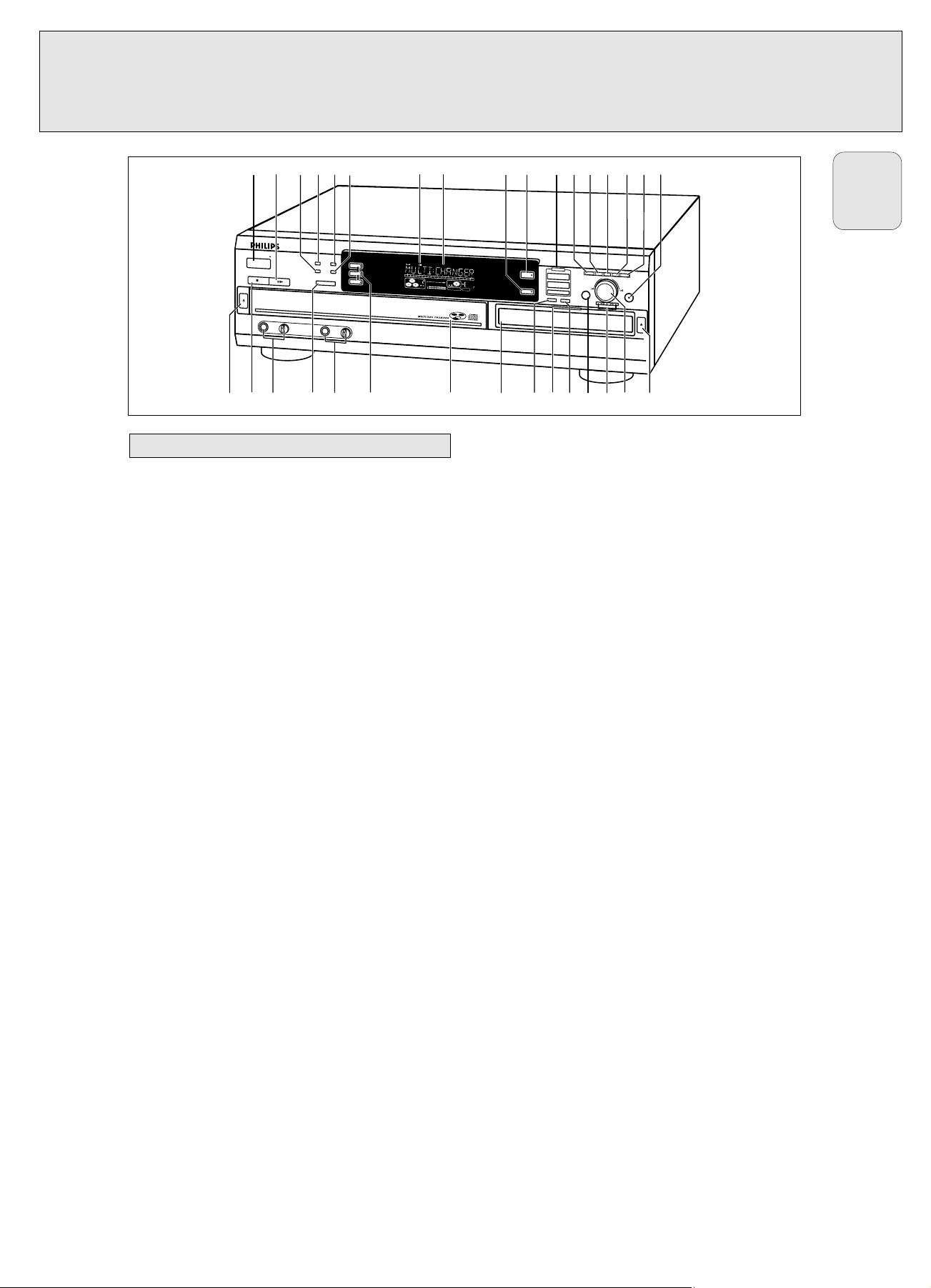
General
1 ON/OFF.......................turns the CD recorder/changer ON and
OFF
ON/OFF indicator.....lights up when the set is switched on
2 PLAY/PAUSE ; 2 ....starts play/interrupts play
3 SHUFFLE ....................plays discs in changer, program or
CD(RW) in recorder in random order
4 REPEAT.......................repeat play (All, program or track)
5 CD TEXT.....................makes CD text scroll over display once
6 DISPLAY.....................selects display information/text
7 IR sensor ...................receives signals from the remote
control
8 Display.........................information screen
9 AUX.............................selects external input
0 CDR ............................selects CDR display/keys
& YES..............................- selects settings in Text Edit and Track
Edit mode
.....................................- stores Text settings
.....................................- plays selected tracks
.....................................- programs track numbers
( STOP 9.......................stops playback or recording
) MIC(rophone)..............microphone jack
Level...........................microphone volume control
™ PHONES.....................jack for headphones
Level...........................headphones volume control
£ CD 1, 2, 3 ...................select CD 1, 2 or 3/CD changer display
and keys
ª NO ..............................- deletes tracks from a program
.....................................- deletes complete program
.....................................- deletes text in Text Edit mode
º Q ............................- searches backward
.....................................- reviews the tracks in a program
.....................................- controls the cursor in different menus
(Text Edit and Track Edit)
R ............................- searches forward
.....................................- reviews the tracks in a program
.....................................- controls the cursor in different menus
(Text Edit and Track Edit)
⁄ ¡ JOG CONTROL ™.- previous/next disc/track (play and
program mode)
.....................................- recording level control (recording)
.....................................- balance control (recording)
.....................................- selects settings (menu on)
CD changer
% PROG(ram)..................opens/closes program (review) memory
^ TRACK EDIT..............opens Track Edit mode to create your
own ‘tracks’
* OPEN/CLOSE / ........opens/closes disc tray
¡ CD CHANGE..............selects disc in CD changer
≤ Disc tray
CD recorder
! Recording keys
CD ™ CD.....................selects high speed/auto finalise
recording mode
COMPILE CD.............selects high speed recording
mode/opens program memory
REC(ord) TYPE...........selects other recording modes
@ REC(ording) LEVEL.....enables the EASY JOG key to set the
recording level control
# BALANCE...................enables the EASY JOG key to set the
balance
$ TEXT/store.................opens Text Edit mode and and stores
entered text
∞ Disc tray
§ ERASE.........................erases recordings
≥ Recording Led..........- Blue in Stop and Play mode
.....................................- Red during recording
.....................................- Red blinking during erasing
• FINALIZE....................finalases/unfinalises disc
¤ OPEN/CLOSE / ........opens/closes disc tray
Note: Unless stated otherwise, all controls are on the front of the
CD recorder/changer. When provided on the remote control,
you can also use the corresponding buttons, after selecting
the CD recorder or CDChanger by
pressing CD-R or CD 1,
CD 2,or CD 3.
Controls on the front
CONTROLS AND CONNECTIONS
9
English
C
D
1
C
D
2
C
D
3
C
D
R
A
U
X
C
D
C
D
C
O
M
P
I
L
E
C
D
R
E
C
O
R
D
J
O
G
C
O
N
T
R
O
L
N
O
Y
E
S
R
E
C
T
Y
P
E
E
R
A
S
E
F
I
N
A
L
I
Z
E
R
E
C
L
E
V
E
L
B
A
L
A
N
C
E
T
E
X
T
P
R
O
G
T
R
A
C
K
E
D
I
T
O
P
E
N
/C
L
O
S
E
O
P
E
N
/
C
L
O
S
E
S
TO
P
M
IC
P
H
O
N
E
S
O
N
/O
F
F
P
L
A
Y
/P
A
U
S
E
R
E
P
E
A
T
C
D
T
E
X
T
S
H
U
F
F
L
E
D
I
SP
L
A
Y
C
D
-C
HA
N
G
E
A
U
D
IO
C
D
R
E
C
O
R
D
E
R
C
D
R
7
8
5
CD RECORDER
CD TEXT EDITING
A
U
T
O
L
E
V
E
L
C
O
N
T
R
O
L
T
E
X
T
T
O
T
A
L
T
R
A
C
K
T
IM
E
T
O
T
A
L
R
E
M
S
T
EP
D
IG
IT
A
L
C
D
RW
C
D
RW
C
O
M
P
I
L
E
D
I
S
C
A
L
L
P
R
O
G
R
A
M
R
E
C
O
R
D
I
N
P
R
O
G
R
E
S
S
S
H
U
F
F
L
E
R
E
P
E
A
T
T
R
A
C
K
E
D
I
T
R
EC
T
R
A
C
K
T
IM
E
123456789
1
011
1
2
131
4
1
5
1
6
1
7
181
920
+
12
O
P
T
IC
A
L
12
A
N
A
L
O
G
F
IN
A
LIZ
E
A
LC
T
E
X
T
T
O
T
A
L
T
R
A
C
K
T
IM
E
T
O
T
A
L
R
E
M
S
T
EP
D
IG
IT
A
L
C
D
RW
C
D
RW
C
O
M
P
I
L
E
D
I
S
C
A
L
L
P
R
O
G
R
A
M
R
E
C
O
R
D
I
N
P
R
O
G
R
E
S
S
S
H
U
F
F
L
E
R
E
P
E
A
T
T
R
A
C
K
E
D
I
T
R
EC
T
R
A
C
K
T
IM
E
123456789
1
011
1
2
131
4
1
5
1
6
1
7
181
920
+
12
O
P
T
IC
A
L
12
A
N
A
L
O
G
F
IN
A
LIZ
E
A
LC
T
E
X
T
T
O
TA
L
T
R
A
C
K
T
IM
E
T
O
T
A
L
R
EM
S
T
E
P
D
IG
IT
A
L
C
D
RW
C
D
RW
C
O
M
P
I
L
E
D
I
S
C
A
L
L
P
R
O
G
R
A
M
R
E
C
O
R
D
I
N
P
R
O
G
R
E
S
S
S
H
U
F
F
L
E
R
E
P
E
A
T
T
R
A
C
K
E
D
IT
R
E
C
TR
A
C
K
TI
M
E
123456789
1
0
111
2
131
4
1
51617
181
9
20 +
12
O
P
TIC
A
L
12
A
N
A
LO
G
F
IN
A
L
IZ
E
A
L
C
1
2 7 8 !903 4 65 ^%$#@ &
º
ª
∞
≥
≤* ⁄ ¤•§() ¡ ™ £
Page 3
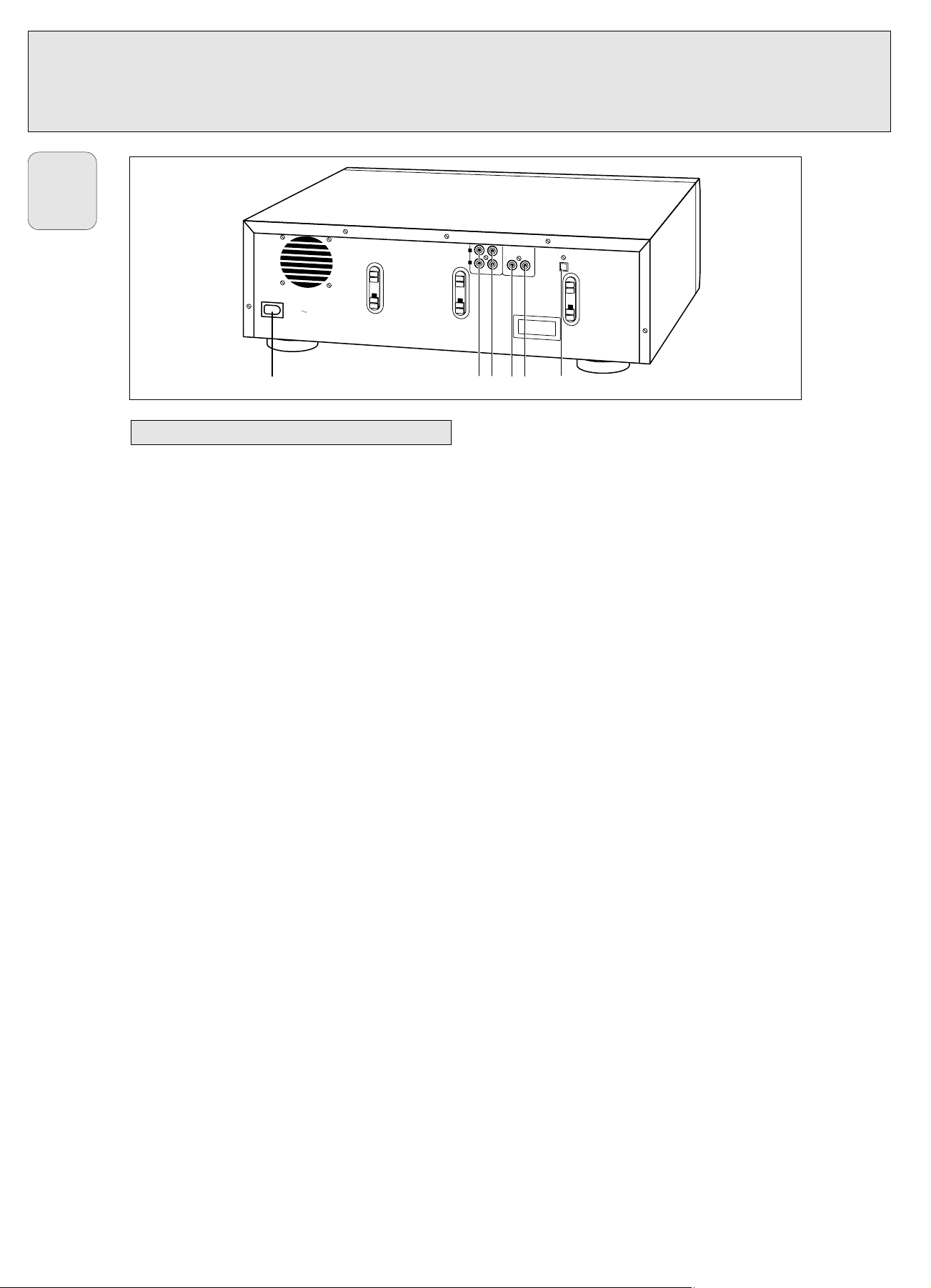
1 Connection to power
2 ANALOG IN .............connects to the line output of a tape
deck, amplifier or other analogue
source
3 ANALOG OUT CDR & CD
..................................connects to the line input of an
amplifier. (left and right)
4 DIGITAL IN ..............connects to the digital coaxial output
of an external CD player
5 DIGITAL OUT CDR & CD
..................................connects to the digital coaxial input
of e.g. amplifier or recording device
6 OPTICAL IN .............connects to the digital optical output
of an external CD player
Connections at the back
CONTROLS AND CONNECTIONS
10
English
ANALOG
DIGITAL
IN OUT
IN OUT
OPTICAL
IN
AC
MA
IN
S
L
R
1 2 3 4 5
6
Page 4

For playback on the CD recorder from the CD changer deck the
following outputs are present:
– Digital coaxial output (CD & CD-R)
– Analog output (CD & CD-R)
We advise you to connect these to the TAPE or CD-R input on
your amplifier.
For external recording the following inputs are present:
– Digital optical input
– Digital coaxial input
– Analog input (stereo)
The connections you make will depend upon the possibilities
your audio equipment offers. Please refer to the user manuals
for your other audio equipment first.
Digital recordings (optical or coaxial) give the best
performance in audio and usability (e.g. auto-track).
(The digital optical connection is less sensitive to external
disturbances).
If your equipment does not offer digital connections, the high
quality Analog-Digital-Convertor of your set will ensure very
good audio performance when recordings are made from the
analog input.
Playback via the digital coaxial output of the CD recorder
gives the best audio performance.
If your equipment does not offer digital connections, the high
quality Digital-Analog-Convertor of the set ensures a very
good sound quality via the analog output.
We advise you to always establish both digital and analog
connections. In this way you can always make analog
recordings when digital recording is not possible.
We have described the most common ways of connecting the
CD recorder. If you still have difficulties with the connections
you can always contact the Philips Consumer Service desk in
your country.
This connection must be made for playback on the CD
recorder deck as well as the CD changer deck (cord 2).
Cord 1 is only required if you want to make recordings from
an external analog source.
Use the audio cords supplied. Connect the red plugs to the
R jacks, and the white plugs to the L jacks.
1 For external recording, connect cord 1 between the
ANALOG IN-jacks on the set and the CDR LINE- or TAPE
OUT-jacks of an amplifier.
Note: For recording directly from a CD player or tape deck, the
analog input of the set should be connected to the
analog output of the CD player or tape deck.
2 For playback, connect cord 2 between the ANALOG OUT-
jacks on the set and the input jacks of an amplifier e.g.
TAPE IN, CD-R or AUX.
Note: Never use the PHONO input.
ANALOG
DIGITAL
IN OUT
IN OUT
OPTICAL
IN
L
R
TAPE/CDR
IN OUT
L
R
L
R
RECEIVER/AMPLIFIER
CD RECORDER
1
2
Analog connectionsConnections general
INSTALLATION
14
English
Page 5

This connection is required if you want to make recordings
from an external CD player with a digital coaxial output.
1 For external recording, connect the cord 3 between the
DIGITAL IN-jack on the set and the DIGITAL OUT-jack of an
external CD player.
Note: Your set is equipped with a digital coaxial output
(common output for CD recorder & CD changer deck).
This output can be used for digital playback. (e.g.
Philips receiver FR960 or FR970.)
This connection is required if you want to make recordings
from an external CD player with a digital optical output.
When connecting the Digital
Optical cord, make sure it
is fully inserted until
there is a click.
1 Remove the dust caps from the digital optical connection.
(We recommend you save the cap.)
2 For external recording, connect a fibre-optic cord 4
between the digital optical input of the set and the digitaloptical output of an external CD player.
Note: For playback, the digital coaxial outputs or analog
outputs of the CD Changer and CD recorder should be
connected to an amplifier.
DIGITAL
I
N
O
U
T
ANALOG
DIGITAL
IN
O
U
T
OPTICAL
IN
L
R
TAPE/CDR
I
N
O
U
T
I
N
O
U
T
OPTICAL
OUT
1
4
RECEIVER/AMPLIFIER
CD RECORDER
CD PLAYER
2
Digital optical connections
Digital coaxial connections
INSTALLATION
15
English
RECEIVER/AMPLIFIER
1
IN
O
U
T
TAPE/CDR
2
L
R
I
N
O
ANALOG
U
T
DIGITAL
OPTICAL
IN
O
U
T
IN
3
CD RECORDER
I
N
DIGITAL
OPTICAL
O
U
T
OUT
CD PLAYER
Page 6
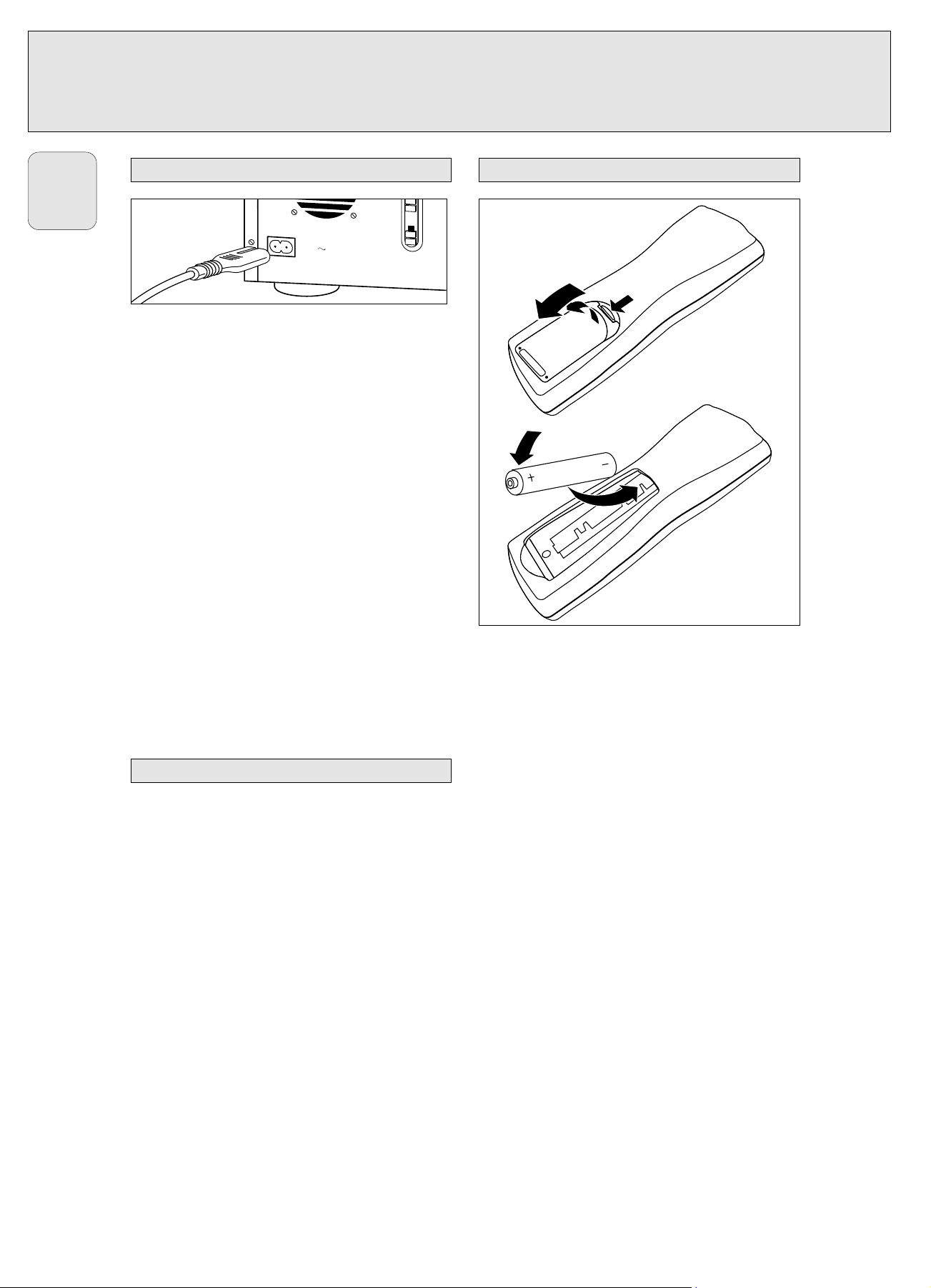
The type plate is located on the rear of the set.
1 Check whether the power voltage as shown on the type
plate corresponds to your local power voltage. If it does not,
consult your dealer or service organisation.
2 Make sure all connections have been made before
switching on the AC power supply.
3 Connect the power cord supplied to AC POWER ~ and to the
wall outlet. This switches on the AC power supply.
4 Press ON/OFF to switch on the set.
➜ PHILIPS CD RECORDER will be displayed.
• Press ON/OFF again to switch off the set.
• Press y on the remote control to switch the set to Standby
mode.
When the set is switched to standby, it is still consuming
some power. To disconnect the set from the power
completely, remove the power plug from the wall outlet.
For users in the U.K.: please follow the instructions on
page 3.
– Place the set on a solid, vibration free surface.
– Make sure there is sufficient space around the set to
prevent overheating.
– Do not place the set near a source of heat or in direct
sunlight.
– Do not use the set under extremely damp conditions.
– If the set is placed in a cabinet, make sure that a 2.5 cm
space remains free on all sides of the CD recorder for
proper ventilation.
– Active mobile phones near to the set may cause
malfunctions.
1 Open the battery compartment cover.
2 Insert 2 batteries (AA, LR6 or UM-3; as supplied) as shown.
3 Replace the cover.
Note: We recommend you use 2 batteries of the same type
and condition.
Batteries contain chemical substances, so they should
be disposed of properly.
2x AA, LR6, UM-3 / 1,5 V
Inserting batteries in the remote control
Setup recommendations
Power supply/Mains
INSTALLATION
16
English
A
C M
A
IN
S
