Page 1
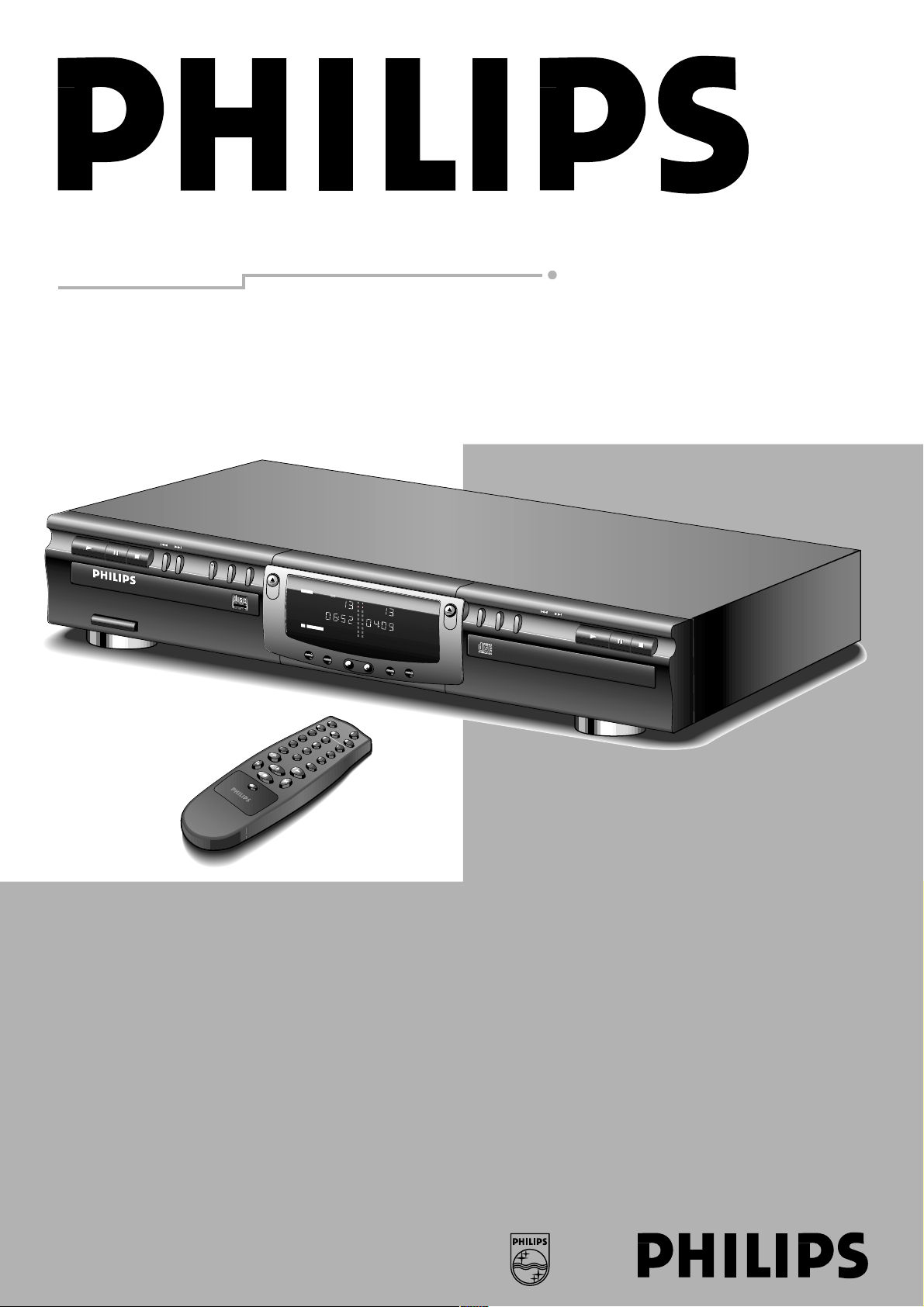
Instructions for use
Mode d’emploi
Instrucciones de manejo
CDR 765 CD Recorder/Player
P
A
U
S
E
N
E
X
T
PR
EV
.
R
E
P
E
A
T
D
I
S
P
L
A
Y
P
R
O
G
R
A
M
C
D
R
C
D
S
H
U
F
F
L
E
O
P
E
N
/C
L
O
S
E
S
T
O
P
P
LA
Y
1
2
3
4
5
7
8
0
6
9
y
C
D
S
Y
N
C
S
C
A
N
R
E
W
R
IT
A
B
L
E
R
E
C
O
R
D
C
D
T
I
M
E
T
R
A
C
K
O
V
E
R
T
O
T
A
L
R
E
M
T
I
M
E
R
E
P
E
A
T
1
R
E
P
E
A
T
1
D
I
G
D
U
B
B
1
T
O
T
A
L
P
A
U
S
E
P
A
U
S
E
R
E
M
T
R
A
C
K
Recordable
DISPLAY
SO
URCE
REC LEVEL
DUAL
DISPLAY
PHONES
OPEN
CLOSE
C
O
M
P
A
C
T
D
I
S
C
R
E
C
O
R
D
E
R
C
D
R
7
6
5
R
E
C
O
R
D
PLAY
PAUSE
STOP
F
IN
A
LIZ
E
E
R
A
S
E
C
D
-S
Y
N
C
D
U
B
B
A
U
T
O
/M
A
N
U
A
L
PLAY
PAUSE
STOP
C
D
-
R
E
C
O
R
D
A
B
L
E
/
R
E
W
R
I
T
A
B
L
E
C
D
-
R
E
C
O
R
D
A
B
L
E
/
R
E
W
R
I
T
A
B
L
E
POW
ER ON/OFF
OPEN
CLOSE
POW
ER ON/OFF
C
O
M
P
A
C
T
D
I
S
C
R
E
C
O
R
D
E
R
C
D
R
7
6
5
R
E
C
O
R
D
PLAY
PAUSE
STOP
F
IN
A
L
IZ
E
E
R
A
S
E
C
D
-S
Y
N
C
D
U
B
B
A
U
T
O
/M
A
N
U
A
L
PLAY
PAUSE
STOP
C
D
-
R
E
C
O
R
D
A
B
L
E
/
R
E
W
R
I
T
A
B
L
E
C
D
-
R
E
C
O
R
D
A
B
L
E
/
R
E
W
R
I
T
A
B
L
E
OPEN
CLOSE
OPEN
CLOSE
Page 2
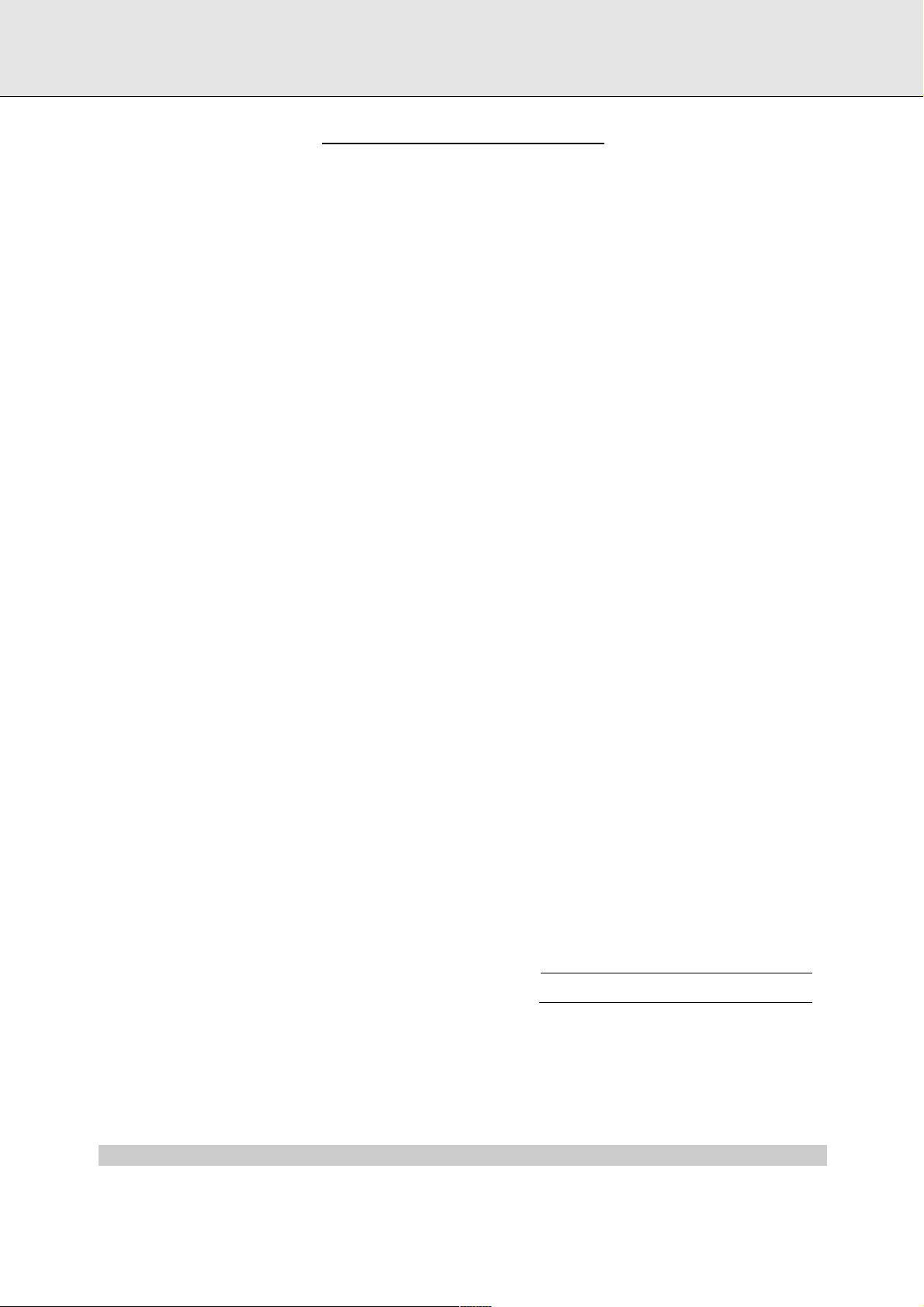
LIMITED WARRANTY
CCDD--RR RREECCOORRDDEERR//PPLLAAYYEERR
90 Days Free Labor
One Year Exchange Warranty on Parts
This product must be carried in for repair.
WWHHOO IISS CCOOVVEERREEDD??
You must have proof of purchase to receive warranty service. A
sales receipt or other document showing that you purchased the
product is considered proof of purchase.
WWHHAATT IISS CCOOVVEERREEDD
??
Warranty coverage begins the day you buy your product.
For 90
days thereafter
, all parts will be repaired or replaced, and labor is
free.
From 90 days to one year from the day of purchase,
all parts will
be repaired or replaced, but you pay for all labor charges.
After one
year from the day of purchase,
you pay for the replacement or repair
of all parts, and for all labor charges.
All parts, including repaired and replaced parts, are covered only for
the original warranty period. When the warranty on the product
expires, the warranty on all replaced and repaired parts also expires.
WWHHAATT IISS EEXXCCLLUUDDEEDD??
Your warranty does not cover:
• labor charges for installation or setup of the product, adjustment
of customer controls on the product, and installation or repair of
antenna systems outside of the product.
• product repair and/or part replacement because of misuse,
accident, unauthorized repair or other cause not within the
control of Philips Consumer Electronics Company.
• reception problems caused by signal conditions or cable or
antenna systems outside the unit.
• a product that requires modification or adaptation to enable it to
operate in any country other than the country for which it was
designed, manufactured, approved and/or authorized, or repair of
products damaged by these modifications.
• incidental or consequential damages resulting from the product.
(Some states do not allow the exclusion of incidental or
consequential damages, so the above exclusion may not apply to
you. This includes, but is not limited to, prerecorded material,
whether copyrighted or not copyrighted.)
• a product that is used for commercial or institutional purposes
(including but not limited to rental purposes).
WWHHEERREE IISS SSEERRVVIICCEE AAVVAAIILLAABBLLEE??
Warranty service is available in all countries where the product is
officially distributed by Philips Consumer Electronics Company. In
countries where Philips Consumer Electronics Company does not
distribute the product, the local Philips service organization will
attempt to provide service (although there may be a delay if the
appropriate spare parts and technical manual(s) are not readily
available).
MMAAKKEE SSUURREE YYOOUU KKEEEEPP ......
Please keep your sales receipt or other document showing proof of
purchase. Attach it to this owner’s manual and keep both nearby.
Also keep the original box and packing material in case you need to
return your product.
BBEEFFOORREE RREEQQUUEESSTTIINNGG SSEERRVVIICCEE......
Please check your owner’s manual before requesting service.
Adjustments of the controls discussed there may save you a service
call.
TTOO GGEETT WWAARRRRAANNTTYY SSEERRVVIICCEE IINN UU..SS..AA..,,
PPUUEERRTTOO RRIICCOO OORR UU..SS.. VVIIRRGGIINN
IISSLLAANNDDSS......
Take the product to a Philips factory service center (see enclosed
list) or authorized service center for repair. When the product has
been repaired, you must pick up the unit at the center. Centers may
keep defective parts.
(In U.S.A., Puerto Rico and U.S. Virgin Islands, all implied warranties,
including implied waarranties of merchantability and fitness for a
particular purpose, are limited in duration to the duration of this
express warranty. Because some states do not allow limitations on
how long an implied warranty may last, this limitation may not apply
to you.)
TTOO GGEETT WWAARRRRAANNTTYY SSEERRVVIICCEE IINN
CCAANNAADDAA......
Take the product to a Philips consumer service center (listed below),
self-servicing dealer ar autorized service depot.
Philips Electronics Ltd.
601 Milner Avenue, Scarborough, Ontario, M1B 1M8
(416) 292-5161
4977 Levy Street, St. Laurent Québec, H4R 2N9
(514) 956-0120
1741 Boundary Road, Vancouver, B.C. VSM 3Y7
(604) 294-3441
(In Canada, this warranty is given in lieu of all other warranties. No
other warranties are expressed or implied, including any implied
warranties of merchantability or fitness for a particular purpose.
Philips is not liable under any circumstances for any direct, indirect,
special, incidental or consequential damages, howsoever incurred,
even if notified of the possibility of such damages.)
RREEMMEEMMBBEERR......
Please record the model and serial numbers found on the product
below. Also, please fill out and mail your warranty registration card
promptly. It will be easier for us to notify you if necessary.
MODEL #
SERIAL #
EL6191E001 / MAC 6058 / 10-96
Philips Service Company, P.O. Box 555, Jefferson City, Tennessee 37760, (423) 475-8869
This warranty gives you specific legal rights. You may have other rights which vary from state/province to state/province.
IB7922E001
Page 3
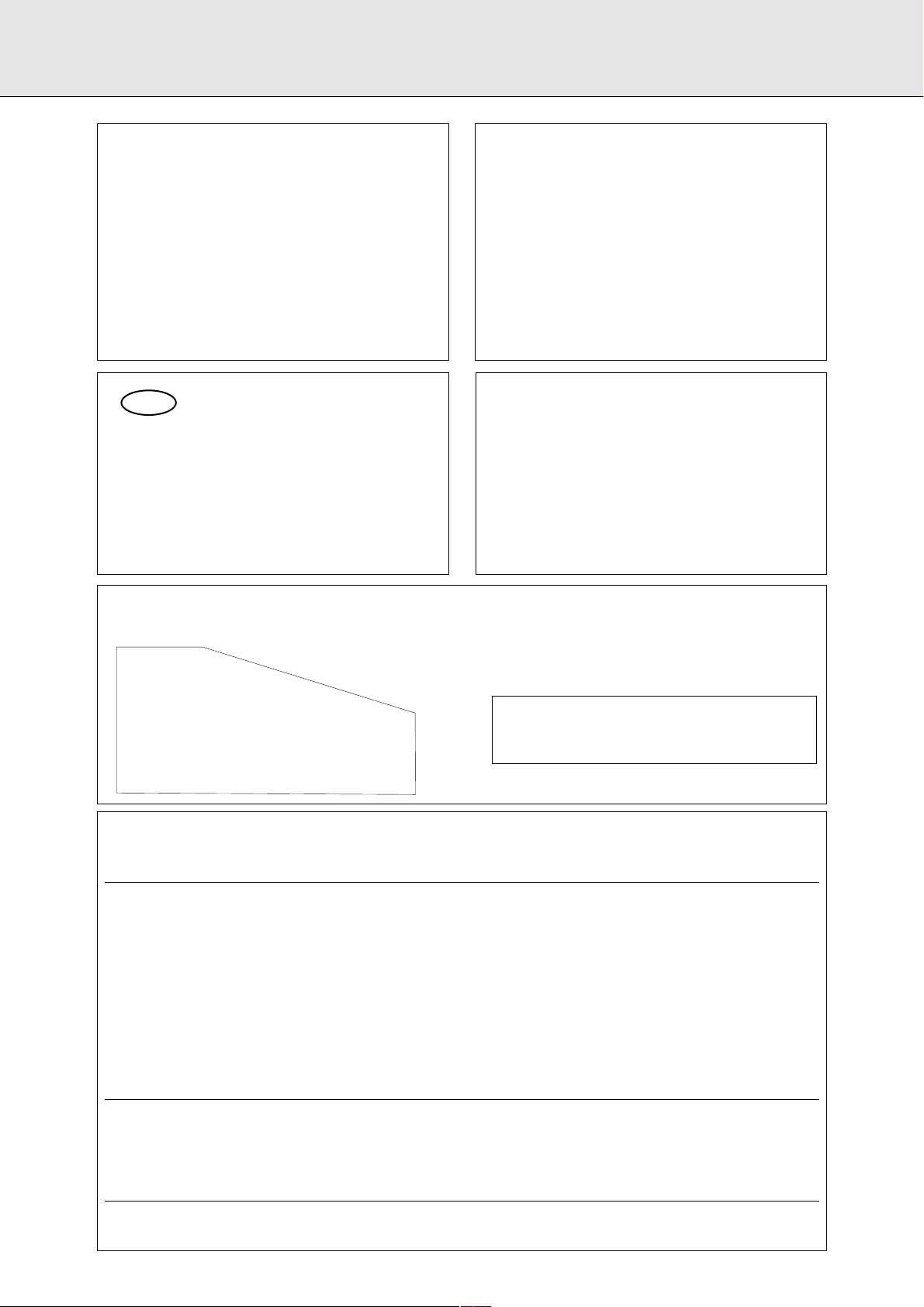
GENERAL INFORMATION
This equipment has been tested and found to comply with
the limits for a Class B digital device, pursuant to part 15
of the FCC Rules. These limits are designed to provide
reasonable protection against harmful interference in a
residential installation. This equipment generates, uses and
can be used in accordance with the instructions, may
cause harmful interference to radio communications.
However, there is no guarantee that interference will not
occur in a particular installation.
If this equipment does cause harmful interference to radio
or television reception, which can be determined by
turning this equipment off and on, the user is encouraged
to try to correct the interference by one or more of the
following measures :
- reorient or relocate the receiving antenna.
- increase the separation between the equipment and
receiver.
- connect the equipment into an outlet on a circuit
different from that to which the receiver is connected.
- consult the dealer or an experienced radio/TV technician
for help.
NNOOTTEE
THIS DEVICE COMPLIES WITH PART 15 OF THE FCC (U.S.A.) RULES.
OPERATION IS SUBJECT TO THE FOLLOWING TWO CONDITIONS : (1) THIS DEVICE MAY NOT CAUSE HARMFUL
INTERFERENCE, AND (2) THIS DEVICE MUST ACCEPT ANY INTERFERENCE RECEIVED, INCLUDING INTERFERENCE THAT MAY
CAUSE UNDESIRED OPERATION.
IIMMPPOORRTTAANNTT
THIS PRODUCT WAS FCC VERIFIED UNDER TEST CONDITIONS THAT INCLUDED USE OF SHIELDED CABLES AND
CONNECTORS BEWTEEN SYSTEM COMPONENTS. IT IS IMPORTANT THAT YOU USE SHIELDED CABLES TO REDUCE THE
POSSIBILITY OF CAUSING INTERFERENCE TO RADIOS, TELEVISION SETS AND OTHER ELECTRONIC DEVICES.
IF YOU HAVE ANY PROBLEMS CONTACT YOUR DEALER.
ANY CHANGE OR MODIFICATIONS TO THE EQUIPMENT BY THE USER NOT EXPRESSLY APPROVED BY THE
GRANTEE OR MANUFACTURER COULD VOID THE USER’S AUTHORITY TO OPERATE SUCH EQUIPMENT.
CCaannaaddaa
This digital apparatus does not exceed the Class B
limits for radio noise emissions from digital apparatus
as set out in the Radio Interference Regulations of the
Canadian Department of Communications.
Cet appareil numérique n’émet pas de bruits
radioélectriques dépassant les limites applicables dans
la règlement sur le brouillage radioélectriques édicté
par le ministère des communications du Canada.
CDN
CAUTION
USE OF CONTROLS OR ADJUSTMENTS OR
PERFORMANCE OF PROCEDURES OTHER
THAN THOSE SPECIFIED HEREIN MAY
RESULT IN HAZARDOUS RADIATION
EXPOSURE.
The set complies with the FCC-Rules, Part 15
and with 21 CFR 1040.1
CAUTION
TO PREVENT ELECTRIC SHOCK, MATCH
WIDE BLADE OF PLUG TO WIDE SLOT,
FULLY INSERTED.
ATTENTION
POUR EVITER LES CHOCS ELECTRIQUES,
INTRODUIRE LA LAME LA PLUS LARGE DE
LA FICHE DANS LA BORNE CORRESPONDANTE DE LA PRISE ET POUSSER
JUSQU’AU FOND.
LASER
Type
Semiconductor laser GaAlAs
Wave lenght 775-795 nm (at 25°C)
Output Power 2,5 mW (Read)
35 mW (Write)
Beam divergence 60 degree
This warning label is located on the rearside and inside this laser product.
CAUTION: INVISIBLE
LASER RADIATION
WHEN OPEN. DO NOT STARE INTO BEAM
DANGER: INVISIBLE LASER RADIATION WHEN OPEN.
AVOID DIRECT EXPOSURE TO BEAM.
VARO! AVATTAESSA JA SUOJALUKITUS OHITEJTAESSA OLET
ALTTIINANAKYMATTOMAALLE LASERSATEILYLLE.ALA
KATSO SATEESEEN.
OSYNLIG LASERSTRÅLNING NÄR DENNA DEL ÄR ÖPPNAD
VARNING!OCH SPARREN AR URKOPPLAD. BETRAKTA EJ STRALEN
DANGER - Invisible laser radiation when open.
AVOID DIRECT EXPOSURE TO BEAM
or
Page 4
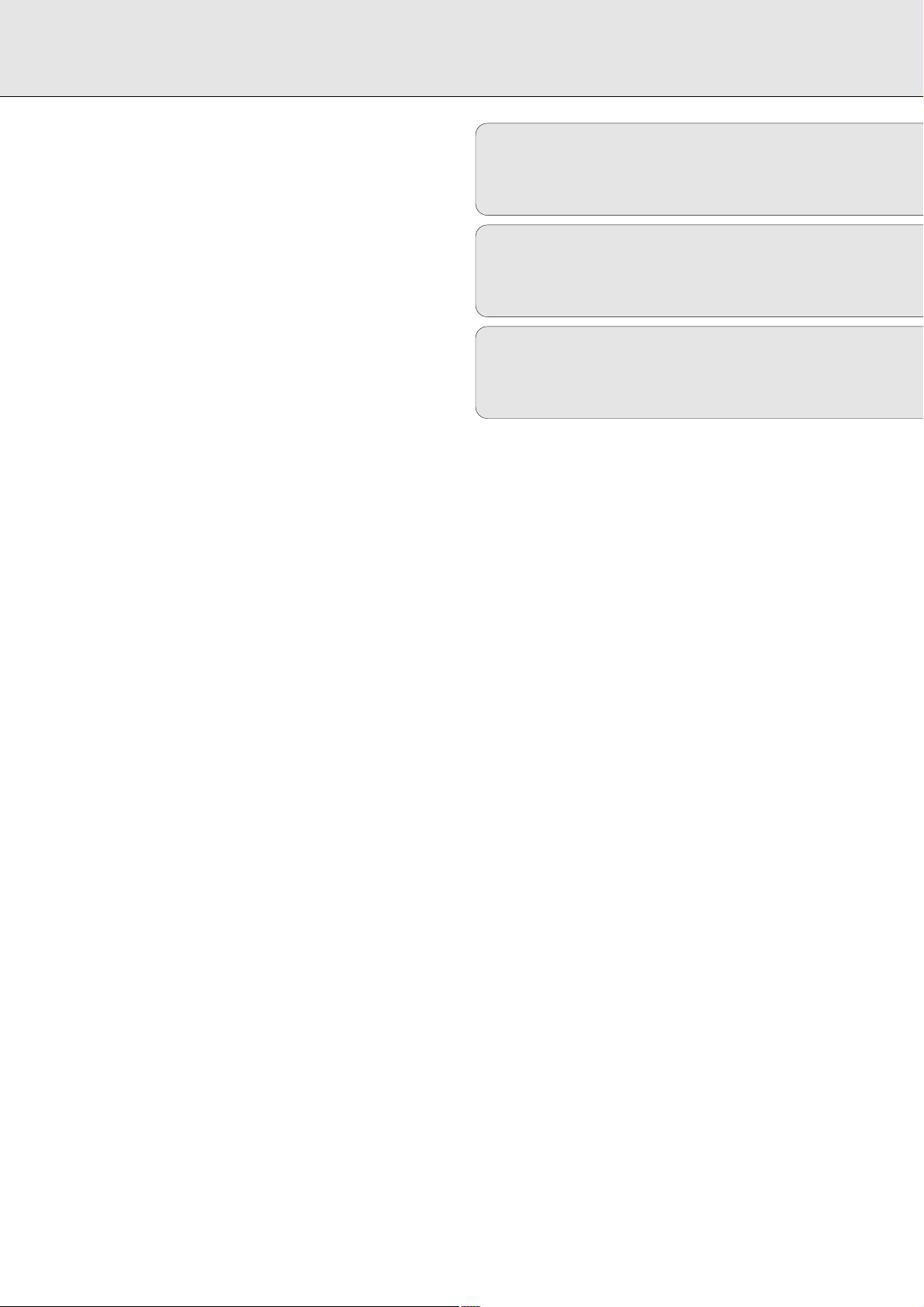
CONTENTS
English ....................................................4
Français.................................................22
Español .................................................40
EnglishFrançaisEnspañol
Page 5
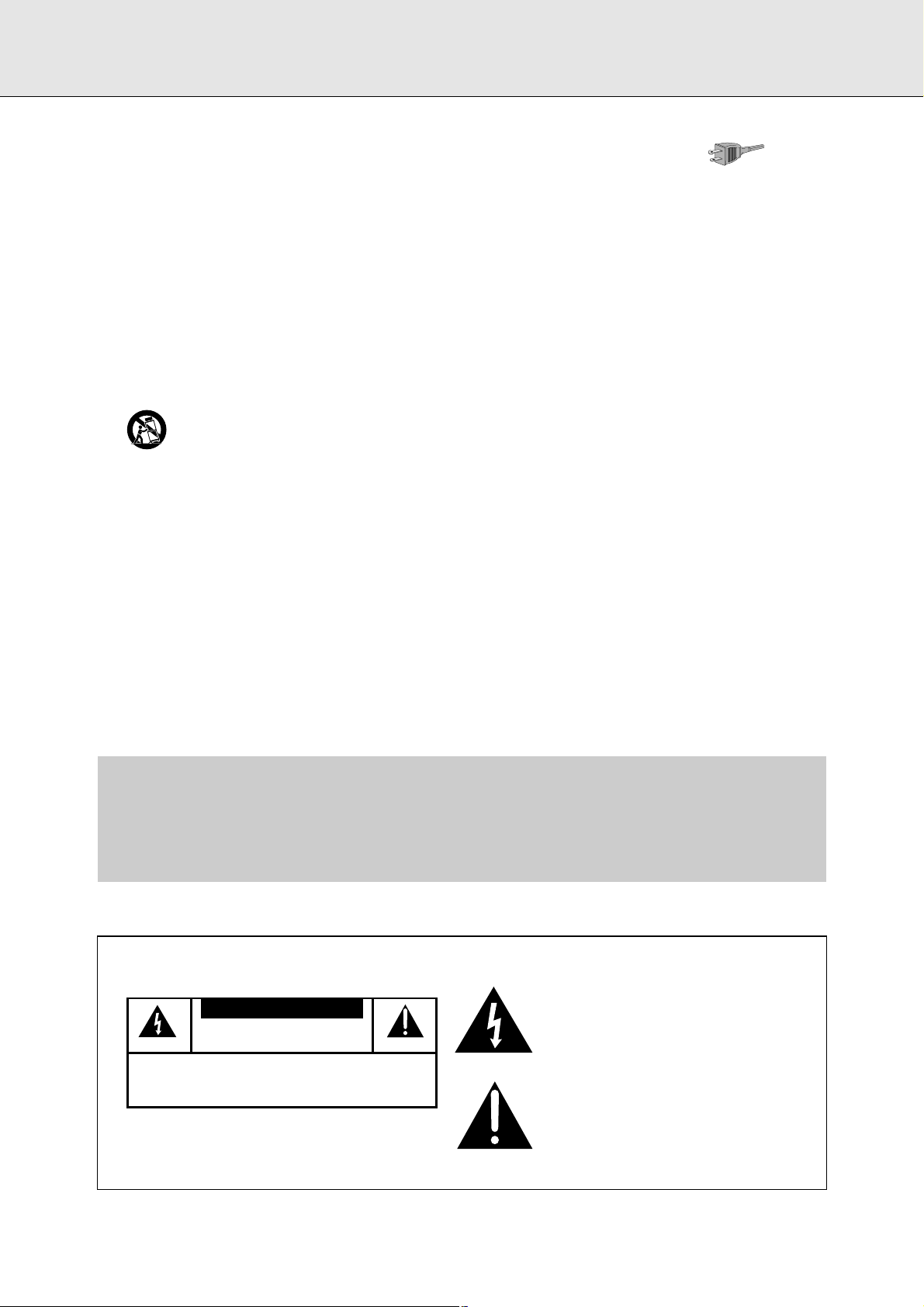
IMPORTANT SAFETY INSTRUCTIONS
1. Read Instructions - All the safety and operating instructions
should be read before the appliance is operated.
2. Retain Instructions - The safety and operating instructions should
be retained for future reference.
3. Heed Warnings - All warnings on the appliance and in the
operating instructions should be adhered to.
4. Follow Instructions - All operating and use instructions should be
followed.
5. Water and Moisture - The appliance should not be used near
water - for example, near a bathtub, washbowl, kitchen sink,
laundry tub, in a wet basement, or near a swimming pool, and the
like.
6. Carts and Stands - The appliance should be used only with a cart
or stand that is recommended by the manufacturer.
6A. An appliance and cart combination should be moved
with care. Quick stops, excessive force, and uneven
surfaces may cause the appliance and cart
combination to overturn.
7. Wall or Ceiling Mounting - The applicance should be mounted to
a wall or ceiling only as recommended by the manufacuter.
8. Ventilation - The appliance should be situated so that its location
or position does not interfere with its proper ventilation. For
example, the appliance should not be situated on a bed, sofa, rug, or
simular surface that may block the ventilation openings; or, placed
in a built-in instalation, such as a bookcase or cabinet that may
impede the flow of air trough the ventilation openings.
9. Heat - The applicance should be situated away from heat sources
such as radiators, heat registers, stoves, or other appliances
(including amplifiers) that produce heat.
10. Power Sources - The appliance should be connected to a power
supply only of the type described in the operation instructions or as
marked on the appliance.
11. Grounding or Polarization - The precautions that should be
taken so that the grounding or polarization
means of an appliance is not defeated.
12. Power-Cord Protection - Power-Supply cords should be routed
so that they are not likely to be walked on or pinched by items
placed upon or against them, paying particular attention to cords at
plugs, convenience receptacles, and the point where they exit from
the appliance.
13. Cleaning - The appliance should be cleaned only as
recommended by the manufacturer.
14. Nonuse Periods - The power cord of the appliance should be
unplugged from the outlet when left unused for a long period of
time.
15. Object and Liquid Entry - Care should be taken so that objects
do not fall and liquids are not spilled into the enclosure through
openings.
16. Damage Requiring Service - The apliance should be seviced by
qualified service personnel when :
a. The power-supply cord or plug has been damaged; or
b. Objects have fallen, or liquid has been spilled into the
appliance; or
c. The appliance has been exposed to rain ; or
d. The appliance does not appear to operate normally or exhibits a
marked change in performance; or
e. The appliance has been dropped, or the enclosure damaged.
17 Servicing - The user should not attempt to service the appliance
beyond that described in the operating instructions. All other
servicing should be referred to qualified service personel.
The lightning flash with arrowhead symbol, within
an equilateral triangle, is intended to alert the
user to the presence of uninsulated “dangerous
voltage” within the product’s enclosure that may
be of sufficient magnitude to constitute a risk of
electric shock to persons.
The exclamation point within an equilateral
triangle is intended to alert the user to the
presence of important operating and
maintenance (servicing) instructions in the
literature accompanying the appliance.
WARNING
TO REDUCE THE RISK OF FIRE OR ELECTRIC SHOCK ,
DO NOT EXPOSE THIS APPLIANCE TO RAIN OR MOISTURE.
CAUTION
RISK OF ELECTRIC SHOCK
DO NOT OPEN
CAUTION: TO REDUCE THE RISK OF ELECTRIC SHOCK, DO NOT
REMOVE COVER (OR BACK). NO USER-SERVICEABLE PARTS
INSIDE. REFER SERVICING TO QUALIFIED SERVICE PERSONNEL.
Page 6

WWeellccoommee !!
Thank you for purchasing this Philips Compact Disc
Recorder/Player Double Deck.
In the 1980s Philips invented a new audio system - the CD.
The CD (compact disc) revealed the new dimensions of digital
sounds and enhanced the pleasures of audio.
Compact disc technology permits a high contrast in both loud
and quiet passages, with perfect channel separation. Philips
has continued to develop compact disc technology and the
result is the CD recorder.
With your Philips CD Recorder/Player you can make your own,
high-quality audio CDs, subject only to the legal restrictions
on copying. You can either dub at high or normal speed from
the Player to the Recorder or record from an external source.
Naturally all pre-recorded audio CDs can combined CDs - e.g.
CD-Extra - can be played using one or both of the decks
individually or together as a double-deck changer.
Recordings may only be made for personal use. It is forbidden
to copy material protected by copyright, including computer
programs, films, television and audio recordings.
This appliance may not be used for such applications.
Subject to modification without notice.
Digital frequency response .....................................0–22,050Hz
Playback S/N ....................................................................100dB
Playback dynamic range .....................................................95dB
Play back total harmonic distortion..................0.0056%, -85dB
Recording S/N (Analogue)..................................................90dB
Recording S/N (Digital) .....................................Equal to source
Recording dynamic range ...................................................92dB
Recording total harmonic distortion.................0.0056%, -85dB
Digital coaxial input (IEC 958)....................44.1 kHz +/-100ppm
Digital optical input (IEC958) ....................44.1 kHz +/- 100ppm
Analogue input (4 steps -3, 0, 3 and 6 dB)
............................................................500 mVrms/50k =0dB
Audio output.........................................................2V RMS ±2dB
Digital coaxial output .............................................0.5 Vpp/75
Headphones.................................................0-5V RMS/8-2000
Dimensions ....................................17 1/8 x 12 x 35 5/8 inches
Weight...................................................................................4kg
Power consumption.............................................................20W
Operating temperature...................................................5 - 35°C
Power Supply ................................................................AC 120V
Technical information
4
English
GENERAL INFORMATION
Table of contents
GENERAL INFORMATION
Technical information ..................................................4
Disc for recording.........................................................5
Discs for playback ........................................................5
Maintenance ................................................................5
Accessories .................................................................5
OPERATING BUTTONS AND CONNECTIONS
Operating buttons on the front....................................6
Connections on the back..............................................6
DISPLAY
DISPLAY explanation ...................................................7
DISPLAY messages ......................................................8
INSTALLATION
Connections general ....................................................9
Analogue connections CD Recorder & CD Player ......9
Analogue connections CD Player deck......................10
Digital coaxial connections CD Recorder ..................10
Digital optical connections CD Recorder...................11
Power supply..............................................................11
Set-up recommendations...........................................11
Inserting batteries in the remote control ..................11
REMOTE CONTROL & INSERTING DISCS
Remote control commands ........................................12
Inserting discs ............................................................12
RECORDING
Remarks about recording ...........................................13
Normal and high-speed dubbing ..............................13
Digital recording from external CD player ................14
Synchronized digital recording from external
CD player: CD-SYNC ..................................................15
Analogue recording from an external source............16
Finalizing CD-R & CD-RW discs.................................17
Unfinalizing CD-RW discs ..........................................17
ERASING & PLAYING
Erasing CD-RW discs .................................................18
Playing CDs on deck 1 and/or deck 2 ........................18
Playing as a 2-disc changer ......................................18
PLAYING
Selecting a track or searching...................................19
Shuffle (random-order) play ......................................19
Repeat CD, track or program .....................................19
Programming ..............................................................20
FIXING PROBLEMS
Troubleshooting .........................................................21
Diagnostic program....................................................21
Page 7
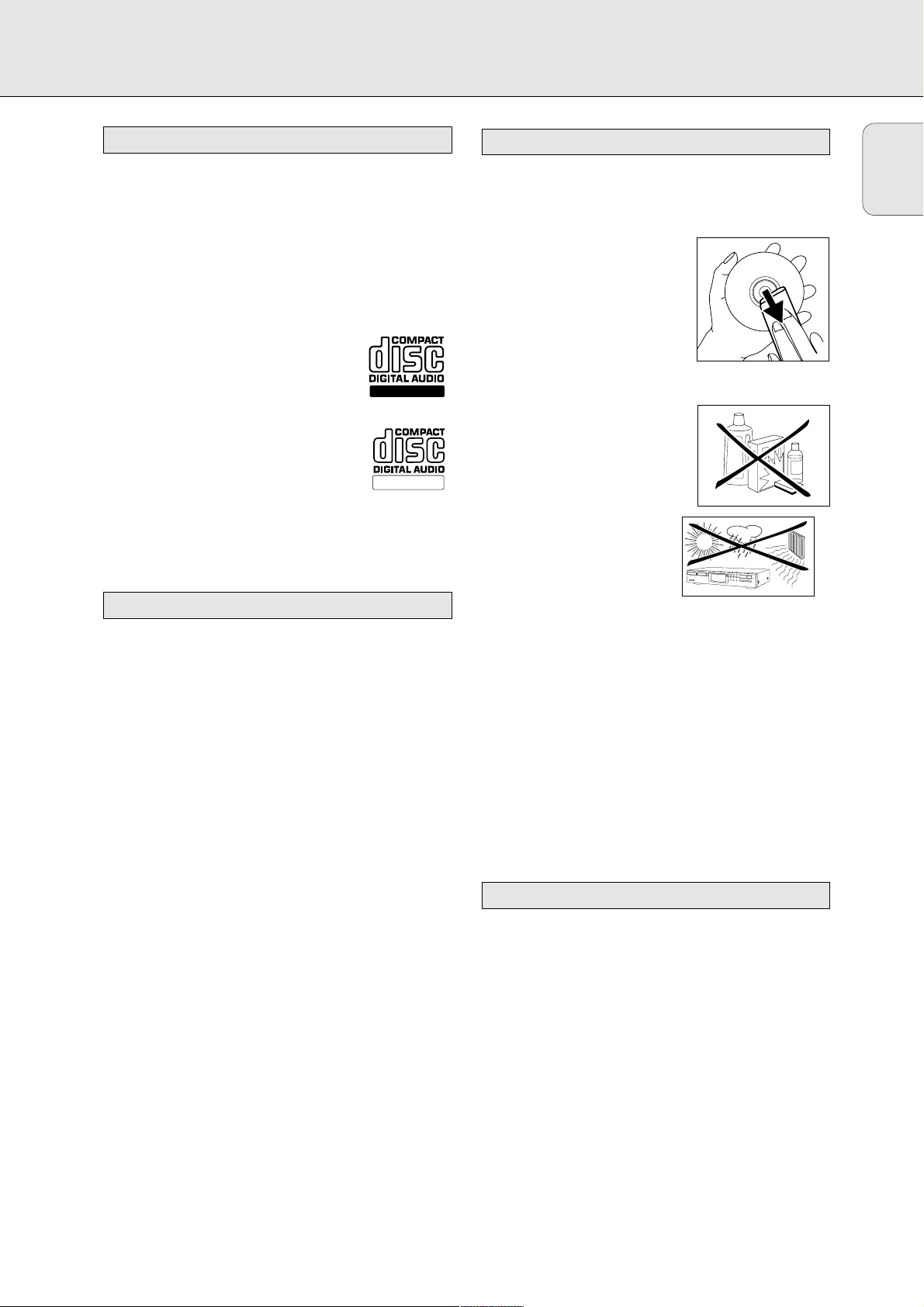
5
English
GENERAL INFORMATION
For recording use, special audio discs must be used (for music
only). These Discs bear the logos as shown below. The text
‘DIGITAL AUDIO’ is present! Copyright fees have been paid on
these discs in some countries.
With your recorder you can use two types of discs for
recording purposes:
-
CCDD--AAuuddiioo RReeccoorrddaabbllee
(CD-R) discs:
Fully recorded and finalized, these discs play
on all CD players and recorders.
-
CCDD--AAuuddiioo RReeWWrriittaabbllee
(CD-RW) discs:
Can be recorded, erased and re-recorded
hunderds of times. When finalized, they play
on
CCDD--RRWW ccoommppaattiibbllee
CD players and
recorders.
In the course of 1999 most Philips CD players and recorders
will be CD-RW compatible.
Your CD Recorder/Player can play:
- All prerecorded audio CDs, and combined CDs such as CD
Extra.
- All Audio CD-R and Audio CD-RW.
Note: CD-R discs recorded with a computer can only be used
when they are correctly treated according the audio
standard (IEC958: Consumer part). Single session only!
It is extremely important that the discs used for recording are
free of dust and scratches.
To clean a CD, wipe it in a straight
line from the center towards the
outer edge using a soft, lint-free
cloth. Cleaning agents may damage
the disc! Write only on the printed
side of a CD-R or CD-RW, and only
with a soft felt-tipped pen.
Clean the CD Recorder/Player using
a soft, lint-free cloth that has been
slightly dampened. Do not use a
cleaning agent; this might have a
corrosive effect.
Do not expose the CD Recorder/
the Player batteries or CDs to
extreme humidity, rain, sand or
excessive heat from heating
equipment or direct sunlight.
If the CD Recorder/Player does not read the CDs correctly,
use a cleaning CD (commonly available) to clean the lens
before taking the CD Recorder/Player in for repairs. Other
cleaning methods may damage the lens. Keep the tray
closed at all times to avoid getting dust on the lens.
The lens may become clouded when the CD Recorder/Player
is moved from cold to warm surroundings; it will not be
possible to play a CD when this happens. Leave the CD
Recorder/Player in the warm surroundings to allow the
moisture to evaporate.
- 2 Analogue audio cables (with red and white plugs)
- 1 Digital coaxial cable (with black plugs)
- Power cord
- 2 Batteries
- Remote control
- Guarantee
Accessories
Maintenance
Discs for playback
ReWritable
Recordable
Disc for recording
Page 8
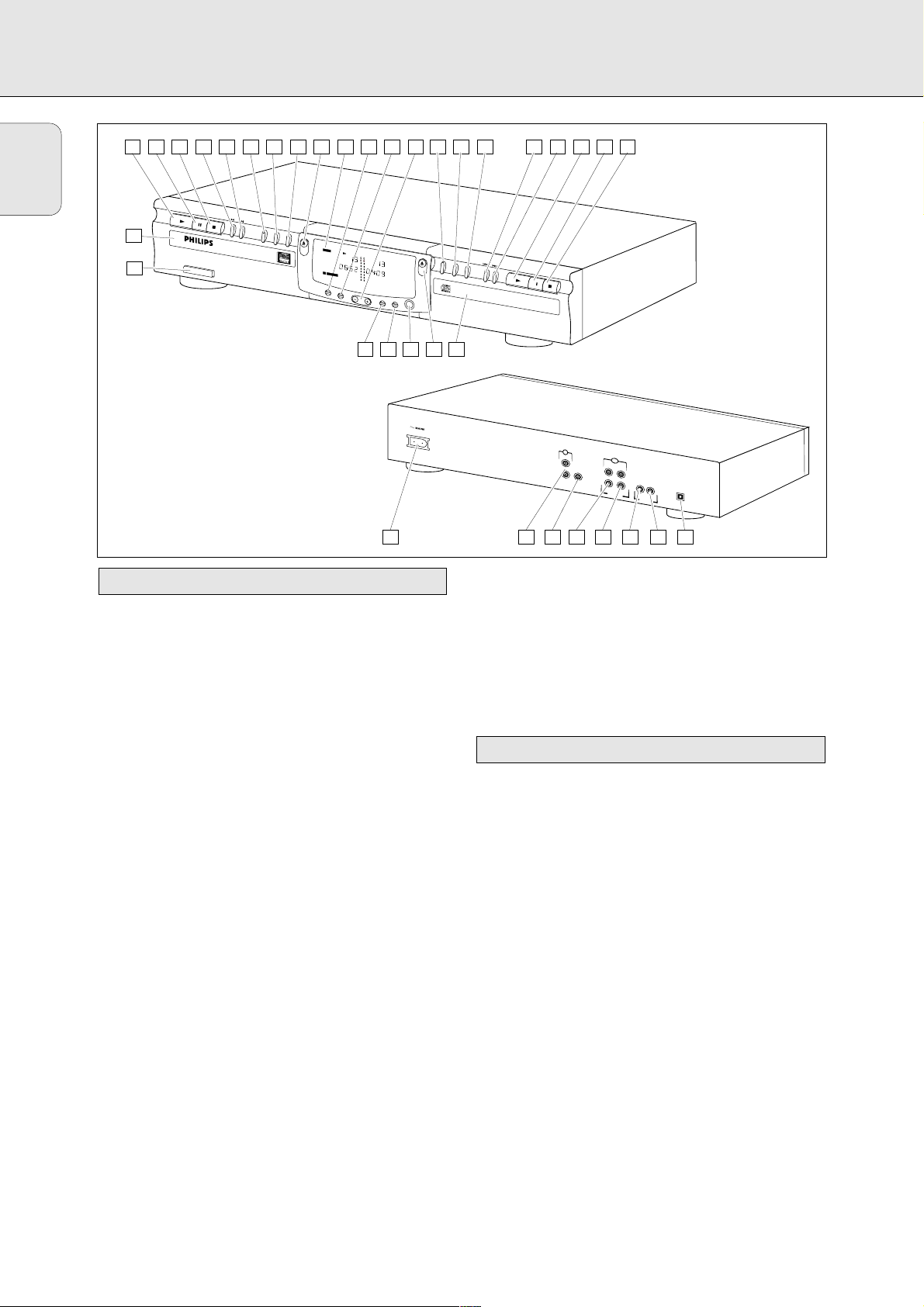
CD recorder
1 ON/OFF . . . . . . . . . . . turn the CD recorder/player ON and OFF
2 Disc tray
3 PLAY 2. . . . . . . . . start play or record
4 PAUSE ; . . . . . . . . interrupt play
5 STOP 9 . . . . . . . . . stops
6 ∞ . . . . . . . . . . . . . previous track/search back
7 § . . . . . . . . . . . . . next track/search forward/new track
8 RECORD . . . . . . . . . record
9 FINALIZE . . . . . . . . finalize recording
0 ERASE . . . . . . . . . . erase recording
! OPEN/CLOSE . . . . .open/close disc tray
@ DISPLAY (information screen)
# DISPLAY . . . . . . . . select display information
$ SOURCE . . . . . . . . . select digital or analogue input
%
RREECC LLEEVVEELL
. . . . . .adjusts the recording level (analogue)
^ CD-SYNC . . . . . . . . synchronized recording; recording
starts automatically
&
DDUUBBBB
. . . . . . . . . . . digital dubbing (normal or high
speed) from CD Player to CD
Recorder
* AUTO/MANUAL . . select track numbering method
CD player
( ∞ . . . . . . . . . . . . . . previous track/search back
) § . . . . . . . . . . . . . . next track/search forward
¡ PLAY 2. . . . . . . . . start play
™ PAUSE ; . . . . . . . . interrupt play
£ STOP 9 . . . . . . . . . stops
≤ Disc tray
∞ OPEN/CLOSE. . . . . open/close disc tray
§ PHONES . . . . . . . . plug for headphones
≥ DISPLAY . . . . . . . . select display information
• DUAL . . . . . . . . . . . plays CD Recorder and CD Player
separately
1 Connection to power supply
4 ANALOG IN. . . . . . connects to the line output of an
amplifier. (left and right)
5 ANALOG OUT CDR & CD
. . . . . . . . . . . . . . . . connection for input line on amplifier
(left and right)
6 DIGITAL IN . . . . . . connection for digital coaxial input
from external source, e.g. amplifier
or recording device
7 DIGITAL OUT CDR & CD
. . . . . . . . . . . . . . . . connects to the digital coaxial input
of e.g. amplifier or recording device
8 OPTICAL IN. . . . . . connection for digital optical input
from external CD player
For use only in the DUAL mode (simultaneous play-back):
3 DIGITAL OUT CD. . connection for digital coaxial output
from CD deck to external device, e.g.
amplifier or recording device
2 ANALOG OUT CD . connection for analogue output from
CD deck to input line on an amplifier
(left and right)
Connections on the back
Operating buttons on the front
6
English
OPERATING BUTTONS AND CONNECTIONS
354
2
1
9 10
6 7
P
L
A
Y
P
A
U
S
E
C
D
R
E
C
O
R
D
A
B
P
o
w
e
r
O
n
/
O
8
S
T
O
P
R
E
C
O
R
D
F
IN
A
L
IZ
E
E
R
A
S
E
L
E
/
R
E
W
R
I
T
A
B
L
E
f
f
Recordable
Recordable
11
OPEN
RECORD
CLOSE
CD SYNC
D
U
B
B
1
P
A
U
S
E
D
I
G
CD
REWRITABLE
D
I
S
P
L
A
Y
12 13 14 15
T
R
A
C
K
O
V
E
R
SCAN
T
R
A
C
K
T
O
T
A
L
R
E
M
T
I
M
E
T
O
T
A
L
R
E
M
T
I
M
E
R
E
P
E
A
T
1
P
A
U
S
E
R
E
P
E
A
T
1
C
O
M
P
A
C
T
D
IS
C
R
E
C
O
R
D
E
R
S
C
O
U
D
R
R
C
7
E
6
R
E
C
L
E
V
E
L
D
U
A
L
28
27
16 17 18 19 20 21 22 23
OPEN
CLOSE
5
D
I
S
P
L
A
Y
P
H
O
N
E
S
26
25
1
C
D
S
Y
N
C
D
U
B
B
A
U
T
O
/M
A
N
U
A
L
P
L
A
Y
P
A
U
S
E
S
T
O
P
C
D
R
E
C
O
R
D
A
B
L
E
/R
E
W
R
IT
A
B
L
E
24
C
D
L
R
OUT
ANALOG
C
D
R
L
L
R
OUT
DIGITAL
R
IN
OUT
ANALOG
IN
OUT
DIGITAL
IN
OPTICAL
6
5432
87
Page 9
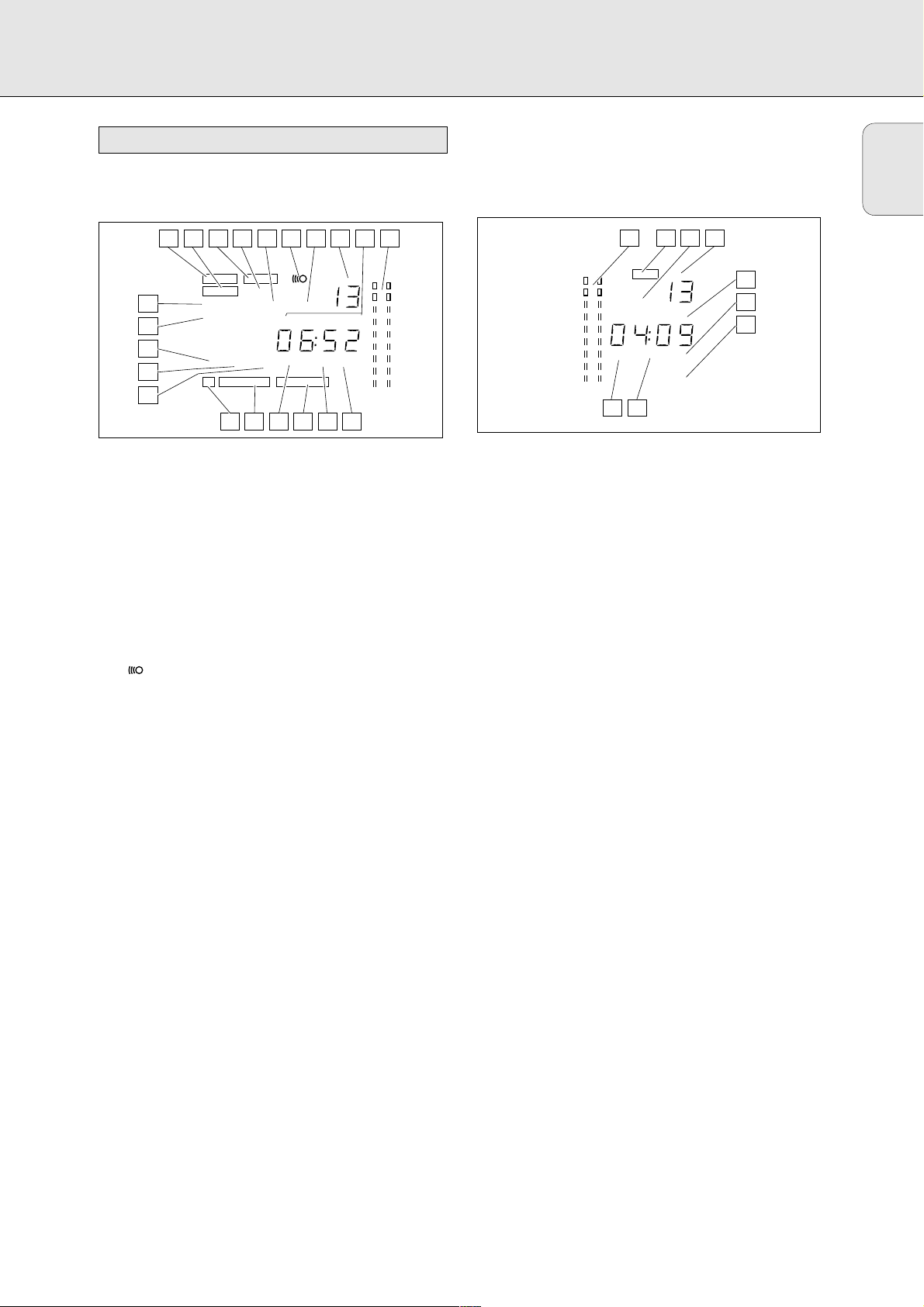
7
The display has a section for the CD Recorder and a section
for the CD Player.
CD recorder section
1 RECORD . . . . . . . . . lights up during recording and
flashes in record standby
2 FINALIZE . . . . . . . . lights up during finalizing and flashes
in finalize standby
3 ERASE . . . . . . . . . . lights up during erase recording and
flashes in erase standby
4 CD-SYNC . . . . . . . . synchronized recording is active.
5 SHUFFLE . . . . . . . . plays tracks in random order
6 . . . . . . . . . . . remote control active
7 SCAN . . . . . . . . . . . scans for COPY PROHIBIT or data
track in dubbing mode.
8 TRACK . . . . . . . . . . track number
9 TOTAL REM TRACK TIME lights up according to
selected time mode
0 REPEAT
((11))
. . . . . . repeat function activated during play
! PROG . . . . . . . . . . . programmed play
@ RECORDABLE . . . Unfinalized CD-R disc inserted
# OPT . . . . . . . . . . . . digital optical input is selected
$ REWRITABLE . . . . CD-RW disc inserted
% CD . . . . . . . . . . . . . CD inserted (a pre-recorded CD or
finalized CD-R or CD-RW disc)
^ ANALOG . . . . . . . . analogue input is selected
& DIG . . . . . . . . . . . . . lights when digital input is selected
and flashes when digital input is
incorrect.
* PAUSE . . . . . . . . . pause function is active
( AUTO TRACK . . . . automatically increase track numbers
) DUBB (1) . . . . . . . . dubbing from CD player to CD recorder
¡ Record/play level bar (analogue)
CD player section
™ DUAL . . . . . . . . . . . play CD Recorder and CD Player
separately
£ SHUFFLE . . . . . . . . plays tracks in random order
≤ TRACK . . . . . . . . . . track number
∞ TOTAL REM TRACK TIME lights up according to
selected time mode
§ REPEAT 1. . . . . . . . repeat track
≥ COPY PROHIBIT . . lights up when attempting to record
a protected digital audio recording
• PROG . . . . . . . . . . . programmed play
ª PAUSE . . . . . . . . . pause function is active
DISPLAY explanation
English
DISPLAY
321 4 5 6 7 8 9 21
TRACK
OVER
TIME
REPEAT 1DIG
20
19
18
17
ERASE
RECORD
CD SYNC
FINALIZE
SHUFFLE SCAN
DUBB 1
AUTO TRACK TRACK
PAUSE
CD
REWRITABLE RECORDABLE
TOTAL REM
PROGOPTANALOG
16
15 14 13 12 11 10
21
22 23 24
OVER
SRC
SHUFFLE
TOTAL
PAUSE PROG
DUAL
REM TRACK
COPY PROHIBIT
TRACK
TIME
REPEAT 1
25
26
27
29 28
Page 10

8
Messages, as listed and explained here may appear on the
display for your guidance.
READING ..........player is reading disc information
OPC ......................during OPC procedure
OPEN ..................during tray opening
CLOSE ................during tray closing
NO-DISC ..........no disc inserted, or disc unreadable
UPDATE ..............updating disc contents
RECOUER ..........during recovery procedure
BUSY ....................recording pause (four seconds) in progress
or tracks are being scanned in DUBB mode
SYNC ....................during synchronized recording standby
TRA ......................during erase-track standby
DISC ..................during erase-disc standby
NO-OPC ..............laser power calibration failed. Recording
no longer possible
FULL ....................program full
cD-FULL ............no more recording possible
noAUDIO............(flashing) no audio disc loaded or failure to
read data
FINAL..................laser power calibration performed 96
times, finalize disc
DIGITAL ..........digital coaxial input selected
OPTICAL ..........digital optical input selected
SHUFFLE ..........during shuffle
RC-DISC ..........recovered disc. Finalizing not possible
TOC ......................flashes during unfinalize disc standby,
lights during unfinalize disc
INPUT ................during input selection (CD-SYNC)
ANALOG ..............analog input selected
DUBB-1 ..............normal-speed dubbing
DUBB ....................high-speed dubbing
DUAL ....................CD Recorder and CD Player operating
separately
SELECT CD........CD Player selection
SELECT CDr ....CD Recorder selection
DUAL OFF ..........separate operation off
PROG CD ....start CD Player programming
PROG CDr ..start CD Recorder programming (playback)
DIGITAL REC ..track will be recorded digitally
-3DB ....................recording sensitivity level -3 dB
0DB ......................recording sensitivity level 0 dB
3DB ......................recording sensitivity level 3 dB
6DB ......................recording sensitivity level 6 dB
NO-REC ..............data (non-audio) track found during scan
ANALOG REC ....copy prohibited track found during dubbing
(track will be copied analogue)
DISPLAY messages
English
DISPLAY
Page 11
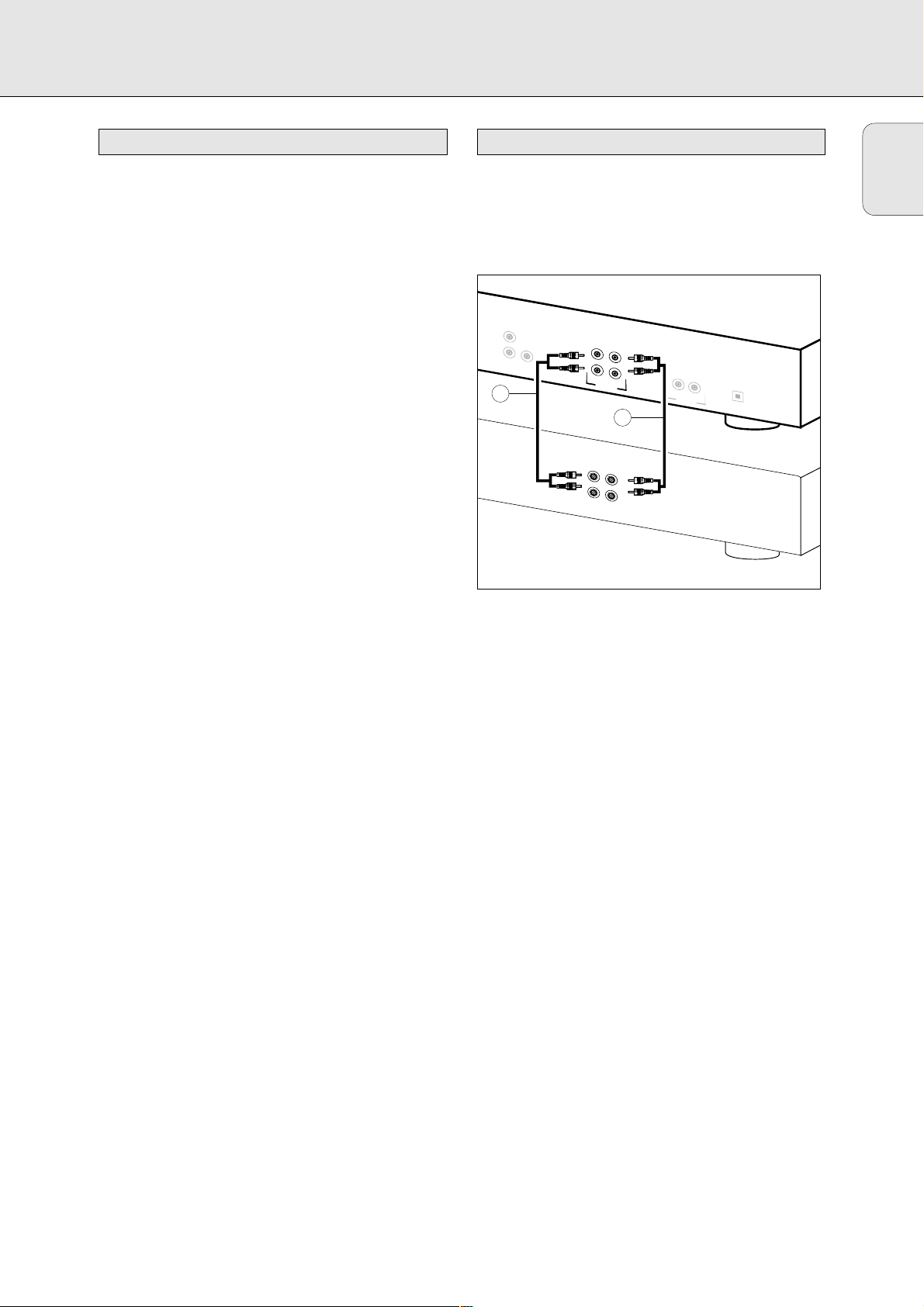
9
For playing back on the CD Recorder and/or the CD Player
deck, the following output connections are available:
- Digital coaxial output (CD & CD-R)
- Analogue output (CD & CD-R)
We recommend that these be connected to the TAPE or CD-R
input on your amplifier.
For external recording, the following input connections are
available:
- Digital optical input
- Digital coaxial input
- Analogue input
For playing back on the CD Recorder and CD Player decks
separately (DUAL mode), the following output connections
are available:
- Digital coaxial output (CD)
- Analogue output (CD)
We recommend that these be connected to the CD input on
your amplifier.
The connections to be made depend upon the possibilities
your audio equipment offers. Please refer to the user manuals
for your other audio equipment first.
Digital recordings, either optical or coaxial, will give the best
performance in terms of audio and versatility (e.g. auto-track).
(The digital optical connection is less sensitive to external
disturbances).
If your equipment does not allow for digital connections,
the high quality Analogue/Digital Converter on the CD
Recorder/Player will ensure excellent audio performance
when recordings are made from an analogue source.
Playback via the digital coaxial output of the CD
Recorder/Player gives the best audio performance.
If your equipment does not offer digital connections the high
quality Digital-Analog-Convertor of the CD Recorder/Player
ensures a high sound quality via the analogue output.
We recommend that both digital and analogue connections
be made, so that analogue recordings can be made when
digital recording is not possible.
The most common ways of connecting the CD Recorder/Player
are explained below. If you still have difficulties with the
connections, feel free to contact the Philips Consumer Service
desk in your country.
This connection must be established for the play-back CD
Recorder deck and for the CD Player deck (cable 2)
Cable 1 is used only if you want to make recordings from an
external analogue source.
Use the audio cables supplied. Connect the red plugs to the
R sockets, and the white plugs to the L sockets.
1 For recording from an external source, connect Cable 1 to
the ANALOGUE IN plug on the CD Recorder/Player and the
LINE-OUT or TAPE-OUT plug on an amplifier.
Note: For recording directly from a CD player the analogue
input of the CD Recorder/Player should be connected
to the analogue output of the CD player.
2 For playing back, connect Cable 2 to the ANALOGUE OUT
plugs on the CD Recorder/Player and the INPUT plugs on an
amplifier, e.g. TAPE IN, CD-R or AUX.
Note: Never use the PHONO input.
Analogue connections CD Recorder & CD PlayerConnections general
English
INSTALLATION
L
R
O
U
T
A
O
N
U
A
T
L
O
G
D
IG
IT
A
L
1
L
L
R
R
IN
O
U
T
A
N
A
L
O
G
2
L
L
R
R
O
U
T
IN
TA
PE
CD RECORDER
IN
O
U
T
D
IG
IT
A
L
IN
O
P
T
IC
A
L
RECEIVER
Page 12
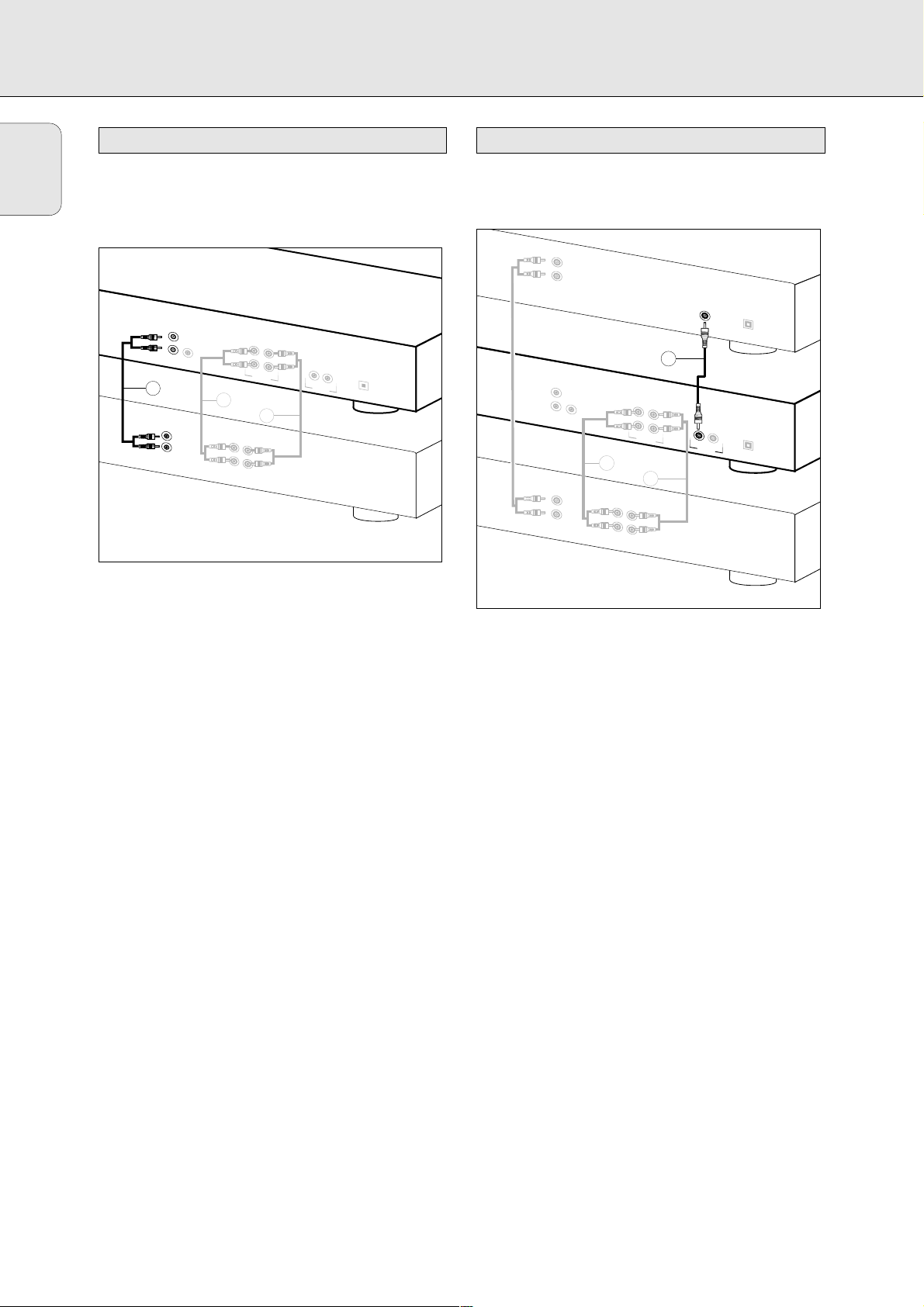
10
This connection is only required if you want to play back on
the CD Player deck separately from the CD Recorder deck.
This is called the DUAL mode.
1 For playing back separately on the CD Player deck, connect
a third cable 3 (not supplied) between the ANALOGUE
OUT plugs on the CD Recorder and the INPUT plugs on an
amplifier, e.g. CD or AUX.
(Connect the red line in the R plugs and the white line in
the L plugs.)
Note:
- Never use the PHONO input
- Your CD Recorder/Player is equipped with a digital coaxial
output for the CD Player deck. This output connection can be
used for digital play-back.
This connection is only required if you want to record from an
external CD player with a digital coaxial output.
1 For recording from an external source, use a fourth cable
4 (not supplied) to connect the DIGITAL IN plug on the
CD Recorder/Player to the DIGITAL OUT plug on an external
CD player.
Note: Your CD Recorder/Player is equipped with a digital
coaxial output plug (common plug for CD Recorder deck
and CD Player deck). This output can be used for digital
play-back.
Digital Coaxial Connection CD Recorder
Analogue connection CD Player deck
English
INSTALLATION
L
R
OUT
ANALOG
OUT
DIGITAL
3
L
R
IN
OUT
ANALOG
1
2
L
R
IN
CD
R
OUT
TAPE
L
L
R
IN
L
R
CD RECORDER
IN
OUT
DIGITAL
OPTICAL
IN
RECEIVER
L
R
A
N
A
L
O
G
O
U
T
4
L
R
O
U
T
A
O
N
U
A
T
LO
G
D
IG
IT
A
L
L
L
R
R
IN
O
U
T
A
N
A
L
O
G
1
2
L
R
C
D
IN
L
R
O
U
T
IN
T
A
P
E
CD PLAYER
D
IG
IT
A
L
O
U
T
O
U
T
O
P
T
IC
A
CD RECORDER
IN
O
U
T
D
IG
IT
A
L
IN
O
P
T
IC
A
RECEIVER
L
L
Page 13
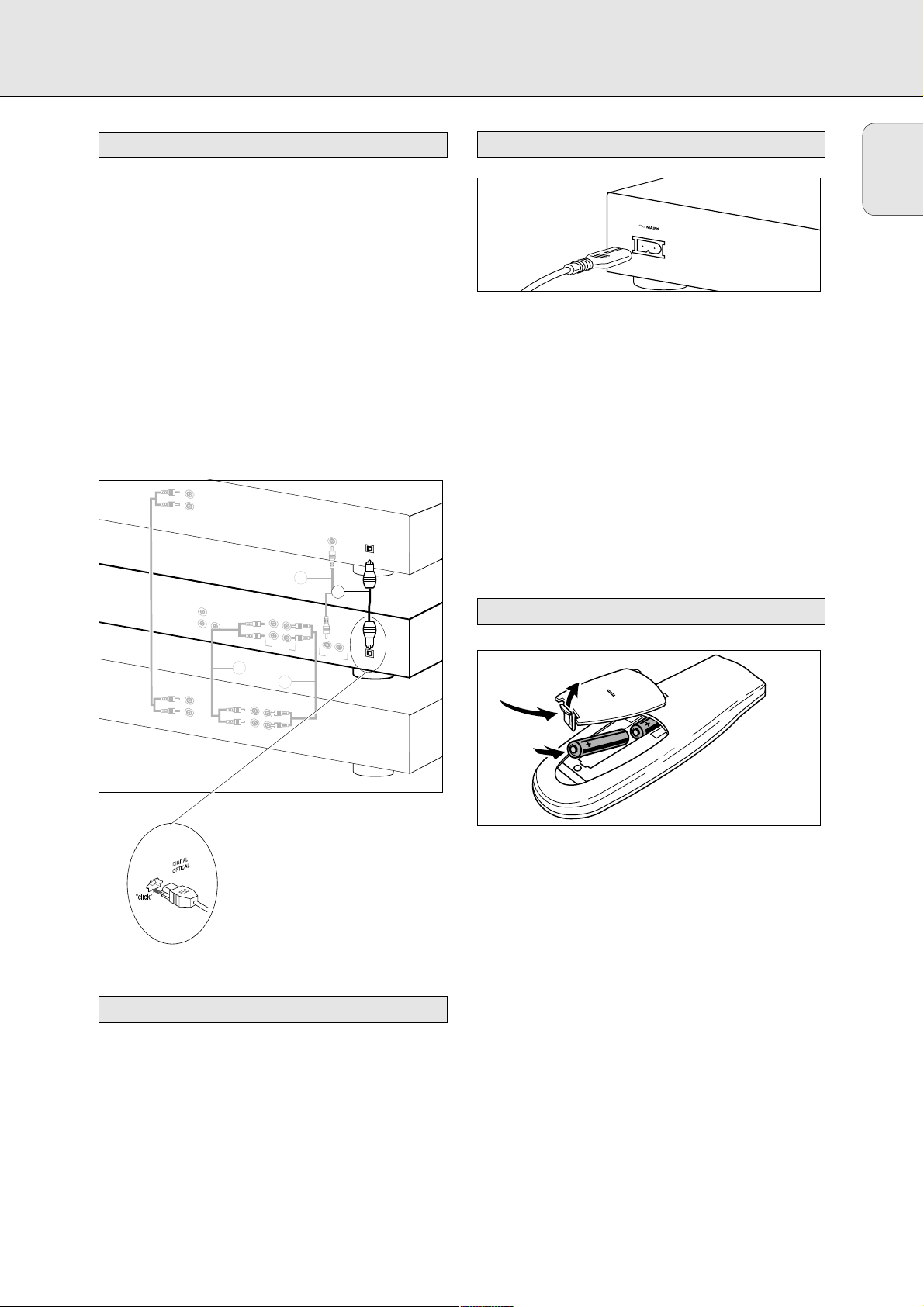
11
English
This connection is only required if you want to record from an
external CD player with a digital optical output.
1 Remove the dust caps from the digital optical connections.
(We recommend that you save the caps).
2 For recording from an external source, use a fiber-optic
cable 5 to connect the digital optical input on the CD
Recorder/Player and the digital optical output on an
external CD player.
Note: For playing back, the digital coaxial outputs or analogue
outputs on the CD Player and the CD Recorder must be
connected to an amplifier.
When connecting the Digital
Optical cable, make sure it is
fully inserted until there is
a click.
- Place the CD Recorder/Player on a solid, vibration free
surface.
- Do not place the CD Recorder/Player near a source of heat
or in direct sunlight.
- Do not use the CD Recorder/Player under extremely damp
conditions.
- If the CD Recorder/Player is placed in a cabinet, make sure
that a one-inch space remains free on all sides of the
recorder for proper ventilation.
1 Plug the power cord supplied into the MAINS connector on
the CD Recorder/Player, then into a wall socket.
2 Press ON/OFF to turn the CD Recorder/Player on.
Note:
- The CD Recorder/Player will automatically adjust to the
local mains voltage.
- When the CD Recorder/Player is in the ‘OFF’ position, it is
still consuming some power. If you wish to disconnect your
CD Recorder/Player completely from the mains, withdraw
the plug from the AC Outlet.
1 Open the battery compartment cover.
2 Insert 2 batteries (AAA, R03 or UM-4; as supplied) as
shown.
3 Replace the cover.
Note: We recommend using 2 batteries of the same type and
condition.
BBaatttteerriieess ccoonnttaaiinn cchheemmiiccaall ssuubbssttaanncceess;; ddiissppoossee ooff
tthheemm pprrooppeerrllyy..
Inserting batteries in the remote control
Power supply
Setup recommendations
Digital Optical Connection CD Recorder
INSTALLATION
L
R
ANALOG
OUT
4
L
R
OUT
ANALOG
OUT
DIGITAL
L
R
CD
IN
L
L
R
R
IN
OUT
ANALOG
1
2
L
L
R
R
OUT
IN
TAPE
CD PLAYER
DIGITAL
OUT
OUT
OPTICAL
5
CD RECORDER
IN
OUT
DIGITAL
IN
OPTICAL
RECEIVER
Page 14
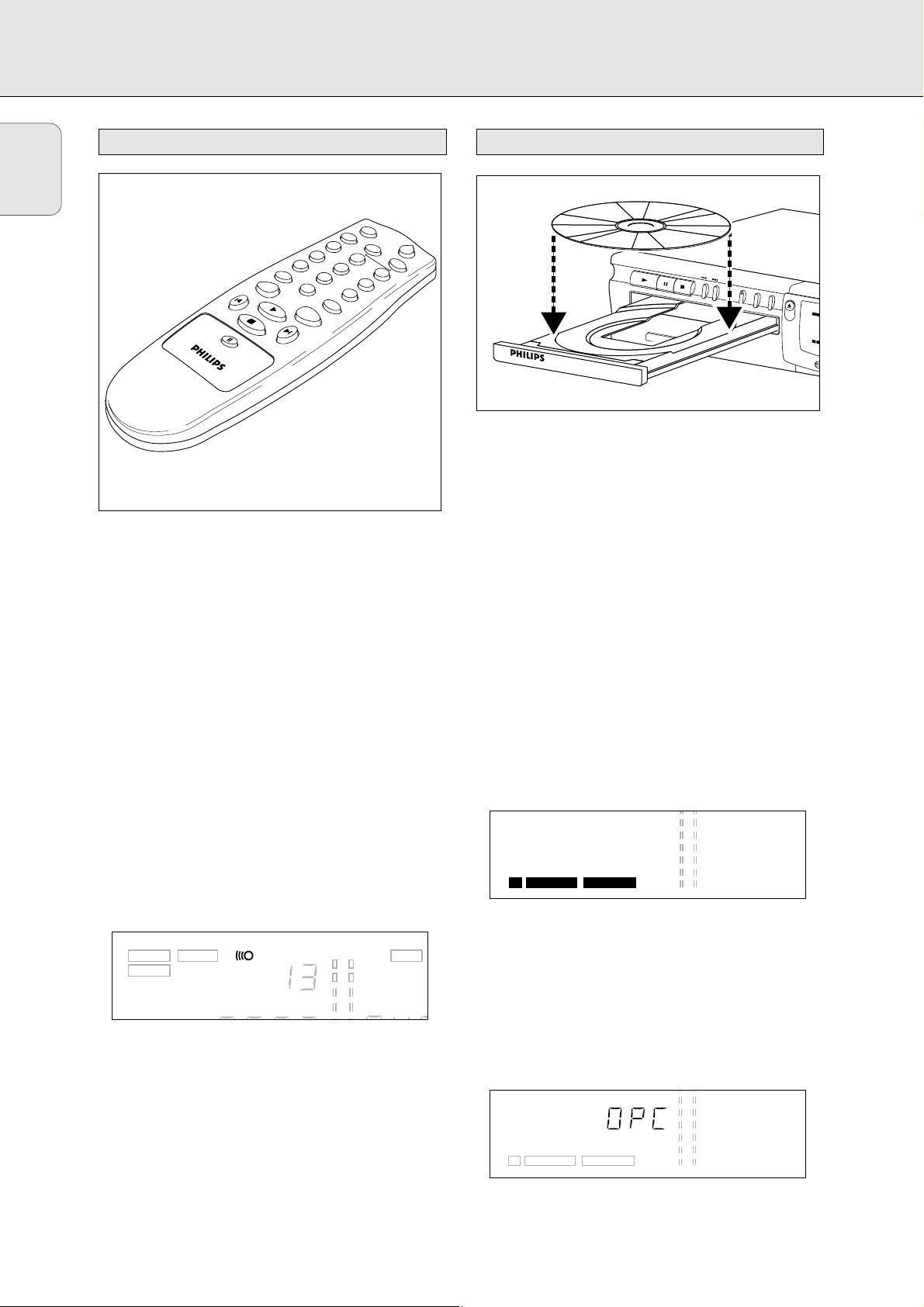
12
PROGRAM. . . . . . . . . . programs track numbers
DISPLAY . . . . . . . . . . . selects display information
Number keys 0 - 9 . . . selets a track by number
SHUFFLE . . . . . . . . . . . plays CD(RW) or program in random
order
Q . . . . . . . . . . . . . . . searches backward
PREVIOUS O . . . . . . . selects the beginning of a previous
track
STOP 9 . . . . . . . . . . . . stops CD(RW) and clears a program
PAUSE ;. . . . . . . . . . . interrupts CD(RW) play
NEXT P . . . . . . . . . . . selects the beginning of subsequent
PLAY 2 . . . . . . . . . . . . starts CD(RW) play
R . . . . . . . . . . . . . . .searches forward
REPEAT . . . . . . . . . . . . repeat play
CD . . . . . . . . . . . . . . . . select CD Player
CD-R. . . . . . . . . . . . . . . select CD Recorder
OPEN/CLOSE . . . . . . . .opens or closes the disc tray
When you press a button on the remote control, the indicator
on the display will light up.
Note: Unless indicated otherwise, all buttons are located on
the front of the CD Recorder/Player. If also provided
on the remote control, the corresponding buttons on
the remote control can be used after the CD Recorder
or the CD Player has been selected by pressing CD-R
or CD.
1 Press OPEN/CLOSE
((1111))
to open the disc tray.
2 Insert a CD, CD-R or, CD-RW in the appropriate recess in
the tray, label side up.
IMPORTANT:
For recording it is important that the blank disc be
completely free of dust particles or scratches.
(see Disc Maintenance, p.5.)
Unfinalized discs cannot be played in the CD Player
deck!
3 Gently push the front of the tray or press OPEN/CLOSE to
close the tray (see also Playing a CD).
CD-Recorder only
‹ The display will indicate the type of disc you have
inserted.
• If a CD-R is finalized the display will indicate
CCDD
.
• If a CD-RW is finalized it is still a CD-ReWritable and the
display will indicate
CCDD RREEWWRRIITTAABBLLEE
.
If you insert a blank or partly-recorded CD-R or CD-RW,
the CD recorder will calibrate the disc for optimum recording.
During this process the display will first show OPC and then
the number of audio tracks previously recorded. Calibration
can take up to 25 seconds.
Note: Only Audio CDs will be accepted. If a non-audio disc is
inserted, the display will indicate noAUDIO.
E
R
Inserting discs
A
Remote control commands
English
REMOTE CONTROL & INSERTING DISCS
P
R
O
G
R
A
M
D
IS
P
L
A
Y
1
4
7
SHUFFLE
5
P
R
E
V
.
S
T
P
A
U
S
E
0
P
L
A
Y
6
O
P
N
E
X
T
2
5
8
9
REPEAT
O
P
C
E
D
N
R
/C
y
L
O
S
E
C
D
3
6
P
L
A
Y
P
A
U
S
E
S
T
O
C
D
R
E
C
O
R
D
A
B
L
E
/
R
E
W
R
I
T
A
B
L
E
P
o
w
e
r
O
n
/
O
f
f
P
RECORD
FINA
LIZE
ERA
SE
O
P
E
N
C
L
O
S
E
TIMETOTAL REM TIME
DIG
PAUSE
CD
REWRITABLE RECORDABLE
REPEAT 1 REPEAT 1
TOTAL
PAUSE PROGPROGOPTANALOG
REM TRACKAUTO TRACK TRACK
COPY PROHIBIT
R
E
C
O
DU
B
B 1
PA
U
S
E
C
D
R
D
I
S
P
TRACK
TIME
OVER
SHUFFLESHUFFLE SCAN
TOTAL REM TR
RECORD
FINALIZE
ERASE DUAL
CD SYNC SRC
DUBB 1
AUTO TRACK TRACK
TOTAL REM
DIG
PAUSE
CD
REWRITABLE RECORDABLE
TIMETOTAL REM TIME
REPEAT 1 REPEAT 1
TOTAL
PAUSE PROGPROGOPTANALOG
REM TRACKAUTO TRACK TRACK
COPY PROHIBIT
Page 15
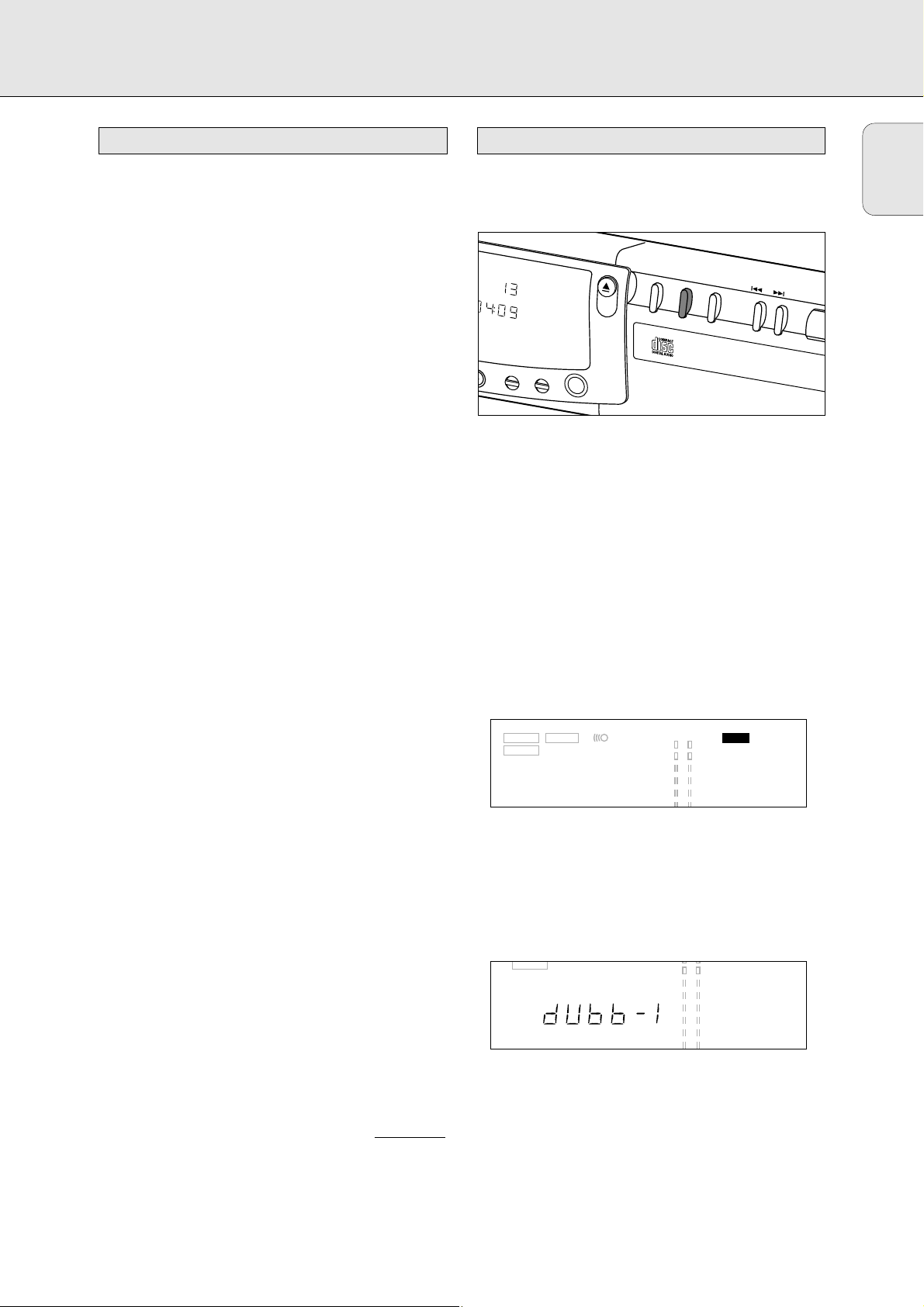
13
You will soon discover how easy it is to make your own CDs.
Nevertheless, we recommend that you use a CD-RW disc for
your first try. The two ways to make recordings are described
below:
- Digital dubbing (normal or high-speed dubbing)
- Recording from an external source:
- Digital
- Digital with synchronized start using external CD player
- Analogue
• The recording procedure is the same for CD-Rs or CD-RWs.
• If the disc is a CD-RW and is already finalized you must
unfinalize it first (page 17).
• If the disc already contains recordings, the CD recorder will
automatically search for the end of the last track, so that
you can start recording from there.
• There must be at least 7 seconds of recording time left
on the disc, or you will not be able to activate the record
standby mode.
• If the display indicates
CCOOPPYY PPRROOHHIIBBIITT
, no digital recording
can be made of the source material. Recording will not
start or will stop after 4 seconds.
• The
SSeerriiaall CCooppyy MMaannaaggeemmeenntt SSyysstteemm
(SCMS) only
allows digital recording under specific conditions:
- It is not possible to make a digital copy from a
digital copy.
- Analogue recording is always possible!
- The number of recordings from the original is unlimited.
• A maximum of 99 tracks can be recorded on a disc.
The minimum allowable track length is 4 seconds.
• Digital recordings can be made from CDs (or other sources
with an output Sample Frequency of 44.1 kHz +/- 100 ppm)
via the digital input.
• Recordings from DAT or DCC players will not stop
automatically.
IImportant:
If you want to play back the recorded CD-R disc on the
CD Player deck or on any other regular CD player,
it must be finalized first. See the instructions for
finalizing discs (page 17).
FFiinnaalliizzeedd CCDD--RRWW ddiissccss ppllaayy oonnllyy oonn CCDD--RRWW ccoommppaattiibbllee
CCDD ppllaayyeerrss..
Use the dubbing feature for high-speed recording from the
CD Player deck to the CD Recorder deck. The quality of the
original recording will be retained.
Some comments about dubbing:
- A complete disc or program can be copied at high speed
(
DDUUBBBB
).
- Single tracks or programs can be copied at normal speed
(
DDUUBBBB
--11
).
- Track numbers will be increased automatically.
- Track numbers cannot be increased manually.
Preparing for normal and high-speed dubbing
11
Make sure that the recording disc is completely free of
scratches and dust particles.
22
If necessary, press the DUAL button to switch off the
DDUUAALL
mode on the display.
‹
DDUUAALL
should be off.
Start high-speed dubbing (Disc copy)
11
To record a complete disc or program, press DUBB
repeatedly until:
‹ DUBB appears and
DDUUBBBB
flashes on the display. After
some time, BUSY and the track number will appear on
the display. The CD Player will scan the tracks on the
CD and then stop.
• To see the tracks that will be recorded, press DISPLAY.
‹ The track numbers will be shown in sequence.
- If NO-REC appears, the track cannot be dubbed.
- If ANALOGUE REC appears, the tracked will be
dubbed analogue at normal speed.
- All other tracks will be copied in the normal fashion at
double speed.
- Tracks for which DIGITAL REC appears will be
digitally recorded at double speed.
CD SYNC SRC
Normal and high-speed dubbingRemarks about recording
English
RECORDING
CD-SYNC
TRACK
AL
REM
USE
REPEAT 1
RDER CDR765
DUAL
TIME
DISPLAY
O
C
PHONES
P
E
N
LO
S
E
DUBB
AUTO/MANUAL
ERASE DUAL
RECORD
CD SYNC SRC
FINALIZE
DUBB 1
TOTAL REM TIME
TRACK
TIME
OVER
TRACK
SHUFFLESHUFFLE SCAN
TOTAL REM TRACKAUTO TRACK TRACK
FINALIZE
DUBB 1
PAUSE
TIMETOTAL REM TIME
REPEAT 1 REPEAT 1DIG
TOTAL
PAUSE PROGPROGOPTANALOG
SHUFFLESHUFFLE SCAN
REM TRACKAUTO TRACK TRACK
Page 16
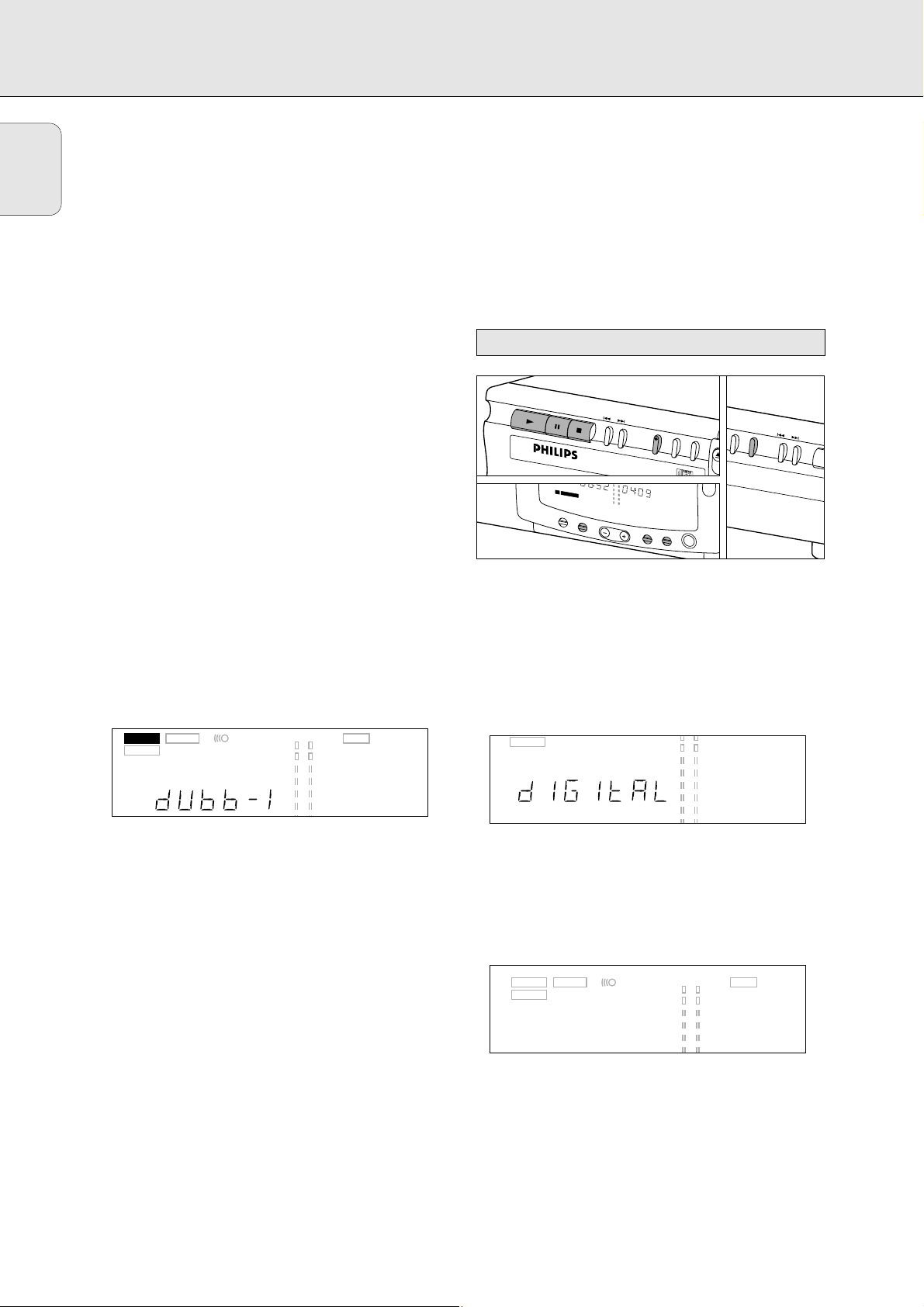
14
2 To start dubbing, press PLAY on the CD Player deck.
‹ High-speed dubbing will start.
DDUUBBBB
will stop flashing
and remain lighted. The track number and the recording
time will be displayed.
• To check the (remaining) recording time, press Display
(this can be done during recording).
• Dubbing will stop automatically.
3 To manually stop recording, press STOP
‹
DDUUBBBB
will go out and dubbing will stop. The minimal
track length must be four seconds, otherwise a pause
will be added to the track.
After dubbing, the display will show for several seconds.
The Total Time indications may differ slightly, but no audio
information is lost.
Note:
- Pause cannot be operated during
DDUUBBBB
.
- Dubbing will be done one track at a time, meaning that
short pauses will be added between the tracks. If you
program all tracks in their original sequence and dub at
normal speed (
DDUUBBBB
--11
), pauses will not be added.
Start dubbing at normal speed (copy a track or program)
Copying one track at a time (
DDUUBBBB
--11
) is done at normal speed.
1 For recording, press DUBB repeatedly until:
‹ DUBB-1 appears on the display and
DDUUBBBB
--11
flashes.
After some time,
RREECCOORRDD
will flash.
22
To select a track for dubbing, briefly press ∞ or § on the
CD Player one or more times.
• If you want to copy a program, you must enter the program
first before selecting
DDUUBBBB
--11
(see Programming, page 2.0)
• If you select a track using the digital key pad on the remote
control, dubbing will start automatically.
3 To start dubbing, press PLAY on the CD Player.
‹
DDUUBBBB
--11
will stop flashing and remain lighted and the
selected track or program will be copied at normal
speed. The track number and the recording time used
will be shown on the display.
• To check the (remaining) recording time, press Display.
This can be done during recording.
Note: Copy prohibited tracks will be copied analogue.
4 To stop dubbing, press STOP.
‹
DDUUBBBB
--11
will go out and the dubbing will stop.
The minimal track length must be four seconds,
otherwise a pause will be added to the track.
After dubbing, UPDATE will appear on the display for
several seconds. The Total Time indications may differ
slightly, but no audio information will be lost.
Note: Pause cannot be operated during
DDUUBBBB
--11
.
Preparing for digital recording
1 Make sure the disc is absolutely free of scratches and dust
particles.
2 Press SOURCE repeatedly until (depending on the digital
connection used):
‹ DIG DIGITAL or DIG OPTICAL appears on the
display.
• If necessary, press DUAL to switch off the
DDUUAALL
mode;
DDUUAALL
will no longer appear on the display.
3 Press AUTO/MANUAL to switch between automatic and
manual track numbering.
‹ If AUTO is selected (the preferred method),
AAUUTTOO TTRRAACCKK
will appear on the display.
• AUTO: The track increments are automatically copied from
the digital source material.
• MANUAL: Track numbers can be incremented manually by
pressing §. (minimum track length is 4
seconds).
(This can also be done in AUTO mode).
• Track numbers cannot be changed after recording.
T
O
T
A
L
R
E
M
E
S
Digital recording from an external CD Player
English
RECORDING
PLAY
PAUSE
STOP
C
D
-
R
E
C
O
R
D
A
B
L
E
/
R
E
W
R
I
T
A
B
L
E
P
A
U
S
E
D
I
G
C
D
R
E
R
P
E
E
W
R
IT
A
B
L
E
C
O
M
P
A
C
T
DISPLAY
SOURCE
A
D
T
1
I
REC LEVEL
R
E
C
O
T
IM
E
P
A
U
S
E
R
E
P
E
A
T
1
S
C
R
E
C
O
R
D
E
R
C
D
R
7
6
5
DUAL
R
D
F
IN
A
L
IZ
E
DISPLAY
D
U
B
B
A
U
T
O
/M
A
N
U
A
E
R
A
S
E
O
P
C
L
O
O
P
E
N
C
L
O
S
E
PHONES
L
RECORD
ERASE DUAL
CD SYNC SRC
FINALIZE
DUBB 1
TRACK
OVER
TOTAL REM TIME
TIME
TRACK
SHUFFLESHUFFLE SCAN
TOTAL REM TRACKAUTO TRACK TRACK
CD SYNC SRC
FINALIZE
DUBB 1
TIMETOTAL REM TIME
PAUSE
REPEAT 1 REPEAT 1DIG
SHUFFLESHUFFLE SCAN
TOTAL
PAUSE PROGPROGOPTANALOG
REM TRACKAUTO TRACK TRACK
ERASE DUAL
RECORD
CD SYNC SRC
FINALIZE
DUBB 1
TOTAL REM TIME
TRACK
TIME
OVER
SHUFFLESHUFFLE SCAN
TOTAL REM TRACKAUTO TRACK TRACK
TRACK
Page 17

15
Note:
AAUUTTOO TTRRAACCKK
works only with Consumer Sources with
a digital output signal according to the IEC 958
(consumer part) audio standard.
Start digital recording
1 With the recorder stopped, press RECORD to enter the
Record standby mode.
‹ RECORD flashes.
• If DIG also flashes, the digital connection is incorrect.
2 To start recording, press PLAY on the CD Recorder/Player
and immediately start the source (from the stop mode).
‹ RECORD lights continuously. The track number and
recording time used will be indicated on the display.
••
To record a three-second pause (silence) at the beginning
of a track, press PAUSE on the CD Recorder/Player.
• To check the (remaining) recording time, press DISPLAY.
(This can also be done during the recording.)
33
To stop recording, press STOP on the CD Recorder/Player.
‹ RECORD will go out.
• To interrupt recording, press PAUSE.
‹ RECORD starts to flash. Resume at step 2.
After recording the display will show UPDATE for several
seconds.
Note: With AUTO TRACK on, the recorder will stop
automatically. Recordings from DAT or DCC will
stop after 20 seconds silence. With AUTO TRACK off,
the AUTO STOP mode is disabled.
Preparing for synchronized digital recording
The CD-SYNC feature enables you to make fast and easy
digital recording of a CD. Track increments are automatically
detected from the digital source material. Track increments
cannot be added manually.
1 Make sure the disc is absolutely free of scratches and dust
particles.
2 Press SOURCE repeatedly until (depending on the
connection used):
‹ DIG DIGITAL or DIG OPTICAL will appear on
the display.
• If necessary, press DUAL to switch off the
DDUUAALL
mode;
DDUUAALL
will no longer appear on the display.
Start synchronized digital recording
1 With the CD Recorder/Player stopped, press CD-SYNC.
‹ On the display, CD-SYNC & SYNC appear. After a time,
RECORD starts to flash.
• If DIG also flashes, the digital connection is incorrect.
2 To start recording, press PLAY on the external digital
source.
‹ The CD Recorder/Player automatically starts to record
and RECORD lights continuously. The track number and
recording time used will be indicated on the display
• If you start the source during a track, CD-SYNC will not
start recording until the beginning of the next track.
RECORD
ERASE DUAL
TRACK
OVER
TRACK
M
Synchronized digital recording from an
external CD player - CD-SYNC
English
RECORDING
RECORD
ERASE DUAL
CD SYNC SRC
FINALIZE
DUBB 1
TOTAL REM TIME
TRACK
TIME
OVER
SHUFFLESHUFFLE SCAN
TOTAL REM TRACKAUTO TRACK TRACK
TRACK
R
E
C
O
R
D
C
D
S
TRACK
Y
N
C
DUBB 1
TOTAL
PAUSE
DIG
C
D
R
E
W
R
IT
A
B
L
E
COMPACT DISC RECORDER CDR765
DISPLAY
SOURCE
RECORD
FINALIZE
DUBB 1
OVER
S
C
A
N
REM
TIME
REPEAT 1
REC LEVEL
ERASE DUAL
CD SYNC SRC
TRACK
TOTAL
REM
TIME
PAUSE
REPEAT 1
DUAL
DISPLAY
TRACK
OVER
TOTAL REM TIME
TIME
PHONES
TOTAL REM TRACKAUTO TRACK TRACK
CD-SYNC
DUBB
AUTO/
O
P
EN
C
LO
S
E
TRACK
SHUFFLESHUFFLE SCAN
CD SYNC SRC
FINALIZE
DUBB 1
TOTAL REM TIME
TIME
TOTAL
SHUFFLESHUFFLE SCAN
REM TRACKAUTO TRACK TRACK
Page 18
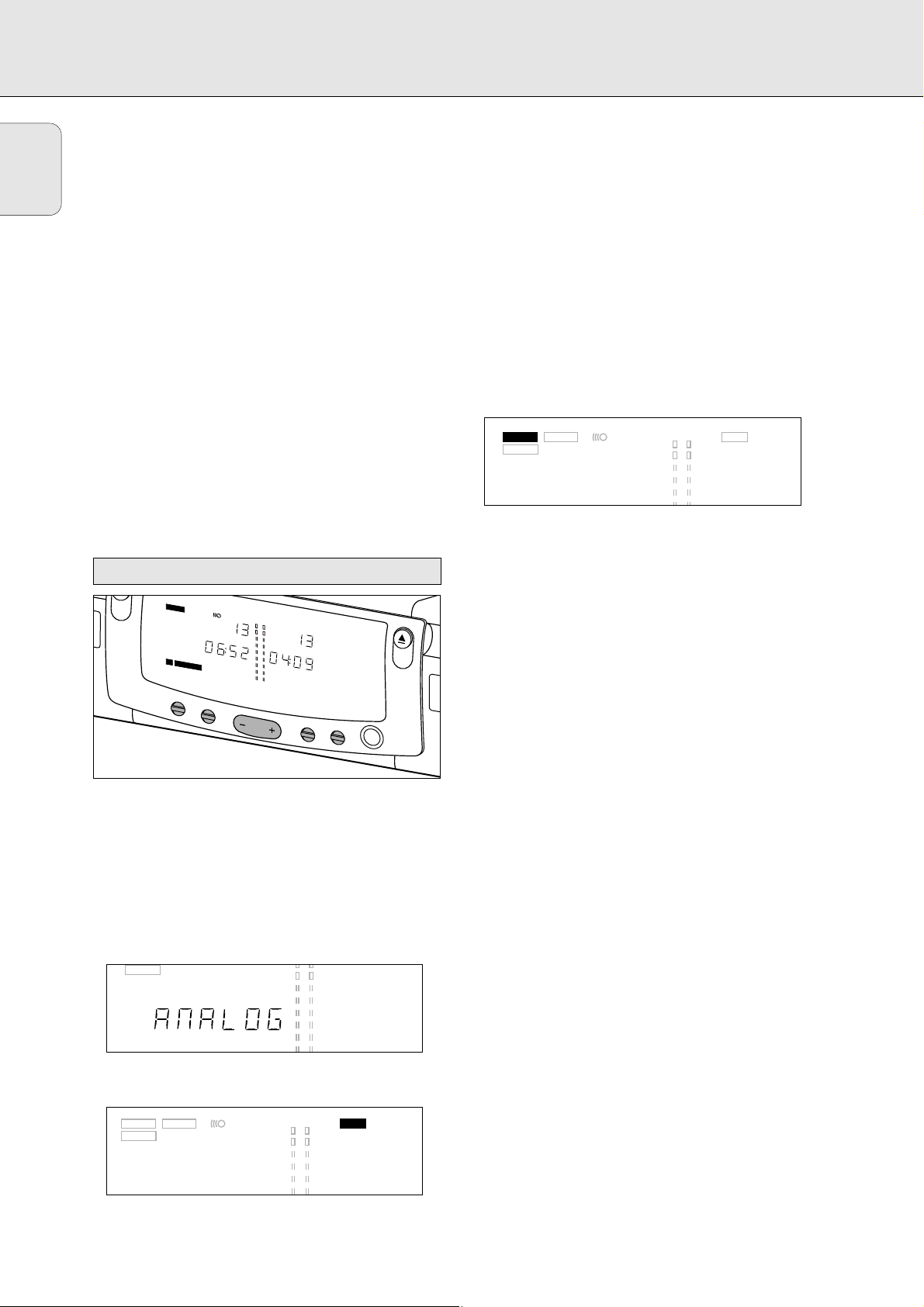
16
• To check the (remaining) recording time, press DISPLAY.
(This can also be done during recording)
3 To stop recording, press STOP on the CD Recorder/Player.
‹
CD-SYNC and RECORD go out.
• To interrupt recording, press PAUSE.
‹ RECORD starts to flash. To resume, press PLAY on the
CD Recorder/Player.
After recording the display will show UPDATE for several
seconds.
Note:
- The CD Recorder/Player will not start until it recognizes
a digital signal. Although the reaction time is less than
200 milliseconds, the very beginning of the music may
sometimes not be recorded. If this happens, you can start
the recording manually (see digital recording unsynchronized).
- Recordings from DAT or DCC will only stop after 20 seconds
silence.
Only make analog recordings if digital recording is not
possible.
Preparing for analogue recording
1 Make sure the disc is absolutely free of scratches and
dust particles.
2 Press SOURCE repeatedly until:
‹ ANALOG appears on the display.
• If necessary, press DUAL to switch off the
DDUUAALL
mode;
DDUUAALL
will no longer appear on the display.
3 Press AUTO/MANUAL to switch between auto and manual
track numbering.
‹ If Auto is selected (preferred), AUTO TRACK appears on
the display.
• AUTO: The track number is automatically incremented after
a silence on the original of at least 3 seconds.
• MANUAL: Track numbers can be incremented manually by
pressing §. (minimum track length is 4 seconds.)
(This can also be done in AUTO mode)
• Track numbers cannot be changed after recording.
4 With the recorder stopped, press RECORD to enter Record
standby mode.
‹ RECORD will flash
5 Play the source first to set the optimal recording level on
the CD Recorder/Player.
6 Press REC LEVEL (+ or -) repeatedly until all the blue
segments on the Record/Play level bar light up continuously
but the red segments do not during the loudest passages.
‹ The display will show -3DB or 0DB or 3DB or 6DB
7 Stop the source.
Start analogue recording
1 To start recording, press PLAY on the CD Recorder/Player
and immediately start the source.
‹ RECORD lights continuously.The track number and
recording time used appear on the display.
• To record a 3-second silence at the start of a track,
press PAUSE.
• To check the (remaining) recording time, press DISPLAY.
(This can also be done during the recording)
2 To stop recording, press STOP on the CD Recorder/Player.
‹ RECORD will go out.
• To interrupt recording, press PAUSE.
‹ RECORD will start to flash. Resume at step 1.
After recording the display will show UPDATE for several
seconds.
Note: With AUTO TRACK on, the recorder will stop
automatically after a 20 seconds silence.
With AUTO TRACK off, the AUTO STOP mode is disabled.
Analogue recording from an external source
English
RECORDING
O
P
E
N
R
E
C
O
R
C
LO
S
E
D
C
D
S
Y
N
C
DUBB 1
S
C
A
TOTAL
PAUSE
C
D
DISPLAY
REM
DIG
R
E
W
R
IT
A
B
L
E
COMPACT DISC RECORDER CDR765
SOURCE
TRACK
OVER
N
TIME
REPEAT 1
REC LEVEL
TRACK
TOTAL
REM
TIME
PAUSE
REPEAT 1
DUAL
DISPLAY
O
C
LO
PHONES
P
E
N
S
E
RECORD
ERASE DUAL
CD SYNC SRC
FINALIZE
DUBB 1
TOTAL REM TIME
TRACK
TIME
OVER
SHUFFLESHUFFLE SCAN
TOTAL REM TRACKAUTO TRACK TRACK
TRACK
CD SYNC SRC
FINALIZE
DUBB 1
TIMETOTAL REM TIME
PAUSE
REPEAT 1 REPEAT 1DIG
ERASE DUAL
RECORD
CD SYNC SRC
FINALIZE
DUBB 1
TOTAL REM TIME
TRACK
TIME
OVER
TOTAL REM TRACKAUTO TRACK TRACK
SHUFFLESHUFFLE SCAN
TOTAL
PAUSE PROGPROGOPTANALOG
SHUFFLESHUFFLE SCAN
REM TRACKAUTO TRACK TRACK
TRACK
Page 19

17
Finalizing is a simple procedure that is necessary in order
to play back the discs on the CD Recorder/Player or on an
external CD player.
Note: Finalizing prevents any further recording on a CD-R.
A finalized CD-RW must be unfinalized to allow further
recording or erasure of tracks.
1 Make sure the disc (in the CD Recorder/Player) is
absolutely free of scratches and dust particles.
2 With the recorder stopped press FINALIZE and then within
3 seconds press RECORD.
‹ The approximate finalization time will appear in the
display.
RREECCOORRDD& FFIINNAALLIIZZEE
lights up. The display counts down
through the finalization.
On completion, the total number of tracks and the
total time recorded will appear on the display.
For CD-R CD RECORDABLE will change to CD on the
display.
For CD-RW no change will de seen on the display.
Finalizing will last at least 2 minutes.
Note: During finalisation, the CD Recorder/Player accepts no
operating commands.
For CD-RW discs only.
If you want to make more recordings (or to erase tracks) on
a finalized disc you must unfinalize it first. The Table of
Contents (TOC) on the disc will be removed.
To unfinalize:
1 Press ERASE twice.
‹ On the display, TOC and ERASE will flash.
2 Press RECORD within 3 seconds.
‹ TOC and ERASE light up continuously during erasure.
Note: This will take approximately 1 minute.
Unfinalizing CD-RW discs
RECORD
ERASE DUAL
TRACK
OVER
TRACK
Finalizing CD-R & CD-RW discs
English
RECORDING
CD SYNC SRC
FINALIZE
DUBB 1
AUTO TRACK TRACK
TOTAL REM
TIME
SHUFFLESHUFFLE SCAN
TRACK
TIME
OVER
SHUFFLESHUFFLE SCAN
TOTAL REM TRACKAUTO TRACK TRACK
ERASE
RECORD
CD SYNC SRC
FINALIZE
DUBB 1
TOTAL REM TIME
DUAL
TRACK
Page 20

18
For CD-RW discs only.
You can erase:
- track by track from the end.
- the entire disc.
TToo eerraassee tthhee llaasstt ttrraacckk ::
1 Make sure the disc is not finalized (Showing OPC on
display during start up). Otherwise unfinalize first (p.17)
2 Press ERASE.
‹ On the display, TRA and
ERASE will flash.
3 Press RECORD within 3 seconds.
‹ TRA and ERASE light continuously during erasure.
TToo eerraassee tthhee eennttiirree ddiisscc::
1 Press ERASE once (for finalized CD-RW) and twice (for
unfinalized CD-RW)
‹ On the display, DISC and ERASE will flash.
2 Press RECORD within 3 seconds.
‹ DISC and ERASE light continuously during erasure.
Erasure of a complete disc may take up to 1.5 minutes.
With your CD Double Deck, you can play the CD Recorder
deck and/or the CD Player deck either simultaneously or
separately (DUAL). For separate playing, the extra CD output
must also be connected to an amplifier (see page 9.)
1 Press DUAL to switch
DDUUAALL
on.
‹
DDUUAALL
will light up continuously
2 On the deck you want to use, press PLAY to start CD play.
‹ The track number and the track time for the deck in play
will appear on the display, together with the
record/play level indicator.
3 Press DISPLAY once, twice or three times to see:
‹ Remaining track time, total remaining time,
or total track time (without level indicator).
4 To interrupt play temporarily, press PAUSE.
‹ PAUSE will light up on the display
5 To continue play, press PAUSE again or press PLAY.
6 To stop play, press STOP.
‹ The number of tracks and the total playing time will
appear on the display.
Your CD Recorder/Player can play CDs in both decks either
successively or in random order (SHUFFLE play).
1 Press DUAL to switch
DDUUAALL
off
‹
DDUUAALL
should be off.
2 On the deck you want to use, press PLAY to start CD play.
‹ The track number and track time of the deck in play
appear on the display, together with the record/play
level indicator.
After the first disc has played, the second disc will be played.
TIP:
Use SHUFFLE to play the tracks on the two discs in random
order (see SHUFFLE, page 19).
Playing as a 2-disc changer
Playing CDs on Deck 1 and/or Deck 2
Erasing CD-RW discs
English
ERASING & PLAYING
RECORD
ERASE
CD SYNC SRC
FINALIZE
DUBB 1
TOTAL REM TIME
ERASE DUAL
RECORD
CD SYNC SRC
FINALIZE
DUBB 1
AUTO TRACK TRACK
TOTAL REM
TRACK
OVER
TIME
TRACK
TIME
TOTAL REM TRACKAUTO TRACK TRACK
OVER
TRACK
DUAL
SHUFFLESHUFFLE SCAN
TRACK
SHUFFLESHUFFLE SCAN
P
L
A
Y
P
A
U
S
E
S
T
O
O
R
D
F
I
N
A
L
I
Z
E
E
R
A
S
E
O
C
L
Recordable
P
C
D
R
E
C
O
P
R
E
N
R
D
E
C
A
O
B
R
D
L
E
/
R
E
O
W
S
R
E
I
T
A
B
C
L
D
E
S
T
Y
RA
N
C
CK
D
UB
B 1
O
VER
S
C
A
N
TO
TA
L
R
EM
TIM
Power On/Off
E
PAU
SE
D
IG
C
D
R
EPEA
R
E
W
T 1
R
IT
A
B
L
E
C
O
M
P
A
C
T
D
I
S
DISPLAY
C
R
E
SOURCE
REC LEVEL
TO
TA
L
REM
PAU
SE
C
O
R
D
U
A
L
R
E
C
O
R
D
TRA
CK
TIM
E
REPE
AT
1
E
R
C
D
R
7
6
5
DUAL
DISPLAY
P
L
A
Y
P
A
U
S
E
S
T
O
P
C
D
-
S
Y
N
C
D
U
B
B
A
U
T
O
/
M
A
N
U
A
C
L
D
R
E
C
O
R
D
A
B
L
E
/
R
E
W
R
I
T
A
B
L
O
P
E
N
C
L
O
S
E
PHONES
E
P
L
A
Y
C
D
R
E
C
O
Page 21

19
English
3 Press DISPLAY once, twice or three times to see:
‹ Remaining track time, total remaining time, or total
track time with level indicator off.
4 To temporarily interrupt play, press PAUSE.
‹ PAUSE will light up on the display.
5 To continue play, press PAUSE again or press PLAY.
6 To stop play, press STOP.
‹ The number of tracks and the total playing time on
the CD will appear on the display.
Selecting a track during play
1 Briefly press ∞ or § one or more times.
‹ The player will skip to the beginning of the current,
previous or next tracks, including tracks on the other
disc when both decks are in use as a 2-disc changer.
or
• Select CD-R or CD on the remote control, then press the
desired track number using the numeric key pad on the
remote control. For two-digit track numbers, press the
numeric keys in rapid succession. For tracks on the other
disc, select the desired deck first by pressing CD or CD-R.
‹ Play will skip to the beginning of the selected track.
Selecting a track when CD is not playing
1 Briefly press ∞ or § one or more times.
or
Select CD-R or CD on the remote control, then press the
desired track number using the numeric key pad on the
remote control. For two-digit track numbers, press the
numeric keys in rapid succession.
2 Press PLAY.
‹ Play will start with the track selected.
Searching during CD play
1 Hold down ∞ or § on the front of the deck or 5 or 6 on
the remote control.
‹ The player will search either forward or backward at ten
times the normal speed with the sound on low level,
and will then search at fifty times the normal speed
with the sound muted. The search will extend over both
discs if the changer mode (DUAL off) is activated.
2 Release the button when the desired passage has been
found.
‹ Play will start with the desired passage.
Note: During Shuffle, Repeat or Programmed play, search is
restricted to within the track being played at the time.
1 Press DUAL to switch off the
DDUUAALL
mode and to switch on
the two-disc changer mode.
‹
DDUUAALL
should not be lighted on the display.
2 Press SHUFFLE on the remote control before starting or
during play to activate shuffle play.
‹ The tracks on the CD (or in program if programmed) will
play in random order. SHUFFLE will appear on the
display between tracks.
3 Press SHUFFLE again to return to normal CD play.
Note: Shuffle is also cleared when you open the disc tray.
1 Press REPEAT on the remote control one or more times
during CD play.
‹ When REPEAT 1 appears on the display, the current track
plays repeatedly. When REPEAT appears on the display,
the discs or programmes play repeatedly.
2 To return to normal play, press REPEAT one or more times
until:
‹ The
RREEPPEEAATT
message disappears from the display.
Note:
- You can use shuffle in combination with repeat CD or
programmed play using the two-disc changer.
- Repeat will also be cleared if you open the disc tray.
Repeat CD, track or program
Y
Shuffle (random order) play
Selecting a track or searching
PLAYING
P
LA
Y
P
A
U
S
E
S
T
O
P
RECORD
CD-RECORDABLE/REWRITABLE
FINALIZE
Recordable
ERASE
PROGRAM
D
IS
P
L
A
Y
1
4
7
S
H
U
F
F
L
E
5
P
R
E
V
.
P
L
A
2
5
8
0
9
REPEAT
O
P
C
E
D
N
R
/C
y
L
O
S
E
C
D
3
6
Page 22

20
You can program up to thirty tracks to play in a desired
sequence using either the CD Player deck or the CD
Recorder/Player. Individual tracks can be included in the
program more than once, but will count as a track each time
they are included.
1 Press CD-R or CD on the remote control to select a deck.
‹ The message SELECT CDr or SELECT CD will
briefly appear on the display.
2 Press PROGRAM on the remote control to start
programming.
‹
PROG will flash and PROG CDr or
PROG CD will briefly appear on the display.
3 Press a track number with the number keys. For 2-digit
numbers, press the keys in rapid succession.
‹ On the display, the track number appears briefly,
followed by the total programmed tracks and total
program time.
4 Repeat step 2 for all tracks to be programmed.
5 Press STOP or PROGRAM to end programming.
‹ PROG lights continuously.
Note:
- To review the program, press ∞ or § with the deck in
the stop mode.
- To add more tracks to the program, repeat steps 1
through 6
.
- If you try to store more than 30 tracks, FULL appears
on the display
6 Press PLAY to start programmed play.
Clearing a program
1 Press STOP if necessary to stop programmed play.
2 Press STOP again to clear the program.
‹ PROG disappears from the display.
Note: The program is also cleared when you open the disc
tray.
AT
L
Programming
English
PLAYING
PROGRAM
D
IS
P
L
A
Y
1
4
7
S
H
U
F
F
L
E
5
P
R
E
V
.
0
P
2
5
8
9
REPE
O
P
C
E
D
N
R
/C
y
L
O
S
E
C
D
3
6
Page 23

21
If you think your CD Recorder/Player is defective, it is wise
to check this list first, and run the diagnostic program.
Maybe you have forgotten a simple step.
Warning!
UUnnddeerr nnoo cciirrccuummssttaanncceess sshhoouulldd yyoouu aatttteemmpptt ttoo rreeppaaiirr
tthhee CCDD RReeccoorrddeerr//PPllaayyeerr yyoouurrsseellff aass tthhiiss wwiillll iinnvvaalliiddaattee
tthhee gguuaarraanntteeee..
SSYYMMPPTTOOMM
:• SOLUTION:
NNoo ppoowweerr
• check to ensure that the ON/OFF button is on
• check to ensure that the power cable is
plugged in correctly
• switch the recorder OFF and then immediately
back ON
AAuuttoo ttrraacckk ddooeess nnoott wwoorrkk
• check to ensure that auto track is selected.
• check to ensure that there are 3 seconds
silence in between the tracks (analogue
recording only)
• check to ensure that the source is a consumer
source with the digital outputaccording the
IEC audio standard.
NNoo ssoouunndd
• check the audio connections
• if using an amplifier, try using a different
source
AAmmpplliiffiieerr ssoouunndd iiss ddiissttoorrtteedd
• check to ensure that the CD Recorder/Player
analogue output is not connected to the
amplifier Phono input.
PPllaayy wwiillll nnoott ssttaarrtt
• check to ensure that the label of the CD is
facing up
• clean the disc
• check to ensure that the disc is not defective
by trying another disc
• make sure that the disc has been finalized for
play in a CD player.
RReemmoottee ccoonnttrrooll ddooeess nnoott wwoorrkk
• point the remote control directly at the
CD Recorder/Player
• check the batteries and replace if necessary
• select the right source first
WWiillll nnoott rreeccoorrdd
• clean the disc
• check to ensure that CD-RW is not finalized
• check to ensure that the disc is recordable
and replace if necessary
• make sure the disc is an AUDIO disc
(noAUDIO may not appear)
• wrong input source selected.
AAnnaalloogg rreeccoorrddiinngg iiss ddiissttoorrtteedd
• make sure the recording level is correct
2200 sseeccoonndd ppaauussee bbeettwweeeenn rreeccoorrddiinnggss
• see Synchronized digital recording (CD-SYNC)
p.15
PPllaayyeerr ddooeess nnoott rreeaacctt
• switch the ON/OFF button on the front of the
player off and back on
RECOUER on display
• a power failure has occured during recording,
the CD Recorder/Player is attempting to repair
the disc.
• if RC-DISC then appears on the display,
the disc cannot be recorded further, and
cannot be finalized. It can, however, still be
played on the CD Recorder/Player or on
another CD recorder.
• on a CD-RW disc, the track being recorded is
lost, but further recording and finalization can
still be done.
• If NO-OPC appears on the display, the disc
cannot be used for recording. However, it can
still be used as a CD on this recorder.
NO-REC on display
• While scanning a CD before recording, a nonaudio track was detected. This track cannot be
copied and will be skipped.
If the malfunction persists, perform the Diagnostic Program:
1 Switch the CD Recorder/Player off using ON/OFF.
2 Simultaneously press PLAY and STOP and switch the CD
Recorder/Player back on using ON/OFF.
‹ The display will now indicate BUSY and after a few
minutes, the message will change to ---- or
PASSED
• If the ---- message appears, your recorder is
defective and needs to be repaired. Consult your supplier
or call the Philips Consumer Line to find the nearest
service centre. The number of the Consumer Line can be
found in the guarantee booklet.
• If the PASSED message appears, you may be
misinterpreting the user instructions or using an
inappropriate disc, or there may be a mechanical defect
or an incorrect connection. Carefully read the user
instructions once again; and if necessary contact your
supplier.
• If you cannot solve the problem, contact to the nearest
service centre.
3 Switch off the CD Recorder/Player using ON/OFF to exit
from the Diagnostic Program.
Diagnostic program
Troubleshooting
English
FIXING PROBLEMS
Page 24

22
Français
BBiieennvveennuuee !!
Nous vous remercions d’avoir choisi un enregistreur/lecteur de
disques compacts à double platine Philips.
Dans les années 1980, Philips a inventé un nouveau système audio:
le disque compact, couramment appelé CD (compact disc).
Les disques compacts vous ont fait découvrir la nouvelle dimension
du son numérique, accroissant ainsi votre plaisir d’écoute.
La technologie du disque compact permet en effet d’obtenir un
son contrasté, quelle que soit son intensité, avec une séparation
parfaite des voies. Voici maintenant l’enregistreur de CD, qui est
le fruit des recherches que Philips a poursuivi dans ce domaine.
Avec votre enregistreur/lecteur de CD Philips, vous pouvez réaliser
vous-même des disques compacts de grande qualité (à condition de
respecter les restrictions légales sur la reproduction des œuvres),
en les copiant à vitesse normale ou élevée à partir du lecteur ou de
l’enregistreur, ou encore en les enregistrant à partir d’une source
externe. Bien entendu, vous pouvez également écouter tous les CD
audio pré-enregistrés, ainsi que les CD mixtes tels que les CD Extra,
soit en utilisant une seule platine ou les deux, soit les deux platines
ensemble comme avec un changeur à 2 platines.
Les enregistrements sont strictement réservés à un usage privé.
Il est interdit de reproduire le matériel protégé par un droit
d’auteur, y compris les programmes informatiques, les films,
es enregistrements télévisés et audio. L’appareil ne doit pas
être utilisé à cet effet.
Ces caractéristiques peuvent être modifiées sans préavis.
Digital réponse en fréquence
......................................0–22,050Hz
Rapport signal/bruit en lecture
............................................100dB
Gamme dynamique en lecture
..............................................95dB
Distorsion harmonique totale en lecture..................
0.0056%, -85dB
Rapport signal/bruit en enregistrement (analogue)
..................90dB
Rapport signal/bruit en enreg. (numérique)
......
identique a la source
Gamme dynamique en enregistrement
....................................92dB
Distorsion harmonique totale en enregistrement
....0.0056%, -85dB
Entrée coaxiale numérique (CEI 958)
)..............44.1 Khz +/-100ppm
Entrée optique numérique (CEI 958)
..............44.1 Khz +/- 100ppm
Entrée analogique (4 pas -3,0,3 et 6 dB) ......500mVrms/50k =0dB
Sortie audio
..........................................................2V RMS ±2dB
Sortie coaxiale numérique
..........................................0.5 Vpp/75
Casque d’écoute
............................................0-5V RMS/8-2000
Dimensions
....................................................435 x 305 x 88mm
Poids
......................................................................................4kg
Consommation électrique ............................................................
.20W
Température en fonctionnement
.........................................5 - 35°C
Tension d’alimentation
....................................................AC 120V
Caractéristiques techniques
GÉNÉRALITÉS
Table des matières
GÉNÉRALITÉS
Caractéristiques techniques ......................................22
Disques destinés à l’enregistrement ........................23
Disques destinés à la lecture ....................................23
Entretien ....................................................................23
Accessoires................................................................23
COMMANDES ET CONNEXIONS
Commandes en façade ..............................................24
Connexions à l’arrière................................................24
AFFICHEUR
Description ................................................................25
Messages ..................................................................26
INSTALLATION
Généralités sur les connexions..................................27
Connexions analogiques enregistreur de CD
et lecteur de CD ........................................................27
Connexions analogiques du lecteur de CD................28
Connexions coaxiales numériques pour
l’enregistreur de CD ............................................................28
Connexions optiques numériques
de l’enregistreur de CD ......................................................29
Alimentation ..............................................................29
Conseils d’installation................................................29
Mise en place des piles dans la télécommande ......29
TÉLÉCOMMANDE ET MISE EN PLACE DES DISQUES
Commandes à distance..............................................30
Mise en place des disques........................................30
ENREGISTREMENT
Remarques préliminaires ..........................................31
Copie à vitesse rapide et normale ............................31
Enregistrement numérique à partir d’un lecteur
de CD externe ............................................................32
Enregistrement numérique synchronisé
à partir d’un lecteur de CD externe - CD-SYNC........33
Enregistrement analogique depuis
une source externe ....................................................34
Finalisation (disques CD-R et CD-RW) ......................35
Annulation la finalisation (disques CD-RW)..............35
EFFACEMENT ET LECTURE
Effacement des disques CD-RW................................36
Lecture de CD sur la platine1 et/ou sur la platine 2 ......36
Lecture sur un changeur à 2 disques ........................36
LECTURE
Sélection d’une plage ou recherche..........................37
Lecture en mode aléatoire ........................................37
Répétition de la lecture d’un disque,
d’une plage ou d’un programme................................37
Programmation ..........................................................38
EN CAS DE PROBLÈMES
Dépannage ................................................................39
Programme de diagnostic ..........................................39
Page 25

23
Français
GÉNÉRALITÉS
Pour l’enregistrement, il faut utiliser des disques
audionumériques spéciaux (pour musique seulement).
Ces disques portent, selon leur type, un des logos indiqués
ci-dessous ainsi que la mention « DIGITAL AUDIO ».
Des redevances de droits d’auteur ont été payées pour
ces disques dans certains pays.
Votre enregistreur accepte deux types de disques pour
l’enregistrement :
- Les disques de type
CCDD--RR ((CCDD AAuuddiioo
RReeccoorrddaabbllee))
, enregistrables une fois.
Une fois enregistrés et finalisés, ces
disques peuvent être lus par tous les
lecteurs et les enregistreurs de CD.
- Les disques de type
CCDD--RRWW
((CCDD AAuuddiioo RReeWWrriittaabbllee))
, qui sont
réinscriptibles. Ces disques peuvent être
enregistrés, effacés et réenregistrés des
centaines de fois. Une fois finalisés, ils
doivent être lus par des lecteurs et des enregistreurs
ccoommppaattiibblleess CCDD--RRWW
. Il est prévu qu’au cours de l’année
1999 la plupart des lecteurs et des enregistreurs de CD
Philips seront compatibles CD-RW.
Votre enregistreur/lecteur de CD peut lire :
- Tous les CD audionumériques pré-enregistrés et les CD
mixtes tels que les CD Extra;
- Tous les disques audio de type CD-R et CD-RW.
Remarque: Les disques CD-R enregistrés avec un ordinateur
peuvent être utilisés s’ils ont été traités
conformément à la norme CEI 958 relative aux
appareils audionumériques grand public.Session
unique seulement!
Il est essentiel que les disques destinés à l’enregistrement
soient exempts de poussière et de rayures.
Pour nettoyer un disque compact,
essuyez-le en passant un linge
doux et non pelucheux en un
mouvement rectiligne dirigé du
centre vers les bords. Les produits
de nettoyage peuvent endommager
le disque. Écrivez seulement sur le
côté imprimé des CD-R ou des
CD-RW et uniquement avec un stylo feutre à pointe douce.
Nettoyez l’enregistreur/lecteur de CD
avec un linge doux non pelucheux
légèrement humide. N’utilisez pas de
produits de nettoyage, car ils peuvent
être corrosifs.
N’exposez ni l’enregistreur, ni les
piles, ni les disques compacts à
l’humidité, à la pluie, au sable ou à
une chaleur excessive (appareil de
chauffage ou ensoleillement direct).
Si l’enregistreur de disque compact ne peut lire les CD
correctement, nettoyez la lentille au moyen d’un disque de
nettoyage. D’autres méthodes de nettoyage peuvent détruire
cette dernière. Gardez toujours le tiroir de chargement fermé
pour éviter que la poussière ne se dépose sur la lentille.
Si le problème persiste, portez l’appareil à réparer.
Les lentilles peuvent s’obscurcir lorsque l’appareil passe
rapidement d’un environnement froid à un environnement
chaud. Dans ce cas, il est impossible de lire un disque
compact et il faut attendre que l’humidité s’évapore.
- 2 câbles audio analogiques (avec des fiches rouges
et blanches)
- 1 câble coaxial numérique (avec des fiches noires)
- 1 cordon d’alimentation
- 2 piles
- 1 télécommande
- un livret de garantie
Accessoires
Entretien
Disques destinés à la lecture
ReWritable
Recordable
Disques destinés à l’enregistrement
Page 26

24
Français
CD recorder
1 ON/OFF . . . . . . . . mise sous tension/hors tension
2 Tiroir de chargement
3 PLAY 2 . . . . . . . mise en marche de la lecture ou de
l’enregistrement
4 PAUSE ;. . . . . . . interruption temporaire de la lecture
5 STOP 9 . . . . . . . . arrêt
6 ∞. . . . . . . . . . . . . plage précédente/recherche arrière
7 §. . . . . . . . . . . . . plage suivante/recherche avant/
nouvelle plage
8 RECORD . . . . . . . enregistrement
9 FINALIZE . . . . . . . finalisation de l’enregistrement
0 ERASE . . . . . . . . . effacement de l’enregistrement
! OPEN/CLOSE . . . ouverture/fermeture du tiroir de
chargement
@ AFFICHEUR (messages d’information)
# DISPLAY . . . . . . .
sélection de l’information sur l’afficheur
$ SOURCE . . . . . . . sélection de l’entrée numérique ou
analogique
%
RREECC LLEEVVEELL
. . . . . réglage du niveau d’enregistrement
(analogique)
^ CD-SYNC . . . . . . enregistrement synchronisé (démarrage
automatique à l’enregistrement)
& DUBB . . . . . . . . . copie numérique (rapide ou normale) du
lecteur de CD vers l’enregistreur de CD
* AUTO/MANUAL . incrémentation automatique ou
numérotation manuelle des plages
CD player
( ∞. . . . . . . . . . . . . plage précédente/recherche arrière
) §. . . . . . . . . . . . . plage suivante/recherche avant
¡ PLAY 2 . . . . . . . débute la lecture
™ PAUSE ; . . . . . . . interruption temporaire de la lecture
£ STOP 9 . . . . . . . . arrêt
≤ Disc tray
∞ OPEN/CLOSE . . . ouverture/fermeture du tiroir de
chargement
§ PHONES . . . . . . . prise pour casque
≥ DISPLAY . . . . . . .
sélection de l’information sur l’afficheur
• DUAL . . . . . . . . . . lecture indépendante de l’enregistreur
et du lecteur de CD
1 Connexion secteur
4 ANALOG IN . . . . pour connexion à sortie de ligne d’un
amplificateur (gauche et droite)
5 ANALOG OUT CDR & CD
. . . . . . . . . . . . . . pour connexion à entrée de ligne d’un
amplificateur (gauche et droite)
6 DIGITAL IN. . . . . pour connexion à la sortie coaxiale
numérique d’un lecteur de CD externe
7 DIGITAL OUT CDR & CD
. . . . . . . . . . . . . . connexion à l’entrée coaxiale numéri-
que d’un amplificateur ou d’un système
d’enregistrement, par exemple
8 OPTICAL IN . . . . pour connexion à la sortie optique
numérique d’un lecteur de CD externe
À utiliser uniquement avec le MODE DUAL (lecture simultanée) :
3 DIGITAL OUT CD . . permet de connecter le lecteur de
CD à l’entrée coaxiale numérique
d’un amplificateur ou d’un système
d’enregistrement, par exemple
2 ANALOG OUT CD . permet de connecter le lecteur de
CD à l’entrée de ligne d’un
amplificateur (gauche et droite)
Connexions à l’arrière
Commandes en façade
COMMANDES ET CONNEXIONS
3 54 8 9 10 11 12 13 14 156 7
P
L
A
Y
P
A
U
S
E
S
T
O
P
2
1
C
D
R
E
C
O
R
D
A
B
L
E
/
R
E
W
R
I
T
P
o
w
e
r
O
n
/
O
f
f
R
E
C
O
R
D
F
IN
A
L
IZ
E
E
R
A
S
E
O
P
E
N
R
E
C
O
R
A
B
L
E
Recordable
Recordable
D
C
L
O
S
E
C
D
S
T
Y
R
N
A
C
C
K
D
U
B
B
O
1
V
E
R
S
C
A
N
T
R
A
T
O
T
A
L
R
E
M
T
I
M
E
T
O
T
A
L
R
E
P
A
U
C
D
D
M
S
E
D
I
G
R
E
W
R
IT
I
S
P
L
A
Y
T
R
E
P
E
A
T
1
A
B
L
E
P
A
U
S
E
R
E
P
E
C
O
M
P
A
C
T
D
I
S
C
R
E
C
O
R
D
E
R
S
C
O
U
D
R
R
C
E
R
E
C
L
E
V
E
L
D
U
28
27
16 17 18 19 20 21 22 23
C
D
-S
Y
N
C
K
I
M
E
A
T
1
7
6
5
A
L
D
IS
P
L
A
C
O
P
E
N
C
L
O
S
E
Y
P
H
O
N
E
S
26
25
1
D
U
B
B
A
U
T
O
/
M
A
N
U
A
L
P
L
A
Y
P
A
U
S
E
S
T
O
P
C
D
R
E
C
O
R
D
A
B
L
E
/
R
E
W
R
IT
A
B
L
E
24
C
D
C
D
L
R
OUT
ANALOG
R
L
L
R
OUT
DIGITAL
R
IN
OUT
ANALOG
IN
OUT
DIGITAL
IN
OPTICAL
6
5432
87
Page 27

25
Français
L’afficheur est doté d’une section réservée à l’enregistreur de
CD et une autre destinée au lecteur de CD.
Section réservée à l’enregistreur de CD
1 RECORD. . . . . . . . . s’allume pendant l’enregistrement et
clignote en mode d’attente.
2 FINALIZE . . . . . . . . s’allume pendant la finalisation et
clignote en mode d’attente.
3 ERASE . . . . . . . . . . s’allume pendant l’effacement d’un
enregistrement et clignote en mode
d’attente.
4 CD-SYNC . . . . . . . . indique que l’enregistrement
synchronisé est actif.
5 SHUFFLE . . . . . . . . lecture des plages dans un ordre
aléatoire
6 . . . . . . . . . . . indique que la télécommande est
activée.
7 SCAN . . . . . . . . . . . balayage à la recherche d’une inter-
diction d’enregistrement ou d’une
piste de données en mode de copie.
8 TRACK . . . . . . . . . . numéro de plage
9 TOTAL REM TRACK TIME s’allume selon le mode de
durée sélectionné
0 REPEAT
((11))
. . . . . . indique que la fonction de répétition
est activée en lecture.
@ RECORDABLE . . . indique qu’un disque CD-R non
finalisé a été mis en place.
# OPT . . . . . . . . . . . . entrée optique numérique sélectionnée
$ REWRITABLE . . . . indique qu’un disque CD-RW a été
mis en place.
% CD . . . . . . . . . . . . . indique qu’un disque a été mis en
place (CD préenregistré, disques
CD-R ou CD-RW finalisés).
^ ANALOG . . . . . . . . indique que l’entrée analogique est
sélectionnée.
& DIG . . . . . . . . . . . . . s’allume lorsque l’entrée numérique
est sélectionnée et clignote lorsque
l’entrée numérique est incorrecte.
* PAUSE . . . . . . . . . indique que la fonction arrêt
momentané est activée.
( AUTO TRACK . . . . indique que la numérotation automa-
tique des plages est en fonction.
) DUBB (1) . . . . . . . . copie du lecteur de CD vers
l’enregistreur de CD
¡ Indicateur de niveau d’enregistrement ou de lecture (mode
analogique).
Section réservée au lecteur de CD
™ DUAL . . . . . . . . . . . lecture indépendante de
l’enregistreur et du lecteur de CD
£ SHUFFLE . . . . . . . . lecture des plages dans un ordre
aléatoire
≤ TRACK . . . . . . . . . . numéro de plage
∞ TOTAL REM TRACK TIME s’allume selon le mode de
durée sélectionné
§ REPEAT 1. . . . . . . . répétition de la lecture
≥ COPY PROHIBIT . . s’allume lors d’une tentative
d’enregistrement d’un disque
numérique protégé
• PROG . . . . . . . . . . . indique qu’un programme de lecture
est en cours.
ª PAUSE . . . . . . . . . indique que la fonction arrêt
momentané est activée.
AFFICHEUR description
AFFICHEUR
321 4 5 6 7 8 9 21
TRACK
OVER
TIME
REPEAT 1DIG
20
19
18
17
16
ERASE
RECORD
CD SYNC
FINALIZE
SHUFFLE SCAN
DUBB 1
AUTO TRACK TRACK
PAUSE
CD
REWRITABLE RECORDABLE
15 14 13 12 11 10
TOTAL REM
PROGOPTANALOG
21
22 23 24
OVER
SRC
SHUFFLE
TOTAL
PAUSE PROG
29 28
DUAL
REM TRACK
COPY PROHIBIT
TRACK
TIME
REPEAT 1
25
26
27
Page 28

26
Français
Les messages suivants s’affichent le cas échéant pour votre
information :
READING ........lecture des informations du disque
OPC ....................procédure de calibrage en cours (Optical
Power Calibration)
OPEN..................ouverture du tiroir en cours
CLOSE ..............fermeture du tiroir en cours
NO-DISC ........aucun disque mis en place ou disque
illisible
UPDATE ............mise à jour du contenu du disque
RECOUER..........procédure de récupération en cours
BUSY..................fin de l’enregistrement (4 secondes) en cours
ou balayage en cours de la plage en mode
DUBB
SYNC..................attente d’enregistrement synchronisé
TRA ....................attente d’effacement de plage
DISC..................attente d’effacement du disque
NO-OPC ............échec du calibrage ; enregistrement
ultérieur impossible
FULL ..................programme complet
cD-FULL ..........impossibilité d’enregistrer davantage
noAUDIO ........(clignotant) absence de disque audio ou
impossibilité de lire les données
FINAL ..............calibrage effectué 96 fois, finalisation
requise
DIGITAL ........entrée coaxiale numérique sélectionnée
OPTICAL..........entrée optique numérique sélectionnée
SHUFFLE..........lecture aléatoire en cours
RC-DISC..........disque récupéré, finalisation impossible
TOC ....................clignote lors de l’attente de la finalisation
d’un disque, s’allume lors de l’annulation de
la finalisation d’un disque
INPUT ..............sélection de l’entrée en cours (CD-SYNC)
ANALOG ............entrée analogique sélectionnée
DUBB-1 ............copie à vitesse normale
DUBB..................copie à vitesse élevée
DUAL ..................enregistreur et lecteur de CD fonctionnant
séparément
SELECT CD......sélection du lecteur de CD
SELECT CDr ..sélection de l’enregistreur de CD
DUAL OFF ......enregistreur et lecteur de CD fonctionnant
ensemble
PROG CD..début de la programmation du lecteur de CD
PROG CDrdébut de la programmation de l’enregistreur
de CD (lecture)
DIGITAL REC enregistrement numérique de la plage
-3DB..................sensibilité du niveau d’enregistrement -3 dB
0DB ....................sensibilité du niveau d’enregistrement 0 dB
3DB ....................sensibilité du niveau d’enregistrement 3 dB
6DB ....................sensibilité du niveau d’enregistrement 6 dB
NO REC ............piste de données (non audio) trouvée
pendant le balayage
ANALOG REC ..piste de copie interdite trouvée pendant la
copie (copie analogique de la piste)
AFFICHEUR messages
AFFICHEUR
Page 29

27
Français
Pour la lecture, l’enregistreur de CD (et/ou le lecteur de CD)
est doté des entrées suivantes :
- sortie coaxiale numérique (CD et CD-R)
- sortie analogique (CD et CD-R)
Nous conseillons de connecter ces sorties à l’entrée TAPE ou
CD-R de votre amplificateur.
Pour l’enregistrement externe, les entrées suivantes sont
présentes :
- entrée optique numérique
- entrée coaxiale numérique
- entrée analogique
Pour la lecture, lorsque le lecteur de CD fonctionne
indépendamment de l’enregistreur de CD (mode Dual),
les sortie suivantes sont prévues :
- sortie coaxiale numérique (CD)
- sortie analogique (CD)
Nous conseillons de connecter ces sorties à l’entrée CD de
votre amplificateur.
Les connexions à effectuer dépendent de l’équipement audio
dont vous disposez déjà. Veuillez tout d’abord vous reporter
au mode d’emploi de votre matériel.
Les enregistrements numériques (optiques ou coaxiaux)
donnent les meilleurs résultats, tant pour la qualité du son
que pour la facilité d’utilisation (numérotation automatique,
par exemple).
La connexion optique numérique est moins sensible aux
perturbations externes.
Si votre matériel n’est pas équipé à cet effet, votre
enregistreur/lecteur de CD possède un convertisseur
analogique/numérique de très grande qualité qui assure de
très bonnes performances audio pour les enregistrements
effectués par l’entrée analogique.
La meilleure performance audio est obtenue lorsque la lecture
s’effectue par le biais de la sortie coaxiale numérique de
l’enregistreur CD. Si votre matériel n’est pas équipé à cet
effet, l’enregistreur/lecteur de CD possède un convertisseur
numérique/analogique qui assure un son de très bonne
qualité par l’intermédiaire de la sortie analogique.
Nous vous conseillons d’établir systématiquement les deux
types de connexions, numériques et analogiques. Ainsi, vous
pouvez toujours réaliser des enregistrements analogiques
lorsque l’enregistrement numérique est impossible.
Nous décrivons ci-après les méthodes les plus courantes pour
connecter le enregistreur/lecteur de CD. Si vous éprouvez
malgré tout des difficultés, vous pouvez contacter le centre de
service à la clientèle de Philips situé dans votre pays.
Cette connexion doit être réalisée tant pour l’enregistreur de
CD que pour le lecteur de CD (câble 2).
Le câble 1 est uniquement nécessaire si vous souhaitez
effectuer des enregistrements à partir d’une source
analogique externe.
Utilisez les câbles audio fournis avec l’appareil. Branchez les
fiches rouges sur les prises R et les fiches blanches sur les
prises L.
11
Pour l’enregistrement externe, branchez le câble 1 d’un
côté sur les prises ANALOG IN de l’enregistreur/lecteur de
CD et de l’autre sur les prises LINE OUT ou TAPE OUT d’un
amplificateur.
Remarque: L’enregistrement direct à partir d’un
enregistreur/lecteur de CD nécessite
l’établissement d’une connexion entre l’entrée
analogique de l’enregistreur/lecteur de CD et la
sortie analogique du enregistreur/lecteur de CD .
22
Pour la lecture, branchez le câble 2 d’un côté sur les
prises ANALOG OUT de l’enregistreur/lecteur de CD et de
l’autre sur les prises d’entrée d’un amplificateur, p. ex.,
TAPE IN, CD-R ou AUX.
Remarque: N’utilisez jamais l’entrée PHONO.
Connexions analogiques de l’enregistreur et
du lecteur de CD
Généralités sur les connexions
INSTALLATION
L
R
O
U
T
A
O
N
U
A
T
L
O
G
D
IG
IT
A
L
1
L
L
R
R
IN
O
U
T
A
N
A
L
O
G
2
L
L
R
R
O
U
T
IN
TAPE
CD RECORDER
IN
O
U
T
D
IG
IT
A
L
IN
O
P
T
IC
A
L
RECEIVER
Page 30

28
Français
Connexions analogiques du lecteur de CD.
Cette connexion est uniquement nécessaire si vous souhaitez
utiliser le lecteur séparément de l’enregistreur de CD.
Cela est possible grâce au mode DUAL.
1 Pour utiliser séparément le lecteur de CD, branchez un
troisième câble 3 (non fourni) d’un côté sur les prises
ANALOG OUT de l’enregistreur de CD et de l’autre sur les
prises d’entrée d’un amplificateur, par exemple CD ou AUX.
(Branchez les fiches rouges sur les prises R et les fiches
blanches sur les prises L.)
Remarque :
- N’utilisez jamais l’entrée PHONO.
- Votre enregistreur/lecteur de CD est équipé d’une sortie
coaxiale numérique pour la platine du lecteur. Cette sortie
peut être utilisée pour la lecture numérique.
Cette connexion est uniquement nécessaire si vous souhaitez
réaliser des enregistrements à partir d’un lecteur de CD
externe avec une sortie coaxiale numérique.
11
Pour l’enregistrement externe, branchez le câble 4 (non
fourni) d’un côté sur la prise DIGITAL IN de l’enregistreur/
lecteur de CD et de l’autre sur la prise DIGITAL OUT du
lecteur de CD externe.
Remarque: Votre enregistreur/lecteur de CD comporte une
sortie coaxiale numérique (sortie commune à
l’enregistreur et au lecteur de CD) pouvant être
utilisée pour la lecture en mode numérique.
Connexions coaxiales numériques pour
l’enregistreur de CD
Connexions analogiques du lecteur de CD
INSTALLATION
L
R
OUT
ANALOG
OUT
DIGITAL
3
L
R
IN
OUT
ANALOG
1
2
L
R
IN
CD
R
OUT
TAPE
L
L
R
IN
L
R
CD RECORDER
IN
OUT
DIGITAL
OPTICAL
IN
RECEIVER
L
R
A
N
A
L
O
G
O
U
T
4
L
R
O
U
T
A
O
N
U
A
T
L
O
G
D
IG
IT
A
L
L
L
R
R
IN
O
U
T
A
N
A
L
O
G
1
2
L
R
C
D
IN
L
R
O
U
T
IN
T
A
P
E
CD PLAYER
D
IG
IT
A
L
O
U
T
O
U
T
O
P
T
IC
A
CD RECORDER
IN
O
U
T
D
IG
IT
A
L
IN
O
P
T
IC
A
RECEIVER
L
L
Page 31

29
Français
Cette connexion est uniquement nécessaire si vous souhaitez
réaliser des enregistrements à partir d’un lecteur de CD
externe avec une sortie optique numérique.
11
Ôtez les capuchons de protection des connecteurs optiques
numériques. (Nous vous conseillons de conserver ces capuchons.)
22
Pour l’enregistrement externe, branchez un câble en fibres
optiques 5 d’un côté sur l’entrée optique numérique de
l’enregistreur/lecteur de CD et de l’autre sur la sortie optique
numérique d’un enregistreur/lecteur de CD .
Remarque: Pour la lecture, les sorties coaxiales numériques
ou les sorties analogiques de l’enregistreur et du
lecteur de CD doivent être connectées à un
amplificateur.
Lorsque vous connectez le câble
optique numérique, assurez-vous
qu’il est complètement introduit :
vous devez entendre un déclic.
- Installez l’enregistreur/lecteur de CD sur une surface stable
exempte de vibrations.
- Ne placez pas l’enregistreur/lecteur de CD près d’une source
de chaleur ou au soleil.
- N’utilisez pas l’enregistreur/lecteur de CD dans des
conditions d’humidité extrêmes.
- Si l’enregistreur/lecteur de CD est placé dans un meuble,
assurez-vous qu’il reste autour de l’appareil un espace d’au
moins 2,5 cm pour permettre une ventilation suffisante.
11
Branchez la fiche appropriée du cordon d’alimentation sur
la prise MAINS de l’enregistreur/lecteur de CD et l’autre
fiche sur une prise d’alimentation électrique.
22
Appuyez sur ON/OFF pour mettre l’enregistreur/lecteur de
CD sous tension.
Remarque:
- l’enregistreur/lecteur de CD d’ajuste automatiquement sur la
tension secteur locale.
- Lorsque l’enregistreur/lecteur de CD est sur la position
“OFF” (arrêt), il consomme encore un peu d’énergie. Si vous
désirez débrancher complètement votre enregistreur de CD,
retirez la fiche de la prise CA.
11
Ouvrez le couvercle du compartiment des piles.
22
Mettez en place deux piles (AAA, R03 ou UM-4; voir les
piles fournies avec l’appareil) comme le schéma l’indique.
33
Remettez le couvercle en place.
Remarque: Nous vous conseillons d’utiliser deux piles de
même type et de même degré d’usure.
Les piles contiennent des substances chimiques; par
conséquent, il faut suivre certaines règles pour les
mettre au rebut.
Mise en place des piles dans la télécommande
Alimentation
Conseils d’installation
Connexions optiques numériques
de l’enregistreur de CD
INSTALLATION
L
R
ANALOG
OUT
4
L
R
OUT
ANALOG
OUT
DIGITAL
L
R
CD
IN
L
L
R
R
IN
OUT
ANALOG
1
2
L
L
R
R
OUT
IN
TAPE
CD PLAYER
DIGITAL
OUT
OUT
OPTICAL
5
CD RECORDER
IN
OUT
DIGITAL
IN
OPTICAL
RECEIVER
Page 32

30
Français
PROGRAM. . . . . . . . . . programmation de la lecture d’une
suite de plages
DISPLAY . . . . . . . . . . . sélection de l’information à afficher
Taste numérique 0 - 9
sélection d’une plage par son numéro
SHUFFLE . . . . . . . . . . . lecture d’un CD ou d’un CD-RW ou
d’un programme en mode aléatoire
Q . . . . . . . . . . . . . . . recherche arrière
PREVIOUS O . . . . . . . sélection du début de la plage
précédente
STOP 9 . . . . . . . . . . . . arrêt d’un CD ou d’un CD-RW et
effacement du programme
PAUSE ;. . . . . . . . . . . interruption de la lecture d’un CD ou
d’un CD-RW
NEXT P . . . . . . . . . . . sélection du début de la plage suivante
PLAY 2 . . . . . . . . . . . . démarrage de la lecture d’un CD ou
d’un CD-RW
R . . . . . . . . . . . . . . .recherche avant
REPEAT . . . . . . . . . . . . lecture en mode répétition
CD . . . . . . . . . . . . . . . . sélection du lecteur de CD
CD-R. . . . . . . . . . . . . . . sélection de l’enregistreur de CD
OPEN/CLOSE . . . . . . . .ouverture ou fermeture du tiroir de
chargement
Lorsque vous appuyez sur un bouton de la télécommande,
l’indicateur d’usage de la télécommande s’allume sur
l’afficheur.
Remarque: Sauf indication contraire, toutes les commandes
se trouvent en façade de l’appareil. Lorsqu’elles
figurent sur la télécommande, vous pouvez
également utiliser les touches correspondantes,
après avoir sélectionné l’enregistreur de CD ou le
lecteur de CD en appuyant sur CD-R ou CD.
11
Appuyez sur OPEN/CLOSE
((1111))
pour ouvrir le tiroir de
chargement.
22
Mettez en place un CD, un CD-R ou un CD-RW dans
l’évidement du tiroir, face imprimée vers le haut.
IMPORTANT :
Pour l’enregistrement, il est important d’utiliser un
disque vierge absolument exempt de particules de
poussière ou de rayures (voir Entretien, p. 23).
Un disque non finalisé ne peut être lu par le lecteur de CD !
33
Poussez le tiroir avec précaution ou appuyez sur
OPEN/CLOSE pour le refermer le (voir également Lecture
d'un disque compact).
Enregistreur de CD uniquement
‹ Le type de disque s’allume sur l’afficheur.
• Dans le cas d’un CD-R finalisé,
CCDD
s’allume.
• Dans le cas d’un disque CD-RW finalisé, celui-ci restant
réinscriptible,
CCDD RREEWWRRIITTAABBLLEE
s’allume.
Si vous mettez en place un CD-R ou bien un CD-RW vierge ou
partiellement enregistré, l’enregistreur/lecteur de CD calibre
le disque de façon à obtenir un enregistrement optimal.
Durant cette procédure, le message OPC, puis le nombre
de plages audio s’affichent. Le calibrage peut prendre jusqu’à
25 secondes.
Remarque: L’appareil accepte uniquement les CD audio.
Si vous avez mis en place un disque non audio,
le message noAUDIO s’affiche.
E
R
Mise en place des disques
A
Commandes à distance
TELECOMMANDE ET MISE EN PLACE DES DISQUES
P
R
O
G
R
A
M
D
IS
P
L
A
Y
1
4
7
SHUFFLE
5
P
R
E
V
.
S
T
P
A
U
S
E
0
P
L
A
Y
6
O
P
N
E
X
T
2
5
8
9
REPEAT
TRACK
TIME
OVER
TOTAL REM TR
RECORD
FINALIZE
ERASE DUAL
CD SYNC SRC
DUBB 1
AUTO TRACK TRACK
TOTAL REM
O
P
C
E
D
N
R
/C
y
L
O
S
E
C
D
3
6
SHUFFLESHUFFLE SCAN
P
L
A
Y
P
A
U
S
E
S
T
O
C
D
R
E
C
O
R
D
A
B
L
E
/
R
E
W
R
I
T
A
B
L
E
P
P
o
w
e
r
O
n
/
O
f
f
RECOR
D
FIN
AL
IZE
ERAS
E
O
P
E
N
R
E
C
L
O
S
E
DU
B
P
A
U
C
D
D
TIMETOTAL REM TIME
DIG
PAUSE
CD
REWRITABLE RECORDABLE
REPEAT 1 REPEAT 1
TIMETOTAL REM TIME
TOTAL
PAUSE PROGPROGOPTANALOG
TOTAL
REM TRACKAUTO TRACK TRACK
COPY PROHIBIT
REM TRACKAUTO TRACK TRACK
C
O
B 1
S
E
R
I
S
P
DIG
PAUSE
CD
REWRITABLE RECORDABLE
REPEAT 1 REPEAT 1
PAUSE PROGPROGOPTANALOG
COPY PROHIBIT
Page 33

31
Français
Vous allez bientôt découvrir à quel point il est facile de
réaliser vos propres CD. Toutefois, pour votre premier essai,
il vaut mieux utiliser un disque réinscriptible (CD-RW).
Deux modes d’enregistrement peuvent être utilisés :
- Copie numérique (enregistrement rapide ou normal)
- Enregistrement à partir d’un lecteur de CD externe :
- numérique
- numérique (début synchronisé sur le lecteur de CD externe)
- analogique
• La procédure d’enregistrement est identique pour les CD-R
et les CD-RW.
• S’il s’agit d’un disque CD-RW déjà finalisé, vous devez
d’abord annuler la finalisation (voir p. 35).
• Si le disque comporte déjà des enregistrements,
l’enregistreur/lecteur de CD se positionne automatiquement
à la fin de la dernière plage.
• Il doit rester au moins 7 secondes de durée
d’enregistrement sur le disque, sinon vous ne pouvez
sélectionner le mode d’attente d’enregistrement.
• Si le message
CCOOPPYY PPRROOHHIIBBIITT
est affiché, cela signifie qu’il
n’est pas possible d’enregistrer numériquement la source.
Au bout de 4 secondes, on n’observe aucun démarrage de
l’enregistrement ou bien celui-ci s’arrête.
• Le système de protection contre les duplications en chaîne
SSCCMMSS ((SSeerriiaall CCooppyy MMaannaaggeemmeenntt SSyysstteemm))
permet de
faire des enregistrements numériques sous certaines
conditions :
- il est impossible d’effectuer une copie numérique à partir
d’une autre copie numérique;
- l’enregistrement analogique est toujours possible;
- le nombre d’enregistrements à partir de l’original est
illimité.
• On peut enregistrer au maximum 99 plages sur un disque.
La durée minimale d’une plage est de 4 secondes.
• Digital recordings can be made from CDs (or other sources
with an output Sample Frequency of 44.1 kHz +/- 100 ppm)
via the digital input.
• Les enregistrements à partir des magnétophones DAT ou
DCC ne s’arrêteront pas automatiquement.
Important :
Si vous voulez lire un disque CD-R enregistré sur le
lecteur de CD interne ou sur n’importe quel lecteur de
CD courant, vous devez d’abord le finaliser. Se reporter
à la section “Finaliser les disques”, page 35.
Les disques CD-RW finalisés peuvent être lus
uniquement par des lecteurs compatibles CD-RW.
Utilisez la fonction de copie pour l’enregistrement rapide du
lecteur de CD vers l’enregistreur de CD (vitesse élevée). La
qualité originelle de l’enregistrement est préservée.
Remarques sur la copie :
- Il est possible de copier un disque entier ou un programme
à vitesse élevée (
DDUUBBBB
).
- Des plages isolées (ou programme) seront par contre
copiées à vitesse normale (
DDUUBBBB
--11
).
- Le numéro de plage sera augmenté automatiquement.
- Le numéro de plage ne peut être augmenté manuellement.
Préparation pour la copie à vitesse élevée et normale
11
Vérifiez que le disque à enregistrer est absolument exempt
de rayures et de particules de poussière.
22
Si nécessaire, appuyez sur DUAL pour éteindre l’indication
DDUUAALL
sur l’afficheur.
‹
DDUUAALL
s’éteint.
Début de la copie à vitesse élevée (copie du disque)
11
Pour enregistrer un disque entier ou un programme dans sa
totalité, appuyez plusieurs fois sur DUBB jusqu’à ce que :
‹ L’indication DUBB apparaisse sur l’afficheur et que
l’indication
DDUUBBBB
clignote. Après un laps de temps,
BUSY et le numéro de plage apparaissent sur
l’afficheur ; le lecteur de CD passe en revue les plages
sur le CD et s’arrête ensuite.
• Pour voir les plages qui seront copiées, appuyez sur DISPLAY.
‹ Les numéros de plage seront affichés successivement.
- Si NO-REC s’affiche, cela signifie que la plage ne
peut être copiée.
- Si ANALOG REC s’affiche, cela signifie que la plage
sera copiée de manière analogique, à double vitesse.
Toutes les autres plages seront copiées normalement
à double vitesse.
CD SYNC SRC
Copie à vitesse élevée et normaleRemarques préliminaires
ENREGISTREMENT
CD-SYNC
TRACK
TOTAL
REM
PAUSE
REPEAT 1
CORDER CDR765
EL
DUAL
TIME
DISPLAY
O
C
PHONES
P
E
N
LO
S
E
DUBB
AUTO/MANUAL
ERASE DUAL
RECORD
CD SYNC SRC
FINALIZE
DUBB 1
TOTAL REM TIME
TRACK
TIME
OVER
TRACK
SHUFFLESHUFFLE SCAN
TOTAL REM TRACKAUTO TRACK TRACK
FINALIZE
DUBB 1
TIMETOTAL REM TIME
TOTAL
SHUFFLESHUFFLE SCAN
REM TRACKAUTO TRACK TRACK
PAUSE
REPEAT 1 REPEAT 1DIG
PAUSE PROGPROGOPTANALOG
Page 34

32
- Les plages pour lesquelles DIGITAL REC s’affiche
seront enregistrées de manière numérique à vitesse
élevée.
22
Pour débuter la copie, appuyez sur PLAY sur le lecteur de CD.
‹ La copie à vitesse élevée débute. L’indication
DDUUBBBB
reste allumée. Le numéro de plage ainsi que la durée
d’enregistrement écoulée apparaissent.
• Pour vérifier la durée d’enregistrement (restante), appuyez
sur Display. Il est également possible d’effectuer cette
vérification pendant l’enregistrement.
• la copie s’interrompt automatiquement.
3 Pour arrêter manuellement l’enregistrement, appuyez sur STOP.
‹ L’indication
DDUUBBBB
s’éteint et la copie s’arrête (la plage
doit faire au minimum 4 secondes, autrement un
silence sera ajouté).
Après la copie, l’afficheur indique UPDATE pendant
quelques secondes. Les indications relatives à la durée totale
peuvent différer légèrement, sans pour autant entraîner de
perte d’information.
Remarque :
- La pause n’est pas active pendant
DDUUBBBB
.
- La copie s’effectue plage par plage, ce qui signifie que de
très courtes pauses seront intercalées entre les plages.
Si vous programmez toutes les plages dans leur séquence
d’origine et que vous effectuez la copie à vitesse normale
(
DDUUBBBB
--11
) cela ne se produit pas.
Début de la copie à vitesse normale (copie d’une plage
ou d’un programme)
La copie plage par plage (
DDUUBBBB
--11
) doit être effectuée à
vitesse normale.
11
Pour l’enregistrement, appuyez plusieurs fois sur DUBB
jusqu’à ce que :
‹ DUBB-1 apparaisse sur l’afficheur et que
DDUUBBBB
--11
se
mette à clignoter. Après un laps de temps, l’indication
RREECCOORRDD
se met à clignoter.
22
Pour sélectionner une plage pour la copie, appuyez
brièvement une ou plusieurs fois sur ∞ ou § sur le
lecteur de CD.
• Pour copier un programme, vous devez l’avoir introduit au
préalable en sélectionnant
DDUUBBBB
--11
. (Reportez-vous à la
section “Programmation”, page 38).
• Si vous sélectionnez une plage au moyen du clavier à 10
touches de la télécommande, la copie débutera
immédiatement.
33
Pour débuter la copie, appuyez sur PLAY sur le lecteur de CD.
‹
DDUUBBBB
--11
s’allume en permanence et la plage ou le
programme sélectionnés sont copiés à vitesse normale.
Le numéro de plage ainsi que la durée d’enregistrement
écoulée apparaissent sur l’afficheur.
• Pour vérifier la durée d’enregistrement (restante), appuyez
sur DISPLAY. Il est également possible d’effectuer cette
vérification pendant l’enregistrement.
Remarque: Les plages dont la copie est interdite seront
copiées de manière analogique.
4 Pour interrompre la copie, appuyez sur STOP.
‹
DDUUBBBB
--11
s’éteint et la copie s’arrête (la plage doit faire au
minimum 4 secondes, autrement un silence sera ajouté).
Après la copie, l’afficheur indique UPDATE pendant
quelques secondes. Les indications relatives à la durée totale
peuvent différer légèrement, sans pour autant entraîner de
perte d’information.
Remarque : La pause n’est pas active pendant
DDUUBBBB
--11
.
Préparation pour enregistrement digital
11
Vérifiez que le disque est absolument exempt de rayures
et de particules de poussière.
22
Appuyez sur SOURCE plusieurs fois (selon le type de
connexion numérique utilisée) :
‹
DDIIGG
DIGITAL ou
DDIIGG
OPTICAL apparaisse sur
l’afficheur.
• Si nécessaire, appuyez sur DUAL afin que l’indication
DDUUAALL
disparaisse de l’afficheur.
T
O
T
A
L
R
E
M
E
S
Enregistrement numérique à partir d’un
lecteur de CD externe
Français
ENREGISTREMENT
TRACK
TIME
OVER
SHUFFLESHUFFLE SCAN
TOTAL REM TRACKAUTO TRACK TRACK
ERASE DUAL
RECORD
CD SYNC SRC
FINALIZE
DUBB 1
TOTAL REM TIME
TRACK
PLAY
PAUSE
STOP
C
D
-
R
E
C
O
R
D
A
B
L
E
/
R
E
W
R
I
T
A
B
L
E
P
A
U
S
E
D
I
G
C
D
R
E
R
P
E
E
W
R
IT
A
B
L
E
C
O
M
P
A
C
T
D
DISPLAY
SOURCE
A
T
I
1
S
REC LEVEL
R
E
C
O
R
D
F
IN
A
L
IZ
E
T
I
M
E
P
A
U
S
E
R
E
P
E
A
T
1
C
R
E
C
O
R
D
E
R
C
D
R
7
6
5
DUAL
DISPLAY
CD SYNC SRC
FINALIZE
DUBB 1
TIMETOTAL REM TIME
PAUSE
REPEAT 1 REPEAT 1DIG
D
U
B
B
A
U
T
O
/M
A
N
U
A
E
R
A
S
E
O
P
C
L
O
O
P
E
N
C
L
O
S
E
PHONES
L
SHUFFLESHUFFLE SCAN
TOTAL
REM TRACKAUTO TRACK TRACK
PAUSE PROGPROGOPTANALOG
PLAY
C
D
-
R
Page 35

33
33
Appuyez sur AUTO/MANUAL pour choisir la numérotation
automatique ou manuelle des plages.
‹ Si le mode automatique est sélectionné,
AAUUTTOO TTRRAACCKK
s’allume.
• AUTO: La numérotation des plages est reprise
automatiquement du matériel numérique source.
• MANUAL: Le numéro de plage peut être incrémenté
manuellement en appuyant sur § (durée
minimale des plages : 4 s). Cette opération peut
également être effectuée en mode automatique.
• Les numéros de plage ne peuvent être changés une fois
l’enregistrement terminé.
Remarque: La numérotation automatique des plages est
possible uniquement si le signal de sortie
numérique des appareils est conforme à la norme
audio CEI 958 relative au matériel grand public.
Démarrage de l’enregistrement numérique
11
L’enregistreur étant à l’arrêt, appuyez sur RECORD pour
activer le mode d’attente d’enregistrement :
‹ RECORD clignote.
• Si DIG clignote également, cela signifie que la connexion
numérique est incorrecte.
22
Pour débuter l’enregistrement, appuyez sur PLAY sur
l’enregistreur/lecteur de CD et mettez immédiatement
sous tension la source (depuis le mode d’arrêt).
‹ RECORD s’allume. Le numéro de plage et la durée
d’enregistrement écoulée s’affichent.
• Pour enregistrer un silence de 3 secondes au début d’une
plage, appuyez sur PAUSE.
• Pour vérifier la durée d’enregistrement restante, appuyez
sur DISPLAY. Il est également possible d’effectuer cette
vérification pendant l’enregistrement.
33
Pour arrêter l’enregistrement, appuyez sur la touche STOP
de l’enregistreur.
‹ RECORD s’éteint.
• Pour interrompre l’enregistrement, appuyez sur PAUSE.
‹ RECORD clignote. Reprenez ensuite à l’étape 2.
À la fin de l’enregistrement, UPDATE s’affiche pendant
quelques secondes.
Remarque: Lorsque le message “
AAUUTTOO TTRRAACCKK
” s’allume,
l’enregistreur s’arrête automatiquement.
Les enregistrements effectués à partir des
magnétophones DAT ou DCC s’arrêteront après
20 secondes de silence. Dès que le message
“
AAUUTTOO TTRRAACCKK
” s’éteint, le mode d’arrêt
automatique est désactivé.
Préparation
La fonction CD-SYNC vous permet d’enregistrer rapidement et
facilement un CD. La numérotation des plages est reprise
automatiquement du matériel numérique source. Il n’est pas
possible d’ajouter manuellement des numéros de plages.
11
Vérifiez que le disque est absolument exempt de rayures et
de particules de poussière.
22
Appuyez sur SOURCE plusieurs fois (selon le type de
connexion utilisée) :
‹ DIG DIGITAL ou DIG OPTICAL apparaisse sur
l’afficheur.
• Si nécessaire, appuyez sur DUAL afin que l’indication
DDUUAALL
disparaisse de l’afficheur.
Démarrage de l’enregistrement numérique synchronisé
11
L’enregistreur/lecteur de CD étant à l’arrêt, appuyez sur CDSYNC.
‹ CD-SYNC et SYNC s’affichent. Quelques instants après,
RECORD clignote.
• Si DIG clignote également, cela signifie que la connexion
numérique est incorrecte.
22
Pour démarrer l’enregistrement, appuyez sur la touche PLAY
de la source numérique externe.
‹ l’enregistreur/lecteur de CD démarre l’enregistrement
automatiquement et RECORD s’allume. Le numéro de
plage et la durée d’enregistrement écoulée s’affichent.
RECORD
ERASE DUAL
TRACK
OVER
TRACK
NES
Enregistrement numérique synchronisé
depuis un lecteur de CD externe - CD-SYNC
Français
ENREGISTREMENT
ERASE DUAL
RECORD
CD SYNC SRC
FINALIZE
DUBB 1
TOTAL REM TIME
TRACK
TIME
OVER
SHUFFLESHUFFLE SCAN
TOTAL REM TRACKAUTO TRACK TRACK
TRACK
ERASE DUAL
RECORD
CD SYNC SRC
FINALIZE
DUBB 1
TOTAL REM TIME
TRACK
TIME
OVER
SHUFFLESHUFFLE SCAN
TOTAL REM TRACKAUTO TRACK TRACK
TRACK
OVER
TRACK
TOTAL
REM
TIME
PAUSE
REPEAT 1
RECORDER CDR765
LEVEL
DUAL
DISPLAY
C
PHO
ERASE DUAL
RECORD
CD SYNC SRC
FINALIZE
DUBB 1
TOTAL REM TIME
CD-SYNC
DUBB
AUTO/MANUAL
O
P
EN
LO
S
E
TRACK
TIME
OVER
SHUFFLESHUFFLE SCAN
TOTAL REM TRACKAUTO TRACK TRACK
TRACK
CD SYNC SRC
FINALIZE
DUBB 1
TOTAL REM TIME
TIME
TOTAL
SHUFFLESHUFFLE SCAN
REM TRACKAUTO TRACK TRACK
Page 36

34
• Si vous démarrez la source au milieu d’une plage,
l’enregistrement CD-SYNC débute au début de la plage
suivante.
• Pour vérifier la durée d’enregistrement restante, appuyez
sur DISPLAY. Il est possible d’effectuer cette manœuvre
pendant l’enregistrement.
33
Pour arrêter l’enregistrement, appuyez sur la touche STOP
de l’enregistreur/lecteur de CD.
‹
CD-SYNC et RECORD s’éteignent.
• Pour interrompre l’enregistrement, appuyez sur PAUSE.
‹ RECORD clignote.Pour poursuivre, appuyez sur PLAY
sur l’enregistreur/lecteur de CD.
Une fois l’enregistrement terminé, UPDATE s’affiche
pendant quelques secondes.
Remarque:
-
L’enregistreur/lecteur de CD ne démarre pas tant qu’il n’a pas
reconnu un signal numérique. Bien que la durée de réaction
soit inférieure à 200 milli-secondes, il est possible que les
premières notes ne soient pas toujours enregistrées. Dans ce
cas, débutez l’enregistrement manuellement (reportez-vous à
la section “Enregistrement numérique sans synchronisation”)
- Les enregistrements effectués à partir des magnétophones
DAT ou DCC s’arrêteront après 20 secondes de silence.
Faites des enregistrements analogiques uniquement si
l’enregistrement numérique est impossible.
Préparation
11
Vérifiez que le disque est absolument exempt de rayures
et de particules de poussière.
22
Appuyez sur SOURCE plusieurs fois jusqu’à ce que :
‹ ANALOG s’allume.
• Si nécessaire, appuyez sur DUAL afin que l’indication
DDUUAALL
disparaisse de l’afficheur.
33
Appuyez sur AUTO/MANUAL pour choisir la numérotation
automatique ou manuelle.
‹ Si le mode automatique est sélectionné, AUTO TRACK
s’allume.
• AUTO: Le numéro de plage est incrémenté
automatiquement dès que l’appareil détecte un
silence d’au moins 3 secondes sur l’original.
• MANUAL: Le numéro de plage peut être incrémenté
manuellement en appuyant sur § (durée
minimale des plages: 4 secondes).
Cette opération peut être également effectuée
en mode AUTO.
• Les numéros de plage ne peuvent être changés une fois
l’enregistrement terminé.
44
L’enregistreur étant à l’arrêt, appuyez sur RECORD pour
activer le mode d’attente d’enregistrement.
‹ RECORD clignote.
55
Mettez d’abord la source en marche, puis réglez le niveau
d’enregistrement optimal sur l’enregistreur/lecteur de CD.
66
Appuyez plusieurs fois sur la commande REC LEVEL (+ ou -)
jusqu’à ce tous les segments bleus de l’indicateur de
niveau d’enregistrement et de lecture soient allumés, sans
permettre que les segments rouges restent allumés
pendant les passages les plus intenses.
‹ L’afficheur indique -3DB ou 0DB ou 3DB ou 6DB.
77
Arrêtez la source.
Démarrage de l’enregistrement analogique
11
Pour démarrer l’enregistrement, appuyez sur PLAY et faites
démarrer immédiatement la source.
‹ RECORD s’allume. Le numéro de plage et la durée
d’enregistrement écoulée s’affichent.
• Pour enregistrer un silence de 3 secondes au début d’une
plage, appuyez sur PAUSE.
• Pour vérifier la durée d’enregistrement restante, appuyez
sur DISPLAY. Il est également possible d’effectuer cette
vérification pendant l’enregistrement.
Enregistrement analogique depuis une
source externe
Français
ENREGISTREMENT
TRACK
TIME
OVER
SHUFFLESHUFFLE SCAN
TOTAL REM TRACKAUTO TRACK TRACK
RECORD
ERASE DUAL
CD SYNC SRC
FINALIZE
DUBB 1
TOTAL REM TIME
TRACK
O
P
E
N
R
E
C
O
R
C
LO
S
E
FINALIZE
DUBB 1
D
C
D
S
TRACK
Y
N
C
DUBB 1
TOTAL
PAUSE
DIG
C
D
R
E
W
R
IT
A
B
L
E
DISPLAY
SOURCE
CD SYNC SRC
OVER
S
C
A
N
REM
TIME
REPEAT 1
COMPACT DISC RECORDER CDR765
REC LEVEL
TRACK
TOTAL
REM
TIME
PAUSE
REPEAT 1
DUAL
TIMETOTAL REM TIME
DISPLAY
SHUFFLESHUFFLE SCAN
TOTAL
PHONES
REM TRACKAUTO TRACK TRACK
TRACK
TIME
OVER
SHUFFLESHUFFLE SCAN
TOTAL REM TRACKAUTO TRACK TRACK
RECORD
ERASE DUAL
CD SYNC SRC
FINALIZE
DUBB 1
TOTAL REM TIME
O
P
E
N
C
LO
S
E
TRACK
PAUSE
REPEAT 1 REPEAT 1DIG
PAUSE PROGPROGOPTANALOG
Page 37

35
Français
22
Pour arrêter l’enregistrement, appuyez sur la touche STOP
de l’enregistreur.
‹ RECORD s’éteint.
• Pour interrompre l’enregistrement, appuyez sur PAUSE.
‹ RECORD clignote. Reprenez ensuite à l’étape 1.
À la fin de l’enregistrement, UPDATE s’affiche pendant
quelques secondes.
Remarque: Lorsque le message “
AAUUTTOO TTRRAACCKK
” s’allume,
l’enregistreur s’arrête automatiquement après 20
secondes de silence. Dès que le message “
AAUUTTOO
TTRRAACCKK
” s’éteint, le mode d’arrêt automatique est
désactivé.
La finalisation est une procédure simple qui est nécessaire
pour que les disques puissent être lus sur ce lecteur de CD ou
sur tout autre lecteur de CD externe.
Remarque: La finalisation empêche tout enregistrement
ultérieur sur un CD-R (présent dans l’enregistreur/
lecteur de CD). Il faut annuler la finalisation sur
un disque de type CD-RW pour effectuer des
enregis-trements ultérieurs ou pour effacer des
plages.
11
Vérifiez que le disque est absolument exempt de rayures et
de particules de poussière.
22
L’enregistreur étant à l’arrêt, appuyez sur FINALIZE puis,
dans les 3 secondes, sur RECORD.
‹ La durée approximative de finalisation s’affiche alors.
RREECCOORRDD
et
FFIINNAALLIIZZEE
s’allument. L’afficheur décompte la
durée restante jusqu’à la fin de la finalisation. Une fois
celle-ci terminée, le nombre total de plages et la durée
totale d’enregistrement s’affichent.
Pour les disques de type CD-R, CD RECORDABLE est
remplacé par CD sur l’afficheur. Pour les disques de type
CD-RW, l’affichage ne change pas.
La finalisation dure au moins 2 minutes.
Remarque: Au cours de la finalisation, aucune commande
n’est acceptée par l’enregistreur/lecteur de CD.
Cette procédure s’applique uniquement aux disques de type
CD-RW.
Pour effacer des plages ou en ajouter sur un disque finalisé,
il faut d’abord annuler la finalisation, ce qui supprime la table
des matières (TOC, Table of content).
Pour annuler la finalisation :
11
Appuyez deux fois sur ERASE.
‹ TOC et ERASE clignotent sur l’afficheur.
22
Appuyez sur RECORD dans les 3 secondes qui suivent.
‹ TOC et ERASE restent allumés durant l’effacement.
Remarque: La procédure prend environ 1 minute.
Annulation de la finalisation (disques CD-RW)
RECORD
ERASE DUAL
TRACK
OVER
TRACK
Finalisation (disques CD-R et CD-RW)
ENREGISTREMENT
RECORD
ERASE
CD SYNC SRC
FINALIZE
DUBB 1
TOTAL REM TIME
TRACK
TIME
OVER
SHUFFLESHUFFLE SCAN
TOTAL REM TRACKAUTO TRACK TRACK
DUAL
TRACK
CD SYNC SRC
FINALIZE
DUBB 1
AUTO TRACK TRACK
TOTAL REM
TIME
SHUFFLESHUFFLE SCAN
Page 38

36
Français
Cette procédure s’applique uniquement aux disques de type
CD-RW.
Vous pouvez :
- soit effacer plage par plage à partir de la fin,
- soit effacer le disque en entier.
Pour effacer la dernière plage :
11
Vérifiez que le disque n’est pas finalisé (le message OPC
doit s’afficher au démarrage). Sinon, procédez d’abord à
l’annulation de la finalisation (voir p. 35).
22
Appuyez sur ERASE.
‹ TRA et ERASE clignotent sur l’afficheur.
33
Appuyez sur RECORD dans les 3 secondes qui suivent.
‹ TRA et ERASE restent allumés pendant l’effacement.
Pour effacer le disque en entier :
11
Appuyez une fois sur ERASE (pour les disques CD-RW
finalisés) ou deux fois (pour les disques CD-RW non
finalisés).
‹ DISC et ERASE clignotent sur l’afficheur.
22
Appuyez sur RECORD dans les 3 secondes qui suivent.
‹ DISC et ERASE restent allumés durant l’effacement.
L’effacement complet d’un disque peut prendre jusqu’à une
minute et demi.
Grâce à cette double platine, il est possible d’utiliser
l’enregistreur et/ou le lecteur de CD individuellement et en
même temps. Dans ce cas, la sortie CD supplémentaire doit
également être connectée à un amplificateur (voir page 27).
11
Appuyez sur DUAL pour commuter en mode
DDUUAALL
on.
‹
DDUUAALL
reste allumé.
22
Appuyez sur PLAY pour débuter la lecture du CD sur la
platine que vous souhaitez utiliser.
‹ Le numéro et la durée de la plage en cours de lecture sur
la platine utilisée apparaissent sur l’afficheur, ainsi que
l’indicateur de niveau d’enregistrement et de lecture.
33
Appuyez une, deux ou trois fois sur DISPLAY pour afficher
respectivement les données suivantes :
‹ La durée restante pour la plage, la durée restante
totale, la durée totale pour la plage (sans indicateur
de niveau).
44
Pour interrompre la lecture, appuyez sur PAUSE.
‹ PAUSE s’allume sur l’afficheur.
55
Pour reprendre la lecture, réappuyez sur PAUSE de nouveau
ou appuyez sur PLAY.
66
Pour arrêter la lecture, appuyez sur STOP.
‹ Le nombre de plages et la durée totale de lecture
s’affichent.
Avec votre enregistreur/lecteur de CD vous pouvez utiliser les
deux platines successivement ou dans un ordre aléatoire
(lecture avec fonction SHUFFLE).
11
Appuyez sur DUAL pour commuter en mode
DDUUAALL
off.
‹
DDUUAALL
doit s’éteindre.
22
Appuyez sur PLAY pour débuter la lecture du CD sur la
platine que vous souhaitez utiliser.
‹ Le numéro et la durée de la plage en cours de lecture
sur la platine utilisée apparaissent sur l’afficheur,
ainsi que l’indicateur de niveau d’enregistrement et de
lecture.
Changeur à 2 disques
Lecture de CD sur la platine 1 et/ou sur la
platine 2
Effacement des disques CD-RW
EFFACEMENT ET LECTURE
TRACK
TIME
OVER
SHUFFLESHUFFLE SCAN
TOTAL REM TRACKAUTO TRACK TRACK
RECORD
ERASE
CD SYNC SRC
FINALIZE
DUBB 1
TOTAL REM TIME
DUAL
TRACK
P
L
A
Y
P
A
U
S
E
S
T
O
O
R
D
F
I
N
A
L
I
Z
E
E
R
A
S
E
O
C
Recordable
P
C
D
R
E
C
O
P
R
E
N
R
D
E
C
A
O
B
R
D
L
E
/
R
E
L
O
W
S
R
E
I
T
A
B
C
D
S
Y
N
C
DU
B
B 1
S
TO
TA
L
Power On/Off
PAU
S
E
D
IG
C
D
R
E
W
R
I
T
A
B
L
E
C
O
DISPLAY
SOURCE
L
E
C
A
N
RE
M
M
RE
P
A
C
TR
AC
K
O
VER
T
IM
E
PEA
T 1 R
T
D
I
S
C
R
E
REC LEVEL
U
A
L
R
E
C
O
R
D
TR
ACK
TOT
AL
REM
TIM
E
PAU
S
E
EPEA
T 1
C
O
R
D
E
R
C
D
R
7
6
5
DUAL
DISPLAY
P
L
A
Y
P
A
U
S
E
S
T
O
P
C
D
-
S
Y
N
C
D
U
B
B
A
U
T
O
/
M
A
N
U
A
C
L
D
R
E
C
O
R
D
A
B
L
E
/
R
E
W
R
I
T
A
B
L
E
O
P
E
N
C
L
O
S
E
PHONES
P
L
A
Y
C
D
R
E
C
O
TRACK
ERASE DUAL
RECORD
CD SYNC SRC
FINALIZE
DUBB 1
AUTO TRACK TRACK
TOTAL REM
OVER
SHUFFLESHUFFLE SCAN
TIME
TRACK
Page 39

37
Français
Après avoir lu le premier disque, l’appareil passe au second.
CONSEIL :
Utilisez la fonction SHUFFLE pour lire les plages des deux
disques dans un ordre aléatoire.
33
Appuyez une, deux, trois ou quatre fois sur DISPLAY pour
afficher respectivement les données suivantes :
‹ La durée restante pour la plage, la durée restante
totale, la durée totale pour la plage sans affichage de
l’indicateur de niveau d’enregistrement et de lecture.
44
Pour interrompre la lecture, appuyez sur PAUSE.
‹
PPAAUUSSEE
s’allume sur l’afficheur.
55
Pour reprendre la lecture, appuyez à nouveau sur PAUSE ou
appuyez sur PLAY.
66
Pour arrêter la lecture, appuyez sur STOP.
‹ Le nombre de plages et la durée de lecture totale s’affichent.
Sélection d’une plage pendant la lecture
11
Appuyez brièvement une ou plusieurs fois sur ∞ ou §.
‹ Le lecteur se positionne au début de la plage en cours,
de la plage précédente ou de la plage suivante, y
compris les plages sur l’autre disque (dans le cas du
changeur uniquement).
ou
• Sélectionnez CD-R ou CD sur la télécommande et composez
le numéro de plage souhaité à l’aide des touches numériques
sur la télécommande. Pour les numéros à 2 chiffres, appuyez
rapidement sur les touches. Pour les plages sur l’autre
disque, appuyez d’abord sur CD ou CD-R si nécessaire.
‹ Le lecteur de positionne au début de la plage
sélectionnée.
Sélection d’une plage avec le lecteur à l’arrêt
11
Appuyez brièvement une ou plusieurs fois sur ∞ ou §.
ou
• Sélectionnez CD-R ou CD sur la télécommande et composez
le numéro de plage souhaité à l’aide des touches
numériques. Pour les numéros à 2 chiffres, appuyez
rapidement sur les touches.
22
Appuyez sur PLAY.
‹ La lecture débute à la plage sélectionnée.
Recherche pendant la lecture du CD
11
Maintenez enfoncée la touche ∞ ou § (ou 5 ou 6 sur
la télécommande).
‹ Le lecteur recherche d’abord vers l’arrière ou vers
l’avant à 10 fois la vitesse normale avec le son à faible
volume, puis passe à 50 fois la vitesse normale en
sourdine. Pour le changeur uniquement (mode DUAL),
la recherche s’effectue sur les deux disques.
22
Relâchez la touche une fois le passage souhaité atteint.
‹ La lecture débute au passage souhaité.
Remarque: Lorsque l’appareil est en mode lecture aléatoire
(SHUFFLE), répétition de lecture (REPEAT) ou
lecture programmée (PROGRAM), la recherche
est restreinte à la plage en cours d’exécution.
11
Appuyez sur DUAL pour commuter en mode changeur 2 disques.
‹
DDUUAALL
ne s’allume pas sur l’afficheur.
22
Appuyez sur SHUFFLE sur la télécommande avant ou pendant
la lecture d’un CD pour activer le mode de lecture aléatoire.
‹ Les plages du CD (ou du programme) seront lues dans un
ordre aléatoire. SHUFFLE s’affiche entre chaque plage.
3 Réppuyez sur SHUFFLE pour revenir au mode de lecture
normal.
Remarque: L’ouverture du tiroir de chargement annule
également la fonction de lecture aléatoire.
11
Appuyez une ou plusieurs fois sur la touche REPEAT de la
télécommande pendant la lecture d’un disque.
‹ Lorsque
REPEAT 1 s’affiche, la lecture de la plage en
cours se répète. REPEAT indique la répétition de tout le
disque ou du programme.
22
Pour revenir au mode normal de lecture, appuyez une ou
plusieurs fois sur REPEAT jusqu’à ce que :
‹
REPEAT s’éteigne.
Remarques :
- V
ous pouvez combiner les fonctions de lecture aléatoire et
de répétition du disque ou de lecture programmée avec le
changeur à 2 disques.
- L’ouverture du tiroir de chargement annule également le
mode répétition de la lecture.
Répétition de la lecture d’un disque, d’une
plage ou d’un programme
Y
Lecture en mode aléatoire (Shuffle)
Sélection d’une plage ou recherche
LECTURE
P
LA
Y
P
A
U
S
E
S
TO
P
RECORD
FINALIZE
CD-RECORDABLE/REWRITABLE
ERASE
PROGRAM
D
IS
P
L
A
Y
1
4
7
S
H
U
F
F
L
E
5
P
R
E
V
.
P
L
A
2
5
8
0
9
REPEAT
O
P
C
E
D
N
R
/C
y
L
O
S
E
C
D
3
6
Recordable
Page 40

38
Français
Vous pouvez programmer la lecture de 30 plages au maximum
dans l’ordre voulu, soit sur le lecteur de CD soit sur
l’enregistreur/lecteur de CD. Une plage peut être programmée
plusieurs fois, mais elle est prise en compte à chaque fois.
1 Appuyez sur CD-R ou CD sur la télécommande pour
sélectionner la platine souhaitée.
‹ Le message SELECT CDr ou SELECT CD
apparaît brièvement sur l’afficheur.
2 Appuyez sur PROGRAM sur la télécommande pour débuter
la programmation.
‹ PROG clignote et PROG CDr ou PROG CD
apparaît brièvement sur l’afficheur.
33
Sélectionnez un numéro de plage grâce aux touches
numérotées. Pour les nombres à deux chiffres, appuyez
rapidement sur la suite de touches correspondantes.
‹ Le numéro de plage apparaît brièvement sur l’afficheur,
suivi du nombre total de plages programmées et de la
durée totale du programme.
44
Répétez l’étape 2 pour chaque plage à programmer.
55
Appuyez sur STOP ou PROGRAM pour mettre fin à la
programmation.
‹ PROG Le message PROG s’allume.
Note:
- Pour vérifier le programme, appuyez sur ∞ ou §, le lecteur
ou l’enregistreur de CD étant à l’arrêt.
- Pour ajouter des plages au programme, répétez les étapes
1 à 6.
- Si vous tentez de programmer plus de 30 plages, le message
FULL
s’affiche.
66
Appuyez sur PLAY pour démarrer la lecture du programme.
Effacement d’un programme
11
Appuyez sur STOP pour arrêter la lecture du programme si
nécessaire.
22
Réappuyez sur STOP pour effacer le programme.
‹ PROG s’éteint.
Remarque: L’ouverture du tiroir de chargement efface
également le programme.
AT
L
Programmation
LECTURE
PROGRAM
D
IS
P
L
A
Y
1
4
7
S
H
5
P
R
E
V
.
P
5
U
F
F
L
8
E
0
9
REPE
O
P
C
E
D
N
R
/C
y
L
O
S
2
6
E
C
D
3
Page 41

39
Français
Si vous pensez que votre votre enregistreur/lecteur de CD est
défectueux, vérifiez d’abord les points suivants et lancez le
programme de diagnostic. Peut-être avez-vous simplement
oublié une étape.
Attention!
N’essayez en aucun cas de réparer l’enregistreur/lecteur
de CD vous-même, car cela annulerait la garantie.
SYMPTÔME • SOLUTION:
Pas de courant.
• Assurez-vous que la touche ON/OFF est placée sur ON.
• Assurez-vous que le cordon d’alimentation est branché
correctement.
• Mettez l’enregistreur hors tension (OFF), puis remettez-le
immédiatement sous tension (ON).
La numérotation automatique des plages ne fonctionne
pas.
• Vérifiez si la fonction est sélectionnée.
• Vérifiez si le silence séparant les plages est bien de
3 secondes (enregistrement analogique uniquement).
• Vérifiez si la source est un appareil grand public conforme
à la norme audionumérique de la CEI.
Pas de son.
• Vérifiez les connexions audio.
• Si vous utilisez un amplificateur, essayez une autre source.
Distorsion du son de l’amplificateur.
• Vérifiez que la sortie analogique de l’enregistreur n’est pas
connectée à l’entrée Phono de l’amplificateur.
La lecture ne démarre pas.
• Assurez-vous que la face imprimée du disque se trouve vers
le haut.
• Nettoyez le disque.
• Vérifiez si le disque est défectueux en essayant un autre CD.
• Vérifiez que le disque est finalisé avant de le lire dans le
lecteur de CD
La télécommande ne fonctionne pas.
• Orientez la télécommande directement vers l’enregistreur.
• Inspectez les piles et remplacez-les si nécessaire.
• Commencez par sélectionner la source souhaitée.
L’enregistrement n’est pas possible.
• Nettoyez le disque.
• Dans le cas d’un disque CD-RW, vérifiez qu’il n’est pas
finalisé.
• Vérifiez que le disque est enregistrable et remettez-le
en place si nécessaire.
• Il ne s’agit pas d’un disque AUDIO (noAUDIO)
• La source d’entrée choisie est inadéquate.
L’enregistrement analogique présente des distorsions.
• Assurez-vous que le niveau d’enregistrement est approprié.
Les enregistrements sont séparés par des pauses de
20 secondes
• Reportez-vous à la section sur l’enregistrement numérique
synchronisé (CD-SYNC), p. 33.
Le lecteur ne réagit pas.
• Mettez le lecteur hors tension (OFF), puis à nouveau sous
tension (ON) à l’aide de la touche en façade.
Le message RECOUER s’affiche.
• Une panne de courant est survenue pendant
l’enregistrement. L’enregistreur/lecteur de CD tente de
réparer le disque.
• Si le message RC-DISC s’affiche ensuite, il n’est pas
possible de poursuivre l’enregistrement et le disque ne peut
Ítre finalisé. Il peut toutefois être lu sur l’enregistreur/ lecteur
de CD ou sur un autre enregistreur de CD.
• Sur un disque de type CD-RW, la plage en cours
d’enregistrement est perdue, mais il est possible de poursuivre
l’enregistrement et de finaliser le disque.
• Si NO-OPC s’affiche, cela signifie qu’aucun
enregistrement ultérieur n’est possible. Vous pouvez
toutefois lire ce CD sur l’enregistreur.
Le message NO-REC s’affiche.
• pendant le balayage d’un CD avant l’enregistrement, une plage
non audio est détectée. Cette plage ne peut être copiée et
sera omise.
Si le problème persiste, vous pouvez lancer le programme de
diagnostic:
11
Mettez l’enregistreur/lecteur hors tension (OFF) à l’aide de
la touche ON/OFF.
22
Appuyez simultanément sur PLAY et STOP et remettez l’enregistreur/lecteur sous tension à l’aide de la touche ON/OFF.
‹ Le message BUSY s’affiche et après quelques
minutes, ---- ou PASSED s’affiche.
• Si le message ---- s’affiche, votre enregistreur est
défectueux et doit être réparé. Consultez votre revendeur
ou appelez le Centre d’information aux consommateurs
(CIC) Philips afin d’obtenir les coordon-nées du centre de
réparation le plus proche. Le numéro de téléphone du
CIC figure dans le livret de garantie.
• Si le message PASSED s’affiche, il est possible que
vous ayez interprété le mode d’emploi de façon erronée,
que vous utilisiez un disque inapproprié, qu’il y ait un
défaut mécanique ou qu’un branchement soit incorrect.
Dans ce cas, relisez attentivement le mode d’emploi et
contactez votre revendeur si nécessaire.
• Si le problème persiste, contactez le centre de réparation
le plus proche.
33
Mettez l’enregistreur/lecteur hors tension à l’aide de la
touche ON/OFF pour quitter le programme de diagnostic.
Programme de diagnostic
Dépannage
EN CAS DE PROBLEMES
Page 42

40
Español
BBiieennvveenniiddoo !!
Gracias por adquirir esta doble unidad Philips de grabación y
reproducción de CD.
En los años ochenta, Philips inventó un nuevo sistema de
audio: el CD. El disco compacto reveló al usuario las nuevas
dimensiones de los sonidos digitales y se sumó a los placeres
del mundo del audio.
La tecnología de los compactos admite un alto contraste
tanto en los pasajes fuertes como en los débiles, con una
separación entre canales perfecta.
Philips avanza ahora un paso más en esta tecnología y el
resultado es la grabadora de CD.
Con el grabador/reproductor de CD Philips, podrá crear sus
propios CD-Audio de alta calidad (sujetos únicamente a las
limitaciones legales de copia), tanto copiando a velocidad alta
o normal del reproductor en la grabadora, como grabando de
una fuente externa. Naturalmente, también podrá reproducir
todos los CD-Audio pregrabados y los CD combinados (por
ejemplo, CD Extra) utilizando ambas unidades por separado o
conjuntamente como un cambiador de 2 discos.
Las grabaciones sólo pueden realizarse para uso personal.
Está prohibido copiar material protegido por las leyes de
copyright, incluidos los programas informáticos, películas,
televisión y grabaciones de audio. Este equipo no puede
ser utilizado en tales aplicaciones.
Sujeto a modificación sin previo aviso.
Respuesta digital en frecuencia ............................0-22.050 Hz
Relación S/R en reproducción ........................................100 dB
Margen dinámico en reproducción ..................................95 dB
Distorsión armónica total en reproducción ....0,0056%, -85 dB
Relación S/R (analógica) ..................................................90 dB
Relación S/R en grabación (digital) ............Igual que la fuente
Margen dinámico en grabación ........................................92 dB
Distorsión armónica total en grabación..........0,0056%, -85 dB
Entrada digital coaxial (IEC 958) ..............44,1 Khz +/-100 ppm
Entrada digital óptica (IEC958) ................44,1 Khz +/- 100 ppm
Entrada analógica (-3, 0, 3 y 6 dB) ....500 mVrms/50 k = 0 dB
Salida de audio ..................................................2 V RMS ±2 dB
Salida digital coaxial ............................................0,5 Vpp/75
Auriculares................................................0-5 V RMS/8-2000
Dimensiones ................................................435 x 305 x 88 mm
Peso......................................................................................4 kg
Consumo ............................................................................20 W
Temperatura de funcionamiento...................................5 - 35°C
Alimentación................................................................120V c.a.
Datos técnicos
INFORMACIÓN GENERAL
Indice
INFORMACIÓN GENERAL
Datos técnicos ..........................................................40
Disco para grabación ................................................41
Discos para reproducir ..............................................41
Mantenimiento ..........................................................41
Accesorios ................................................................41
CONTROLES Y CONEXIONES
Controles del panel frontal ........................................42
Conexiones del panel posterior ................................42
PANTALLA
Descripción de la pantalla ........................................43
Mensajes de pantalla ................................................44
INSTALACIÓN
Conexiones generales................................................45
Conexiones analógicas del reproductor
y la grabadora ............................................................45
Conexiones analógicas del reproductor de CD ........46
Conexiones digitales coaxiales
del reproductor de CD................................................46
Conexiones digitales ópticas del reproductor de CD......47
Alimentación..............................................................47
Recomendaciones de configuración..........................47
Inserción de las pilas en el mando a distancia ........47
MANDO A DISTANCIA E INSERCIÓN DE DISCOS
Órdenes del mando a distancia ................................48
Inserción de discos ....................................................48
GRABACIÓN
Observaciones sobre la grabación ............................49
Copia a velocidad alta y normal ................................49
Grabación digital de un reproductor de CD externo ....50
Grabación digital sincronizada
de un reproductor de CD externo - CD-SYNC ..........51
Grabación analógica de una fuente externa ............52
Ultimación de discos CD-R y CD-RW ........................53
Rehabilitación de discos CD-RW ..............................53
BORRADO Y REPRODUCCIÓN
Borrado de discos CD-RW ........................................54
Reproducción de discos en las unidades 1 y 2 ........54
Uso como cambiador de 2 discos..............................54
REPRODUCCIÓN
Selección de pista o búsqueda..................................55
Reproducción al azar (orden aleatorio)......................55
Repetición de CD, pista o programa..........................55
Programación ............................................................56
DETECCIÓN DE PROBLEMAS
Solución de problemas ..............................................57
Programa de diagnóstico ..........................................57
Page 43

41
Español
INFORMACIÓN GENERAL
Para las grabaciones, deben utilizarse discos especiales de
audio (sólo música) que exhiban los logotipos indicados y la
leyenda “DIGITAL AUDIO”. En algunos países se han
satisfecho tasas de copyright sobre estos discos.
El equipo utiliza dos tipos de discos para fines de grabación:
-
CCDD--aauuddiioo ggrraabbaabblleess
(CD-R):
Completamente grabados y ultimados,
estos discos se pueden utilizar en todos
los reproductores y grabadoras de CD.
-
CCDD--aauuddiioo rreeggrraabbaabblleess
(CD-RW):
Pueden grabarse, borrarse y regrabarse
cientos de veces. Una vez ultimados,
funcionan en reproductores y grabadoras de
CD
ccoommppaattiibblleess ccoonn eell ffoorrmmaattoo CCDD--RRWW
.
En el año 1999, la mayoría de los reproductores y
grabadoras de CD Philips serán compatibles con el formato
CD-RW.
La grabador/reproductor de CD puede reproducir:
- Todos los CD-audio pregrabados y los CD combinados,
como el CD Extra.
- Todos los discos de audio CD-R y CD-RW.
Observación: Los discos CD-R grabados con un ordenador sólo
podrán utilizarse si son procesados debidamente
conforme al estándar de audio (IEC958:
Consumo). Recuérdese: sólo una sesión de
grabación.
En las grabaciones, es muy importante que los discos no
estén sucios ni rayados.
Para limpiar un CD, pase un paño
suave y sin pelusas en línea recta
desde el centro hacia afuera. Los
productos de limpieza pueden dañar
el disco. Escriba únicamente en la
cara rotulada del CD-R o CD-RW, y
sólo con rotulador (punta de fieltro
blanda).
Limpie la grabador/reproductor de
CD con un paño suave, que no suelte
pelusa, ligeramente humedecido. No
utilice productos de limpieza, ya que
podrían tener un efecto corrosivo.
No exponga la grabadora/reproductor
de CD, las pilas ni los discos a la
humedad, lluvia, arena o
temperaturas elevadas (calefacción,
luz solar directa).
Si la grabadora/reproductor de CD no puede leer los discos
correctamente, utilice un CD de limpieza normal para limpiar
la lente antes de llevar el equipo a reparar. Otros métodos de
limpieza podrían inutilizar la lente. Mantenga siempre cerrada
la bandeja para evitar la acumulación de polvo en la lente.
Las lentes se pueden empañar si la grabadora/reproductor de
CD se traslada súbitamente de un entorno frío a otro cálido.
En tal caso, la reproducción de un CD resultará imposible.
Espere a que se evapore la humedad del equipo.
- 2 cables de audio analógicos (conectores rojo y blancos)
- 1 cable digital coaxial (conectores negros)
- Cable de alimentación
- 2 pilas
- Mando a distancia
- Garantía
Accesorios
Mantenimiento
Discos para reproducción
ReWritable
Recordable
Discos para grabación
Page 44

42
Español
CD recorder
1 ON/OFF . . . . . . . . . enciende y apaga la
grabadora/reproductor de CD
2 Bandeja de disco
3 PLAY 2. . . . . . . . . activa la reproducción o grabación
4 PAUSE ; . . . . . . . . activa una pausa
5 STOP 9 . . . . . . . . . parada
6 ∞ . . . . . . . . . . . . . pista anterior/búsqueda atrás
7 § . . . . . . . . . . . . . siguiente pista/búsqueda
adelante/nueva pista
8 RECORD. . . . . . . . . grabación
9 FINALIZE . . . . . . . . finalizes recording
0 ERASE . . . . . . . . . . borra la grabación
! OPEN/CLOSE. . . . . abre/cierra la bandeja de disco
@ DISPLAY (pantalla de información)
# DISPLAY . . . . . . . . selecciona la información de la
pantalla
$ SOURCE. . . . . . . . . selecciona la entrada digital o
analógica
%
RREECC LLEEVVEELL
. . . . . . ajusta el nivel de grabación
(analógica)
^ CD-SYNC . . . . . . . . grabación sincronizada (comienzo
automático)
& DUBB. . . . . . . . . . . copia digital (rápida o normal) del
reproductor a la grabadora
* AUTO/MANUAL . . selecciona el método de selección de
número de pista
CD player
( ∞ . . . . . . . . . . . . . . pista anterior/búsqueda atrás
) § . . . . . . . . . . . . . . siguiente pista/búsqueda adelante
¡ PLAY 2. . . . . . . . . inicia la reproducción
™ PAUSE ; . . . . . . . . activa una pausa
£ STOP 9 . . . . . . . . . parada
≤ Bandeja de disco
∞ OPEN/CLOSE. . . . . abre/cierra la bandeja de disco
§ PHONES . . . . . . . . toma de auriculares
≥ DISPLAY . . . . . . . . selecciona la información de la
pantalla
• DUAL . . . . . . . . . . . reproducción independiente de
ambas unidades
1 Conexión a la red
4 ANALOG IN. . . . . . conexión a la salida de línea de un
amplificador (izquierda y derecha)
5 ANALOG OUT CDR & CD
. . . . . . . . . . . . . . . . se conecta a la entrada de línea de
un amplificador (izquierda y
derecha)
6 DIGITAL IN . . . . . . se conecta a la salida digital coaxial
de un reproductor de CD externo
7 DIGITAL OUT CDR & CD
. . . . . . . . . . . . . . . . se conecta a la entrada digital
coaxial de un amplificador, equipo
de grabación, etc.
8 OPTICAL IN. . . . . . se conecta a la salida digital óptica
de un reproductor de CD externo
Sólo en el modo DUAL (reproducción simultánea):
3 DIGITAL OUT CD. . conecta el reproductor de CD a la
entrada digital coaxial de un
amplificador, equipo de grabación,
etc.
2 ANALOG OUT CD. . conecta el reproductor de CD a la
entrada de línea de un amplificador
(izquierda y derecha)
Conexiones del panel posterior
Controles del panel frontal
CONTROLES Y CONEXIONES
354
2
1
9 10
8
6 7
P
L
A
Y
P
A
U
S
E
S
T
O
P
R
E
C
O
R
D
F
I
N
A
L
I
Z
E
E
R
A
S
C
D
R
E
C
O
R
D
A
B
L
E
/
R
E
W
R
I
T
A
B
L
E
P
o
w
e
r
O
n
/O
ff
E
Recordable
Recordable
11
O
P
E
N
R
E
C
O
R
D
C
L
O
S
E
D
U
B
B
1
P
A
U
S
E
D
I
C
D
R
E
W
D
I
S
P
L
A
12 13 14 15
C
D
S
T
Y
R
N
A
C
C
K
O
V
E
R
S
C
A
N
T
R
A
C
T
O
T
A
L
R
E
M
T
I
M
E
T
O
T
A
L
R
E
M
T
I
G
R
IT
Y
M
R
E
P
E
A
T
1
A
B
L
E
P
A
U
S
E
R
E
P
E
A
C
O
M
P
A
C
T
D
I
S
C
R
E
C
O
R
D
E
R
S
C
O
U
D
R
R
C
7
E
R
E
C
L
E
V
E
L
D
U
28
27
16 17 18 19 20 21 22 23
C
D
S
Y
K
E
T
1
6
5
A
L
D
IS
P
N
O
P
E
N
C
L
O
S
E
L
A
Y
P
H
O
N
E
S
26
25
1
C
D
U
B
B
A
U
T
O
/M
A
N
U
A
L
P
L
A
Y
P
A
U
S
E
S
T
O
P
C
D
R
E
C
O
R
D
A
B
L
E
/
R
E
W
R
I
T
A
B
L
E
24
C
D
C
D
L
R
OUT
ANALOG
R
L
L
R
OUT
DIGITAL
R
IN
OUT
ANALOG
IN
OUT
DIGITAL
IN
OPTICAL
6
5432
87
Page 45

43
Español
La pantalla consta de una sección para la grabadora de CD y
otra para la del reproductor.
Sección de la grabadora de CD
1 RECORD. . . . . . . . . se ilumina durante la grabación, y
parpadea en espera de grabación
2 FINALIZE . . . . . . . . se ilumina durante la ultimación, y
parpadea en espera de ultimación
3 ERASE . . . . . . . . . . se ilumina durante el borrado, y
parpadea en espera de borrado
4 CD-SYNC . . . . . . . . está activada la grabación
sincronizada
5 SHUFFLE . . . . . . . . reproduce las pistas en un orden
aleatorio
6 . . . . . . . . . . . mando a distancia activado
7 SCAN . . . . . . . . . . . búsqueda de COPY PROHIBIT
(prohibición de copia) o de la pista
de datos en el modo de copia.
8 TRACK . . . . . . . . . . número de pista
9 TOTAL REM TRACK TIME se ilumina en función del
modo de lectura de tiempo
seleccionado
0 REPEAT
((11))
. . . . . . función de repetición activada
durante la reproducción
! PROG. . . . . . . . . . . reproducción programada
@ RECORDABLE . . . se ha insertado un CD-R sin ultimar
# OPT . . . . . . . . . . . . está seleccionada la entrada óptica
digital
$ REWRITABLE . . . . se ha insertado un CD-RW
% CD . . . . . . . . . . . . . hay un CD insertado (CD pregrabado
o CD-R/CD-RW ultimado)
^ ANALOG . . . . . . . . está seleccionada la entrada
analógica
& DIG . . . . . . . . . . . . . se ilumina cuando está seleccionada
la entrada digital, y parpadea cuando
la entrada digital es incorrecta
* PAUSE . . . . . . . . . pausa activada
( AUTO TRACK . . . . incremento automático de número de
pista
) DUBB (1) . . . . . . . . copia del reproductor en la
grabadora de CD
¡ Barra de nivel de grabación/reproducción (analógica)
Sección del reproductor de CD
™ DUAL . . . . . . . . . . . reproducción independiente de la
grabadora y el reproductor de CD
£ SHUFFLE . . . . . . . . eproduce las pistas en un orden
aleatorio
≤ TRACK . . . . . . . . . . número de pista
∞ TOTAL REM TRACK TIME se ilumina en función del
modo de lectura de tiempo
seleccionado
§ REPEAT 1. . . . . . . . modo de repetición
≥ COPY PROHIBIT . . se ilumina cuando se intenta grabar
material de audio digital protegido
por ley
• PROG . . . . . . . . . . . reproducción programada
ª PAUSE . . . . . . . . . pausa activada
Descripción de la pantalla
PANTALLA
321 4 5 6 7 8 9 21
21
22 23 24
TRACK
OVER
TIME
REPEAT 1DIG
20
19
18
17
ERASE
RECORD
CD SYNC
FINALIZE
SHUFFLE SCAN
DUBB 1
AUTO TRACK TRACK
PAUSE
CD
REWRITABLE RECORDABLE
TOTAL REM
PROGOPTANALOG
16
15 14 13 12 11 10
OVER
SRC
SHUFFLE
TOTAL
PAUSE PROG
DUAL
REM TRACK
COPY PROHIBIT
TRACK
TIME
REPEAT 1
25
26
27
29 28
Page 46

44
Español
La pantalla puede ofrecer los siguientes mensajes
informativos:
READING ..........leyendo información del disco
OPC ....................procedimiento de calibración OPC en curso
OPEN ..................apertura de bandeja
CLOSE ................cierre de bandeja
NO-DISC ..........no hay ningún disco insertado, o es ilegible
UPDATE ............actualizando el contenido del disco
RECOUER ..........procedimiento de recuperación en curso
BUSY ..................parada de grabación (4 segundos) activada, o
exploración de pistas en el modo de copia
SYNC ..................espera de grabación sincronizada
TRA ....................durante la espera para el borrado de pista
DISC ..................espera de borrado de disco
NO-OPC ............durante la espera para el borrado de pista
FULL ..................programa completo
cD-FULL............no es posible seguir grabando
noAUDIO ..........(intermitente) no hay cargado un disco de
audio, o es imposible leer los datos
FINAL ................se ha ejecutado la calibración láser en 96
ocasiones; ultime el disco
DIGITAL ..........durante la espera para el borrado de pista
OPTICAL ..........entrada digital óptica seleccionada
SHUFFLE ..........reproducción al azar
RC-DISC ..........disco recuperado. No es posible la ultimación
TOC ....................parpadea durante la espera de rehabilitación
de disco, iluminado fijo durante la operación
de rehabilitación de disco
INPUT ..............selección de entrada (CD-SYNC)
ANALOG..............entrada analógica seleccionada
DUBB-1 ............durante la copia a velocidad normal
DUBB ..................durante la copia a alta velocidad
DUAL ..................funcionamiento por separado de
reproductor y grabadora
SELECT CD ......durante la selección del reproductor de CD
SELECT CDr....durante la selección de la grabadora de CD
DUAL OFF ........funcionamiento conjunto de reproductor y
grabadora de CD
PROG CD....comienzo de programación del reproductor
de CD
PROG CDr..comienzo de programación de la grabadora
de CD (reproducción)
DIGITAL REC ..la pista se grabará digitalmente
-3DB ..................sensibilidad de nivel de grabación de -3 dB
0DB......................sensibilidad de nivel de grabación de 0 dB
3DB......................sensibilidad de nivel de grabación de 3 dB
6DB......................sensibilidad de nivel de grabación de 6 dB
NO-REC..............se ha encontrado una pista de datos (no
audio) durante la exploración
ANALOG REC ..se ha encontrado una pista protegida
(COPY PROHIBIT) durante la copia (se
grabará en formato analógico)
Mensajes de pantalla
PANTALLA
Page 47

45
Español
Para la reproducción en la grabadora (o reproductor) de CD,
se dispone de las siguientes salidas:
- Salida coaxial digital (CD y CD-R)
- Salida analógica (CD y CD-R)
Recomendamos la conexión a la entrada TAPE o CD-R del
amplificador.
Para la grabación externa, están disponibles las siguientes
entradas:
- Entrada óptica digital
- Entrada coaxial digital
- Entrada analógica
Para la reproducción por separado (modo dual), existen las
siguientes salidas:
- Salida coaxial digital (CD)
- Salida analógica (CD)
Recomendamos la conexión a la entrada de CD del
amplificador.
Las conexiones dependerán de las posibilidades que ofrezca
su equipo de audio. Consulte primero los manuales de uso de
sus otros componentes.
Las grabaciones digitales (ópticas o coaxiales) ofrecen el
mejor rendimiento en sonido y utilidad (por ejemplo,
detección automática de pistas).
(La conexión digital óptica es menos sensible a las
perturbaciones externas).
Si su equipo no dispone de conexiones digitales, el
sofisticado convertidor D/A de la grabador/reproductor de
CD garantizará un excelente rendimiento cuando se realicen
grabaciones a través de la entrada analógica.
La reproducción a través de la salida digital coaxial de la
grabador/reproductor de CD ofrece los mejores resultados.
Si su equipo no dispone de conexiones digitales, el
sofisticado convertidor D/A de la grabador/reproductor de
CD garantizará una excelente calidad de sonido a través de
la salida analógica.
Le recomendamos efectuar siempre las conexiones digitales y
analógicas. De esta manera, siempre podrá realizar
grabaciones analógicas cuando no sea posible la grabación
digital.
A continuación explicamos las maneras más habituales de
conectar la grabador/reproductor de CD. Si aun así tiene
dudas con las conexiones, puede contactar en cualquier
momento con el Servicio de Atención al Cliente de Philips
de su país.
Esta conexión debe realizarse para la reproducción en ambas
unidades (cable 2).
El cable 1 sólo se requiere para grabar de una fuente
analógica externa.
Utilice los cables de audio facilitados. Inserte los conectores
rojos en los terminales R, y los blancos en los terminales L.
11
Para la grabación externa, conecte el cable 1 entre las
entradas ANALOG IN de la grabador/reproductor de CD y
las salidas LINE o TAPE OUT de un amplificador.
Observación: Para la grabación directa de un reproductor de
CD, la entrada analógica de la
grabador/reproductor de CD deberá conectarse
a la salida analógica del reproductor.
22
Para la reproducción, conecte el cable 2 entre las salidas
ANALOG OUT de la grabador/reproductor de CD y las
entradas de un amplificador, por ejemplo TAPE IN, CD-R o
AUX.
Observación: No utilice nunca la entrada PHONO.
Conexiones analógicas del reproductor y la grabadoraConexiones generales
INSTALACIÓN
L
R
O
U
T
A
O
N
U
A
T
L
O
G
D
IG
IT
A
L
1
L
L
R
R
IN
O
U
T
A
N
A
L
O
G
2
L
L
R
R
O
U
T
IN
TA
PE
CD RECORDER
IN
O
U
T
D
IG
IT
A
L
IN
O
P
T
IC
A
L
RECEIVER
Page 48

46
Español
Esta conexión sólo se requiere para reproducir en ambas
unidades por separado (modo dual).
1 Para reproducir por separado en la unidad de lectura,
conecte un tercer cable 3 (no facilitado) entre los
terminales ANALOG OUT de la grabadora de CD y la
entrada de un amplificador (CD o AUX).
(Conecte los terminales rojos a las tomas R, y los blancos
a las tomas L).
Observación:
- No utilice nunca la entrada PHONO (giradiscos).
- El grabador/reproductor de CD está equipado con una salida
digital coaxial para la unidad de reproducción. Esta salida
puede emplearse para la reproducción digital.
Esta conexión sólo se requiere para grabar de un reproductor
de CD externo provisto de salida digital coaxial.
11
Para la grabación externa, conecte el cable 4 entre la
entrada DIGITAL IN de la grabador/reproductor de CD y
la salida DIGITAL OUT de un reproductor de CD.
Observación: La grabador/reproductor de CD está provista
de una salida digital coaxial(salida común para
ambas unidades), que puede utilizarse para la
reproducción digital.
Conexiones digitales coaxiales de la grabadora de CD
Conexiones analógicas del reproductor de CD
INSTALACIÓN
L
R
OUT
ANALOG
OUT
DIGITAL
3
L
R
IN
OUT
ANALOG
1
2
L
R
IN
CD
L
R
OUT
TAPE
L
R
IN
L
R
CD RECORDER
IN
OUT
DIGITAL
OPTICAL
IN
RECEIVER
L
R
A
N
A
L
O
G
O
U
T
4
L
R
O
U
T
A
O
N
U
A
T
L
O
G
D
IG
IT
A
L
L
L
R
R
IN
O
U
T
A
N
A
L
O
G
1
2
L
R
C
D
IN
L
R
O
U
T
IN
T
A
P
E
CD PLAYER
D
IG
IT
A
L
O
U
T
O
U
T
O
P
T
IC
A
CD RECORDER
IN
O
U
T
D
IG
IT
A
L
IN
O
P
T
IC
A
RECEIVER
L
L
Page 49

47
Español
Esta conexión sólo se requiere para grabar de un reproductor
de CD externo provisto de salida digital óptica.
11
Retire las tapas de las conexiones digitales ópticas
(le recomendamos que las conserve).
22
Para la grabación externa, conecte un cable de fibra óptica
5 entre la entrada digital óptica de la
grabador/reproductor de CD y la salida digital óptica de un
reproductor de CD.
Observación: Para la reproducción, las salidas digitales
coaxiales o analógicas del reproductor y de la
grabadora de CD deberán estar conectadas a
un amplificador.
Cuando conecte el cable digital
óptico, asegúrese de insertarlo
por completo (oirá un clic).
- Coloque la grabador/reproductor de CD sobre una superficie
sólida que no esté expuesta a vibraciones.
- No sitúe grabador/reproductor de CD cerca de una fuente
de calor o a la luz solar directa.
- No utilice la grabador/reproductor de CD en entornos
extremadamente húmedos.
- Si se integra la grabador/reproductor de CD en un mueble,
asegúrese de que quede libre un espacio de 2,5 cm
alrededor de la unidad para su correcta ventilación.
1 Conecte el cable de alimentación a la entrada MAINS de la
grabador/reproductor de CD, y seguidamente a la toma de
red.
2 Pulse ON/OFF para encender la grabador/reproductor de CD
Observación:
- La
grabador/reproductor de CD
se adapta automáticamente
a la tensión de red local.
- Aunque la
grabador/reproductor de CD
se encuentre
apagado (“OFF”), seguirá consumiendo algo de corriente.
Si desea interrumpir el suministro por completo, deberá
desconectar el cable de la toma de alimentación.
1 Abra el compartimento de las pilas.
2 Inserte 2 pilas (AAA, R03 o UM-4; incluidas) como se ilustra
en la figura.
3 Cierre el compartimento.
Observación: Recomendamos el uso de 2 pilas del mismo tipo
y estado.
Las pilas contienen sustancias químicas. Deshágase
de las pilas usadas conforme a las disposiciones
vigentes.
Inserción de las pilas en el mando a distancia
Alimentación
Recomendaciones de configuración
Conexiones digitales ópticas para la grabadora de CD
INSTALACIÓN
L
R
ANALOG
OUT
4
L
R
OUT
ANALOG
OUT
DIGITAL
L
R
CD
IN
L
L
R
R
IN
OUT
ANALOG
1
2
L
L
R
R
OUT
IN
TAPE
CD PLAYER
DIGITAL
OUT
OUT
OPTICAL
5
CD RECORDER
IN
OUT
DIGITAL
IN
OPTICAL
RECEIVER
Page 50

48
PROGRAM. . . . . . . . . . programación de números de pista
DISPLAY . . . . . . . . . . . selecciona la información de la
pantalla
Teclas numéricas 0 - 9seleccionan las pistas por su número
SHUFFLE . . . . . . . . . . . reproduce el CD(RW) o programa
enun orden aleatorio
Q . . . . . . . . . . . . . . . búsqueda hacia atrás
PREVIOUS O . . . . . . . para desplazarse al principio de una
pista anterior
STOP 9 . . . . . . . . . . . . detiene el CD(RW) y borra un
programa
PAUSE ; . . . . . . . . . . . activa una pausa en el CD(RW)
NEXT P . . . . . . . . . . . para desplazarse al principio de una
pista posterio
PLAY 2 . . . . . . . . . . . . activa la reproducción del CD(RW)
R . . . . . . . . . . . . . . .búsqueda hacia adelante
REPEAT . . . . . . . . . . . . modo de repetición
CD . . . . . . . . . . . . . . . . selecciona el reproductor de CD
CD-R. . . . . . . . . . . . . . . selecciona la grabadora de CD
OPEN/CLOSE . . . . . . . .abre y cierra la bandeja de disco
Mientras mantenga pulsado un botón del mando a distancia,
el indicador de la pantalla permanecerá iluminado.
Observación: Salvo especificación en contrario, todos los
controles se hallan en el panel frontal del
grabador/reproductor de CD. Si también se
encuentran en el mando a distancia, podrá
utilizar los botones correspondientes después
de seleccionar la grabadora o el reproductor
pulsando CD-R o CD
11
Pulse OPEN/CLOSE (11) para abrir la bandeja de disco.
22
Inserte un CD, CD-R o CD-RW en la bandeja, con la cara de
la etiqueta hacia arriba.
IMPORTANTE:
Para la grabación, conviene que el disco vacío esté
completamente limpio de partículas de polvo y rayados
(véase Mantenimiento, p.41).
Un disco sin ultimar no podrá ser leído por el
reproductor de CD.
33
Presione lentamente el frente de la bandeja o pulse el
botón OPEN/CLOSE para cerrar el compartimento (véase
también Reproducción de un CD).
Sólo grabadora de CD
‹ La pantalla le informará sobre el tipo de disco
insertado.
• Si un CD-R está ultimado, se visualizará CD en la pantalla.
• Si un CD-RW está ultimado, seguirá siendo regrabable y se
visualizará CD REWRITABLE en la pantalla.
Si inserta un CD-R o CD-RW en blanco o parcialmente grabado, la unidad calibrará el disco para optimizar la grabación.
Durante esta operación, la pantalla indicará primero OPC y,
a continuación, el número de pistas de audio. La calibración
puede ocupar hasta 25 segundos.
Observación: Sólo se pueden utilizar discos de audio. Si se
inserta un disco que no sea de audio, la pantalla
indicará noAUDIO.
E
R
Inserción de discos
Órdenes del mando a distancia
Español
MANDO A DISTANCIA E INSERCIÓN DE DISCOS
P
R
O
G
R
A
M
D
IS
P
L
A
Y
1
4
7
SHUFFLE
5
P
R
E
V
.
S
T
P
A
U
S
E
0
P
L
A
Y
6
O
P
N
E
X
T
2
5
8
9
REPEAT
O
P
C
E
D
N
R
/C
y
L
O
S
E
C
D
3
6
P
L
A
Y
P
A
U
S
E
S
T
O
P
P
o
w
e
r
O
n
/
O
f
f
C
D
R
E
C
O
R
D
A
B
L
E
/
R
E
W
R
I
T
A
B
L
E
RECOR
D
FIN
AL
IZE
ERAS
E
O
P
E
N
C
L
O
S
E
DIG
PAUSE
CD
REWRITABLE RECORDABLE
TIMETOTAL REM TIME
REPEAT 1 REPEAT 1
TOTAL
PAUSE PROGPROGOPTANALOG
REM TRACKAUTO TRACK TRACK
COPY PROHIBIT
R
E
C
O
DU
B
B 1
P
A
U
S
E
C
D
R
D
I
S
P
TRACK
TIME
OVER
SHUFFLESHUFFLE SCAN
TOTAL REM TRAUTO TRACK TRACK
RECORD
FINALIZE
DUBB 1
ERASE DUAL
CD SYNC SRC
TOTAL REM
DIG
PAUSE
CD
REWRITABLE RECORDABLE
TIMETOTAL REM TIME
REPEAT 1 REPEAT 1
TOTAL
PAUSE PROGPROGOPTANALOG
REM TRACKAUTO TRACK TRACK
COPY PROHIBIT
Page 51

49
En poco tiempo comprobará lo fácil que es crear sus propios
discos compactos.
No obstante, es aconsejable utilizar un CD-RW la primera vez.
Existen dos modalidades de grabación:
- Copia digital (velocidad alta o normal)
- Grabación de un reproductor de CD externo:
- Digital
- Digital (arranque sincronizado con el reproductor externo)
- Analógica
• El procedimiento de grabación es igual para los CD-R y para
los CD-RW.
• Si se trata de un CD-RW ultimado, en primer lugar deberá
rehabilitarlo (página 53).
• Si el disco ya contiene grabaciones, la unidad buscará
automáticamente el final de la última pista para iniciar la
grabación desde ese punto.
• En el disco deben quedar al menos 7 segundos de tiempo
disponible, o de lo contrario no podrá activar el modo de
espera de grabación.
• Si la pantalla indica
CCOOPPYY PPRROOHHIIBBIITT
, no podrá realizar
ninguna grabación digital del material fuente. La grabación
no comenzará, o se detendrá a los 4 segundos.
•El
ssiisstteemmaa SSCCMMSS ((ggeessttiióónn ddee ccooppiiaass eenn sseerriiee))
sólo
permite la grabación digital en determinadas condiciones:
- Significa que no es posible realizar una copia digital de
una copia digital.
- La grabación analógica siempre es posible.
- El número de grabaciones del original es ilimitado.
• Un disco admite un máximo de 99 pistas grabadas.
La longitud mínima de pista admisible es de 4 segundos.
• Se pueden realizar grabaciones digitales de discos
compactos (u otras fuentes con una frecuencia de muestreo
a la salida de 44,1 kHz +/- 100 ppm) a través de la entrada
digital.
• Las grabaciones de DAT o DCC no se detendrán de forma
automática.
Importante:
Si desea escuchar el CD-R en el reproductor interno o
en un reproductor normal, antes deberá ser ultimado.
Véase “Ultimación de discos” (p. 53).
Los CD-RW ultimados sólo son utilizables en
reproductores de CD compatibles con el formato CD-RW.
Utilice la función dubbing para copiar a alta velocidad del
reproductor en la grabadora de CD (alta velocidad). La calidad
de la grabación original no se verá afectada.
Observaciones sobre la copia:
- Es posible copiar a alta velocidad un programa o disco
completo (opción
DDUUBBBB
).
- Las pistas individuales (o programa) se copiarán a velocidad
normal (
DDUUBBBB
--11
).
- Las pistas se reordenarán (nuevo número) automáticamente
- Las pistas no se pueden reordenar manualmente.
Preparación para la copia a velocidad alta o normal
11
Compruebe detenidamente que el disco no esté rayado
ni sucio.
22
Si es preciso, pulse DUAL para que desaparezca dicha
indicación de la pantalla.
‹
DDUUAALL
deberá desaparecer de la pantalla.
Inicio de copia a alta velocidad (copia de disco)
11
Para grabar un disco completo o un programa, pulse
repetidas veces DUBB hasta que:
‹ aparezca la indicación DUBB, y la misma indicación
parpadee en la pantalla. Después de unos instantes, se
visualizará BUSY y un número de pista. El reproductor
revisará las pistas del disco y se detendrá.
• Para visualizar las pistas que serán copiadas, pulse
DISPLAY.
‹ Los números de pista se visualizarán por orden.
- Si se visualiza NO-REC, la pista no podrá copiarse.
- Si se visualiza ANALOG REC, la pista se copiará en
formato analógico a velocidad normal.
El resto de las pistas se copiarán normalmente a doble
velocidad.
CD SYNC SRC
Copia a velocidad alta y normalObservaciones sobre la grabación
Español
GRABACIÓN
CD-SYNC
TRACK
TOTAL
REM
PAUSE
REPEAT 1
CORDER CDR765
EL
DUAL
TIME
DISPLAY
O
C
PHONES
P
E
N
LO
S
E
DUBB
AUTO/MANUAL
ERASE DUAL
RECORD
CD SYNC SRC
FINALIZE
DUBB 1
TOTAL REM TIME
TRACK
TIME
OVER
TRACK
SHUFFLESHUFFLE SCAN
TOTAL REM TRACKAUTO TRACK TRACK
FINALIZE
DUBB 1
PAUSE
TIMETOTAL REM TIME
REPEAT 1 REPEAT 1DIG
TOTAL
PAUSE PROGPROGOPTANALOG
SHUFFLESHUFFLE SCAN
REM TRACKAUTO TRACK TRACK
Page 52

50
- Las pistas identificadas con DIGITAL REC se
grabarán digitalmente a alta velocidad.
22
Para dar comienzo a la copia, pulse PLAY en el reproductor
de CD.
‹ Se iniciará la copia a alta velocidad. La indicación
DDUUBBBB
lucirá continuamente, y en la pantalla se visualizará el
número de pista y el tiempo de grabación utilizado.
• Para comprobar el tiempo restante de grabación, pulse
DISPLAY (puede hacerse durante la grabación).
• La operación se copia se detendrá de forma automática.
3 Para detener manualmente la grabación, pulse STOP.
‹ La indicación
DDUUBBBB
desaparecerá, y la copia se detendrá
(la longitud mínima de pista ha de ser de 4
segundos, o de lo contrario se añadirá un fragmento de
silencio a la pista).
Después de la copia, en la pantalla se visualizará UPDATE
durante algunos segundos. Las indicaciones de tiempo total
pueden diferir ligeramente. En cualquier caso, no se perderá
información musical.
Observación:
- La pausa no funciona durante la copia a alta velocidad.
- La copia se realizará pista por pista, con un breve espaciamiento entre una y otra. Esto no ocurrirá si programa todas
las pistas de la secuencia original y realiza la copia a
velocidad normal (
DDUUBBBB
--11
).
Inicio de la copia a velocidad normal (pista o programa)
La copia de una pista (
DDUUBBBB
--11
) se realizará a velocidad normal.
1 Para grabar, pulse DUBB repetidas veces hasta que:
‹ se visualice DUBB-1, y la indicación
DDUUBBBB
--11
aparezca
intermitente. Después de unos instantes, la indicación
RREECCOORRDD
aparecerá intermitente.
22
Cuando desee seleccionar una pista para copiar, pulse
brevemente ∞ o § en el reproductor de CD, una o más
veces.
• Si pretende copiar un programa, deberá activarlo antes de
seleccionar el modo
DDUUBBBB
--11
(véase “Programación”, p. 56).
• Si selecciona una pista con el teclado numérico del mando
a distancia, la copia comenzará directamente.
33
Para dar comienzo a la copia, pulse PLAY en el reproductor
de CD.
‹ La indicación
DDUUBBBB
--11
se ilumina, y la pista o programa
se copia a velocidad normal. En la pantalla se visualiza
el número de pista y el tiempo de grabación utilizado.
• Para comprobar el tiempo de grabación restante, pulse
DISPLAY (se puede hacer durante la grabación).
Observación: Las pistas protegidas (COPY PROHIBIT) se
copiarán en formato analógico.
4 Para detener la operación de copia, pulse STOP.
‹ La indicación
DDUUBBBB
--11
se apaga y la copia se detiene
(la longitud mínima de pista ha de ser de 4 segundos,
o de lo contrario se añadirá un fragmento de silencio
a la pista).
Después de la copia, en la pantalla se visualizará UPDATE
durante algunos segundos. Las indicaciones de tiempo total
pueden diferir ligeramente. En cualquier caso, no se perderá
información musical.
Observación: La pausa no funciona durante la copia a
velocidad normal.
Preparación para la grabación digital
11
Asegúrese de que el disco está absolutamente limpio y no
presenta rayados.
22
Pulse SOURCE repetidas veces hasta que (según la
conexión digital utilizada):
‹ En la pantalla se visualiza
DDIIGG
DIGITAL o
DDIIGG
OPTICAL.
• Si es necesario, pulse DUAL para que desaparezca dicha
indicación de la pantalla.
33
Pulse AUTO/MANUAL para seleccionar la numeración de
pistas automática o manual.
‹ Si selecciona AUTO, en la pantalla se visualiza
AAUUTTOO
TTRRAACCKK
.
• AUTO: Los incrementos de pista se adoptan
automáticamente del material fuente digital.
T
O
T
A
L
R
E
M
E
S
Grabación digital de un reproductor
de CD externo
Español
GRABACIÓN
TRACK
TIME
OVER
SHUFFLESHUFFLE SCAN
TOTAL REM TRACKAUTO TRACK TRACK
RECORD
ERASE DUAL
CD SYNC SRC
FINALIZE
DUBB 1
TOTAL REM TIME
TRACK
PLAY
PAUSE
STOP
C
D
-
R
E
C
O
R
D
A
B
L
E
/
R
E
W
R
I
T
A
B
L
E
P
A
U
S
E
D
IG
C
D
R
E
R
P
E
E
W
R
IT
A
B
L
E
C
O
M
P
A
C
T
DISPLAY
SOURCE
R
E
C
O
R
D
F
IN
A
L
IZ
E
T
IM
E
A
T
1
P
A
U
S
E
R
E
P
E
A
T
1
D
I
S
C
R
E
C
O
R
D
E
R
C
D
R
7
6
5
REC LEVEL
DUAL
DISPLAY
CD SYNC SRC
FINALIZE
DUBB 1
TIMETOTAL REM TIME
PAUSE
REPEAT 1 REPEAT 1DIG
TRACK
ERASE DUAL
RECORD
CD SYNC SRC
FINALIZE
DUBB 1
TOTAL REM TIME
OVER
TIME
D
U
B
B
A
U
T
O
/M
A
N
U
A
E
R
A
S
E
O
P
C
L
O
O
P
E
N
C
L
O
S
E
PHONES
L
SHUFFLESHUFFLE SCAN
TOTAL
REM TRACKAUTO TRACK TRACK
PAUSE PROGPROGOPTANALOG
TRACK
SHUFFLESHUFFLE SCAN
TOTAL REM TRACKAUTO TRACK TRACK
Page 53

51
• MANUAL: Los números de pista se pueden incrementar
manualmente pulsando § (la longitud mínima
de pista es de 4 segundos).
(También se puede hacer en el modo AUTO).
• Los números de pista no pueden cambiarse después de la
grabación.
Observación: La numeración automática funciona sólo con
las fuentes provistas de señal de salida digital
conforme al estándar de audio IEC 958
(consumo).
Comienzo de grabación digital
11
Desde la posición de parada, pulse RECORD para activar el
modo de estera de grabación.
‹ RECORD record parpadea.
• Si
DDIIGG
también parpadea, la conexión digital es incorrecta.
22
Para dar comienzo a la grabación, pulse PLAY en el
grabador/reproductor de CD, e inmediatamente ponga en
funcionamiento el equipo fuente (desde la posición de
parada).
‹ En la pantalla se ilumina
RREECCOORRDD
, y se visualiza el
número de pista y el tiempo de grabación utilizado.
••
Para grabar un silencio de 3 segundos al principio de la
pista, pulse PAUSE.
••
Para comprobar el tiempo de grabación (restante), pulse
DISPLAY (también se puede hacer durante la grabación)
33
Para detener la grabación, pulse STOP en la
grabador/reproductor de CD
‹ RECORD se apaga.
••
Para interrumpir la grabación, pulse PAUSE.
‹
RREECCOORRDD
comienza a parpadear. Reanude la grabación
como en el paso 2.
Después de la grabación, la pantalla indicará UPDATE
durante algunos segundos.
Observación: Si está activada la función “
AAUUTTOO TTRRAACCKK
”,
la grabadora se detendrá de forma automática.
Las grabaciones de DAT o DCC se detendrán
tras un silencio de 20 segundos. Si se desactiva
“
AAUUTTOO TTRRAACCKK
”, el modo de parada automática
queda desactivado.
Preparación para la grabación digital sincronizada
La función CD-SYNC le permite realizar una grabación digital
rápida y sencilla de un CD. Los incrementos de pista se
detectan automáticamente del material original, y no se
pueden añadir manualmente.
11
Asegúrese de que el disco está absolutamente limpio y no
presenta rayados.
22
Pulse SOURCE repetidas veces hasta que (según la
conexión utilizada):
‹ En la pantalla se visualiza
DDIIGG
DIGITAL o
DDIIGG
OPTICAL.
• Si es necesario, pulse
DDUUAALL
para que desaparezca dicha
indicación de la pantalla.
Inicie la grabación digital sincronizada
11
Con la grabadora en la posición de parada, pulse CD-SYNC.
‹ En la pantalla aparecen las indicaciones
CCDD--SSYYNNCC
y
SYNC. Tras unos instantes,
RREECCOORRDD
comienza a
parpadear.
• Si DIG también parpadea, la conexión digital es incorrecta.
2 Para dar comienzo a la grabación, pulse PLAY en la fuente
digital externa.
‹ La unidad comienza de inmediato a grabar, y
RREECCOORRDD
permanece iluminado En la pantalla se visualiza el
número de pista y el tiempo de grabación utilizado.
RECORD
ERASE DUAL
TRACK
OVER
TRACK
NES
Grabación digital sincronizada de un reproductor
de CD externo - CD-SYNC
Español
GRABACIÓN
ERASE DUAL
RECORD
CD SYNC SRC
FINALIZE
DUBB 1
TOTAL REM TIME
TRACK
TIME
OVER
SHUFFLESHUFFLE SCAN
TOTAL REM TRACKAUTO TRACK TRACK
TRACK
OVER
TRACK
TOTAL
REM
TIME
PAUSE
REPEAT 1
RECORDER CDR765
LEVEL
DUAL
DISPLAY
C
PHO
CD-SYNC
DUBB
AUTO/MANUAL
O
P
E
N
LO
S
E
ERASE DUAL
RECORD
CD SYNC SRC
FINALIZE
DUBB 1
TOTAL REM TIME
TRACK
TIME
OVER
SHUFFLESHUFFLE SCAN
TOTAL REM TRACKAUTO TRACK TRACK
TRACK
CD SYNC SRC
FINALIZE
DUBB 1
TOTAL REM TIME
TIME
TOTAL
SHUFFLESHUFFLE SCAN
REM TRACKAUTO TRACK TRACK
Page 54

52
• No obstante, si pone en marcha la fuente durante la
reproducción de una pista, la grabación sincronizada
comenzará al principio de la siguiente.
• Para comprobar el tiempo de grabación (restante), pulse
Display. (También se puede hacer durante la grabación).
3 Para detener la grabación, pulse STOP en grabador/
reproductor de CD.
‹
CD-SYNC y RECORD se apagan.
• Para interrumpir momentáneamente la grabación, pulse
PAUSE.
‹ RECORD comienza a parpadear. Para reanudar, pulse
PLAY en el grabador/ reproductor de CD.
Después de la grabación, la pantalla indicará UPDATE
durante algunos segundos.
Observación:
- La grabador/reproductor
de CD
no se activará hasta que no
reconozca una señal digital. Aunque el tiempo de respuesta
no llega a 200 milisegundos, el comienzo real de la música
puede perderse en ocasiones. En tal caso, puede activar la
grabación manualmente (véase la grabación digital no
sincronizada).
- Las grabaciones de DAT o DCC únicamente se detendrán
tras un silencio de 20 segundos.
Realice grabaciones analógicas únicamente si no es posible
grabar digitalmente.
Preparación para la grabación analógica
1 Asegúrese de que el disco está absolutamente limpio y no
presenta rayados.
2 Pulse Source repetidas veces hasta que:
‹ ANALOG aparezca en la pantalla.
• Si es necesario, pulse DUAL para que desaparezca dicha
indicación de la pantalla.
3 Pulse AUTO/MANUAL para seleccionar la numeración de
pistas automática o manual.
‹ Si selecciona Auto,
AUTO TRACK aparece en la pantalla.
• AUTO: El número de pista se incrementa automáticamente
después de un silencio en el original de más de
3 segundos
• MANUAL: Los números de pista se pueden incrementar
manualmente pulsando § (la longitud mínima
de pista es de 4 segundos).
(También se puede hacer en el modo AUTO).
• Los números de pista no se pueden cambiar después de la
grabación.
4 Con la grabadora parada, pulse RECORD para activar el
modo de espera de grabación.
‹ RECORD parpadea
5 Reproduzca la fuente en primer lugar para ajustar el nivel
de grabación óptimo en la grabador/reproductor de CD.
6 Pulse repetidas veces REC LEVEL (+ o -) hasta que en la
barra de nivel estén iluminados todos los segmentos
azules, pero de forma que los segmentos rojos no
permanezcan fijos durante los pasajes más altos.
‹ La pantalla indica -3DB o 0DB o 3DB o 6DB.
7 Detenga la fuente.
Inicie la grabación analógica
1 Para dar comienzo a la grabación, pulse PLAY e
inmediatamente ponga en marcha la fuente.
‹
RREECCOORRDD
se ilumina. En la pantalla aparece el número de
pista y el tiempo de grabación utilizado.
• Para grabar un silencio de 3 segundos al principio de la
pista, pulse PAUSE.
• Para comprobar el tiempo de grabación (restante), pulse
DISPLAY (también se puede hacer durante la grabación).
2 Para detener la grabación, pulse STOP en la grabador/
reproductor de CD.
‹ RECORD se apaga.
Grabación analógica de una fuente externa
Español
GRABACIÓN
RECORD
ERASE DUAL
CD SYNC SRC
FINALIZE
DUBB 1
TOTAL REM TIME
TRACK
TIME
OVER
SHUFFLESHUFFLE SCAN
TOTAL REM TRACKAUTO TRACK TRACK
TRACK
O
P
EN
C
LO
R
E
C
O
R
S
E
FINALIZE
DUBB 1
PAUSE
D
C
D
S
TRACK
Y
N
C
DUBB 1
S
C
A
N
TOTAL
REM
PAUSE
DIG
C
D
R
E
W
R
IT
A
B
DISPLAY
CD SYNC SRC
TIME
REPEAT 1
L
E
COMPACT DISC RECORDER CDR765
SOURCE
OVER
TRACK
TOTAL
REM
TIME
PAUSE
REPEAT 1
REC LEVEL
REPEAT 1 REPEAT 1DIG
DUAL
DISPLAY
SHUFFLESHUFFLE SCAN
TIMETOTAL REM TIME
TOTAL
PAUSE PROGPROGOPTANALOG
REM TRACKAUTO TRACK TRACK
O
C
LO
PHONES
P
E
N
S
E
ERASE DUAL
RECORD
CD SYNC SRC
FINALIZE
DUBB 1
TOTAL REM TIME
TRACK
TIME
OVER
SHUFFLESHUFFLE SCAN
TOTAL REM TRACKAUTO TRACK TRACK
TRACK
Page 55

53
Español
• Para interrumpir momentáneamente la grabación, pulse
PAUSE.
‹
RREECCOORRDD
comienza a parpadear. Reanude la grabación
como en el paso 1.
Después de la grabación, la pantalla indicará UPDATE
durante algunos segundos.
Observación: Si está activada la función “
AAUUTTOO TTRRAACCKK
”, la
grabadora se detendrá de forma automática
tras un silencio de 20 segundos. Si se desactiva
“
AAUUTTOO TTRRAACCKK
”, el modo de parada automática
queda desactivado.
La ultimación es un sencillo procedimiento necesario para poder
reproducir los discos en éste o cualquier otro lector de CD.
Observación: La ultimación impide realizar más grabaciones
en un CD-R. Un CD-RW ultimado deberá
rehabilitarse para poder grabar o borrar pistas.
1 Asegúrese de que el disco (en el grabador/reproductor de
CD) está absolutamente limpio y no presenta rayados.
2 Con la grabadora parada, pulse FINALIZE y, antes de
3 segundos, RECORD.
‹ En la pantalla se visualiza el tiempo aproximado de
la operación.
RREECCOORRDDy FFIINNAALLIIZZEE
se iluminan. La pantalla inicia una
cuenta atrás.
Finalizada la ultimación, la pantalla indica el número
total de pistas y el tiempo total grabado.
Con los CD-R CD RECORDABLE se convierte en CD en la
pantalla.
Con los CD-RW la pantalla no cambia.
La operación de ultimación durará como mínimo 2 minutos.
Observación: Durante la ultimación, la grabador/reproductor
de CD no acepta órdenes operativas.
Sólo discos CD-RW.
Si desea realizar más grabaciones (o borrar pistas) en un
disco ultimado, primero deberá rehabilitarlo. Se eliminará
la información TOC (tabla de contenidos).
Para rehabilitar un disco:
1 Pulse dos veces ERASE.
‹ En la pantalla parpadean, TOC y ERASE.
2 Pulse RECORD antes de 3 segundos.
‹ TOC y
EERRAASSEE
permanecen iluminados durante la
operación de borrado.
Observación: Esta operación tardará aproximadamente
1 minuto.
Rehabilitación de discos CD-RW
RECORD
ERASE DUAL
TRACK
OVER
TRACK
Ultimación de discos CD-R y CD-RW
GRABACION
TRACK
TIME
OVER
SHUFFLESHUFFLE SCAN
TOTAL REM TRACKAUTO TRACK TRACK
ERASE
RECORD
CD SYNC SRC
FINALIZE
DUBB 1
TOTAL REM TIME
DUAL
TRACK
CD SYNC SRC
FINALIZE
DUBB 1
AUTO TRACK TRACK
TOTAL REM
TIME
SHUFFLESHUFFLE SCAN
Page 56

54
Español
Sólo discos CD-RW.
Puede borrar:
- pista a pista desde el final.
- el disco entero.
PPaarraa bboorrrraarr llaa úúllttiimmaa ppiissttaa::
1 Asegúrese de que el disco no está ultimado (se visualiza
OPC en la pantalla durante el arranque). De lo contrario,
rehabilítelo primer (p. 53)
2 Pulse ERASE.
‹ En la pantalla aparecerán intermitentes TRA y ERASE
3 Pulse RECORD antes de 3 segundos.
‹ Las indicaciones TRA y
EERRAASSEE
permanecen iluminadas
durante la operación de borrado.
PPaarraa bboorrrraarr ttooddoo eell ddiissccoo::
1 Pulse ERASE una vez (si se trata de un CD-RW ultimado) o
dos veces (no ultimado)
‹ En la pantalla parpadean DISC y ERASE .
2 Pulse RECORD antes de 3 segundos.
‹ DISC y
EERRAASSEE
permanecen iluminados durante la
operación de borrado.
El borrado de un disco completo puede tardar hasta
1,5 minutos.
Con esta doble unidad, es posible reproducir en la grabadora
y en el reproductor al mismo tiempo de forma independiente.
En este caso, la salida adicional de CD deberá conectarse
también a un amplificador (véase p. 45).
1 Pulse DUAL para activar el modo del mismo nombre.
‹
DDUUAALL
se ilumina.
2 En la unidad con la que desea reproducir, pulse PLAY.
‹ En la pantalla se visualiza el número de pista y el
tiempo de pista de la unidad activada, junto con el
indicador de nivel de grabación/reproducción.
3 Pulse DISPLAY una, dos o tres veces para visualizar:
‹ Tiempo restante de pista, tiempo restante total,
tiempo total de pista (sin barra de nivel).
4 Para detener momentáneamente la reproducción, pulse
PAUSE.
‹ En la pantalla se ilumina PAUSE.
5 Para reanudar la reproducción, pulse PAUSE de nuevo o
PLAY.
6 Para detener la reproducción, pulse STOP.
‹ En la pantalla se visualiza el número de pistas y el
tiempo total de reproducción.
Este grabador/reproductor de CD puede poner en marcha las
dos unidades secuencialmente o en un orden aleatorio
(SHUFFLE).
1 Pulse DUAL para desactivar dicho modo.
‹
DDUUAALL
deberá apagarse.
2 En la unidad con la que desea reproducir, pulse PLAY.
‹ En la pantalla se visualizará el número de pista y el
tiempo de pista de la unidad activada, junto con el
indicador de nivel de grabación/reproducción.
Después del primer disco, se reproducirá el segundo.
CONSEJO:
Active el modo SHUFFLE para reproducir las pistas de los dos
discos en un orden aleatorio (véase p. 55).
Uso como cambiador de 2 discos
Reproducción de discos en las unidades 1 y 2
Borrado de discos CD-RW
BORRADO Y REPRODUCCIÓN
TRACK
RECORD
ERASE
CD SYNC SRC
FINALIZE
OVER
DUBB 1
TOTAL REM TIME
TIME
SHUFFLESHUFFLE SCAN
TOTAL REM TRACKAUTO TRACK TRACK
DUAL
TRACK
P
L
A
Y
P
A
U
S
E
S
T
O
D
F
I
N
A
L
I
Z
E
E
R
A
S
E
O
C
L
Recordable
P
C
D
R
E
C
O
P
R
E
N
R
D
E
C
A
O
B
R
D
L
E
/
R
E
O
W
S
R
E
I
T
A
B
C
L
D
E
S
TRA
Y
N
C
CK
D
U
Power On/Off
BB 1
P
AU
C
D
DISPLAY
OV
ER
S
C
A
N
TO
TA
L
REM
TIM
E
SE
D
IG
REPEA
R
E
W
T 1
R
I
T
A
B
L
E
C
O
M
P
A
C
T
D
I
S
C
R
SOURCE
REC LEVEL
U
A
L
R
E
C
O
R
D
TRAC
K
T
OT
AL
R
EM
TIM
E
P
AU
S
E
RE
P
EA
T 1
E
C
O
R
D
E
R
C
D
R
7
6
5
DUAL
DISPLAY
P
L
A
Y
P
A
U
S
E
S
T
O
P
C
D
-
S
Y
N
C
D
U
B
B
A
U
T
O
/
M
A
N
U
A
C
L
D
R
E
C
O
R
D
A
B
L
E
/
R
E
W
R
I
T
A
B
L
O
P
E
N
C
LO
S
E
PHONES
E
P
L
A
Y
C
D
R
E
C
O
R
ERASE DUAL
RECORD
CD SYNC SRC
FINALIZE
DUBB 1
AUTO TRACK TRACK
TOTAL REM
TRACK
TIME
OVER
SHUFFLESHUFFLE SCAN
TRACK
Page 57

55
Español
3 Pulse DISPLAY una, dos, tres o cuatro veces para visualizar:
‹ Tiempo restante de pista, tiempo restante total, tiempo
total de pista y barra de nivel desactivada.
4 Para detener momentáneamente la reproducción, pulse
PAUSE.
‹ En la pantalla se ilumina
PPAAUUSSEE
.
5 Para reanudar la reproducción, pulse PAUSE de nuevo o
PLAY.
6 Para detener la reproducción, pulse STOP.
‹ En la pantalla se visualiza el número de pistas y el
tiempo total de reproducción.
Selección de una pista durante la reproducción
1 Pulse brevemente ∞ o § una o más veces.
‹ La reproducción salta al comienzo de la pista actual,
anterior o siguiente, incluidas las pistas del otro disco
(en el modo cambiador).
o bien,
• seleccione CD-R o CD en el mando a distancia y teclee el
número de pista requerido con los botones numéricos del
mando. Para los números de dos cifras, pulse una e
inmediatamente la otra. Para las pistas del otro disco,
pulse primero CD o CD-R, según sea el caso.
‹ La reproducción salta al principio de la pista
seleccionada.
Selección de una pista desde la posición de parada
1 Pulse brevemente ∞ o § una o más veces.
o bien,
• seleccione CD-R o CD en el mando a distancia y teclee el
número de pista requerido con los botones numéricos del
mando. Para los números de dos cifras, pulse una e
inmediatamente la otra.
2 Pulse PLAY.
‹ La reproducción comienza en la pista seleccionada.
Búsqueda durante la reproducción
1 Mantenga pulsado ∞ o § (5 o 6 en el mando a
distancia).
‹ El reproductor primero busca adelante y atrás a diez
veces la velocidad normal, con sonido y el volumen
reducido, y después se acelera a 50 veces la velocidad,
en este caso con el sonido silenciado.
En el modo de cambiador (DUAL desactivado), la
búsqueda se extiende a ambos discos.
2 Libere el botón cuando localice el pasaje deseado.
‹ La reproducción se inicia en el pasaje deseado.
Observación: Durante la reproducción al azar, repetida o
programada, la búsqueda se limita a la pista en
curso.
1 Pulse DUAL para activar el modo de cambiador de 2 discos.
‹
DDUUAALL
no aparece iluminado en la pantalla.
2 Pulse SHUFFLE en el mando a distancia antes o durante la
reproducción de CD.
‹ Las pistas del CD (o programa) se reproducen en un
orden aleatorio. En la pantalla se visualiza la indicación
SHUFFLE entre las pistas.
3 Pulse de nuevo SHUFFLE para restablecer la reproducción
normal.
Observación: La reproducción al azar también se desactiva si
se abre la bandeja de disco.
1 Pulse REPEAT en el mando a distancia una o más veces
durante la reproducción de CD.
‹ Cuando aparezca
RREEPPEEAATT
11
en la pantalla, la pista en
curso se repetirá de forma ininterrumpida. Cuando se
visualice
RREEPPEEAATT
, el disco o programa se repetirá
continuamente.
22
Para restablecer la reproducción normal, pulse REPEAT una
o más veces hasta que:
‹ la indicación
RREEPPEEAATT
desaparezca de la pantalla.
Observación:
- Puede usar la reproducción al azar en combinación con los
modos de repetición o programa del cambiador de 2 discos.
- El modo de repetición también se desactiva si se abre la
bandeja de disco.
Repetición de CD, pista o programa
Y
Reproducción al azar (orden aleatorio)
Selección de una pista o búsqueda
REPRODUCCIÓN
P
LA
Y
P
A
U
S
E
S
TO
P
RECORD
FINALIZE
ERASE
CD-RECORDABLE/REWRITABLE
Recordable
PROGRAM
D
I
S
P
L
A
Y
1
4
7
S
H
U
F
F
L
E
5
P
R
E
V
.
P
L
A
2
5
8
0
9
REPEAT
O
P
C
E
D
N
R
/C
y
L
O
S
E
C
D
3
6
Page 58

56
Español
Puede programar hasta 30 pistas para que se reproduzcan en
el orden deseado, tanto en el reproductor de CD como en el
grabador/reproductor de CD. Es posible programar una pista
más de una vez, si bien se considerarán pistas diferentes a
efectos de programación.
1 Pulse CD-R o CD en el mando a distancia para seleccionar
la unidad deseada.
‹ En la pantalla se visualiza brevemente SELECT CDr
o SELECT CD.
2 Pulse PROGRAM en el mando a distancia para iniciar la
programación.
‹ PROG parpadea, y en la pantalla aparece brevemente
PROG CDr o PROG CD.
33
Teclee el número de pista con los botones numéricos.
Si el número consta de dos cifras, teclee los botones en
rápida sucesión.
‹ En la pantalla se visualiza brevemente el número de
pista, seguido del número total de pistas programadas y
el tiempo total del programa.
4 Repita el paso 2 con todas las pistas que desee incluir en
el programa.
5 Pulse STOP o PROGRAM para finalizar la programación.
‹
PROG se ilumina en la pantalla.
Observación:
- Para revisar el contenido del programa, pulse ∞ o § desde
la posición de parada.
- Para añadir más pistas al programa, repita los pasos 1 a 6.
-
Si intenta programar más de 30 pistas, la pantalla indicará
FULL (programa completo).
6 Pulse PLAY para dar comienzo a la reproducción del
programa.
Borrado de un programa
1 Pulse STOP si es necesario para detener la reproducción
del programa.
2 Pulse de nuevo STOP para borrar el programa.
‹
PROG desaparece de la pantalla.
Observación: El programa también se borra si se abre la
bandeja de disco.
AT
L
Programación
REPRODUCCIÓN
PROGRAM
D
IS
P
L
A
Y
1
4
7
S
H
5
P
R
E
V
.
P
5
U
F
F
L
8
E
0
9
REPE
O
P
C
E
D
N
R
/C
y
L
O
S
2
6
E
C
D
3
Page 59

57
Español
Si cree que la grabador/reproductor de CD no funciona
correctamente, conviene revisar primero la siguiente lista
y ejecutar el programa de diagnóstico. Puede que se haya
olvidado de algún detalle simple.
Advertencia!
Bajo ninguna circunstancia intente reparar la
grabadora por su cuenta, o quedaría invalidada la
garantía.
SÍNTOMA: • SOLUCIÓN:
No se enciende la unidad
• compruebe que está activado (ON) el botón de
encendido
• compruebe que está correctamente conectado el
cable de alimentación
• apague la grabadora y enciéndala de nuevo
inmediatamente
No funciona la numeración automática de pistas
• compruebe si está seleccionada la función.
• compruebe si hay un silencio de 3 segundos entre las
pistas (sólo grabación analógica)
• compruebe si la fuente es un equipo con salida digital
conforme al estándar de audio IEC.
No hay sonido
• revise las conexiones de audio
• si utiliza amplificador, pruebe con otra fuente
Sonido de amplificador distorsionado
• compruebe que la salida analógica de la grabadora de
CD no está conectada a la entrada Phono del
amplificador.
No se inicia la reproducción
• asegúrese de que la etiqueta del disco está mirando
hacia arriba
• limpie el disco
• compruebe que el disco está ultimado antes de
intentar reproducirlo.
No funciona el mando a distancia
• apunte con el mando directamente a la grabadora
• compruebe las pilas y sustitúyalas si es necesario
• seleccione primero la fuente de sonido adecuada
Imposible grabar
• limpie el disco
• compruebe si el CD-RW no está ultimado
• compruebe que es disco es grabable, y sustitúyalo
si es preciso
• el disco no es de AUDIO (noAUDIO)
• selección incorrecta de fuente de entrada
Grabación analógica distorsionada
• revise el nivel de grabación
Pausa de 20 segundos entre grabaciones
• véase la grabación digital sincronizada (CD-SYNC)
p. 51
El reproductor no responde
• apague la unidad con el botón ON/OFF del panel
frontal, y vuélvala a encender
Indicación RECOUER en pantalla
• se ha producido un corte de fluido durante la
grabación, y la unidad está intentando reparar el
disco.
• si después aparece RC-DISC el disco ya no acepta
más grabaciones y no se puede ultimar, no obstante,
aún podrá ser reproducido en el grabador/reproductor
de CD o en otra unidad.
• en un CD-RW, se ha perdido la pista que se estaba
grabando, pero aún puede grabarse en él y ultimarse.
• Si se visualiza NO-OPC, ya no serán posibles más
grabaciones, aunque podrá utilizarlo como CD normal
en esta grabadora.
Indicación NO-REC en pantalla
• Durante la exploración de un CD previa a la
grabación, se ha detectado una pista que no es de
audio. Esta pista no puede copiarse, por lo que será
desestimada.
Si persiste la anomalía, ejecute el programa de diagnóstico:
1 Apague la grabador/reproductor de CD con el botón
ON/OFF.
2 Pulse al mismo tiempo PLAY y STOP, y vuelva a encender la
unidad con el botón ON/OFF.
‹ La pantalla indicará BUSY y, después de unos minutos,
---- o PASSED
• Si aparece la indicación ----, la grabadora tiene algún
defecto y debe ser reparada. Consulte a su distribuidor o
llame a la Línea del Cliente de Philips para que le
informen sobre el centro de servicio más próximo.
El número de la Línea del Cliente se facilita en el libro de
garantía.
• Si aparece la indicación PASSED , puede ser que haya
interpretado erróneamente las instrucciones, que esté
utilizando un disco inapropiado, o que se trate de un
defecto mecánico o de una conexión incorrecta. Relea
detenidamente las instrucciones, y si es necesario
consulte a su distribuidor.
• Si no puede solucionar el problema, póngase en contacto
con el centro de servicio más cercano.
3 Apague la grabador/reproductor de CD con el botón
ON/OFF para salir del programa de diagnóstico.
Programa de diagnóstico
Solución de problemas
DETECCIÓN DE PROBLEMAS
Page 60

The products and services described herein are not necessarily available in all contries.
The specifications and design of this product are subject of change without notice.
Printed in Hungary.
© PHILIPS 1998 All trademarks acknowledged.
3104 125 2251.2
