Page 1

PHILIPS
CDR 765 CD Recorder/Player
' O
Instructions for use
Mode d'emploi
Instrucciones de manejo
PH\i\PS
PHILIPS
Page 2
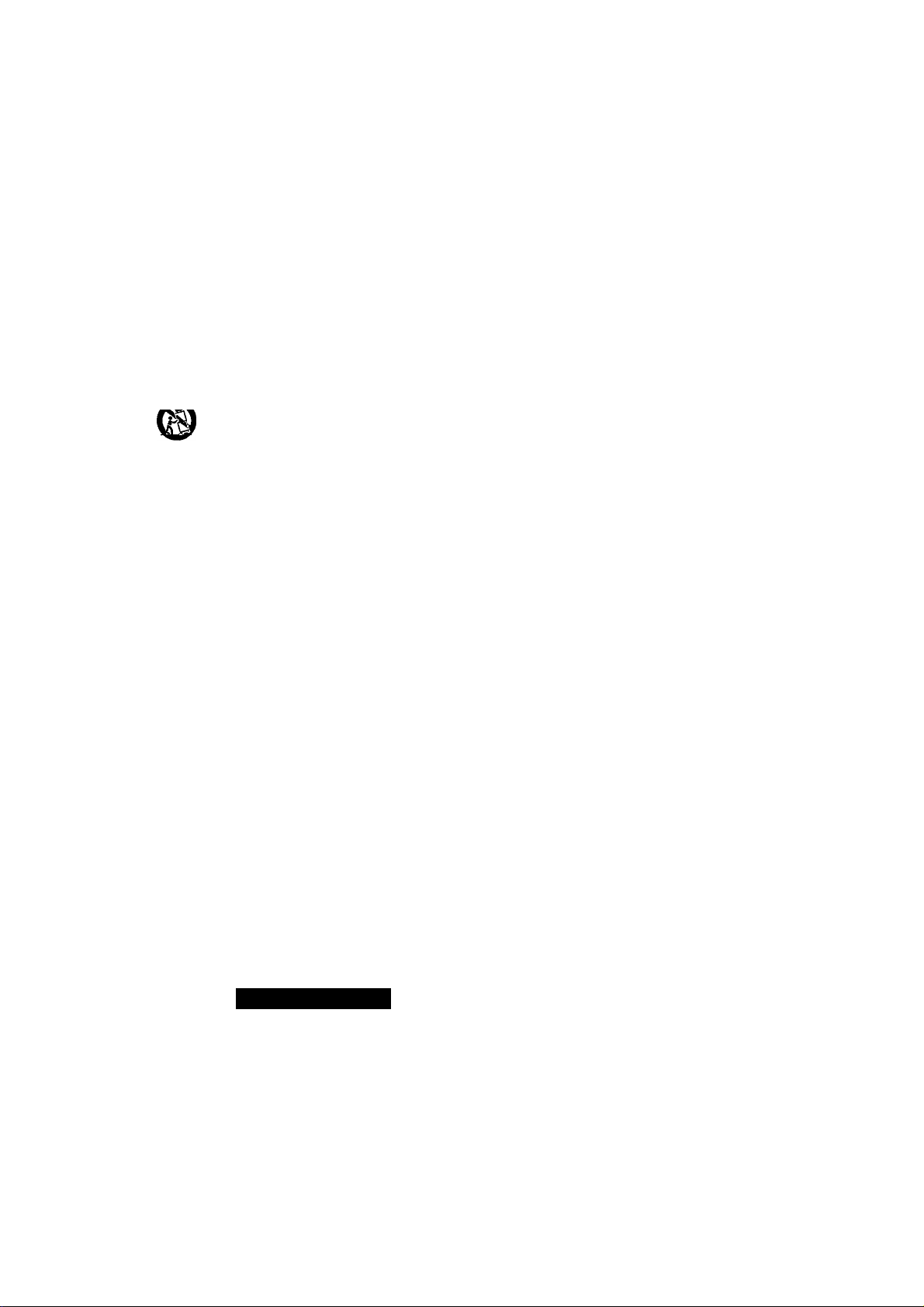
IMPORTANT SAFETY INSTRUCTIONS
1. Read Instructions - All the safety and operating instructions
should be read before the appliance is operated.
2. Retain Instructions - The safety and operating instructions should
be retained for future reference.
3. Heed Warnings - All warnings on the appliance and in the
operating instructions should be adhered to.
4. Follow Instructions - All operating and use instructions should be
followed.
5. Water and Moisture - The appliance should not be used near
water - for example, near a bathtub, washbowl, kitchen sink,
laundry tub, in a wet basement, or near a swimming pool, and the
like.
6. Carts and Stands - The appliance should be used only with a cart
or stand that is recommended by the manufacturer.
6A. ^9^ An appliance and cart combination should be moved
with care. Quick stops, excessive force, and uneven
surfaces may cause the appliance and cart
combination to overturn.
7. Wall or Ceiling Mounting - The applicance should be moimted to
a wall or ceiling only as recommended by the manufacuter.
8. Ventilation - The appliance should be situated so that its location
or position does not interfere with its proper ventilation. For
example, the appliance should not be situated on a bed, sofa, rug, or
simtrlar surface that may block the ventilation openings; or, placed
in a built-in mstalation, such as a bookcase or cabinet that may
impede the flow of air trough the ventilation openings.
11. Grounding or Polarization - The precautions that should be
taken so that the grounding or polarization
means of an appliance is not defeated.
12. Power-Cord Protection - Power-Supply cords should be routed
so that they are not likely to be walked on or pinched by items
placed upon or against ¿lem, paying particular attention to cords at
plugs, convenience receptacles, and the point where they exit from
the appliance.
13. Cleaning - The appliance should be cleaned only as
recoirunended by the manufacturer.
14. Nonuse Periods - The power cord of the appliance should be
unplugged from the outlet when left unused for a long period of
time.
15. Object and Liquid Entry - Care should be taken so that objects
do not fall and liquids are not spilled into the enclosure through
openings.
16. Damage Requiring Service - The apliance should be seviced by
qualified service persotmel when:
a. The power-supply cord or plug has been damaged; or
b. Objects have fallen, or liquid has been spilled into the
appliance; or
c. The appliance has been e,xposed to rain; or
d. The appliance does not appear to operate normally' or e.xhibits a
marked change in performance; or
e. The appliance has been dropped, or the enclosure damaged.
17 Servicing - The user should not attempt to service the appliance
beyond that described in the operating instructions. All other
servicing should be referred to qualified service personel.
9. Heat - The applicance should be situated away from heat sources
such as radiators, heat registers, stoves, or other appliances
(including amplifiers) that produce heat.
10. Power Sources - The appliance should be cormected to a power
supply only of the type described in the operation irwtructions or as
marked on the appliance.
WARNING
TO REDUCE THE RISK OF FIRE OR ELECTRIC SHOCK,
DO NOT EXPOSE THIS APPLIANCE TO RAIN OR MOISTURE.
CAUTIOIM
A
CAUnON; TO REDUCE THE RBK OF ELECTRIC SHOCK, DO NOTO
REMOVE COVER (OR BACK). NO USER-SERVICEABLE FARTSO
INSIDE. REFER SERVICING TO QUALIFIED SERVICE PERSONNEL.
RISK OF ELECTRIC SHOCKD
DO NOT OPEN
A
A
The lightning flash with arrowhead symbol, within
an equilateral triangle, is Intended to alert the
user to the presence of uninsulated “dangerous
voltage” within the product’s enclosure that may
be of sufficient magnitude to constitute a risk of
electric shock to persons.
The exclamation point within an equilateral
triangle is intended to alert the user to the
presence of important operating and
maintenance (servicing) instructions in the
literature accompanying the appliance.
Page 3

GENERAL INFORMATION
CAUTION
USE OF CONTROLS OR ADJUSTMENTS OR
PERFORMANCE OF PROCEDURES OTHER
THAN THOSE SPECIFIED HEREIN MAY
RESULT IN HAZARDOUS RADIATION
EXPOSURE.
The set complies with the FCC-Rules, Part 15
and with 21 CFR 1040.1
Canada
This digital apparatus does not exceed the Class B
limits for radio noise emissions from digital apparatus
as set out in the Radio Interference Regulations of the
Canadian Department of Communications.
Cet appareil numérique n’émet pas de bruits
radioélectriques dépassant les limites applicables dans
la règlement sur le brouillage radioélectriques édicté
par le ministère des communications du Canada.
CAUTION
TO PREVENT ELECTRIC SHOCK, MATCH
WIDE BLADE OF PLUG TO WIDE SLOT,
FULLY INSERTED.
ATTENTION
POUR EVITER LES CHOCS ELECTRIQUES,
INTRODUIRE LA LAME LA PLUS LARGE DE
LA FICHE DANS LA BORNE CORRESPON
DANTE DE LA PRISE ET POUSSER
JUSQU’AU FOND.
LASER
Type
Semiconductor laser GaAIAs
Wave lenght 775-795 nm (at 25°C)
Output Power 2,5 mW (Read)
35 mW (Write)
Beam divergence 60 degree
This warning label is located on the rearside and inside this laser product.
CAUnON: msBUE
DANŒR: INVISIBLELASERRADIATiaNWHENOPEM
YARO! AVAITAESSAJASUQJALÜKriUSœnEirAESSACtEr
YAR^Ü^KJ!oŒSPAEPENARllEKCmAD.BBПÎAKrAeSПÎAlEN
TfflS DEVICE COMPLIES WITH PART 15 OF THE FCC (U.S.A.) RULES.
OPERATION IS SUBJECT TO THE FOLLOWING TWO CONDITIONS : (1) THIS DEVICE MAY NOT CAUSE HARMFUL
INTERFERENCE, AND (2) THIS DEVICE MUST ACCEPT ANY INTERFERENCE RECEIVED, INCLUDING INTERFERENCE THAT MAY
CAUSE UNDESIRED OPERATION.
This equipment has been tested and found to comply with
the limits for a Class B digital device, pursuant to part 15
of the FCC Rules. These limits are designed to provide
reasonable protection against harmful interference in a
residential installation. This equipment generates, uses and
can be used in accordance with the instructions, may
cause harmful interference to radio communications.
However, there is no guarantee that interference will not
occur in a particular installation.
LMRBAE4VDCN
\VHENOFEN.DO NOTSTAREINroBEAM
AVKDDBÎBCrEXFOSUEETOBEAM
ÆTnNAN^miATIOilAAIIEIASERSATEOIIEALA
RVISOSATEEæEM
OSmKjIASEESnîAu®«3NSRDENNArSLARaiNAD
or DANGER - Invisible laser radiation when open.
AVOID DIRECT EXPOSURE TO BEAM
NOTE
if this equipment does cause harmful interference to radio
or television reception, which can be determined by
turning this equipment off and on, the user is encouraged
to try to correct the interference by one or more of the
following measures:
- reorient or relocate the receiving antenna.
- increase the separation between the equipment and
receiver.
- connect the equipment into an outlet on a circuit
different from that to which the receiver is connected.
- consult the dealer or an experienced radio/TV technician
for help.
IMPORTANT
THIS PRODUCT WAS FCC VERIFIED UNDER TEST CONDITIONS THAT INCLUDED USE OF SHIELDED CABLES AND
CONNECTORS BEWTEEN SYSTEM COMPONENTS. IT IS IMPORTANT THAT YOU USE SHIELDED CABLES TO REDUCE THE
POSSIBILITY OF CAUSING INTERFERENCE TO RADIOS, TELEVISION SETS AND OTHER ELECTRONIC DEVICES.
IF YOU HAVE ANY PROBLEMS CONTACT YOUR DEALER.
ANY CHANGE OR MODIFICATIONS TO THE EQUIPMENT BY THE USER NOT EXPRESSLY APPROVED BY THE
GRANTEE OR MANUFACTURER COULD VOID THE USER’S AUTHORITY TO OPERATE SUCH EQUIPMENT.
Page 4
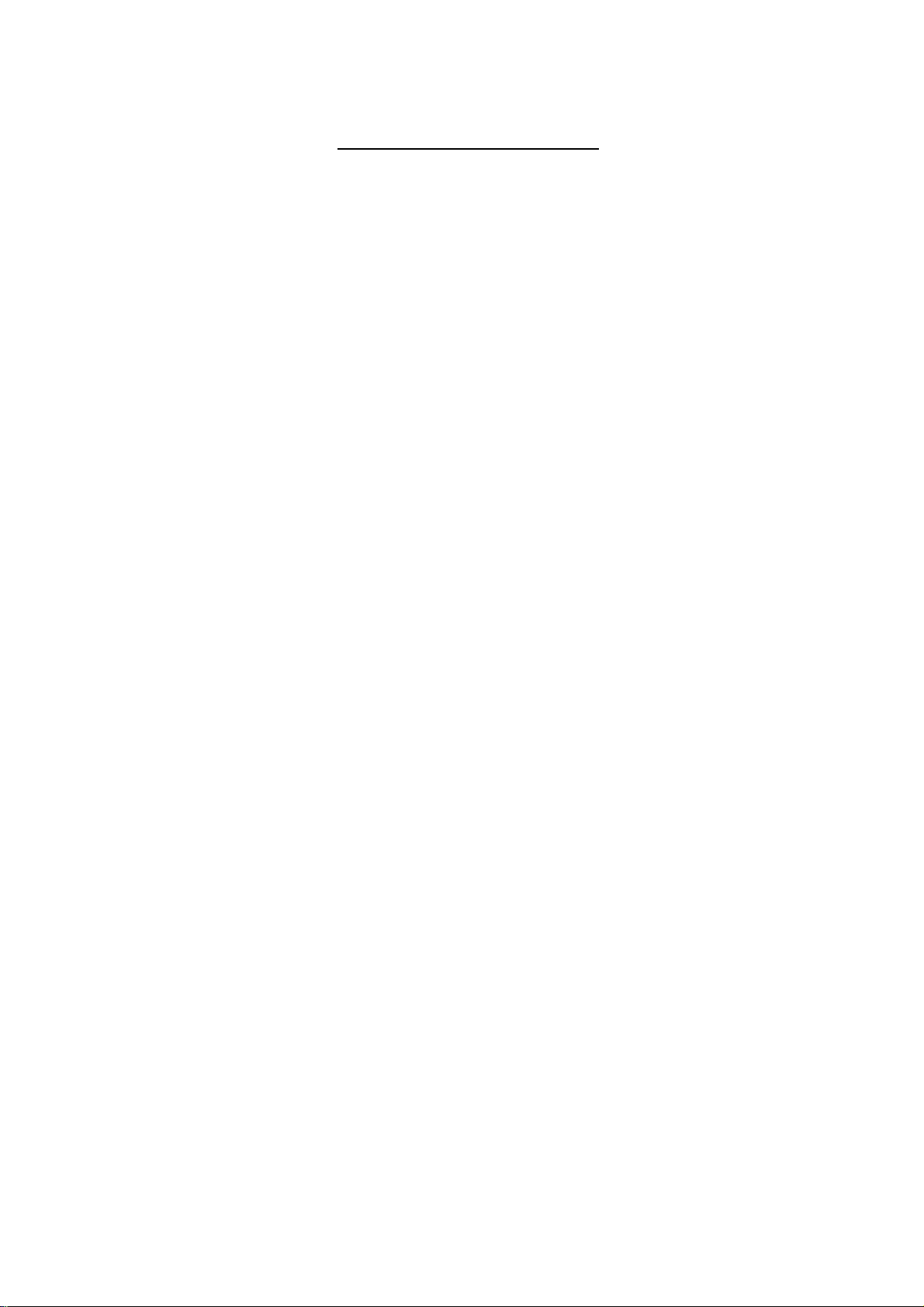
CP-R RECORDER/PLAYER
90 Days Free Labor
One Year Exchange Warranty on Parts
This product must be carried in for repair.
LIMITED WARRANTY
WHO IS COVERED?
You must have proof of purchase to receive warranty service. A sales
receipt or other document showing that you purchased the product
is considered proof of purchase.
WHAT IS COVERED?
Warranty coverage begins the day you buy your product For 90 days
thereafter, all parts will be repaired or replaced, and labor is free. From
90 days to one year from the day of purchase, all parts will be repaired
or replaced, but you pay for all labor charges. After one year from the
day of purchase, you pay for the replacement or repair of all parts,
and for all labor charges.
All parts, including repaired and replaced parts, are covered only for
the original warranty period. When the warranty on the product
expires, the warranty on all replaced and repaired parts also expires.
WHAT IS EXCLUDED?
Your warranty does not cover:
• labor charges for installation or setup of the product adjustment
of customer controls on the product and installation or repair of
antenna systems outside of the product
• product repair and/or part replacement because of misuse,
accident unauthorized repair or other cause not within the
control of Philips Consumer Electronics Company.
• reception problems caused by signal conditions or cable or
antenna systems outside the unit
• a product that requires modification or adaptation to enable it to
operate in any country other than the country for which it was
designed, manufactured, approved and/or authorized, or repair of
products damaged by these modifications.
• incidental or consequential damages resulting from the product
(Some states do not allow the exclusion of incidental or
consequential damages, so the above exclusion may not apply to
you. This includes, but is not limited to, prerecorded material,
whether copyrighted or not copyrighted.)
• a product that is used for commercial or institutional purposes
(including but not limited to rental purposes).
WHERE IS SERVICE AVAILABLE?
Warranty service is available in all countries where the product is
officfally distributed by Philips Consumer Electronics Company. In
countries where Philips Consumer Electronics Company does not
distribute the product, the local Philips service organization will
attempt to provide service (although there may be a delay if the
appropriate spare parts and technical manual(s) are not readily
available).
MAKE SUREYOU KEEP...
Please keep your sales receipt or other document showing proof of
purchase. Attach it to this owner’s manual and keep both nearby.
Also keep the original box and packing material in case you need to
return your product.
BEFORE REQUESTING SERVICE...
Please check your owner’s manual before requesting service.
Adjustments of the controls discussed there may save you a service
call.
TO GET WARRANTY SERVICE IN U.S.A.,
PUERTO RICO OR U.S.VIRGIN
ISLANDS...
Take the product to a Philips factory service center (see enclosed
list) or authorized service center for repair. When the product has
been repaired, you must pick up the unit at the center. Centers may
keep defective parts.
(In U.SA, Puerto Rico and US.Virgin Islands, all implied warranties,
including implied waarranties of merchantability and fitness for a
particular purpose, are limited in duration to the duration of this
express warranty. Because some states do not allow limitations on
how long an implied warranty may last, this limitation may not apply
to you.)
TO GET WARRANTY SERVICE IN
CANADA...
Take the product to a Philips consumer service center (listed below),
self-servicing dealer ar autorized service depot.
Philips Electronics Ltd.
601 Milner Avenue,Scarborough, Ontario, MIB 1M8
(416)292-5161
4977 Levy Street, St. Laurent Québec, H4R 2N9
(514)936-0120
1741 Boundary Road,Vancouver, B.C.VSM 3Y7
(604)294-3441
(In Canada, this warranty is given in lieu of all other warranties. No
other warranties are expressed or implied, including any implied
warranties of merchantability or fitness for a particular purpose.
Philips is not liable under any circumstances for any direct, indirect,
special, incidental or consequential damages, howsoever incurred,
even if notified of the possibility of such damages.)
REMEMBER...
Please record the model and serial numbers found on the product
below. Also, please fill out and mail your warranty registration card
promptly. It will be easier for us to notify you if necessary.
MODEL#
SERIAL# —
___
______________________________________
------
---------—---------------------------------------------
This warranty gives you spedfic legal rights. You may have otiter rights v^ich vary from state/province to state/piwince.
Philips Service Company, P.O. Box 555, Jefferson City,Tennessee 37760, (423) 475-8869
EL6I9IEOOI / MAC 6058 / 10-95
IB7922E00I
Page 5
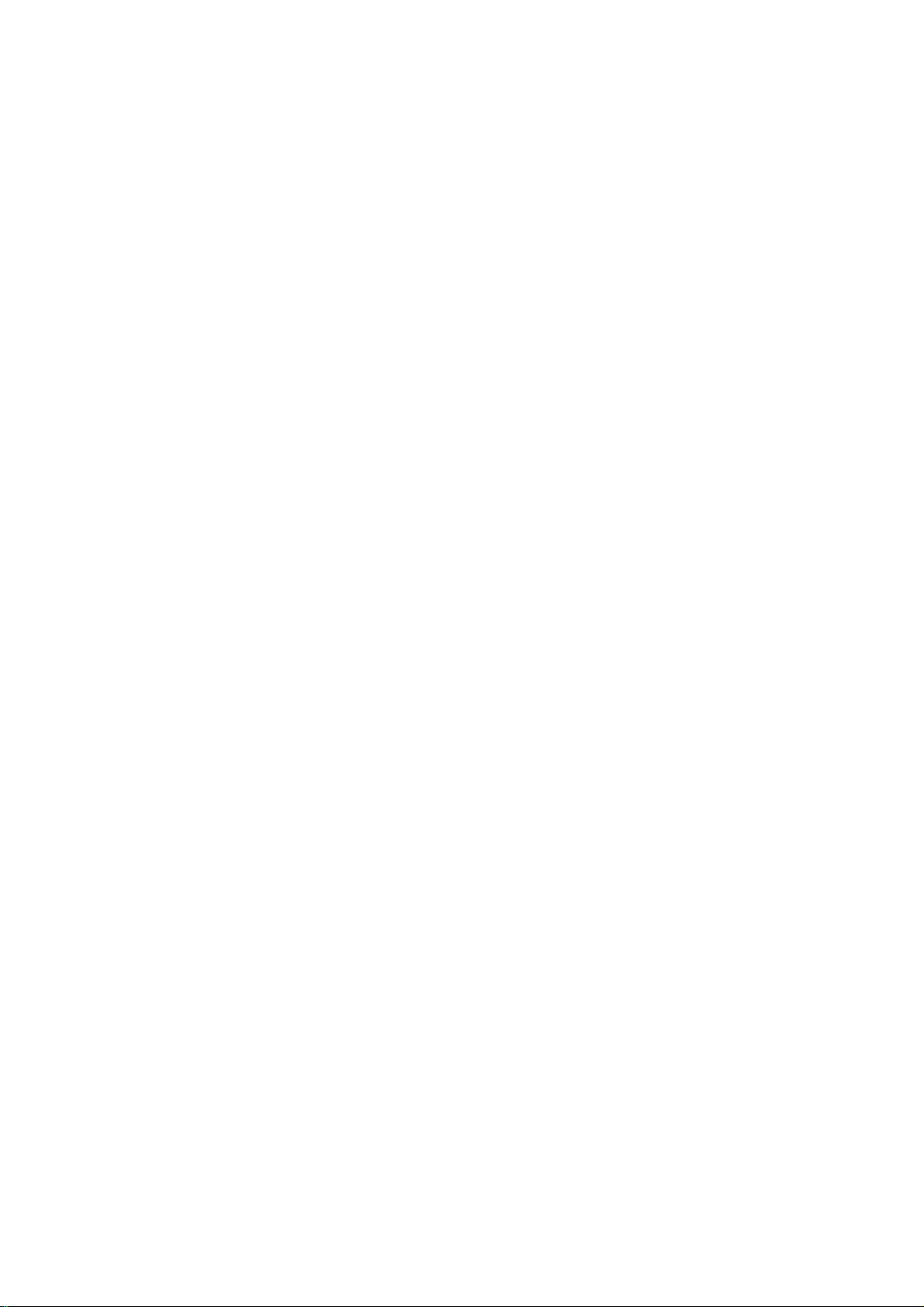
English
Frangais
.....................................
Español
CONTENTS
22
.40
V)
"o)
e
LU
.S2
"re
cx
c
(Q
(S
Q.
V)
c
lU
Page 6
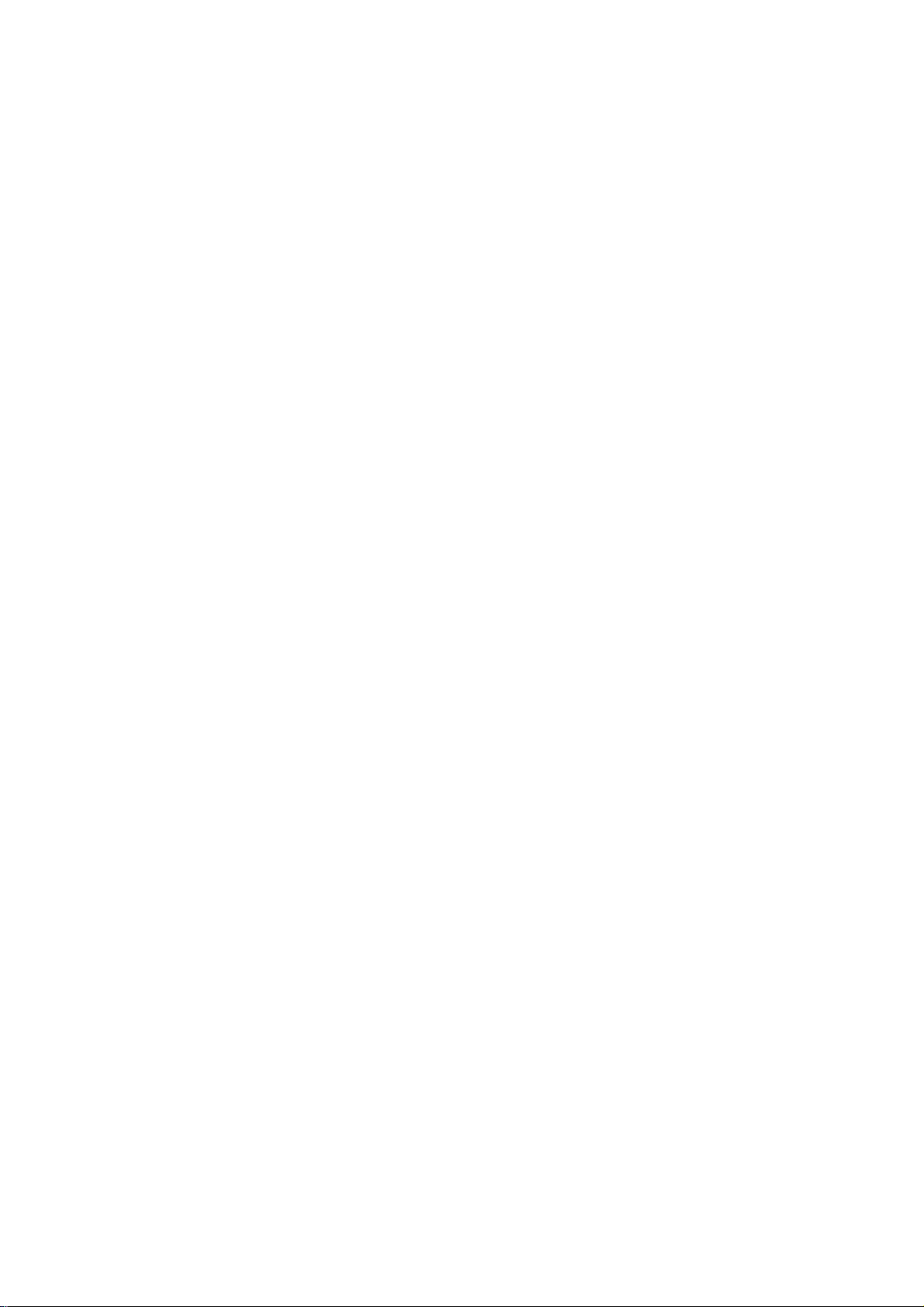
GENERAL INFORMATION
m
Table of contents
GENERAL INFORMATION
Technical information
Disc for recording
..........................
..............................
Discs for playback.............................. 5
Maintenance
Accessories
....................................
.....................................
4
5
5
5
Welcome !
Thank you for purchasing this Philips Compact Disc
Recorder/Player Double Deck.
In the 1980s Philips invented a new audio system - the CD.
The CD (compact disc) revealed the new dimensions of digital
sounds and enhanced the pleasures of audio.
Compact disc technology permits a high contrast in both loud
and quiet passages, with perfect channel separation. Philips
OPERATING BUTTONS AND CONNECTIONS
Operating buttons on the front
................
6
has continued to develop compact disc technology and the
result is the CD recorder.
Connections on the back....................... 6
With your Philips CD Recorder/Player you can make your own,
DISPLAY
DISPLAY explanation...........................7
DISPLAY messages
............................
8
high-quality audio CDs, subject only to the legal restrictions
on copying. You can either dub at high or normal speed from
the Player to the Recorder or record from an external source.
Naturally all pre-recorded audio CDs can combined CDs - e.g.
INSTALLATION
Connections general
...........................
9
Analogue connections CD Recorder & CD Player
Analogue connections CD Player deck
Digital coaxial connections CD Recorder
Digital optical connections CD Recorder
......
....
....
10
10
11
Power supply.................................. 11
CD-Extra - can be played using one or both of the decks
individually or together as a double-deck changer.
....
9
Recordings may only be made for personal use. It is forbidden
to copy material protected by copyright, including computer
programs, films, television and audio recordings. This
appliance may not be used for such applications.
Set-up recommendations..................... 11
Inserting batteries in the remote control
REMOTE CONTROL & INSERTING DISCS
Remote control commands
...................
....
11
12
Technical information
Subject to modification without notice.
Inserting discs................................. 12
Digital frequency response
RECORDING
Remarks about recording..................... 13
Normal and high-speed dubbing
Digital recording from external CD player
.............
...
13
14
Synchronized digital recording from external
CD player: CD-SYNC
Analogue recording from an external source
Finalizing CD-R & CD-RW discs
Unfinalizing CD-RW discs
ERASING & PLAYING
Erasing CD-RW discs
Playing CDs on deck 1 and/or deck 2
Playing as a 2-disc changer
..........................
..............
....................
.........................
........
..................
15
.
16
17
17
18
18
18
Playback S/N
Playback dynamic range
Play back total harmonic distortion
Recording S/N (Analogue).........................90dB
Recording S/N (Digital)
Recording dynamic range
Recording total harmonic distortion.....0.0056%, -85dB
Digital coaxial input (lEC 958)
Digital optical input (1EC958)
Analogue input (4 steps -3,0,3 and 6 dB)
................................... 500 mVrms/50kQ=0dB
Audio output................................. 2V RMS ±2dB
Digital coaxial output.................................. 0.5 Vpp/75Q
Headphones
.................
0-22,050Hz
.....................................
..........................
.....
0.0056%, -85dB
................
Equal to source
.........................
.......
44.1 kHz+/-100ppm
.......
44.1 kHz+/- lOOppm
..........................
0-5V RMS/8-2000Q
lOOdB
95dB
92dB
PLAYING
Selecting a track or searching
Shuffle (random-order) play
Repeat CD, track or program
Programming
FIXING PROBLEMS
..................................
................
..................
.................
Troubleshooting............................... 21
Diagnostic program........................... 21
19
19
19
20
Dimensions
....................
17 1/8 x 12x35 5/8 inches
Weight................................................ 4kg
Power consumption
................................
20W
Operating temperature............................ 5 - 35°C
Power Supply
..........................................
AC 220-240V
Page 7
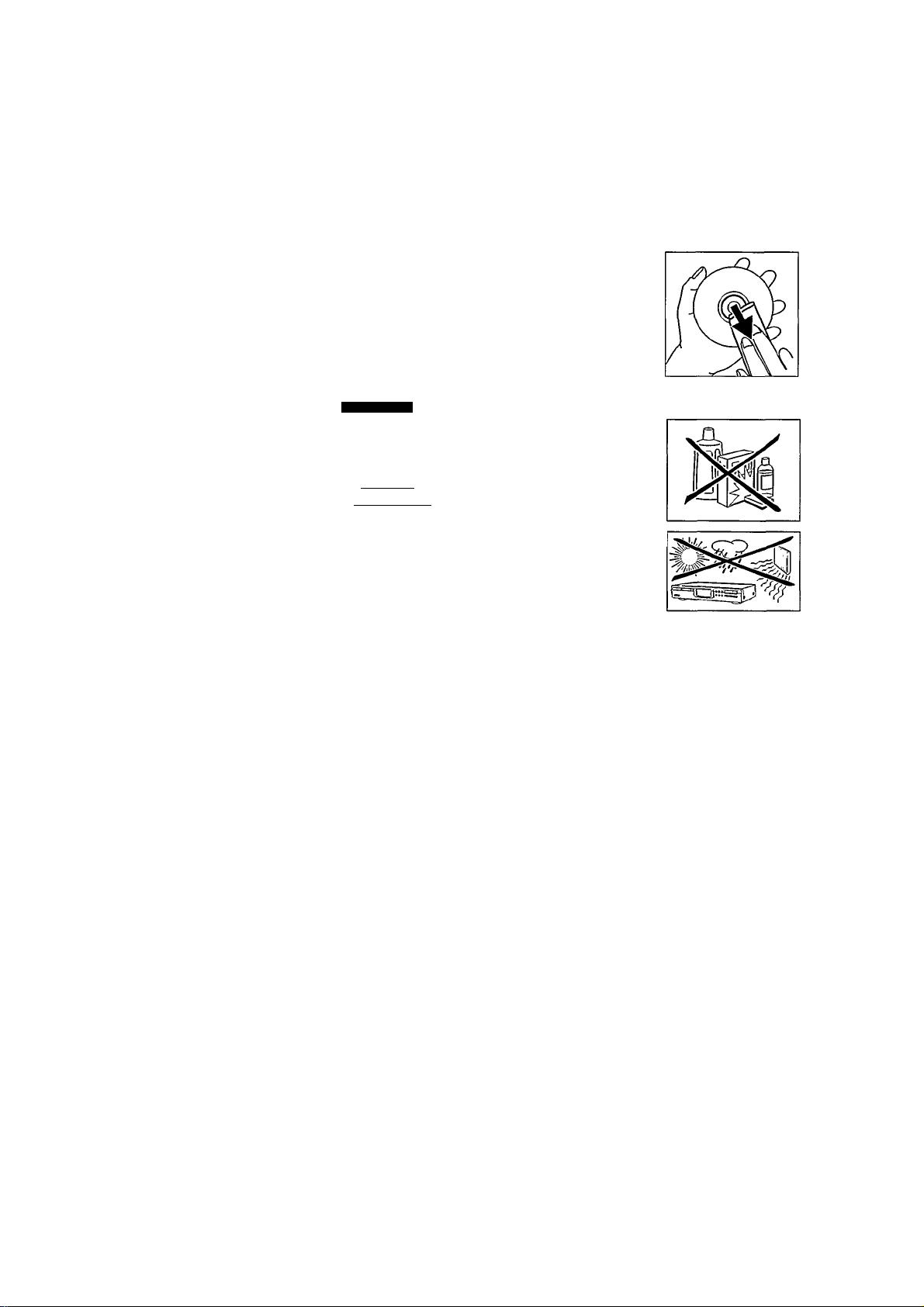
GENERAL INFORMATION
Disc for recording
For recording use, special audio discs must be used (for music
only). These Discs bear the logos as shown below. The text
Maintenance
It is extremely important that the discs used for recording are
free of dust and scratches.
'DIGITAL AUDIO' is present! Copyright fees have been paid on
these discs in some countries.
To clean a CD, wipe it in a straight
line from the center towards the
With your recorder you can use two types of discs for
recording purposes:
outer edge using a soft, lint-free
cloth. Cleaning agents may damage
the disc! Write only on the printed
CD-Audio Recordable
(CD-R) discs:
COMPACT
Fully recorded and finalized, these discs
play on all CD players and recorders.
DIGITAL AUDIO
m
Recordable
side of a CD-R or CD-RW, and only
with a soft felt-tipped pen.
Clean the CD Recorder/Player using
CD-Audio Rewritable
(CD-RW) discs:
n COMPACT
Can be recorded, erased and re-recorded m IlSf^
hunderds of times. When finalized, they DicnA^^
play on
CD-RW compatible
CD players I
Rewritable
a soft, lint-free cloth that has been
slightly dampened. Do not use a
cleaning agent; this might have a
I
corrosive effect.
and recorders.
In the course of 1999 most Philips CD players and recorders
will be CD-RW compatible.
Do not expose the CD Recorder/Player
the batteries or CDs to extreme
humidity, rain, sand or excessive heat
from heating equipment or direct
Discs for playback
sunlight.
w
LU
Your CD Recorder/Player can play:
taking the CD Recorder/Player in for repairs. Other cleaning
- All prerecorded audio CDs, and combined CDs such as CD
Extra.
times to avoid getting dust on the lens.
- All Audio CD-R and Audio CD-RW.
The lens may become clouded when the CD Recorder/Player
Note: CD-B discs recorded with a computer can only be used
when they are correctly treated according the audio
standard (IEC958: Consumer part}. Single session only!
- 1 Digital coaxial cable (with black plugs)
- Power cord
If the CD Recorder/Player does not read the CDs correctly, use
a cleaning CD (commonly available) to clean the lens before
methods may damage the lens. Keep the tray closed at all
is moved from cold to warm surroundings; it will not be
possible to play a CD when this happens. Leave the CD
Recorder/Player in the warm surroundings to allow the
moisture to evaporate.
Accessories
- 2 Analogue audio cables (with red and white plugs)
- 2 Batteries
- Remote control
- Guarantee
Page 8
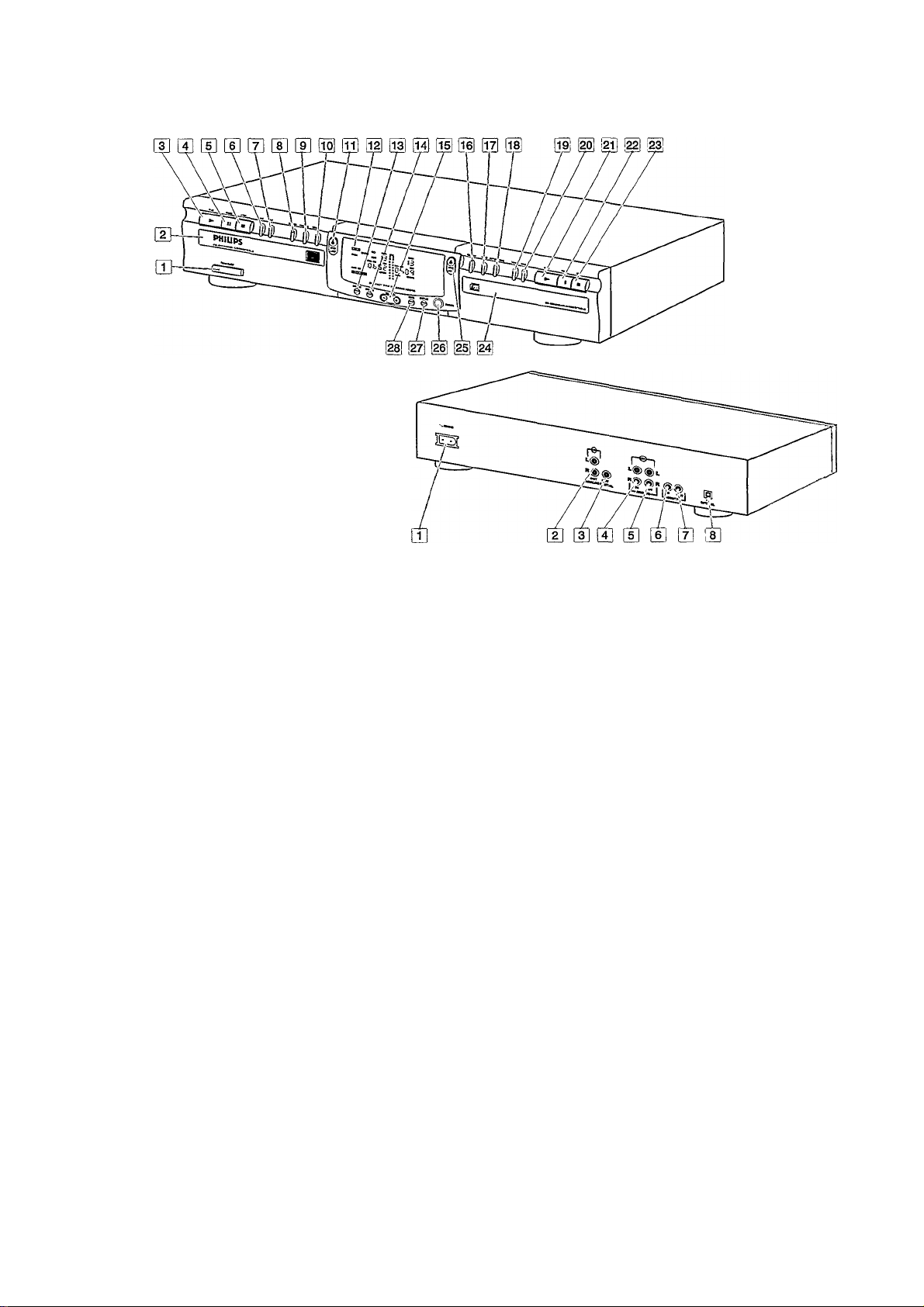
OPERATING BUnONS AND CONNECTIONS
m
3
S.
5'
Operating buttons on the front
CD recorder
ON/OFF
m
.........
turn the CD recorder/player ON and OF
Disc tray
PLAY
►
H
PAUSE II
0
STOP
[E
HI
m
0
...............
►w
...............
RECORD
FINALIZE
ERASE
OPEN/CLOSE
..........
.........
■
...........
.........
........
............erase recording
start play or record
interrupt play
stops
previous track/search back'
next track/search forward/new track
record
finalize recording
...
open/close disc tray
jig DISPLAY (information screen)
Q|
DISPLAY
[]4j
SOURCE
Ob]
REC level
OH
CO-SYNC
.........
.........
select display information
select digital or analogue input
.......
adjusts the recording level (analogue)
........synchronized recording; recording
starts automatically
OH
DUBB
............
digital dubbing (normal or high
speed) from CD Player to
CD Recorder
01
AUTO/NIANUAL
.. select track numbering method
PAUSEII....
STOP«
.......
. interrupt play
. stops
Disc tray
OPEN/CLOSE.
PHONES ....
DISPLAY ....
DUAL
.........
. open/close disc tray
. plug for headphones
. select display information
. plays CD Recorder and CD Player
separately
Connections on the back
[T] Connection to power supply
(3
ANALOG IN
.....
connects to the line output of an
amplifier, (left and right)
in ANALOG OUT COR & CD
...................
connection for input line on
amplifier (left and right)
n DIGITAL IN
.......connection for digital coaxial input
from external source, e.g. amplifier
or recording device
ID DIGITAL OUT COR & CD
...................
connects to the digital coaxial input
of e.g. amplifier or recording device
n OPTICAL IN
......
connection for digital optical input
from external CD player
For use only in the DUAL mode (simultaneous play-back):
CD player
OH \«..................
g
......................
(13
PLAY
►
..........
m DIGITAL OUT CD.
previous track/search back
next track/search forward
(3 ANALOG OUT CD
start play
. connection for digital coaxial output
from CD deck to external device,
e.g. amplifier or recording device
. connection for analogue output from
CD deck to input line on an amplifier
(left and right)
Page 9

DISPLAY
DISPLAY explanation
The display has a section for the CD Recorder and a section
for the CD Player.
CD recorder section
[T]
RECORD
.........
lights up during recording and
flashes in record standby
12
FINALIZE
......... lights up during finalizing and flashes
in finalize standby
[2
ERASE
............. lights up during erase recording and
flashes in erase standby
[4]
CD-SYNC
[5]
SHUFFLE
.........synchronized recording is active.
........
plays tracks in random order
CD player section
^ DUAL
.............. play CD Recorder and CD Player
separately
m SHUFFLE
TRACK
m TOTAL REM TRACK TIME
.........
...........
plays tracks in random order
track number
selected time mode
REPEAT 1
121
COPY PROHIBIT
.......
repeat track
.. lights up when attempting to record
a protected digital audio recording
121
PROG
............programmed play
12
PAUSE
...........
pause function is active
lights up according to
‘oj
Ш
(Л
c
[e]
[7]
SCAN
.............
.............
remote control active
scans for COPY PROHIBIT or data
track in dubbing mode.
[U
TRACK
m TOTAL REM TRACK TIME
............track number
lights up according to
selected time mode
[ig
REPEAT (1)
0
PROG
jjl!
RECORDABLE
Ql
OPT
...............
И
REWRITABLE
т CD
..................
......
repeat function activated during play
..........
programmed play
... Unfinalized CD-R disc inserted
digital optical input is selected
... . CD-RW disc inserted
CD inserted (a pre-recorded CD or
finalized CD-R or CD-RW disc)
|i|
ANALOG
03
DIG
.........
.............
analogue input is selected
lights when digital input is selected
and flashes when digital input is
incorrect.
Щ
PAUSE
OH
AUTO TRACK
...........
pause function is active
_
automatically increase track
numbers
Hi
DUBB (1)
.........
dubbing from CD player to CD recorder
[21] Record/play level bar (analogue)
Page 10

DISPLAY
m
ЗГ
co^
E5'
DISPLAY messages
Messages, as listed and explained here may appear on the
display for your guidance.
ins
nor
Ul <_ ..
nocn
Ul Cl I
CLOSE
nnnj icr
I luUd ibu
I rO_iQI_C
urunct ...
rccni icr
I Cl-UUCI
buSS'
........
............during tray closing
..............
player is reading disc information
during OPC procedure
during tray opening
no disc inserted, or disc unreadable
updating disc contents
during recovery procedure
recording pause (four seconds) in progress
or tracks are being scanned in DUBB mode
sync
.............
ten
................
o' iSC
............
riuDuPC
.........
during synchronized recording standby
during erase-track standby
during erase-disc standby
laser power calibration failed.
Recording no longer possible
FULL
..............
Co'DFuLL
no Ru'd 10.......
program full
.......
no more recording possible
(flashing) no audio disc loaded or failure to
read data
F
inm
.............
laser power calibration performed 96
times, finalize disc
J »C »l_Ol
о lb icni_
nou iroi
Ul l_ lunu
digital coaxial input selected
digital optical input selected
SHuFFLE ........during shuffle
rrnu tcr
I uUq Ol-
i_nr
i_UU
.........
.recovered disc. Finalizing not possible
flashes during unfinalize disc standby,
lights during unfinalize disc
inoi il_
II N UC
ROFILOS
..........
dubbD I..........
db'bb
............
o'b'Rb
...........
.during input selection (CD-SYNC)
analog input selected
normal-speed dubbing
high-speed dubbing
CD Recorder and CD Player operating
separately
SELECb Cd
5ELECE
duRb
pros Ed
I I ua
.....
CD Player selection
EdF
....CD Recorder selection
OFF
........
separate operation off
....start CD Player programming
r^r
start CD Recorder programming
(playback)
u iC li-Qi rcr
О lO icnu I i-L.
D3db
.............
udb
...............
3db
...............
bdb
..............
no FEE
.............data (non-audio) track found during scan
RRRLuS
..track will be recorded digitally
recording sensitivity level -3 dB
recording sensitivity level 0 dB
recording sensitivity level 3 dB
recording sensitivity level 6 dB
FEE
....copy prohibited track found during
dubbing (track will be copied analogue)
Page 11

INSTALLATION
Connections general
For playing back on the CD Recorder and/or the CD Player
deck, the following output connections are available:
- Digital coaxial output (CD & CD-R)
- Analogue output (CD & CD-R)
Analogue connections CD Recorder & CD Player
This connection must be established for the play-back CD
Recorder deck and for the CD Player deck (cable (D)
Cable (T) is used only if you want to make recordings from an
external analogue source.
We recommend that these be connected to the TAPE or CD-R
input on your amplifier.
For external recording, the following input connections are
available;
- Digital optical input
- Digital coaxial input
- Analogue input
For playing back on the CD Recorder and CD Player decks
separately (DUAL mode), the following output connections are
available;
- Digital coaxial output (CD)
- Analogue output (CD)
We recommend that these be connected to the CD input on
your amplifier.
The connections to be made depend upon the possibilities
your audio equipment offers. Please refer to the user manuals
for your other audio equipment first.
Use the audio cables supplied. Connect the red plugs to the
R sockets, and the white plugs to the L sockets.
Digital recordings, either optical or coaxial, will give the best
performance in terms of audio and versatility (e.g. auto-track).
(The digital optical connection is less sensitive to external
disturbances).
1
For recording from an external source, connect Cable ® to
the ANALOGUE IN plug on the CD Recorder/Player and the
LINE-OUT or TAPE-OUT plug on an amplifier.
If your equipment does not allow for digital connections, the
high quality Analogue/Digital Converter on the CD
Recorder/Player will ensure excellent audio performance
when recordings are made from an analogue source.
Note: For recording directly from a CD player the analogue
input of the CD Recorder/Player should be connected to
the analogue output of the CD player.
‘ds
c
lU
Playback via the digital coaxial output of the CD
Recorder/Player gives the best audio performance.
If your equipment does not offer digital connections the high
2
For playing back, connect Cable
plugs on the CD Recorder/Player and the INPUT plugs on an
amplifier, e.g. TAPE IN, CD-R or AUX.
quality Digital-Analog-Convertor of the CD Recorder/Player
ensures a high sound quality via the analogue output.
Note: Never use the PHONO input
We recommend that both digital and analogue connections be
made, so that analogue recordings can be made when digital
recording is not possible.
The most common ways of connecting the CD Recorder/Player
are explained below. If you still have difficulties with the
connections, feel free to contact the Philips Consumer Service
desk in your country.
@
to the ANALOGUE OUT
Page 12

INSTALLATION
m
3
w'
Analogue connection CD Player deck
This connection is only required if you want to play back on
the CD Player deck separately from the CD Recorder deck.
This is called the DUAL mode.
1
For playing back separately on the CD Player deck, connect
a third cable @ (not supplied) between the ANALOGUE
OUT plugs on the CD Recorder and the INPUT plugs on an
amplifier, e.g. CD or AUX.
(Connect the red line in the R plugs and the white line in
the L plugs.)
Note:
-
Never use the PHONO input
- Your CD Recorder/Player is equipped with a digital coaxial
output for the CD Player deck. This output connection can
be used for digital play-back.
Digital Coaxial Connection CD Recorder
This connection is only required if you want to record from an
external CD player with a digital coaxial output.
1
For recording from an external source, use a fourth cable
0 (not supplied) to connect the DIGITAL IN plug on the
CD Recorder/Player to the DIGITAL OUT plug on an e;<ternal
CD player.
Note: Your CD Recorder/Player is equipped with a digital
coaxial output plug (common plug for CD Recorder deck
and CD Player deck). This output can be used for digital
play-back.
10
Page 13

INSTALLATION
Digital Optical Connection CD Recorder
This connection is only required if you want to record from an
external CD player with a digital optical output.
Setup recommendations
Place the CD Recorder/Player on a solid, vibration free
surface.
Do not place the CD Recorder/Player near a source of
heat or in direct sunlight.
Do not use the CD Recorder/Player under extremely damp
conditions.
If the CD Recorder/Player is placed in a cabinet, make
sure that a one-inch space remains free on all sides of the
recorder for proper ventilation.
Inserting batteries in the remote control
1
Remove the dust caps from the digital optical connections.
(We recommend that you save the caps).
"5>
c
LU
2 For recording from an external source, use a fiber-optic
1
Open the battery compartment cover.
cable d) to connect the digital optical input on the CD
Recorder/Player and the digital optical output on an
external CD player.
Note: For playing back, the digital coaxial outputs or analogue
outputs on the CD Player and the CD Recorder must be
connected to an amplifier.
Power supply
1
Plug the power cord supplied into the MAINS connector on
2
Insert 2 batteries (A/\A, R03 or UM-4; as supplied) as
shown.
3
Replace the cover.
Note: We recommend using 2 batteries of the same type and
condition.
Batteries contain chemical substances; dispose of
them properly.
the CD Recorder/Player, then into a wall socket.
2 Press ON/OFF to turn the CD Recorder/Player on.
Note:
The CD Recorder/Player will automatically adjust to the
local mains voltage.
When the CD Recorder/Player is in the 'OFF'position, it
is still consuming some power. If you wish to disconnect
your CD Recorder/Player completely from the mains,
withdraw the plug from the AC Outlet.
11
Page 14

REMOTE CONTROL & INSERTING DISCS
m
3
S5'
Remote control commands
PROGRAM
DISPLAY
Number keys 0 - 9
SHUFFLE
.........
............
............
programs track numbers
selects display information
... Selets a track by number
plays CD(RW) or program in random
order
◄◄
...................
PREVIOUS
!◄
Searches backward
......
selects the beginning of a previous
track
STOP
■
..............
PAUSE II
NEXTH
PLAY
►►
REPEAT
CD
CD-R
OPEN/CLOSE
............
..............
►
.............
...................
.............
....................
.................
stops CD(RW) and clears a program
interrupts CD(RW) play
selects the beginning of subsequent
starts CD(RW) play
Searches forward
repeat play
select CD Player
select CD Recorder
.......
Opens or closes the disc tray
Inserting discs
1 Press OPEN/CLOSE
(11)Xo
open the disc tray.
2 Insert a CD, CD-R or, CD-RW in the appropriate recess in
the tray, label side up.
IMPORTANT:
For recording it is important that the blank disc he
completely free of dust particles or scratches, (see
Disc Maintenance, p.5).
Unfinalized discs cannot he played in the CD Player
deck!
3 Gently push the front of the tray or press OPEN/CLOSE to
close the tray (see also Playing a CD).
CD-Recorder only
-»The display will indicate the type of disc you have inserted.
ti
!l II
II
II II
E3 EHSiliEEi
II II
When you press a button on the remote control, the indicator
on the display will light up.
I RECORD I I ERrtSE i
l
((0
iHiiAUZEl COSYi'iC
OUSB1 SHUffli
Note: Unless Indicated otherwise, all buttons are located on
the front of the CD Recorder/Player. if also provided on
the remote control, the corresponding buttons on the
remote control can be used after the CD Recorder or
the CD Player has been selected by pressing CD-R or
CD.
12
SCAtJ
TRAC:; OVER
, —. Q Q
- ° a
II II
• If a CD-R is finalized the display will indicate
cd.
• If a CD-RW is finalized it is still a CD-ReWritable and the
display will indicate
If you Insert a blank or partly-recorded CD-R or CD-RW, the
CD recorder will calibrate the disc for optimum recording.
During this process the display will first show uPC and then
the number of audio tracks previously recorded. Calibration
can take up to 25 seconds.
?;UoE 0,G Off h\
Note: Only Audio CDs will be accepted. If a non-audio disc is
inserted, the display will indicate fiu Pild IB.
cd rewritable.
n □ r
U I
/_
II li TO
n n
U H
H li
II J!
Page 15

RECORDING
Remarks about recording
You will soon discover how easy it is to make your own CDs.
Nevertheless, we recommend that you use a CD-RW disc for
your first try. The two ways to make recordings are described
Normal and high-speed dubbing
Use the dubbing feature for high-speed recording from the CD
Player deck to the CD Recorder deck. The quality of the
original recording will be retained.
below;
- Digital dubbing (normal or high-speed dubbing)
- Recording from an external source:
- Digital
- Digital with synchronized start using external CD player
- Analogue
• The recording procedure is the same for CD-Rs or CD-RWs.
• if the disc is a CD-RW and is already finalized you must
unfinalize it first (page 17).
Some comments about dubbing:
• If the disc already contains recordings, the CD recorder will
automatically search for the end of the last track, so that
you can start recording from there.
• There must be at least 7 seconds of recording time left on
the disc, or you will not be able to activate the record
standby mode.
- A complete disc or program can be copied at high speed
(dubb).
- Single tracks or programs can be copied at normal speed
(dubb-1).
- Track numbers will be increased automatically.
- Track numbers cannot be increased manually.
Preparing for normal and high-speed duhhing
U)
LU
• If the display indicates
can be made of the source material. Recording will not
start or will stop after 4 seconds.
• The
Serial Copy Management System
allows digital recording under specific conditions:
- It is not possible to make a digital copy from a digital
copy.
- Analogue recording is always possible!
- The number of recordings from the original is unlimited.
• A maximum of 99 tracks can be recorded on a disc. The
minimum allowable track length is 4 seconds.
• Digital recordings can be made from CDs (or other sources
with an output Sample Frequency of 44.1 kHz +/-100 ppm)
via the digital input.
• Recordings from DAT or DCC players will not stop
automatically.
Ilmportant:
If you want to play back the recorded CD-R disc on the
CD Player deck or on any other regular CD player, it
must be finalized first. See the instructions for
finalizing discs (page 17).
copy prohibit,
o u o o ~ 1
no digital recording
(SCMS) only
1
Make sure that the recording disc is completely free of
scratches and dust particles.
2
If necessary, press the DUAL button to switch off the
mode on the display.
DUAL should be off.
iFgCOFiDl I bBASfc I
CUS31 SHiJFFLE
AUTDTPvACK
(((O
cdsy;.c
SCAfi
TOTAl ftEM TPAC*. 71VS
start high-speed duhhing (Disc copy)
1
To record a complete disc or program, press DUBB
repeatedly until;
-> dubb appears and
some time, bb'Sb' and the track number will appear on
the display. The CD Player will scan the tracks on the
CD and then stop.
iHfiWti tusvi.i;---------------------------------------DUBB SHbR=l£ SCAv
AtjTOTRACK TOTAL RRl HIACK TtVE
III 1
m SE DIG A’fUOG OPT PROG PETEATi
• To see the tracks that will be recorded, press DISPLAY.
The track numbers will be shown in sequence.
- If TiuDrEC appears, the track cannot be dubbed.
Finalized CD-RW discs play only on CD-RW compatible
CD players.
- If RriRLUiDLii
! na '£
dubbed analogue at normal speed.
- All other tracks will be copied in the normal fashion at
double speed.
-Tracks for which d 15 /ERL TEE appears will be
digitally recorded at double speed.
dual
m;c;<
Q Q
SRC
D Q
ShtFFlE
n u
11 ii TOTAL mK.: Tirs
n II
-n n_________________
dubb
flashes on the display. After
-Z-SKC
“ $ m f m
II
(1 TOTil RtM Tl?E
11
Ii
11
11 II
11
PAUSS rSOS SEPEATl
11
_u_
>7
appears, the tracked will be
■mAc:OVtS
------------------------------
13
Page 16

RECORDING
m
3
U)'
2
To start dubbing, press PLAY on the CD Player deck.
High-speed dubbing will start,
dubb
will stop flashing
and remain lighted. The track number and the recording
time will be displayed.
After dubbing,
several seconds. The Total Time indications may differ
slightly, but no audio information will be lost.
Note: Pause cannot be operated during dubb-1.
UPdFl'cE
• To check the (remaining) recording time, press Display (this
can be done during recording).
• Dubbing will stop automatically.
3 To manually stop recording, press STOP
DUBB
will go out and dubbing will stop. The minimal
track length must be four seconds, otherwise a pause
will be added to the track.
After dubbing, the display will show for several seconds. The
Total Time indications may differ slightly, but no audio
information is lost.
Note:
- Pause cannot be operated during dubb.
- Dubbing wili be done one track at a time, meaning that
short pauses wili be added between the tracks. If you
program all tracks in their original sequence and dub at
normal speed (dubb-1), pauses will not be added.
Start dubbing at normal speed (copy a track or program)
Copying one track at a time
1
For recording, press DUBB repeatedly until;
oubbD I appears on the display and
After some time,
ll-P-I'IA-l 'tUSiuC
CUtO iKOTfLf sc:';
'UiOTp^C; iOi, 1 r: TT:C ,
_/ l_ l_ _ 1
U U U U 1
-'..LOG OrT P,"0G
---------------
record
(dubb-1)
is done at normal speed.
will flash.
n
0
S-iL’i-i
11
I! “
!( TOT^l P.r
ii
li
u
n
n
11
dubb-1
s
' Tiv:
GCG
flashes.
2 To select a track for dubbing, briefly press [«◄ or ►»] on the
CD Player one or more times.
• If you want to copy a program, you must enter the program
first before selecting
dubb-1
(see Programming, page
Preparing for digital recording
1
Make sure the disc is absolutely free of scratches and dust
particles.
2 Press SOURCE repeatedly until (depending on the digital
connection used);
-¥ DIG
o' IS ItPL or
display.
cos-M.c
OJiM StJi-'-LE ;c:'.
. tot:T.-'c r-; i, j| “o~
_( MT I L O I " II
u I u lull II li
p:j5c DIG : '-iCi Ci'T (C:: H
• If necessary, press DUAL to switch off the
DUAL
will no longer appear on the display.
3 Press AUTO/MANUAL to switch between automatic and
manual track numbering.
If AUTO is selected (the preferred method),
20).
will appear on the display.
will appear on the display for
DIG
OPS ICFIL appears on the
0 Q :
N 1' ■
dual
mode;
auto track
• If you select a track using the digital key pad on the remote
control, dubbing will start automatically.
3 To start dubbing, press PLAY on the CD Player.
-> DUBB-1
will stop flashing and remain lighted and the
[FtuTToirtF^
lnoTUitl cos.;.c
OUDt
AUTO TRACK TO'
selected track or program will be copied at normal
speed. The track number and the recording time used
will be shown on the display.
•
• To check the (remaining) recording time, press Display. This
can be done during recording.
• AUTO; The track increments are automatically copied from
the digital source material.
• MANUAL; Track numbers can be incremented manually
by pressing ►«. (minimum track length is
4 seconds).
Note: Copy prohibited tracks will be copied analogue.
4 To stop dubbing, press STOP.
DUBB-1
will go out and the dubbing will stop. The
minimal track length must be four seconds, otherwise a
pause will be added to the track.
• Track numbers cannot be changed after recording.
Note: Auto track works only with Consumer Sources with a
(This can also be done in AUTO mode).
digital output signal according to the lEC 358 (consumer
parti audio standard.
14
i'.O "-c
SC -''
1 T;-,:: . 1
1-,
Q
!l - •
II
il luT L G II ■:
il
11
1!1111
Page 17

RECORDING
Start digital recording
Synchronized digital recording from an
1
With the recorder stopped, press RECORD to enter the
external CD player - CD-SYNC
Record standby mode.
RECORD flashes.
linmiim I i-i' wo f'''
COS.uC
III., in '.-i-uifi.c sc'"i
/«'tin .
• If
DIG
also flashes, the digital connection is incorrect.
2
To start recording, press PLAY on the CD Recorder/Player
r,'*:
fi- ^ 0M3
II II il li ïuTi^i rîv Tj^;c<nv:
Il lî
and immediately start the source (from the stop mode).
RECORD
recording time used will be indicated on the display.
• To record a three-second pause (silence) at the beginning of
a track, press PAUSE on the CD Recorder/Player.
• To check the (remaining) recording time, press DISPLAY.
(This can also be done during the recording.)
lights continuously. The track number and
Preparing for synchronized digital recording
The CD-SYNC feature enables you to make fast and easy
digital recording of a CD. Track increments are automatically
detected from the digital source material. Track increments
cannot be added manually.
1
Make sure the disc is absolutely free of scratches and dust
particles.
3 To stop recording, press STOP on the CD Recorder/Player.
2
RECORD will
go out.
Press SOURCE repeatedly until (depending on the
connection used);
• To interrupt recording, press PAUSE.
-> RECORD
starts to flash. Resume at step 2.
After recording the display will show LIPo'RhE for several
seconds.
DIG d IS ItRL
or
DIG
uPt ISRL will appear on the
display.
• If necessary, press DUAL to switch off the
DUAL will no longer appear on the display.
dual
mode;
.¡2
‘to
B
LU
Note: With auto track on, the recorder will stop
automatically. Recordings from DAT or DCC will stop
after 20 seconds silence. With auto track off, the auto
STOP mode is disabled.
IFtcDfol rtFÂÏël WO
Ihr.'AULfci CD?-;;c ssc
0U2Ô1 S’-tFFlE SCA'.
AUTOm:C< TOTA'- T
rf.AC< O'. QtS
pw.Trs II
IÏÏÏCTI TR:C<
Q
SHUFFLE
H II
II TOTAL HcM Ttnc< TiVs
n II
Start synchronized digital recording
1
With the CD Recorder/Player stopped, press CD-SYNC.
On the display,
time,
RECORD
If ;wu26i COSYNC
DUB31 SKUFF1.E SCAII
AUTOTSAC:
• If
DIG
also flashes, the digital connection is incorrect.
2
To start recording, press PLAY on the external digital
cd-sync
&
SdRC
appear. After a
starts to flash.
Q Q
SRC
0 D
SI'Lffti
TOm ftEM TfAC-.TIVi n II TOTAL fit.' TFAt\ TlVE
o U n r n II
_i _i M II II
■ OO O’T r-=nO TfA-.-Tl
II It
II II
TAIKF poni KIPA.-.TI
source.
The CD Recorder/Player automatically starts to record
and
RECORD
lights continuously. The track number and
recording time used will be indicated on the display
• If you start the source during a track, CD-SYNC will not
start recording until the beginning of the next track.
15
Page 18

RECORDING
m
3
w'
• To check the (remaining) recording time, press DISPLAY.
(This can also be done during recording)
Analogue recording from an external source
3 To stop recording, press STOP on the CD Recorder/Player.
CD-SYNC and RECORD go out.
• To interrupt recording, press PAUSE.
RECORD
starts to flash. To resume, press PLAY on the
CD Recorder/Player.
After recording the display will
show UPdFlhE
for several
seconds.
Note:
The CD Recorder/Player will not start until it recognizes a
digital signal. Although the reaction time is less than 200
milliseconds, the very beginning of the music may
sometimes not be recorded. If this happens, you can start
the recording manually (see digital recording -
unsynchronized).
Recordings from DAT or DCC will only stop after 20
seconds silence.
Only make analog recordings if digital recording is not
possible.
Preparing for analogue recording
1
Make sure the disc is absolutely free of scratches and dust
particles.
2 Press SOURCE repeatedly until:
ANALOG appears on the display.
a;;
ui'G iv c' rr' ' : 1
O n o 1 n c
/ 1 / t M u u
f.u:; a: analogc'*
fi fi ' '
ll ¡1
!1 11 ■ ■ - .. ' ■1! 11
II 11
1' 11 , , - - ^ 1 i
______
________________
If necessary, press DUAL to switch off the
DUAL
will no longer appear on the display.
_____
0 'b
G Li
1 1!
T !'
ll 1
Ll_L
cos!":
vjTCT'^'L. lOi 1 ri" 1
liTTOl
dual
mode;
3 Press AUTO/MANUAL to switch between auto and manual
track numbering.
If Auto is selected (preferred),
auto track
appears on
the display.
• AUTO: The track number is automatically incremented
after a silence on the original of at least 3
seconds.
• MANUAL: Track numbers can be incremented manually by
pressing ►«. (minimum track length is 4
seconds). (This can also be done in AUTO
mode)
• Track numbers cannot be changed after recording.
4
With the recorder stopped, press RECORD to enter Record
standby mode.
RECORD will flash
16
liijiiiiiia rw:Ti iso
CC3S' s:u,ss.f sc;'
cos,;;:
T0t:i.
* : II’
1 r
0 0
0 0
i-.J-f'.i
II 11
I-. r: ' 1,
L 11 ii
II )l
Page 19

RECORDING
5 Play the source first to set the optimal recording level on
the CD Recorder/Player.
6 Press REG LEVEL (+ or -) repeatedly until all the blue
segments on the Record/Play level bar light up continuously
but the red segments do not during the loudest passages.
^The display will show D3db orDo'b ordo'b orbo'b
7 Stop the source.
Start analogue recording
1
To start recording, press PLAY on the CD Recorder/Player
and immediately start the source.
RECORD
lights continuously.The track number and
recording time used appear on the display.
• To record a 3-second silence at the start of a track, press
PAUSE.
• To check the (remaining) recording time, press DISPLAY.
(This can also be done during the recording)
2 To stop recording, press STOP on the CD Recorder/Player.
^ RECORD will go
out.
• To interrupt recording, press PAUSE.
RECORD
will
Start
to flash. Resume
at
step
1.
After recording the display will show b'Po'RbE for several
seconds.
Finalizing CD-R & CD-RW discs
Finalizing is a simple procedure that is necessary in order to
play back the discs on the CD Recorder/Player or on an
external CD player.
Note: Finalizing prevents any further recording on a CD-R.
A finalized CD-RW must be unfinalized to allow
further recording or erasure of tracks.
1
Make sure the disc (in the CD Recorder/Player) is
absolutely free of scratches and dust particles.
2 With the recorder stopped press FINALIZE and then within
3 seconds press RECORD.
lal.'MKJj COSïiX
0JÎ3! SHUFFIS SCntJ
Tivs 11
Wtie- fl-'-' AfVirr; flPT "FF.'TI
-Frg,-T1_
The approximate finalization time will appear in the
display.
RECORD & RNAUZE
lights up. The display counts down
through the finalization.
On completion, the total number of tracks and the total
time recorded will appear on the display.
For CD-R
CD RECDRDABLE Will
display.
For CD-RW no change will de seen on the display.
( L II
d' □
0na
1 II
sHUTue
n
!)
ii
11
u
P.'.llCP fA'', PrCT-.tl
change to
cd
on the
_J2
"ra
B
LU
Note: With auto track on, the recorder will stop
automatically after a 20 seconds silence. With auto
TRACK off, the AUTO STOP mode is disabled.
Finalizing will last at least 2 minutes.
Note: During finalisation, the CD Recorder/Player accepts no
operating commands.
Unfinalizing CD-RW discs
For CD-RW discs only.
If you want to make more recordings (or to erase tracks) on a
finalized disc you must unfinalize it first. The Table of
Contents (TOC) on the disc will be removed.
To unfinalize:
1
Press ERASE twice.
-♦ On the display,
ifiN^uzef CDsyr.c
DU5S1 SHUFFLE SCATJ
AUTOTRhCn total TSLt-LTiVS
tuH
and
IPSCOiiOl liAta (KO TRUX
1 n r
C U 1—
erase
0\
QIIQ
U
H
I!
n
II TOTAL TRALn TiL'î
II
[i
will flash.
IDUAll TPAC<
SRC
SPÜFFLE
2 Press RECORD within 3 seconds.
bDC
and ERASE light up continuously during erasure.
Note: This will take approximately 1 minute.
17
Page 20

ERASING & PLAYING
m
a
trt'
Erasing CD-RW discs
For CD-RW discs only.
Playing CDs on Deck 1 and/or Deck 2
With your CD Double Deck, you can play the CD Recorder
deck and/or the CD Player deck either simultaneously or
You can erase;
- track by track from the end.
separately (DUAL). For separate playing, the extra CD output
must also be connected to an amplifier (see page 9).
- the entire disc.
To erase the last track:
1 Make sure the disc is not finalized (Showing
DPC
on
display during start up). Otherwise unfinalize first (p.17)
2 Press ERASE.
On the display,
'inoTrc, TO-^L TE'1 ir-: T"! ¡1
3 Press RECORD within 3 seconds.
“♦
trn and
ERASE light continuously during erasure.
tPH
and
erase
i-o r/
r.“,| cos,::: g
o:::., SH^as SOS „
1 r n II
L / / 1 ii if
will flash.
T;
0
I TOT 1. rr.’ TP
;, Ti”E
1
Press DUAL to switch
DUAL will light up continuously
2 On the deck you want to use, press PLAY to start CD play.
The track number and the track time for the deck in play
will appear on the display, together with the
To erase the entire disc:
record/play level indicator.
dual
on.
1
Press ERASE once (for finalized CD-RW) and twice (for
unfinalized CD-RW)
On the display,
H tuc tT| fiO
US..JI SSt=fL£ SC-’;
OTO'tior.' 'frr.'Lfr'
o'
ISC and
_/ 1
U 1
erase
rfc: '’-s II
c i~ »
_l /_ 11
will flash.
'’0
u
0
n n
11
II
II
Tr:::
3 Press DISPLAY once, twice or three times to see:
Remaining track time, total remaining time, or total
track time (without level indicator).
4 To interrupt play temporarily, press PAUSE.
PAUSE will light up on the display
5 To continue play, press PAUSE again or press PLAY.
6 To stop play, press STOP.
2 Press RECORD within 3 seconds.
o' ISC
and ERASE light continuously during erasure.
The number of tracks and the total playing time will
appear on the display.
Erasure of a complete disc may take up to 1.5 minutes.
Playing as a 2-disc changer
Your CD Recorder/Player can play CDs in both decks either
successively or in random order (SHUFFLE play).
1
Press DUAL to switch
-* DUAL
should be off.
2 On the deck you want to use, press PLAY to start CD play.
-♦ The track number and track time of the deck in play
appear on the display, together with the record/play
level indicator.
After the first disc has played, the second disc will be played.
dual
off
18
TIP;
Use SHUFFLE to play the tracks on the two discs in random
order (see SHUFFLE, page 19).
Page 21

PLAYING
3 Press DISPLAY once, twice or three times to see:
Remaining track time, total remaining time, or total
track time with level indicator off.
4 To temporarily interrupt play, press PAUSE.
PAUSE will light up on the display.
2 Release the button when the desired passage has been
found.
Play will start with the desired passage.
Note: During Shuffle, Repeat or Programmed play, search is
restricted to within the track being played at the time.
5 To continue play, press PAUSE again or press PLAY.
6 To stop play, press STOP.
Shuffle (random order) play
The number of tracks and the total playing time on the
CD will appear on the display.
Selecting a track or searching
1
Press DUAL to switch off the
the two-disc changer mode.
-♦ DUAL should not be lighted on the display.
2 Press SHUFFLE on the remote control before starting or
during play to activate shuffle play.
The tracks on the CD (or in program if programmed) will
play in random order. SHUFFLE will appear on the
display between tracks.
dual
mode and to switch on
"c)
c
Ш
Selecting a track during play
1
Briefly press [«◄ or ►►)] one or more times.
The player will skip to the beginning of the current,
3 Press SHUFFLE again to return to normal CD play.
Note: Shuffle is also cleared when you open the disc tray.
previous or next tracks, including tracks on the other
disc when both decks are in use as a 2-disc changer,
or
Repeat CD, track or program
• Select CD-R or CD on the remote control, then press the
desired track number using the numeric key pad on the
remote control. For two-digit track numbers, press the
numeric keys in rapid succession. For tracks on the other
disc, select the desired deck first by pressing CD or CD-R.
Play will skip to the beginning of the selected track.
Selecting a track when CD is not playing
1
Briefly press [k< or ►► !] one or more times,
or
Select CD-R or CD on the remote control, then press the
desired track number using the numeric key pad on the
remote control. For two-digit track numbers, press the
numeric keys in rapid succession.
1
Press REPEAT on the remote control one or more times
during CD play.
-» When
REPEAT 1
plays repeatedly. When
the discs or programmes play repeatedly.
2 To return to normal play, press REPEAT one or more times
until;
The repeat message disappears from the display.
Note:
You can use shuffle in combination with repeat CD or
programmed play using the two-disc changer.
Repeat will also be cleared if you open the disc tray.
2 Press PLAY.
Play will start with the track selected.
appears on the display, the current track
repeat
appears on the display,
Searching during CD play
1
Hold down [«◄ or ►«] on the front of the deck or ◄◄ or ►►
on the remote control.
-> The player will search either forward or backward at ten
times the normal speed with the sound on low level,
and will then search at fifty times the normal speed
with the sound muted. The search will extend over both
discs if the changer mode (DUAL off) is activated.
19
Page 22

PLAYING
ca
a
CA
Programming
You can program up to thirty tracks to play in a desired
sequence using either the CD Player deck or the CD
Recorder/Player. Individual tracks can be included in the
program more than once, but will count as a track each time
they are included.
1
Press CD-R or CD on the remote control to select a deck.
The message SFLECi: CoT orSFLECh Fo'will
briefly appear on the display.
2 Press PROGRAM on the remote control to start
programming.
-» PROG will flash and PEDF EoT or
pros
Ed will briefly appear on the display.
3 Press a track number with the number keys. For 2-digit
numbers, press the keys in rapid succession.
-♦ On the display, the track number appears briefly,
followed by the total programmed tracks and total
program time.
4 Repeat step 2 for all tracks to be programmed.
5 Press STOP or PROGRAM to end programming.
PROG lights continuously.
Note:
- To review the program, press [r« or^] with the deck in the
stop mode.
- To add more tracks to the program, repeat steps 1 through 6.
- if you try to store more than 30 tracks, FULL appears on
the display
6
Press PLAY to start programmed play.
Clearing a program
1
Press STOP if necessary to stop programmed play.
2 Press STOP again to clear the program.
PROG disappears from the display.
Note: The program is also cleared when you open the disc
tray.
20
Page 23

FIXING PROBLEMS
Troubleshooting
If you think your CD Recorder/Player is defective, it is wise to
20 second pause between recordings
• see Synchronized digital recording (CD-SYNC)
p.15
check this list first, and run the diagnostic program. Maybe
you have forgotten a simple step.
Player does not react
• switch the ON/OFF button on the front of the
Warning!
Under no circumstances should you attempt to repair
the CD Recorder/Player yourself as this will invalidate
the guarantee.
rECuUEr on display
player off and back on
• a power failure has occured during recording,
the CD Recorder/Player is attempting to repair
SYMPTOM:» SOLUTION:
No power • check to ensure that the ON/OFF button is on
• check to ensure that the power cable is
plugged in correctly
• switch the recorder OFF and then immediately
back ON
the disc.
• if rCDd
I5C
disc cannot be recorded further, and cannot be
finalized. It can, however, still be played on
the CD Recorder/Player or on another CD
recorder.
• on a CD-RW disc, the track being recorded is
Auto track does not work
• check to ensure that auto track is selected.
• check to ensure that there are 3 seconds
silence in between the tracks (analogue
recording only)
lost, but further recording and finalization can
still be done.
nn nor
• If
I lU ui L.
cannot be used for recording. Flowever, it can
still be used as a CD on this recorder.
• check to ensure that the source is a consumer
source with the digital outputaccording the
lEC audio standard.
No sound • check the audio connections
• if using an amplifier, try using a different
FiODrEE on display
• While scanning a CD before recording, a non
audio track was detected. This track cannot be
copied and will be skipped.
source
V)
c
LU
then appears on the display, the
appears on the display, the disc
Amplifier sound is distorted
• check to ensure that the CD Recorder/Player
analogue output is not connected to the
amplifier Phono input.
Play will not start
• check to ensure that the label of the CD is
facing up
• clean the disc
• check to ensure that the disc is not defective
by trying another disc
• make sure that the disc has been finalized for
play in a CD player.
Remote control does not work-
• point the remote control directly at the
CD Recorder/Player
• check the batteries and replace if necessary
Will not record
• clean the disc
• check to ensure that CD-RW is not finalized
• check to ensure that the disc is recordable and
replace if necessary
• make sure the disc is an AUDIO disc
(HO
Ru'd lu
may not appear)
• wrong input source selected.
Analog recording is distorted
• make sure the recording level is correct
Diagnostic program
If the malfunction persists, perform the Diagnostic Program:
1
Switch the CD Recorder/Player off using ON/OFF.
2 Simultaneously press PLAY and STOP and switch the CD
Recorder/Player back on using ON/OFF.
-> The display will now indicate
'ailS'd
and after a few
minutes, the message will change to DDDD or
PRSSEd
• If the DDDD message appears, your recorder is
defective and needs to be repaired. Consult your
supplier or call the Philips Consumer Line to find the
nearest service centre. The number of the Consumer
Line can be found in the guarantee booklet.
• If the
PRSSEd
message appears, you may be
misinterpreting the user instructions or using an
inappropriate disc, or there may be a mechanical defect
or an incorrect connection. Carefully read the user
instructions once again; and if necessary contact your
supplier.
• If you cannot solve the problem, contact to the nearest
service centre.
3 Switch off the CD Recorder/Player using ON/OFF to exit
from the Diagnostic Program.
21
Page 24

Page 25

Page 26

Page 27

Page 28

lO
CM
CM
lO
CM
1“
o
CO
The products and services described herein are not necessarily available in all contries.
The speciffcations and design of this product are subject of change v\ithout notice.
Printed In Hungary.
©PHILIPS 1998
All trademarks acknowledged.
