Page 1
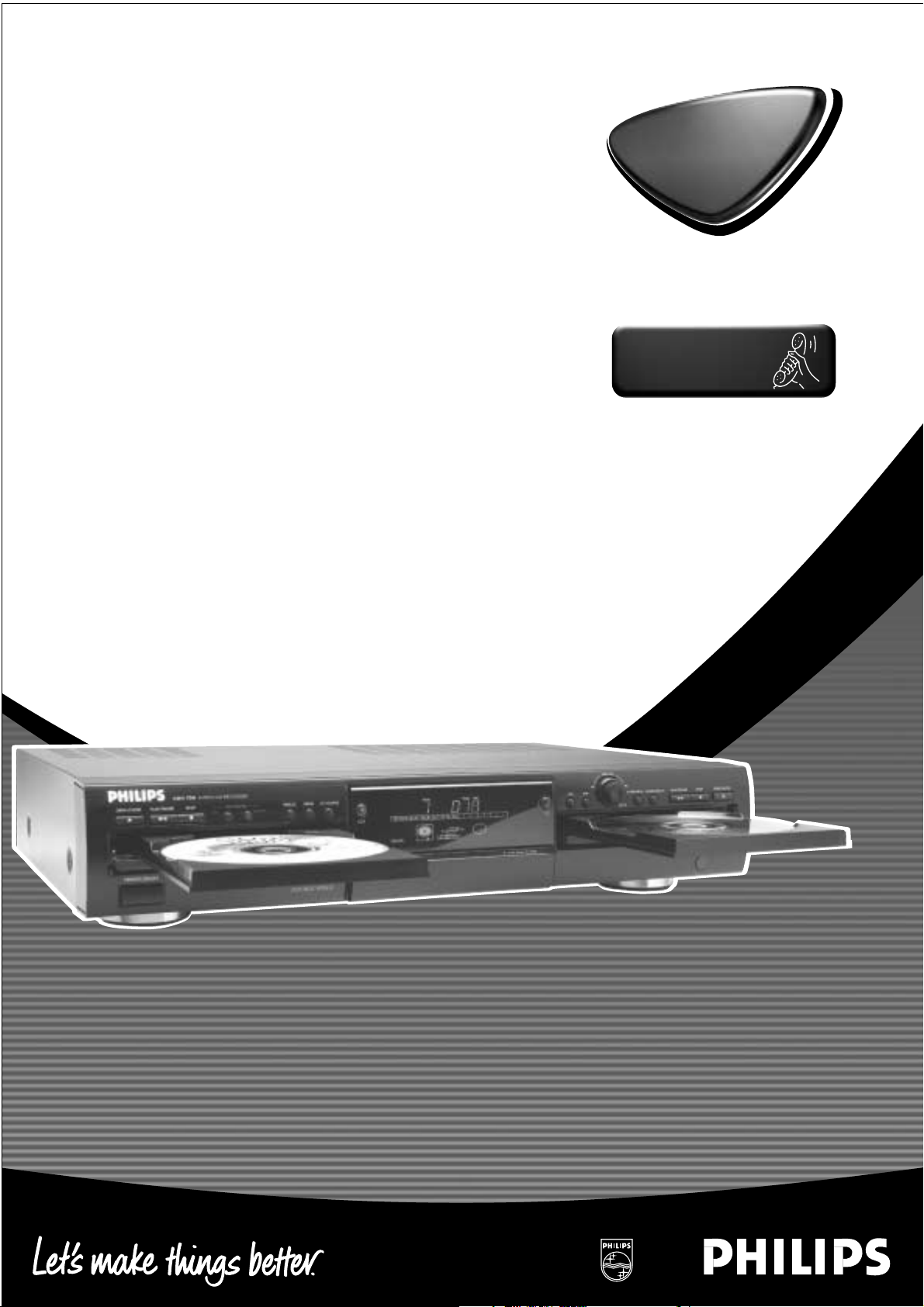
1
Audio CD Recorder
CDR-778
CDR-700
AUDIO
AUDIO
Toll Free Help Line
Ligne d'assistance en service libre
Linea de ayuda telefónica sin cargo
800-531-0039
Page 2
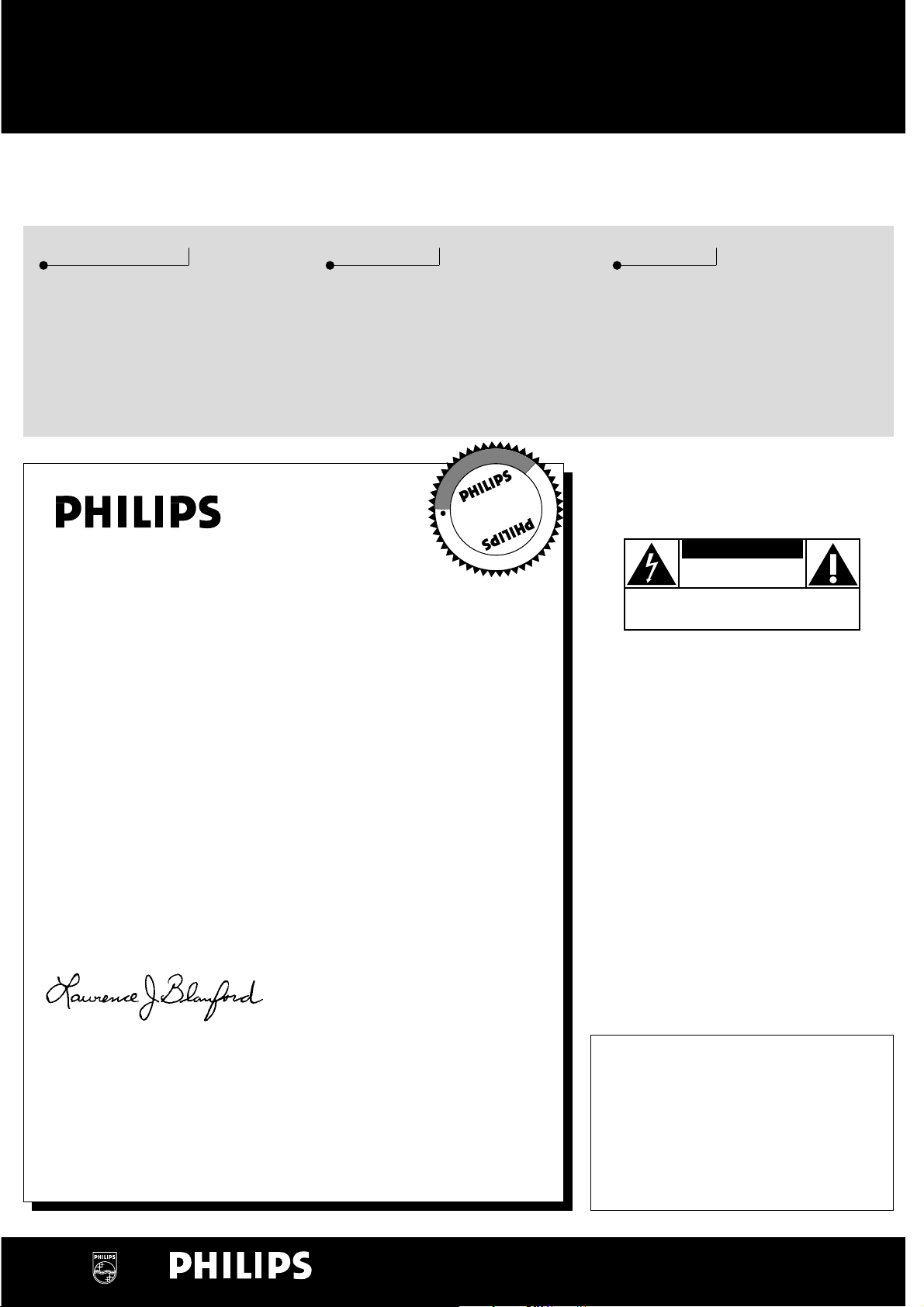
Know these
ssaaffeettyy symbols
t
This “bolt of lightning” indicates
uninsulated material within your unit
may cause an electrical shock. For
the safety of everyone in your household,
please do not remove product covering.
s
The “exclamation point” calls attention
to features for which you should read
the enclosed literature closely to
prevent operating and maintenance problems.
WARNING: TO PREVENT FIRE OR
SHOCK HAZARD, DO NOT EXPOSE THIS
EQUIPMENT TO RAIN OR MOISTURE.
CAUTION: To prevent electric shock,
match wide blade of plug to wide slot, and
fully insert.
For Customer Use
Enter below the Serial No. which is located
on the rear of the cabinet. Retain this
information for future reference.
Model No. ___________________________
Serial No. ____________________________
CAUTION
RISK OF ELECTRIC SHOCK
DO NOT OPEN
CAUTION: TO REDUCE THE RISK OF ELECTRIC SHOCK, DO NOT
REMOVE COVER (OR BACK). NO USER-SERVICEABLE PARTS
INSIDE. REFER SERVICING TO QUALIFIED SERVICE PERSONNEL.
• Once your Philips purchase is registered, you’re eligible to
receive all the privileges of owning a Philips product.
• So complete and return the Warranty Registration Card
enclosed with your purchase at once, and take advantage
of these important benefits.
Return your Warranty Registration card today to
ensure you receive all the benefits you’re entitled to.
Warranty
Verification
Registering your product within 10 days
confirms your right to maximum
protection under the terms and
conditions of your Philips warranty.
Owner
Confirmation
Your completed Warranty Registration
Card serves as verification of ownership
in the event of product theft or loss.
Model
Registration
Returning your Warranty Registration
Card right away guarantees you’ll
receive all the information and special
offers which you qualify for as the
owner of your model.
Congratulations on your purchase,
and welcome to the “family!”
Dear Philips product owner:
Thank you for your confidence in Philips.You’ve selected one of the best-built,
best-backed products available today. And we’ll do everything in our power to
keep you happy with your purchase for many years to come.
As a member of the Philips “family,” you’re entitled to protection by one of the
most comprehensive warranties and outstanding service networks in the industry.
What’s more, your purchase guarantees you’ll receive all the information and
special offers for which you qualify, plus easy access to accessories from our
convenient home shopping network.
And most importantly you can count on our uncompromising commitment to
your total satisfaction.
All of this is our way of saying welcome – and thanks for investing in a Philips product.
Sincerely,
Lawrence J. Blanford
President and Chief Executive Officer
P.S. Remember, to get the most from your Philips product, you must
return your Warranty Registration Card within 10 days. So please
mail it to us right now!
MAC5097
Visit our World Wide Web Site at http://www.philips.com
I
T
O
A
N
R
T
S
I
G
E
R
S
Y
Hurry!
A
D
0
N
E
E
D
E
D
W
I
T
H
I
1
N
Page 3

3
Canada
English:
This digital apparatus does not exceed the Class B limits
for radio noise emissions from digital apparatus as set out
in the Radio Interference Regulations of the Canadian
Department of Communications.
Français:
Cet appareil numérique n’émet pas de bruits
radioélectriques dépassant les limites applicables dans la
règlement sur le brouillage radioélectriques édicté par le
ministère des communications du Canada.
English
Français
English
___________________________6
Français
_________________________
36
Español
Español
_________________________
66
This warning label is located
on the rearside and inside this laser product.
CAUTION: INVISIBLE
LASER RADIATION
WHEN OPEN.DO NOT STARE
INTO BEAM
DANGER:INVISIBLE LASER RADIATION WHEN OPEN.
AVOID DIRECT EXPOSURE TO BEAM.
VARO ! AVATTAESSA JA SUOJALUKITUS OHITEJTAESSA OLET
ALTTIINANAKYMATTOMAALLE LASERSATEILYLLE.ALA
KATSO SATEESEEN.
VARNING! OSYNLIG LASERSTRÅLNING NÄR DENNA DEL ÄR
ÖPPNAD
OCH SPARREN AR URKOPPLAD.BETRAKTA EJ STRALEN
or
DANGER - Invisible laser radiation when open.
AVOID DIRECT EXPOSURE TO BEAM
This equipment has been tested and found to comply with the
limits for a Class B digital device, pursuant to part 15 of the
FCC Rules. These limits are designed to provide reasonable
protection against harmful interference in a residential
installation.This equipment generates, uses and can be used in
accordance with the instructions, may cause harmful
interference to radio communications. However, there is no
guarantee that interference will not occur in a particular
installation.
If this equipment does cause harmful interference to radio or
television reception, which can be determined by turning this
equipment off and on, the user is encouraged to try to correct
the interference by one or more of the following measures :
- reorient or relocate the receiving antenna.
- increase the separation between the equipment and receiver.
- connect the equipment into an outlet on a circuit different
from that to which the receiver is connected.
- consult the dealer or an experienced radio/TV technician for
help.
NOTE
IMPORTANT
THIS PRODUCT WAS FCC VERIFIED UNDER TEST CONDITIONS THAT INCLUDED USE OF SHIELDED CORDS AND
CONNECTORS BEWTEEN SYSTEM COMPONENTS. IT IS IMPORTANT THAT YOU USE SHIELDED CORDS TO REDUCE THE
POSSIBILITY OF CAUSING INTERFERENCE TO RADIOS,TELEVISION SETS AND OTHER ELECTRONIC DEVICES.
IF YOU HAVE ANY PROBLEMS CONTACT YOUR DEALER.
ANY CHANGE OR MODIFICATIONS TO THE EQUIPMENT BY THE USER NOT EXPRESSLY APPROVED BY THE GRANTEE OR
MANUFACTURER COULD VOID THE USER’S AUTHORITY TO OPERATE SUCH EQUIPMENT.
The set complies with the FCC-Rules, Part 15 and
with 21 CFR 1040.1. Operation is subject to the
following two conditions :
1. This device may not cause harmful interference,
and
2. This devide must accept any interference
received, including interference that may cause
undesired operation.
Page 4

44
IMPORTANT SAFETY INSTRUCTIONS
1. Read these instructions.
. Keep these instructions.
. Heed all warnings.
. Follow all instructions.
5. Do not use this apparatus near water.
. Clean only with dry cloth.
7. Do not block any ventilation openings. Install in
accordance with the manufacturer´s instructions.
. Do not install near any heat sources such as
radiators, heat registers, stoves, or other apparatus
(including amplifiers) that produce heat.
. Do not defeat the safety
purpose of the polarized or
grounding-type plug.A polarized plug
has two blades with one wider than
the other. A grounding type plug has two blades and a third
grounding prong.The wide blade or the third prong are
provided for your safety. If the provided plug does not fit
into your outlet, consult an electrician for replacement of
the obsolete outlet.
AC Polarized
Plug
10.Protect the power cord from being walked on or
pinched, particularly at plugs, convenience receptacles, and
the point where they exit from the apparatus.
11.Only use attachments/accessories specified by the
manufacturer.
12. Use only with the cart, stand, tripod,
bracket, or table specified by the manufacturer
or sold with the apparatus.When a cart is used,
use caution when moving the cart/apparatus
combination to avoid injury from tip-over.
13.Unplug this apparatus during lightning storms or when
unused for long periods of time.
14.Refer all servicing to qualified service personnel.
Servicing is required when the apparatus has been
damaged in any way, such as power-supply cord or plug is
damaged, liquid has been spilled or objects have fallen into
the apparatus, the apparatus has been exposed to rain or
moisture, does not operate normally, or has been dropped.
Battery usage CAUTION
15.
which may result in bodily injury or damage to the unit:
● Install all batteries correctly, + and - as marked on the unit.
● Do not mix batteries (old and new or carbon and
alkaline, etc.).
● Remove batteries when the unit is not used for a long time.
– To prevent battery leakage
EL 6475-E003: 01/6
Page 5

5
AUDIO CD RECORDER
One Year Free Labor
One Year Free Service on Parts
This product must be carried in for repair.
LIMITED WARRANTY
WHO IS COVERED?
You must have proof of purchase to receive warranty service. A
sales receipt or other document showing that you purchased the
product is considered proof of purchase.
WHAT IS COVERED?
Warranty coverage begins the day you buy your product.For
one year thereafter, all parts will be repaired or replaced, and
labor is free. After one year from the day of purchase, you pay
for the replacement or repair of all parts, and for all labor
charges. All parts, including repaired and replaced parts, are
covered only for the original warranty period.When the
warranty on the product expires, the warranty on all replaced
and repaired parts also expires.
WHAT IS EXCLUDED?
Your warranty does not cover:
• labor charges for installation or setup of the product,
adjustment of customer controls on the product, and
installation or repair of antenna systems outside of the
product.
• product repair and/or part replacement because of misuse,
accident, unauthorized repair or other cause not within the
control of Philips Consumer Electronics Company.
• reception problems caused by signal conditions or cable or
antenna systems outside the unit.
• a product that requires modification or adaptation to enable it
to operate in any country other than the country for which it
was designed, manufactured, approved and/or authorized, or
repair of products damaged by these modifications.
• incidental or consequential damages resulting from the
product. (Some states do not allow the exclusion of incidental
or consequential damages, so the above exclusion may not
apply to you.This includes, but is not limited to, prerecorded
material, whether copyrighted or not copyrighted.)
• a product that is used for commercial or institutional
purposes.
WHERE IS SERVICE AVAILABLE?
Warranty service is available in all countries where the product is
officially distributed by Philips Consumer Electronics Company. In
countries where Philips Consumer Electronics Company does
not distribute the product, the local Philips service organisation
will attempt to provide service (although there may be a delay if
the appropriate spare parts and technical manual(s) are not
readily available).
MAKE SURE YOU KEEP...
Please keep your sales receipt or other document showing proof
of purchase. Attach it to this owner’s manual and keep both
nearby. Also keep the original box and packing material in case
you need to return your product.
BEFORE REQUESTING SERVICE...
Please check your owner’s manual before requesting service.
Adjustments of the controls discussed there may save you a
service call.
TO GET WARRANTY SERVICE IN U.S.A.,
PUERTO RICO OR U.S.VIRGIN ISLANDS...
Take the product to a Philips factory service center (see
enclosed list) or authorized service center for repair.When the
product has been repaired, you must pick up the unit at the
center. Centers may keep defective parts. (In U.S.A., Puerto Rico
and U.S.Virgin Islands, all implied warranties, including implied
warranties of merchantability and fitness for a particular purpose,
are limited in duration to the duration of this express warranty.
But, because some states do not allow limitations on how long
an implied warranty may last, this limitation may not apply to
you.)
TO GET WARRANTY SERVICE IN CANADA...
Please contact Philips at:
1-800-661-6162 (French Speaking)
1-800-363-7278 (English Speaking)
(In Canada, this warranty is given in lieu of all other warranties.
No other warranties are expressed or implied, including any
implied warranties of merchantability or fitness for a particular
purpose. Philips is not liable under any circumstances for any
direct, indirect, special, incidental or consequential damages,
howsoever incurred, even if notified of the possibility of such
damages.)
REMEMBER...
Please record the model and serial numbers found on the
product below. Also, please fill out and mail your warranty
registration card promptly. It will be easier for us to notify you if
necessary.
MODEL # __________________________________________
SERIAL # ___________________________________________
EL4965F005 / MAC 4110 / 1-97
This warranty gives you specific legal rights.You may have other rights which vary from state/province to state/province.
Philips Service Solutions Group, P.O. Box 2976, Longview,Texas 75606, USA,(903) 242-4800
5
Page 6

6
English
General information
Welcome......................................................................................................7
Environmental information ................................................................7
About this manual...................................................................................7
Technical data............................................................................................7
Discs for recording.................................................................................8
Discs for playback....................................................................................8
Maintenance...............................................................................................8
Accessories ................................................................................................8
Operating buttons
Controls........................................................................................................9
Display
DISPLAY indications............................................................................10
DISPLAY messages..............................................................................11
MENU messages...................................................................................12
Connections
Which connections do you need?..............................................13
Explanation of connections.............................................................13
How to connect your recorder
Analog connections.............................................................................14
Digital connections..............................................................................14
AC power supply..................................................................................15
Remote control
Inserting batteries in the remote control...............................16
Remote control commands ...........................................................16
Recording general
Inserting discs..........................................................................................17
Introduction.............................................................................................18
General information on recording .............................................18
How to record from the internal
deck
Recording an entire CD...................................................................19
Recording a single track....................................................................20
Adjusting recording level
Recording from internal deck........................................................21
Recording from external source..................................................21
How to record from an external
source
Recording from LP’s or cassettes................................................22
Autostart recording ............................................................................23
Finalizing
Finalizing CDR & CDRW discs.....................................................24
Unfinalizing CDRW discs.................................................................24
Erasing
Erasing CDRW discs content........................................................25
Playing
Playing CD’s (Changer mode)......................................................26
Playing CDs on Deck 1 and Deck 2 simultaneously
(DJ mode).................................................................................................26
Selecting a track ....................................................................................26
Search..........................................................................................................27
Shuffle (random order) play ..........................................................27
Repeat CD,track or program .......................................................27
Programming tracks ............................................................................27
Menu mode
Remarks about Menu mode..........................................................28
General operation of Menu ...........................................................28
A.Text input.............................................................................................29
B. Erasing text.........................................................................................29
C. Reviewing CD text in memory..............................................30
D.Auto track increment...................................................................30
E. Balance...................................................................................................31
Fixing problems...............................................................32
Table of contents
Page 7
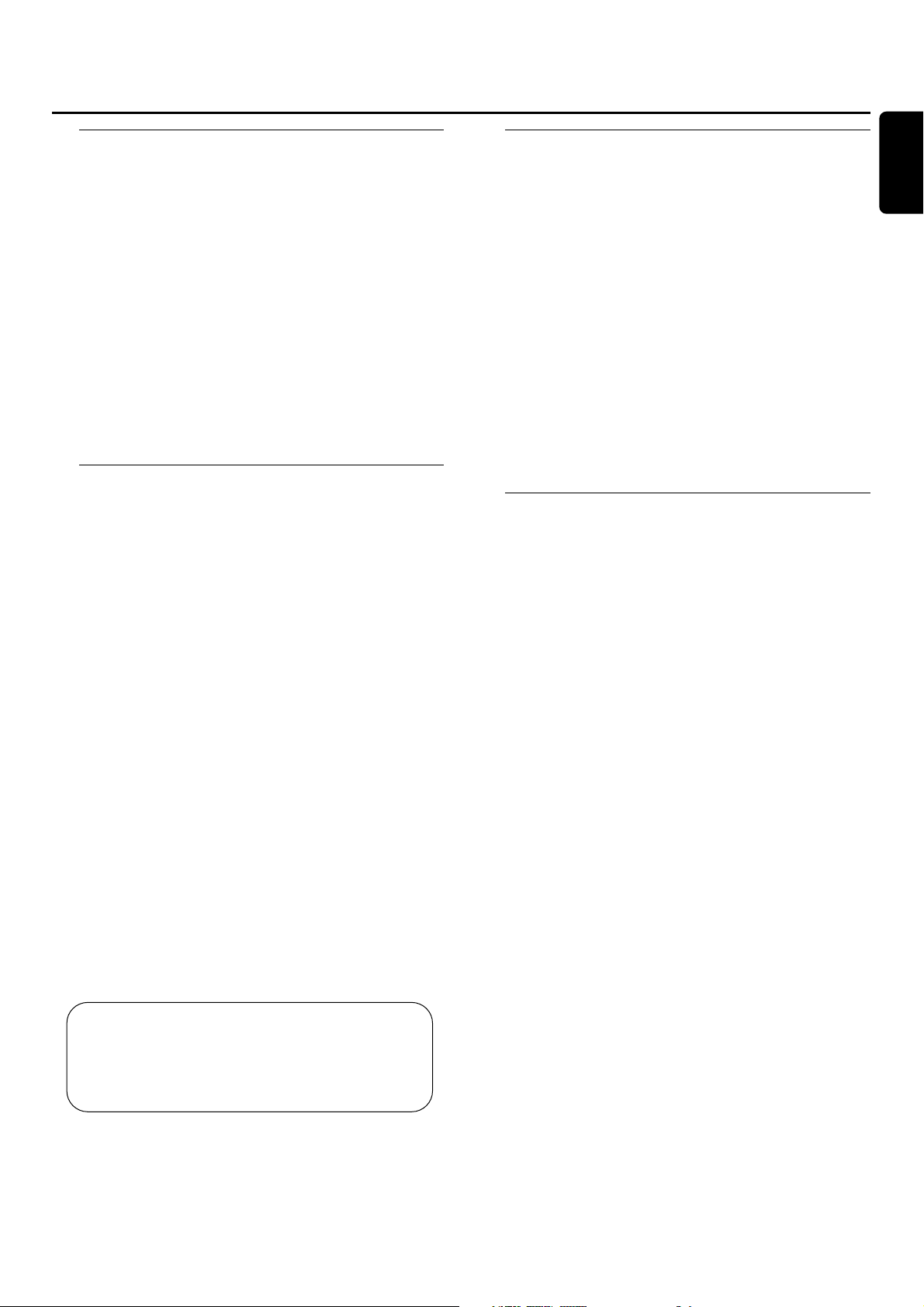
7
English
Welcome !
Thank you for buying this Philips Compact Disc Recorder.
In the 1980s Philips invented a new audio system - the CD.
The CD (compact disc) revealed the new dimensions of
digital sound and added to the pleasure of audio.
Compact-disc technology permits a high contrast in both
loud and soft passages, with perfect channel separation.
Philips has now further developed compact disc technology
and the result is the CD recorder.
With your Philips CD Recordable/ReWritable Recorder,
you can record, play and erase your own high-quality audio
CDs, subject to legal restrictions on copying. Naturally, you
will also be able to play all pre-recorded audio CDs.
Environmental information
All redundant packing material has been omitted.We have
done our utmost to make the packaging easily separable
into three mono materials: cardboard (box), polystrene
foam (buffer) and polyethylene (bags, protective foam
sheet).
Your CD recorder consists of materials which can be
recycled if disassembled by a specialized company. Please
observe the local regulations regarding the disposal of
packing materials, exhausted batteries and old equipment.
CAUTION
Use of controls or adjustments or performance of
procedures other than herein may result in hazardous
radiation exposure or other unsafe operation.
About this manual
This manual gives instructions for operating this CD
recorder.
Please note:
- the digits (1) throughout the text indicate a sequence of
actions necessary to perform a certain operation;
- the arrows (➜) indicate the reaction from the recorder;
- the dots (0) indicate remarks, advice or special options
within a sequence of actions.The dot-marked instructions
are not necessary for operation.
All instructions in this manual are based on control via the
buttons on the CD recorder. If there are corresponding
buttons available on the remote control they can be used
as well.
Technical data
Subject to modification without notice.
General
Power consumption .....................................................................20 W
Power consumption in Standby ...............................................6 W
Operating temperature.......................................................41-95 °F
Weight.............................................................................................9.92 lbs
Dimensions.........................................................17.1” x 12.2” x 3.5”
Audio
Frequency response.................................................2Hz-22050 Hz
Playback S/N (A-weighted)..................................................100 dB
Playback S/N................................................................................ 100 dB
Playback dynamic range CDR .............................95 dB (90 dB)
Playback dynamic range CD...................................................90 dB
Playback total harmonic
distortion CDR...................................................88 dB = 0.0033 %
Playback total harmonic
distortion CD......................................................85 dB = 0.0056 %
Channel separation ...................................................................100 dB
Recording S/N (A-weighted).................................................98 dB
Recording S/N digital without SRC...............equal to source
Recording dynamic range.........................................................92 dB
Recording total harmonic
distortion + noise ................................................85 dB (0.0056%)
Laser
Type....................................................Semiconductor laser GaAlAs
Wave length................................................775-795 nm (at 77 °F)
Output power....................2.5 mW (Read,) 35 mW (Write)
Beam divergence................................................................60 degrees
The type plate is located at the back of the set.
General information
CAUTION
INVISIBLE RADIATION WHEN OPEN.
AVOID EXPOSURE TO BEAM.
Note:This warning is located inside the enclosure.
Page 8

8
English
Discs for recording
For recording, make sure to use special audio discs only.
These discs are marked with “Digital Audio” and the logos
shown below.
There are two different types of audio discs for the use on
this CD recorder:
– CD-Audio Recordable
(CDR) discs
These discs can be recorded on
once and play in all standard CD
players and CD recorders, when they are finalized.
– CD-Audio ReWritable
(CDRW) discs
These discs can be recorded on,
erased and re-recorded many
times and play in CDRW compatible CD players
and CD recorders, when they are finalized.
– All Philips CD players and CD
recorders with the sticker
shown here are CDRW compatible.
To ensure proper working of the CD recorder we
recommend the use of Philips audio CDR and audio
CDRW discs only.
Note: Do not use a computer CDR or CDRW as recording will
not work!
Recording is permissible insofar as copyright or other
rights of third parties are not infringed upon.
Discs for playback
Your CD recorder is able to play:
- All pre-recorded audio CDs.
- All Audio CDR and Audio CDRW.
Note: CDR(W) discs containing audio recorded with a
computer can only be played when they are correctly treated
according the audio standard (IEC958: Consumer part). Single
session only!
Maintenance
For recording, it is very important to use discs that are free
of dust and scratches.
To clean a CD, wipe it in a straight
line from the center towards the
edge using a soft, lint-free cloth.
A cleaning agent may damage the
disc! Write only on the printed
side of a CDR or CDRW, and only
with a soft felt-tipped pen.
Clean the CD recorder with
a soft, slightly dampened lint-free
cloth. Do not use any cleaning
agents as they may have a
corrosive effect.
Do not expose the CD recorder,
batteries or CDs to humidity,rain,
sand or excessive heat (caused by
heating equipment or direct
sunlight).
Always keep the tray closed to avoid dust on the lens.
The lens may cloud over when the CD recorder is
suddenly moved from cold to warm surroundings, making it
impossible to play a CD. Leave the CD recorder in the
warm environment until the moisture evaporates.
Accessories
- 2 Analog audio cords (with red and white plugs)
- 1 Digital coaxial cable (with black plug)
- Power cord
- 2 Batteries
- Remote control
- Warranty
General information
Recordable
ReWritable
O
P
E
N
/
C
L
O
S
E
P
L
A
Y
/
P
A
U
S
E
S
T
O
P
A
U
D
I
O
C
D
R
E
C
O
R
D
A
B
L
E
/
R
E
W
R
IT
A
B
L
E
Page 9
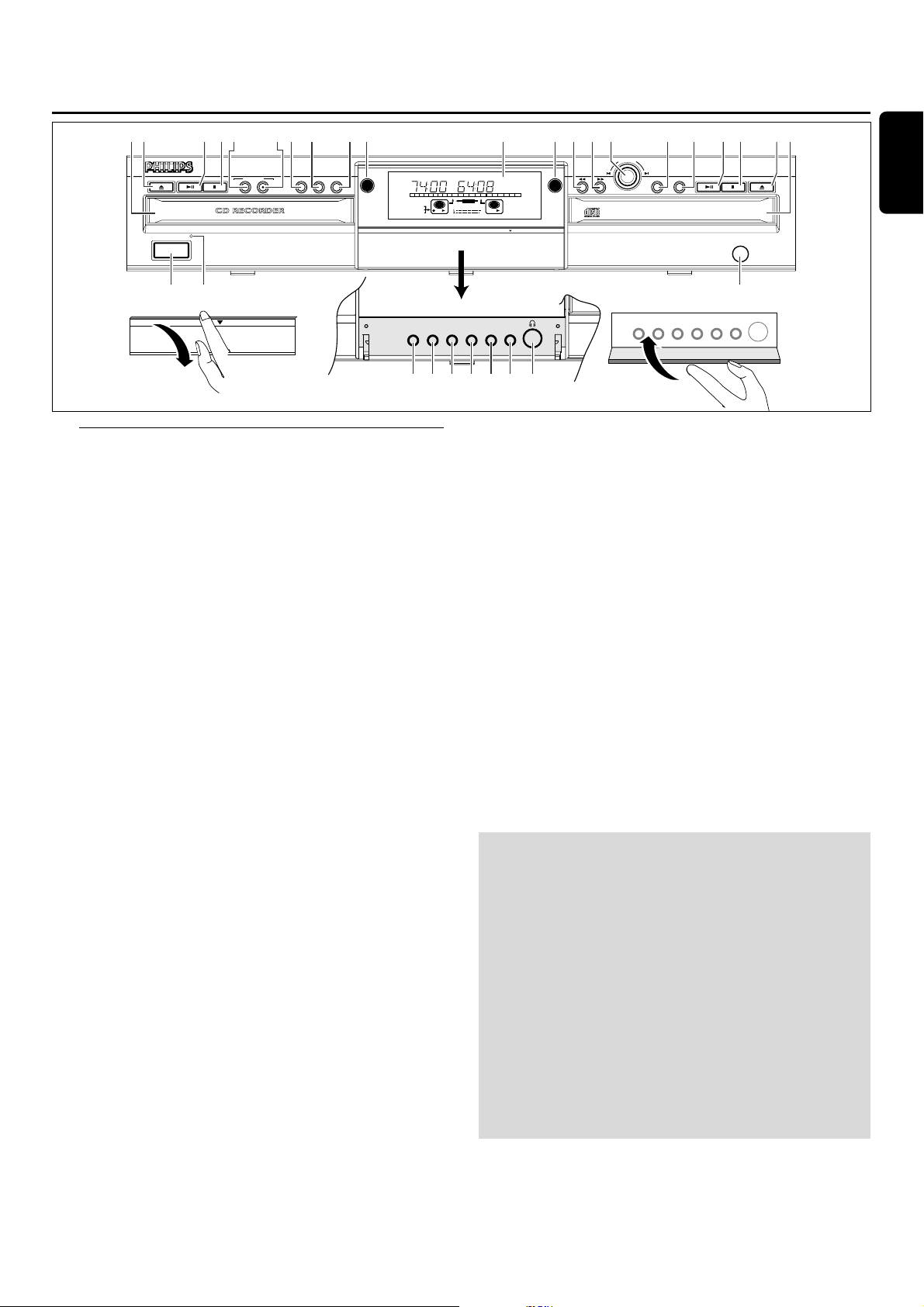
9
English
Controls
CD recorder
1 POWER ON/OFF
turns the CD recorder ON or OFF (if the recorder is in Standby
mode, any button press will activate the CD recorder)
2 Standby indicator
3 CD Recorder disc tray
4 OPEN/CLOSE
/
opens/closes disc tray
5 PLAY/PAUSE
2;
starts play/interrupts play or recording
6 STOP
9
stops/clears a program
7 RECORDING-TYPE
selects recording modes
8
RECORDING
-RECORD
starts recording, finalizing, erasing
9 FINALIZE
selects finalize mode
0 ERASE
selects erasing mode (disc or track)
! EXT SOURCE
selects external input source (e.g. Analog input, Digital input)
@ CDR
selects CD recorder deck display/buttons
CD player
$ CD
selects CD player deck display/buttons
) PLAY/PAUSE
2;
starts play/interrupts play
¡ STOP
9
stops/clears a program
™ OPEN/CLOSE
/
opens/closes disc tray
£ CD Player disc tray
General
# Display; information screen
%
Q
- searches backward
- cursor control in Menu/Prog. review mode
^
R
- searches forward
- cursor control in Menu/Prog. review mode
&
¡
EASY JOG™(rotate)
- previous/next track (Play and Program mode)
- recording level control (recording)
- selects settings (menu on)
ENTER (push)
- plays selected tracks
- selects settings in Menu mode
- programs track numbers
- starts unfinalizing
* STORE/MENU
- stores Menu settings
- enters Menu mode
( CANCEL/DELETE
- deletes tracks from a program
- deletes text in Menu mode
- returns to a higher level in the menu
≤ IR sensor
receives signals from the remote control
∞
n
jack for headphones
§ DJ MODE
separate play of CD recorder deck and CD player deck
≥ REPEAT
repeats play (All, program or track)
• SCROLL
activates scrolling of text over the display (once)
ª DISPLAY
selects display information, permanent text scrolling and time
º SHUFFLE
plays CD(RW) or program in random order
⁄ PROG(ram)
opens/closes program memory
Note: Unless stated otherwise, all controls are on the front of the CD
recorder.When provided on the remote control, you can also use the
corresponding buttons, after selecting the CD recorder deck or CD
player deck by pressing CDR or CD.
Operating buttons
34 5 67 8 9 0 ! @ $ % ^ & * ( ) ¡ £™
CDR 778 AUDIO CD RECORDER
21
RECORDING
TYPE
PUSH DOWN TO OPEN
OPEN/CLOSE PLAY / PAUSE STOP OPEN/CLOSEPLAY / PAUSE STOP
POWER ON/OFF
OPEN
RECORD
FINALIZE ERASE EXT SOURCE
DOUBLE SPEED
CDR
CDR
OPTICAL
#
EASY JOG
REC
REM
TIME
3
45
678
1
2
CD
II
RW
TOTAL
9
10 11 12 13 14 15
RECORD
TIME
16 17
18 19 20
PROG
CD
DJ MODEREPEATSCROLLDISPLAYSHUFFLEPROG
+
PUSH DOWN TO OPEN
CD
CD
∞§≥•ªº⁄
CLOSE
STORE/MENU CANCEL/ DELETE
ENTER
AUDIO CD PLAYBACK
IR SENSOR
≤
Page 10

10
English
DISPLAY indications
1 REM/REC TIME
remaining time/remaining recording time/recording time
2 TRACK
track number
3
FE
balance (lights during balance adjustment)
4 TOTAL REM TRACK TIME
total or remaining time of disc or track
5 }
remote control active
6 STEP
indicates the number of tracks in a program
7 Track bar
indicates:
- tracks on a disc or in a program
- track in play
8 + 20
disc or program contains more than 20 tracks
9 PROG(ram)
flashes during programming/lights in program mode
0 REPEAT TRACK/ALL
lights up when a track/ complete disc (or program) is
repeated
! SCAN
lights up when the first 10 seconds of each track are played
@ SHUFFLE
plays tracks in random order
#
CD player deck selected
$
CD inserted (a pre-recorded CD or finalized CDR or
CDRW disc)
% RECORD
lights during recording from the internal CD
^ L/R ; ;
(record/play) level bar. Indicates the audio signal level
&
DJ mode selected
* CHANGER
changer mode selected
( ;
pause function active
) B
lights during play
¡ R(W)
unfinalized CDR(W) disc inserted
™ 0
lights during recording
£ ANALOG
- analog input selected for external recording
- analog recording in case a disc is copy protected
≤ OPTICAL I
optical input I selected for external recording
∞ DIGITAL I
digital input I selected for external recording
§ SYNC
automatic or synchronised start of external recording
≥ MANUAL
track increments can be added manually during manual
recording from external analog source (AUTO TRACK set
to OFF)
Display
1 2 3 4 5
REC
REM
27
123456789
26
SYNC MANUAL
25
DIGITAL
OPTICAL
24
ANALOG
23
TRACK
TIME
CD
I
I
RW
TIME STEPTRACK
REMTOTAL
10 11 12 13 14 15 16 17 18 19 20 +
RECORD
CHANGER
19202122
1617
18
CD
RW
PROG
SHUFFLE
REPEAT
SCAN
12131415
6
7
8
9
ALL
10
TRACK
11
Page 11

11
English
DISPLAY messages
Messages, as listed and explained here, may appear on the
display for your guidance.
General
READING
reading disc information
OPEN
during tray opening
CLOSE
during tray closing
NO DISC
no disc inserted, disc unreadable or disc inserted
upside down
PROG FULL
program full
INSERT DISC
insert disc or insert disc correctly
WRONG DISC
inserted disc is not an audio CD
UNFINALIZED
unfinalized CDR(W) disc
MEMORY XXù
indicates the amount of text memory used for
unfinalized discs
Recording
WAIT
- when STOP 9 is pressed during recording
- when STOP 9 is pressed during recording the first
4 seconds of a track
UPDATE
updating disc contents
DISC FULL
no more recording possible
DIGITAL 1
digital coaxial input 1 selected
OPTICAL
digital optical input selected
ANALOG
analog input selected
COPY PROTECT
no digital recording can be made of the external
source
NOTFINALIZED
when opening the tray with an unfinalized disc
inserted (CD recorder)
RECORD FAST
high speed recording selected
REC LISTEN
listen speed recording selected
MAKE CD
high speed recording of a complete disc and Auto
Finalize function selected
REC EXT DISC
synchronized start of recording from external source
selected
REC EXT MAN
manual start of recording from external source
selected
_XX DB
level is being adjusted
DOES NOT FIT
time left on CDR(W) disc is not enough for proposed
recording
ANALOG REC
copy prohibited track found during recording.Track will
be copied analog (Copy Protection Regulations)
ERASE TRACK
when erasing one or more tracks
ERASE DISC
when erasing a disc
FINALIZE CD
when finalizing a disc
FINALIZED
when trying to finalize an already finalized disc
CHECK INPUT
when RECORD is pressed while no digital source is
detected
XX XX ERASE
time countdown when erasing a track or a disc
XX XX FINAL
time countdown when finalizing a disc
PRESS RECORD
to start manual recording, finalizing or erasing
START SOURCE
to start synchronised recording from a source (e.g. CD
player)
FINALIZED CD
when trying to record on a finalized CDR or a
prerecorded CD
UNFINALIZE/PRESS ENTER
when trying to record on a finalized CDRW
PROF SOURCE
when a professional source is connected
REC TEXT
when reading CD text from source disc for recording
TEXT PROTECT
when CD text of source disc is subjected to copy
protection (CD text will not be recorded)
Display
Page 12

12
English
Play
CHANGER MODE
CD changer-mode selected
DJ-MODE
DJ- mode selected when recording buttons are
pressed in DJ-mode
PROGRAM
program mode selected
ALBUM TITLE
will be followed by album title
TRACK TITLE
will be followed by track title
ALBUM ARTIST
will be followed by artist name
TRACK ARTIST
will be followed by track artist name
Others
NO AUDIO TR
when the recorder enters a data track during
recording
FINALIZE CD
laser power calibration performed 96 times, finalize
disc needed
INITIALIZING
during laser power calibration for unfinalized discs
DISC RECOVER
during disc recovering after power failure
OPC ERROR
OPC failure during OPC procedure (OPC =
Optimum Power Calibration)
RECORD ERROR
recording error in menu mode
DISC ERROR
when trying to record on or finalize a recovered disc
MEMORY FULL/FINALIZE CD
when text memory is full.To add a CD to the list, first
finalize or erase another disc from the list
NOT POSSIBLE
when trying to erase a CDR
MENU messages -
See Menu mode
Menu messages
NO TRACKS
when attempting to edit text for a disc which has no
tracks
TEXT EDIT
when entering Text Edit mode
ALBUM ARTIST
when editing or erasing an artist name
ALBUM TITLE
when editing or erasing a title
ARTIST TR N
when editing or erasing an artist name per track
TITLE TR N
when editing or erasing a title per track
TEXT ERASE
when entering Text Erase mode
ALL TEXT
when entering All Text mode
ERASE OK
when confirmation for erasing has to be given with
ENTER button
ERASE ALL OK
when confirmation for erasing has to be given with
ENTER button
ERASE MEMORY
when waiting for confirmation when erasing a disc
MEMORY VIEW
when selecting text review per unfinalized disc in
memory
MEMORY EMPTY
when REVIEW is selected while no text is in memory
AUTO TRACK
when selecting auto track increment ON or OFF
ON
auto track increment on
OFF
auto track increment off
SET BALANCE
when selecting BALANCE
NO TEXT
no text stored for disc
Display
REC
REM
SYNC MANUAL
I
DIGITAL
I
OPTICAL
ANALOG
TIME
TRACK
CD
RW
REMTOTAL
RECORD
CHANGER
TIME STEPTRACK
PROG
ALL
SHUFFLE
CD
REPEAT
RW
SCAN
TRACK
EASY JOG
E
N
STORE/MENU
T
E
R
CANCEL/DELETE
Page 13

13
English
Which connections do you need?
For playback on the CD recorder
(and/or CD player deck) the following outputs are present:
- Digital coaxial output (CD & CDR - DIGITAL OUT) 7;
- Analog output (CD & CDR - ANALOG OUT) 5.
We advise you to connect these to the TAPE or CDR input
on your amplifier.
For recording from internal player deck no
connections are needed.
For external recording the following inputs are present:
- Digital optical input (CDR - OPTICAL IN) 8;
- Digital coaxial input (CDR - DIGITAL IN) 6;
- Analog input (CDR - ANALOG IN) 4.
For playback of CD player deck separately
(DJ mode) from the CD recorder the following outputs are
present:
- Digital coaxial output (CD) 3;
- Analog output (CD) 2.
The connections you make will depend upon the
possibilities your audio equipment offers. Please refer to the
user manuals for your other audio equipment first.
Digital recordings (optical or coaxial) give the best
performance in audio and usability (e.g. auto-track increment).
The digital optical connection is less sensitive to external
disturbances.
We advise you to always establish both digital and analog
connections.This will mean that analog recordings can
always be made when digital recording is not possible.
We have described the most common ways of connecting
the CD recorder. If you still have difficulties with the
connections, please contact the Philips Consumer Service
desk in your area.
Explanation of connections
1 Connection to main supply (AC power)
2 ANALOG OUT CD
connects to the line (analog) input of an amplifier/receiver,
so you can listen to playback of the CD player deck via the
amplifier/receiver (only needed for separate playback of
CD player deck in DJ mode)
3 DIGITAL OUT CD
connects to the digital coaxial input of an amplifier/receiver,
so you can listen to playback of the CD player deck via the
amplifier/receiver (only needed for separate playback of
CD player deck in DJ mode)
4 ANALOG IN CDR
Note: It is not possible to connect a record player directly to the
CD recorder. Recordings can only be made from a record
player connected via amplifier or receiver.
connects to the line (analog) output of an amplifier/receiver
or other analog source (tape deck, tuner etc.), so you can
record from this source (ANALOG). For recording from a
record player both recorder and record player should be
connected to an amplifier/receiver
5 ANALOG OUT CD & CDR
connects to the line (analog) input of an amplifier/receiver,
so you can listen to playback of this CD recorder via the
amplifier/receiver
6 DIGITAL IN CDR
connects to the digital coaxial output of an external digital
source (CD player, DVD, DAT, etc.), so you can record from
this source (DIGITAL1)
7 DIGITAL OUT CD & CDR
connects to the digital coaxial input of an amplifier/receiver,
so you can listen to playback of the CDR or CD deck via
the amplifier/receiver
8 OPTICAL IN CDR
connects to the digital optical output of an external digital
source (CD player, DVD, DAT, etc.), so you can record from
this source (OPTICAL)
Connections
MAINS
1 2
CDR
DIGITAL
CDR
CD
OUTIN
L
R
ANALOG
OUT
CD
OUT
DIGITAL
34 5 6 7 8
CDR
CDR
CD
L
R
ANALOG
L
R
OUTIN
CDR
IN
OPTICAL
Page 14

14
English
Tip:
If the integrated CD player deck will be the only
source from which you are going to record, just
connect the analog output for playback of the CD
recorder to your amplifier/receiver (cord 1).
Analog connections
These connections are required for playback on the CD
recorder deck as well as the CD player deck (cord 1). Cord 2 is
required for making recordings from an external analogue
source (e.g. via amplifier: cassettedeck or turntable).
1 Connect supplied audio cord between the ANALOG
OUT-jacks on the CD recorder and the ANALOG input
jacks of the amplifier/receiver (TAPE, CD-R, AUX or
PLAY IN, LINEIN).
Insert the red plugs into the R jacks, and the white plugs
into the L jacks.
2 Connect supplied audio cord between the ANALOG IN-
jacks on the CD recorder and the analog outputs of the
amplifier/receiver (CDR OUT,TAPE OUT, AUX OUT,
REC OUT, LINE OUT etc.).
Insert the red plugs into the R jacks, and the white plugs
into the L jacks.
3 Connect all other components of your system (tape deck,
CD player, tuner,record player etc.) via their ANALOG
OUT-jacks to the appropriate analog input jacks of the
amplifier/receiver (CD IN,TUNER IN, AUX IN,
PHONO IN etc.).
➜ Any analog device, connected to the amplifier/receiver
can now be used as recording source (ANALOG).
Analog connection CD player deck (DJ-mode)
This connection is only required if you want to playback on the
CD player deck seperately from the CD recorder deck..
This will be the case in DJ-mode.
1 For separate playback on the CD player deck, connect a
third cord 3 (not supplied) between the ANALOG OUT
jacks of the CD recorder and the input jacks of an amplifier
e.g. CD, or AUX.
Insert the red plugs into the R jacks, and the white plugs
into the L jacks.
Notes:
Never use the PHONO input.
Your CD recorder/player is equipped with a digital coaxial
output for the CD player deck.This output can be used for
digital playback.
Digital connections
Digital coaxial connection
This connection is only required for direct recording from an
external digital coaxial source (e.g a CD player, DVD, DAT).
1 Connect a digital coaxial cord between the DIGITAL IN-
jack on the CD recorder and the DIGITAL OUT jack of the
digital source.
➜ Recording can now be done via the digital coaxial input
(DIGITAL1).
How to connect your recorder
RECORD PLAYER
3
CD RECORDER
CD PLAYER
3
AMPLIFIER/
RECEIVER
2
C
L
R
OUT
ANALOG DIGITAL
D
OUT
C
D
R
C
D
R
C
D
L
L
R
R
IN
OUT
ANALOG
1
C
D
R
C
D
R
C
D
C
D
R
IN
OUT
IN
OPTICAL
DIGITAL
DIGITAL
RECEIVER
CD RECORDER
C
L
R
OUT
ANALOG DIGITAL
1
D
OUT
C
D
R
C
D
R
C
C
D
D
R
C
L
CD RECORDER
R
IN
ANALOG
C
L
R
OUT
IN
OUT
DIGITAL
D
R
D
C
D
R
IN
OPTICAL
CD PLAYER
CD RECORDER
C
L
R
OUT
ANALOG DIGITAL
D
C
D
R
L
R
OUT
IN
OUT
ANALOG
1
C
D
R
C
C
D
D
R
C
D
R
C
D
C
L
R
D
IN
OUT
IN
OPTICAL
DIGITAL
R
Page 15

15
English
Digital optical connection
Instead of the digital coaxial connection you can make use of
the optical input.. Optical connections are less sensitive to
external disturbances.This connection is required for direct
recording from an external digital optical source (e.g. a CD
player, DVD, DAT).
1 Remove the dust caps from the digital optical connections
of both source and CD recorder. Keep the caps in a safe
place.
2 Connect an optical fibre-optic cord
between the OPTICAL IN jack of
the CD recorder and the
OPTICAL OUT jack of the source.
Make sure you insert both plugs
fully, until a click is heard.
➜ Recording can now be done via the digital optical input
(OPTICAL).
Digital coaxial connections via a digital receiver
If you have a receiver with digital coaxial in- and outputs, these
connections allow you to make digital recordings from various
sources, connected to the receiver.
1 Connect a digital coaxial cord between the DIGITAL IN-
and OUT jacks on the CD recorder and e.g. the (digital)
AUX in- and output jacks on the digital receiver.
➜ Any digital device, connected to the digital input jacks of
the digital receiver (e.g. CD and DVD) can now be used
as recording source.
Note:Your CD recorder is equipped with a digital coaxial
output (common output for CD recorder & CD player deck).
This output can be used for digital playback.
AC Power supply
1 Check whether the AC power voltage as shown on the
type plate corresponds to your local power voltage. If it
does not, consult your dealer or service organisation.
2 Make sure all connections have been made before
switching on the AC power supply.
3 Plug the power cord supplied into the AC POWER ~
connector and the CD recorder, then into the wall jack.
4 Press POWER ON/OFF.
➜The CD recorder will switch on. This may take a few
seconds.
Notes:
If the CD recorder is in Standby mode (red LED on), press
any button to activate the recorder.
When the CD recorder is in the “OFF” position, it is still
consuming some power. If you wish to disconnect your CD
recorder completely from the power, withdraw the plug from
the AC Outlet.
How to connect your recorder
CD PLAYER
CD RECORDER
C
L
R
OUT
ANALOG DIGITAL
D
L
R
OUT
2
CD
R
C
D
R
C
CD
D
R
CDR
CD
C
D
L
R
IN
OUT
ANALOG
R
IN
OUT
IN
OPTICAL
DIGITAL
DIGITAL
RECEIVER
CD RECORDER
L
R
OUT
ANALOG DIGITAL
C
D
OUT
1
CDR
C
D
R
C
CD
D
R
CDR
ANALOG
CD
L
R
OUT
IN
OUT
DIGITAL
L
CD RECORDER
R
IN
1
OPTICAL
C
D
R
IN
Page 16

16
English
Inserting batteries in the remote
control
1 Open the battery compartment cover.
2 Insert 2 batteries (AA, LR6 or UM-3; as supplied) as shown.
3 Replace the cover.
Note:We recommend you use 2 batteries of the same type
and condition.
Batteries contain chemical substances, so they should
be disposed of properly.
Remote control commands
Note: First select the deck you want to control by pressing the
selection button CDR or CD.
STANDBY B
switches to Standby/On/Off
SCAN
plays the first 10 seconds of each track
SHUFFLE
plays CD(RW) or program in random order
REPEAT
repeat play
Number/alphabet buttons 0 - 9
- selects a track by number
- selects character for text input
TRACK INCR(ement)
increases track numbers during recording
SCROLL
activates scrolling of text over the display
CDR
selects CD recorder deck
CD
selects CD player deck
2
starts CD(RW) play
O
previous track (Play and Program mode)
- cursor control in Menu/Prog. review mode
P
next track (Play and Program mode)
- cursor control in Menu/Prog. review mode
9
stops CD(RW) and clears a program
Q
- searches backward
- cursor control in Menu/Prog. review mode
R
- searches forward
- cursor control in Menu/Prog. review mode
;
interrupts CD(RW) play/recording
MENU/STORE
- enters Menu mode
- stores Menu settings
PROG(ram)
opens/closes program memory
ENTER
- selects settings in Menu mode
- programs track numbers
- starts playback of selected track
CANCEL
- deletes tracks from a program
- deletes text in Menu mode
- returns to a higher level in the menu
Remote control
SHUFFLE REPEAT
SCAN
ABC DEF GHI
1
JKL MN OPQ
456
RST UVW XYZ
7
TRACK INCR.
CDR
56
MENU/
STORE
ENTER CANCEL
2
8
SPACE SCROLL
0
CD
2
KJ
9
;
3
9
PROG.
Page 17

17
English
Inserting discs
Important!
1) This CD recorder is designed for regular
CD(RW)s.Therefore, do not use any accessories such
as disc stabilizer rings or CD treatment sheets, etc. as
offered on the market, because they may cause
jamming of the changer mechanism.
2) Do not load more than one disc into one tray.
1 Press OPEN/CLOSE to open the disc tray.
➜ OPEN lights up.
2 Insert a CD, CDR or CDRW in the appropriate recess in
the tray, label side up.
3 Press OPEN/CLOSE to close the tray (see also Playing a CD).
➜ CLOSE lights up, followed by READING the display will
show the type of disc that has been inserted.
0 If a blank or partly-recorded CDR or unfinalized CDRW is
inserted, the CD recorder will calibrate the disc for
optimum recording. During this process the display will first
show INITIALIZING and then the number of audio
tracks. Calibration can take up to 25 seconds.
0 If a CDR(W) is finalized, will show on the display.
0 If CD-text is available the ALBUM/ARTIST will scroll by.
Notes:
Only Audio CDs will be accepted. If a non-audio disc is
inserted, the display will show: WRONG DISC/
USE AUDIO CD.
For recording it is important that the blank disc is completely
free from dust particles or scratches (see maintenance).
Recording general
O
P
E
N
/C
LO
S
E
P
LA
Y
/P
A
U
S
E
S
T
O
P
R
E
C
O
R
D
IN
G
T
Y
P
E
FINALIZE
R
E
C
O
R
D
ERASE
EXT SOURCE
P
O
W
E
R
O
N
/
O
F
F
D
IR
EC
T
LIN
E
R
E
C
O
R
D
IN
G
DOUBLE SPEED
Page 18

18
English
Introduction
You will soon discover how easy it is to make your own
CDs.Your recorder offers several recording modes:
For recording from internal CD-deck:
RECORD FAST (high speed digital recording)
- fast recording of a disc or programmed tracks.
REC LISTEN (normal speed digital recording)
- listening to a recording while making it.
MAKE CD (high speed digital recording and auto-finalize)
- fast recording of a disc or programmed tracks.
Recording will be finalized automatically.
For recording from external sources:
REC EXT DISC (automatic start of recording)
- to make an automatic recording of an external source
simply by starting the source.
REC EXT MAN (manual start of recording)
- to start a manual recording from an external source
simply by pressing the RECORD button.
Important: Use only discs with CDR AUDIO only or
CDRW AUDIO only logo. Discs for use in a personal
computer’s CD-(re)writer cannot be used in an Audio
CD-recorder.
If you want to play the recorded CDR disc on a
regular CD player, it must be finalized.
Finalizing is a simple procedure, necessary to:
- be able to play recordings on a CD PLAYER,
- avoid further unwanted recordings on a disc,
- avoid erasure of tracks on a CDRW,
- write CD text on a CDR(W).
Finalized CDRW discs play only on CDRW
compatible CD players.
General information on
recording
It is advisable to use a CDRW disc for your first try.
0 During high speed recording, the original recording quality
will be maintained.
0 When Auto track is on (default setting), track numbers will
automatically be increased during recording.
0 By programming tracks first, a compilation can be recorded.
0 If a finalized CD recordable disc is inserted in the CD
recorder, FINALIZED CD will be displayed when TYPE is
pressed. Recording will not be possible.
0 If a finalized CD rewritable disc is inserted in the CD
recorder, UNFINALIZE and PRESS ENTER will be
displayed when the TYPE is pressed. If ENTER is pressed,
the disc will be unfinalized.
0 The recording procedure is the same for CDRs and
CDRWs.
0 The CD recorder deck is able to record CD text from the
internal CD player deck only. (If not subject to copy
protection)
0 There must be at least 7 seconds of recording time left on
the disc, otherwise you will not be able to enter record
standby mode. DISC FULL will then show on the display.
0 If the display indicates COPY PROTECT no digital
recording can be made of the source material. Recording
will not start.
0 The Serial Copy Management System (SCMS) only allows
digital recording under specific conditions:
- This means that it is not possible to make a digital copy
from a digital copy.
- Analog recording is always possible !
- The number of recordings to be made from the original
is unlimited.
Note: If during recording ANALOG REC appears, the track will
be recorded as analog, at normal speed. All other tracks will be
copied normally (at double speed).
0 A maximum of 99 tracks can be recorded on a disc.
Minimum allowable track length is 4 seconds.
0 For external recordings from CD changers always use
REC EXT DISC.
Recording general
Page 19

19
English
Recording an entire CD
The MAKE CD recording mode is a fast and easy way to
copy an entire CD.
During high speed recording the sound is not audible.
Important: After this recording the disc is finalized
and cannot be recorded on anymore.
Preparing
1 Place an unfinalized CDR(W), absolutely free of scratches
and dust particles in the CDR tray.
Place the disc from which you want to record in the right
CD tray.
2 With the CD recorder stopped, press TYPE three times to
select MAKE CD for recording of an entire CD or a
program of tracks and to automatically finalize the
recording.
➜ The display first shows MAKE CD.
The RECORD label starts blinking.After 3 seconds
the display shows the remaining CDR(W) recording
time on the left and total time of source on the right.
(every 2 seconds PRESS RECORD is displayed.)
0 If DOES NOT FIT appears on the display, there is not
enough recording space on the CDR(W) disc.
You can press RECORD: only complete tracks that still fit
on the CDR(W) will be recorded.
Recording
3 Press RECORD to start recording.
➜ WAIT lights up.The display shows the total remaining
time for the selected recording. High speed recording
starts.
RECORD lights continuously.
0 To check the track number and track time, press DISPLAY.
This can be done during recording.
0 Recording will stop automatically.
Note: Copy prohibited tracks will be copied analog.
ANALOG REC is displayed.
4 To stop recording manually, press STOP 9.
➜ UPDATE lights up,
RECORD goes out and
recording stops. (Minimal track length must be
4 seconds otherwise silence will be added to the track.)
0 If STOP 9 was pressed within 3 seconds after RECORD, no
recording will take place.
After recording, the display shows UPDATE for several
seconds.The Total time indications can differ slightly.
However, no music information is lost.
Notes:
In this Recording mode, the Pause function is not operative.
We advise you to leave the recording level at its factor y
setting (0 dB). If the recording level is to low, check if the setting
is 0 dB with the EASY JOG.
Finalizing
In ‘MAKE CD’ recording mode your disc will be
automatically finalized, so it can be played on any CD player.
➜ After recording, the display shows UPDATE for several
seconds. Finalizing starts and the display shows
FINALand the remaining finalization time.The Total time
indications can differ slightly. However, no music
information is lost.
CDR
ERASE
EXT SOU
RCE
TYPE
RECORD
ING
RECO
RD
OPEN
/CLOSE
PLAY/P
AUSE
STOP
FINALIZE
DJ MODEREPEATSCROLLDISPLAYSHUFFLEPROG
EASY JOG
CD
E
N
T
E
R
STORE/MEN
U
CANCEL/DELETE
PLAY/PAUSE
STOP
OPEN/CLOSE
How to record from the internal deck
Page 20

20
English
Recording a single track
These recording modes are ideal for recording tracks from
several CD’s. If you are making a compilation CD you can
do it either at high speed (RECORD FAST) or while
listening to the tracks (RECORD LISTEN). Finalization is
not executed automatically.
Preparing
1 Place an unfinalized CDR(W), absolutely free of scratches
and dust particles in the left CDR tray.
Place the disc from which you want to record in the right
CD tray.
2 With the CD recorder stopped, press TYPE one time to
select RECORD FAST or two times to select RECORD
LISTEN.
➜ The display first shows RECORD FAST or RECORD
LISTEN.
The RECORD label starts blinking.After 3 seconds
the display shows the remaining CDR(W) recording
time on the left and total time of source on the right.
(every 2 seconds PRESS RECORD is displayed.)
3 Program the track(s) for recording.
Press PROG to select one or more tracks for recording
(see programming):
- rotate the EASY JOG/ENTER button to the required track
number, then press the button (or ENTER on the remote
control)
or
- directly select the track number via the 10-keypad on the
remote control, then press the ENTER button to confirm
your selection and go to the next step.
4 Press STOP 9 or PROG to end programming.
➜ PROG lights continuously.
Recording
5 Press RECORD to start recording the program.
➜ WAIT lights up.The display shows the total remaining
time for the selected recording. High speed recording
starts. RECORD lights continuously.
0 For recording from the internal deck (RECORD FAST, REC
LISTEN or MAKE CD) we advise you to leave the
recording level at its factory setting (0 dB).
Note: It is possible to equalise the recording level of tracks
recorded from different CD’s. See the next paragraph.
0 To check the track number and track time, press DISPLAY.
This can be done during recording.
0 Recording will stop automatically.
Note: Copy prohibited tracks will be copied analog. ANALOG
REC is displayed.
6 To stop recording manually, press STOP 9.
➜ UPDATE lights up, RECORD goes out and
recording stops. (Minimal track length must be 4 seconds
otherwise silence will be added to the track.)
7 Press STOP 9 one more time to remove the program of
tracks, if any.
8 Insert a new disc from which you want to record and
resume at step 1.
0 If STOP 9 was pressed within 3 seconds after RECORD, no
recording will take place.
0 After recording, the display shows UPDATE for several
seconds.The Total time indications can differ slightly.
However, no music information is lost.
Note: In this Recording mode, the Pause function is not
operative.
Finalizing
If you want to play the recorded CD(RW) on a normal
CD player, you must first finalize the disc. Please note that
you cannot add anymore tracks on a finalized CDR.
See Finalizing CDR and CDRW discs.When all tracks are
recorded you can finalize the CDR(W) disc:
9 With the recorder stopped press FINALIZE.
➜ The display shows FINALIZE CD and PRESS
RECORD.
10 Press RECORD.
➜ XX X X FINAL and the approximate finalization time
appear on the display.
0 The display counts down through the finalization. On
completion, the total number of tracks and the total time
recorded appears on the display.
0 For CDR(W), changes to on display.
Notes:
Finalizing will take at least 2 - 4 minutes.
During finalization, the CD recorder accepts no operating
commands.
When a CDR is finalized no more recordings can be added.
RW
OPE
N/CLOSE
PLAY/PAUSE
STOP
FIN
ALIZE
DJ MODEREPEATSCROLLDISPLAYSHUFFLEPROG
EASY JOG
CD
E
N
T
E
R
STORE/M
ENU
CANCEL/DELETE
PLAY/PAUSE
STOP
OPEN/CLOSE
How to record from the internal deck
RECORDIN
G
ERA
SE
EXT
T
YPE
REC
SOURCE
ORD
CDR
Page 21

21
English
Recording from internal deck
Set the recording level, if necessary, to make compilations
from different discs with equalized volume levels.Prerecorded CD’s often have different volume levels.When
playing back your compilation you could hear these
differences in volume between tracks.
Amplifying a of digital audio information stream will distort
the audio signal.This means that digital signals can only be
decreased in volume to obtain equal audio levels for
different tracks. Our advise is to record all tracks on -3dB
(or lower if needed). In this way it is possible to
- increase (0 dB is maximum) the volume level for
those tracks with a weaker signal,
- decrease (-3 dB or less) the volume level for those
tracks with a stronger signal.
For pre-listening you need to make a test recording with a
CDRW disc in the left disctray:
1 After pressing the TYPE button rotate the EASY JOG/
ENTER button to decrease the level (e.g. -3dB) for the
track(s) of the first disc.
2 Press RECORD to record a track.
3 Press STOP 9.
4 Listen to the track(s) of the next disc to determine the
recording level.
5 Press the TYPE button, rotate the EASY JOG/ENTER
button to increase/decrease the recording level and repeat
step 2 and 3.
6 Judge the various recording levels from your test recording.
Now you are able to make a final recording and preset the
correct recording level of each individual track before you
record it.
7 Place the CDR(W) disc on which you want to make your
final recording.
Notes:
During recording it is possible to adjust the recording level
with the EASY JOG/ENTER button.
The adjusted recording level is stored in the memory of your
recorder (also when powered off!).
During RECORD FAST mode no sound and therefor no
adjustments are audible.
Recording from external source
Some external analog sources have such high output levels,
that you may need to adjust the recording level to ensure
good quality recordings without distortion.
1 Place an unfinalized CDR(W), absolutely free of scratches
and dust particles in the left CDR tray.
2 Press EXT SOURCE repeatedly to select the ANALOG
input
➜ ANALOG lights up and ANALOG will appear on the
display.
3 With the CD recorder stopped, press TYPE five times to
select REC EXT MAN.
➜ starts to flash and the display shows
PRESS RECORD.
4 Start the source by pressing PLAY/PAUSE 2;.
DO NOT start recording!
5 Rotate the EASY JOG/ENTER button to decrease the
record level until, on the Record/Play Level bar, all the blue
segments are alight, but the red segments do not light
continuously during the loudest passages.
6 Press STOP 9 on the CD recorder and on the source.
➜The adjusted recording level is stored in the memory of
your recorder (also when powered off!).
Note:The recording level can also be adjusted for digital or
optical recordings after selecting the DIGITAL 1 or
OPTICAL input.
Adjusting recording level
Page 22

22
English
Recording from LP’s or cassettes
Make sure that the turntable or cassette deck is connected
with its analog out connectors to the amplifier/receiver
which is connected to the analog in connectors of your
CD-recorder: connection is ANALOG.
Note: It is not possible to connect a turntable directly to the CD
recorder.
Track increments
0 For recordings from ‘noisy’ external analog sources like LP
or cassette tapes we strongly recommend to switch Auto
Track to OFF and insert track numbers manually.
0 Auto Track is default switched on. If you wish to switch
Auto Track off or on:
1 Press STORE/MENU.
➜ TEXT EDIT will appear on the display.
2 Rotate the EASY JOG/ENTER button to select the AUTO
TRACK submenu.
➜ AUTO TRACK will appear on the display.
3 Press EASY JOG/ENTER to confirm.
➜ ON or OFF will appear on the display.
4 Turn the EASY JOG/ENTER button to select Auto track
ON or OFF.
5 Press EASY JOG/ENTER to confirm.
➜ AUTO TRACK will appear on the display.
6 Press STOP 9 to exit.
During analog and digital recording, you can always insert
track numbers manually by pressing TRACK INCR. on the
remote control.The minimum track length is 4 sec.Track
numbers cannot be changed after recording.
Tip:
For the best recording results we advise you to first
make a recording onto a CDRW (rewritable) disc.
If for instance you forgot to add track increments or
made another mistake during recording this can
always be corrected.When your recording is complete
and correctly recorded:
- finalize the CDRW disc
- record this disc onto a CDR (recordable) disc, using
the ‘Make CD’ function. (See paragraph ‘Recording
an entire CD’)
Preparing
1 Place an unfinalized CDR(W), absolutely free of scratches
and dust particles in the left CDR tray.
2 Press EXT SOURCE repeatedly until ANALOG lights up and
ANALOGappears on the display.
3 With the CD recorder stopped press TYPE five times to
select REC EXT MAN.
➜ The display shows REC EXT MAN followed by WAIT.
If MANUAL starts to flash you can insert track
increments manually (AUTO TRACK is set to OFF).
After a few seconds PRESS RECORD followed by the
remaining time and track number appear on the display.
0 You can record a 3-second silence at the start of a track by
pressing PLAY/PAUSE 2; on the CD recorder before
starting the recording.
Recording
4 To start recording, press RECORD on the CD recorder
and immediately start the turntable.
➜ lights continuously.The track number and recording
time will appear on the display.
0 To interrupt recording, press PLAY/PAUSE 2; on the
CD recorder.
➜ starts to flash. Resume at step 4.
5 To stop recording, press STOP 9 on the CD recorder.
➜ UPDATE lights up and goes out.
After recording the display will show UPDATE for several
seconds.
Note:With AUTO TRACK OFF, the recording will not stop
automatically.
Finalizing
If you want to play the recorded CD(RW) on a normal
CD player, you must first finalize the disc. Please note that
you cannot add anymore tracks on a finalized CDR.
See Finalizing CDR and CDRW discs.
OPEN/CLOSE
PLA
Y/PAU
SE
STOP
FIN
ALIZE
DJ MODEREPEATSCROLLDISPLAYSHUFFLEPROG
EASY JOG
CD
E
N
T
E
R
STORE/MENU
CANCEL/DELETE
PLAY/PAUSE
STOP
OPEN/CLOSE
How to record from an external source
RECORDING
TYPE
ERASE
EXT SOURC
RECO
RD
E
CDR
Page 23

23
English
Autostart recording
This feature enables you to make fast and easy recordings
of an external source.The recorder will detect the start of
the source and track increments are automatically detected
from digital source material.Track increments can be added
manually.
Preparing
1 Place an unfinalized CDR(W), absolutely free of scratches
and dust particles in the left CDR tray.
2 Press EXT SOURCE repeatedly to select the type of
connection to your source of recording:
➜ DIGITAL I, OPTICAL I or ANALOG lights up and
DIGITAL 1, OPTICAL or ANALOG appears on the
display.
Examples:
- CD-player is connected with its digital out connector
directly to the digital in connector of your CD-recorder:
connection is DIGITAL I.
- CD-player is connected with its analog out connectors
directly to analog in connectors of your CD-recorder:
connection is ANALOG.
- Turntable is connected with its analog out connectors to
amplifier/receiver which is connected to the analog in
connectors of your CD-recorder: connection is
ANALOG.
3 With the CD recorder stopped press TYPE four times to
select REC EXT DISC.
➜ SYNC star ts to flash and the display shows REC EXT
DISC followed by WAIT.After a few seconds PRESS
RECORD followed by the remaining time and track
number appear on the display.
0 If CHECK INPUT message and the input label DIGITAL I
or OPTICAL I also flashes, switch on the external source,
check the digital connection or select the right input with
the
EXT SOURCE button.
0 You can record a 3-second silence at the start of a track by
pressing PLAY/PAUSE 2; on the CD recorder before
starting the recording.
Recording
4 To start recording, press PLAY on the external CD player.
➜ lights continuously.The track number and recording
time left appear on the display.
Note: In case the recording does not start use the Manual
recording mode. See previous paragraph:‘Recording from LP’s or
cassettes’.
0 To interrupt recording, press PLAY/PAUSE 2; on the
CD recorder.
➜ starts to flash. Resume at step 1.
0 If, however, you start the source during a track, recording
will start at the beginning of the next track or after
2.7 seconds of silence in analog recordings.
0 Track numbers are automatically incremented. During an
analog recording you can insert additional track numbers
during recording by simply pressing TRACK INCR. on the
remote control.
0 The EASY JOG/ENTER button can be used to adjust the
recording level.The setting of the recording level is stored
in the recorder’s memory.
0 The recorder stops automatically in case of digital recording
from a CD.With AUTO TRACK ON, the recorder pauses
and waits for a new track for 1 minute before going to
stop. Recordings from DAT, DCC or analog sources will
only stop after 20 seconds of silence.
5 To stop recording, press STOP 9 on the CD recorder.
➜ UPDATE lights up and goes out.
After recording the display will show UPDATE for several
seconds.
Finalizing
If you want to play the recorded CD(RW) on a normal
CD player, you must first finalize the disc. Please note that
you cannot add anymore tracks on a finalized CDR.
See Finalizing CDR and CDRW discs.
CDR
ER
ASE
EXT SOURCE
OPEN/CLOSE
P
LA
Y/PAU
SE
STOP
FIN
ALIZE
TYP
E
RECO
RD
ING
R
EC
ORD
DJ MODEREPEATSCROLLDISPLAYSHUFFLEPROG
How to record from an external source
Page 24

24
English
Finalizing CDR & CDRW discs
During finalizing, an index is written to the disc.
Finalizing is a simple procedure that is necessary in order
to:
- be able to play recordings on a CD PLAYER
- avoid further unwanted recordings on a disc,
- avoid erasure of tracks on a CDRW,
- write CD text on a CDR(W).
Note:When a CDR has been finalized, no more recordings can
be added.
Auto finalizing
The CDR(W) is automatically finalized when using the MAKE
CD recording function.
Manual finalizing
1 Make sure the disc (in the CD recorder) is absolutely free
of scratches and dust particles.
2 With the recorder stopped, press FINALIZE.
➜ The display will show FINALIZE CD and PRESS
RECORD.
3 Press RECORD.
➜ XX XX FINAL and the approximate finalization time is
shown on the display.
The display counts down through the finalization.
Upon completion, the total number of tracks and the
total time recorded will appear on the display.
For CDR(W), changes to on display.
Finalizing will take at least 2- 4 minutes.
Note: During finalization, the CD recorder will not accept
operating commands.
Unfinalizing CDRW discs
For CDRW discs only
If you want to make more recordings (or erase tracks) on a
finalized disc, you must unfinalize it first.The index of the
disc content will be removed.
To unfinalize
1 With the CD recorder stopped, press TYPE or ERASE.
➜ UNFINALIZE and PRESS ENTER will appear on the
display.
2 Press the EASY JOG/ENTER button.
➜ The disc will now be unfinalized and can be used again
to record.
Note: After unfinalizing the recorder enters:
- RECORD FAST mode if the TYPE button was pressed
before unfinalizing
- ERASE TRACK mode if the ERASE button was pressed
before unfinalizing
0 If no further recording or erasure is required,
press STOP 9.
Notes:
Unfinalizing will take approximately 1.5 minutes.
When unfinalizing a CDRW disc with text available, this text
will be transferred to the CD recorder memory. However,
if the text memory is full, the message
MEMORY FULL/FINALIZE CD will be displayed.Text
must be erased, stored for other discs, or another disc must be
finalized in order to create space in the memory.
RW
Finalizing
Page 25

25
English
Erasing CDRW discs content
For unfinalized CDRW discs only!
You can erase:
- Tracks can only be erased from the end.
With the EASY JOG you can select more then one track to
be erased simultaneously.
Note: It is not possible to erase tracks within the sequence.
- It is also possible to erase the entire disc at once.
To erase one or more tracks from the end:
1 Press ERASE once.
➜ The display will show the number of tracks and their
total playing time. ERASE TRACK and PRESS
RECORD will light up.
0 If the disc is finalized, will appear on the display after
inserting a CDRW in the recorder.The recorder will ask
you to confirm unfinalizing first. Confirm by pressing the
EASY JOG/ENTER button or ENTER on the remote
control.
2 Select the track(s) you wish to erase by turning the
EASY JOG/ENTER button to the left.
➜ The selected track numbers will start blinking on the
track bar.
➜ The display will show the remaining time after erasing
the selected track(s).The track shown will be included in
the tracks erased.
3 Press RECORD.
➜ The display will show the total countdown time and
ERASE.
➜ After the selected track(s) has/have been erased, the
display will show the number of remaining tracks and
their total playing time.
To erase the entire disc:
1 Press ERASE twice.
➜ The display will show the number of tracks and their
total playing time. ERASE DISC and PRESS RECORD
will light up.
0 If the disc is finalized, will appear on the display after
inserting a CDRW in the recorder.The recorder will ask
you to confirm unfinalizing first. Confirm by pressing the
EASY JOG/ENTER button or ENTER on the remote
control.
2 Press RECORD.
➜ The display will show the total countdown time and
ERASE. The entire disc will be erased.
Erasing an entire disc may take up to 15 seconds.
1
2
345
678
910
1
2
345
678
910
O
PEN/CLOSE
PLA
Y/P
AUSE
STOP
FINALIZ
E
EASY JOG
CD
E
N
T
E
R
STORE/M
ENU
CANCEL/DELETE
PLAY/PAUSE
STOP
OPEN/CLOSE
Erasing
RECORDING
TYPE
ERASE
EXT SOU
RECORD
RCE
CDR
Page 26

26
English
Playing CD’s (Changer mode)
Your CD recorder is able to play the two decks sequentially
(CHANGER mode).This is the default setting.
1 Select Changer mode using the DJ MODE button.
➜ CHANGER appears on the display and
CHANGER lights up.
2 On the deck you want to play, press PLAY/PAUSE 2; to
start CD play.
➜ 2 lights up, the track number and track time of the track
in play appear on the display.
➜ After playing the first disc, the second disc will
automatically be played.
0 Press DISPLAY once, twice or three times to see:
➜Remaining track time, total remaining time, permanent
text information (see Menu mode).
0 To interrupt play temporarily,press PLAY/PAUSE 2; again.
➜ ; lights on the display.
0 To continue play, press PLAY/PAUSE 2; again.
3 To stop play,press STOP 9.
➜ The number of tracks and the total playing time appear
on the display.
0 If you want to see the information about the other deck,
press the CDR button or the CD button in the display
frame.
Playing CDs on Deck 1 and Deck
2 simultaneously (DJ mode)
With this double deck it is possible to play the CD
recorder deck and/or the CD player deck individually (at
the same time). In this case the extra CD output must also
be connected to an amplifier.
1 Select DJ mode using the DJ MODE button.
➜ DJ MODE appears on the display and lights up.
2 On the deck you want to play, press PLAY/PAUSE 2; to
start CD play.
➜ 2 lights up and the track number and track time of the
track in play appear on the display.
0 You can also play the two decks at the same time.
By pressing the CDR button or the CD button you can
choose the deck you want to listen to.
0 Press DISPLAY once, twice or three times to see:
➜ remaining track time, total remaining time, permanent
text information (see Menu mode).
0 To interrupt play temporarily,press PLAY/PAUSE 2; again.
➜ ; lights on the display.
0 To continue play, press PLAY/PAUSE 2; again.
3 To stop play,press STOP 9.
➜ The number of tracks and the total playing time appear
on the display.
0 If you want to see the information about the other deck,
press the CDR button or the CD button in the display
frame.
Selecting a track
Press the CDR or CD button to select the deck you want to
control.
Selecting a track during play
1 Turn the EASY JOG/ENTER button until the required track
number appears on the display.
➜ Play will skip to the beginning of the selected track.
Selecting a track when CD play is stopped
1 Turn the EASY JOG/ENTER button until the required track
number appears on the display.
2 Press EASY JOG/ENTER or ENTER on the remote control
to confirm or press PLAY/PAUSE 2; to start playing.
Note:You can also enter the required track number using the
numerical buttons on the remote control. For 2 digit numbers,
press the buttons in rapid succession.
OPEN/CLOSE
PLAY/PAUS
E
STOP
TY
PE
REC
ORDING
FINALIZE
REC
ORD
EA
S
Y
JO
G
C
D
ENTER
STORE/MENU
CANCEL/DELETE
PLAY/PAUSE
STOP
O
Playing
ERASE
EXT SOURC
E
C
D
R
Page 27

27
English
Search
1 Hold down 5 or 6 (in Play mode).
➜ The player first searches backwards or forwards at
10 times normal speed with sound at low volume, then
goes to 50 times normal speed with sound muted.
2 Release the button at the desired passage.
➜ Play will start at the desired passage.
Note: During Shuffle, Repeat Track or Programmed play, search
is restricted to within the track being played at the time.
Shuffle (random order) play
Only in Changer mode.
1 Press SHUFFLE before or during CD play to start shuffle
play.
➜ The tracks on the CD (or program if set) will play in
random order.
2 Press SHUFFLE again to return to normal CD play.
➜ CD recorder goes to Stop mode.
Note: Shuffle is also cleared when you open the disc tray.
Repeat CD, track or program
1 Press repeat one or more times during CD play.
➜ When REPEAT TRACK lights up, the current track will
play repeatedly.When REPEAT ALL lights up, the entire
disc or program plays repeatedly.
2 To return to normal play, press REPEAT one or more times
until:
➜ The REPEAT text disappears from the display.
Note:
You can use shuffle in combination with REPEAT ALL or
programmed play.
REPEAT is also cleared when you open the disc tray.
Programming tracks
0 You can program up to 99 tracks to play in any desired
sequence.
0 Tracks can be programmed more than once, but each time
counts as a track (STEP).
0 A program for playback can be made from both the disc in
the recorder deck and the disc in the player deck.A
program for recording can only be made from the disc in
the player deck.
Programming
1 Select Changer mode or DJ mode using the DJ MODE
button.
➜ CHANGER or DJ MODE appears on the display.
2 Press CDR or CD to select the required deck.
➜ Selected button lights up.
3 In Stop mode press PROG to enter Program mode.
➜ PROG flashes and PROGRAM followed by track
information appears on the display.
4 Select the desired track numbers by turning the
EASY JOG/ENTER button left or right and store by
pressing ENTER.
or:
Key in a track number with the number buttons and press
ENTER to confirm. For 2-digit numbers, press the buttons
in rapid succession.
➜ The track will be stored in the program.
➜ The track number, total program time and the number
of programmed tracks (
STEPS) are displayed.
5 Repeat step 4 for all tracks to be programmed.
6 Press STOP 9 or PROG to end programming.
➜ PROG lights continuously.
7 Press PLAY/PAUSE 2; to start programmed play.
Notes:
To review the program, press PROGRAM, followed
by 5 or 6 with the CD recorder in Stop mode.
To add more tracks to the program, repeat steps 3 to 7.
If you try to store more than 99 tracks, PROG FULL will
appear on the display.
Clearing a program
1 Press STOP 9 if necessary to stop programmed play.
2 Press STOP 9 again to clear the program.
➜ PROG will disappear from the display.
0 The program is also cleared when you open the disc tray.
Erasing a track from a program
1 In Stop mode press PROG to enter Program mode.
2 Use 5 or 6 to select the track from to be deleted.
➜ The track number and program step will be shown on
the display.
3 Press CANCEL/DELETE to erase the track from the
program.
➜ The remaining program steps and the remaining playing
time on the program will be displayed.
4 Repeat steps 2 and 3 for all tracks to be erased.
5 Press STOP 9 or PROG to end erasing.
➜ PROG will light up continuously.
E
AS
Y JO
G
CD
ENTER
STORE/MENU
CANCEL/DELETE
PLAY/PAUSE
STOP
OPEN/CLOSE
Playing
Page 28

28
English
Remarks about Menu mode
0 In Menu mode you will have access to a number of features
which are not available via the regular buttons (on the
deck’s front and the remote control).
0 The TEXT submenus (A & B) allow you to give names to
discs and tracks.The disc and track names will be displayed
during playback.
0 In the RECORDING submenus (D & E) you can set Auto
Track and Balance.
0 All settings (except Balance) made in Menu mode will be
stored in the deck’s memory and can be called up and
changed at any time.
General operation of Menu
Menu active in Recording or Stop mode!
1 When using the remote control, select CDR first.
2 Press STORE/MENU on the deck or the remote control to
enter Menu mode.
➜ TEXT EDIT will appear on the display.
3 Rotate EASY JOG/ENTER to select the required
submenus:.
4 Press EASY JOG/ENTER to confirm your selection.
5 Rotate EASY JOG/ENTER to select options in the
submenus.
6 Press EASY JOG/ENTER to confirm selections.
7 Press STORE/MENU to store settings and return to the
submenu.
8 Press STOP 9 to store settings and exit Menu mode.
Note:Text can only be edited for unfinalized discs. (Finalized
CDRW discs must be unfinalized first.)
Menu mode
EA
SY
JO
G
S
TO
RE/M
EN
U
C
A
N
C
E
L/D
ELE
T
E
EN
TER
ALBUM ARTIST
ALBUM TITLE
ARTIST TR 1
TITLE TR 1
ARTIST TR N
TITLE TR N
ALL TEXT
ALBUM ARTIST
ALBUM TITLE
ARTIST TR 1
TITLE TR 1
ARTIST TR N
TITLE TR N
"TITLE CD 1"
"TITLE CD 2"
"TITLE CD 3"
"TITLE CD n"
ON
OFF
L 100 R 100
MAIN MENU LEVEL 2LEVEL 1
A
B
C
D
E
REM
TRACK
REC
TIME
DIGITAL
OPTICAL
ANALOG
PROG
SHUFFLE
REPEAT
SCAN
I
I
CD
RW
CHANGER
SYNC MANUAL
RECORD
REMTOTAL
ALL
TRACK
TIME STEPTRACK
CD
RW
123456789
10 11 12 13 14 15 16 17
REM
TRACK
REC
TIME
DIGITAL
OPTICAL
ANALOG
PROG
SHUFFLE
REPEAT
SCAN
I
I
CD
RW
CHANGER
SYNC MANUAL
RECORD
REMTOTAL
ALL
TRACK
TIME STEPTRACK
CD
RW
123456789
10 11 12 13 14 15 16 17
REM
TRACK
REC
TIME
DIGITAL
OPTICAL
ANALOG
PROG
SHUFFLE
REPEAT
SCAN
I
I
CD
RW
CHANGER
SYNC MANUAL
RECORD
REMTOTAL
ALL
TRACK
TIME STEPTRACK
CD
RW
123456789
10 11 12 13 14 15 16 17
REM
TRACK
REC
TIME
DIGITAL
OPTICAL
ANALOG
PROG
SHUFFLE
REPEAT
SCAN
I
I
CD
RW
CHANGER
SYNC MANUAL
RECORD
REMTOTAL
ALL
TRACK
TIME STEPTRACK
CD
RW
123456789
10 11 12 13 14 15 16 17
REM
TRACK
REC
TIME
DIGITAL
OPTICAL
ANALOG
PROG
SHUFFLE
REPEAT
SCAN
I
I
CD
RW
CHANGER
SYNC MANUAL
RECORD
REMTOTAL
ALL
TRACK
TIME STEPTRACK
CD
RW
123456789
10 11 12 13 14 15 16 17
REM
TRACK
REC
TIME
DIGITAL
OPTICAL
ANALOG
PROG
SHUFFLE
REPEAT
SCAN
I
I
CD
RW
CHANGER
SYNC MANUAL
RECORD
REMTOTAL
ALL
TRACK
TIME STEPTRACK
CD
RW
123456789
10 11 12 13 14 15 16 17
REM
TRACK
REC
TIME
DIGITAL
OPTICAL
ANALOG
PROG
SHUFFLE
REPEAT
SCAN
I
I
CD
RW
CHANGER
SYNC MANUAL
RECORD
REMTOTAL
ALL
TRACK
TIME STEPTRACK
CD
RW
123456789
10 11 12 13 14 15 16 17
REM
TRACK
REC
TIME
DIGITAL
OPTICAL
ANALOG
PROG
SHUFFLE
REPEAT
SCAN
I
I
CD
RW
CHANGER
SYNC MANUAL
RECORD
REMTOTAL
ALL
TRACK
TIME STEPTRACK
CD
RW
123456789
10 11 12 13 14 15 16 17
2
56
MENU/
STORE
KJ
9
;
ENTER CANCEL
PROG.
Page 29

29
English
A.Text input
Your recorder can display CD text information such as
artist name, album title etc. that is present on a disc. Only
CD players with CD text capability can read and display
CD text.
CD text can be added and/or changed to a recording.This
can be done in Stop mode or during recording.With this
feature you can store the name of artist and album to a
CDR as well as a track title and name of artist per title.
Text will be stored in the recorder memory and can be
edited until the CDR is finalized.When a CDR(W) is
finalized, the CD Text will be written on the disc and
removed from the recorder’s memory.Text on a (finalized)
CDRW can be edited at any time.
1 Press STORE/MENU.
➜ TEXT EDIT will appear on the display.
2 Press EASY JOG/ENTER to confirm.
➜ ALBUM ARTIST will appear on the display.
3 Rotate EASY JOG/ENTER to select the required option in
the submenu: ALBUM ARTIST, ALBUM TITLE,
ARTIST TR 1, TITLE TR 1, etc.
4 Press EASY JOG/ENTER to confirm.
➜ The first character space appears on the display.
5 Select the characters by rotating the EASY JOG/ENTER
button or by pressing the corresponding numeric/alphabet
button on the remote control.
6 Press EASY JOG/ENTER to store each character and move
to the next cursor position.
0 With the 5 and 6 buttons you can move to a required
cursor position.
0 With the CANCEL button you can delete a character.
7 Press STORE/MENU to store the name you have entered
and return to the submenu, or STOP 9 to exit.
➜ UPDATE will appear on the display.
Notes:
A maximum of 60 characters can be stored per item.
By pressing the EASY JOG/ENTER button or ENTER on the
remote control without selecting a character first, you can insert
a space between characters.
When an artist’s name has been stored for a certain track,
the name will automatically be copied for the next track.The
name can be confirmed by pressing STORE/MENU or a new
name can be entered as described above.
B. Erasing text
1 Press STORE/MENU.
➜ TEXT EDIT will appears on the display.
2 Rotate the EASY JOG/ENTER button to select the
TEXT ERASE submenu.
➜ TEXT ERASE will appear on the display.
3 Press EASY JOG/ENTER to confirm.
➜ ALL TEXT appear on the display.
4 Rotate EASY JOG/ENTER to select the required option in
the submenu: ALL TEXT, ALBUM ARTIST, ALBUM
TITLE, ARTIST TR 1, TITLE TR 1, etc.
5 Press EASY JOG/ENTER to confirm.
➜ The display will ask you to reconfirm your selection.
ERASE OK will appear on the display.
6 Press EASY JOG/ENTER to reconfirm.
➜ UPDATE will appear on the display.
7 Press STORE/MENU to return to the submenu or STOP 9
to exit.
Menu mode
TEXT EDIT
ALBUM ARTIST
ALBUM TITLE
ARTIST TR N
TITLE TR N
TEXT ERASE
ALL TEXT
ALBUM ARTIST
ALBUM TITLE
ARTIST TR N
TITLE TR N
Page 30

30
English
C. Reviewing CD text in memory
CD text is stored in the recorder’s memory.When a
CDR(W) is finalized, the CD Text will be written on the
disc and removed from the recorder’s memory.With the
MEMORY VIEW function you can view/delete the CD text
in the recorder’s memory for each unfinalized disc.The
amount of memory used is displayed each time the tray
opens with an unfinalized CDR(W) inserted
(e.g. MEMORY 9%).
1 Press STORE/MENU.
➜ TEXT EDIT will appear on the display.
2 Rotate the EASY JOG/ENTER button to select the
MEMORY VIEW submenu.
➜ MEMORY VIEW will appear on the display.
3 Press EASY JOG/ENTER to confirm.
➜ The first album title in the recorder memory will appear
on the display.
4 Select the album title you wish to erase.
5 Press EASY JOG/ENTER to confirm.
➜ ERASE MEMORY will appear on the display.
6 Press the EASY JOG/ENTER button to confirm the erasure
of the text for that particular disc.
➜ UPDATE will appear on the display.
7 Press STORE/MENU to return to the submenu or STOP 9
to exit.
Notes:
If there are no discs in the memory, the message
MEMORY EMPTY will appear on the display.
When the text memory of your CD recorder is full, the
message MEMORY FULL will appear, followed by
FINALIZE CD. If you want to add a CD to the list of discs for
which text is stored, you will have to erase a disc from this list
or finalize another disc for which text is stored.
MEMORY FULL/FINALIZE CD may also appear
when unfinalizing a CDRW disc for which text was stored (see
‘Unfinalizing CDRW discs’).The same action(s) should be taken
in order to obtain memory space.
D.Auto track increment
Track increments
During synchronised recordings, track numbers will be
copied from the original.This will be done automatically for
digital sources. For analog recordings, the CD recorder can
detect silences (longer then 2.7 seconds) in the source
material and start a new track (Auto track increment).
Auto Track is however dependent on the quality of the
analog source material and will not always increase the
track number like on the original.
Auto Track is default switched on. If you wish to switch
Auto Track off or on:
1 Press STORE/MENU.
➜ TEXT EDIT will appear on the display.
2 Rotate the EASY JOG/ENTER button to select the AUTO
TRACK submenu.
➜ AUTO TRACK will appear on the display.
3 Press EASY JOG/ENTER to confirm.
➜ ON or OFF will appear on the display.
4 Turn the EASY JOG/ENTER button to select Auto track
OFF or ON.
5 Press EASY JOG/ENTER to confirm.
➜ AUTO TRACK will appear on the display.
6 Press STOP 9 to exit.
During analog recording, you can always insert track
numbers manually by pressing TRACK INCR. on the remote
control. It is not possible to add track numbers manually
during digital recording.The minimum track length is 4 sec.
Track numbers cannot be changed after recording.
Note: Auto Track is always active during synchronised
recordings.
Menu mode
MEMORY VIEW
CD 1
CD 2
CD N
AUTO TRACK
ON
OFF
Page 31

31
English
E. Balance
This feature is only active in Record/Standby mode
1 Press STORE/MENU.
➜ TEXT EDIT will appear on the display.
2 Rotate the EASY JOG/ENTER button to select the SET
BALANCE submenu.
➜ SET BALANCE will appear on the display.
3 Press EASY JOG/ENTER to confirm.
➜
FE
and L 100 R 100 will appear on the display.
4 Adjust recording balance by turning the EASY JOG/ENTER
button.
0 Turn to the left: the figure on the left (L XXX) counts
down, that on the right counts up.
0 Turn to the right: the figure on the right (R XXX) counts
down, that on the left counts up.
5 Press EASY JOG/ENTER to confirm.
6 Press STORE/MENU to store settings.
Note:The balance setting will not be stored once the recording
is completed.
Menu mode
SET BALANCE
L 100 R 100
Page 32

32
English
TIP:
Check ‘Display messages’: the nature of a problem will in most cases be
indicated with a display message.
WARNING
Under no circumstances should you try to repair the CD recorder
yourself as this will invalidate the warrantee.
Do not open the CD recorder as there is a risk of electric shock.
If a fault occurs, first check the points listed, before taking the CD
recorder for repair. If you are unable to solve a problem by following
these hints, consult your dealer or service center.
Laser safety
This unit employs a laser. Only a qualified service person should remove
the cover or attempt to service this device, due to possible eye injury.
Problem Solution
No power – ensure that the POWER ON/OFF button is in the on position (red LED on):
the CD recorder is in standby mode, press any button to activate it
– make sure that the power cord is plugged in correctly
– switch the recorder OFF and then immediately back ON
No sound – check the audio connections (external recording)
– try using a different source on the amplifier
– make sure the record level was correctly adjusted
– check if the right deck was selected
Amplifier sound is distorted – make sure that the CD recorder analog output is not connected to the
amplifier Phono input
Play will not start – make sure that the label of the CD is facing up
– clean the disc
– make sure that the disc is not defective by trying another disc
– check if the right deck was selected (in DJ mode)
– finalize the disc first before playing it in the CD player deck
Remote control does not work – press CDR on the remote control and try again
– point the remote control directly at the CD recorder
– check the batteries and replace if necessary
– select the right source first
Will not record – clean the disc
– check if CDR(W) is an unfinalized disc (INITIALIZING is diplayed when disc
is unfinalized)
– check that the disc is recordable and replace if necessary
– the disc is not an AUDIO disc (WRONG DISC)
– wrong input source chosen. Input label flashing (CHECK INPUT)
– try using a Philips Audio CDR(W)
Recording is distorted – make sure the recording level is correctly adjusted
Recorder does not react – switch the POWER ON/OFF button on the front of the recorder off and
back on
DISC RECOVER on display – a power failure has occurred during recording; the CD recorder is attempting
to repair the disc
DISC ERROR appears on the display – the disc cannot be recorded further, and cannot be finalized.
– on a CDRW disc, the track being recorded is lost, but further recording and
finalization can still be done
Recorded tracks do not start or stop – check if there are at least 2.7 seconds silence in between the tracks
at the correct time or tracks have (analog recording only)
been merged together – insert track increments manually with the remote control (during recording)
START SOURCE indication – start the synchronized external recording by pressing PLAY on the external
source you wish to record from
– check the connections
– press STOP 9, select REC EXT MAN and start the recording manually
– select the right input with the EXT SOURCE button
Fixing problems
